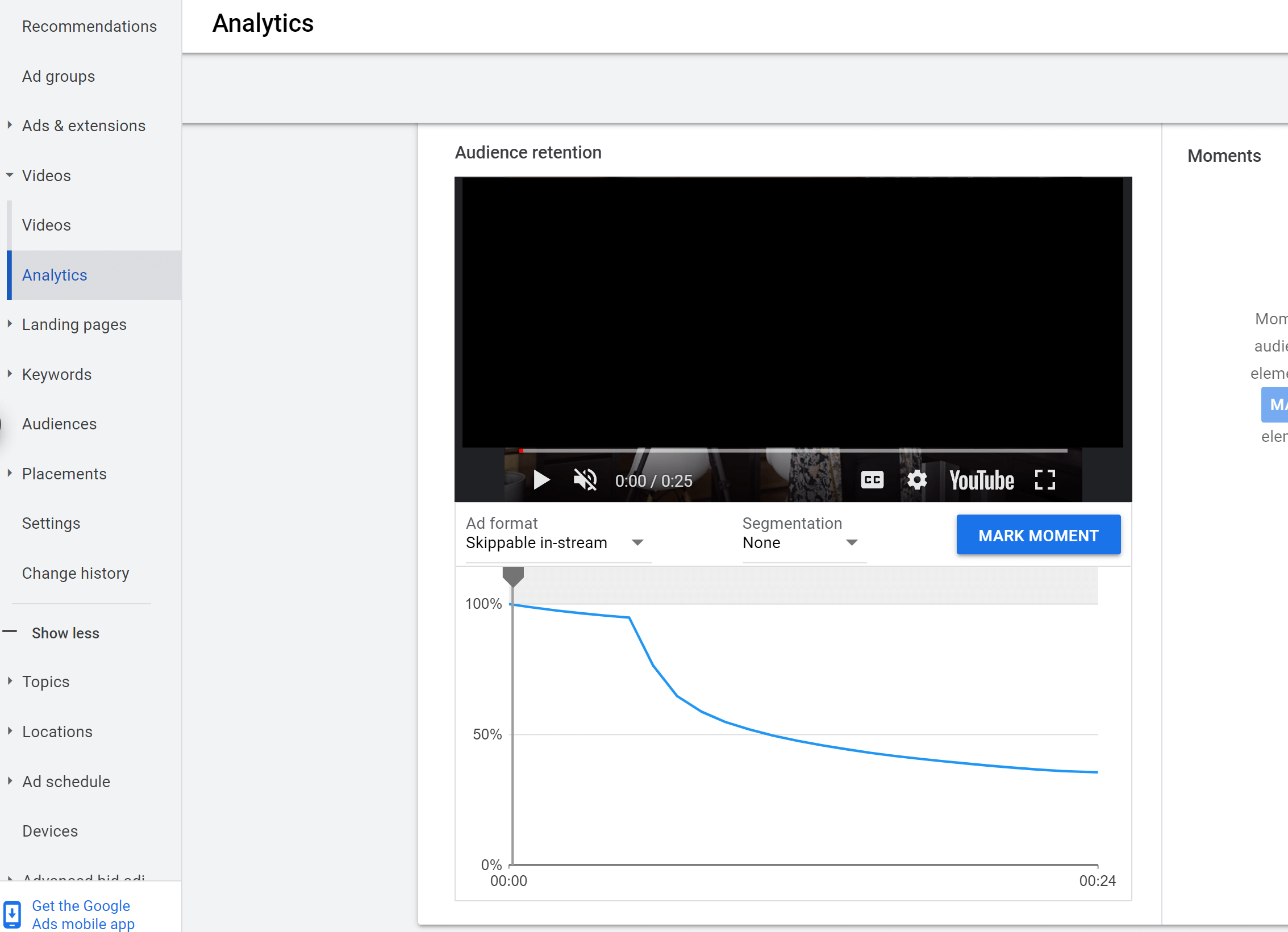Do you use YouTube in-stream ads? Do you know whether people are watching and engaging with your ads?
In this article, you'll learn how to analyze your skippable YouTube in-stream ads.
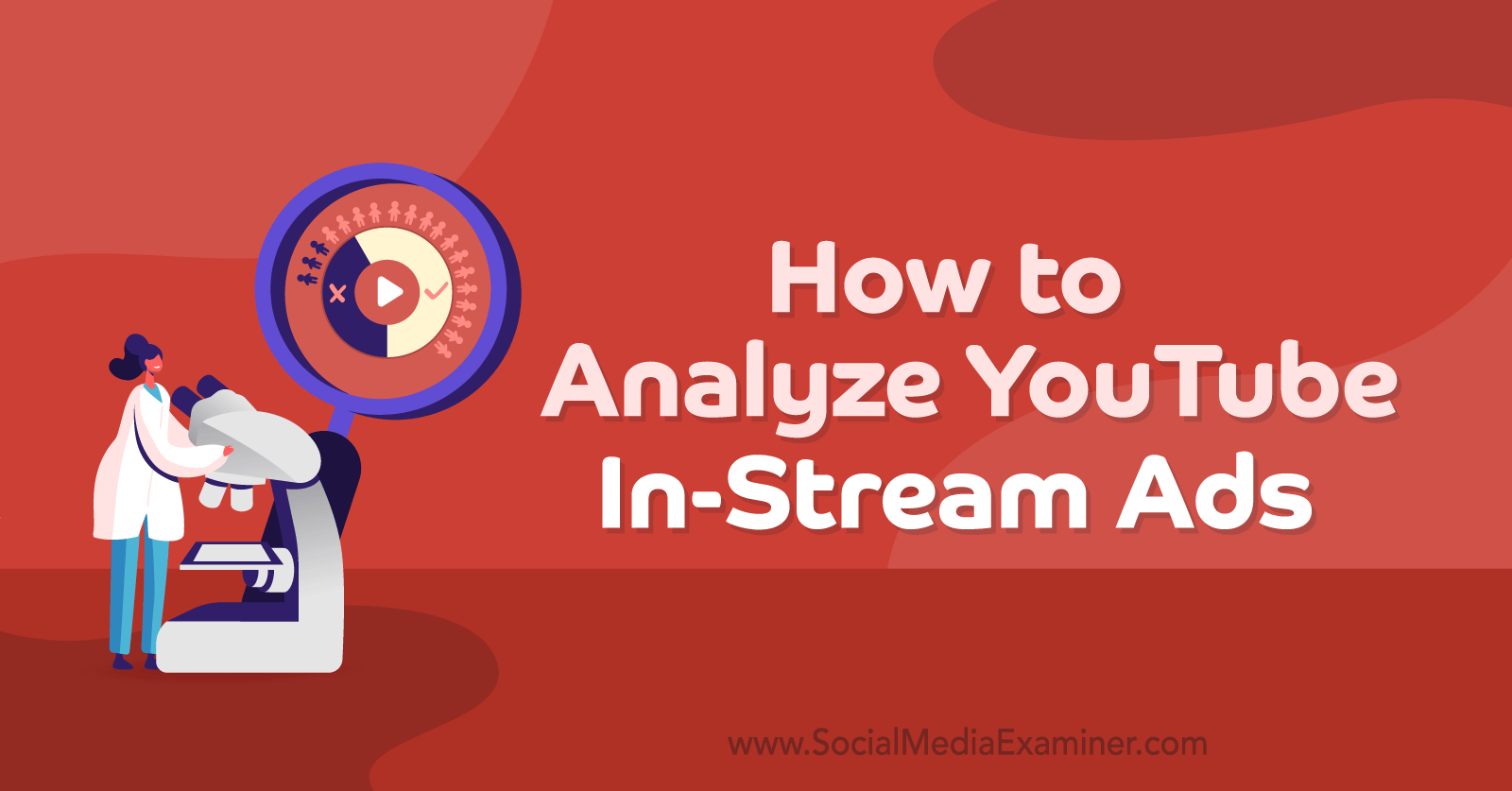
Analyzing YouTube Video Campaigns in Google Ads
Your YouTube TrueView in-stream campaigns might be focused on actions—meaning you're looking to drive traffic or push sales and conversions—or building brand or product awareness. But no matter your goal, we're going to look at a few ways to analyze the metrics of your skippable in-stream ads to see if they're working toward the results you want to achieve with your YouTube video campaigns.
#1: Find Out Where Users Are Dropping Out of Your YouTube In-Stream Ads
With a skippable YouTube TrueView in-stream ad, viewers have the option to skip your ad after watching for 5 seconds. You only pay if they watch at least 30 seconds of the video or the entire video if the ad is under 30 seconds. Focusing on the 5-second mark will tell you if viewers are paying attention well beyond the point they can skip your ad.
In Google Ads, you can view individual stats on where users drop off for each video you're using as an ad. To find this data, click on Videos in the secondary left-hand column. Then click on Analytics.
Keep in mind that if you're using the same video as an ad in multiple ad groups, you'll want to check on each of the ad group's analytics individually. The numbers could easily be different for the same video in different ad groups.
Under each video, you can view audience retention percentages. In the image above, you can see the clear point when users hit the 5-second skip moment. In this example, 95% of users are skipping at the 5-second moment. After that, the data shows that 36% of viewers are watching the entire 24-second ad.
You can use these percentages as benchmarks to compare with the other ad variants you have in the same ad groups. Which ones are capturing more attention? Can you create a better hook to keep more people watching past the 5-second mark? Would a more entertaining or relevant video get higher than 36% viewer completion rate?
The Video Analytics Report in Google Ads is a convenient tool for providing your creative team with information on which YouTube video ads users prefer watching. Just like any other paid media platform, ad testing is an important part of any YouTube ad campaign.
#2: Determine if Users Are Engaging With Your YouTube Ads Beyond the Initial Watch Time
Of course watch time is an important metric for YouTube ads but bear in mind that a good percentage of the viewers watching your ad may not be interested in your product. To help zero in on the more engaged user, focus on other metrics that have a deeper intent than watch time. One of the easiest ways to do this is to look at your earned actions.
Earned actions are essentially activities that users take after they've performed a paid action from your ad such as watching at least 30 seconds of your video, watching your entire video, or clicking on any of your video cards.
You can customize your Google Ads reporting to include the following earned actions columns:
- Earned views
- Earned likes
- Earned subscribers
- Earned playlist additions
- Earned shares
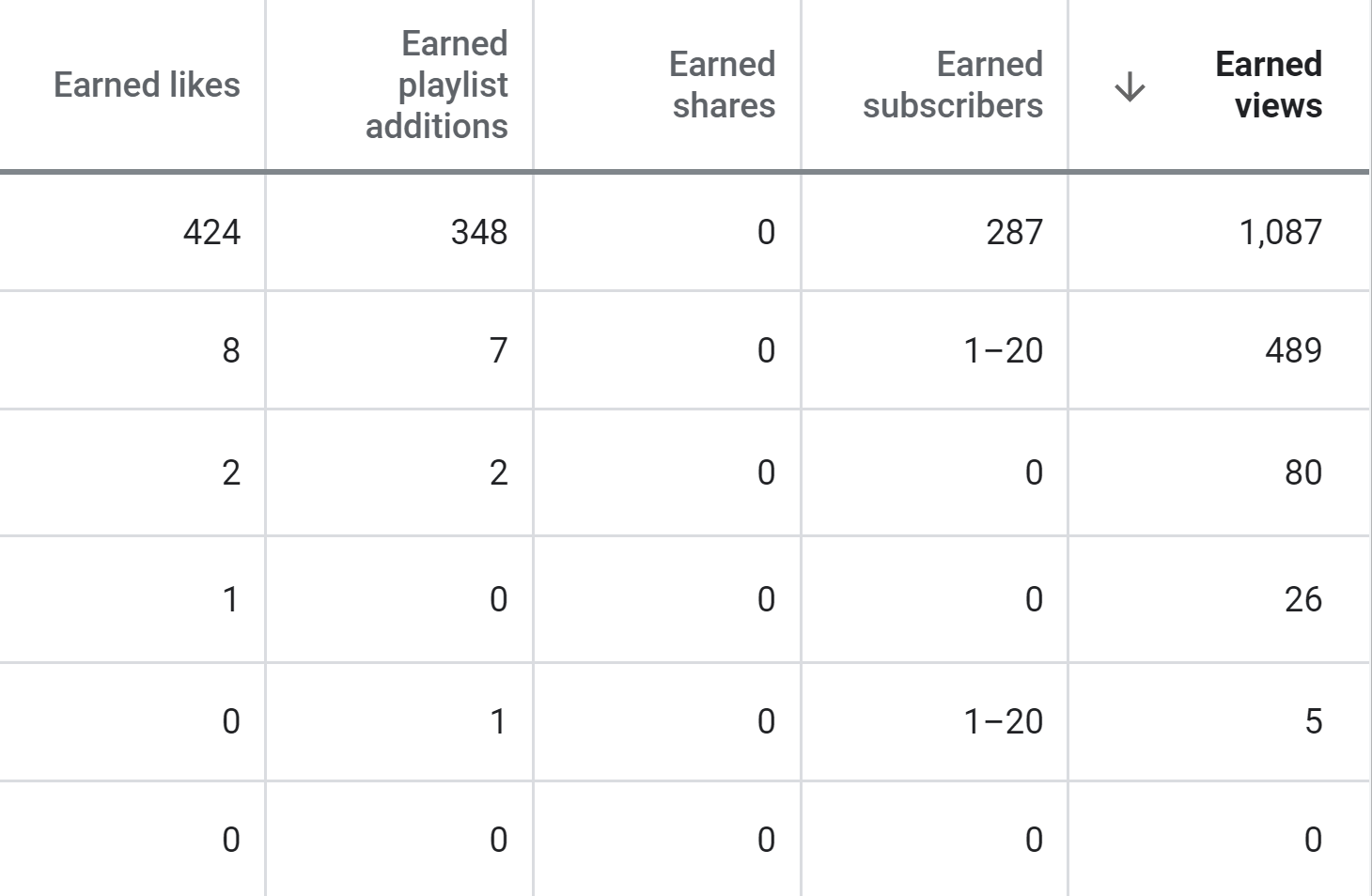
Get World-Class Marketing Training — All Year Long!
Are you facing doubt, uncertainty, or overwhelm? The Social Media Marketing Society can help.
Each month, you’ll receive training from trusted marketing experts, covering everything from AI to organic social marketing. When you join, you’ll also get immediate access to:
- A library of 100+ marketing trainings
- A community of like-minded marketers
- Monthly online community meetups
- Relevant news and trends updates
To clarify what these actions are, let's consider an example scenario. If a viewer watches your entire video ad, you'll pay for the view. But if the same user goes on to watch other videos and subscribes to your YouTube channel, you won't pay for those additional actions. So not only did you get more engagement for the same view price, you're getting more information on which campaigns, ad groups, and videos are enticing users to engage more with your brand.
You may have noticed the earned subscriber numbers in the image above are listed in ranges. Google Ads does this due to privacy requirements. If you have fewer than 100 subscribers, you'll see a range of numbers. But if you have more than 100, you'll see the actual number. (Note: If you create a YouTube report in Google Data Studio, you can still see the actual numbers.)
As you run more YouTube video campaigns, you'll hopefully start racking up a lot of earned actions. The best part is you can do more than just review the numbers; you can actually do something with these numbers by creating audiences of people who perform certain actions.
In Google Ads, click on Tools & Settings at the top of the screen. Then under the Shared Library column, click on Audience Manager.
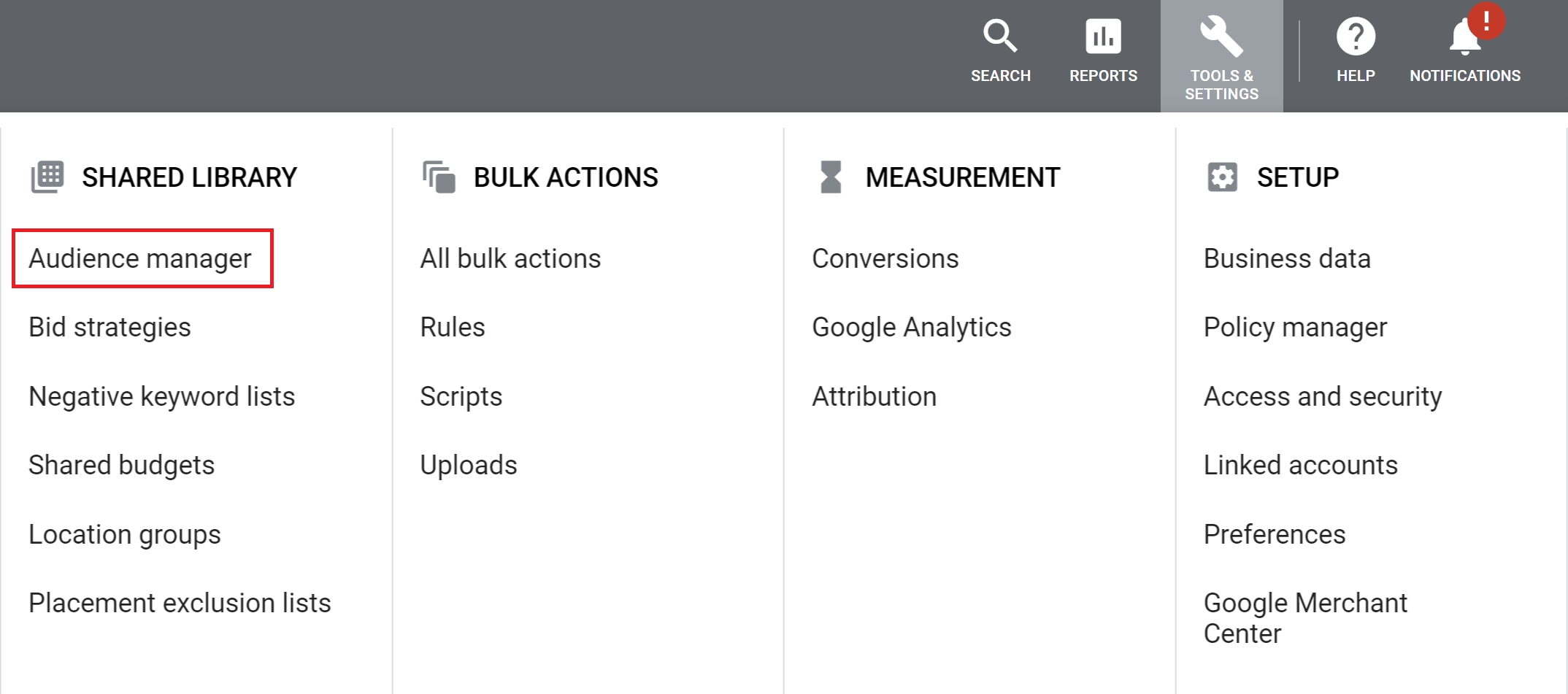
To create a new audience, click on the blue plus (+) button and choose the YouTube Users option from the pop-up menu.
From here, you can create a variety of audiences from users who have interacted with your videos as ads or even organically.
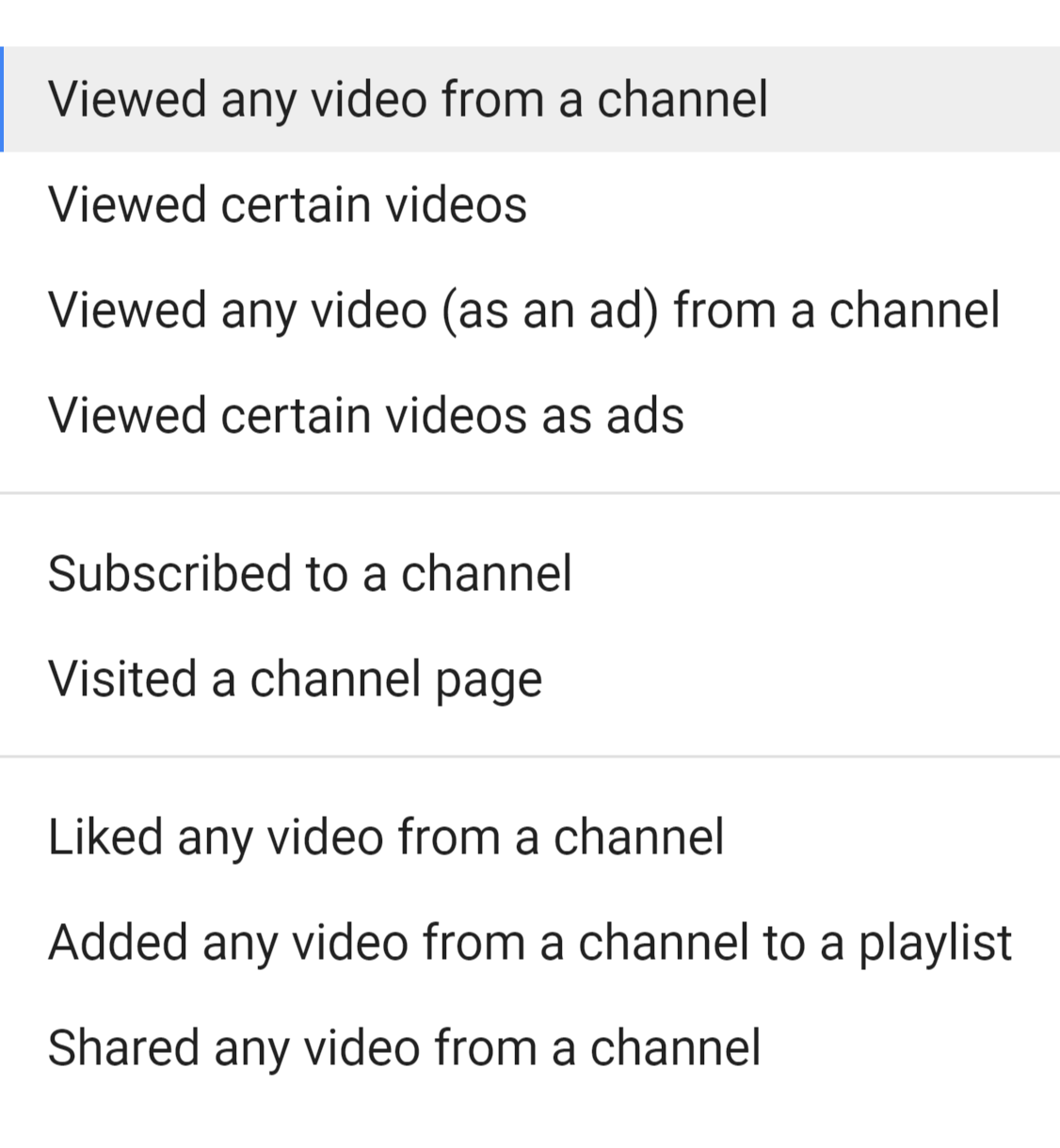
You can create audiences from video views (viewed any video, viewed certain videos, viewed any video as an ad, or viewed certain videos as ads). But look at the other options on the list. You can create audiences from users who liked videos, subscribed to your channel, shared videos, or added any video to a playlist. Sound familiar—like the earned actions?
Even if a user skips your YouTube in-stream ad, they can still go on to perform other valuable actions. You can then take those actions to create audiences. You can use these YouTube user audiences to analyze the worth of your in-stream campaigns even further, as we'll get to next.
#3: Find Out if Viewers Are Returning to Your Website and Eventually Converting
We're not talking about the metrics for determining whether users are converting directly from your YouTube Ads—those are easy to find with the conversion columns in Google Ads. What we want to focus on is whether users are returning to your website and then converting.

Discover Proven Marketing Strategies and Tips
Want to go even deeper with your marketing? Check out the Social Media Marketing Podcast! Publishing weekly since 2012, the Social Media Marketing Podcast helps you navigate the constantly changing marketing jungle, with expert interviews from marketing pros.
But don’t let the name fool you. This show is about a lot more than just social media marketing. With over 600 episodes and millions of downloads each year, this show has been a trusted source for marketers for well over a decade.
Get in the mindset of your ads' viewers. Why did they go to YouTube—to buy a product or watch an entertaining video? Probably the latter. But just because the viewer wasn't ready to convert at that moment doesn't mean they're uninterested. That's why you want to try to find out as much as possible about whether your YouTube ads are making an impact on the buyer's journey.
Here's how you can do that.
Add YouTube User Audiences as Observation Audiences to Your Search Campaigns
Earlier, we discussed how you can create a variety of audiences from YouTube users. Now you're going to take all of your YouTube user audiences (more than just the earned action ones) and add them to all of your search campaigns.
Head back into Audience Manager and select all of the YouTube user audiences you've built. Then in the blue navigation bar, click on the Add To menu. You'll see options to add these audiences at the campaign or ad group level.
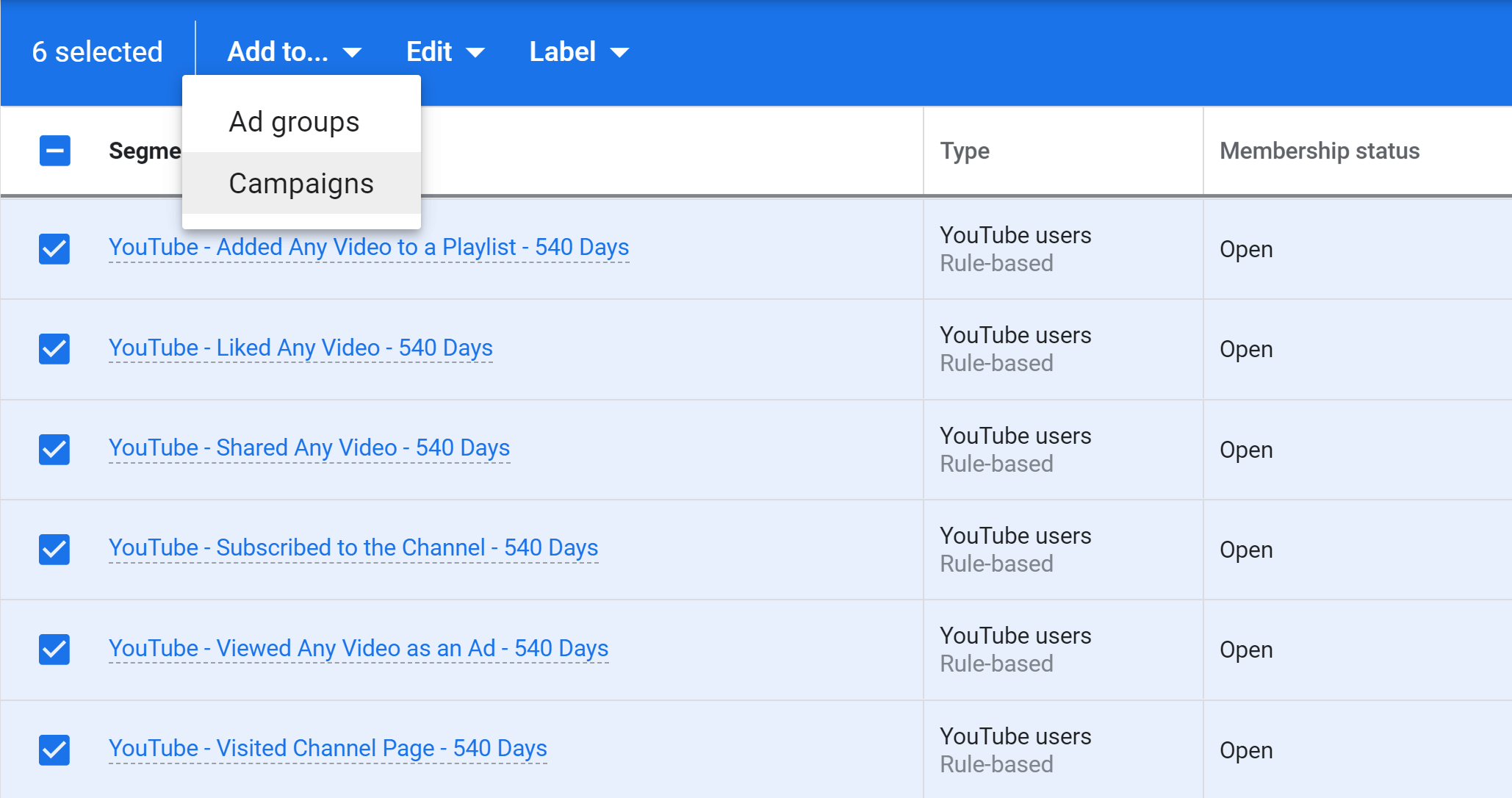
Next, select the campaigns and ad groups to which you'd like to add these audiences. I highly recommend you select all of them; you'll see why in a minute.
After you've made your selections, click Next to get to the targeting settings for your audience segments.
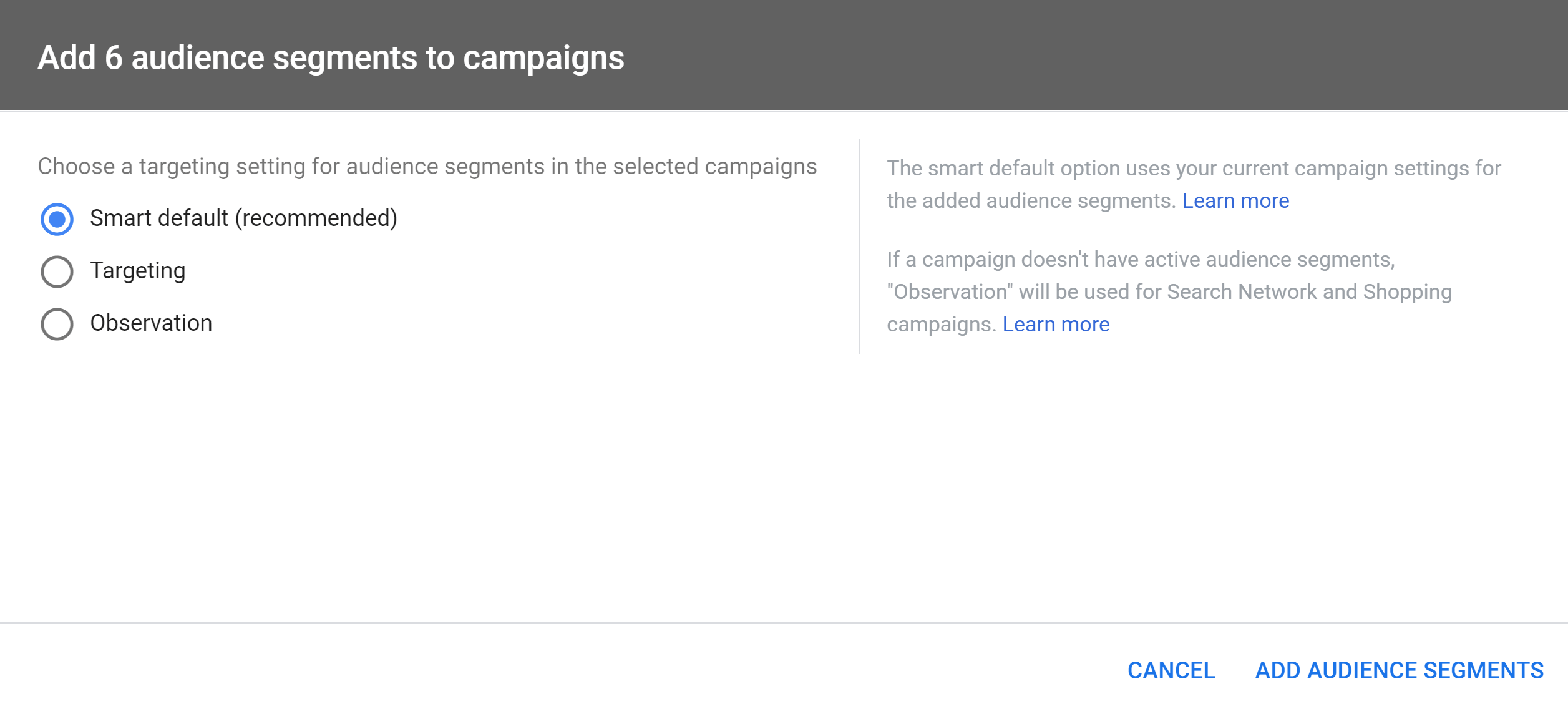
In this case, you want to ignore the Smart Default (Recommended) option. Instead, select Observation. This targeting setting is essentially creating a “bid only” audience. That means when you add this audience segment to a campaign or ad group, you're not showing your ads to just the users in the audience. You're simply collecting information on how users in these audiences perform compared to the campaign or ad group averages.
Let the audiences run for at least a couple of weeks. Then head to the Audiences report in Google Ads to see how your YouTube user audiences perform in your campaigns or ad groups.
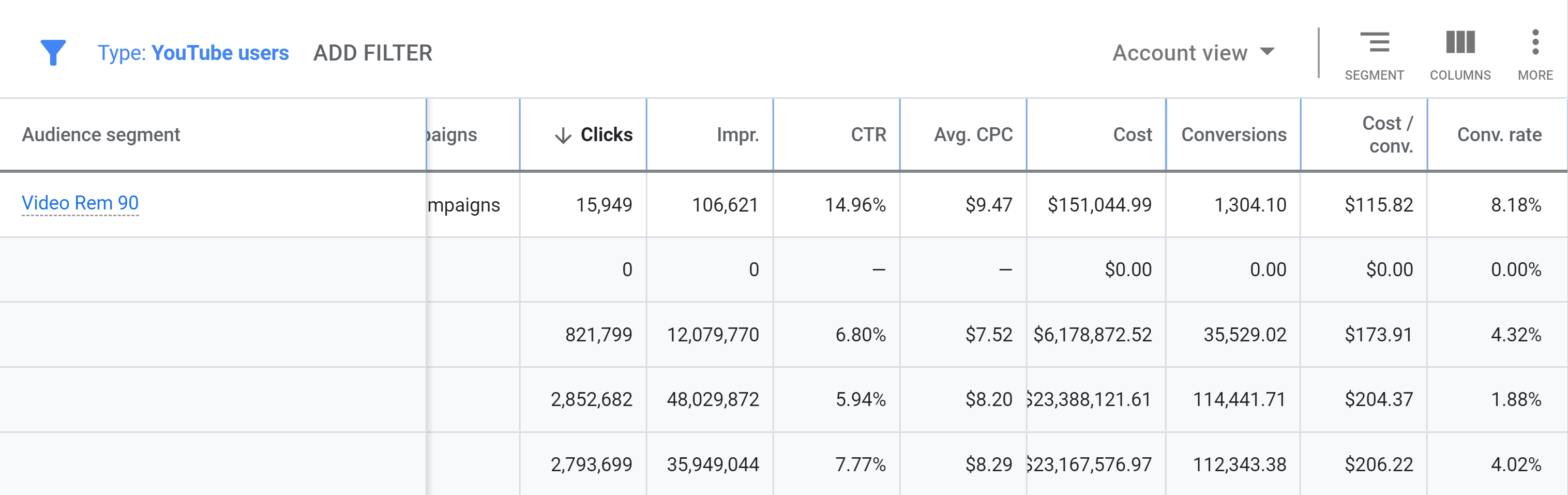
The image above shows how this particular YouTube user audience (anyone who watched a video within the past 90 days) performs at the account level. The two gray rows at the bottom show the account and search campaign average. You can see that users in this YouTube user audience segment have on average a higher click-through rate (CTR), lower cost per conversion, and higher conversion rate than the account and search averages.
Adding observation audience segments to all of your campaigns or ad groups will help you see whether users who've interacted with your videos are coming back and eventually converting. Again, I want to stress this can be helpful to see the value of an ad if viewers aren't ready to convert or visit your website. But if they eventually come back, it helps prove the value of building awareness with your YouTube ads.
Keep in mind that looking at YouTube user audience segments will only show you how users come back and interact with your Google ads. It doesn't show how users may go to Bing or visit your website directly after seeing your in-stream ad. You need a different strategy for that.
Look at YouTube Ads Performance Data in the Google Ads Attribution Report
Head back up to the Tools & Settings option in the top navigation of Google Ads. Find the measurement column and click on the Attribution link to get to the Attribution report.
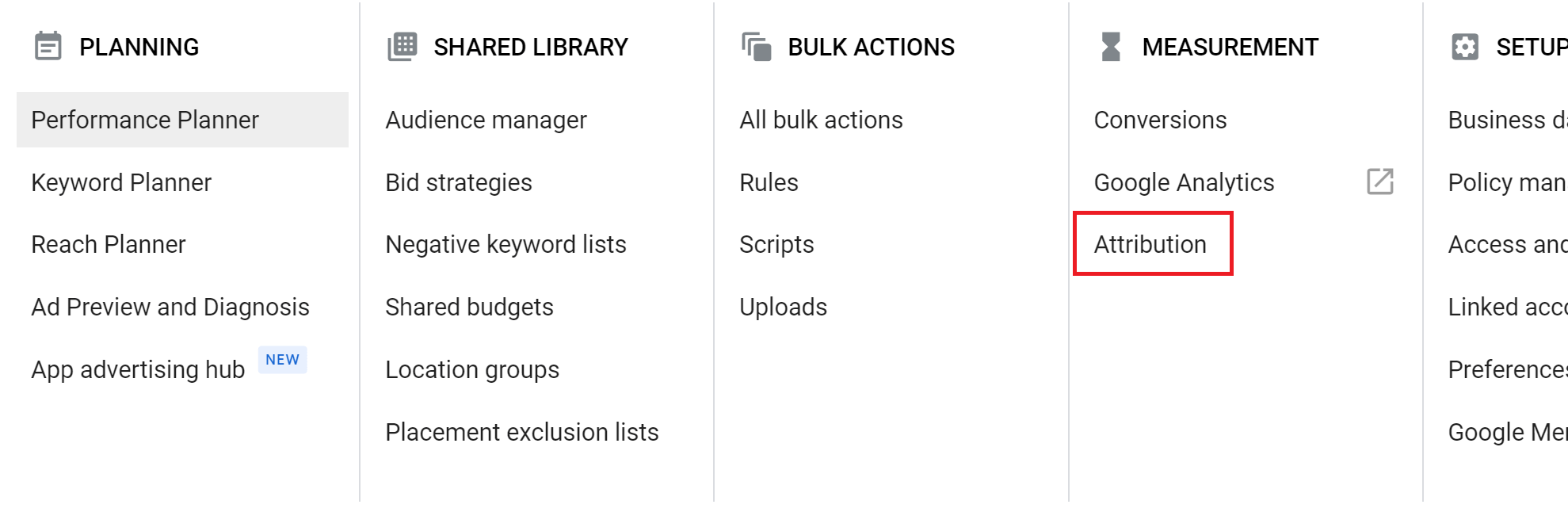
Starting in February 2021, Google Ads added YouTube and Display Networks to the Attribution report (Google Display Network data is only available after November 10, 2020). You can now get a better understanding of how the videos you're promoting with YouTube TrueView in-stream ads are having an impact on your other Google Ads campaigns.
In the image below, you only see the data from the Dimension level. (I did this so I don't have to blur out a bunch of rows.) But you can also review the information by campaign name, ad group name, and even the video creative you're using.
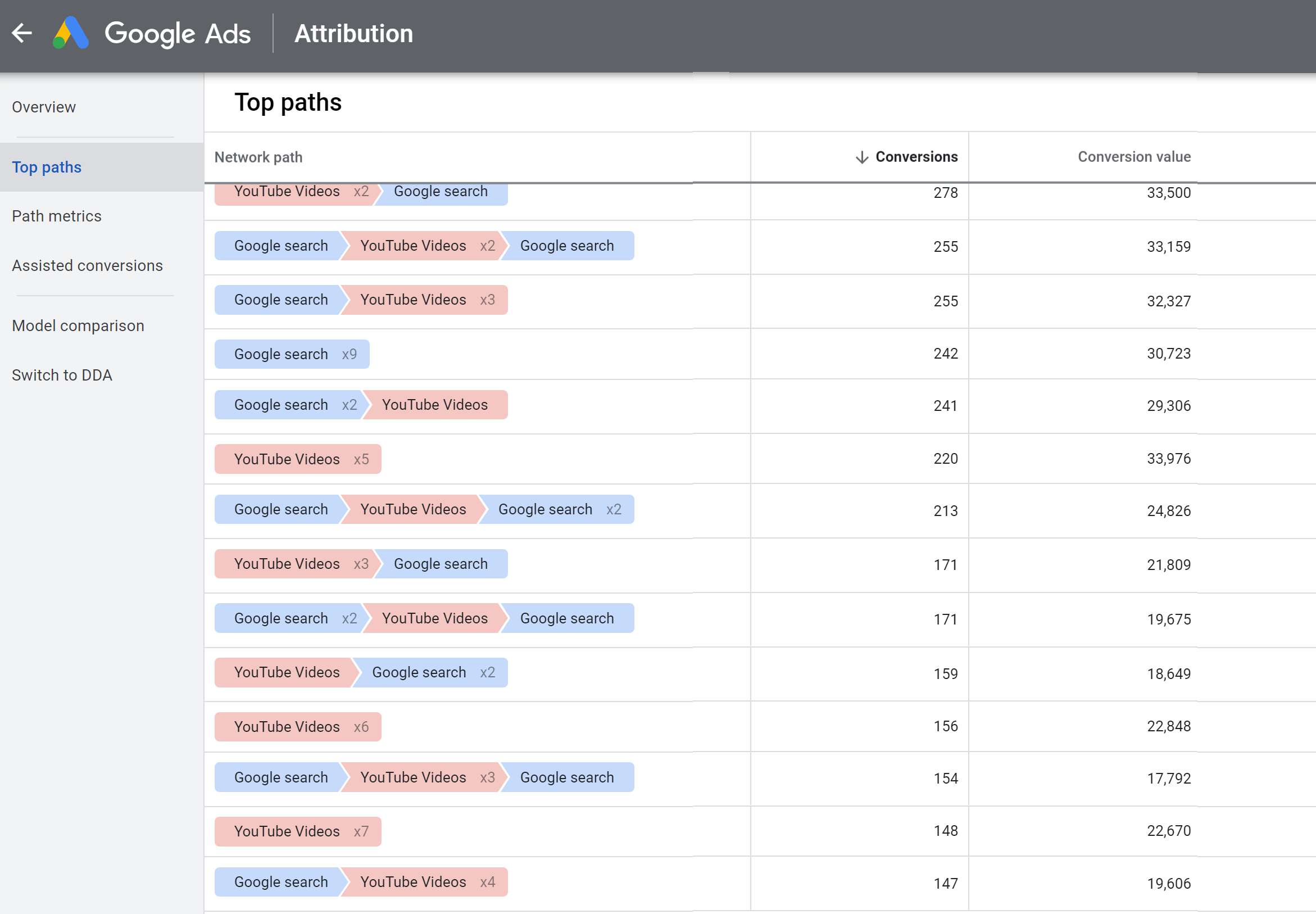
You can change not only the dimension view but also which conversion actions you want to view and the lookback windows.
The default option in the report is to look at all of the actions you're counting as conversions. You can change this to look at each conversion action you've set up in your Google Ads account. This could be important if you're using campaign-level conversion actions in your account and potentially differentiating top-of-funnel actions from your bottom-of-funnel actions.
It doesn't take a lot of time to dig into this report and see the paths users take when your YouTube TrueView in-stream campaigns are part of the journey. See where your video ads fall into the mix. Most importantly, review what paths users take after they interact with your video ads to get a better understanding of the impact your ads are having.
Conclusion
Yes, your YouTube TrueView in-stream campaigns can get direct conversions. I see it happen frequently. But you must understand the true impact YouTube ads can have on your marketing strategy. While I always try to get conversions from my video campaigns (whether top-of-funnel or bottom-of-funnel), I usually consider conversions to be icing on the cake.
Most people don't go to YouTube to buy a product, download a PDF, or get a demo of some software. People are going to YouTube mostly to be entertained or get information. Video marketers who see the value of YouTube understand that even if users aren't ready to buy at that moment, they can still influence those users.
Work toward getting in front of the right persona. Monitor which creative is working the best in each of your target audiences. Then use the recommendations above to get as much information as you can on the real impact of your YouTube TrueView in-stream ads.
Get More Advice on YouTube Ads
- Set up and run three low-stakes video ads on YouTube.
- Discover three types of YouTube TrueView ads to improve lead generation, brand awareness, and sales.
- Track the performance of four YouTube ad types.
Attention Agency Owners, Brand Marketers, and Consultants

Introducing the Marketing Agency Show–our newest podcast designed to explore the struggles of agency marketers.
Join show host and agency owner, Brooke Sellas, as she interviews agency marketers and digs deep into their biggest challenges. Explore topics like navigating rough economic times, leveraging AI, service diversification, client acquisition, and much more.
Just pull up your favorite podcast app, search for Marketing Agency Show and start listening. Or click the button below for more information.