Wondering which types of posts your fans and followers like best? Looking for a reliable way to experiment with new organic content on Facebook?
In this article, you’ll learn how to A/B test organic Facebook content using native Meta tools so you can create better content that helps you achieve your marketing goals.
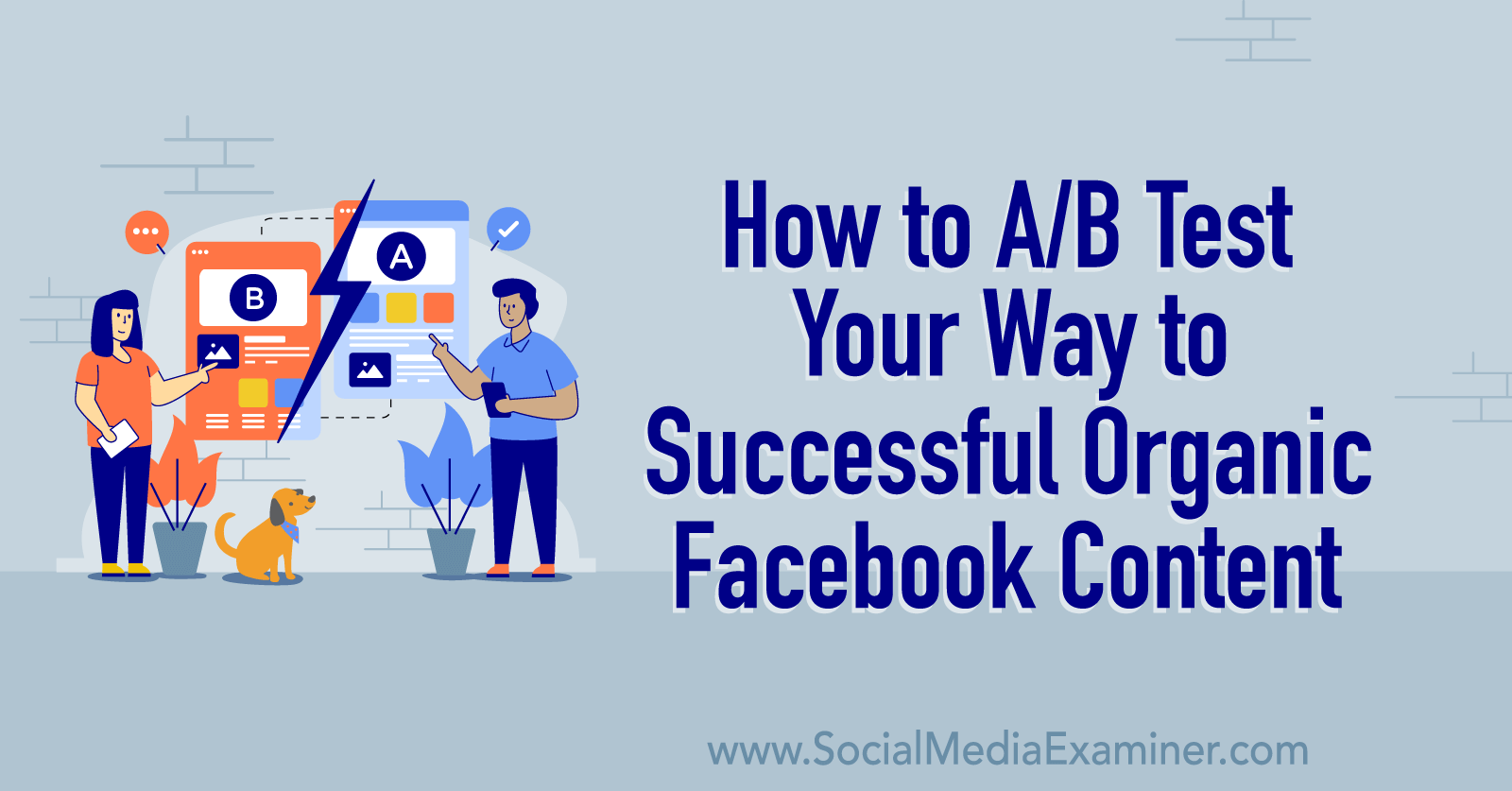
How Marketers Can Benefit From A/B Testing Organic Content
Facebook analytics can tell you a lot about how your content is performing. For example, Meta Business Suite insights reveal how many people see, engage with, and click on your Facebook posts. With this data, you can create more of the types of posts that get great results and less of the content that doesn’t perform as well.
Yet Facebook analytics can’t tell you exactly why some posts do well and others fail to meet the goals you’ve set. That means as a social media marketer, you end up making a lot of educated guesses about the ideal messaging, positioning, and creatives for your target audience.
In contrast, split-tests can take a lot of the guesswork out of the process. When you test multiple Facebook posts against each other, you can more reliably determine which performs best with your target audience—and understand why.
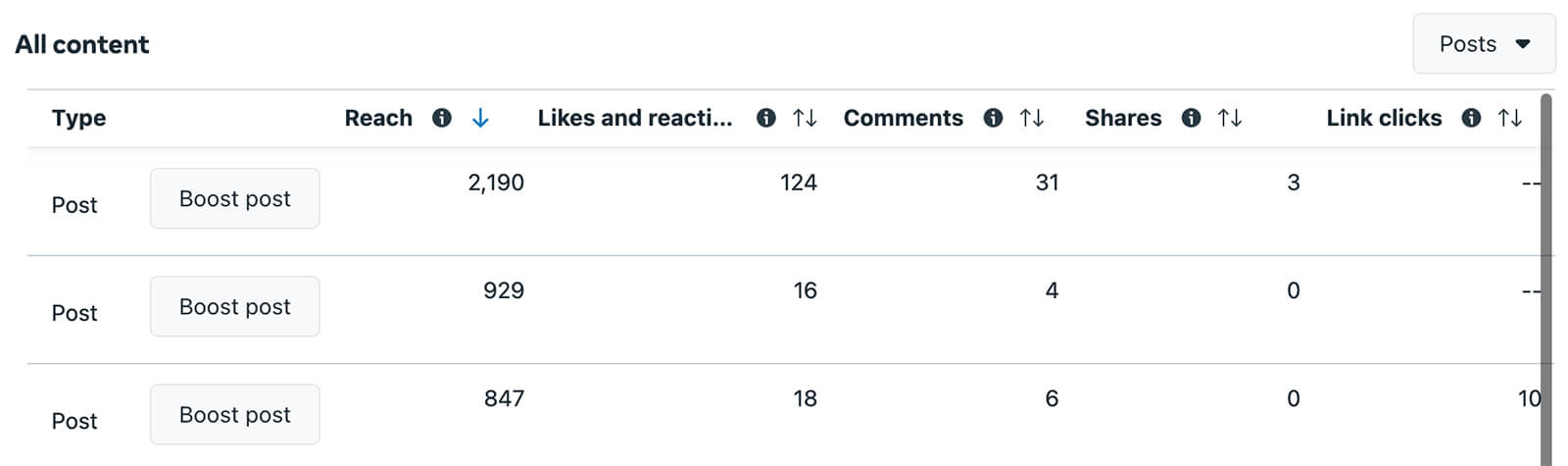
A/B tests deliver different versions of your content to distinct audience segments. Since each version is identical aside from a test variable (like format, copy, or creative), it’s easy to see what made the winning post perform so well.
In most cases, you can choose the metrics that determine the winning content in an A/B test. That way, you can rely on the metrics that matter most to your team as you identify top content and improve your Facebook content strategy.
For years, Meta has offered an A/B testing tool for advertising campaigns (pictured below).
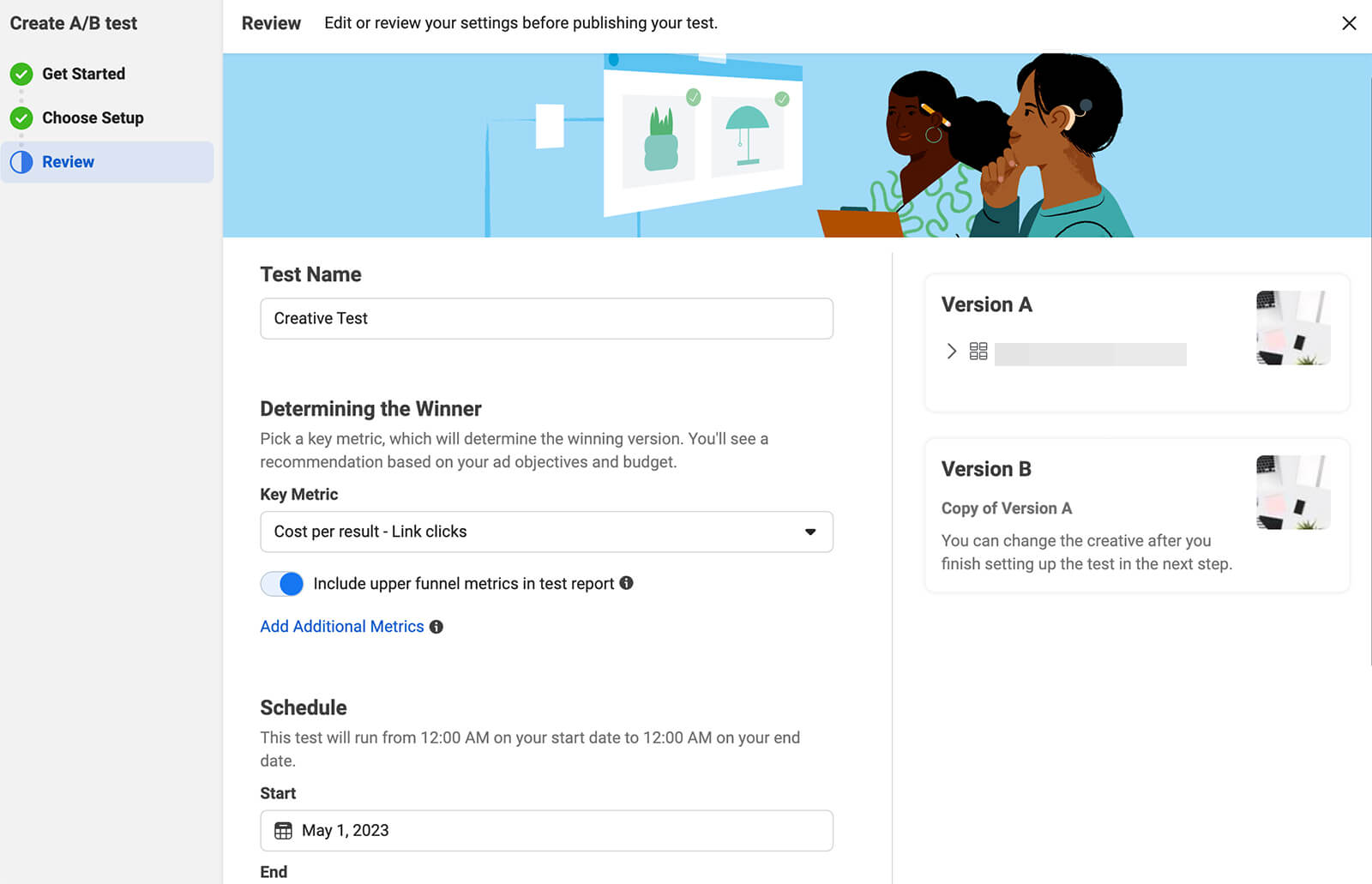
Now the platform allows split-tests for organic content via both Business Suite and Facebook pages that use the new pages experience. That means you can start testing the organic Facebook content for your marketing campaign and get answers to questions like:
● What’s the ideal video length and format for my followers?
● Should I publish a link post or an image with a link in the caption?
● Does my audience respond to link posts or should I add the link in the comments?
● Do I really need to add creatives to every post or do followers react to text posts?
● What’s the best way to format my captions? Should I include line breaks and emojis?
Get World-Class Marketing Training — All Year Long!
Are you facing doubt, uncertainty, or overwhelm? The Social Media Marketing Society can help.
Each month, you’ll receive training from trusted marketing experts, covering everything from AI to organic social marketing. When you join, you’ll also get immediate access to:
- A library of 100+ marketing trainings
- A community of like-minded marketers
- Monthly online community meetups
- Relevant news and trends updates
#1: How to Run an A/B Test Using Meta Business Suite
If you want more options and more control when running an A/B test, use Business Suite to compare Facebook posts. Since Business Suite has a few different workflows for various types of A/B tests, we’ll take a look at each.
Split-Test Feed Posts With Business Suite
To split-test feed posts, open Business Suite, navigate to your business account, and click the Create Post button. Make sure that you’ve opted to post to your Facebook page only, not to your Facebook page and your Instagram account. If you attempt to cross-post to both, you’ll see an alert prompting you to remove the Instagram placement (pictured below).
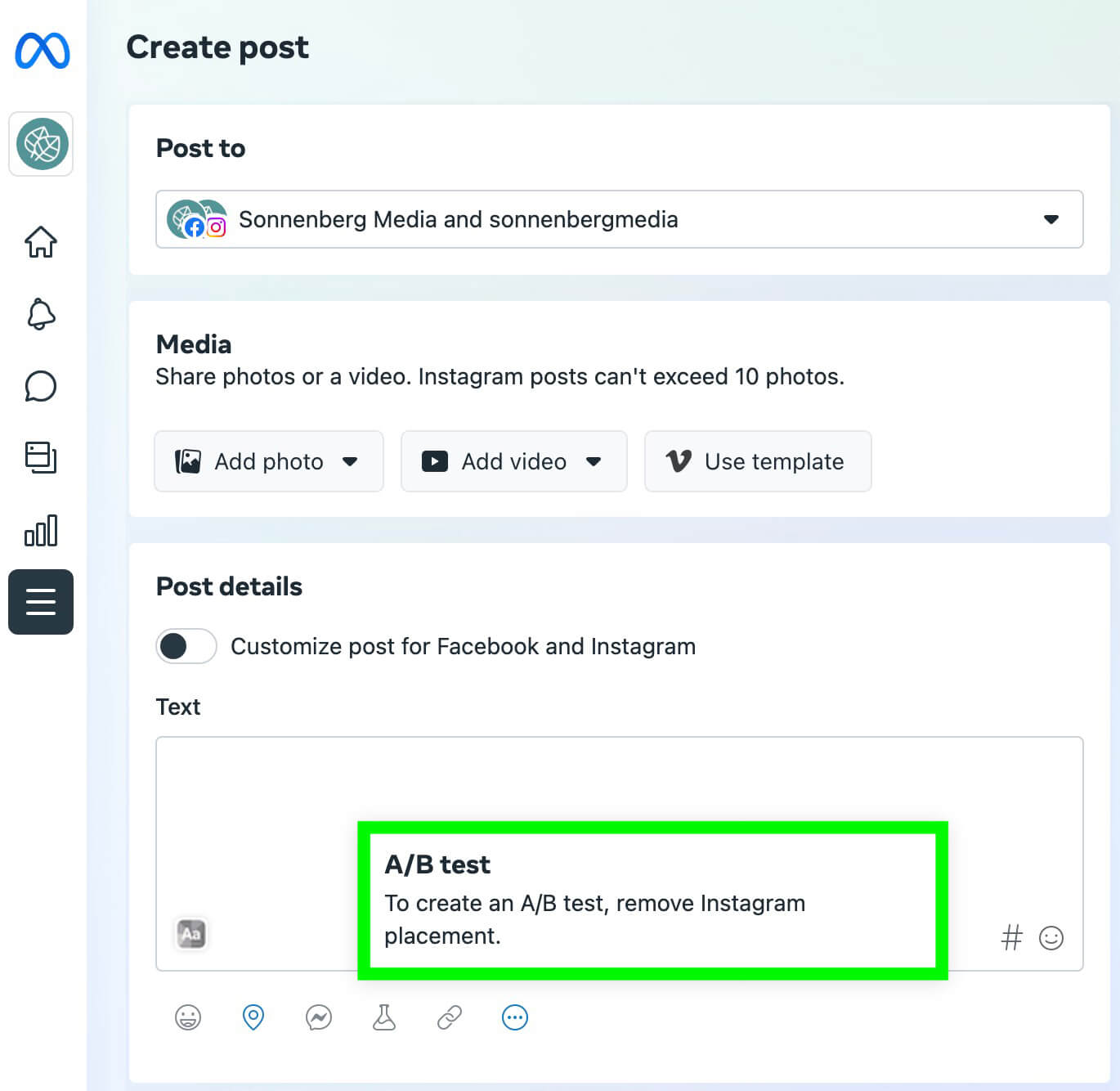
Then click the experiment icon to launch Meta’s A/B testing tool. Start by creating the A version of your post. Note that using this workflow, you can test text, link, and image posts only. If you want to include one or more videos in your A/B test, use one of the other workflows below instead.
Business Suite automatically prompts you to create at least two versions to compare against each other. If you want to create three or four versions, click the Add New Version button to make a copy of version A, which you can then modify.
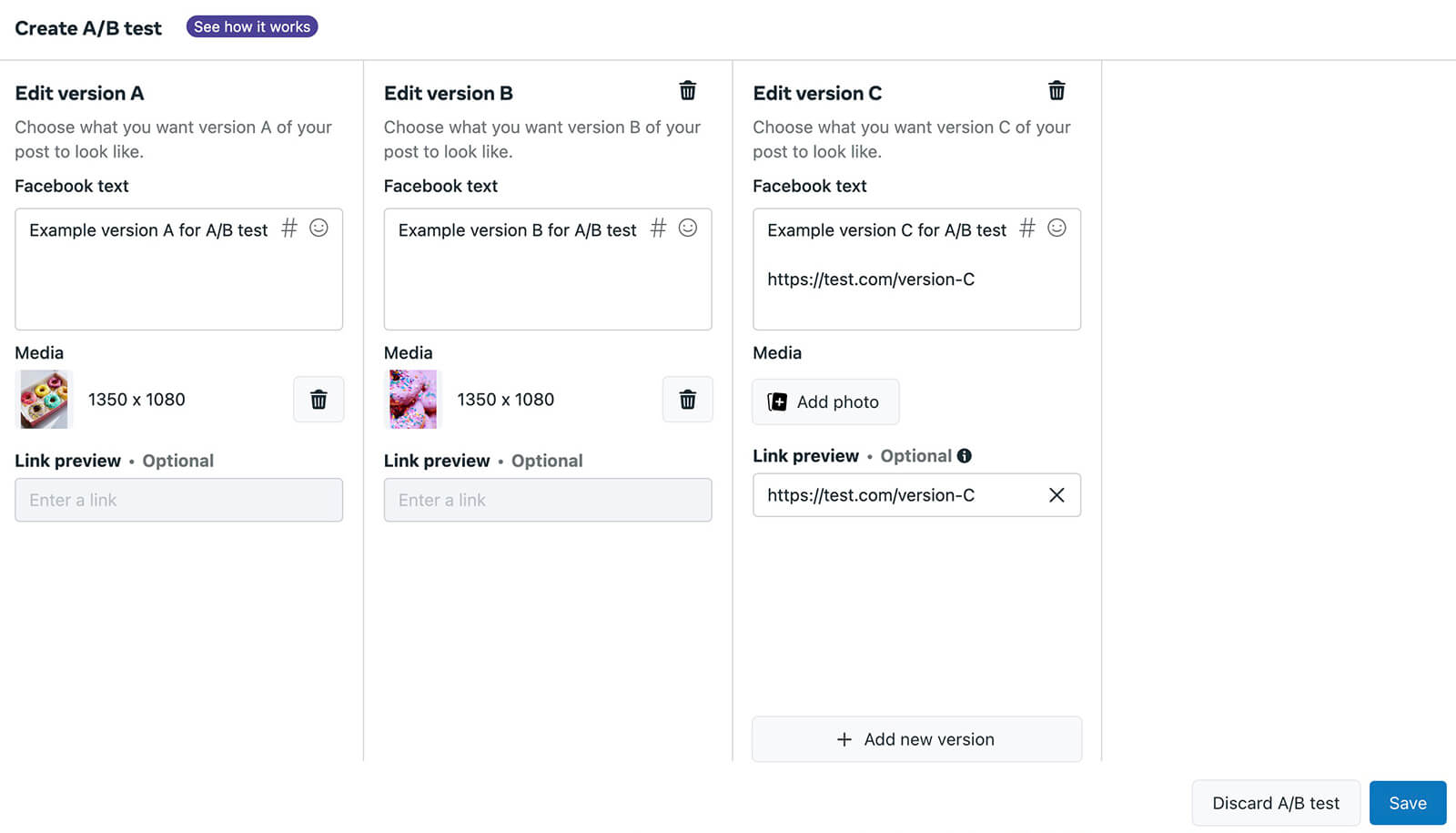
This interface gives you free rein to create completely different formats to test against each other. That means you can compare how link shares compare to text posts and image posts, all in a single test.
But keep in mind that you’ll get the most useful results when you test one variable at a time. Rather than changing the copy and creative for each post, choose a single variable to test. In the example below, the test compares an image post to a link post.
After setting up all of the test versions, click the Save button to return to the Business Suite post composer. In the Facebook Feed Preview panel, you can toggle between the versions to see how they’ll look in the feed. In the Post Details panel, you can click to edit any of the test versions you created.
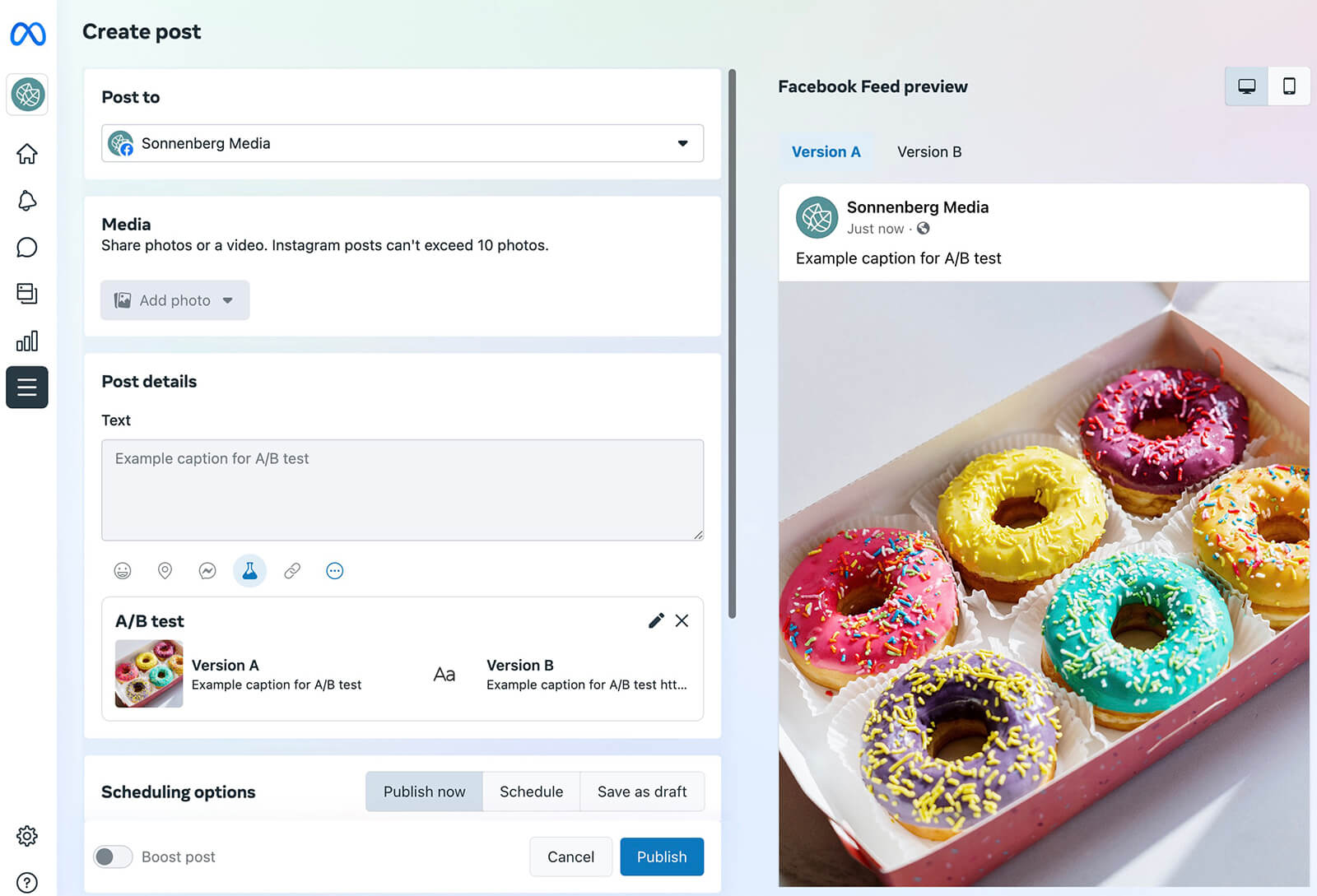
Once you’ve reviewed all of the A/B test versions, you can proceed to publish, schedule, or save the posts. No matter which option you choose, it will automatically appear on the A/B Tests tab, which falls under the Content drop-down in Business Suite. You can monitor the results and find the winning post on this tab.
A/B Test Video Thumbnails With Business Suite
Want to know how much video thumbnails affect Facebook post performance? To compare multiple thumbnails, start by uploading a video to the Business Suite post composer. Give the video a title and write a caption.
Next, scroll down to the thumbnail picker and switch on the option to test up to four video thumbnails. Then click to select up to four thumbnail options. Business Suite will automatically label them A, B, C, and D.
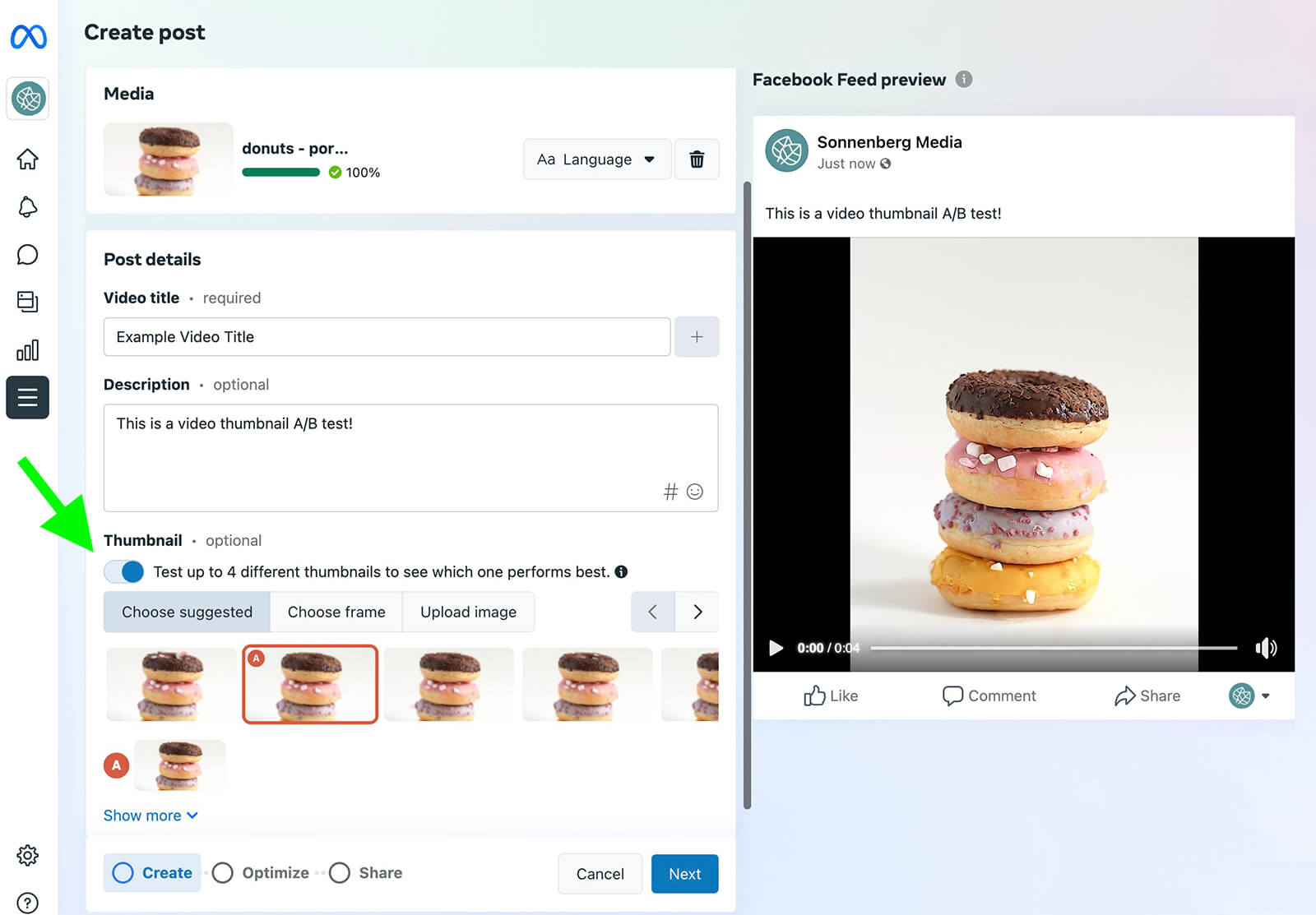
Although Business Suite prompts you to choose one of the suggested thumbnails, you also have the option to select video frames manually. In fact, you can pick from any combination of suggested thumbnails, video frames, or uploaded images.
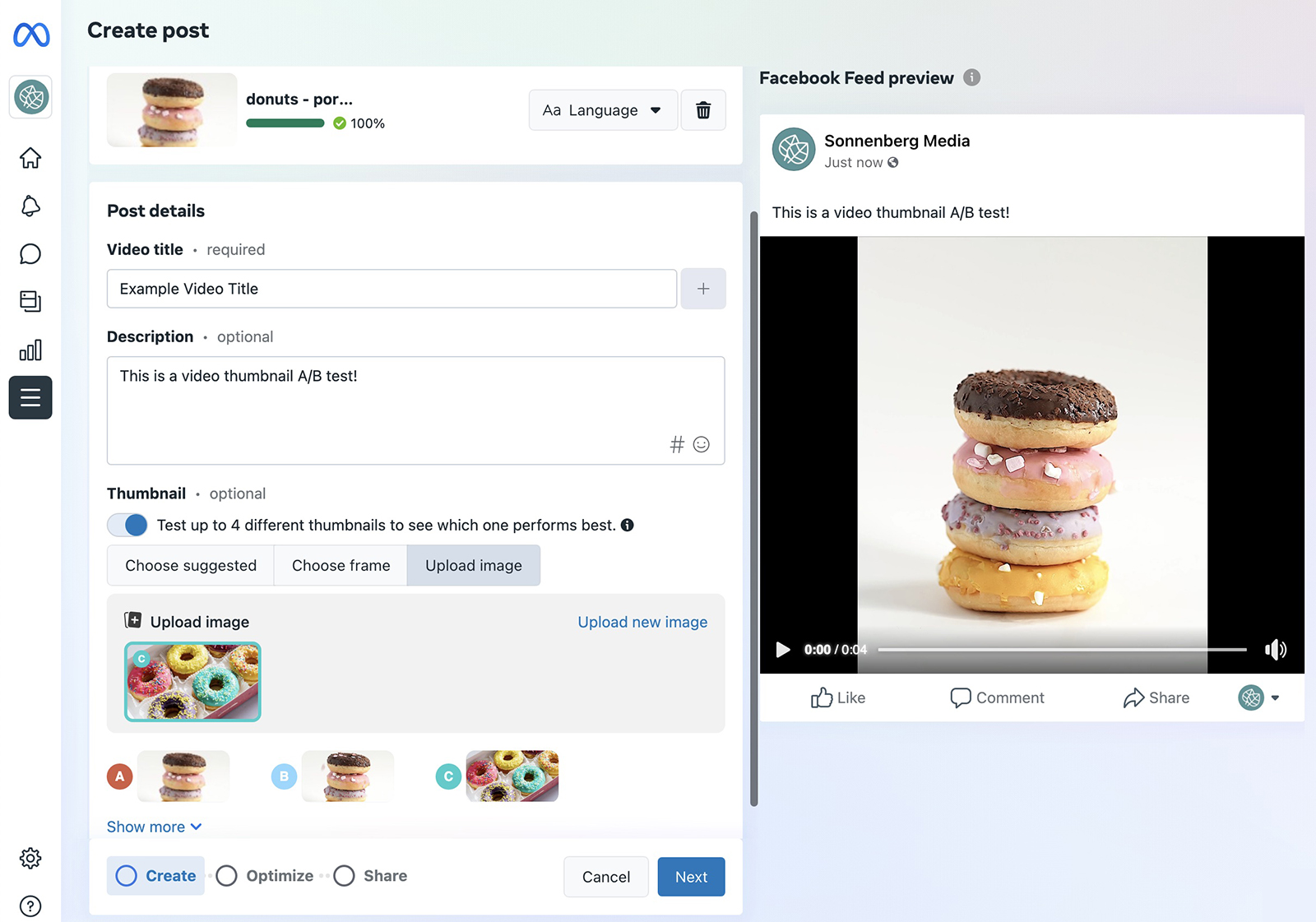
Once you’ve selected all of the thumbnails you want to test, proceed with the rest of the post. It’s important to note that you won’t be able to leverage Meta’s video optimization tools when testing thumbnails. However, you can enable auto-generated captions or manually upload your own.
If you opt to A/B test video thumbnails, keep in mind that you won’t be able to save the post as a draft or schedule it for later. Instead, the only option is to publish the post immediately. Then you can monitor the results on the A/B Tests tab.
Run Robust Experiments From the Business Suite A/B Tests Tab
To access Business Suite’s full slate of split-testing tools, start an experiment directly from the A/B Tests tab. Navigate to the Content panel, open the A/B Tests tab, and click the Create A/B Test button.
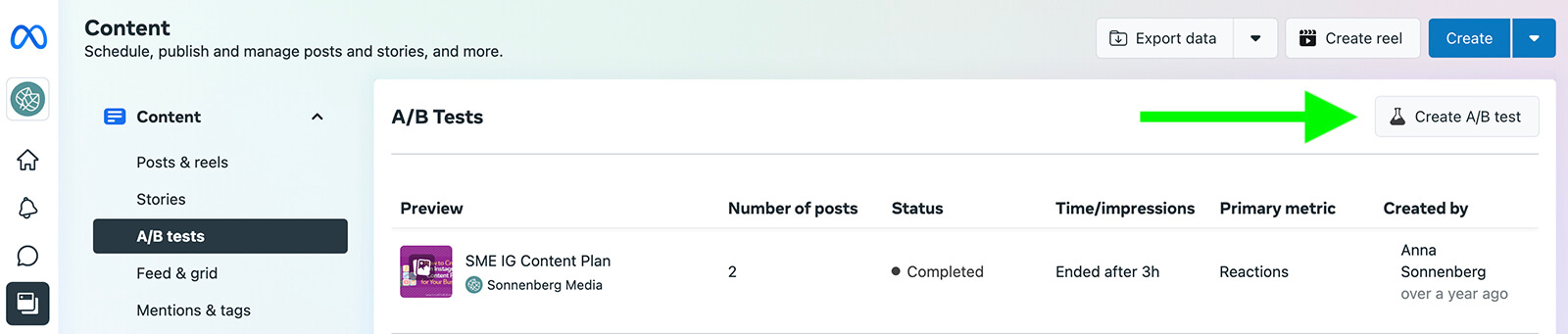
Next, choose a format for each test version. Note that this workflow does allow you to A/B test video posts, as long as you compare video posts against each other. If you want to compare multiple post types against each other, you can choose from a mix of image, link, and text posts.

Discover Proven Marketing Strategies and Tips
Want to go even deeper with your marketing? Check out the Social Media Marketing Podcast! Publishing weekly since 2012, the Social Media Marketing Podcast helps you navigate the constantly changing marketing jungle, with expert interviews from marketing pros.
But don’t let the name fool you. This show is about a lot more than just social media marketing. With over 600 episodes and millions of downloads each year, this show has been a trusted source for marketers for well over a decade.
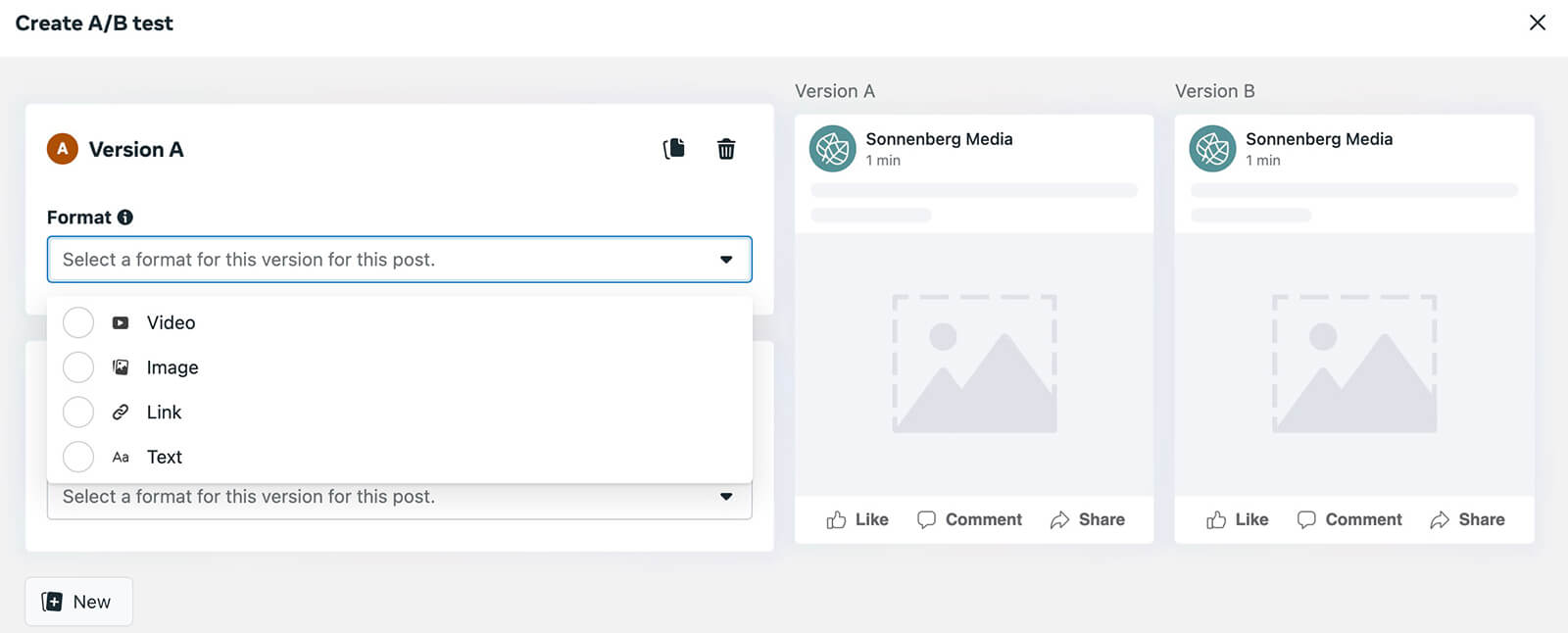
Then write a caption for each test version. Keep in mind that you’ll get the most useful results when you stick to a single test variable. If you’re comparing post types or creatives, consider repeating the same caption for each post.
Make sure to choose a default version by clicking the Default box under the appropriate post. If the A/B test ends up generating inconclusive results, Business Suite will automatically deliver the post you picked as the default to the feed.
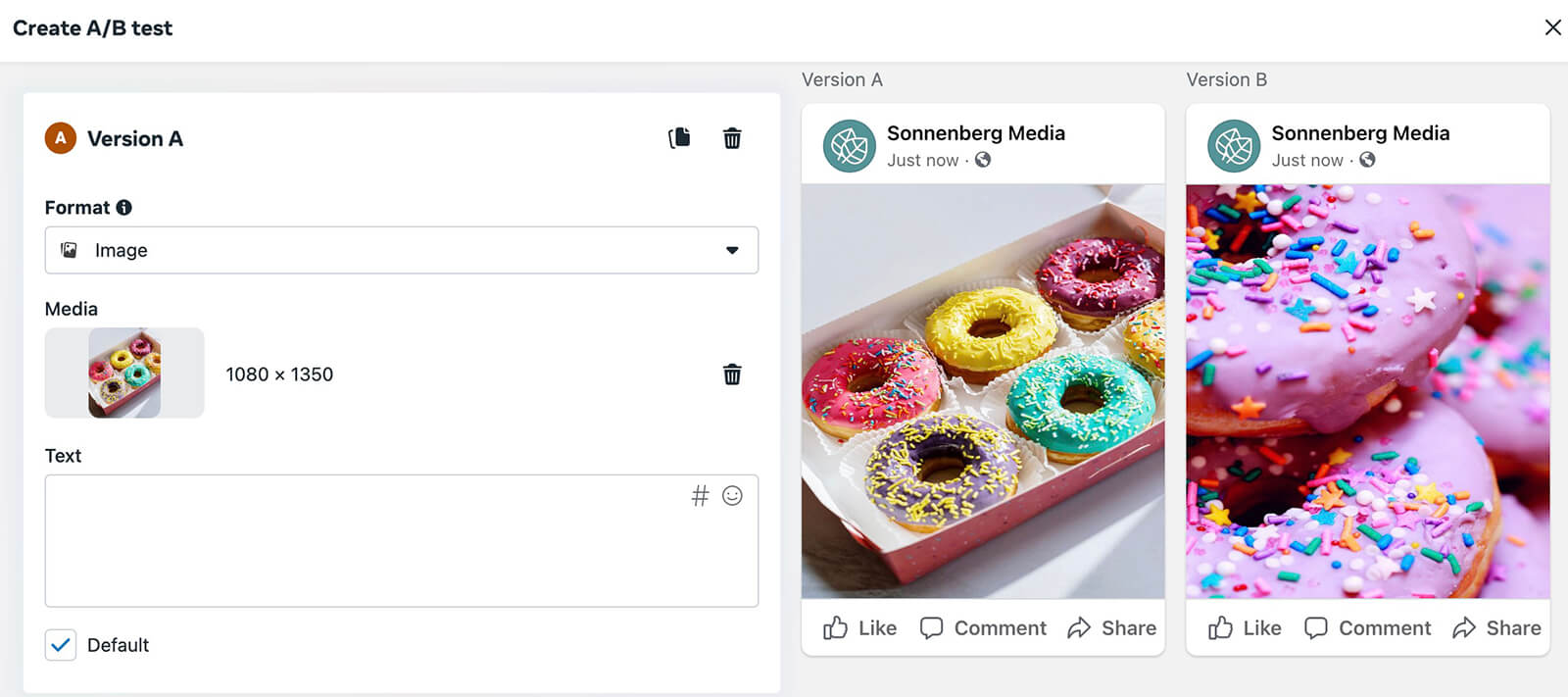
Then click the Next button to configure the rest of the settings. Give the A/B test a recognizable name and write an optional description to help you remember what you’re testing and why.
Finally, choose how you want Business Suite to determine the winning version. By default, the version that has the most reactions after 30 minutes wins. But you can adjust both the key metric and the timeframe. Business Suite gives you five metrics to choose from—including reach, on-post engagement, and link clicks—and lets you test for up to 24 hours.
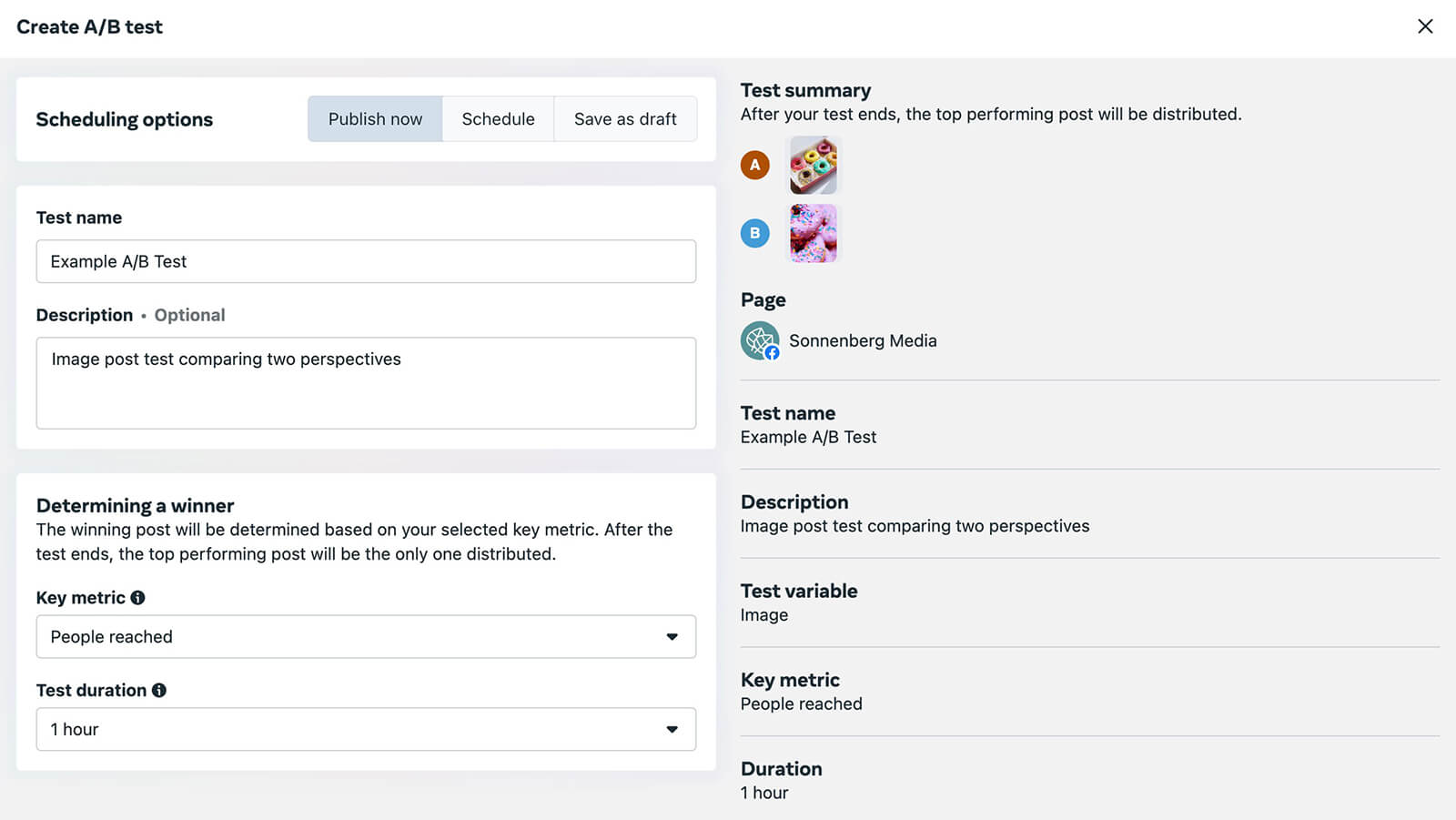
Once you’ve reviewed all of the settings, you can opt to publish right away, schedule for later, or save as a draft. When the test ends, make sure to check the A/B Tests tab to see the results.
#2: How to Create an A/B Test From Your Facebook Page
In many cases, setting up A/B tests via Business Suite is the most efficient option for split-testing organic Facebook content. But if your Facebook page has switched to the new pages experience and if you have Facebook access, then you can switch to your page and set up an A/B test directly from Facebook.
But there’s a catch. Unlike Business Suite, Facebook page A/B testing focuses completely on video content. If you want to experiment with image, link, or text posts, use Business Suite instead.
Start by navigating to your Facebook page’s professional dashboard. Then click the A/B Tests option in the left-hand menu. Click the Create A/B Test button in the upper-right corner. Then start building the A/B test.
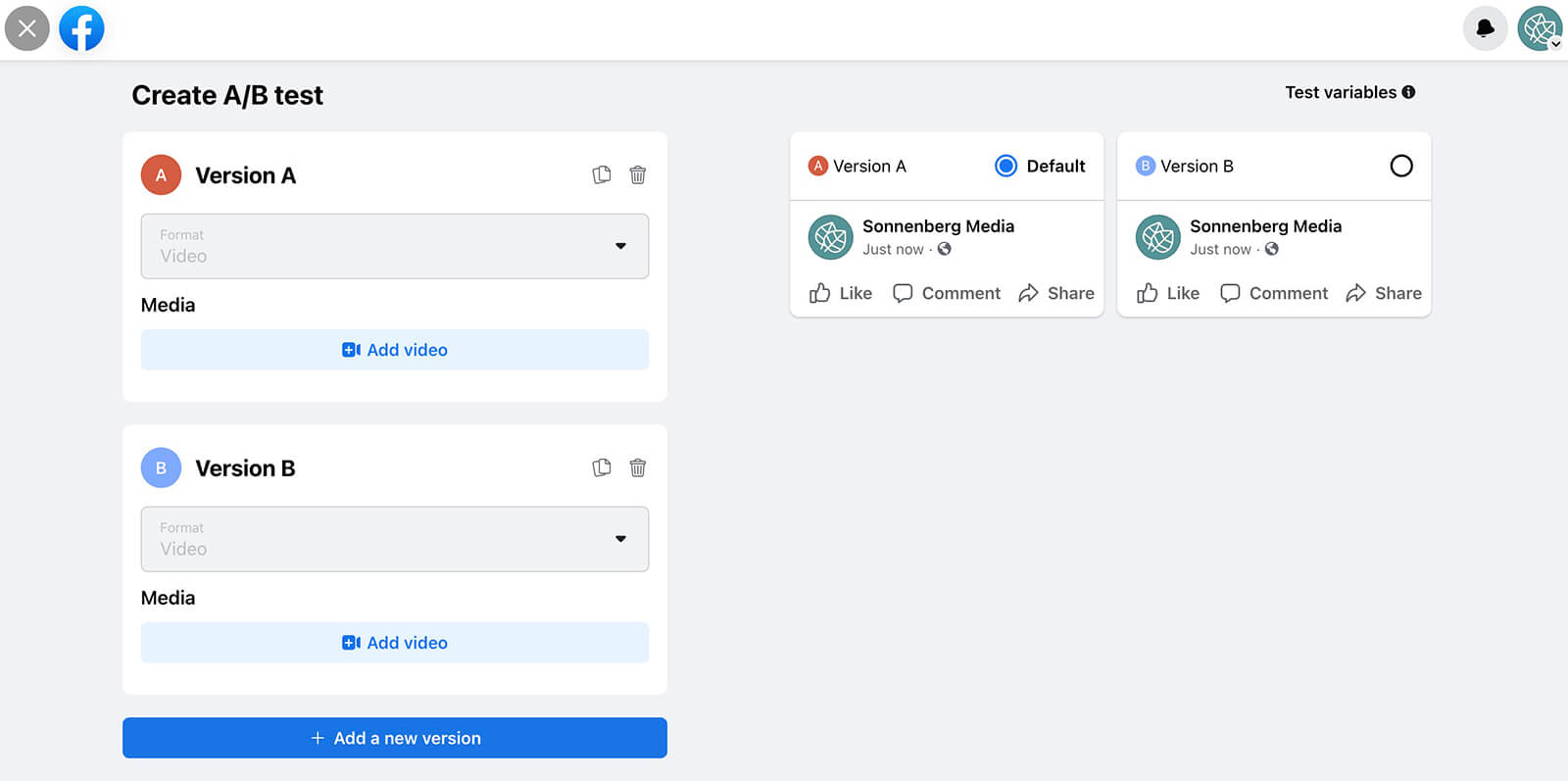
To split-test videos, upload up to four different creatives to test. You can experiment with video length, format, topic, messaging, style, and other factors. Next, choose thumbnails for each by scrolling through the recommended options or by uploading premade thumbnails. Then give each version a video title and description.
As you build the experiment, the A/B test panel automatically lists the variables that differ between the two versions in the upper-right corner. You can use these tags to keep track of the number of variables you’re testing. Ideally, you’ll test only one variable at a time to get reliably useful results, so if you see more than one listed, review the test versions again.
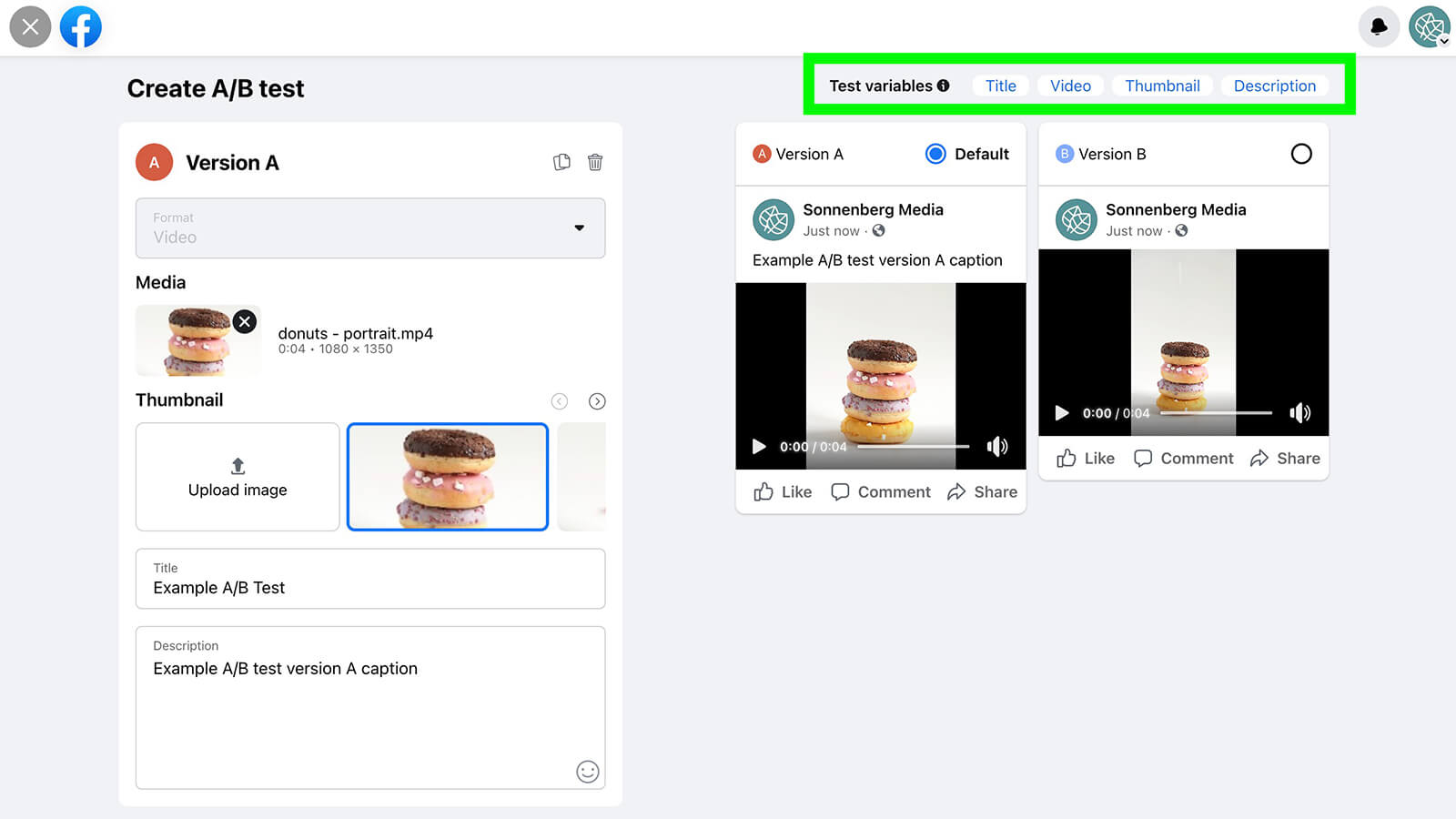
When you’re finished setting up the versions, click Next to configure the test settings. Give the A/B test a name and description. Then choose the key metric you want to use to measure results. To compare video results, you can choose from metrics like view time, engagement, reach, or shares.
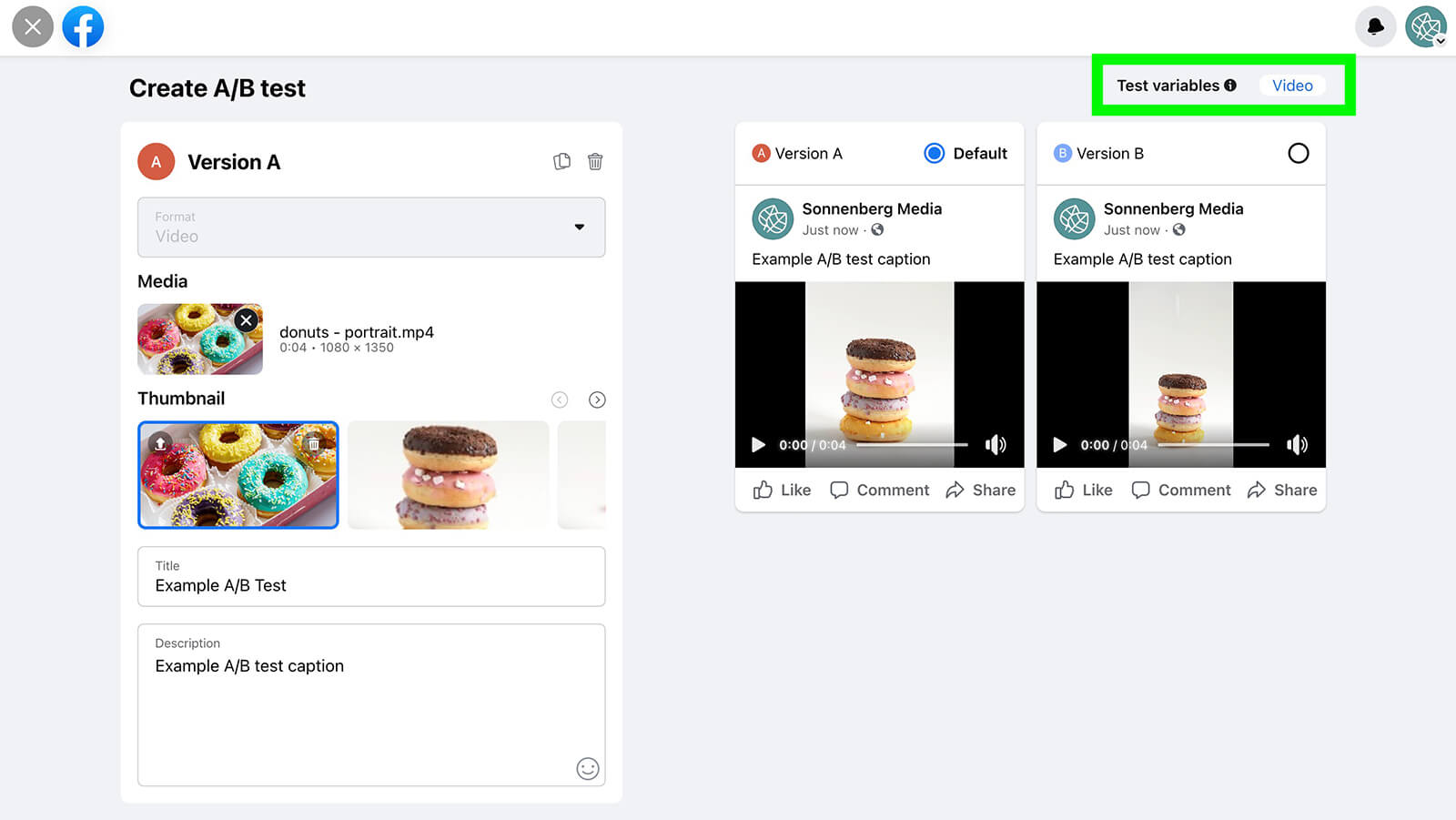
Finally, decide on a test duration—anywhere from 30 minutes to 24 hours. Keep in mind that during the test, Facebook essentially splits your audience into two, three, or four segments to see how each version performs.

Ideally, you want to run the test for long enough to get conclusive results. But you don’t want to run it so long that you end up delivering less-optimized versions of the post for several hours. In most cases, 30 minutes or an hour is plenty of time for organic A/B tests.
Make sure to choose a default or tiebreaker version. If the test doesn’t produce conclusive results, Facebook will automatically publish the post version you picked to your page and deliver it to your audience’s feeds. However, you do have the option to manually change the post that’s published.
Note that you can technically split-test video thumbnails on posts you’ve already published to your Facebook page. You’ll see an option to test different thumbnails when you edit a published video post. But in practice, this option doesn’t appear to work, as the A/B test never appears on the dashboard. It’s best to avoid A/B tests post-publishing and set them up from the start.
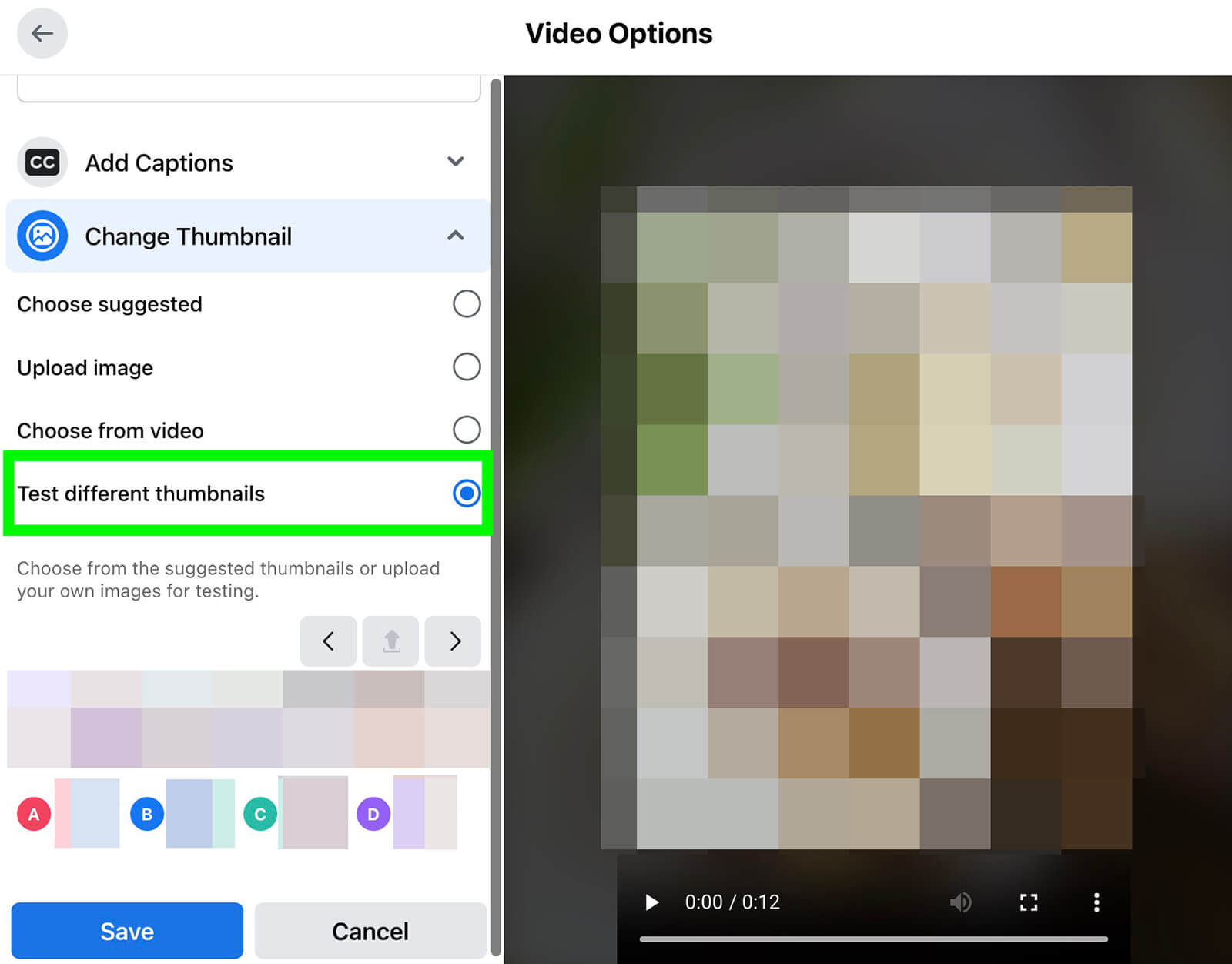
#3: How to Review and Act on Facebook A/B Test Results
Whether you build experiments in Business Suite or from your Facebook page, you can review current tests and past results from the same dashboard. If you previously set up A/B tests in Creator Studio, you’ll see those results here as well.
To access the dashboard, open the Content menu in Business Suite and go to the A/B tests panel. You can also navigate to this panel by opening your Facebook page’s professional dashboard, going to the A/B Tests tab, and clicking the View Results button next to any test. Here, you’ll see a full list of draft, scheduled, active, and completed split-tests.
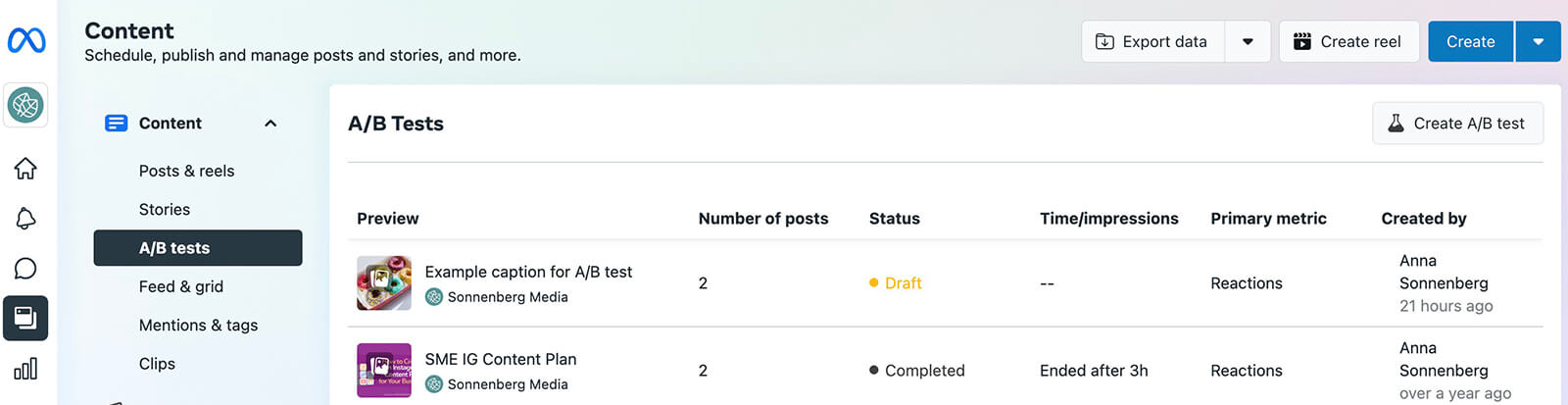
From the main dashboard, you can get a quick overview of the status of each A/B test. You can also see the primary metric used to determine the winner, when the test ended, and the number of posts it included.
Select any split-test to see the full details including the variables, timing, and default post you’ve designated as a tiebreaker. Then scroll down to see a side-by-side comparison between the posts including the differences between the versions.
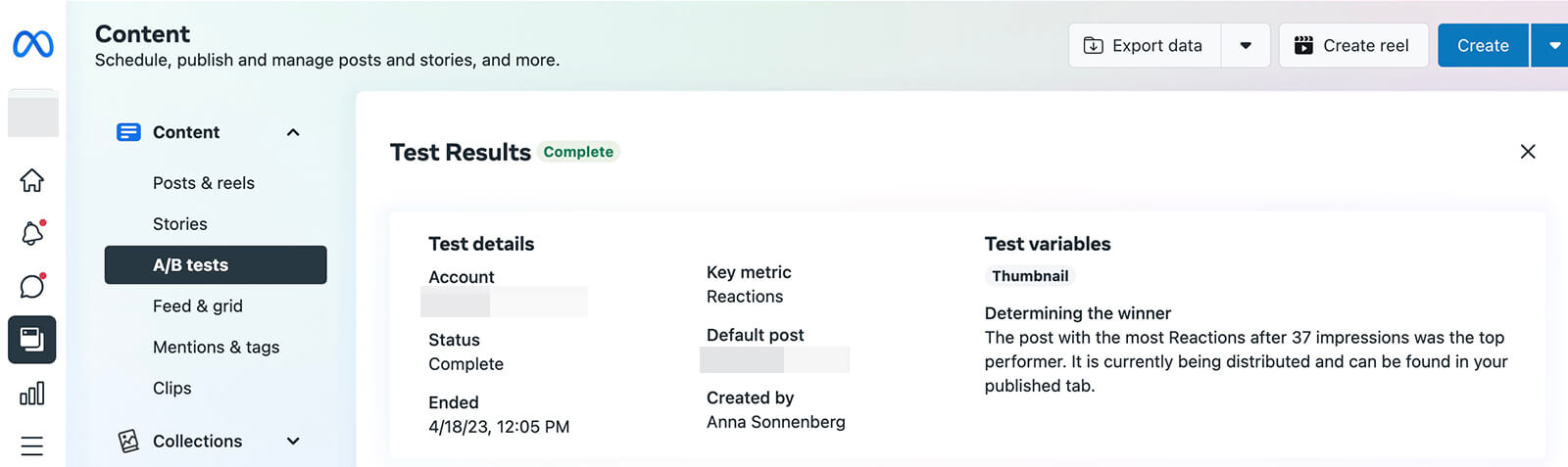
In addition to reviewing the content type, caption, creative, and URL, you can evaluate key metrics for each post. In other words, you can see how reach, reactions, comments, shares, and link clicks compare between the test versions. If you test video assets, then this dashboard also displays view metrics and in-stream ad earnings.
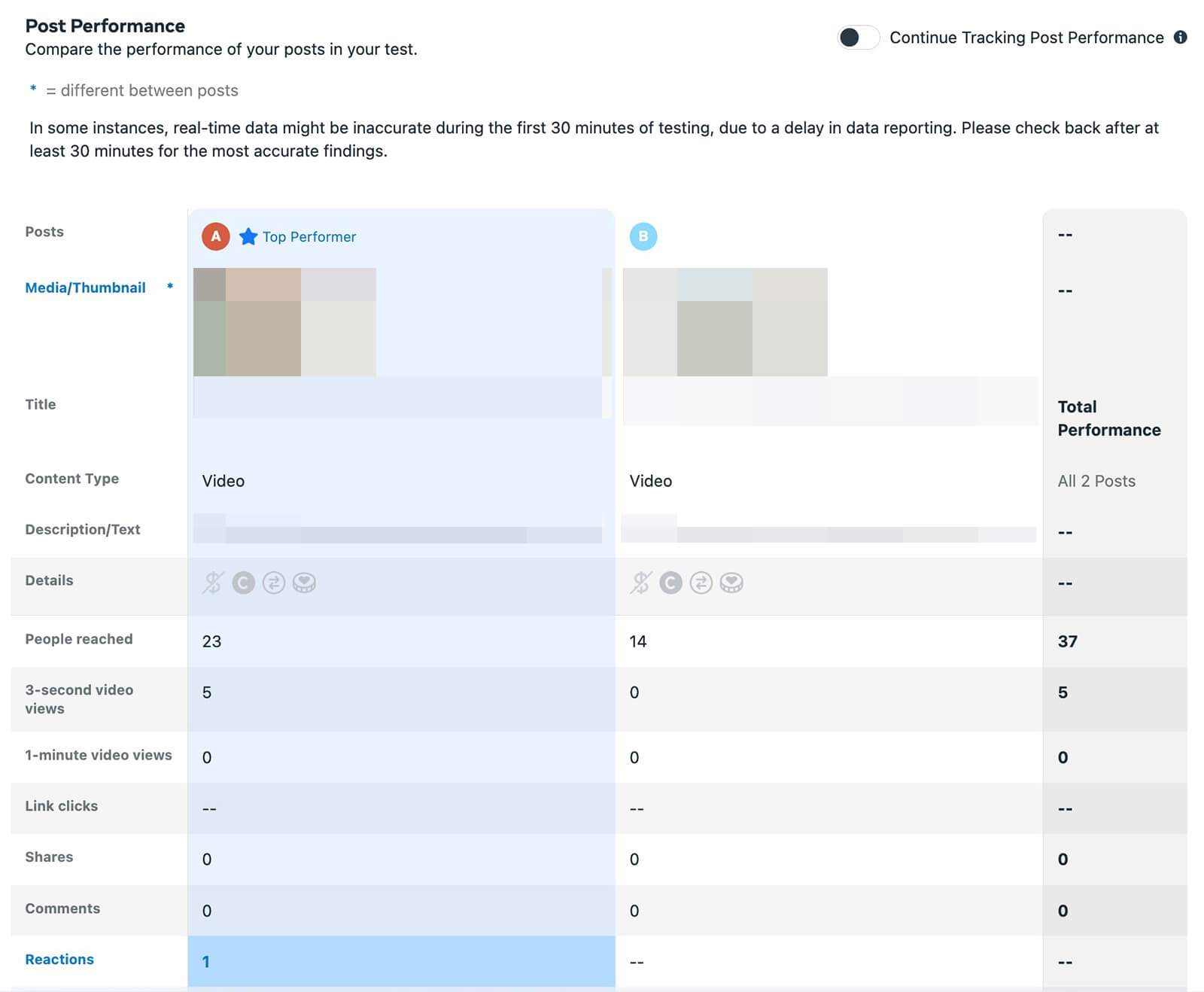
When you compare the test versions side by side, you can gain deeper insight into what drives the outcomes your team wants to achieve. For example, you may have used reach as the key metric for an A/B test. But as you evaluate the results, you might find that the test version with the fewest reactions actually drove the most clicks to your website.
Since you can easily pinpoint the differences between the test versions, you can use these findings to guide your content strategy. Then you can produce more content that maximizes reach and clicks or other key metrics.
Keep in mind that Business Suite automatically declares a winner based on the key metric you choose during test setup. However, you can always change the post that’s ultimately published to your Facebook page. Click the Publish Another Post drop-down to select a different version to appear on your page and in your followers’ feeds.
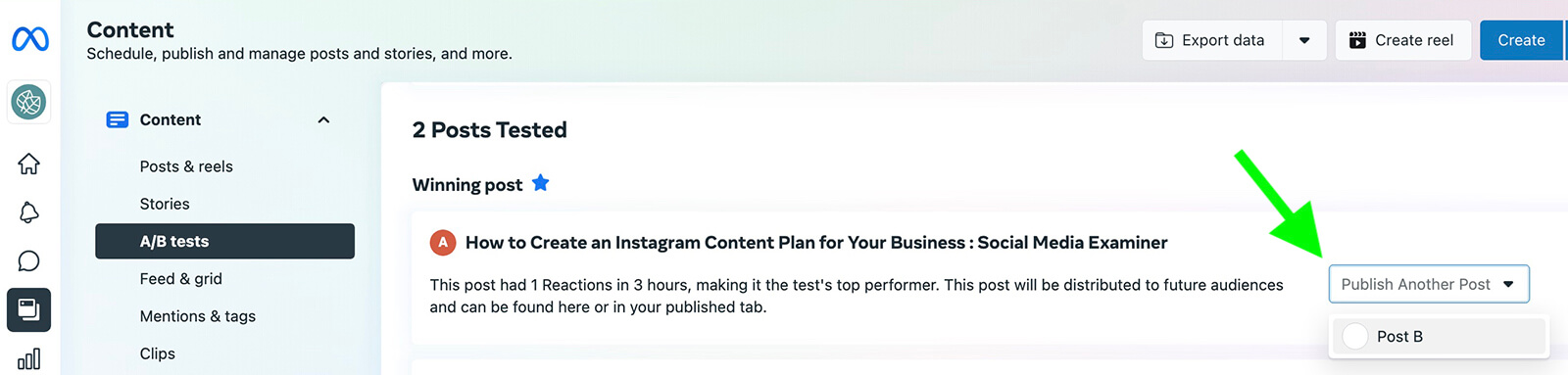
Conclusion
Meta’s A/B testing options give marketers valuable tools for experimenting with organic content. With this data, marketers can reliably pinpoint top-performing content so they can optimize their Facebook marketing strategy and reach business goals more efficiently.
Stay Up-to-Date: Get New Marketing Articles Delivered to You!
Don't miss out on upcoming social media marketing insights and strategies! Sign up to receive notifications when we publish new articles on Social Media Examiner. Our expertly crafted content will help you stay ahead of the curve and drive results for your business. Click the link below to sign up now and receive our annual report!
Attention Agency Owners, Brand Marketers, and Consultants

Introducing the Marketing Agency Show–our newest podcast designed to explore the struggles of agency marketers.
Join show host and agency owner, Brooke Sellas, as she interviews agency marketers and digs deep into their biggest challenges. Explore topics like navigating rough economic times, leveraging AI, service diversification, client acquisition, and much more.
Just pull up your favorite podcast app, search for Marketing Agency Show and start listening. Or click the button below for more information.

