 Do you want to gain quick insight into your email list?
Do you want to gain quick insight into your email list?
Do your subscribers use Facebook?
If so, you can gain powerful insights and target Facebook Ads to your subscription base.
You do this using the Facebook Power Editor and Custom Audiences.
In the marketing strategy outlined below, you'll learn more about the customers on your email list and you'll be able to better tailor your Facebook marketing to your customers.
How It Works
If you're an experienced Facebook Ads user, this is a great way to take your Facebook advertising to the next level.
If you're just getting started with Facebook advertising or if your email list is fewer than 500 people, you may want to focus first on some of the other Facebook advertising strategies.
Facebook introduced the Custom Audiences feature to use email addresses or phone numbers to match the target audience, instead of the traditional Facebook ad targeting features such as demographics and interests.
After using this email address or phone number filter, you can also use the other targeting options to niche your campaign down to a special segment of your email subscriber list—such as your customers in Tennessee or your email subscribers between the ages of 35 and 45.
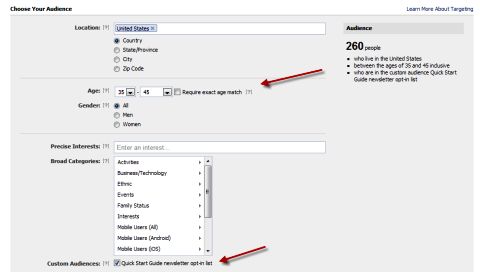
You can have as many custom audiences as you like, so you can upload multiple lists of emails and phone numbers if you have your email list segmented.
One thing to point out with this strategy is that you'll be using the emails that people used to sign up for your email newsletter—which may or may not be the same email address that people use to sign into Facebook. Or the people on your newsletter list may not even be on Facebook at all (incredible, I know). So you will not get a perfect match of data.
And just in case you're worried about the privacy of Facebook's Power Editor, they do not store these email addresses. In fact, they are uploaded as a hashed file (a file converted to numerical strings) just to compare to the emails of Facebook users.
Now, if you're ready to dive into the Facebook Power Editor to use this powerful technique, just follow these 5 easy steps.
#1: Install the Facebook Power Editor
The Power Editor is a tool you can use to upload a large number of ads in bulk to your Facebook ad campaigns. If you are doing a large amount of split testing, this can be very helpful. Some people write hundreds of ads to test within a few campaigns to find out which one performs best.
Get World-Class Marketing Training — All Year Long!
Are you facing doubt, uncertainty, or overwhelm? The Social Media Marketing Society can help.
Each month, you’ll receive training from trusted marketing experts, covering everything from AI to organic social marketing. When you join, you’ll also get immediate access to:
- A library of 100+ marketing trainings
- A community of like-minded marketers
- Monthly online community meetups
- Relevant news and trends updates
If you haven't installed the Facebook Power Editor, you'll need to do that first. The Facebook Power Editor is a Google Chrome plugin, so you can only access the Power Editor when you're browsing with Google Chrome.
If you haven't downloaded Google Chrome yet, you can install it here. While using Google Chrome, follow these steps:
- Log into your Facebook personal profile.
- Click the wheel icon in the upper-right corner and select Manage Ads. You will see all of your Facebook ad campaigns.
- Click Power Editor on the left sidebar.
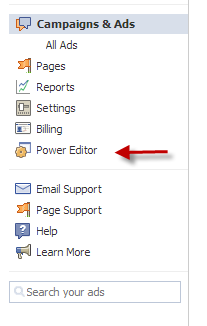
Navigate to the Power Editor. - If you haven't installed the Power Editor before, you will see some information about the Power Editor and how you can install it.
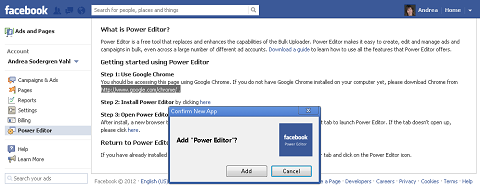
If you haven't installed the Power Editor before, you will see this screen. - Click the “here” link highlighted in Step 2 since you are already using Google Chrome.
- Click the Add button to add the Power Editor shown in the popup box.
- After installing it, you can now click the Power Editor button to open the Power Editor.
- Download your ad campaigns into the Power Editor by clicking the Download button. You don't have to do this, but it helps if you are going to use the Power Editor to create new campaigns in the future and you want to reference previous campaigns.
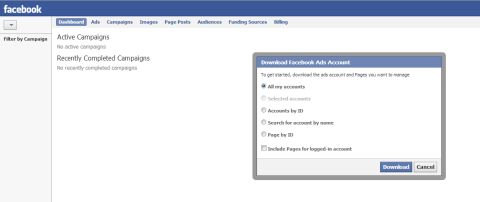
Download your ad campaigns into the Power Editor.
Now you have the Power Editor enabled and active.
#2: Download the Emails of Your Newsletter Subscribers
Next, you need to download the emails of your newsletter subscribers into a single column Excel spreadsheet or .CSV file. If you are using AWeber, Constant Contact, MailChimp or some other email program, you can do this very easily. You may need to strip out any additional data from the file.

Discover Proven Marketing Strategies and Tips
Want to go even deeper with your marketing? Check out the Social Media Marketing Podcast! Publishing weekly since 2012, the Social Media Marketing Podcast helps you navigate the constantly changing marketing jungle, with expert interviews from marketing pros.
But don’t let the name fool you. This show is about a lot more than just social media marketing. With over 600 episodes and millions of downloads each year, this show has been a trusted source for marketers for well over a decade.
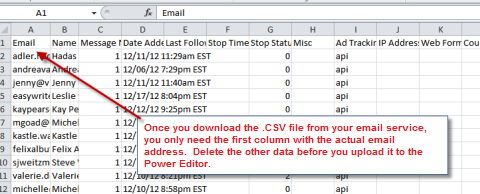
Remember, you can create as many custom audiences as you want, so if you do have your email list segmented, you should maintain those segments. Hopefully you have a list of your actual customers segmented out from your general newsletter list, so you can upload that file separately.
#3: Create Your Custom Audiences
Go back into the Facebook Power Editor and upload your .CSV file. To get to the Custom Audience upload area, click on the Audiences label in the upper row, then select Custom Audience from the Create Audience drop-down menu as shown.
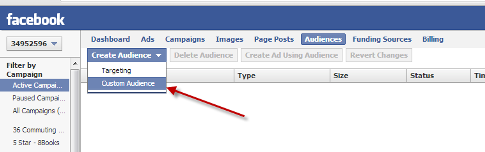
You will see a popup box that prompts you to abide by the Terms and Conditions outlined. The terms require that you are using your own email subscriber list (or that you have all rights and permissions to use the data from the subscribers) and that the list consists only of people who have opted into your email list (and have not since opted out). Select the Agree button and another popup box will ask you to select your file to create your audience.
Select the file you created in Step 2 with your newsletter subscribers. In the Audience Name field, select a meaningful name so that you know which subscribers are matched to this list.
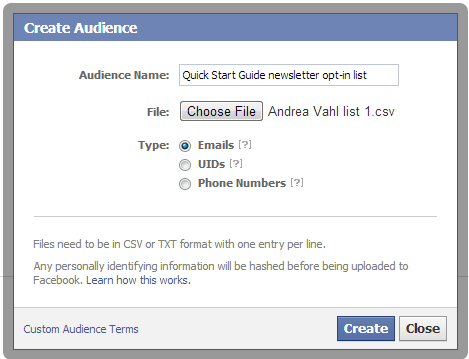
You have now uploaded the file. It may take up to an hour for Facebook to process the file.
#4: Analyze Your Custom Audiences and Create Facebook Ads
Once you get your first custom audience uploaded, you will see the number of people who matched an email address on Facebook in your Power Editor.
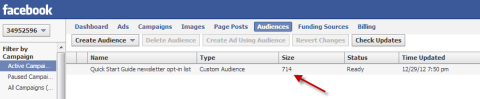
You can create ads directly in the Power Editor, but I've found the interface difficult to work with and it can be glitchy. It takes some adjustments if you are used to reading your ads in the Facebook Ads interface. You can read more about it in Facebook's guide here.
But a great benefit of uploading your email list as a custom audience is that you can now also access your custom audience in the Facebook Advertising interface. This is a great way to advertise to this list directly or to do a little analysis on this list.
To return to the Facebook Advertising interface, go to your Facebook profile, select the wheel in the upper-right corner and select Create an Ad. Now select your Page or any website you may want to advertise (it really doesn't matter too much to see some of the analysis).
Then when you get to the “Choose Your Audience” section, you will see a new check box under the Broad Categories where you can select your custom audience. Select that check box and then you can do some analysis on your email list demographics.
#5: Gain Insight About Your List
Even if you don't use this data for Facebook Ads, you can use it to gain insights about your list. If your list isn't very large, targeting an ad to 200 people may not be an effective use of your Facebook marketing budget—but it isn't too expensive to try it and see what results you get!
What you can do is find out more about their interests and demographics listed on Facebook by playing around with the Facebook Ad settings. For example, if you look at this particular list of emails I uploaded, you can find out a few things about them.
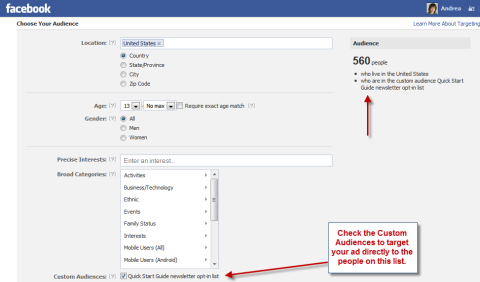
Notice that the default location setting for me is United States, so I see that the number of people this potential ad would be targeting is 560.
The entire Custom Audience loaded in the Power Editor was 714 Facebook users (refer to the previous figure), so I immediately know that 154 people on this list live outside the U.S. I can also start adding other filters to the ad targeting and find out that 340 people on this list are women who live in the U.S.
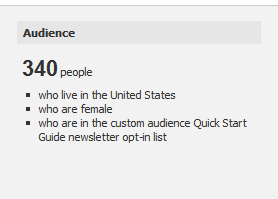
You may start trying different precise interests to find out what keywords resonate with your current audience and use those keywords in future ad campaigns.
You can also create an ad specifically targeting a segment of your list of email subscribers and use appropriate copy in the ad to appeal to them.
One other thing you can do is find out how many of your current email subscribers are not fans of yours on Facebook and perhaps target an ad directly to them. Pretty powerful!
So now you're able to find out more about your current email subscribers and reach them specifically on Facebook with a few easy steps.
Even if your email list is not large, it is beneficial to know more about your subscribers and this technique gives you another way to reach them on Facebook.
How about you? Have you experimented with the Facebook Power Editor? What results have you seen? Share your thoughts with us in the comments section below.
Attention Agency Owners, Brand Marketers, and Consultants

Introducing the Marketing Agency Show–our newest podcast designed to explore the struggles of agency marketers.
Join show host and agency owner, Brooke Sellas, as she interviews agency marketers and digs deep into their biggest challenges. Explore topics like navigating rough economic times, leveraging AI, service diversification, client acquisition, and much more.
Just pull up your favorite podcast app, search for Marketing Agency Show and start listening. Or click the button below for more information.

