Want to learn more about the people who sign up for your offers?
Facebook lead ads now let marketers ask customized questions to reveal valuable trends in consumer preferences.
In this article, you'll discover how to add custom questions to your Facebook lead ads.
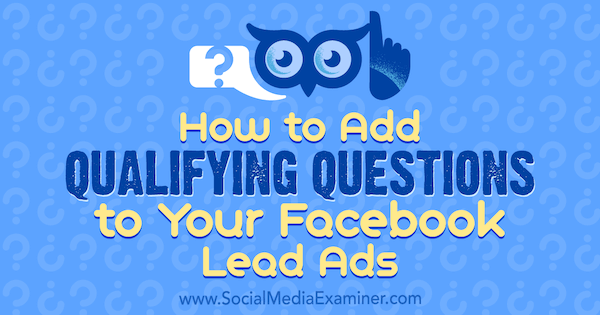
Why Use Questions in Lead Ads?
According to Digital Trends, more than 50% of Facebook users connect to the site only on mobile. So when running your campaigns, you need a high-converting, mobile-friendly landing page. The longer your website takes to load, the more likely people will abandon the landing page without opting in.
Facebook lead ads provide a mobile-friendly opt-in method that lets you generate qualified leads without using a website landing page. When users click on a lead ad, they don't have to type their contact information into the form; Facebook autofills the form for them using the data from their personal profile.
You can customize your lead form with multiple-choice and open-ended questions to ask during the opt-in process. Collecting this information helps you learn more about your subscribers so you can better attract and retain clients.
Creating a Facebook lead ad campaign with a survey is simple. Here's how to get started.
#1: Create a Lead Ad Campaign
In Facebook Ads Manager, click Create Campaign. Then choose the Lead Generation objective and click Continue.
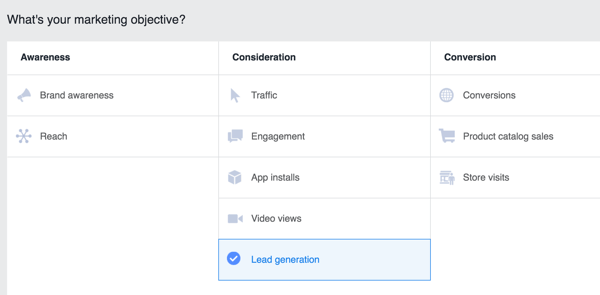
In the ad set, select your Facebook page.
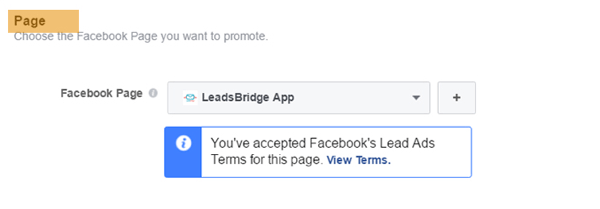
Now choose your audience. You can choose from your custom audiences, detailed targeting, or a mix of the two. Custom audiences may be comprised of people who have visited your website to engage with your Facebook activities, a list of customers uploaded from your CRM, or lookalike audiences.
Whom you target with your ads depends on your marketing funnel. When you target a lookalike audience, you'll reach new potential customers, especially if the source audience is your customer list.
However, it's generally cheaper to acquire leads by targeting people who already know your business. For example, show your ads to a custom audience of website visitors.
Get World-Class Marketing Training — All Year Long!
Are you facing doubt, uncertainty, or overwhelm? The Social Media Marketing Society can help.
Each month, you’ll receive training from trusted marketing experts, covering everything from AI to organic social marketing. When you join, you’ll also get immediate access to:
- A library of 100+ marketing trainings
- A community of like-minded marketers
- Monthly online community meetups
- Relevant news and trends updates
Whether you decide to target custom audiences or not, you can also provide detailed targeting through user demographics, interests, and behaviors.
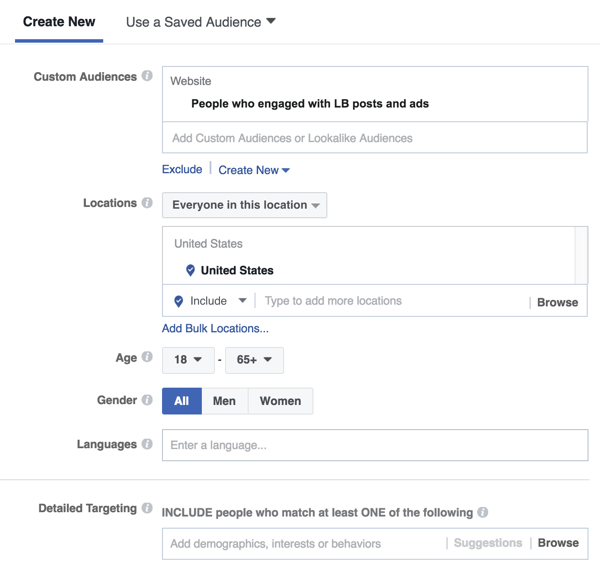
Next, choose your placements, set your budget, and click Continue.
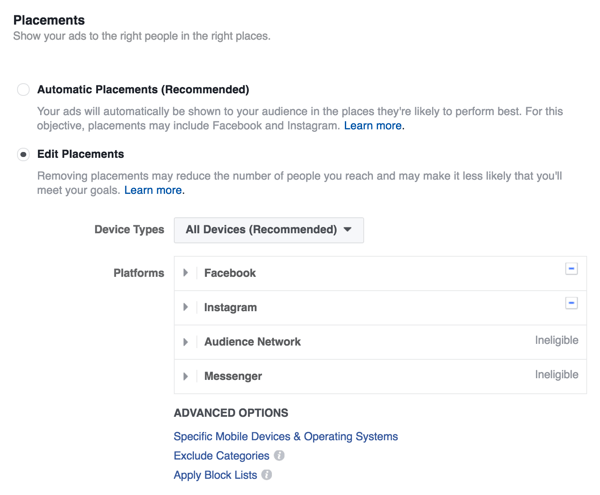
#2: Design the Ad
Now you're ready to set up the ad creative. For the ad format, your options are Carousel, Single Image, Single Video, or Slideshow. For this lead generation campaign, I suggest you choose the Single Image or Single Video ad format.
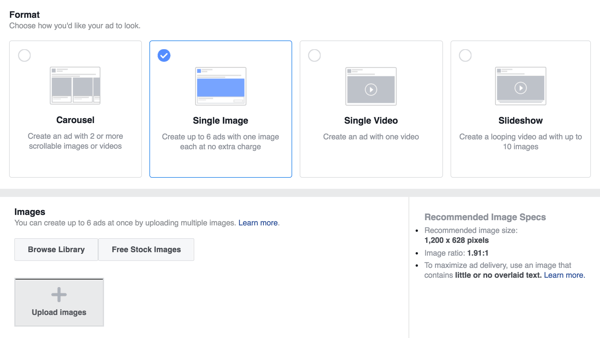
Next, upload the image or video you want to use for the ad and fill in the creative details (headline, text, etc.).
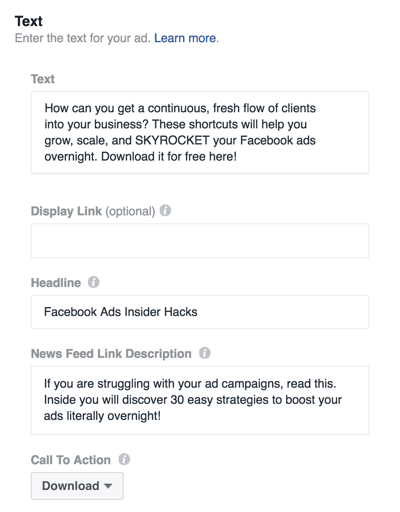
#3: Add Custom Questions to the Lead Form
Now you're ready to create the lead form that users will see when they click on your ad. Scroll down on the page and click the New Form button.

Discover Proven Marketing Strategies and Tips
Want to go even deeper with your marketing? Check out the Social Media Marketing Podcast! Publishing weekly since 2012, the Social Media Marketing Podcast helps you navigate the constantly changing marketing jungle, with expert interviews from marketing pros.
But don’t let the name fool you. This show is about a lot more than just social media marketing. With over 600 episodes and millions of downloads each year, this show has been a trusted source for marketers for well over a decade.
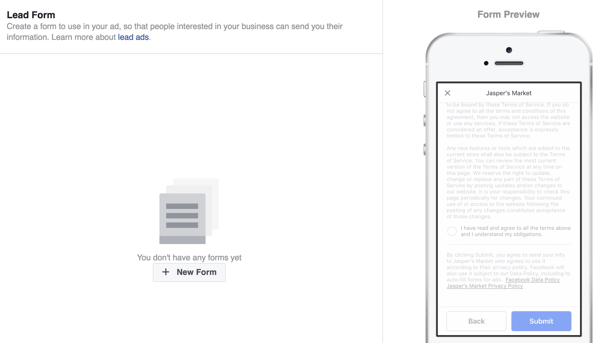
At the top of the Create Form window, you can set up a welcome screen, which is optional. The welcome screen replaces the lead ad's context card, an important feature that helps marketers boost the quality of their leads.
Because of the easy signup process for lead forms, advertisers use this screen for additional qualifiers before users submit their data. You can use the welcome screen to let people know what they'll get when they provide their contact information (a call from a salesperson, a freebie, etc.).
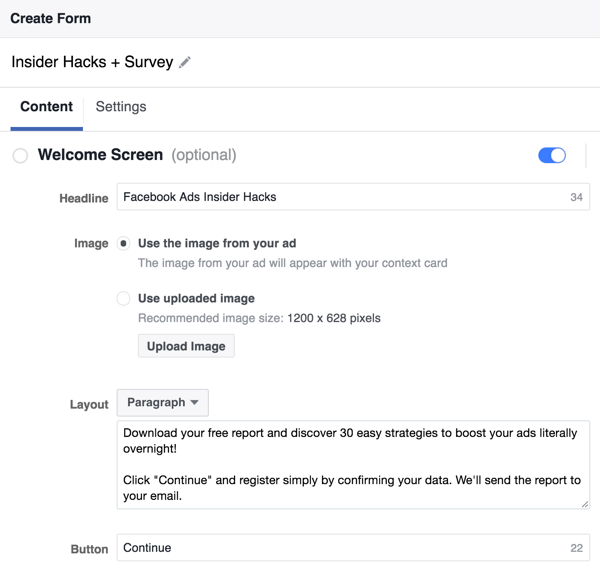
In the Questions section, specify the information you want to ask users to provide. Usually, you'll request a user's name and email, and possibly a telephone number. Remember, users don't need to type this information into the form; Facebook autofills it with the data from their personal profiles.
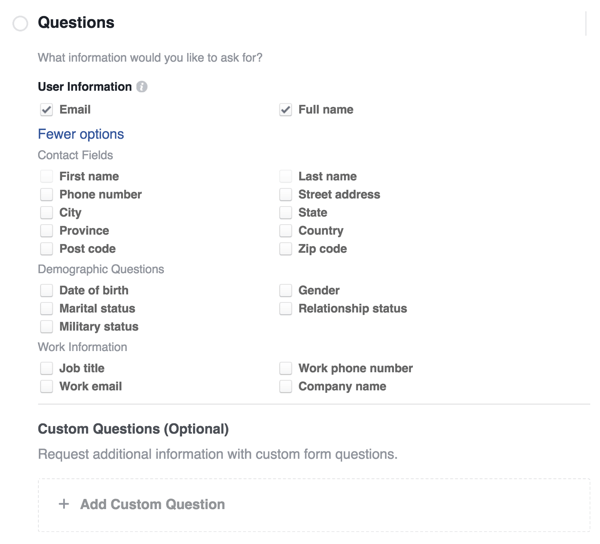
To ask for more detailed information from your prospects, click Add Custom Question and choose one of the options from the pop-up menu: Short Answer, Multiple Choice, or Conditional.
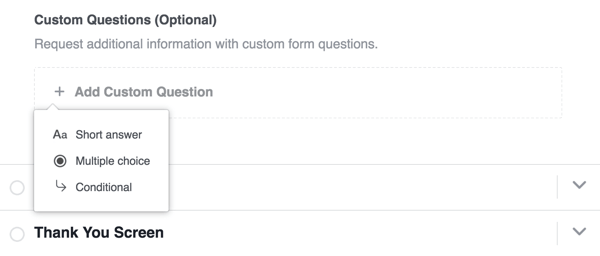
If you want to add a multiple-choice question, type in the answer choices, as shown in the example below. For open-ended questions, leave the answer field blank.
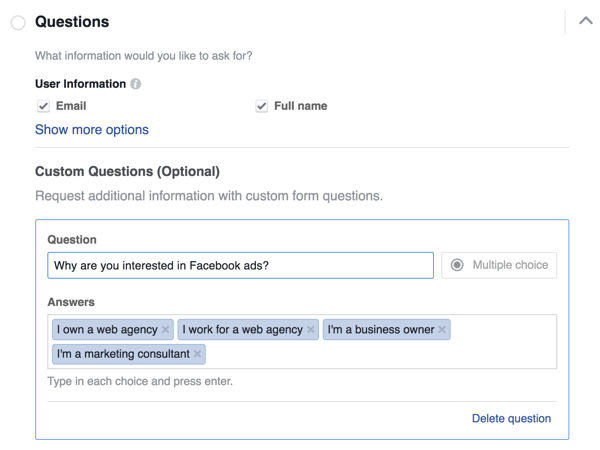
In the next part of the lead form, provide a link to your company's privacy policy. This is required for lead ads.
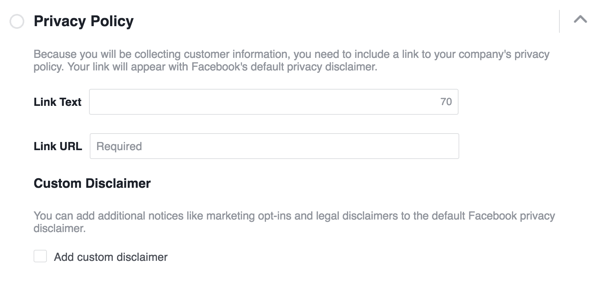
The last section is the thank-you screen. Once users have completed your form, you can use the thank-you screen to prompt users to visit your site or provide further information.
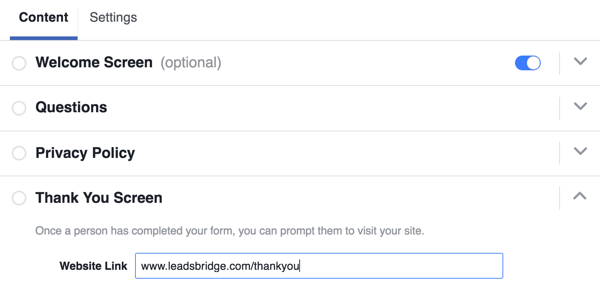
If you want to show your ad in a specific language, click the Settings tab at the top of the window. Then choose the language you want to use from the drop-down list.
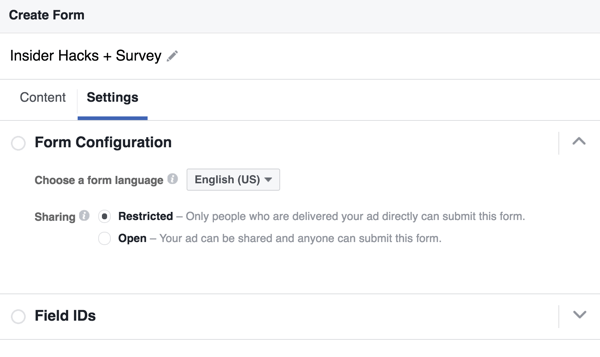
When you're happy with your form, click Finish at the top right of the Create Form window. Then you're ready to run your campaign.
#4: Download Your Leads
Once you've collected data, you can download your leads as a CSV file.
If you want to download your leads from Ads Manager, click the name of your lead ad and then click the download icon in the Results column.
You can also download your leads from your Facebook page. Click Publishing Tools at the top of the page and select Lead Ads Forms on the left. In the Forms Library, select your form and click Download.
To get more out of your lead ads, you can connect your ads to your email marketing software. This integration will let you send instant welcome emails to prospects and deliver email marketing follow-ups as leads come into your funnel.
Conclusion
When you run Facebook lead ads, adding custom questions to your lead form allows you to collect more specific information about the people who sign up. With this data, you'll be able to better match your future offers to your audience.
What do you think? What information do you request when you run Facebook lead ads? Do you include custom questions? Please share your thoughts in the comments below.
Attention Agency Owners, Brand Marketers, and Consultants

Introducing the Marketing Agency Show–our newest podcast designed to explore the struggles of agency marketers.
Join show host and agency owner, Brooke Sellas, as she interviews agency marketers and digs deep into their biggest challenges. Explore topics like navigating rough economic times, leveraging AI, service diversification, client acquisition, and much more.
Just pull up your favorite podcast app, search for Marketing Agency Show and start listening. Or click the button below for more information.


