 Now that Facebook is fully supporting custom iFrame tabs and phasing out FBML and the Static FBML support, many page admins are wondering how best to add functionality to their iFrame tabs.
Now that Facebook is fully supporting custom iFrame tabs and phasing out FBML and the Static FBML support, many page admins are wondering how best to add functionality to their iFrame tabs.
For example, how do you add popular FBML tags that facilitated interaction on Facebook, such as Reveal/Fan-Gating, Multi-Friend Invite, Share button, Like button and Comments.
Facebook Social Plugins to the Rescue!
Fortunately, a subset of the XFBML tags (a.k.a. Social Plugins) intended for use on websites to integrate them into Facebook's “social graph” also work great on iFrame tabs.
Now page admins can simply add a free iFrame tab application to their page, which makes adding a fan-gating feature very easy, and they can add Like buttons, Send buttons and/or Comments boxes to their tabs.
In this article, I'll explain how to add these three social plugins to your custom iFrame tab.
Generating the XFBML Tag code — Facebook does it for you!
You can get the code for the social plugins on Facebook's Social Plugins page. Just navigate to the tag you want, enter the options on that tag's page, and then click “Get Code.”
If you're generating the Like button without the Send button, make sure you copy the XFBML version of the code (NOT the “iframe” version — it won't work) to your clipboard.
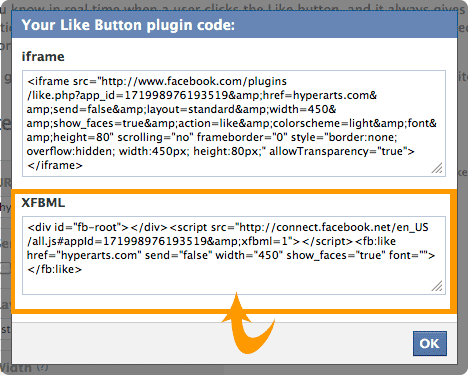
#1: The Like button: From your tab to users' news feeds
The Like button is easily the most popular of the social plugins. You can have as many Like buttons on an iFrame tab as you want. For each Like button, you can specify a target URL, which can be a Facebook fan page or any other URL on the web. However, you cannot link to a specific fan page tab, only to the fan page itself.
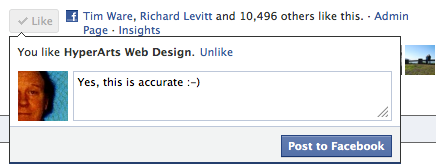
Users have the option to add a personalized message in the Like dialog box that pops up when the Like button is clicked. If the user doesn't add a message, a simple text message posts to their wall with a link to the target URL in the image below:
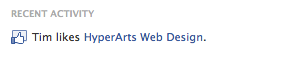
However, if the user does add a message, their like will show up on their wall and news feed with their comment, your logo and a link to the target URL, PLUS:
- If the target URL is a Facebook fan page, the post will also include the company name and the About Box content (in the left column after the navigation), followed by ” | Facebook”:
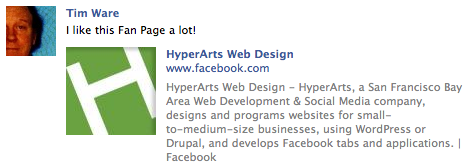
- If the target URL is an external website, the wall post will use an image and content specified in that website's “meta” tags if they're specified in the code of the target URL. If they aren't specified, Facebook will grab a random image on the page, as well as random text. (Learn how to control images and text with meta tags.)
The image below is a wall post where the URL for the Like button has a meta-tag that specifies an image (“image_src”) as well as a “description” meta-tag that supplies the text below the link.

Discover Proven Marketing Strategies and Tips
Want to go even deeper with your marketing? Check out the Social Media Marketing Podcast! Publishing weekly since 2012, the Social Media Marketing Podcast helps you navigate the constantly changing marketing jungle, with expert interviews from marketing pros.
But don’t let the name fool you. This show is about a lot more than just social media marketing. With over 600 episodes and millions of downloads each year, this show has been a trusted source for marketers for well over a decade.

#2: The Send button: Direct sharing/messaging
On April 25, 2011, one year after the introduction of Social Plugins, Facebook rolled out the Send button.
Get World-Class Marketing Training — All Year Long!
Are you facing doubt, uncertainty, or overwhelm? The Social Media Marketing Society can help.
Each month, you’ll receive training from trusted marketing experts, covering everything from AI to organic social marketing. When you join, you’ll also get immediate access to:
- A library of 100+ marketing trainings
- A community of like-minded marketers
- Monthly online community meetups
- Relevant news and trends updates

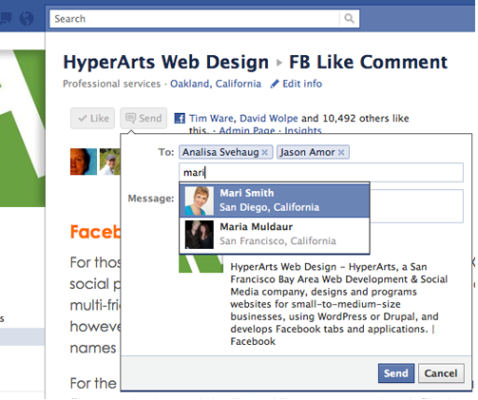
The Send button alone, or paired with the Like button
There are two ways to implement the Send button: 1) paired with the Like button (as shown above), or 2) stand-alone. Use the Like button code generator to create a Like/Send combination by checking the “Send button” option in the code generator:
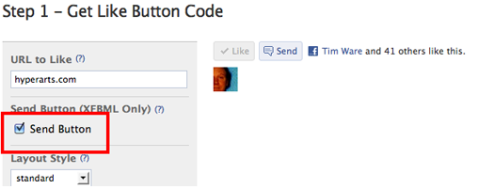
The Send button replaces “Share with Friends” and the FBML multi-friend selector
Back in the old days (pre-April 2011), pages could incorporate the FBML tag “fb:multi-friend-selector,” which displayed pictures of your friends to click to select for the message:
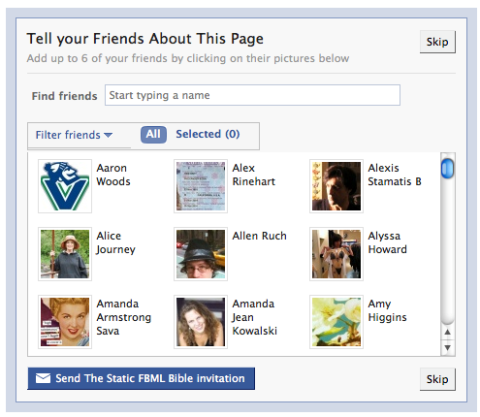
And there was the “suggest to friends” text link near the top of the right column that popped a similar dialog box. It's actually still there (!), and you can select friends and click “send recommendations” … but the message never arrives.
The Send button now brings this feature back to Facebook pages, but much improved.
Direct messaging to Facebook friends, groups and email addresses
When a user clicks the Send button, a dialog pops up (as shown below) where users can enter their friends' names, Facebook groups or simply email addresses, and whatever message they send, plus the specified target URL.
- If sent to friends, they receive a Facebook message that includes your comments, the image associated with the URL and description (derived as described above for the Like button).
- If sent to a Facebook group, the message appears on the group's wall.
- If sent to an email address, the recipients receive an email with the subject line “conversation with [your name]”, your added message and the URL.
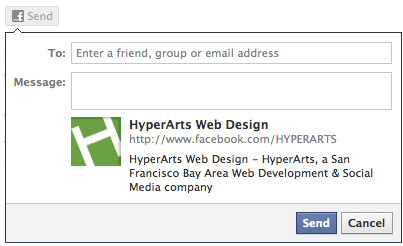
#3: The Comments box: Improved
Facebook's comments box social plugin allows you to add a Comments box similar to the old FBML fb:comments tag, but much better, as it allows threaded discussions, and more closely replicates the wall.
Unique from the Like and Send buttons, you can specify a Facebook tab URL for each Comments box you create.
When you generate the code on the Comments box social plugins page, you don't need to have “http://www.” in the URL field. Facebook will fill that in:
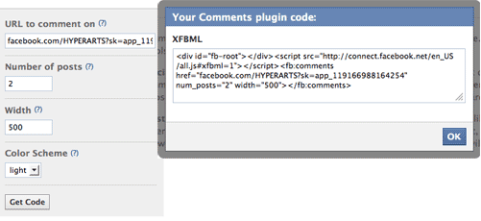
There are a number of moderation features when using this plugin on an external website, but these don't seem to be available when the Comments box is on an iFrame tab.
Great opportunities for brands using custom iFrame tabs
These new and enhanced tags are just the beginning. I imagine that page admins will see a number of social plugin enhancements in the coming months. And we won't be missing FBML at all!
What do you think? Do you have any specific social plugins you'd like to see that haven't been developed yet? Leave your comments in the box below.
Attention Agency Owners, Brand Marketers, and Consultants

Introducing the Marketing Agency Show–our newest podcast designed to explore the struggles of agency marketers.
Join show host and agency owner, Brooke Sellas, as she interviews agency marketers and digs deep into their biggest challenges. Explore topics like navigating rough economic times, leveraging AI, service diversification, client acquisition, and much more.
Just pull up your favorite podcast app, search for Marketing Agency Show and start listening. Or click the button below for more information.

