 Do you struggle to find leads on Twitter?
Do you struggle to find leads on Twitter?
Have you used Twitter advanced search queries?
Twitter's constant stream of updates makes it difficult to find the people and conversations you're looking for.
In this article you'll discover what Twitter advanced search queries are and how to use them to generate leads for your business.
Why Use Twitter Advanced Search Queries?
It's likely that there are customers on Twitter already looking for your business or product, but how do you find them?
You've probably already used Twitter’s search panel to look for hashtags, companies or users on Twitter. And you probably ended up with general results that were OK, but not great.
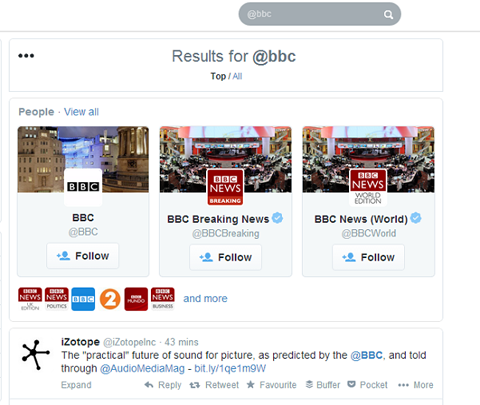
What if you could narrow your search and home in on the people who are looking for your product, talking about a competitor or trying to get your attention?
Advanced search operators let you easily include and exclude key information so search results are more relevant and useful.
You can enter advanced search operators manually alongside your keywords in the Twitter search bar. Or if you like, you can use an automated Twitter listening tool such as Twilert, which sends you an email alert or daily summary each time your search terms are mentioned on Twitter.
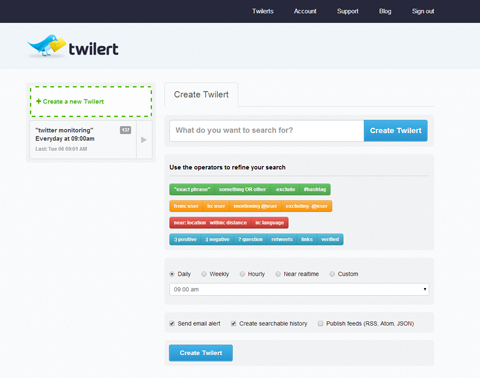
Below are four advanced searches you can use to find and generate leads on Twitter.
#1: Track Mentions With Username Queries
Username search queries are one of the best ways to track new leads and learn about your market. The trick to mastering username search is to use the to: and from: operators.
The to: operator shows you tweets sent to the user. For example, if you type in “to:BuzzFeed”, you'll see all tweets sent to the user @Buzzfeed.
The from: operator shows you tweets sent from the user. For example, if you type “from:Mashable”, you'll see tweets sent from the user @Mashable.
Get World-Class Marketing Training — All Year Long!
Are you facing doubt, uncertainty, or overwhelm? The Social Media Marketing Society can help.
Each month, you’ll receive training from trusted marketing experts, covering everything from AI to organic social marketing. When you join, you’ll also get immediate access to:
- A library of 100+ marketing trainings
- A community of like-minded marketers
- Monthly online community meetups
- Relevant news and trends updates
So for example, if Mashable featured an interesting article on Google Glass and you're a manufacturer or reseller for Glass, you could use the combination search to:Mashable “googleglass” to get results similar to those below.
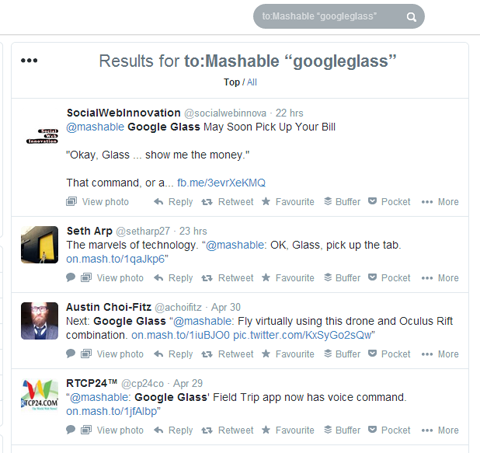
The search results give you a list of potential leads and provide great insight into the minds of your target audience. As you follow the Google Glass tweets, for instance, take note of what topics and issues other people are discussing.
Jump into the conversation and offer answers or advice to build a relationship with users and encourage them to turn to you when they decide to purchase.
Similarly, you can use the username query to find out what customers think about a competitor's service or product. Are those customers unhappy with their current insurance policy? Perhaps you could tweet them a special discount or introduction to your great policy as an alternative.
#2: Target Search With Geolocation Filters
If you only want to see tweets that are in your area and relevant to your business, the geolocation operator is what you want. It's a powerful tool that lets you find tweets from a specific country, area or city.
If you're a small or local business, you don't need to watch tweets from around the world. It makes much more sense to filter search results so you only see tweets that come from your area.

Discover Proven Marketing Strategies and Tips
Want to go even deeper with your marketing? Check out the Social Media Marketing Podcast! Publishing weekly since 2012, the Social Media Marketing Podcast helps you navigate the constantly changing marketing jungle, with expert interviews from marketing pros.
But don’t let the name fool you. This show is about a lot more than just social media marketing. With over 600 episodes and millions of downloads each year, this show has been a trusted source for marketers for well over a decade.

Use the operators near: and within:, so you can pinpoint results from anywhere in the world. Near: specifies the area you want to monitor and within: specifies the radius.
For example, if you're a journalist in Los Angeles, you may want to monitor tweets within your zip code to hear about things that have just happened. In that case, you would use the search query (with any relevant hashtag):
“#breakingnews” near:90210 within:5km
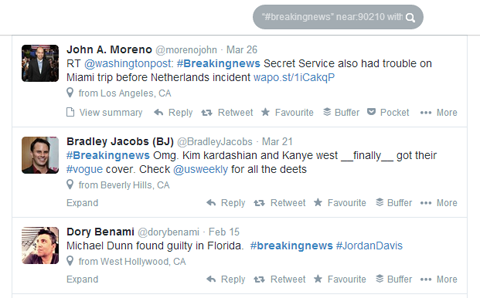
Geolocation filters also help you keep tabs on the competition or customer service issues—especially those that need immediate attention (e.g., people asking for recommendations or sharing frustration).
#3: Refine Results With Exclusions and Filters
Sometimes finding what you need means discarding what you don't. Exclusion and filter operators help you refine your search even further by cutting out the information you don't want.
The exclusion filter ignores irrelevant information and returns only the things you want. To exclude irrelevant search results, just type the minus symbol (-) at the beginning of a keyword, user or filter.
For example, if you want to find people looking for a new graphic designer but don't want to include any tweets from or mentioning a specific competitor (e.g., @design101) your advanced search would be “Graphic Designer” -@design101.
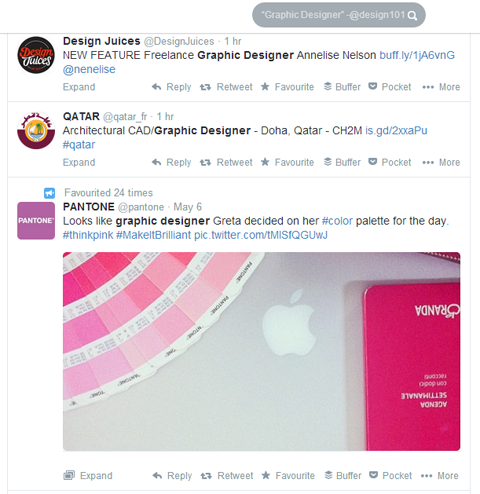
The filter operator is useful if you only want results that contain links, or you can use it with the exclusion tool to exclude any tweets containing links.
For example, if you're a social media consultant specializing in LinkedIn and you want to find new customers, your query would look like this:
“LinkedIn” near: 10007 within:15km -filter:links
That query tells Twitter to search for and return tweets that mention LinkedIn in your area code and within 15 km of the area code, but results should not include any tweets with links.
#4: Search by Sentiment
Sentiment search operators are your key to finding out how your customers feel about your niche, service or product. This monitoring option gives you the opportunity to provide stellar service to your existing customers and generate new ones.
The main sentiment operators are simply happy and sad emoticons or a question mark (to find people asking questions).
In the example below, I used the query work 🙁 to search for people who aren't happy at work.
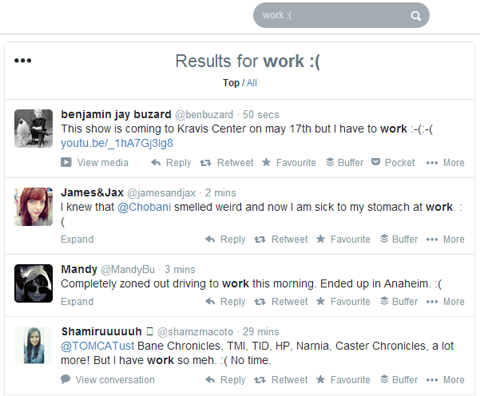
It's important to remember that results may vary when you use sentiment filters because search results depend on the context of the tweet. Even so, it's still a good way to find users who need some TLC or are looking for information or recommendations, as in my next example.
Let's say you're a restaurant owner in London and you want to see if anyone in your area is looking for recommendations for a tasty meal. You can specify the search ‘Steak restaurant' ? near:London within:20km to find customers in your area (see below).
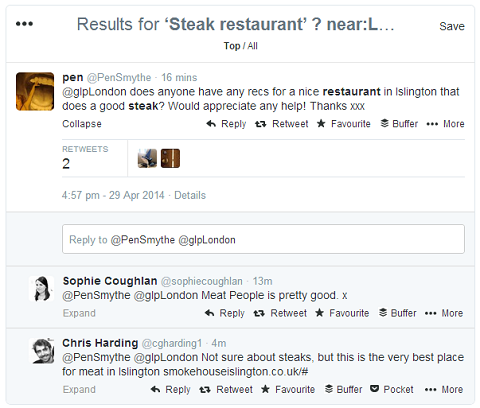
Even if you end up with results that don't directly relate to your business, offering help or answers to a potential customer improves your online reputation and gains you a new business lead.
Make Twitter Search Work for You
With over 500 million tweets sent each day, it's no wonder you can't always find the leads you're looking for.
You may try to cut through the noise with a basic Twitter search, but the results won't give you the refined results you need. Incorporating advanced operators can turn simple searches into powerhouse results.
What do you think? How have you used Twitter search to generate leads? Are there other search queries you find useful? Share your thoughts and questions in the comments below.
Attention Agency Owners, Brand Marketers, and Consultants

Introducing the Marketing Agency Show–our newest podcast designed to explore the struggles of agency marketers.
Join show host and agency owner, Brooke Sellas, as she interviews agency marketers and digs deep into their biggest challenges. Explore topics like navigating rough economic times, leveraging AI, service diversification, client acquisition, and much more.
Just pull up your favorite podcast app, search for Marketing Agency Show and start listening. Or click the button below for more information.

