 Do you want to streamline your social listening?
Do you want to streamline your social listening?
Are you looking for tools to help you find and share content?
Tracking social mentions, finding interesting content and following industry news is important, but time-consuming.
In this article you'll discover six ways to optimize your listening tasks and the tools to get it done.
Why Social Listening?
To build community, start conversations, deepen existing relationships, keep up with brand mentions and watch for customer service opportunities, you have to listen.
As you probably know from experience, social listening can be a job in and of itself, nevermind your other social media marketing duties.

A few changes in your listening tactics can have a real impact on your daily productivity.
Before you start setting up your new social listening routine, make sure you have something to work with.
First, identify your industry's key players and make note of their social profiles (including website or blog URLs). Then, research which keywords work best for you so you can find relevant content to share with your fans.
I suggest you put that information into a master spreadsheet so it's easily accessible. The spreadsheet is helpful for everyday reference, but it also ensures your new tools are bringing you the information and content you need.
With the right organization and tools, you can do more in less time. Let's get started.
#1: Sort and Organize Notifications
There are so many advantages to using Gmail: it's free, it integrates with all Google products (and many others) and it has multiple built-in functions (like filters). If you don't already have a dedicated Gmail account for your brand, it's time to get one.
It's a good idea to use your dedicated Gmail account to create all of your company's social profiles so you can receive notifications in a central place. If your business already has social media accounts set up, update them with the new Gmail address.
Get World-Class Marketing Training — All Year Long!
Are you facing doubt, uncertainty, or overwhelm? The Social Media Marketing Society can help.
Each month, you’ll receive training from trusted marketing experts, covering everything from AI to organic social marketing. When you join, you’ll also get immediate access to:
- A library of 100+ marketing trainings
- A community of like-minded marketers
- Monthly online community meetups
- Relevant news and trends updates
Receiving email notifications in one place is good, but it's even better if you can automatically organize those messages. One of Gmail's most useful features is filters. Gmail filters sort incoming email according to assigned details (e.g., who sent the email), and then labels those messages. Instant organization!
Filtering email keeps your inbox clean and makes it easy to find messages related to a specific topic or social media channel.
To create a filter, follow these steps:
Go to Settings and click Filters.
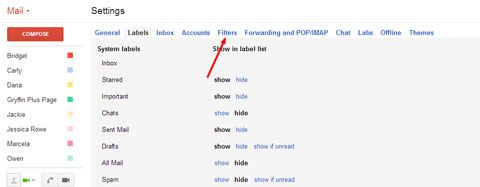
Choose how you want your emails sorted (e.g., by sender, recipient, subject or keywords). In the example below, I'm using the From field.
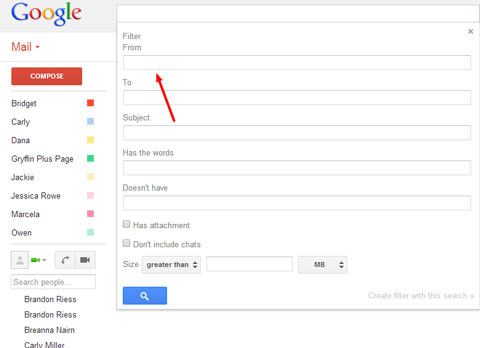
Click Create Filter with this search (it's in the bottom-right corner of the form).
On the next page, select Skip the Inbox (Archive it) and Apply the Label.
Click Choose Label and select New Label from the menu.
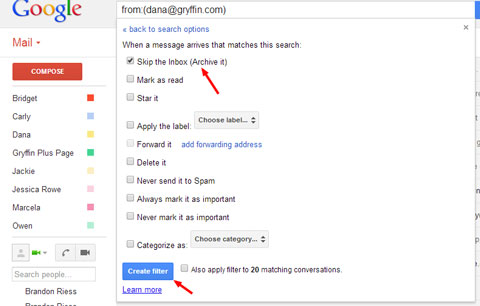
Create three new labels called Keywords, Competitors and Brands.
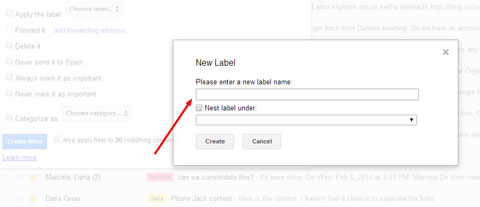
A quick note about labels: You can create stand-alone labels or you can create nested labels. Use nested labels if you'd like to create a topic with subtopics.
For example, you can create a new label called Main Social and not nest it under anything (make it the topic). Then you can make another label called Facebook (the subtopic) and nest it under Main Social.
From now on, any messages that match your filters are automatically archived by label instead of clogging up your Inbox. You can check each label daily to see what's happening on each of your social profiles.
#2: Collect Blog Updates in One Place
Feedly is a free RSS reader with social integration. It's an easy, organized way to see the latest updates from blogs you choose. Its speed, intuitive interface and smartphone compatibility make it a vital social listening tool.
Anyone with a Google account can instantly create a Feedly account. Simply go to Feedly.com, click Login and choose to log in with Google.
Open your master spreadsheet and find the URLs of the blogs you want to track, and then follow these steps:
Type the blog title into Feedly's search box. Feedly starts auto-populating a list of blogs it thinks you're trying to find.
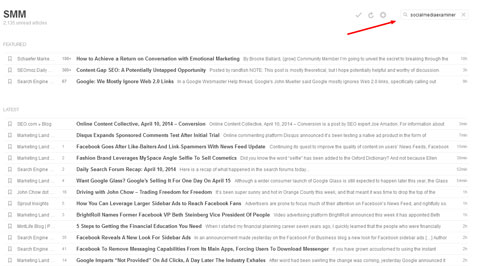
Choose the blog you want to add and click on it. You'll see a new page showing you the latest blog posts and an option to add it to your feed (the green +feedly button).
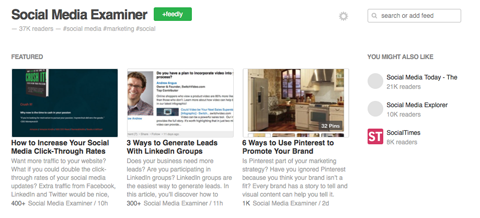
Click the green +feedly button. The left sidebar slides open.
Type a new category name in the Collection field or add the blog to an existing category.
As you add blogs to your Feedly list, it's useful to create categories for the different types of blogs you're tracking. Categories help you quickly find the content you're looking for when you're ready to share it.
For example, you may want to create a category called Most Popular and use that label for the most important blogs you're watching. Then, if you only have a few minutes for social listening, you can focus your attention on this category.
In the example below, I'm adding Social Media Examiner to my SMM category.
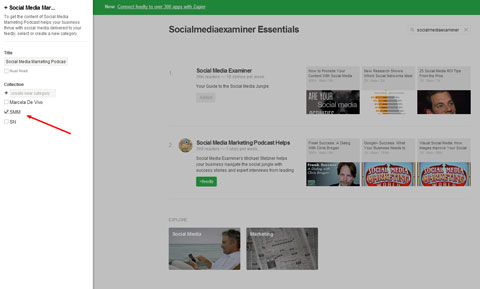
(Note: While you're creating categories, make one called RSS Mention Alerts. You'll need it in the next section when you set up a feed for Mention.net.)
Basically, I'm going to show you how to find conversations about you with Mention.net, then set it up so you can watch those notifications in Feedly instead of having to visit both Feedly and Mention.net. Integrating tools means saving time. Read on.
#3: Track Social Mentions
Getting automated blog updates via Feedly is helpful, but you also want to keep an eye on your own mentions.

Discover Proven Marketing Strategies and Tips
Want to go even deeper with your marketing? Check out the Social Media Marketing Podcast! Publishing weekly since 2012, the Social Media Marketing Podcast helps you navigate the constantly changing marketing jungle, with expert interviews from marketing pros.
But don’t let the name fool you. This show is about a lot more than just social media marketing. With over 600 episodes and millions of downloads each year, this show has been a trusted source for marketers for well over a decade.
That's where Mention.net comes in. It watches “millions of sources in 42 languages” and gives you real-time alerts when someone's talking about you.
To get started, head over to Mention.net, click Sign Up and choose to sign up with your Google account. You'll need to grant permission for Mention to view your email address and some basic information. Now you're ready to get started.
Follow these steps to set up your alerts:
Type one of your top keywords into the Name field.
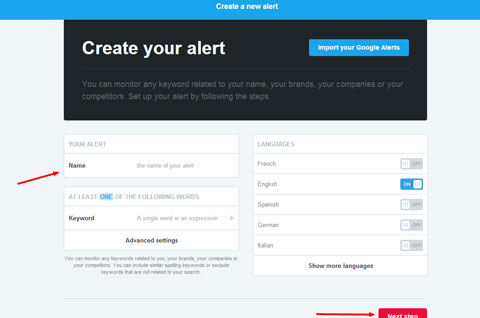
When that keyword appears in the Keyword field, click Next Step.
On the next page, click Save. The next screen you see shows your mentions. It may take a few seconds to populate.
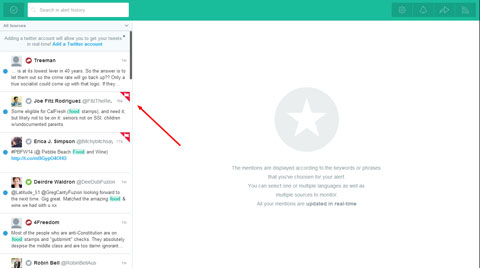
As I mentioned above, what's cool is that you can pull your Mention.net updates into Feedly so you can see everything in one place. Remember the RSS Mention Alerts category we set up in Feedly (#2 above)? You're about to use it.
You can import your Mention.net feed to Feedly in just three steps:
In Mention.net, click the RSS button at the top-right corner of the screen. A pop-up appears with your RSS URL.
Copy that URL so you can use it in Feedly.
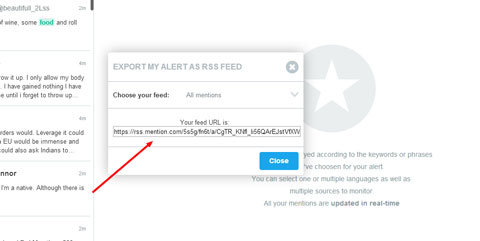
Go back to Feedly and add the Mention RSS URL to the RSS Mention Alerts category.
Now you can track your brand's social mentions from your RSS reader instead of checking two different tools. I like efficiency, don't you?
#4: Listen to Multiple Conversations
Gmail, Feedly and Mention are excellent tools, but now it's time to call in the big dog: HootSuite. HootSuite creates customized streams (columns of updates) so you can track conversations across platforms. The bulk of your social listening happens on HootSuite.
So far, the tools I've mentioned have a pretty basic setup. HootSuite requires a little more effort (but it's worth it!).
To create your HootSuite account, go to the website and follow the simple instructions. When you've finished, you end up on your dashboard, ready to connect your social profiles and customize your streams.
I'm going to walk you through the setup process and how to create custom streams for Twitter, but the steps are the same for all platforms.
On your HootSuite dashboard, click the Add Social Network button in the toolbar.
In the pop-up, click Connect with Twitter. A new browser tab opens asking if you want to authorize HootSuite to use your Twitter account.
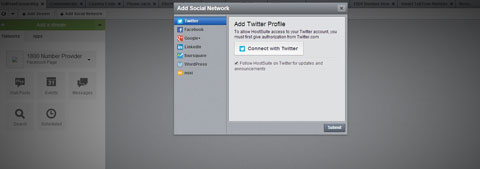
Type in your username and password and click Authorize App. You can repeat steps 1-3 to add as many Twitter accounts as you like.
Click the Add Stream button. A pop-up appears that has four tabs across the top: Stream, Search, Keyword and Lists.
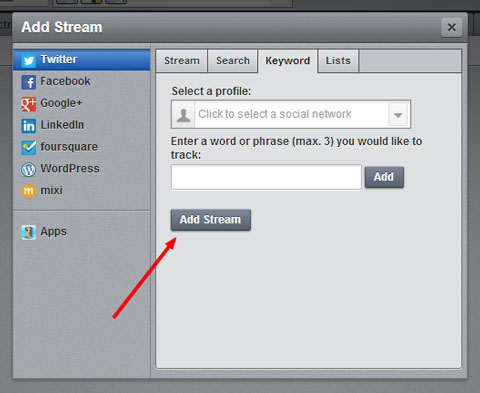
Click the Keyword tab and type in the keywords you want Twitter to look for and report.
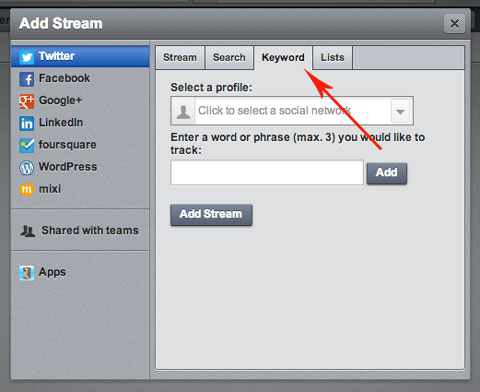
Click Add and then Add Stream. A new column shows up on your dashboard with tweets containing your keywords.
You can refine your setup and streams over time, adding more keywords, competitors and sources.
HootSuite can also monitor general news so you can stay up to date with what's happening in the media. You can go outside of your industry and add broad sources such as NY Times and Huffington Post.
#5: Schedule and Share Content
Buffer allows you to schedule your social media content days, weeks or even months in advance. While HootSuite has an app for sharing and scheduling content, I recommend using Buffer because it's more intuitive and has additional features.
One of the key differences between the two is that if you upload an image directly to Buffer, the image shows up inline on Twitter. HootSuite only links to the image.
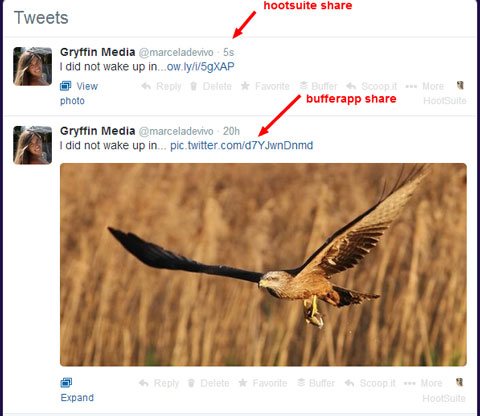
To create a Buffer account, follow the simple instructions, including choosing your plan.
After you choose your plan, you can connect your various social media accounts. Click Connect More to see more options.
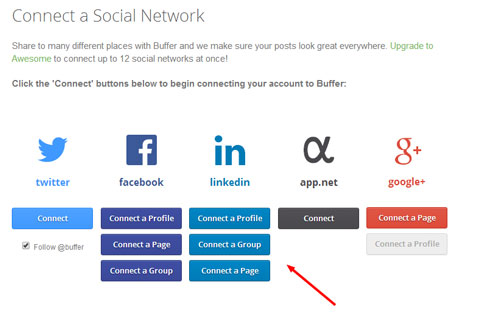
With your profiles connected, you can decide where and when to share. You can even share to multiple platforms and stagger your scheduled times so your updates don't show up all at once.
To make sharing from other sites (e.g., Feedly) much easier, download the extension or app for your browser of choice.
#6: Create a Daily Schedule
I've given you a few ideas on how to streamline your overall process, but I have a few more tips for making your daily social listening tasks as efficient as possible.
Start by checking your Gmail folders to see if you have any new followers (follow them back!), mentions, likes or comments. Reply to all interactions—now's your chance to deepen the connection with your audience!
Check all of your Feedly categories and read the daily industry news and mentions. If you don't have much time, just read the articles with the most shares. When you find articles worth sharing, open them in new browser tabs.
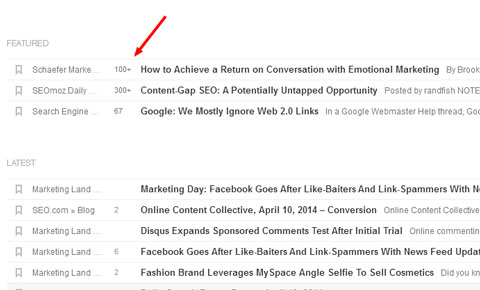
Log into HootSuite and scan through your different streams. Spend time looking for mentions you need to reply to, great content to reshare, etc. The amount of information HootSuite provides can easily be overwhelming, so make sure you set a limit on how much time you spend on each tab.
At this point, you probably have quite a few browser tabs open. Go to each tab and click on the Buffer extension on your browser so you can start scheduling or sharing the content with your fans and followers. Don't forget to add your own thoughts or reactions to the articles you're sharing!
Over to You
By using these scalable social listening tools, you can monitor your industry and social networks in as little as an hour a day. While each tool can work on its own, the real power comes when you integrate them.
What do you think? What tools do you use for social listening? Do you have advice for others? Leave us a comment below.
Images from iStockPhoto.
Attention Agency Owners, Brand Marketers, and Consultants

Introducing the Marketing Agency Show–our newest podcast designed to explore the struggles of agency marketers.
Join show host and agency owner, Brooke Sellas, as she interviews agency marketers and digs deep into their biggest challenges. Explore topics like navigating rough economic times, leveraging AI, service diversification, client acquisition, and much more.
Just pull up your favorite podcast app, search for Marketing Agency Show and start listening. Or click the button below for more information.

