 Are you looking for better ways to find new and interesting content to share?
Are you looking for better ways to find new and interesting content to share?
Is finding time to read and share interesting content a battle?
In this article, I outline 3 tools to help you find and share great content while saving you valuable time.
#1: Subscribe to Blogs Using Feedly
Blog posts can be a great source of content, but it takes time to visit each blog and check for new posts every day. Subscribe via email and you get far too many emails or they may not arrive at a suitable time for you to read them. This makes an RSS reader a valuable curation tool.
Google Reader has been widely adopted by content curators, but Google is retiring this product on July 1.
An ideal replacement is Feedly, which lets you easily receive, organize, read and share content from your favorite blogs.
With Feedly, the most recent content from each blog you subscribe to is added each time you open it up. Feedly makes sure you see new content and provides a central place to read and share it from.
Features:
- Use Feedly on Desktop and Mobile – You can use Feedly from your desktop and Android, Apple iOS and Kindle mobile devices.
- Integrate Feedly with Buffer – Instead of sharing all of your content at the same time, Buffer will spread publication out across preconfigured times.
- Organize post views to suit your reading style – There are some excellent configuration options that allow you to view posts in the way that best suits you. You can group blog posts into different categories, scan a summary of the posts, view the full posts, save posts to a queue for later viewing or tag articles so you can find them easier in the future.
- Find new feeds – A feed is the content of a blog you subscribe to. In Feedly, you can search for new feeds by category, by entering in the URL of the feed or by searching with keywords.
- Take advantage of Pinterest integration – You can pin images directly to your Pinterest boards from within Feedly.
- Get Curated Featured articles– You can switch this feature on or off. When it’s on, Feedly will automatically highlight popular articles.
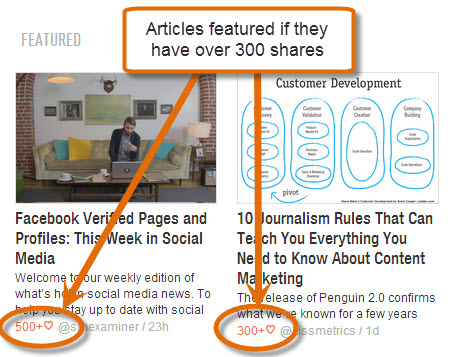
Articles can be featured at the top. These show you articles from blogs you have subscribed to that were shared a lot on social media.
Setup
Prior to July 1, you will need an account with Google Reader to use Feedly; if you don’t have a Google Reader account at this stage, wait until July 1 and register with Feedly directly.
For now, when you first install Feedly, it connects to your Google Reader account and imports your current feeds. After July 1, you can use Feedly as a standalone application.
Once you have Feedly installed, you are ready to add feeds from your favorite blogs. To add a new feed, select the ‘Add Content’ option and enter in the feed URL, a title or #topic.
We searched for Jay Baer’s blog Convince and Convert.
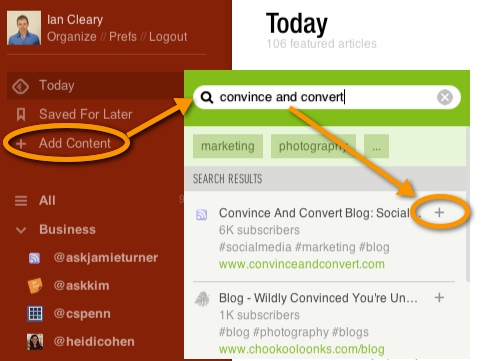
When Feedly finds the blog you want, click the ‘+’ button to add it to your Feedly feed.
Get World-Class Marketing Training — All Year Long!
Are you facing doubt, uncertainty, or overwhelm? The Social Media Marketing Society can help.
Each month, you’ll receive training from trusted marketing experts, covering everything from AI to organic social marketing. When you join, you’ll also get immediate access to:
- A library of 100+ marketing trainings
- A community of like-minded marketers
- Monthly online community meetups
- Relevant news and trends updates
When you add a feed, you will be asked to do some basic configuration to help identify the feed with a title. A useful tip, shared by Kristi Hines, is to name the feed with the Twitter address of the person/company who provides the content so you don’t have to look up their Twitter address each time you share something.
In addition to naming the feed, you can also categorize it. This lets you organize blogs into custom categories such as personal and business.
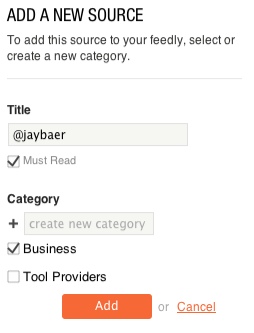
After you have subscribed to a selection of blogs, this is how your main view might look.
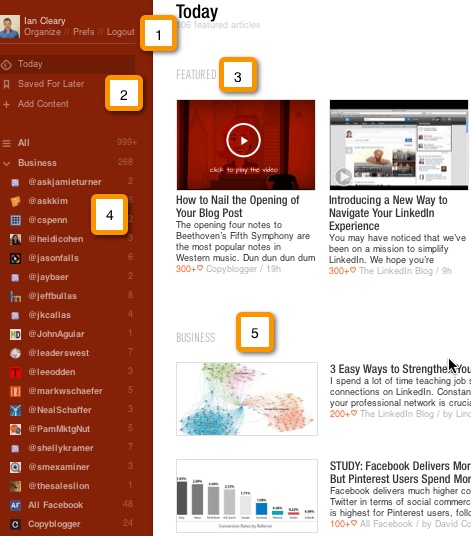
- In the image above, beside 1 are the options for managing your preferences and choosing a display. The view we’ve chosen is Today, which shows the latest posts from the current day.
- Beside 2 are the options that let you mark content to read later or save. You can also add new feeds from this area.
- Beside 3, the Featured section will show prioritized items for your attention.
- Beside 4, you can see a list of all of the feeds you have subscribed to, sorted into the categories that you’ve created.
- Beside 5, you can see the latest content from each blog, also sorted by category.
To view an individual post in Feedly, click on a blog title from the left side of the screen and the newest post will show on the right side of the screen:
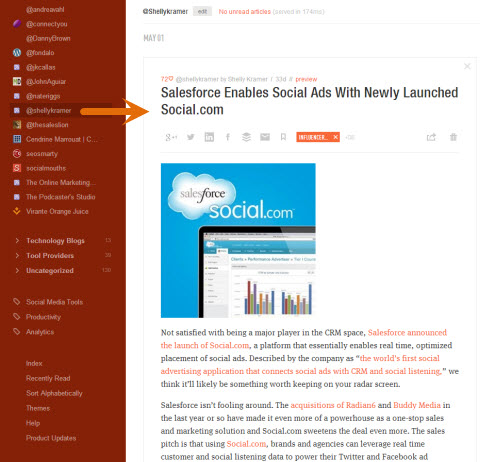
At the end of every post, you can share using a variety of sharing options.

The icons displayed are as follows:
Google+, Twitter, LinkedIn, Facebook, Buffer, send to email, mark to read it later, add tags to identify the content, forward to other sources such as Evernote, Instapaper, Pocket or Delicious, or delete the item from your feed.
Benefits
Feedly helps you:
- Organize your content so you can consume content quicker.
- Manage and read content of your favorite bloggers from a central platform.
- Read content while in your office or out and about on your mobile device.
- Save and archive valuable content that you may want to refer to at a later stage.
Summary
To build relationships with influencers within your industry and to provide good content for your followers, you need to become organized and efficient with your content reading and sharing. Feedly provides a great solution to find, read and share relevant content provided in RSS Format, and works well for desktop and mobile users.
#2: Track News About the People in Your Network Using Newsle
Newsle alerts you when people you follow get mentioned in articles online. You can track people in your network, journalists and people you aren’t connected to.
Features:
- Follow the news about people from your Twitter, Facebook and LinkedIn networks.
- Find and follow news about people or brands that are Similar to another person. If you follow Neil Patel and have an interest in tech startups, this feature will show you individuals who have similar interests as Neil.
- Find and follow news about Trending people or brands. Search for individuals who are currently trending by category. For example, you can filter for business, tech or authors.
- Find and follow news about Most Famous people or brands. This lets you filter by the same categories as in Trending, but shows individuals and brands with a high media profile; for example, Margaret Thatcher, Marissa Mayer or the New York Times.
- Find articles published by journalists you follow.
- Find news about you. Click on Me at the top of the page to view articles about yourself for easy reputation management.
- Get email alerts when news about you or the people you follow is published or when journalists you follow publish a new article.
Setup

Discover Proven Marketing Strategies and Tips
Want to go even deeper with your marketing? Check out the Social Media Marketing Podcast! Publishing weekly since 2012, the Social Media Marketing Podcast helps you navigate the constantly changing marketing jungle, with expert interviews from marketing pros.
But don’t let the name fool you. This show is about a lot more than just social media marketing. With over 600 episodes and millions of downloads each year, this show has been a trusted source for marketers for well over a decade.
To set up Newsle, you need to connect to at least one of these social media networks: Twitter, Facebook and/or LinkedIn.
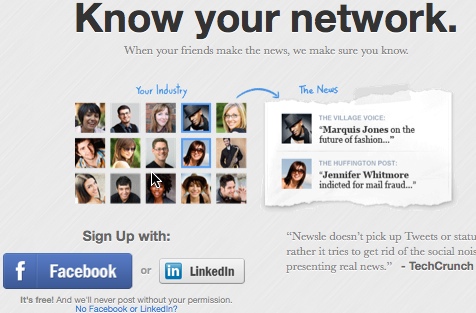
Once you connect, Newsle will go through thousands of major online news outlets to retrieve stories related to your networking connections.
In the following example, articles from Gini and John were picked up because they’re both friends of mine on Facebook. At the top of the image, you can choose multiple ways to filter and view article details:
- Friends – View news mentions for direct connections (friends)
- Friends of Friends – If your friends use Newsle, you can see news for their friends. I don’t see much value in this option and when you try to enable it, Newsle forces you to invite your friends to Newsle so this may not be an option you consider.
- Everyone – News mentions for both Friends and Friends of Friends.
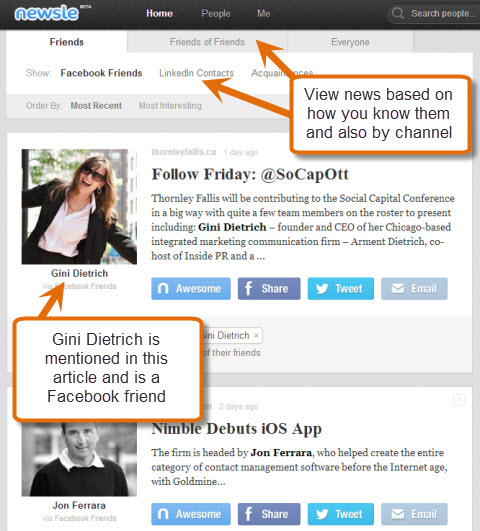
View the news items by the relationship you have with people (friends, friends of friends) and by the channel you are connected to them on (Facebook, LinkedIn).
When you see a news article about someone you follow, you can indicate that it is Awesome, you can share it out on your social network of choice or you can email it to a colleague.
You can also track people whom you don’t interact with on social media so you can stay up to date on what they are doing. This is a great way to track your competition.
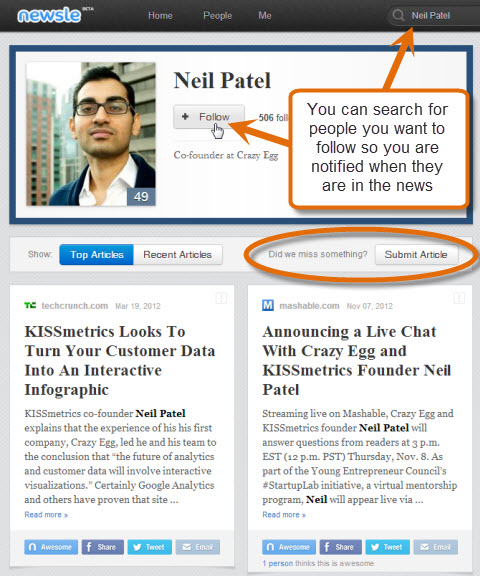
Simply perform a search for their name on Newsle and when you find them, click Follow to track news mentions for them. If there are articles you are aware of that are not included in their current list of articles, you can submit an article for inclusion.
In the Settings screen, you can choose how often you receive email notifications for news about you or the people you follow.
Click on Advanced Settings About Me to define how news about you is handled.
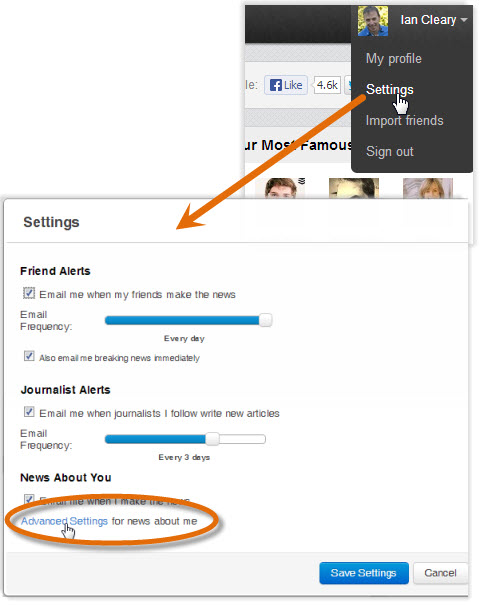
From here, you can approve, delete or tweet articles about you as they are found, and suggest new articles that aren’t yet listed on Newsle.
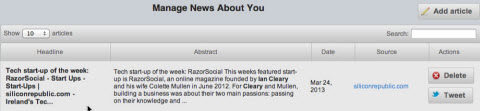
The Add Article functionality requires some work and not all of the articles I added were displayed in the list. As you build followers on Newsle, you’ll want to ensure that all articles about you are picked up so your followers and/or network connections get notified about them.
Summary
When you share content about others, you’ll find that it helps build relationships with them. Newsle is very useful if you want to track when you, your network connections and people you want to follow are in the news, or if journalists who are useful to your business are publishing new articles.
There is still some development work required to complete functionality within Newsle, but it’s worth using in its present form.
#3: Create and Track Boards Using Scoop.it
Scoop.it is a content curation tool that lets you create a board on a topic and add related content to the board. People can then follow your board and you in turn can follow other people’s boards on different topics relevant to what you are interested in.
On Scoop.it you can find people who are continuously adding really good content to their boards. These boards are a great source to find content to share with your friends or followers.
Features:
- Create boards around topics – You can create up to 5 boards on the free plan and add content you find on the web to them.
- Follow boards around topics – Follow boards on topics that are relevant or of interest to you and track any new content added to these boards.
- Suggest content for boards – If you have some great content that is relevant to a particular board, you can suggest it to the owner, which may help you promote your own content.
- Add content using the bookmarklet – You can install a button in your browser so you can scoop content directly onto your board from your browser.
- Create a newsletter with a board – You can take the content of a board and with the click of a button, create a newsletter. Scoop.it integrates with MailChimp so you can send the newsletter directly to your subscribers or you can export the content of the newsletter and use it in another email program.
Setup
When you sign up with Scoop.it, you can use your details from Twitter, Facebook or LinkedIn. If you don’t want to connect your account with one of your social networks, you can also use your email address.
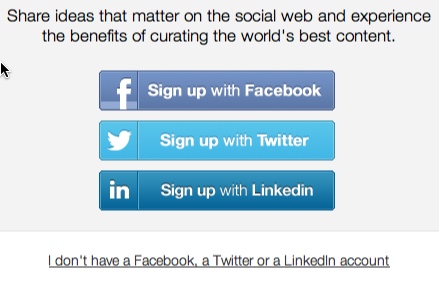
You will then be asked to create your first board. As you enter the keywords for your board, Scoop.it provides suggestions of items to add, which will help you discover new content.
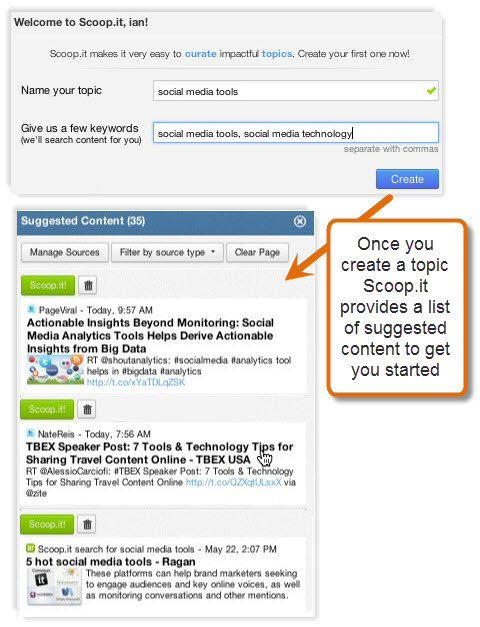
When you find an item you want to share, add the content to a board and add your insight (the description of why you are adding the content).
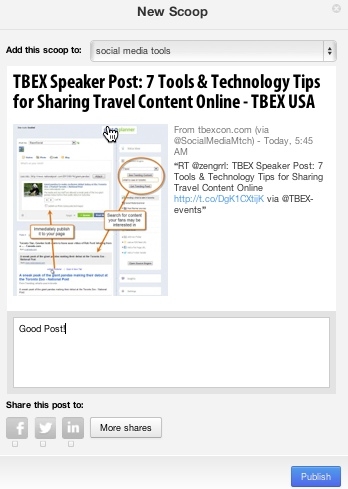
Once you have added a few bits of content to your board, this is how it appears:
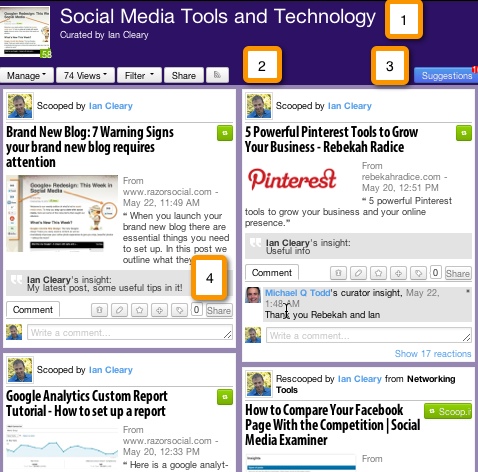
Here’s more about the image above:
- Beside 1 is the name of the board and the name of the curator.
- Beside 2 are the various options available to manage your board. In this area, you can send the board to a newsletter, view basic statistics on how many people viewed the board, filter the board further by keyword, share the board or add the board to a reader application such as Feedly.
- Beside 3 is a blue button that lets you look at suggestions for the board.
- Beside 4 are the editing options for a board item. You can delete, edit the insights/tags, highlight this item with a star, move the item to a different part of the board, tag the board item and share the board item.
If you want to find other boards to follow, you can perform a search based on keywords or you can view boards from specific people. The following shows a collection of boards from Michael Q Todd.
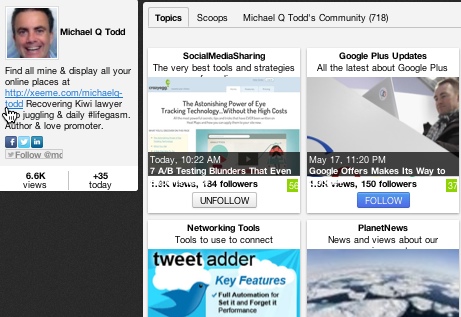
Summary
Scoop.it provides a great way to find, track and share great content. If you interact regularly on Scoop.it, you will build a network of people who will find great content for you.
Final Thoughts
Social media marketing is very time-consuming, but also potentially very valuable. And if you want to be successful on social media, you really need to share great content from other people alongside your content. But you need to ensure this doesn’t take up too much of your time.
In this article we outlined 3 solutions to help you keep track of new content and easily share it out.
What do you think? How are you using any of the tools mentioned above? Do you have other tools that you are using? Leave your questions and comments in the box below.
Attention Agency Owners, Brand Marketers, and Consultants

Introducing the Marketing Agency Show–our newest podcast designed to explore the struggles of agency marketers.
Join show host and agency owner, Brooke Sellas, as she interviews agency marketers and digs deep into their biggest challenges. Explore topics like navigating rough economic times, leveraging AI, service diversification, client acquisition, and much more.
Just pull up your favorite podcast app, search for Marketing Agency Show and start listening. Or click the button below for more information.

