 Want more visitors to your website?
Want more visitors to your website?
Wondering how Pinterest can help?
To explore how to drive more traffic to your website with Pinterest, I interview Jennifer Priest.
More About This Show
The Social Media Marketing podcast is designed to help busy marketers, business owners, and creators discover what works with social media marketing.
In this episode, I interview Jennifer Priest, a Pinterest expert and social media strategist. Her courses are Smart Pin Pro and Hashtag Pro. She also blogs at SmartFunDIY.com.
Jennifer explains how to improve the visibility of your pins with hashtags.
You'll also discover how fresh images and multiple boards help you boost website traffic.
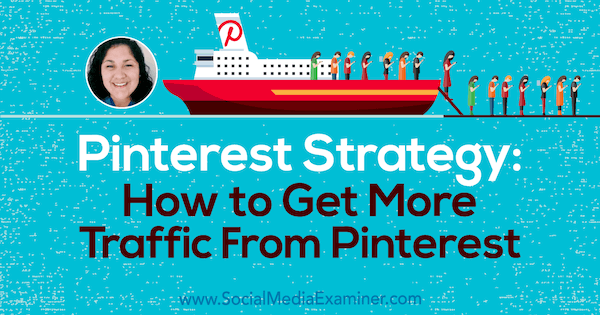
Share your feedback, read the show notes, and get the links mentioned in this episode below.
Listen Now
Where to subscribe: Apple Podcasts | Spotify | YouTube Music | YouTube | Amazon Music | RSS
Here are some of the things you'll discover in this show:
Pinterest Strategy
Jennifer's Story
Jennifer started using Pinterest in its early days when you needed an invitation from a current user to join. For several years, she was a Pinterest user for personal, not professional, reasons. In 2014, she started monetizing her blog, which she used to promote her crafting classes and supplies. However, her sponsored content, ads, and affiliate links didn't bring in much money.
Her blog wasn't getting enough traffic. Although she was pinning her content and thought she was doing all of the right things, she wasn't seeing the amazing results from Pinterest that she heard people raving about.
In 2015, to improve her Pinterest strategy and increase traffic to her blog, she began researching and testing Pinterest strategies on her blog and with her clients' Pinterest accounts. Seeing how the math worked helped her zero in on a strategy that increased traffic.
Get World-Class Marketing Training — All Year Long!
Are you facing doubt, uncertainty, or overwhelm? The Social Media Marketing Society can help.
Each month, you’ll receive training from trusted marketing experts, covering everything from AI to organic social marketing. When you join, you’ll also get immediate access to:
- A library of 100+ marketing trainings
- A community of like-minded marketers
- Monthly online community meetups
- Relevant news and trends updates
Today, Jennifer still has her blog and runs an agency, Smart Creative Social, where she manages Pinterest accounts for clients whose products are sold in big stores like Walmart and Target. Since she started researching Pinterest marketing strategy, the tactics she uses have evolved as the platform has announced many changes and new features.
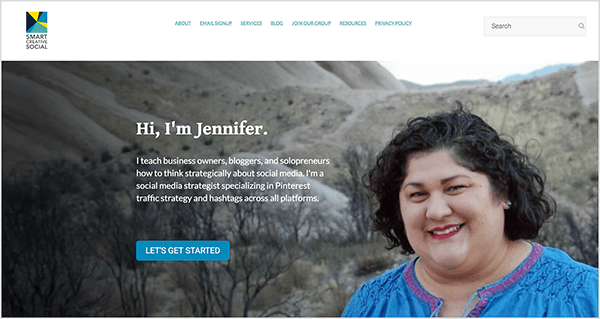
Because Jennifer and many of her clients are solopreneurs or very small businesses, she continues to emphasize automating Pinterest marketing as much as possible. The strategies have to be something they can actually do in the course of their day. They can't use strategies that require hours of their time.
Listen to the show to hear about the time-consuming tactics Jennifer avoids.
Why Use Pinterest?
Pinterest is growing quickly. It has about 250 million monthly users, and the male demographic is growing. From a traffic perspective, Pinterest has become a resource similar to Google in that Pinterest helps people find content and new ideas. For instance, people use Pinterest to find recipes or ideas for planning their lives.
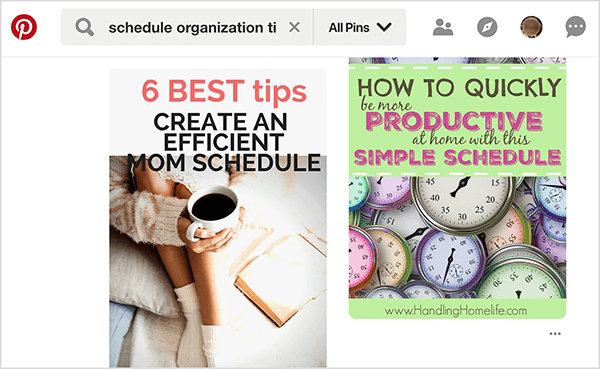
Pinterest is also about sharing. Even if you don't pin your content on Pinterest, other people can. However, you have more control over how your content appears there if you understand how the platform works and actively pin your content yourself.
I add that for Social Media Examiner, Pinterest drives organic traffic in a way that Twitter and Facebook don't anymore.
Listen to the show for more of my thoughts on organic traffic from different social media platforms.
How Pinterest Hashtags Drive Search Traffic
Jennifer has a sophisticated strategy for increasing traffic with Pinterest that includes adding hashtags, refreshing pins, and maintaining multiple boards. With this strategy, she blogs less frequently than she used to and focuses on driving traffic to her content.
Pinterest added hashtag functionality in September 2017, and Jennifer is excited about how hashtags index content and help users find it. On Pinterest, hashtags have a lot of power if you think of them as keywords.
To illustrate, if you use the hashtag #ThanksgivingDinner, Jennifer thinks the algorithm is smart enough to know these are separate words. When she turns long-tail keywords into a hashtag on a pin, the pin does well in search for the hashtag and keyword searches. In hashtags that use several words, Jennifer capitalizes each word for readability, but not everyone does.
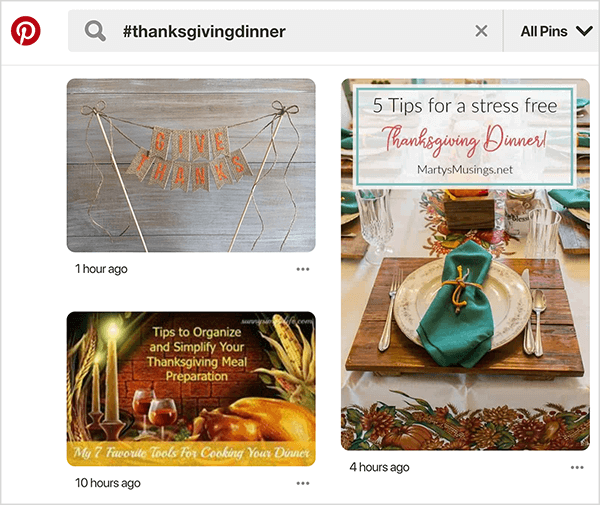
Adding a keyword in the description and turning it into a hashtag sends a strong signal to Pinterest that your content is relevant to the terms you've used. In Jennifer's course group, people have repeatedly tested this hashtag tactic, and in 2-7 days, they've been able to generate traffic for new sponsored content by using these focused hashtags.
You enter hashtags in the pin description box, where you need to write for the human element, as well as the machine. In the description, write sentences that describe what the pin is about for humans and then use hashtags to help the machine find the content.
Jennifer usually begins with two or three keyword-rich sentences that describe what people can expect from this piece of content if they click it. Then she adds hashtags after the sentences. Because Pinterest limits the description box text to 500 characters and limits the number of hashtags you can use to 20, Jennifer has developed a strategy for the order and types of hashtags she uses.
Jennifer's first hashtag is always her branded hashtag, #SmartFunDIY. In the pin description, any hashtags you add appear on the pins as bold text, and they are clickable. Someone doesn't have to follow you to see your hashtag. If they're interested in the topic of the pin, Pinterest might show it in the home feed. From there, if they open the pin, they can click your branded hashtag to see all of the content indexed with that hashtag.
If someone clicks the branded hashtag, they see all of your content. Then they can dig deeper, learn who pinned the content that caught their eye, and maybe decide to follow you. Whether you pinned content with your branded hashtag to your own board or someone else pinned it to theirs, other people can find all of your content by clicking your branded hashtag.
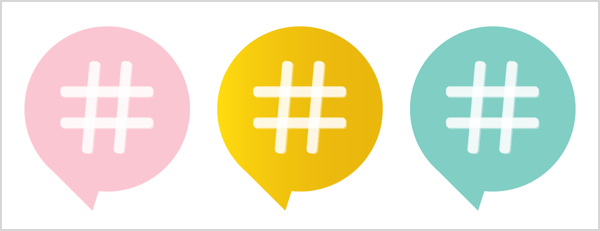
After the description and branded hashtag, Jennifer uses a mix of broad and specific hashtags. To find these hashtags, first look at your keywords. If your pin is a chicken taco recipe, two hashtags will be #ChickenTacos and #ChickenTacoRecipe. Jennifer notes that she's still testing whether singular versus plural words make a difference.
Broad hashtags like #recipe or #chicken are useful for showing up in hashtag search results. When someone searches for #recipes, the resulting feed is chronological. If you just pinned your recipe with that hashtag, then your recipe post is more likely to appear at the top.
Specific hashtags are helpful in keyword searches. Jennifer finds that people find her content because they're searching for that topic, not because they're searching for that specific hashtag. Knowing your reason for using different types of hashtags will help you choose them.
For each pin, aim for at least five hashtags. If you have room, you can add more. However, don't interpret her suggestion of five hashtags as a rule you need to stick to. Instead, test how your hashtags are working.
To analyze your hashtag performance, Google Analytics can tell you which pins are sending traffic to a post. Check whether the top pins have hashtags, and if so, which hashtags they use.
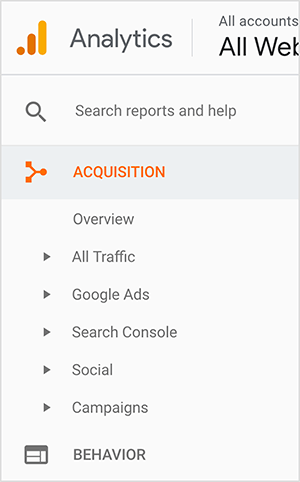
Jennifer also tests different iterations of hashtags for each topic. Instead of plopping 15 hashtags into one post, she breaks those hashtags into three sets of five and adds each set on different pins. A little later, she uses Google Analytics to see which pin is sending the most traffic to her website. This data helps her figure out which hashtags are performing better.
By using Google Analytics and UTM parameters to track how the different pins and hashtags perform, you have data to help you determine which ones are actually working. Jennifer also uses this tactic on platforms such as Instagram. She keeps multiple lists to test and see what works.
Listen to the show to hear Jennifer discuss why paying attention to platform changes is important.
How to Stand Out With Fresh Pins
Jennifer's approach to fresh pins reflects her understanding of Pinterest and Pinterest users. Pinterest shows users content based on their interests, whom they follow, and a lot of other factors. So if you follow Jennifer or people who like her pins, you might see the same pin several times and become familiar with it.
To visualize this, say Jennifer has a post about cleaning that's 3 years old but still relevant to anyone searching for cleaning tips today. If users interested in cleaning tips have already seen her pin several times, they'll ignore it instead of repinning it, even though the pin is relevant to them right now.
To keep pins fresh, Jennifer regularly updates her high-performing and new pins. For content she wants to keep pinning, she does keyword research, writes new pin descriptions in a spreadsheet, and uses those descriptions to create images for the coming year. When the updates are ready, she uploads the new content into Tailwind, a Pinterest scheduling tool.
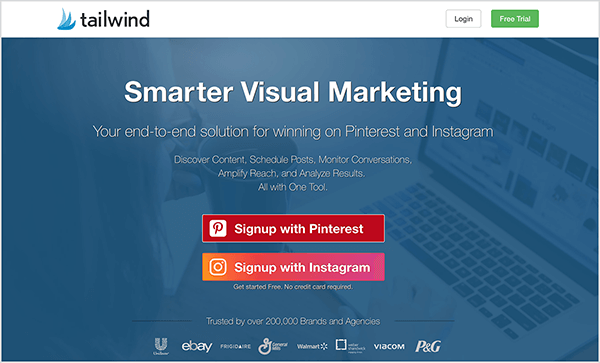
Jennifer starts with the blog post content. Depending on how old the post is, she might have new, better, and more relevant things to discuss or add to the post.
When Jennifer does keyword research, she uses both Pinterest and other tools. In Pinterest, she researches the keywords and hashtags she thinks will work, and notes what works for related pins. As an example, if you search for #tacos, you can see what pins appear in the search results and whether they have hashtags. She also does research using other keyword tools.
Next, Jennifer writes or updates pin descriptions based on her keyword research to make them relevant. At this point in the process, she writes the descriptions in a spreadsheet so that she can copy and paste them later. With the descriptions already written, it's easier to create images that reflect the description text.
When Jennifer creates images, she makes 12-20 images for her top-performing content and any new posts she plans to pin in the coming year. With all of these images, she can roll out a fresh pin for the blog post at least once per month over the course of a year.
You can create these images using any graphics program that works for you, such as Adobe Photoshop or Canva. For each new image, you might change the colors, rearrange the elements of a composite, or use different photos. The goal is to make each image look unique.

Discover Proven Marketing Strategies and Tips
Want to go even deeper with your marketing? Check out the Social Media Marketing Podcast! Publishing weekly since 2012, the Social Media Marketing Podcast helps you navigate the constantly changing marketing jungle, with expert interviews from marketing pros.
But don’t let the name fool you. This show is about a lot more than just social media marketing. With over 600 episodes and millions of downloads each year, this show has been a trusted source for marketers for well over a decade.
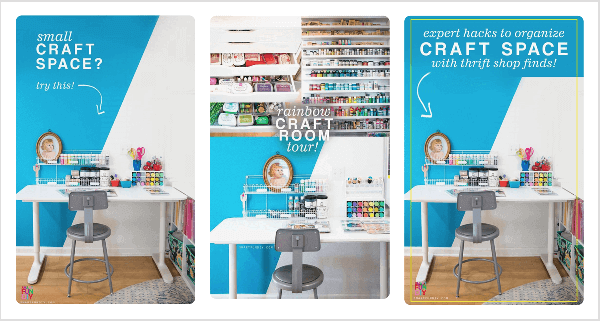
When all of the content is ready, Jennifer stores the original images in Dropbox and prepares her pins. In Tailwind, she can upload the images, copy and paste the description for each one from her spreadsheet, and save the pins as drafts. Sometimes, her virtual assistant schedules the pins. With this systematic approach, she avoids searching for descriptions and hashtags each month.
After pins are scheduled, managing them throughout the year is much easier. Jennifer starts with what she thinks is the best image, description, and hashtags. She also puts the best image on the blog post while the rest go into Tailwind. Each month, she uses Google Analytics to identify the top URL and which pins are sending traffic. You can see the exact URL of any pin sending traffic.
If a top pin uses a different design than the one on the blog post, Jennifer swaps the current image with the one that's performing better and sending more traffic.
To analyze how your pins are performing in other ways, you can take a data-centric approach or wing it based on patterns you notice. The choice depends on how much time and attention you can give your image strategy.
To go the data-centric route, you can also split test several variations of a pin step by step over several weeks (a tactic Jennifer teaches in her course). To start, test your images, then your descriptions, and then hashtags. From there, you can determine the best mix of these items.
Most people write some descriptions, add hashtags, mix some different images, and look for patterns over time to identify pins that perform better. To illustrate, you might notice images with white backgrounds or with the text on the bottom perform better. You can keep notes in a spreadsheet and roll out the changes incrementally.
Listen to the show to hear my thoughts about how fresh pins are like remarketed ads.
How to Manage Pinterest Boards
With the right number of boards, you can repin your content in several places without spamming users. Pinterest doesn't like spam, and views pinning the same thing over and over as spammy behavior.
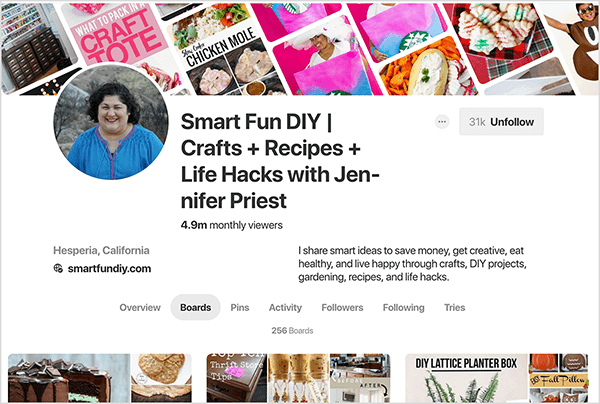
The key is to view your boards as relevant shelves for the content you pin — both your own and other people's. The more stock a store has, the more shelves you need. Similarly, the more items you have to pin, the more boards you need. However, as you create boards, it's very easy to go off the rails and start making boards that aren't worth your time to maintain.
You can create up to 500 boards, and Jennifer has around 250. To keep your boards useful and focused, Jennifer follows her 5-and-5 rule. Before you create a board, figure out if you have five pieces of content you could pin to that board. Conversely, before you pin content, consider whether you have five boards where you can pin it.
When you have at least five pieces of content that are relevant to a board, you can pin one unique thing to that board every week, even if the month has 5 weeks. So if you don't have five pieces of content, you shouldn't create that board.
With this approach, you post your fresh pins (as explained earlier), as well as other people's content. You don't want to keep pinning the same four or five pins over and over. To prevent the board from becoming repetitive, you can supplement and space out your pins by pinning other people's content.
For instance, Jennifer has a board called Mexican Food Recipes. If Jennifer posted only the fresh pins for her chicken taco recipe and four other recipes, the board would start to look repetitive after a while. By pulling in other people's recipes, she can space out her own pins and add new pins to the board every day, including the weekly pin of her own recipe.
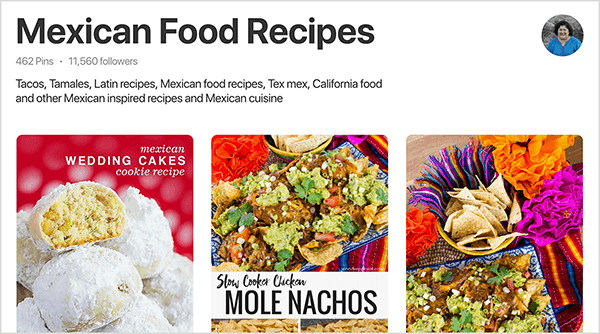
I ask how boards help your website traffic gain momentum when a board is brand-new. Jennifer says some people who follow your entire account, as opposed to individual boards, see everything you do. Also, because your descriptions and hashtags help your pins to the board show up in search, users then find your board.
Your boards also need a keyword-rich name and description because Pinterest uses the board name as a clue to the board's content. If you pin a chicken taco recipe to a board called I Love California, the relationship might be relevant to you because a taco truck in California inspired the recipe. However, Pinterest doesn't understand or receive a strong signal about the pin's topic.
The flipside of the 5-and-5 rule is that you need five boards for every piece of content. To visualize this, the chicken taco recipe fits on Jennifer's Mexican Food Recipes board, and her Chicken and Poultry Recipes board, her 30-Minute Meals board, and so on.
By following the 5-and-5 rule, you avoid creating boards that are beyond your core topics. For example, Jennifer's site is all about crafts and DIY. She doesn't have enough boards for a blog post about going on a cruise ship. Although she could create boards such as Travel, Family Fun, and Cruise Ships, she shouldn't do it unless she plans to create more content related to these topics.
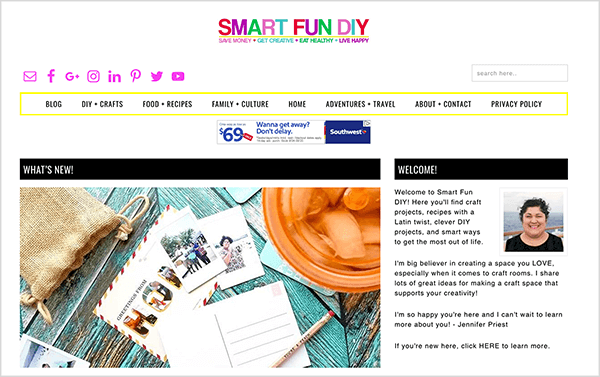
When you don't have enough content for the 5-and-5 rule, you'll struggle to keep the board active. An inactive board isn't serving you. You'll either have a board that's just sitting there, or you'll be using your limited time on a board that supports one blog post of your own but mostly the other people's content you'll need to keep the board active.
Listen to the show to hear about my experience level with Pinterest.
Lifetime of a Pin
Pins last years. Some pins are really old but take off because someone noticed it or repinned it recently, which is why you should never delete pins or boards. Because pins can have a long life, think about the long game when you're creating your content. Jennifer avoids topics like New Year's Eve Ideas for 2018 that work only for a month or so.
Instead, make sure your content is as evergreen as possible. Even seasonal content can go on rotation every year so you can take advantage of the long game. Jennifer has seen a pin gain traction in as little as 2 days, although 30-90 days is more typical. But no matter how long it takes, Pinterest is the rare platform where you'll continue to see traffic from your content over the long term.
Listen to the show to hear Jennifer's thoughts on how long content lasts on Facebook and Instagram.
Discovery of the Week
The Gfycat Gmail add-on lets you reply to emails with GIFs.
After you install the add-on, the Gfycat logo appears on the right side of the email message window. When you click the logo, a search tool appears. After you find the GIF you want, click it and the GIF appears in your email reply. You can also add text as you would in a typical email response.
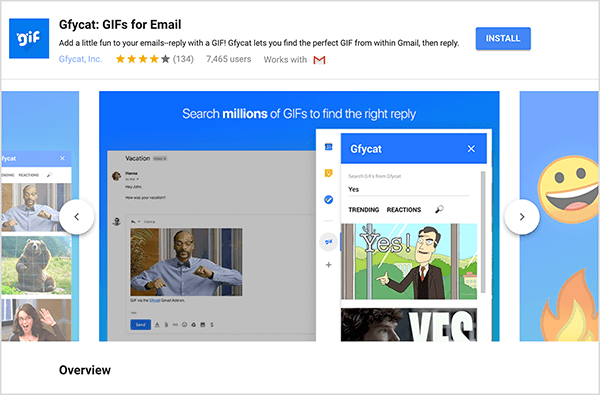
To install the add-on in your Gmail, select the gear-shaped Settings icon in the upper left and select Add-Ons from the menu that appears. Then type Gfycat into the search box. When the Gfycat add-on appears, click Install to add it to your Gmail.
Gfycat Gmail add-on is free and available to anyone who uses Gmail.
Listen to the show to learn more and let us know how Gfycat Gmail add-on works for you.
Key takeaways from this episode:
- Learn more about Jennifer at her website and discover all kinds of buttons and fun freebies.
- Learn more about Jennifer's courses, Smart Pin Pro and Hashtag Pro.
- Read Jennifer's Smart Fun DIY blog.
- Follow Jennifer on Pinterest, Instagram, and Facebook.
- Discover how Pinterest is growing quickly and other user stats.
- Find out how to use UTM parameters with Google Analytics.
- Check out Tailwind, a Pinterest scheduling tool, and watch a video about how you can use it to schedule pins.
- Create graphics in Adobe Photoshop or Canva.
- Add GIFs to your email messages with the Gfycat Gmail add-on.
- Watch our weekly Social Media Marketing Talk Show on Fridays at 10 AM Pacific on Crowdcast or tune in on Facebook Live.
- Download the 2018 Social Media Marketing Industry Report.
- Learn more about Social Media Marketing World 2019.
Help Us Spread the Word! Please let your Twitter followers know about this podcast. Simply click here now to post a tweet.
If you enjoyed this episode of the Social Media Marketing podcast, please head over to iTunes, leave a rating, write a review, and subscribe. And if you listen on Stitcher, please click here to rate and review this show.
What do you think? What are your thoughts on increasing website traffic with Pinterest? Please share your comments below.
Attention Agency Owners, Brand Marketers, and Consultants

Introducing the Marketing Agency Show–our newest podcast designed to explore the struggles of agency marketers.
Join show host and agency owner, Brooke Sellas, as she interviews agency marketers and digs deep into their biggest challenges. Explore topics like navigating rough economic times, leveraging AI, service diversification, client acquisition, and much more.
Just pull up your favorite podcast app, search for Marketing Agency Show and start listening. Or click the button below for more information.

