 Do you want to reach more prospects on LinkedIn? Interested in using LinkedIn video ads to promote your products and services?
Do you want to reach more prospects on LinkedIn? Interested in using LinkedIn video ads to promote your products and services?
In this article, you'll learn how to plan and execute your first LinkedIn video ad campaign.
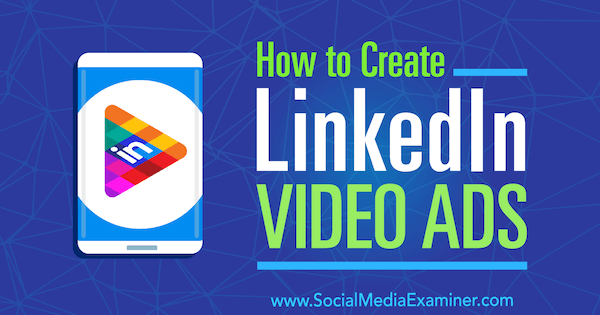
#1: Define Your Target Audiences
The first step is to determine what audiences you want to target with your LinkedIn video ad campaign. To get the most from your budget, you want to serve your ads to people who are most likely to interact with them and convert.
Here are some ways you can research target audiences:
- Do interviews with current and former clients. Find out what their jobs are and their seniority level. Make note of which words they tend to use to describe the pain they were facing before using your solution.
- Speak with your CEO, VP of strategy, and sales team to get insights on the type of clients they want to target.
- Check your CRM to gain insights from customers and prospects. Find out when people are contacting you and what they're saying. Also get an idea of whom they are.
- Review the social profiles of clients and dream clients. Find out what content they're sharing on their social channels, and which blogs and websites they follow.
For instance, visit the LinkedIn profiles of your dream clients and view their interests near the bottom of the page. Look for shared interests among different profiles. You can use these interests as a targeting option for your LinkedIn video ads later on.
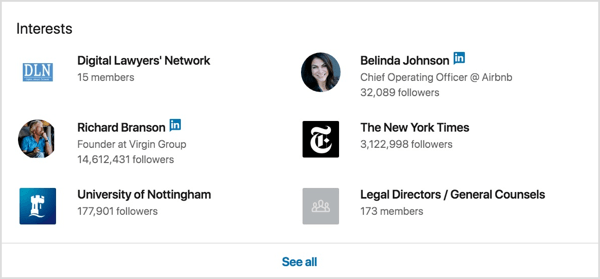
As you do your research, write down this information on a sheet of paper or add it to a spreadsheet. When you're finished, you should have a pretty good idea of who your dream client is. You'll use this info to brainstorm a few audiences to test with your video campaigns and see which performs best.
#2: Create Video Collateral for Your LinkedIn Campaign
If you want to create videos that are ideal for LinkedIn and B2B, there are a few guidelines and tips to keep in mind.
Let's start with the technical guidelines:
- LinkedIn video ads can be between 3 seconds and 30 minutes in length.
- Video ads must be in a horizontal orientation. LinkedIn doesn't support vertical video.
- Video files must be in MP4 format and can be between 75KB and 200MB in size.
- The video frame rate must be less than 30 FPS (frames per second).
For the best results, upload videos at the highest quality possible, which is 1080p (1440 x 1080; wide 1920 x 1080).
You can use any video editing program to create your video: Pinnacle Studio, Final Cut Pro, iMovie (shown below), and others. Choose the editing tool you're most comfortable with and save your video file using the guidelines above.
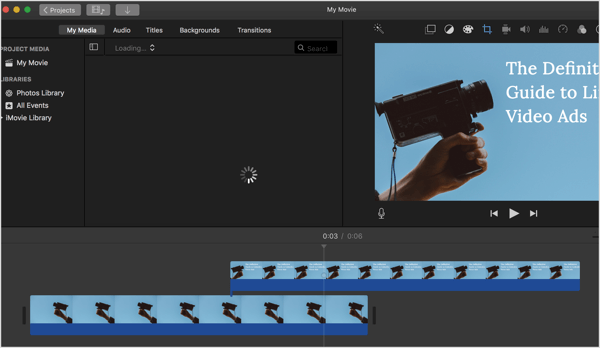
When you create your video, remember that you're trying to convince LinkedIn members to stop scrolling their feed and watch your ad, and possibly take action. How do you do that? Try these tips:
Get World-Class Marketing Training — All Year Long!
Are you facing doubt, uncertainty, or overwhelm? The Social Media Marketing Society can help.
Each month, you’ll receive training from trusted marketing experts, covering everything from AI to organic social marketing. When you join, you’ll also get immediate access to:
- A library of 100+ marketing trainings
- A community of like-minded marketers
- Monthly online community meetups
- Relevant news and trends updates
- Make sure you grab your audience's attention in the first 10 seconds of the video.
- Tell a story visually with a mix of graphics, people, and text.
- Remember that LinkedIn video plays in the feed with the sound off, so consider adding subtitles.
- Feature a clear call to action (CTA) so your audience knows what steps you want them to take after watching your video.
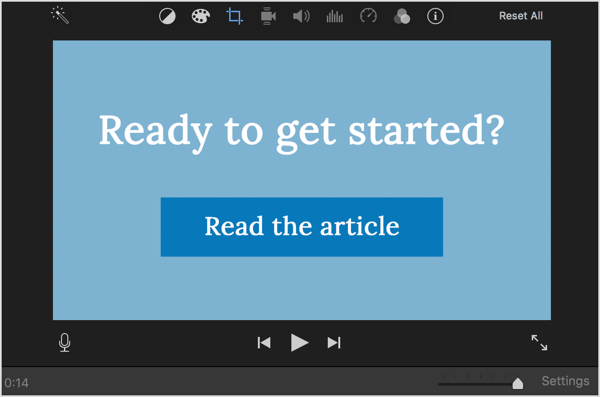
Once you've created your first video, create additional versions of it so you can test them against one another.
But which video elements should you test? Try these ideas:
- Create videos of different lengths. Try 6-second videos to keep your brand top of mind, 30-second interview videos, or 1-minute videos where you tell a full story.
- Add or remove introductory text or your company logo.
- Test your original video against customer testimonial videos.
Tip: If you don't have enough original video material, consider using free stock video from services like Pexels, Videvo, Coverr, or Vimeo.
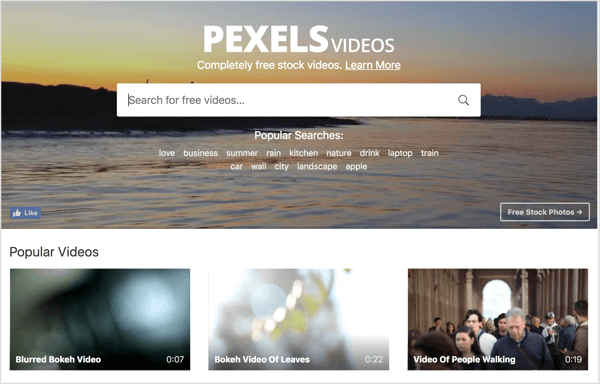
You should now have enough ideas and materials to put together three to five versions of your ad. If this is your first video, you can simply create ads of different lengths. Just make sure to have more than one version of your ad to allow for proper testing.
#3: Set Up Your LinkedIn Video Ads Campaign
When your videos are ready, it's time to upload them to LinkedIn and create your LinkedIn video ad campaign. This is the part where all of your hard work will be rewarded. You'll upload the videos you created and target the audiences you defined earlier.
In LinkedIn Campaign Manager, first create a campaign group that will contain all of your video campaigns. On the Campaign Groups tab, click the Create Campaign Group button.
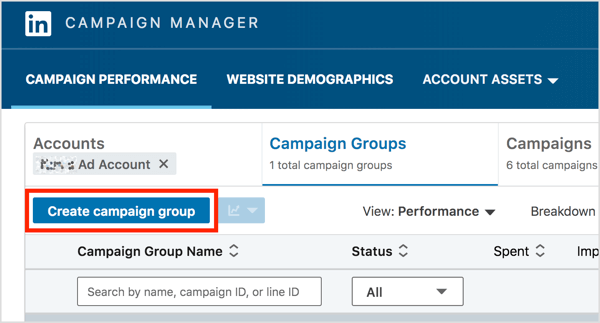
In the Create a Campaign Group pop-up box, add a group name, set a budget, and choose a start date. Then click Save.

Discover Proven Marketing Strategies and Tips
Want to go even deeper with your marketing? Check out the Social Media Marketing Podcast! Publishing weekly since 2012, the Social Media Marketing Podcast helps you navigate the constantly changing marketing jungle, with expert interviews from marketing pros.
But don’t let the name fool you. This show is about a lot more than just social media marketing. With over 600 episodes and millions of downloads each year, this show has been a trusted source for marketers for well over a decade.
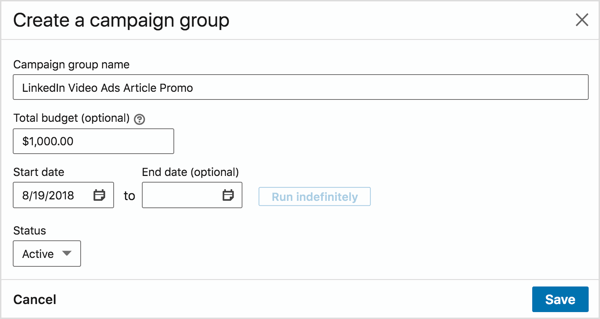
Open your newly created group and click the Create Campaign button to create your first campaign.
On the Choose an Ad Product page, click the Select link for Sponsored Content.
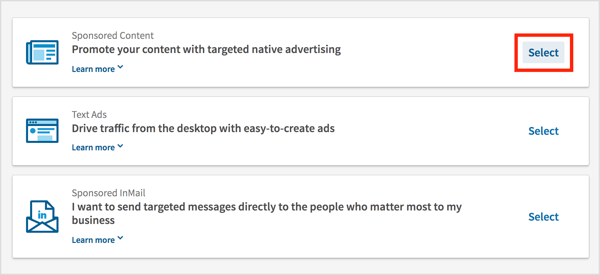
On the following page, type in a name for your campaign and click Next.
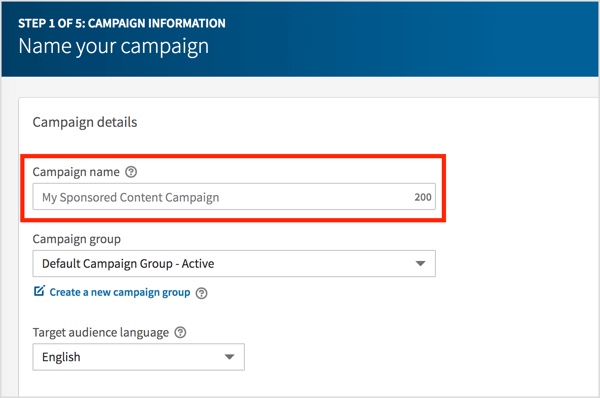
Now you need to choose your campaign goal. When people click LinkedIn video ads, you can send them to your website, collect leads, or simply do nothing (and get video views). After you make your selection, click Next.
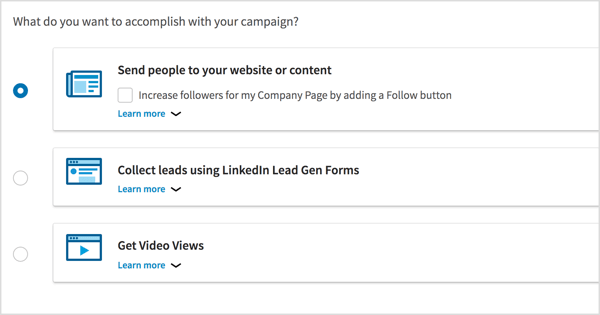
Choose Video as the ad format and click Next.
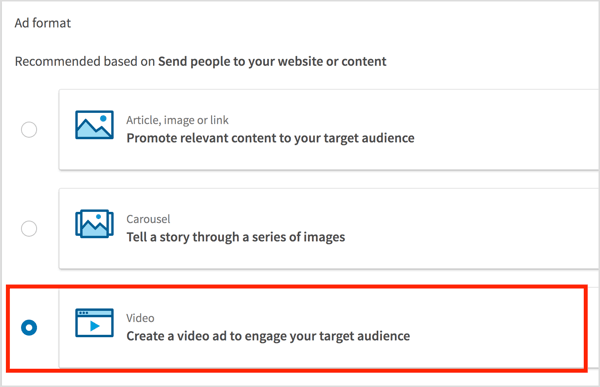
Now you're ready to upload and manage your LinkedIn video ads. Click Create New Video and then upload each video you created.
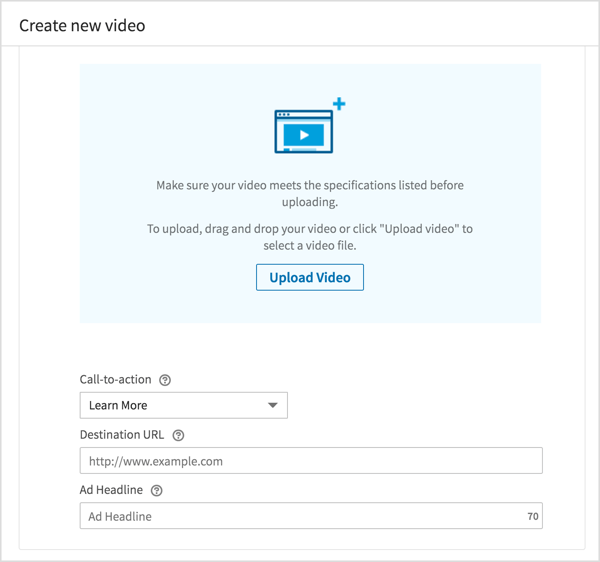
After you're done uploading, select which videos you want to promote in your campaign and click Sponsor Selected Content.
In this example, you're selecting two videos to promote so you can test them against one another.
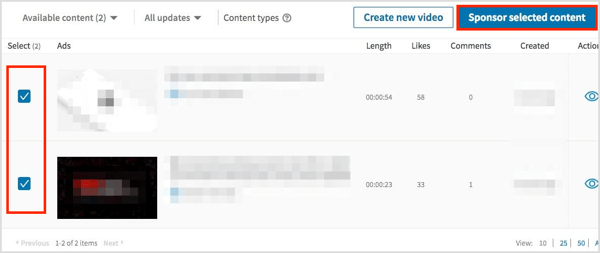
Next, you define whom you want to see your LinkedIn video ads, meaning you're going to set up your first audience.
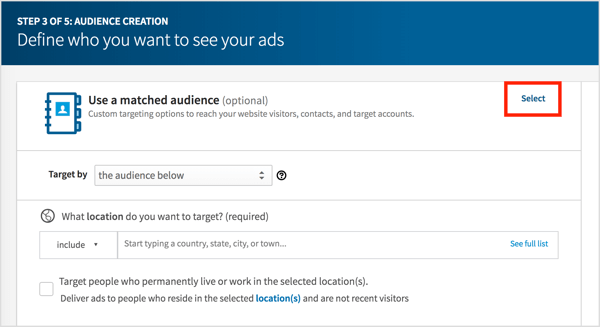
If you want to target your website visitors, or a specific list of companies or email addresses, click the Select link next to Use a Matched Audience (as shown above) and follow the prompts to set up those audiences.
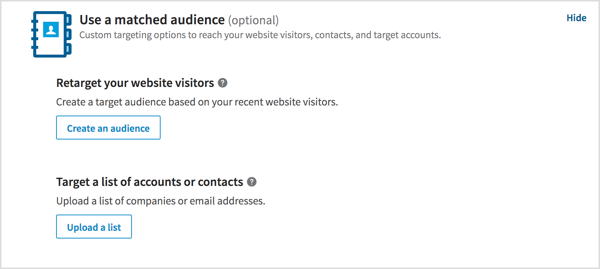
If you aren't using a matched audience, you can target specific LinkedIn members by using the targeting criteria available to you on LinkedIn.
Choose your location, select the Target Members Who Live in This Location checkbox, and play with the targeting criteria. I recommend that you filter your audience by as many criteria as possible. Start with Company Industry, Company Size, and Job Title.

When you're finished defining your target audience, click Next.
On the final page, set a daily budget and select the start date for your campaign.
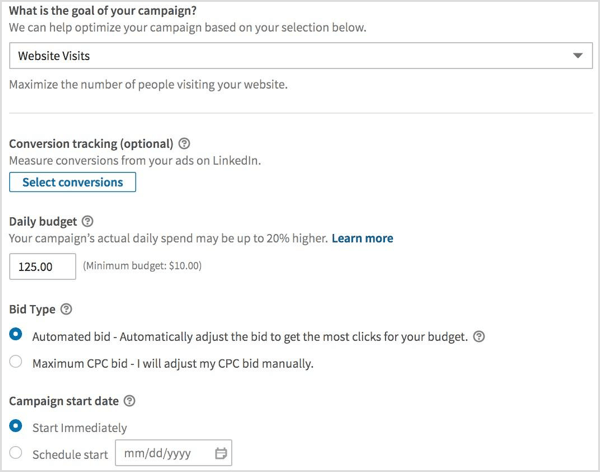
When you're done, click Launch Campaign and your first campaign will be live.
#4: Duplicate Your Campaign to Target Different Audiences
Once your first campaign is up and running, replicate it so it will automatically use the same LinkedIn video ads you selected above. This time, change your audience setting to reflect the audiences you defined in step 1 of this article.
To do this, find your video ad campaign in the list and click Duplicate.
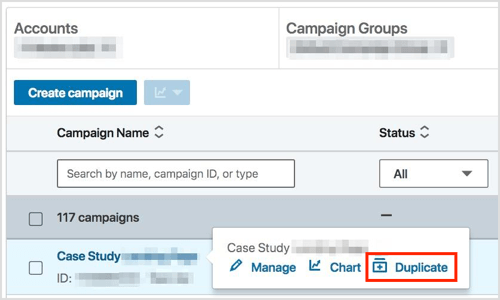
On the next page, click the Duplicate button.
Your newly duplicated campaign will be paused, ready for you to edit it. Click on Audience and edit the targeting criteria. When you're finished, click Activate to start your new campaign.
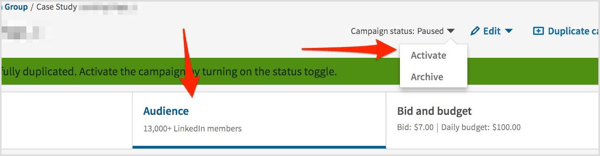
Replicate this step for every audience you want to test. I recommend that you have five or six active campaigns running simultaneously.
#5: Review Your LinkedIn Video Campaign Results
Now allow some time for your LinkedIn video ads to start generating enough views and clicks to extract meaningful data from them. It's helpful to wait for at least 1,000 impressions.
After that, look at the average CPC of every ad and campaign. Determine which ad and campaign are winning (and put a bigger budget behind them), and which ads and campaigns are underperforming (and stop them).
The third ad of the campaign below is the winner because it has a CTR of 3.56%, which is more than double that of the other ads. This is now the only active ad; all others have been disabled.
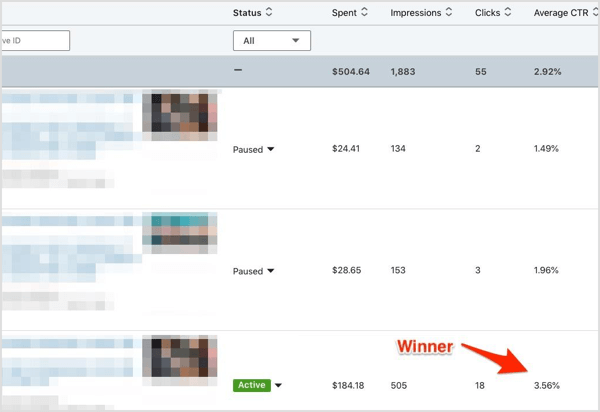
Click here to find articles and resources to help marketers succeed with LinkedIn.
What do you think? What types of videos do you plan to use in your LinkedIn campaign? Have you previously run a LinkedIn video campaign? Were you happy with the results? Please share your thoughts in the comments below.
Attention Agency Owners, Brand Marketers, and Consultants

Introducing the Marketing Agency Show–our newest podcast designed to explore the struggles of agency marketers.
Join show host and agency owner, Brooke Sellas, as she interviews agency marketers and digs deep into their biggest challenges. Explore topics like navigating rough economic times, leveraging AI, service diversification, client acquisition, and much more.
Just pull up your favorite podcast app, search for Marketing Agency Show and start listening. Or click the button below for more information.

