Looking for a better way to capture qualified leads on Instagram and Facebook? Want an easy way to leverage Instagram DMs and Facebook Messenger in your marketing?
In this article, you’ll learn how to create Meta messaging ads that lead to real conversations and how to assign leads to your team so you don’t miss a conversion opportunity.
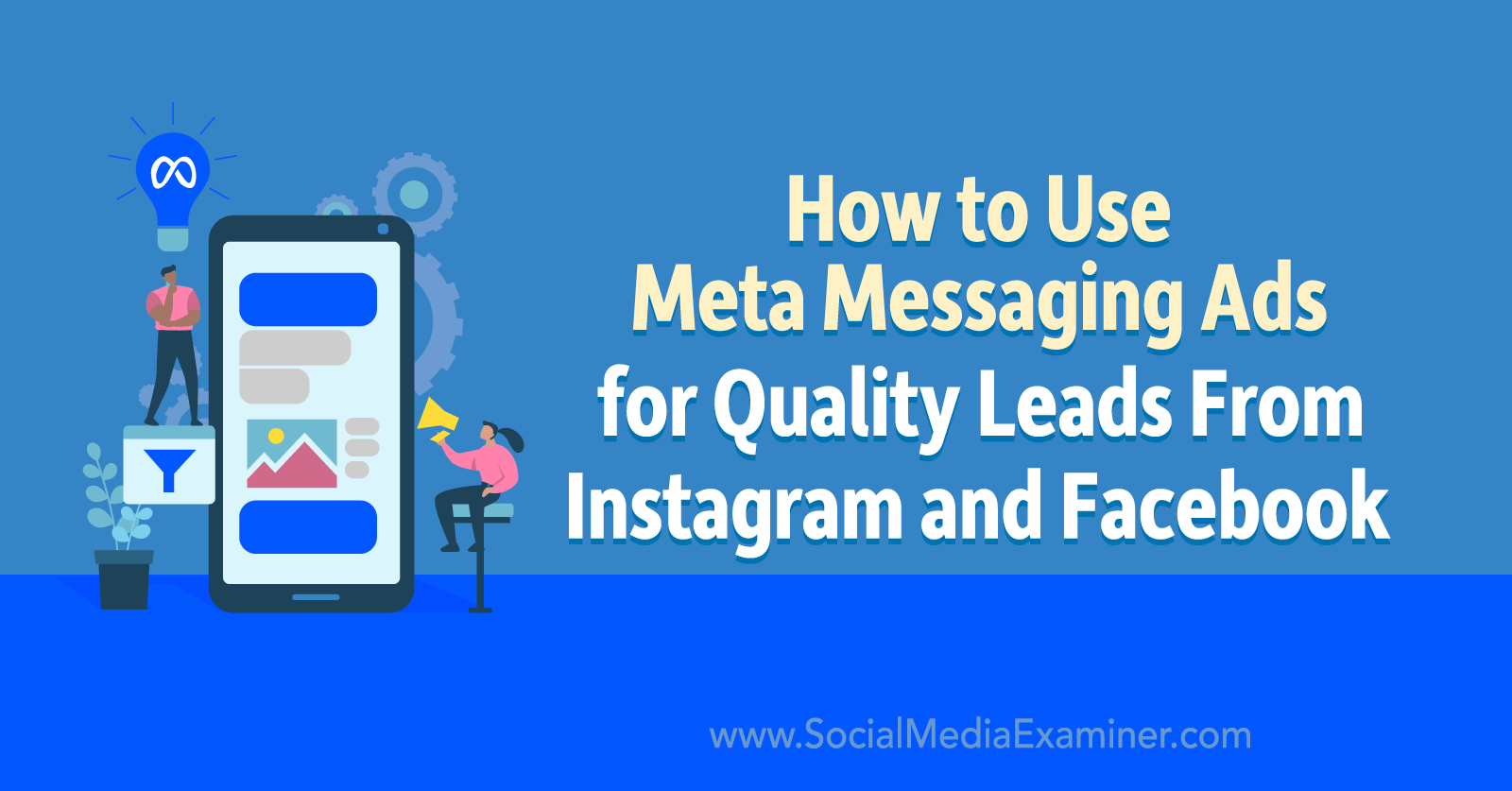
Why Do Direct Messages Matter for Marketers?
From Instagram channels and groups to Business Suite automations and filters, Meta has rolled out a long list of inbox-focused features over the past 6 months. It appears as though many more messaging updates are on the horizon in 2023, including integrating Messenger back into the Facebook mobile app.
In a March 2023 announcement, Head of Facebook Tom Alison confirmed that messaging will be a priority for the platform over the coming year. In his December 2022 look at the upcoming year, Head of Instagram Adam Mosseri highlighted sparking connections as a main goal for the platform in 2023.
What’s the reason for this focus on DMs? Across Meta platforms, users are gradually shifting toward private shares and stories and away from public responses and posts. That means they’re spending more time engaging in DMs and may be less likely to comment or share publicly.
Brands can respond to these changes by developing a proactive messaging strategy. In addition to prompting DMs organically, brands can create messaging ads to target their ideal customers. With Meta’s newest paid option, brands can now create messaging ads directly in Business Suite.
How to Create Messaging Ads in Meta Business Suite
To get started with this new type of messaging ad, use a desktop browser to open Business Suite. Navigate to your business account’s Inbox tab and click the Create Messaging Ad button at the top of the screen.

If you’ve created ads directly from your Facebook page, the interface may look somewhat familiar. But by creating messaging ads directly in Business Suite, you can avoid having to switch to your Facebook page and you can target DM conversions automatically.
#1: Select an Ad Creative
When you create a messaging ad in Business Suite, the platform automatically generates an ad creative for you. Because it uses elements from your Facebook page, at the very least, the creative should be relevant to your business. But in most cases, it probably won’t align with goals beyond brand awareness.
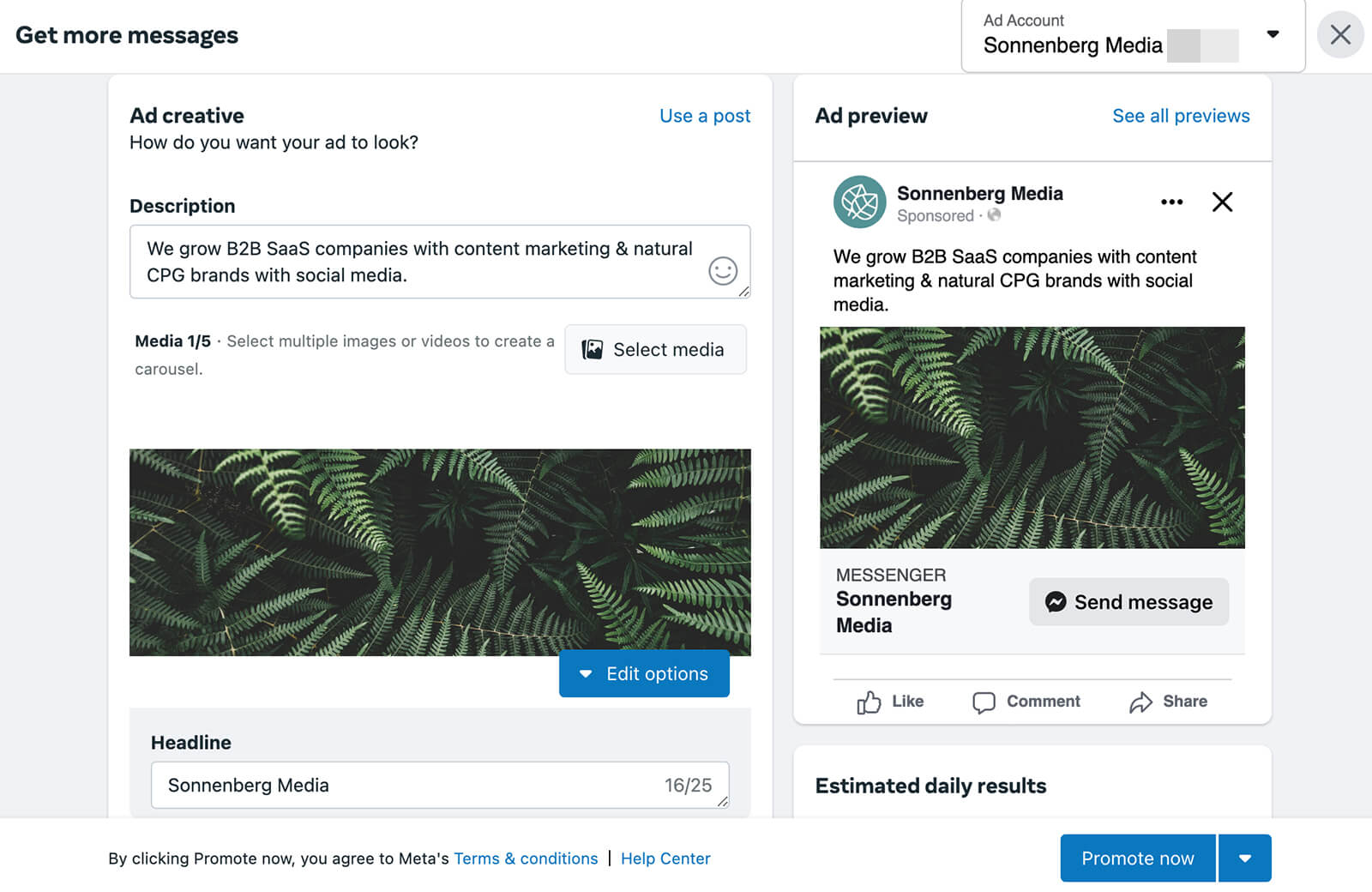
To design a creative that resonates with your audience and successfully sparks conversations, think about your goals. For example, do you want to:
- Make prospects aware of your products and services?
- Share a resource that would help B2C or B2B buyers make a decision?
- Generate qualified leads for your team to follow up with later?
Choose an Existing Post
Have you already published a post that aligns with your advertising goal? Click the Use a Post button to plug in your account’s existing content. Then toggle between the Facebook and Instagram tabs to find the post you want to add or use the search bar to find a post by keyword or phrase.
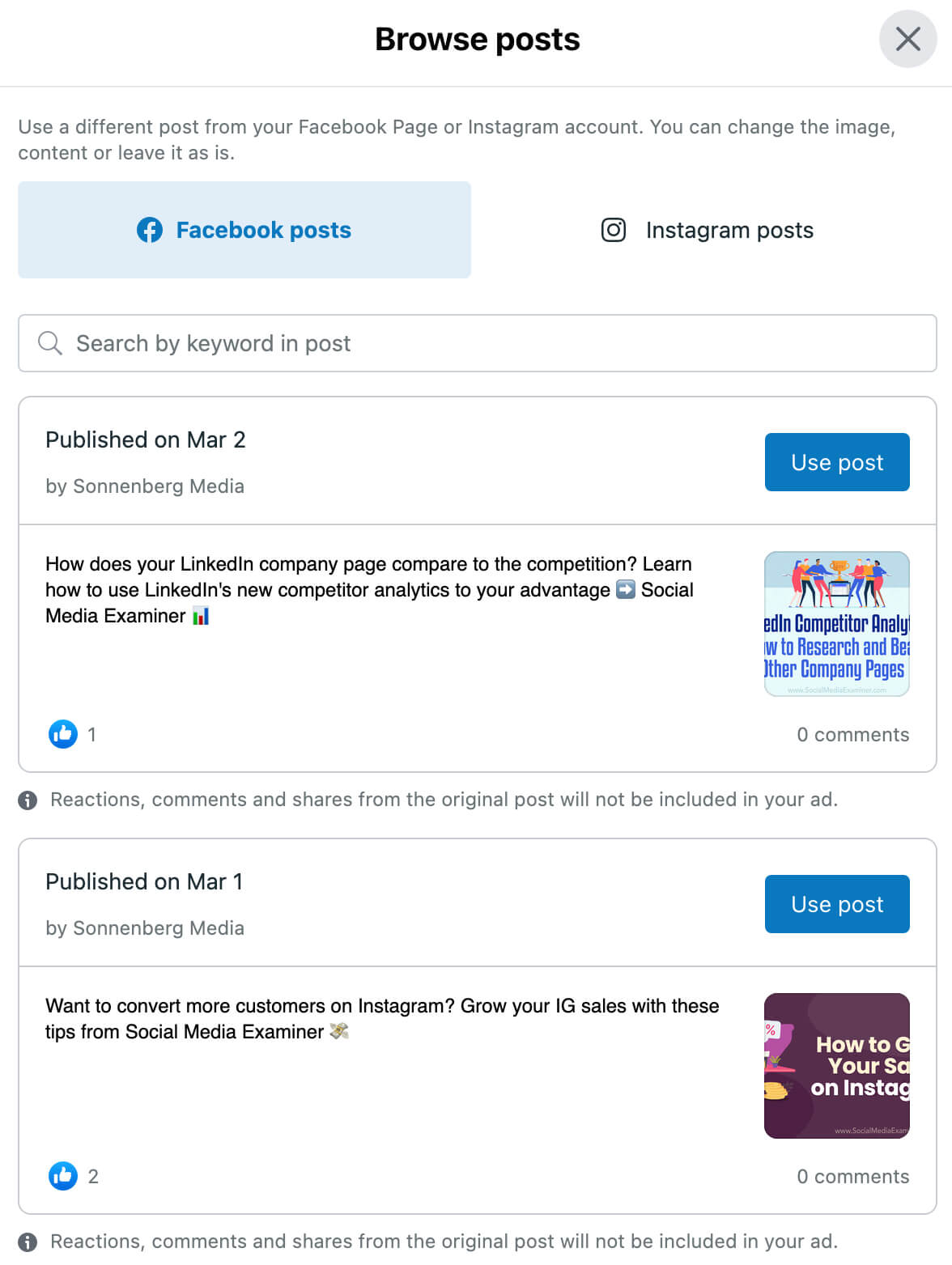
In most cases, using an existing post for a Facebook or Instagram ad means you can’t make any changes to the content. But the Business Suite advertising workflow is a little different than the Ads Manager interface. Here, you get free rein to modify existing content for advertising purposes.
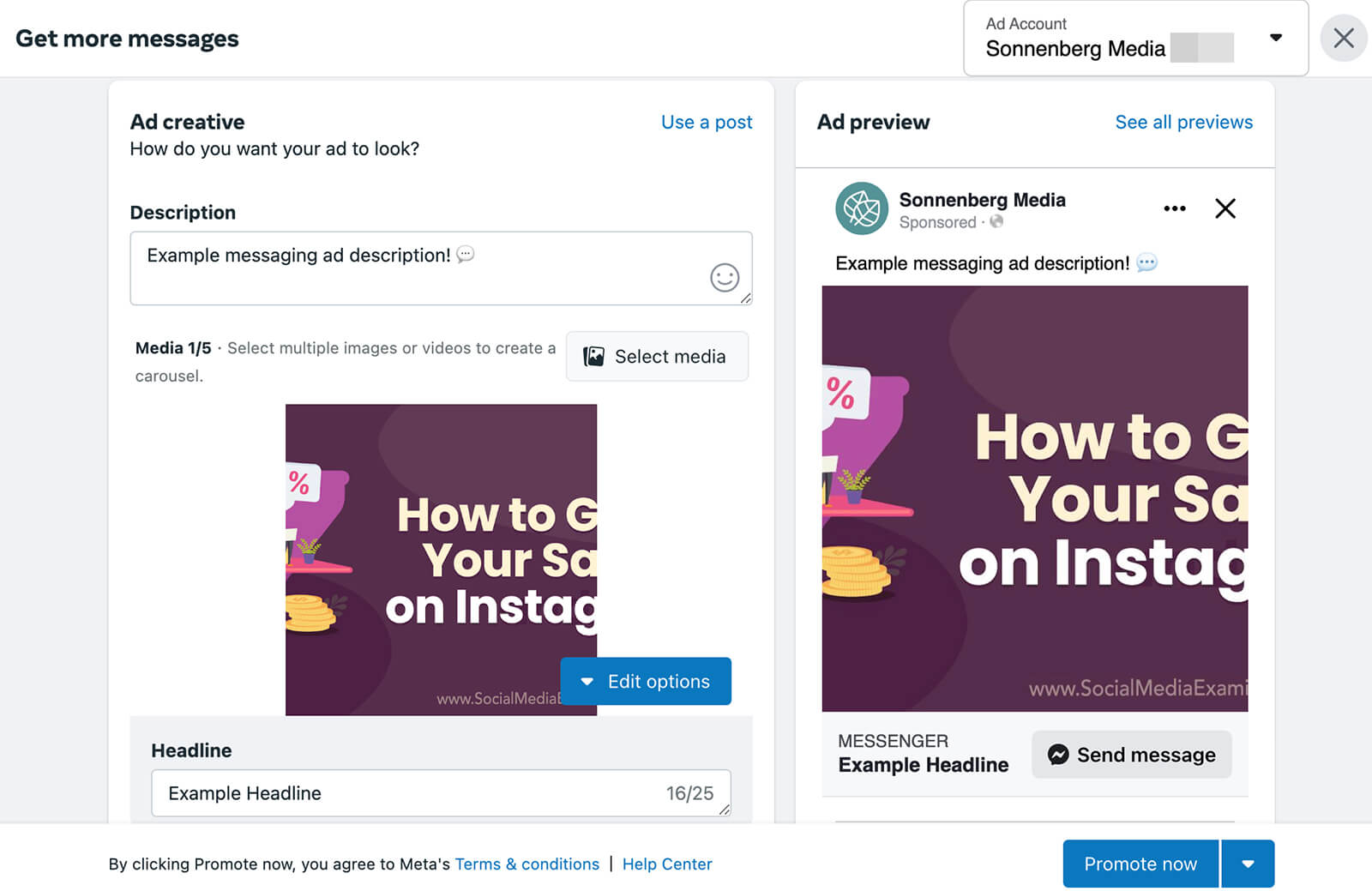
In fact, after you select an existing post for an ad, the Business Suite interface automatically prompts you to edit the creative. So if you want to use existing content that’s performed well as a starting point for your ad, this option is incredibly helpful.
Write a Description and Headline
Whether you use an existing post or you opt to build an ad from scratch, you have the same options for writing descriptions and headlines. Use the headline field to grab your audience’s attention and use the description field to position your offer and engage your target customer.
Get World-Class Marketing Training — All Year Long!
Are you facing doubt, uncertainty, or overwhelm? The Social Media Marketing Society can help.
Each month, you’ll receive training from trusted marketing experts, covering everything from AI to organic social marketing. When you join, you’ll also get immediate access to:
- A library of 100+ marketing trainings
- A community of like-minded marketers
- Monthly online community meetups
- Relevant news and trends updates
Note that the headline field allows just 25 characters, which gives you relatively limited space. The description field doesn’t specify a character limit but it appears to allow as much copy as a standard engagement ad built in Ads Manager.
Pick or Create Media
Next, edit the media from your existing post or add new photos and videos to your messaging ad. Whether you use an existing post or build the ad creative from scratch, you can add up to five photos and videos to a carousel. Click the Select Media button to pull in creatives from your Instagram account, Facebook page, or ad account.
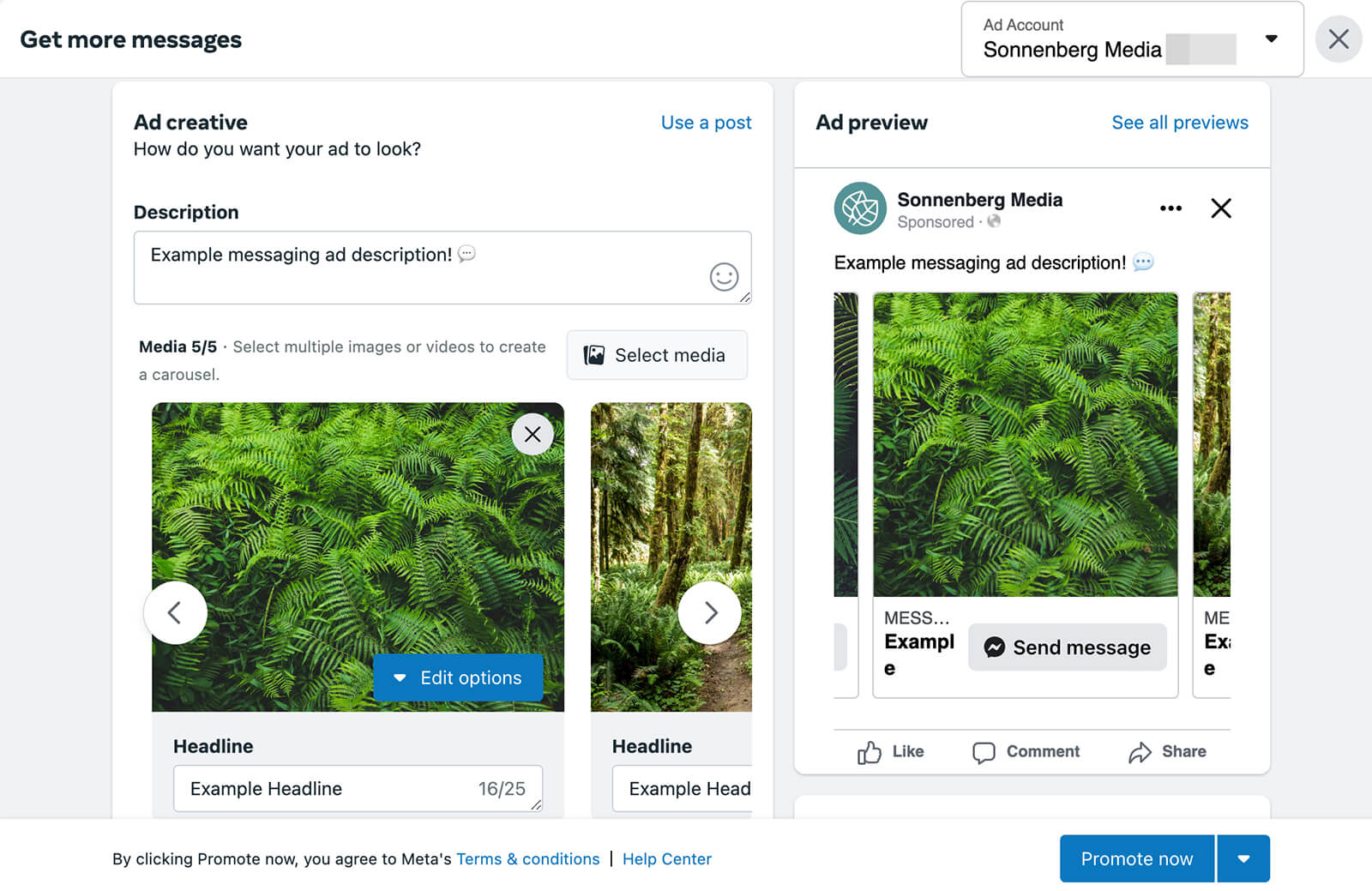
You can also source stock images from Shutterstock using this interface, which is an option that Ads Manager doesn’t currently provide. If you’re looking for a cost-effective way to create eye-catching ads for Facebook and Instagram, this option looks to be a smart choice.
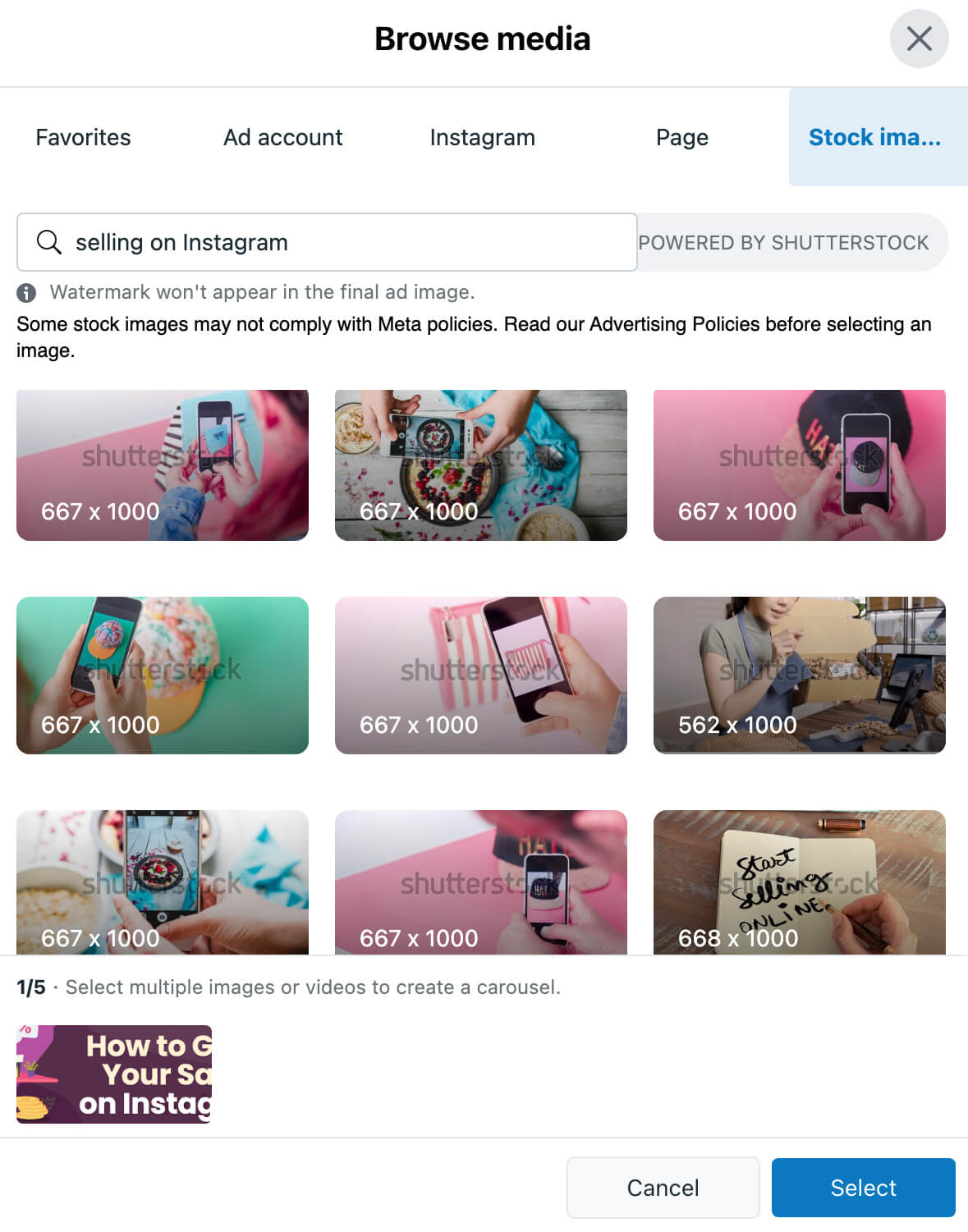
Optimize With Advantage+ Creative
Note that when you upload a creative or pull in an existing post, Business Suite automatically adjusts the media to fit the ad format. The images featured in the example below originally had a mix of square and landscape aspect ratios but Business Suite has automatically adjusted all to display as squares.
To optimize ad performance, consider enabling Advantage+ creative, which is one of Meta’s AI tools. By switching on this option, you allow Meta to improve performance by generating various iterations of your ad (using your creative and placement selections).
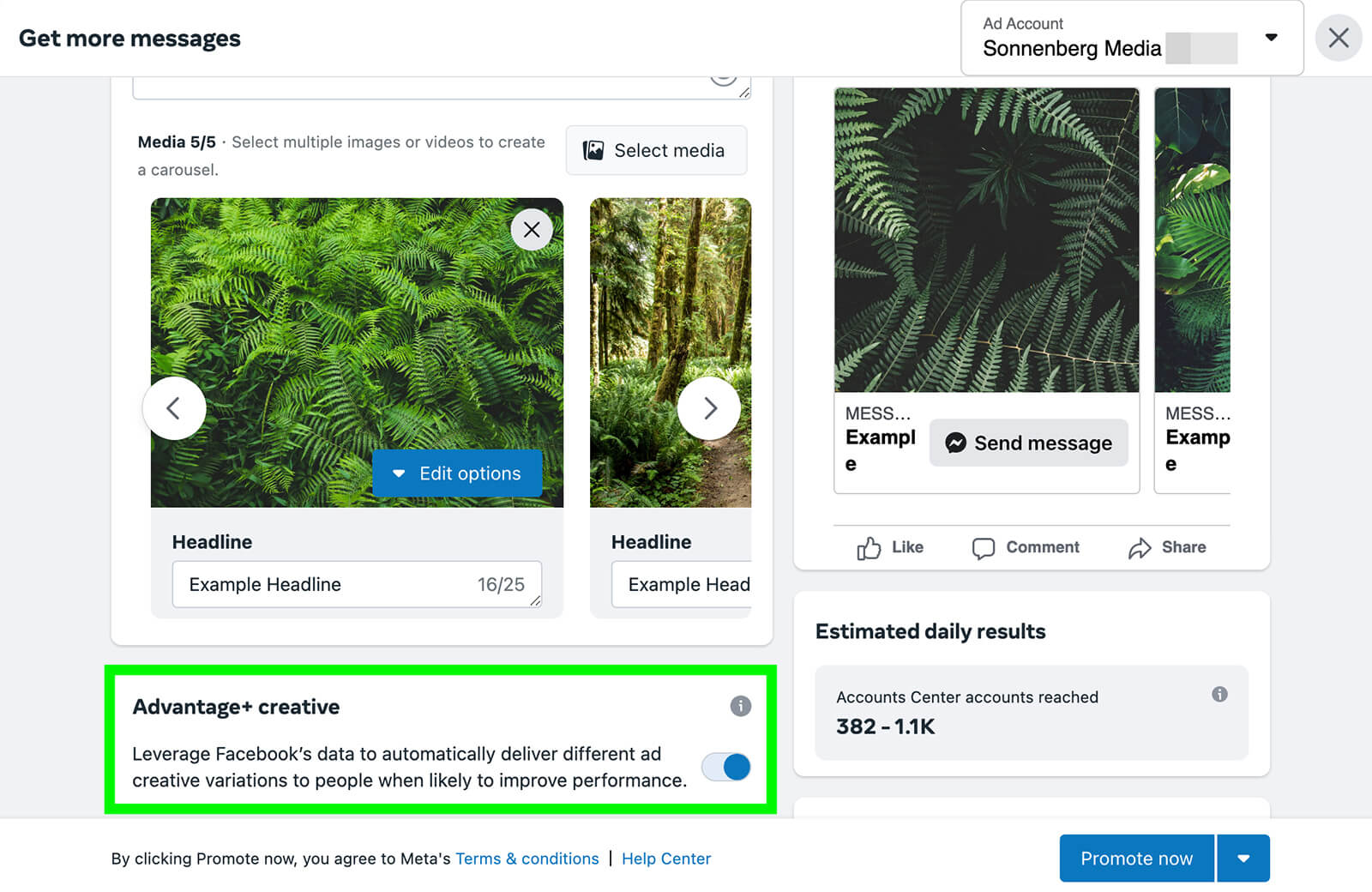
#2: Confirm Messaging Apps
Where do you want to connect with prospects? When you create messaging ads in Business Suite, you have the option to get messages in Messenger, Instagram, and WhatsApp.
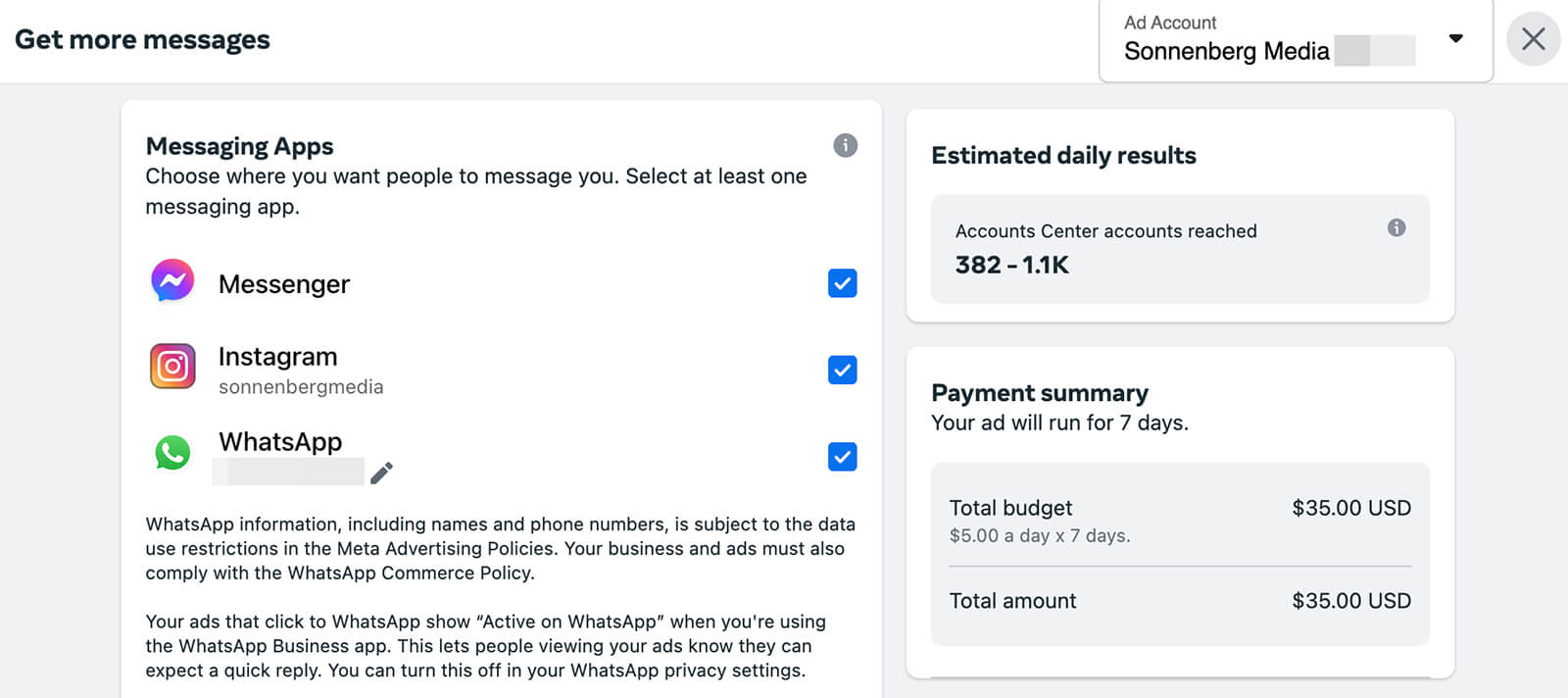
Business Suite automatically selects all available messaging apps. If you deselect any, the interface encourages you to enable all to reach a wider audience. If you don’t have a specific reason to disable placements (i.e., your organization doesn’t have a WhatsApp business account), enabling all options is likely to drive the best performance.
#3: Write Messaging Prompts
Next, set up a message template for the ad. Business Suite’s message template gives you an option to greet people who open your ad and then it lets you add up to three messaging prompts that prospects can tap.
For each messaging prompt, you can enter an automated response that’s up to 300 characters long. But it’s important to note that these questions and answers aren’t designed to create a naturally flowing conversation. Instead, prospects have to tap each question individually to see each answer.

Discover Proven Marketing Strategies and Tips
Want to go even deeper with your marketing? Check out the Social Media Marketing Podcast! Publishing weekly since 2012, the Social Media Marketing Podcast helps you navigate the constantly changing marketing jungle, with expert interviews from marketing pros.
But don’t let the name fool you. This show is about a lot more than just social media marketing. With over 600 episodes and millions of downloads each year, this show has been a trusted source for marketers for well over a decade.
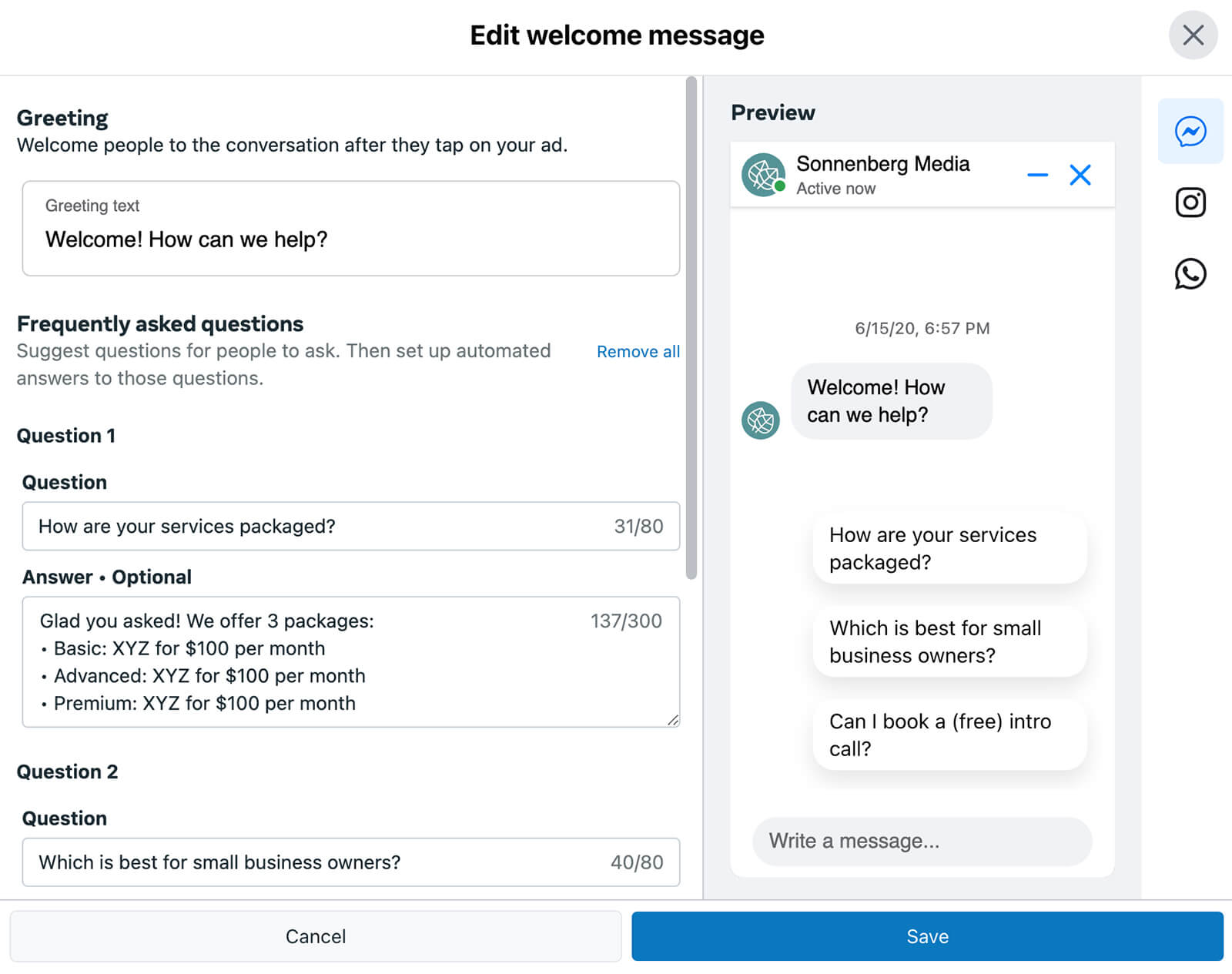
Although answers are optional for this message template, it’s a good idea to set them up. That way, your brand can respond to engaged prospects automatically and provide consistent and efficient replies.
What kinds of questions and answers should you add to a messaging ad? Keep in mind that this ad type is geared toward the top or the middle of the funnel (i.e., brand awareness and consideration) rather than the bottom of the funnel (i.e., sales or leads).
In most cases, the best questions encourage prospects to learn about your business or get to know your products and services. They might also prompt prospects to explore your current offers or get directions to your store or office.
#4: Build a Target Audience
Who do you want to engage with your ad? When you create messaging ads in Business Suite, Meta automatically generates an Advantage+ audience that’s based on the demographics and interests of the people who follow your Facebook page.
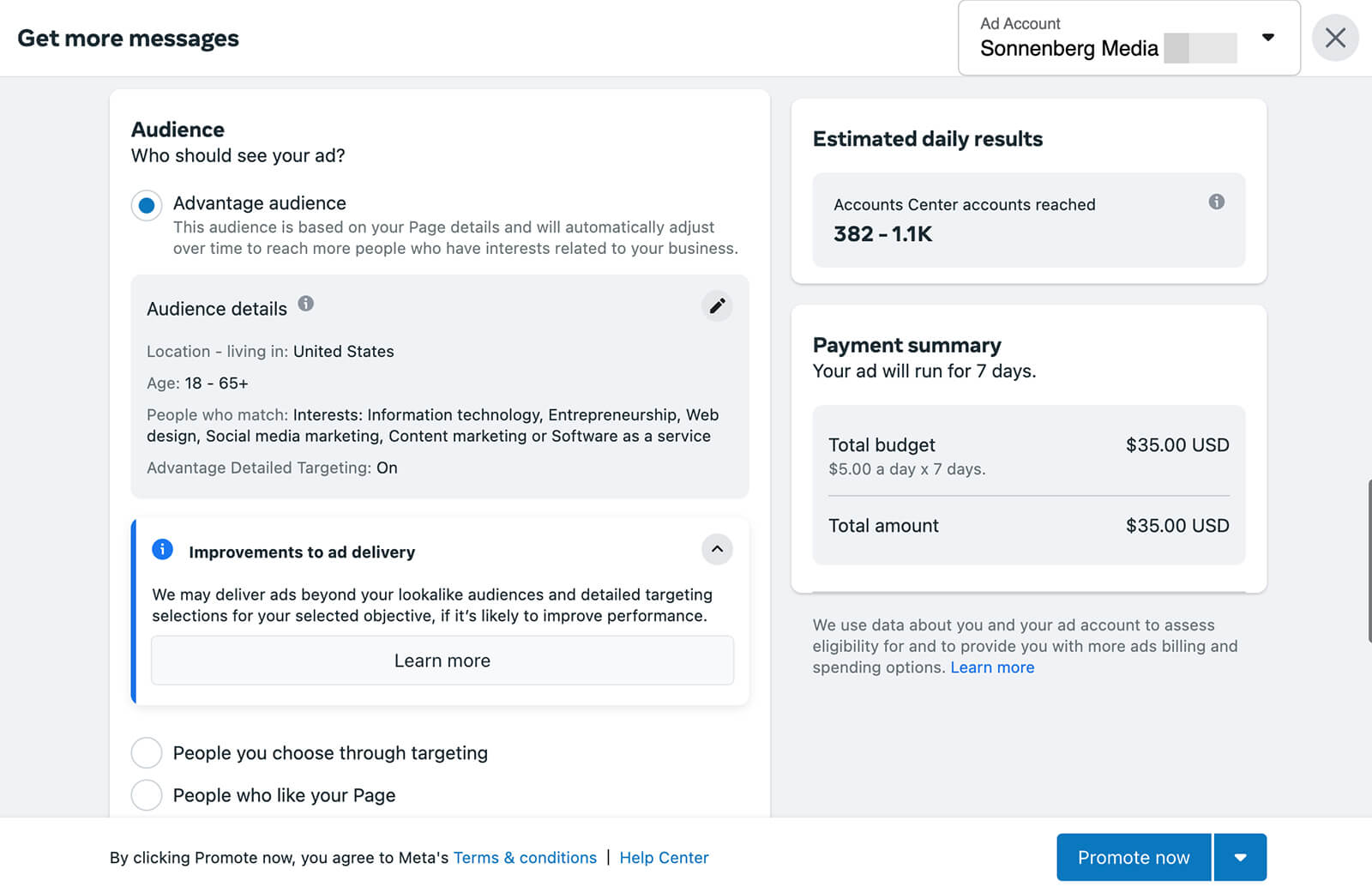
Using this audience is the most efficient way to optimize your messaging ad. But if the interests or demographics don’t quite fit your target audience, you can edit them by clicking the pencil icon. Keep in mind that Meta may deliver your messaging ad beyond the audience you’ve selected if it’s likely to improve performance.
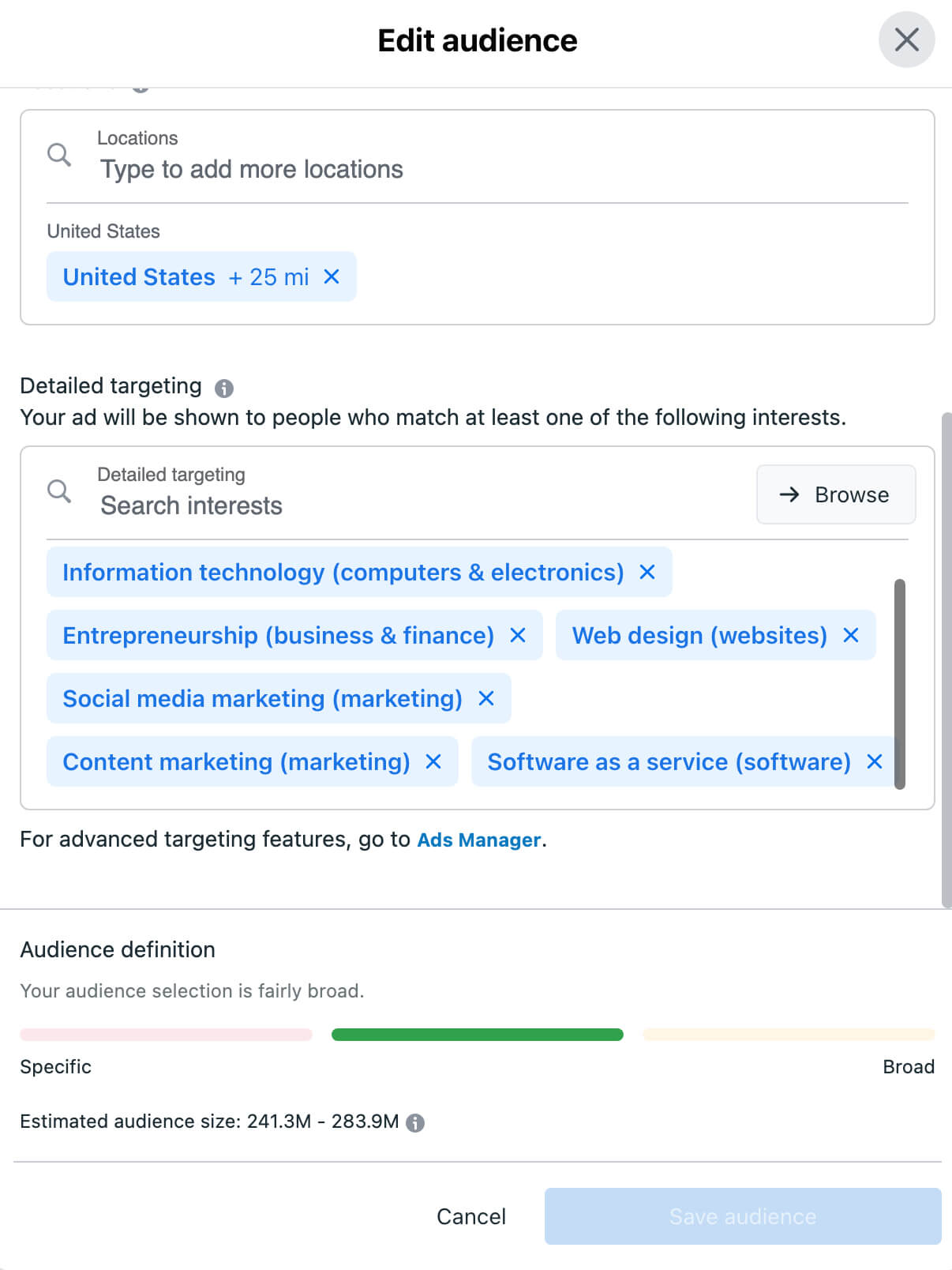
Alternatively, you can choose to target page followers directly or reach a lookalike audience of users similar to your followers. If you’ve already created custom audiences for your ad account, you also have the option to select one for your messaging ad.
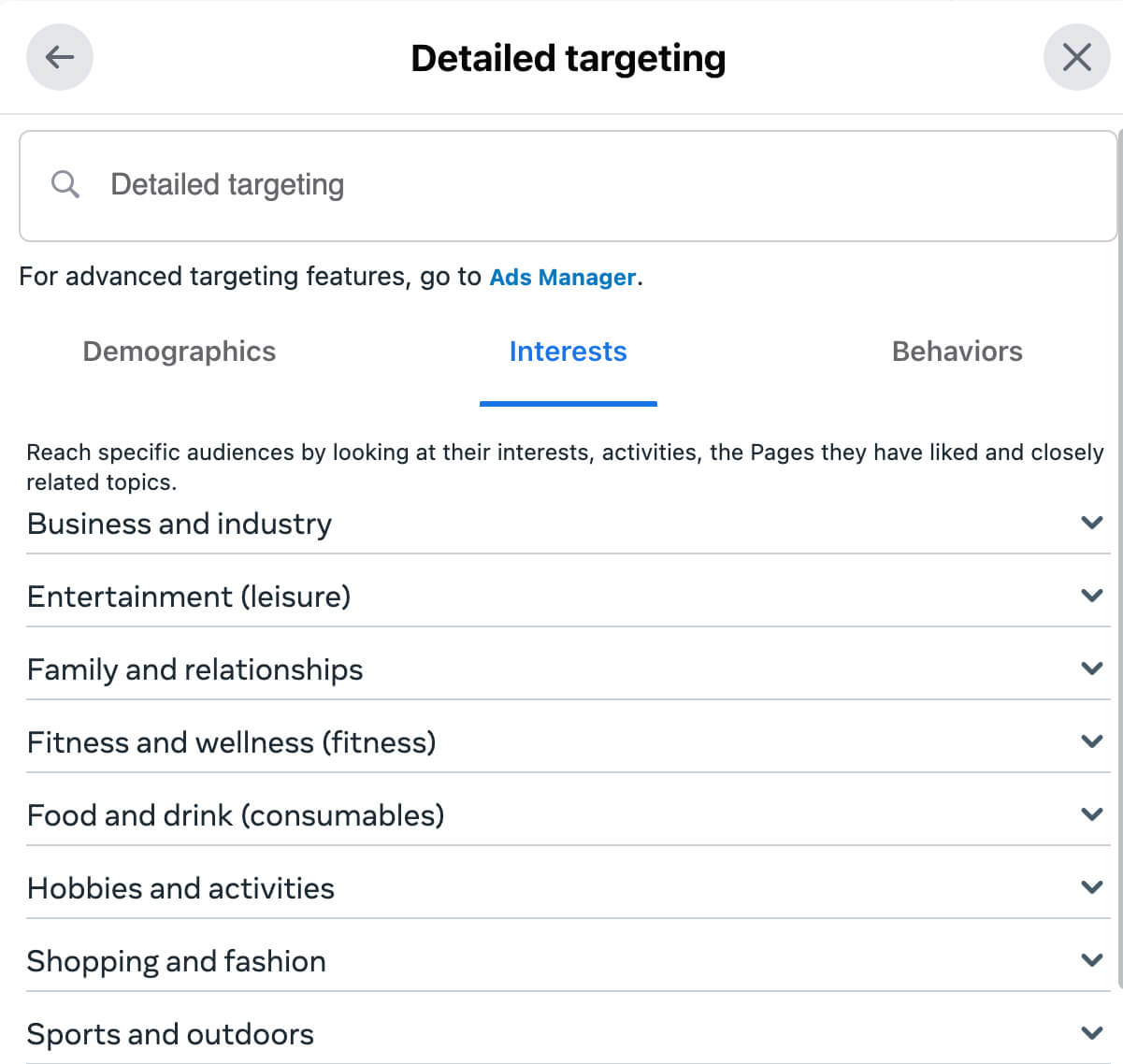
In addition, you can create a new audience for your ad using demographic, interest, and behavior targeting. However, you can’t access all detailed targeting options in this interface and you can’t create a new custom audience here. To access these advanced targeting options, you’ll need to create a campaign in Ads Manager instead.
#5: Set a Schedule and Budget
Finally, set a schedule and budget for your messaging ad. Using the Business Suite interface, you can choose a daily budget and run the ad either indefinitely or for a specific period of time. Once you’ve confirmed all of the settings, click Schedule to publish the ad.
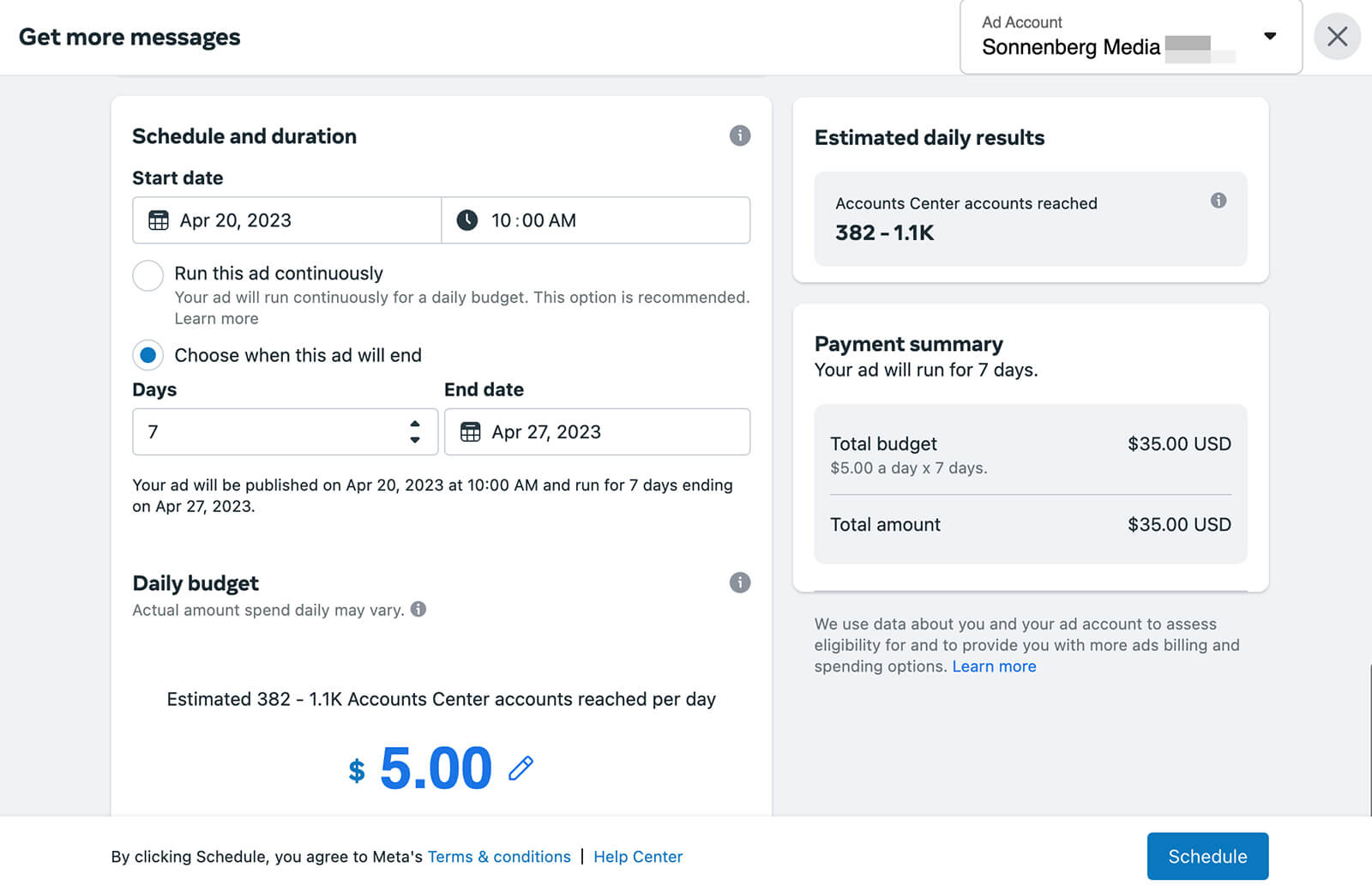
4 Ways to Reengage Interested Prospects With Meta Messaging Ads
Business Suite messaging ads are great for reaching out to your target audience and starting conversations. But in most cases, you’ll need to follow up with prospects to move them further through the funnel.
The good news is that you’ve already connected with these prospects via DMs. The next step is following up with more information that’s relevant to their interests with additional organic or paid automations.
Provide Essential Details
The prompts you include in a messaging ad should speak to your ideal customer and provide information that’s genuinely valuable to them. In most cases, you probably won’t want to use this space to share information that’s as basic as hours and locations.
However, you can make it easy for prospects to access these details via Messenger. Using Business Suite workflows, you can provide basic information about your business automatically.
To get started, click the Automations button in Business Suite. Next, click the Create Automation button and choose either the Location or Hours template. These automations are set to respond when someone messages you about your business hours or location so you don’t have to configure any triggers manually.
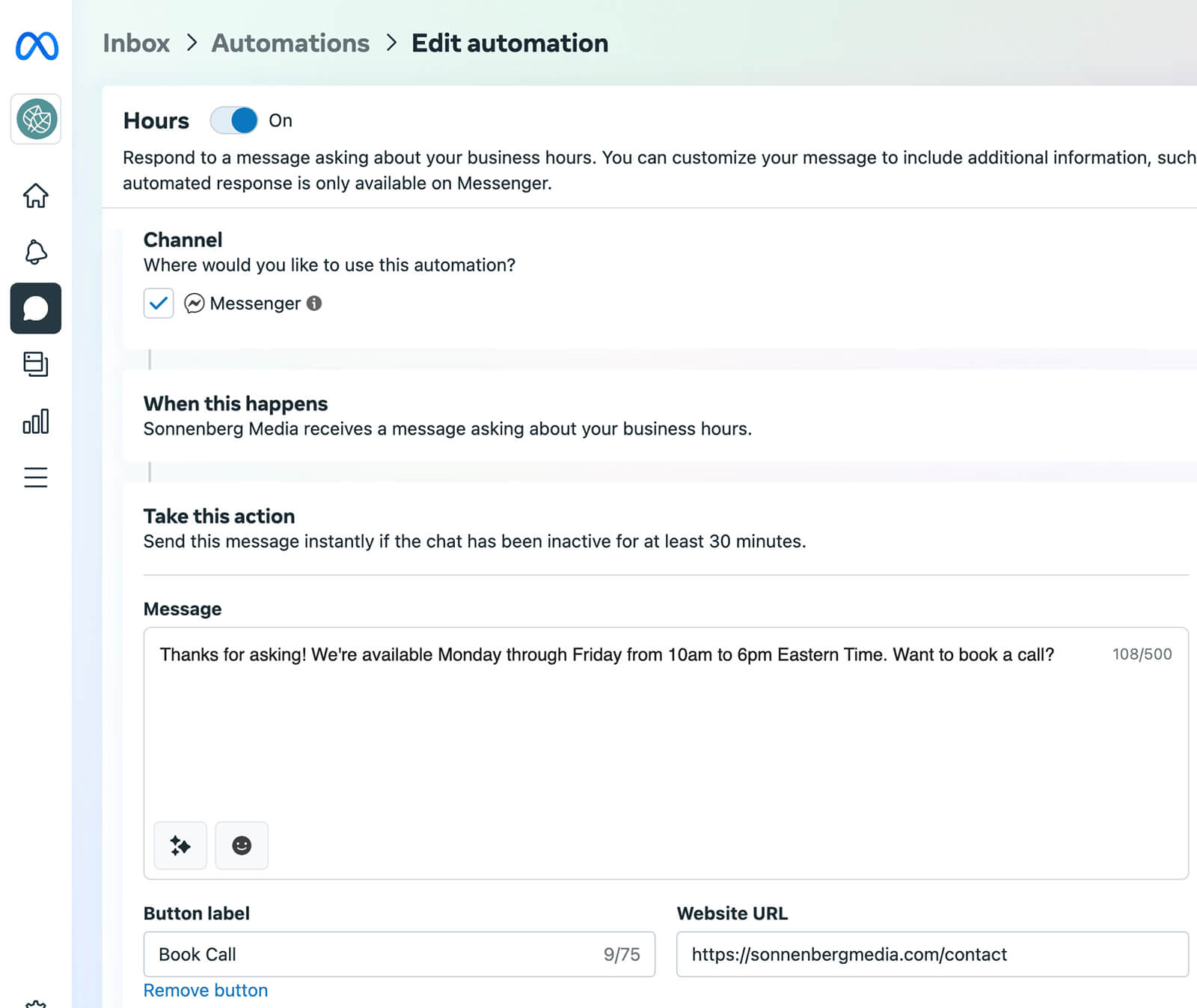
All you have to do is write the automated response you want prospects to see. Want to send prospects to your website or encourage them to complete another action after reading your response? Both of these automations support interactive buttons so you can invite prospects to take an action that’s further down the funnel like booking a call.
Note that these automated templates are set to work in Messenger only. If you’re planning to target potential customers on Instagram or WhatsApp as well, you’ll need to set up separate automations or plan to respond manually. Business Suite also supports Instagram automations but you’ll need to build a custom template from scratch.
Reply to Custom Keywords
In some cases, the prospects who respond to your messaging ads may not be ready to take the next step in their customer journey. But if you connect with prospects who are close to making a purchase, you’ll want to make sure you don’t miss a conversion opportunity.
In Business Suite, you can set up automated replies in response to specific keywords. For example, you might want to tell prospects about your pricing or your current offers when they ask about costs or deals.
From the Business Suite Inbox Automations tab, select Custom Keywords and enter up to five keywords or phrases that you want to trigger the response. Then write an automated message. Similar to the contact information automation, the custom keyword workflow supports links and buttons.
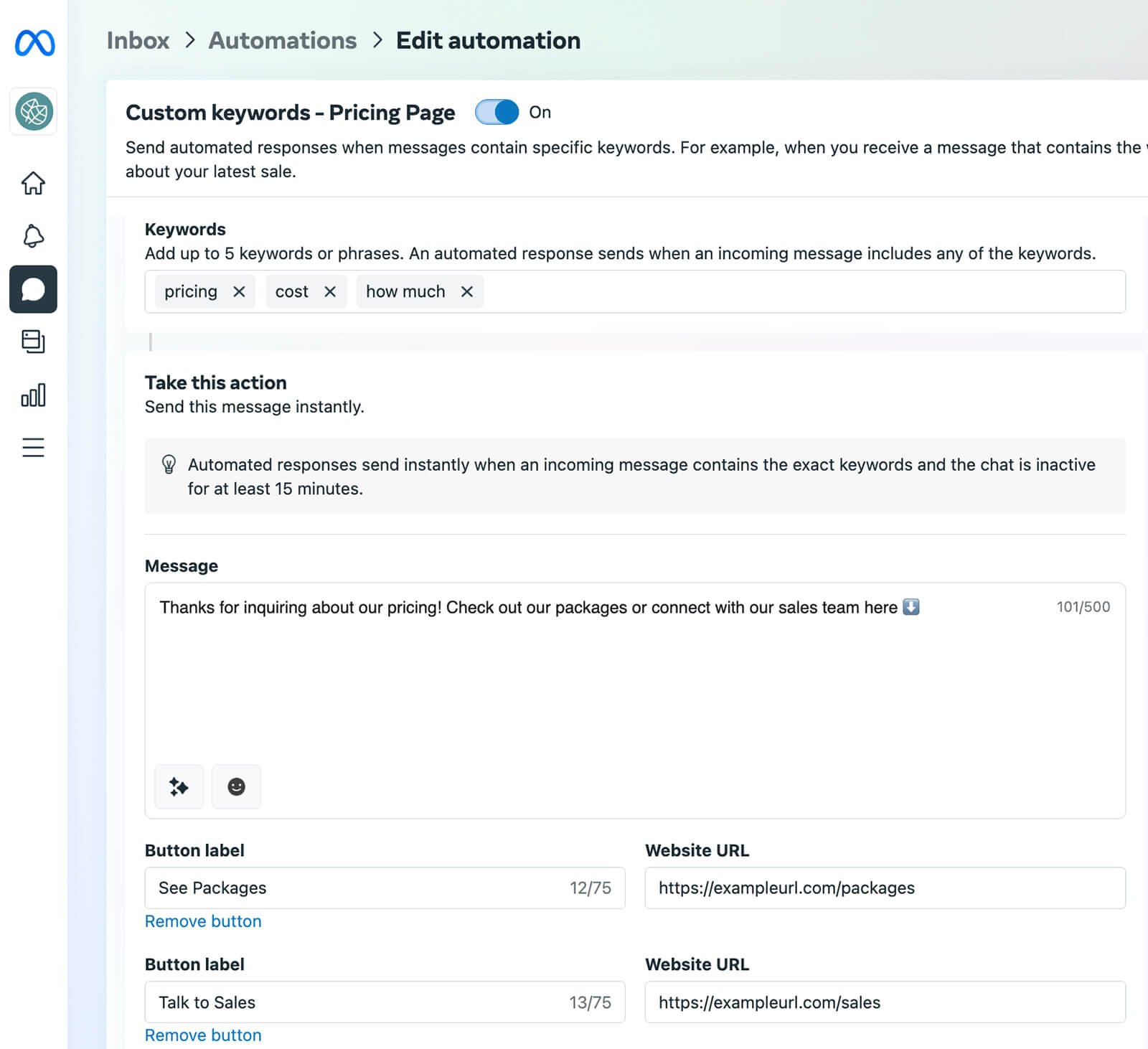
You can set up several different automations in response to various bottom-of-funnel questions. Note that this Business Suite automation template works with Messenger only. To respond to prospects in Instagram DMs, build an automation from scratch or set up automated responses in the Instagram app.
Assign Conversations to Team Members
Over time, you can adjust your Business Suite automations to include keywords that your audience actually uses. But in the meantime, you can avoid missing an important inquiry by assigning messages to team members automatically.
From the Business Suite Inbox Automations tab, select Assign Conversations and switch the template on. Then select Messenger, Instagram, or both, and choose your assignment preferences. You can assign new messages to random team members or to those who are most likely to respond promptly.
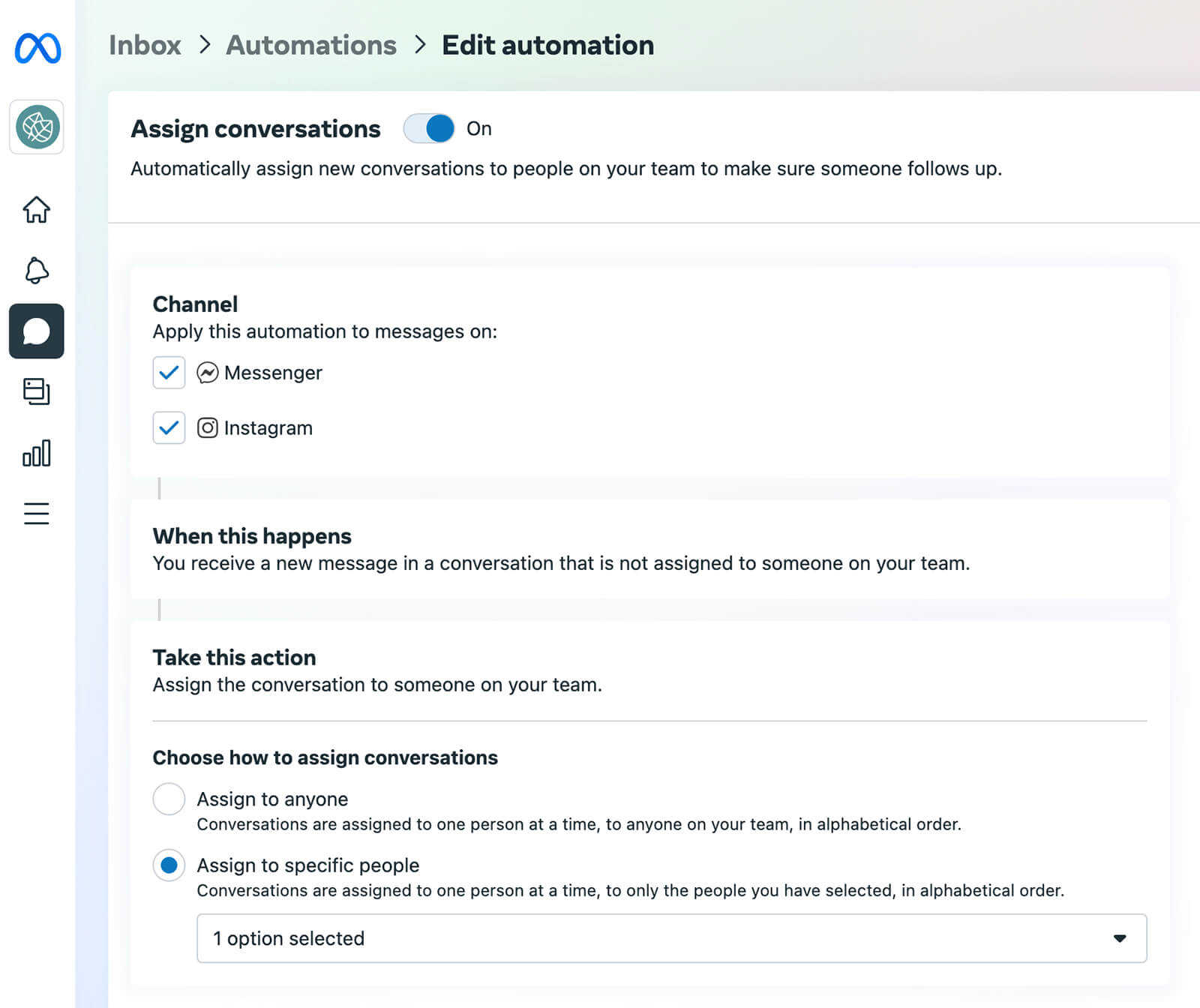
Run a Retargeting Campaign
In many cases, a lot of prospects may express initial interest in your messaging ads, especially if you target the top or middle of the funnel. But you may need a bottom-of-funnel campaign to drive leads and conversions.
In Ads Manager, you can set up leads or sales campaigns that guide prospects toward a conversion. Rather than building a new audience or targeting page followers, you can reconnect with people who’ve already messaged your business.
At the ad set level, opt to create a new custom audience and choose either your Facebook page or your Instagram account as the data source. Then opt to retarget Accounts Center accounts that have sent messages to your page.
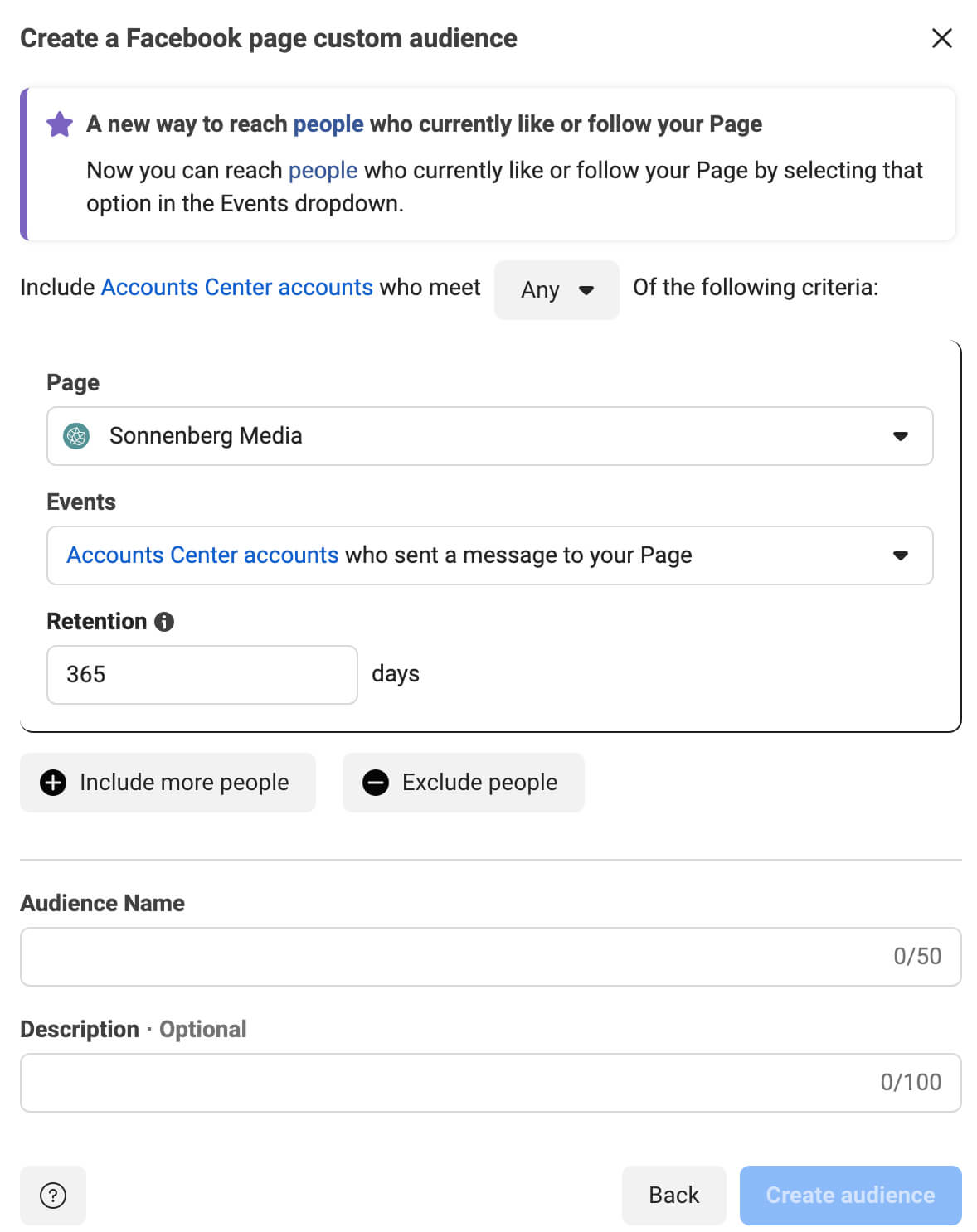
Note that Ads Manager automatically retargets people who’ve sent your page or account a message in the last 365 days. If you want to zero in on people who engaged with a recent messaging ad campaign, shorten the retention period as necessary.
Conclusion
As your target audience increasingly gravitates toward direct messages rather than public engagement, it’s important to shift your advertising strategy accordingly. By creating messaging ads directly in the Business Suite inbox, you can get paid campaigns up and running efficiently and set up automations that take these connections a step further.
Stay Up-to-Date: Get New Marketing Articles Delivered to You!
Don't miss out on upcoming social media marketing insights and strategies! Sign up to receive notifications when we publish new articles on Social Media Examiner. Our expertly crafted content will help you stay ahead of the curve and drive results for your business. Click the link below to sign up now and receive our annual report!
Attention Agency Owners, Brand Marketers, and Consultants

Introducing the Marketing Agency Show–our newest podcast designed to explore the struggles of agency marketers.
Join show host and agency owner, Brooke Sellas, as she interviews agency marketers and digs deep into their biggest challenges. Explore topics like navigating rough economic times, leveraging AI, service diversification, client acquisition, and much more.
Just pull up your favorite podcast app, search for Marketing Agency Show and start listening. Or click the button below for more information.

