 Are you looking for more ways to use LinkedIn for your business?
Are you looking for more ways to use LinkedIn for your business?
Have you considered showcase pages?
LinkedIn showcase pages enable you to promote certain products or services to specific customer segments.
In this article you'll discover how to use LinkedIn showcase pages for your business.
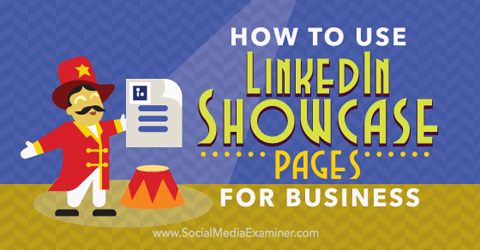
Listen to this article:
Where to subscribe: Apple Podcasts | Spotify | YouTube Music | YouTube | Amazon Music | RSS
What Are LinkedIn Showcase Pages?
LinkedIn Showcase pages are an extension of your LinkedIn company page and allow you to highlight a particular product line or brand. Although you need to have a company page to create showcase pages, they're somewhat of a standalone feature. Each showcase page has its own followers, status updates and functionality, sort of like a mini LinkedIn company page.
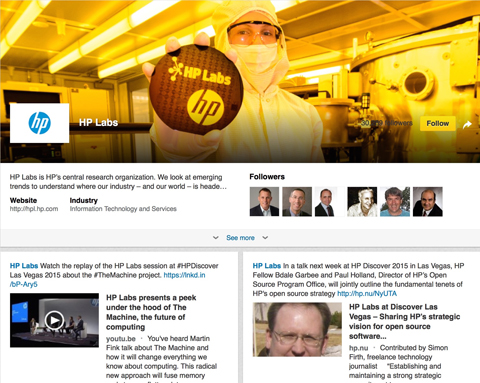
Any LinkedIn Showcase pages you've created for your business are listed in the right column of your company page. For example, IBM has a number of showcase pages, including IBM Cloud, IBM Analytics, IBM Security, IBM with MSPs, IBM Social Business and IBM Watson.
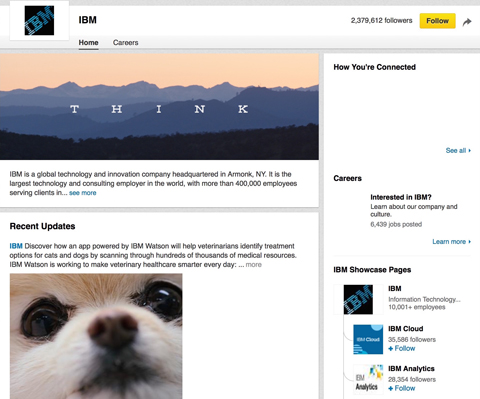
Here's how to set up LinkedIn showcase pages for your business's products and services.
#1: Choose a Page Name
First, you need to choose a page name. To take advantage of LinkedIn showcase pages for SEO, include your target SEO keywords as part of the page-naming process. For example, because I provide search engine optimization training, I claimed, created and optimized the showcase page with the same name: Search Engine Optimization Training.
The URL for the showcase page I claimed is http://www.linkedin.com/company/search-engine-optimization-training.
As you can see from the URL, LinkedIn showcase pages are not directly linked to your LinkedIn company page. The URL just says …/company/…, and only the name of the showcase page is included in the URL. This means no one else can claim a LinkedIn showcase page with that same name. It's sort of like registering and claiming a really cool .com URL and making it yours.
#2: Create a LinkedIn Showcase Page
To create a showcase page, log into your LinkedIn company page, hover or click on the down-pointing arrow next to Edit and select Create a Showcase Page from the drop-down menu.
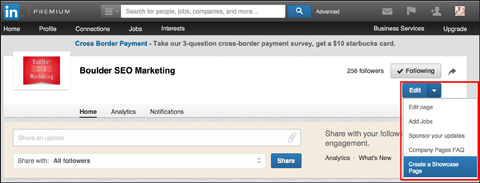
You can claim up to 10 LinkedIn showcase pages for your company. If you need additional pages, reach out to LinkedIn’s support team and request them.
#3: Optimize the Page for Search
Without a doubt, Google loves LinkedIn company pages, and frequently ranks them high in search results if they're properly optimized. The same principle applies to LinkedIn showcase pages. The more followers you have and the more actively those followers engage with your showcase page, the better.
Get World-Class Marketing Training — All Year Long!
Are you facing doubt, uncertainty, or overwhelm? The Social Media Marketing Society can help.
Each month, you’ll receive training from trusted marketing experts, covering everything from AI to organic social marketing. When you join, you’ll also get immediate access to:
- A library of 100+ marketing trainings
- A community of like-minded marketers
- Monthly online community meetups
- Relevant news and trends updates

Discover Proven Marketing Strategies and Tips
Want to go even deeper with your marketing? Check out the Social Media Marketing Podcast! Publishing weekly since 2012, the Social Media Marketing Podcast helps you navigate the constantly changing marketing jungle, with expert interviews from marketing pros.
But don’t let the name fool you. This show is about a lot more than just social media marketing. With over 600 episodes and millions of downloads each year, this show has been a trusted source for marketers for well over a decade.
There are a number of ways you can optimize your showcase pages for search. You get more SEO juice by including target SEO keywords in the showcase page name (as described earlier) and in the description. You can use up to 200 characters to draft an engaging and compelling product or service description, so make good use of this real estate.
In the Website area of your page, make sure you include a link to the corresponding service or product page on your website.
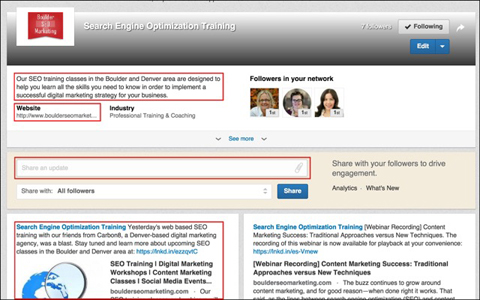
Also add your logo and a header image to your showcase page. For the header image, you can upload an image in the PNG, JPEG or GIF format. The maximum file size for the image is 2MB, and it must be 974 x 330 pixels or larger.
Be sure to invite people to follow your showcase page and encourage them to engage with your posts. When you post status updates on the page, keep them focused and include your target SEO keywords.
Companies Using LinkedIn Showcase Pages
Here's a look at how three well-known companies use LinkedIn showcase pages to promote their products and services.
Adobe Creative Cloud
The Adobe Creative Cloud showcase page has more than 15,700 followers and features an excellent and relevant header image. The Adobe company page encourages visitors to follow all of their LinkedIn showcase pages.
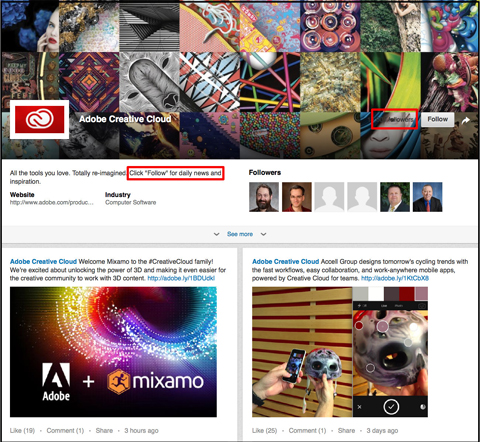
Intel IT Center
The Intel IT Center showcase page, which has more than 47,200 followers, takes advantage of the Featured Groups function to cross-promote their Intel IT Center LinkedIn group. They also have a status update pinned to the top of the page to maximize visibility and engagement for the post.
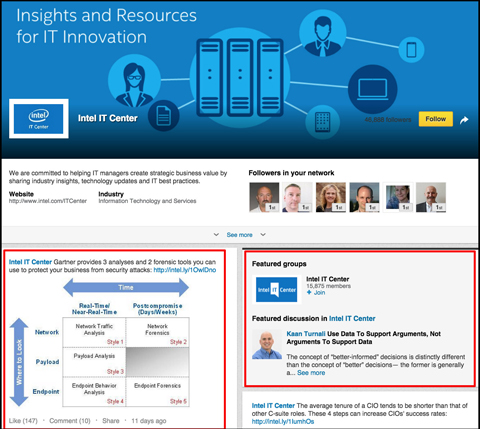
LinkedIn Social Selling
The LinkedIn Social Selling showcase page, which has more than 37,200 followers, also takes advantage of the Featured Groups function to cross-promote their corresponding group. Attracting attention these days can be challenging, so having two ways to reach your target audience on LinkedIn is a great strategy.
You'll notice LinkedIn also pinned a status update to the top of this page. This feature is great for A/B testing to learn which posts and content your target audience responds to.
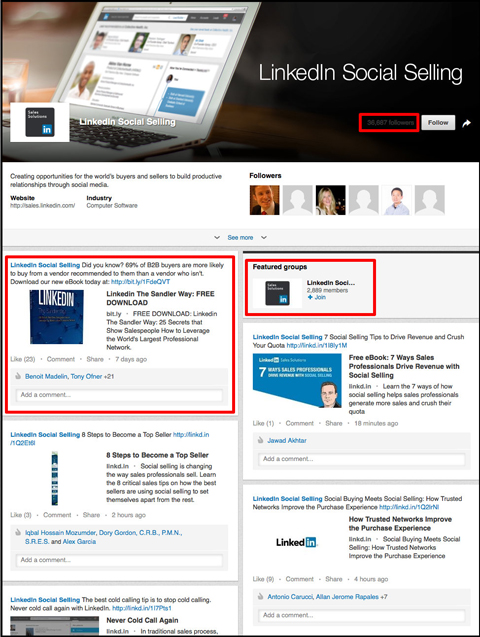
Want more like this? Explore our LinkedIn for Business guide!
.
Conclusion
LinkedIn showcase pages are yet another social media marketing tool that can benefit your company. As with the management of any social media stream, it takes time, resources and commitment to be successful.
What do you think? Does your company have a presence on LinkedIn? Have you set up any LinkedIn showcase pages for your business? And if so, how have they benefited your business? I'd love to read your feedback, comments, best practices and tips!
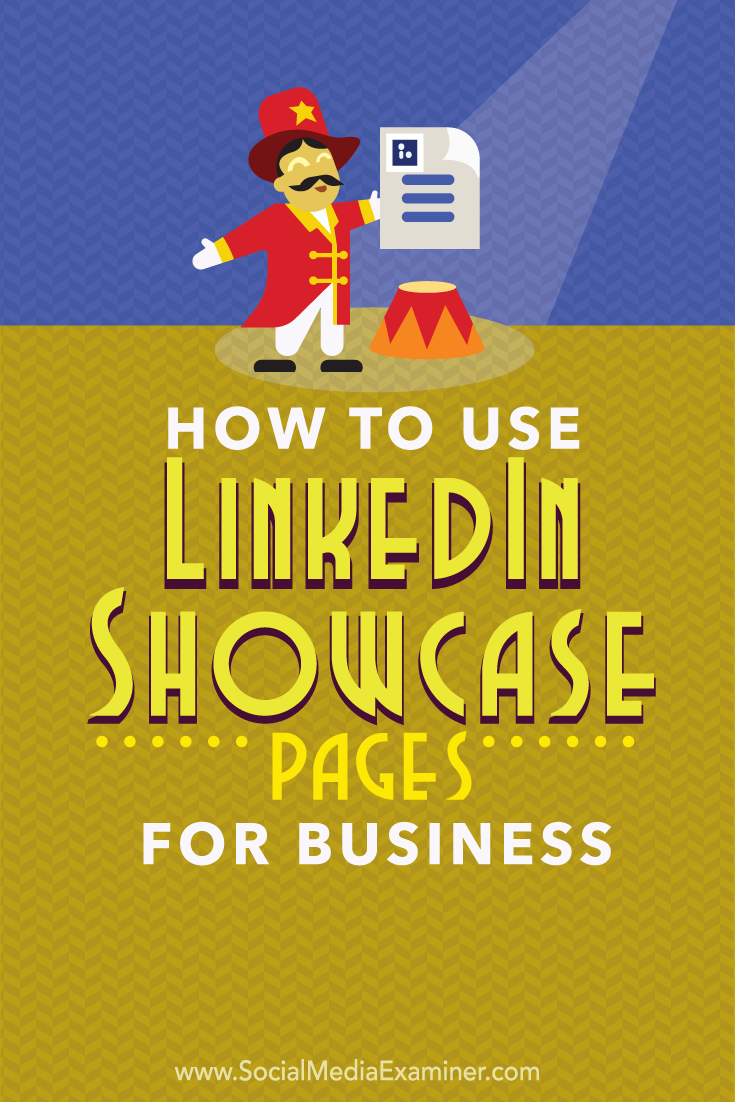
Attention Agency Owners, Brand Marketers, and Consultants

Introducing the Marketing Agency Show–our newest podcast designed to explore the struggles of agency marketers.
Join show host and agency owner, Brooke Sellas, as she interviews agency marketers and digs deep into their biggest challenges. Explore topics like navigating rough economic times, leveraging AI, service diversification, client acquisition, and much more.
Just pull up your favorite podcast app, search for Marketing Agency Show and start listening. Or click the button below for more information.

