Wondering how to identify and reach the right prospects and decision-makers on LinkedIn? Want to bridge marketing and sales activities to nurture and convert more leads on LinkedIn?
In this article, you’ll discover a framework for using LinkedIn Sales Navigator to improve customer acquisition.
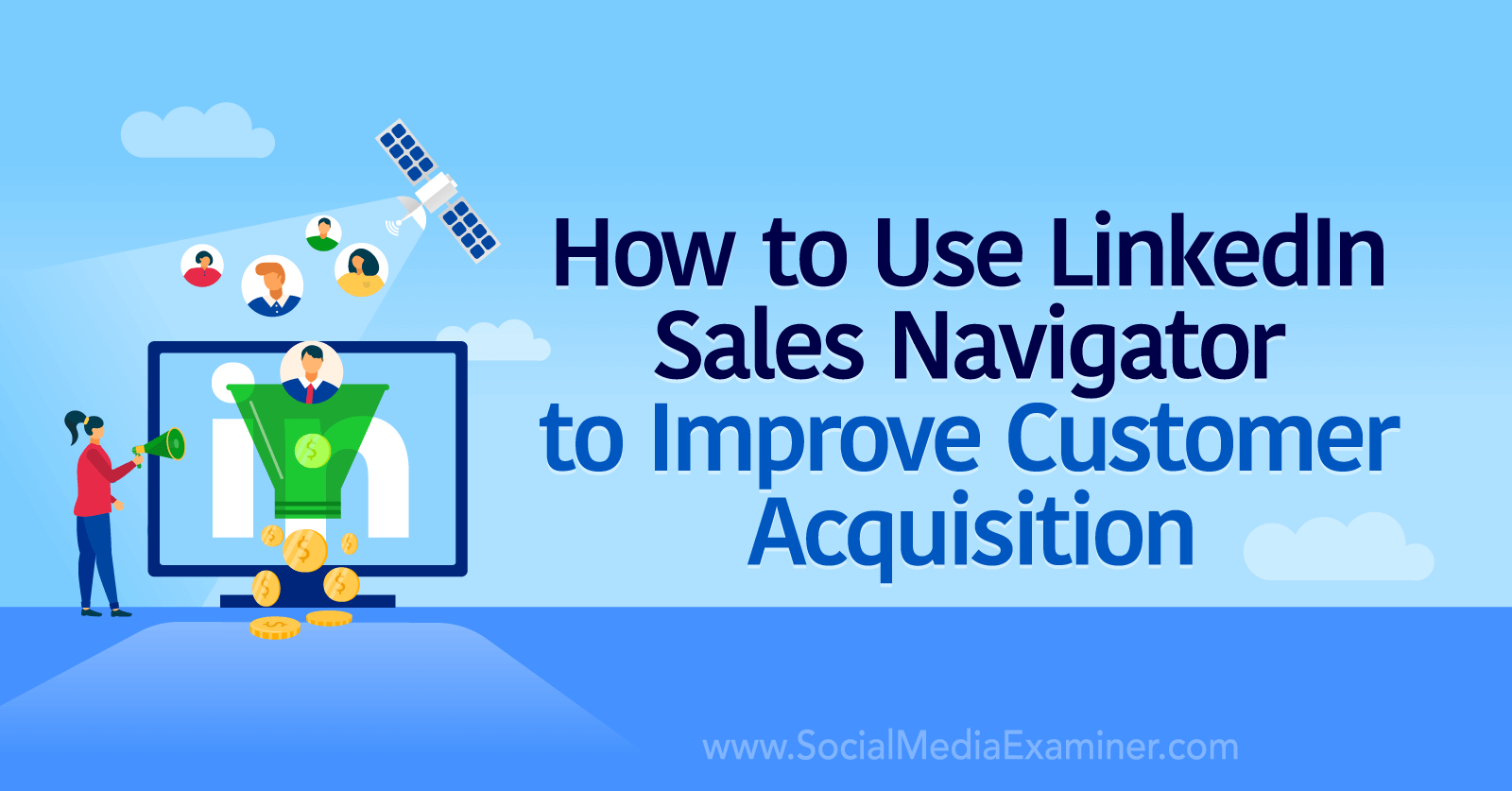
Why Marketers Should Master LinkedIn Sales Navigator
For B2B social media marketers, LinkedIn customer acquisition is crucial for connecting with new customers and building an engaged community. It's also a valuable space for social selling and adding qualified prospects to your marketing funnel. Yet as useful as the free version of LinkedIn can be, it isn't the most efficient option for acquiring customers.
Instead, LinkedIn's premium product, Sales Navigator, is a much more effective platform for finding potential clients. If you're new to Sales Navigator, think of it as a superpowered version of LinkedIn. It has tools for buyer personas, customer research, social listening, and even outreach—essentially, everything you need for prospecting.
Since Sales Navigator also has collaboration features, it allows your marketing team to work with the sales team on prospecting and lead generation. The platform lets you share account maps with team members so everyone can tap into the same insights and work toward the same goals.
10 Ways to Leverage LinkedIn Sales Navigator for B2B Prospecting
Ready to streamline your prospecting playbook with Sales Navigator? Use the framework below to find potential customers and create valuable connections.
#1: Build Buyer Personas
Efficient B2B prospecting starts with knowing your ideal customer profile (ICP). When you know exactly who you should target, you can filter out the businesses and people who aren't a good fit for your product or service and focus your efforts on those who are.
Launched in early 2023, Sales Navigator's Persona tool lets you enter up to five different ICPs. Then you can use these personas as preset filters to find potential customers in seconds. Your personas apply throughout Sales Navigator, giving you plenty of opportunities to zero in on your ideal customers.
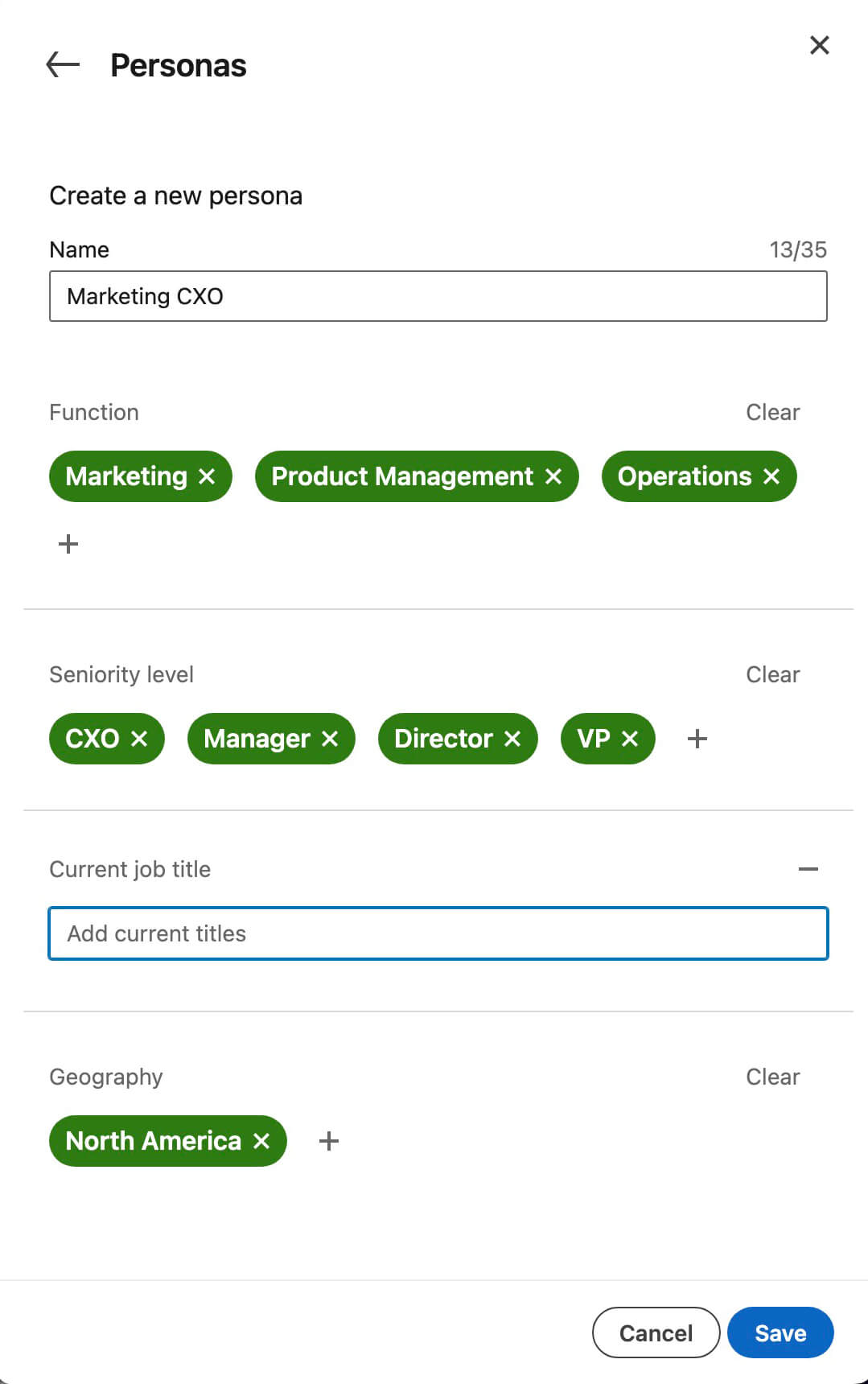
To set one up, open the Persona tool in the right-hand sidebar of your Sales Navigator dashboard. Click to create a new persona and open each field to select relevant options. For example, you can define your buyer persona using functions, seniority levels, and locations. You can even enter unique job titles to make the persona more specific.
Once you explore the personas you've built, you can revisit them at any time to make them more or less specific. For example, you may want to expand your search with more job titles or narrow it by targeting markets in certain zip codes rather than in larger regions.
#2: Find Decision-Makers
If you already have saved accounts (i.e., companies) in Sales Navigator, you can find decision-makers who fit your ICP in one click. From the persona panel, click the [Number of] Persona Leads link to start browsing relevant decision-makers.
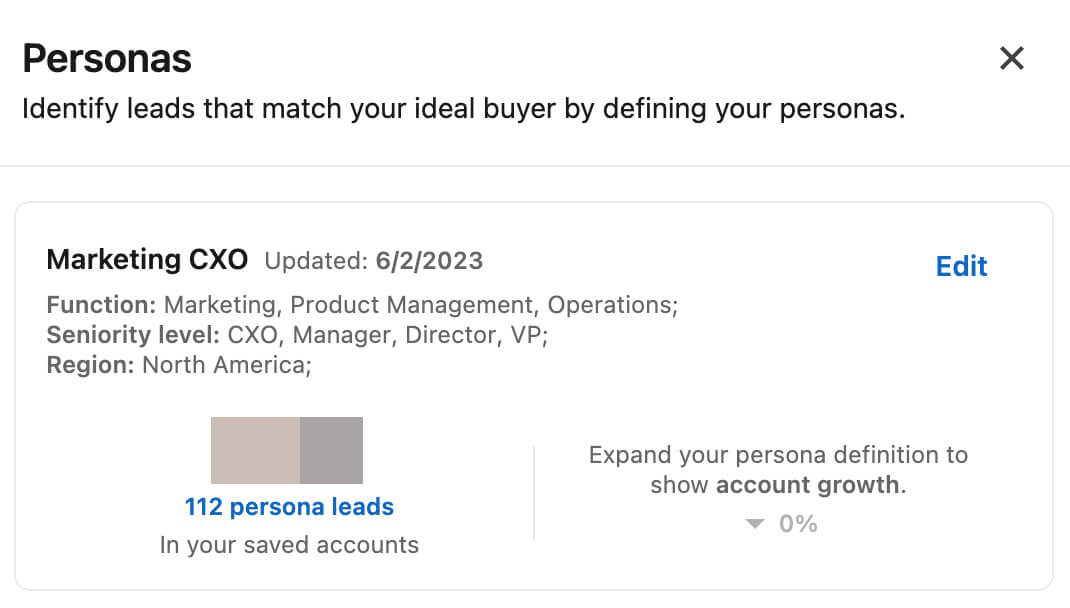
The Sales Navigator search panel will open and apply your persona filters automatically. But you don't have to search for B2B purchasers using that set of filters alone. You can also use Sales Navigator's dozens of filter options to narrow your search. For example, you can filter by:
- Current and past companies
- Company headcount
- Years at current company or in current position
- Years of experience
- Professional industry
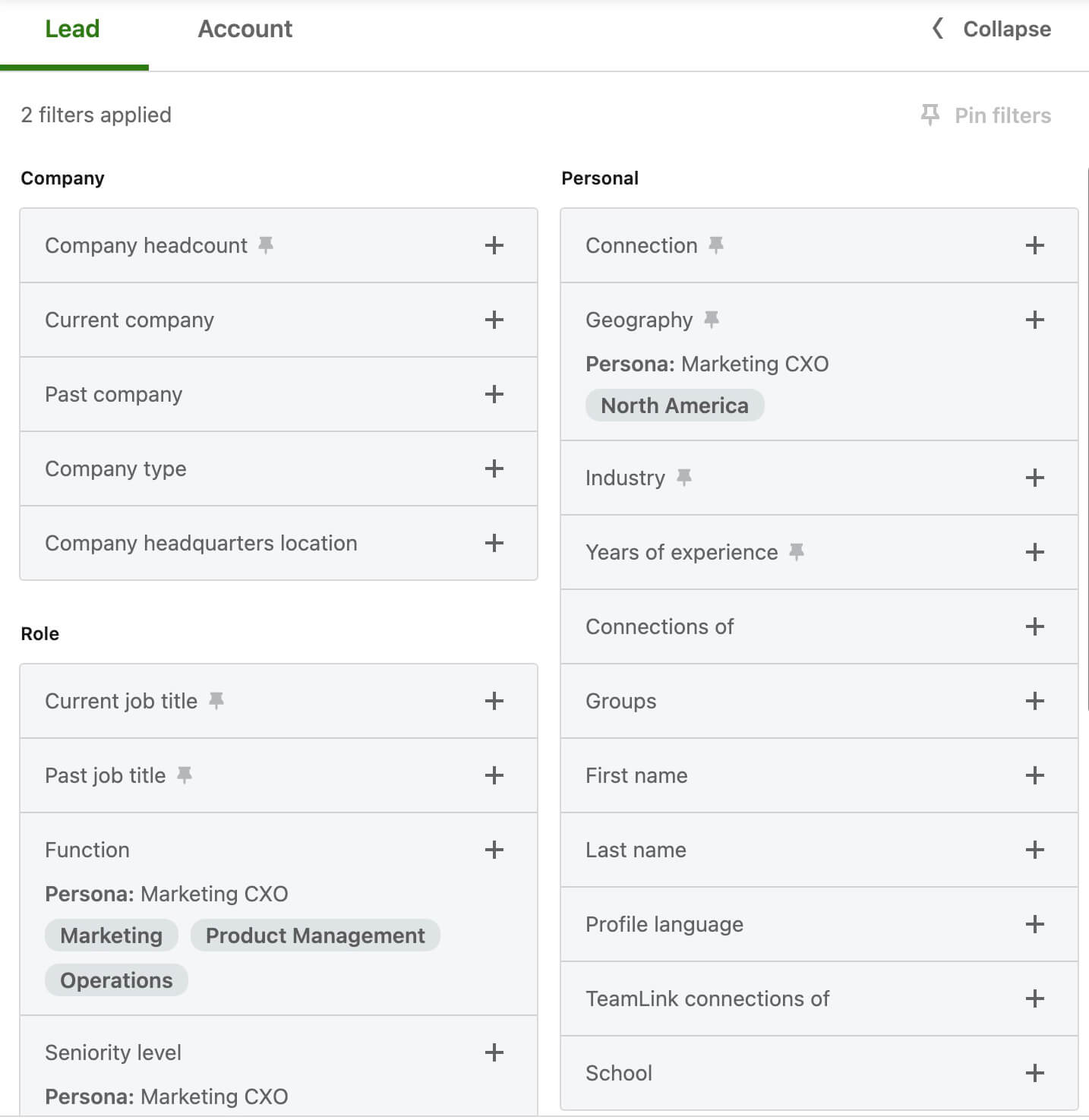
You can view prospects' LinkedIn profiles directly in Sales Navigator to vet them further. From the search dashboard, you can also opt to save users to your list of contacts so you can keep an eye on their LinkedIn activity and add them to your outreach list.
#3: Scale Customer Research
Sales Navigator helps marketers take deep dives into individual accounts and lead profiles. But this platform is just as useful for scaling the customer acquisition process and building a list of potential contacts.
Get World-Class Marketing Training — All Year Long!
Are you facing doubt, uncertainty, or overwhelm? The Social Media Marketing Society can help.
Each month, you’ll receive training from trusted marketing experts, covering everything from AI to organic social marketing. When you join, you’ll also get immediate access to:
- A library of 100+ marketing trainings
- A community of like-minded marketers
- Monthly online community meetups
- Relevant news and trends updates
To expand your list of leads and accounts, open the filter dashboard and apply relevant filters (i.e., a persona) without adding the All My Saved Accounts filter. That way, you can broaden your search and discover potential contacts for your sales rep. You can also click over to the Accounts tab to filter by businesses rather than decision-makers.
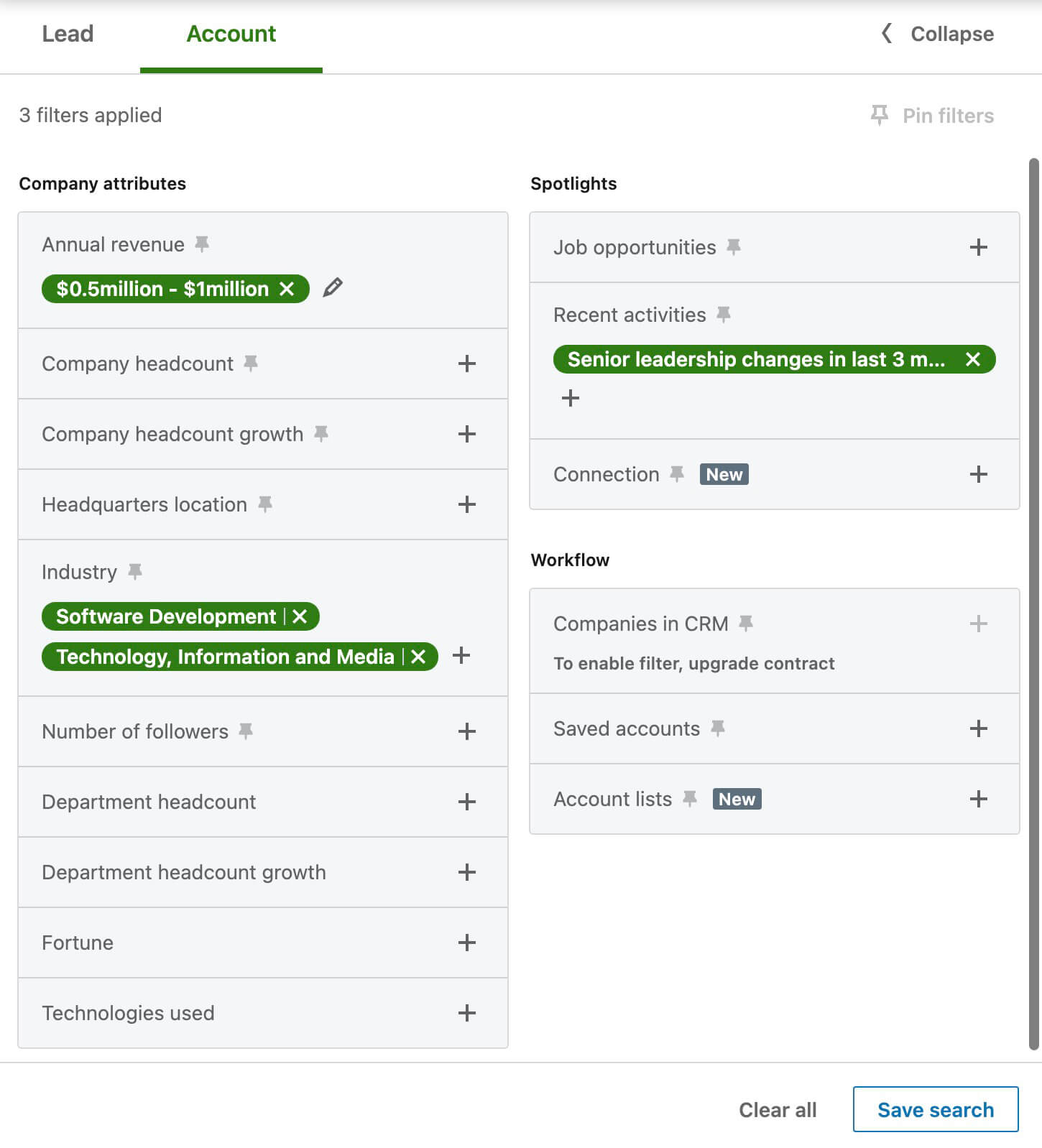
Although persona filters can help you target your ICP efficiently, they probably won't be the only filters you use in Sales Navigator. Once you find the ideal combination of lead or account filters, save your search. Not only will you be able to revisit your search with a single click but you'll also get alerts about relevant leads and accounts, which can enhance your prospecting efforts.
Want to prioritize multi-threading to increase your chance of making an impact on the buying team? Click on any account that fits your ICP to take a closer look at its decision-makers. From here, you can connect with multiple users at key accounts.
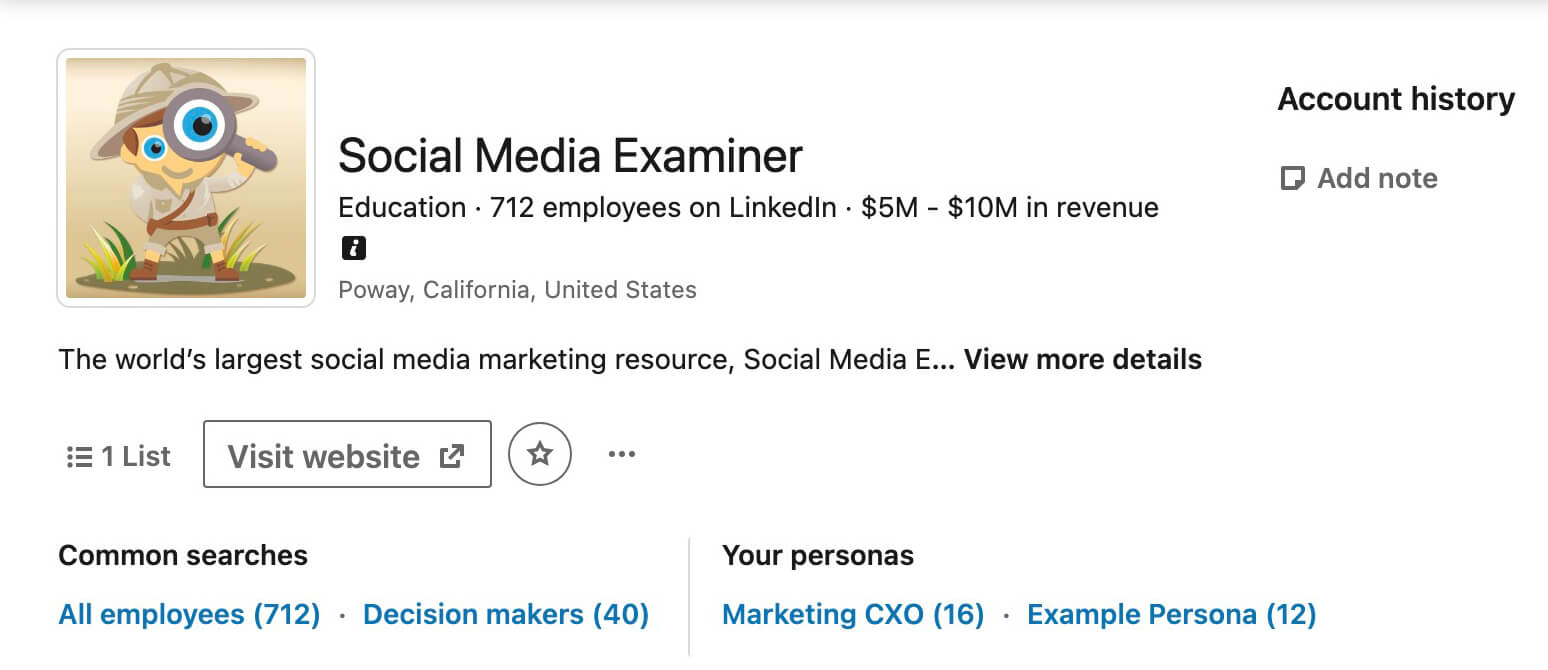
For example, you can easily find all the decision-makers at any account you select. You can also apply persona filters to connect with users who are likely to fit your ICP.
#4: Identify Buyer Intent
A quick look at a company page or a member profile can't always tell you whether leads or accounts have purchase intent. In many cases, you'd need to spend hours reading through posts and cross-checking against other mechanisms to determine where buyers are in the sales cycle.
Sales Navigator uses first-party signals to gauge buyer intent automatically. From the buyer intent dashboard, you can see whether your saved accounts are showing intent signals so you can loop in your sales team. You can also find these analytics on account pages, even if you aren't actively following them yet.
To streamline your prospecting, you can also apply buyer intent signals during account searches. To connect with decision-makers who are looking for the products and services your business offers, you can use Sales Navigator's product category intent filter and build a list of marketing qualified leads (MQLs).
Note that you need an Advanced or Advanced Plus subscription to Sales Navigator to access buyer intent features. These subscription levels also let you sync your team's customer relationship management (CRM) tool for added insights and data sharing.
#5: Set Up Social Listening
Just because buyers aren't actively talking about purchasing products in your category doesn't mean you should write them off. Instead, use social listening to keep an eye on the types of conversations they're having and the pain points they're experiencing.
The Sales Navigator home page automatically displays alerts based on the activity of contacts, accounts, and searches you've saved. In the alert feed, you can filter by certain contacts or accounts to ensure you don't miss important updates. You can also filter by alert types like engagement, shares, or news, which can help you find relevant activity more efficiently.
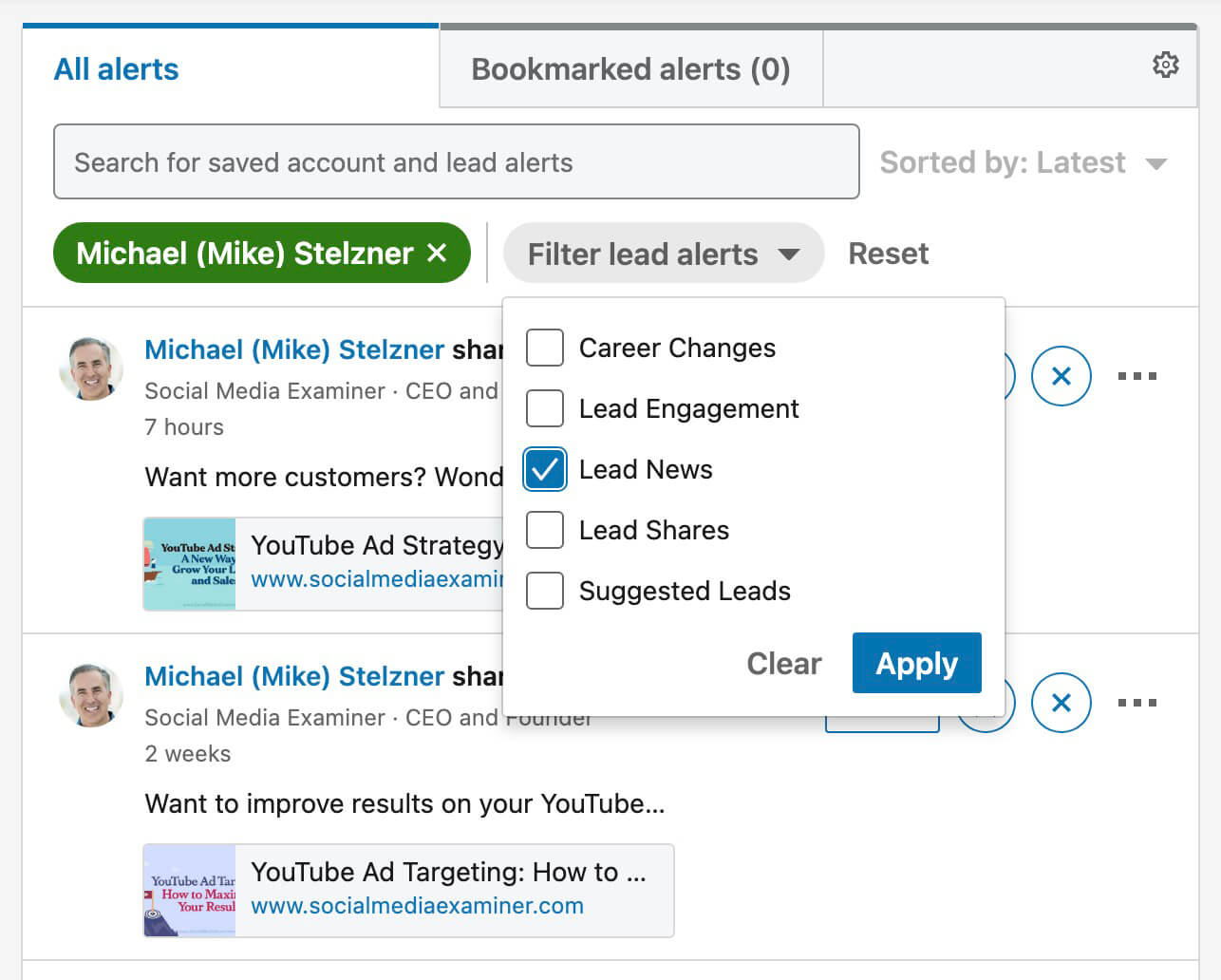
When you find alerts that look relevant to your business, bookmark them for review. Then review this saved prospect activity and look for possible points of connection. For example, you might find that potential contacts are posting about leaving your competitor or considering a career move.

Discover Proven Marketing Strategies and Tips
Want to go even deeper with your marketing? Check out the Social Media Marketing Podcast! Publishing weekly since 2012, the Social Media Marketing Podcast helps you navigate the constantly changing marketing jungle, with expert interviews from marketing pros.
But don’t let the name fool you. This show is about a lot more than just social media marketing. With over 600 episodes and millions of downloads each year, this show has been a trusted source for marketers for well over a decade.
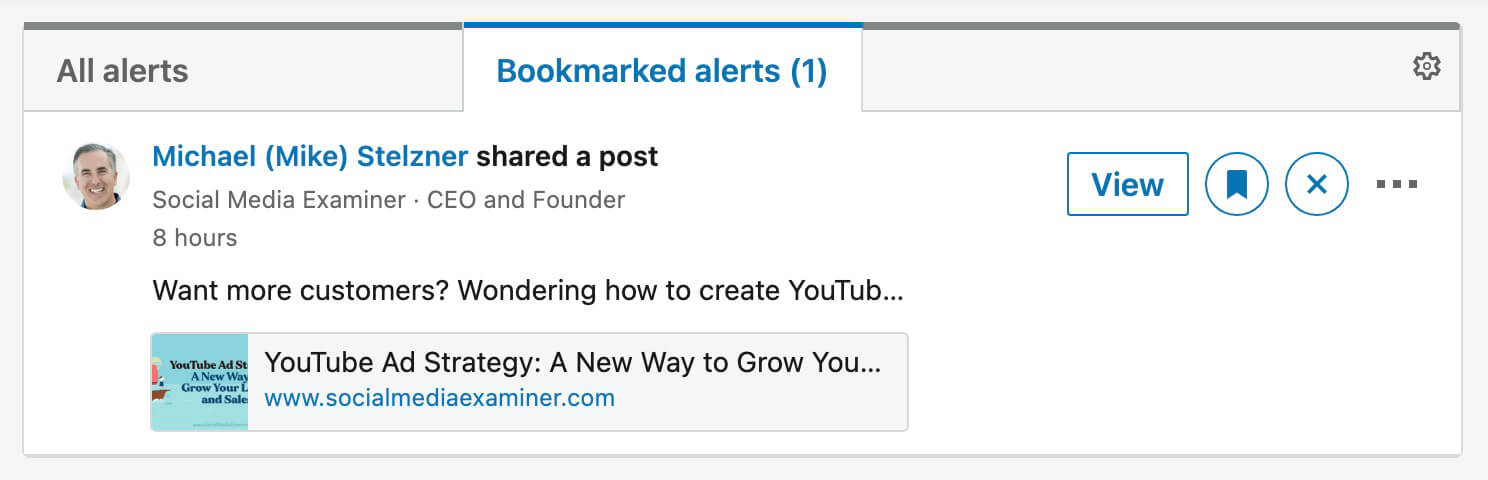
In some cases, you might use these posts for research purposes alone. But when it makes sense to join the conversation, you can engage with prospects' LinkedIn content directly from Sales Navigator. Click to open the post and comment or react from the dashboard.
#6: Spot Sales Triggers
Although you'll need to review prospect content manually to find mentions of upcoming career changes, Sales Navigator automatically alerts you to sales trigger events like these once they happen. You'll see all of these alerts on the platform's main dashboard and you can filter to find them more easily.
Want to check if any of your saved contacts have made a career move recently? Filter your alerts by leads and view career changes only. You can click to view the lead's new company and save it to your account list if it's relevant or remove the lead from your list completely if not.
You can also monitor career changes at the account level. Filter by new decision-makers to review new potential contacts. You can click to save these leads to your list or connect with them directly via Sales Navigator.
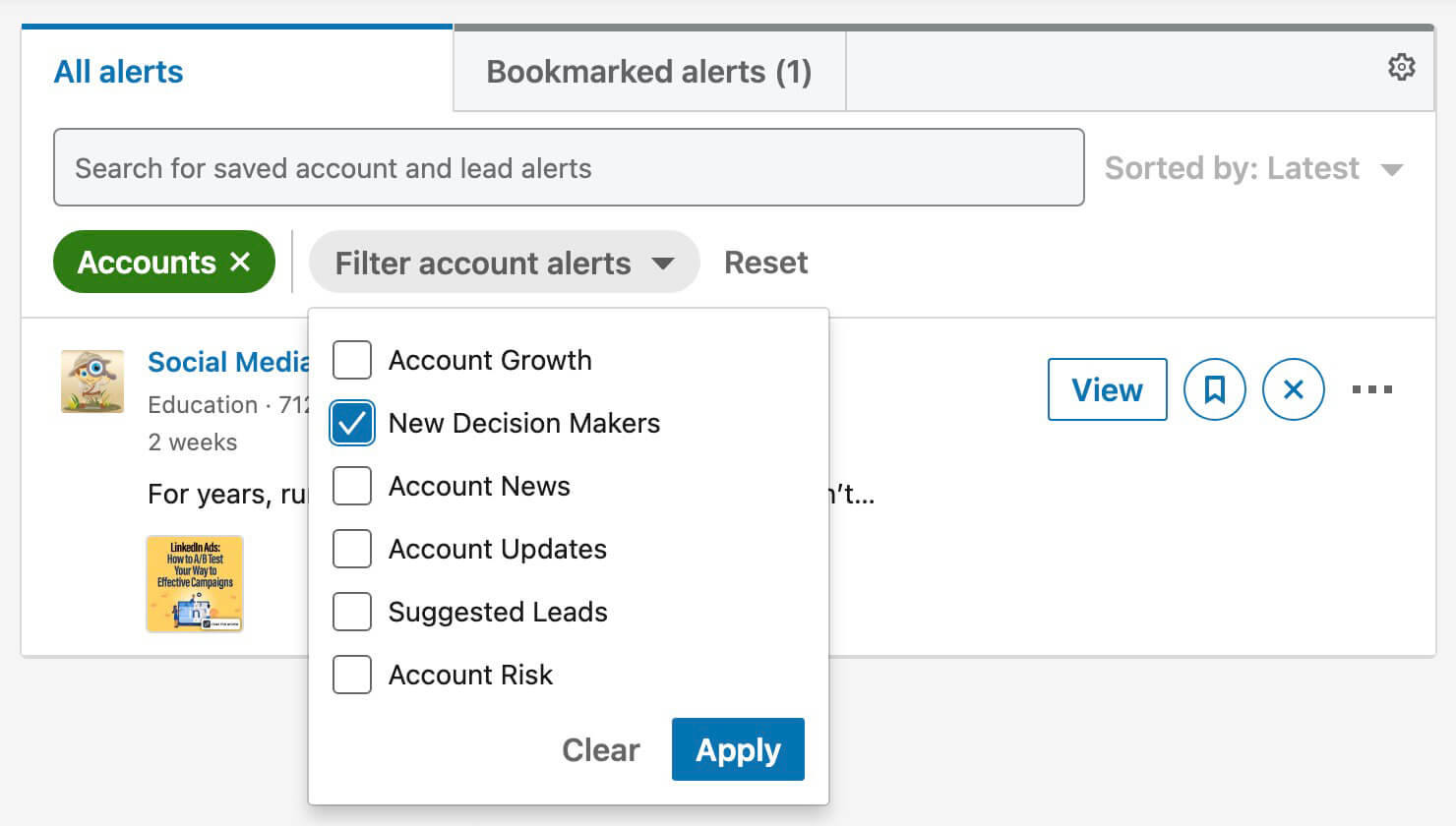
If you have an Advanced Plus Sales Navigator account with synced CRM data, you can also use the account risk filter to identify businesses that contacts have recently left. Then you can decide whether to prioritize seeking out a new contact or removing the account from your list altogether.
If you have the core version of Sales Navigator like I do, you won't be able to view buyer intent, but you can use automated growth alerts to get more analytics on your contacts. Available on the accounts dashboard, these growth alerts can help you understand what's happening behind the scenes so you can get a better sense of their purchase intent.

#7: Guide Content Creation
By monitoring prospect activity and sales trigger events, your team can keep lead lists updated and respond to relevant content in a timely manner. But you can also take your efforts a step further by using the metrics you've gathered to inform the content you publish. This strategy can work for both your LinkedIn company page and your teams' member profiles.
For example, you might find that your saved contacts are sharing a lot of content about a problem that your product is designed to solve. You might consider creating content that highlights the ways your product addresses those pain points.
Or you might find that the accounts you follow are sharing a lot of content related to an industry trend. If the content is successfully generating engagement, you might consider creating content that features your organization's own take on the trend.
By creating content that's likely to appeal to your target leads and accounts, you can prioritize social selling. In other words, you can focus more on providing value and cultivating relationships while spending less time on more direct sales.
#8: Start Personalized Conversations
When you use Sales Navigator data to guide your company page or personal profile content, it will likely resonate with a lot of people, especially those who fit your ICP. But you can also use the platform to help you start more personal conversations with contacts.
When you explore a lead's profile, the dashboard automatically analyzes your relationship, even if you aren't first-degree connections. For example, I can see that Mike Stelzner and I have several mutual connections and a group in common. All of these metric points can inform my outreach and help me write more relevant InMail.
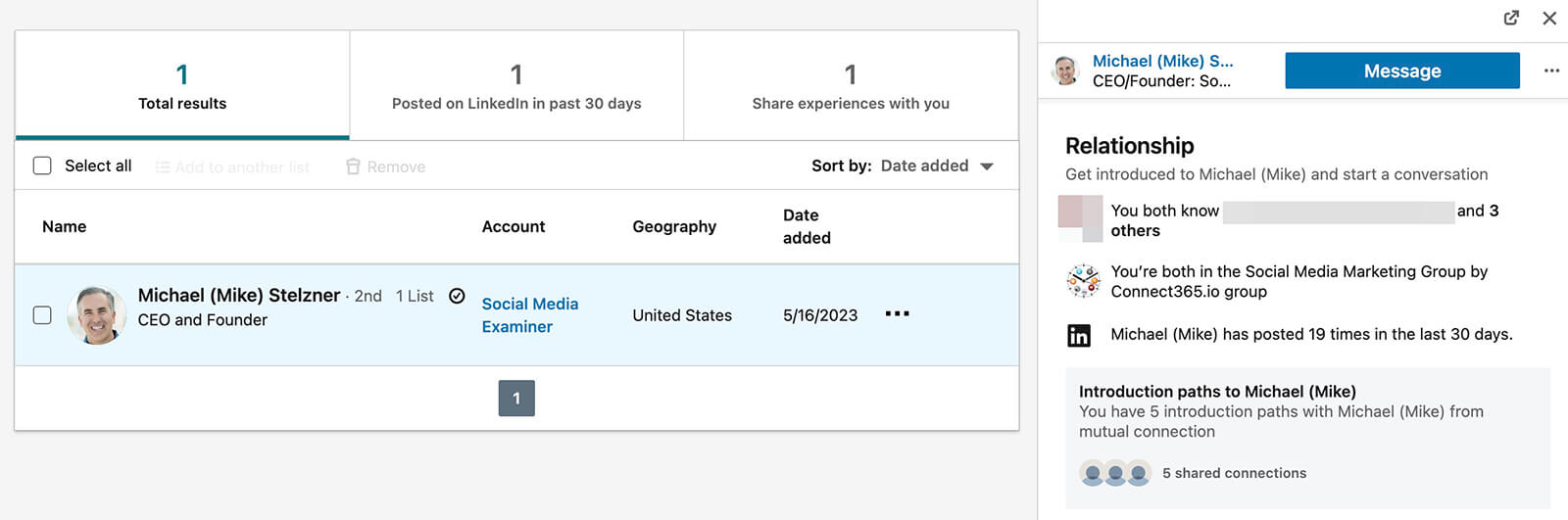
If you're looking to make connections beyond your current list of leads, use Sales Navigator's Relationship Explorer tool. Available at the account level, it automatically highlights things you have in common with decision-makers at the companies you care about.
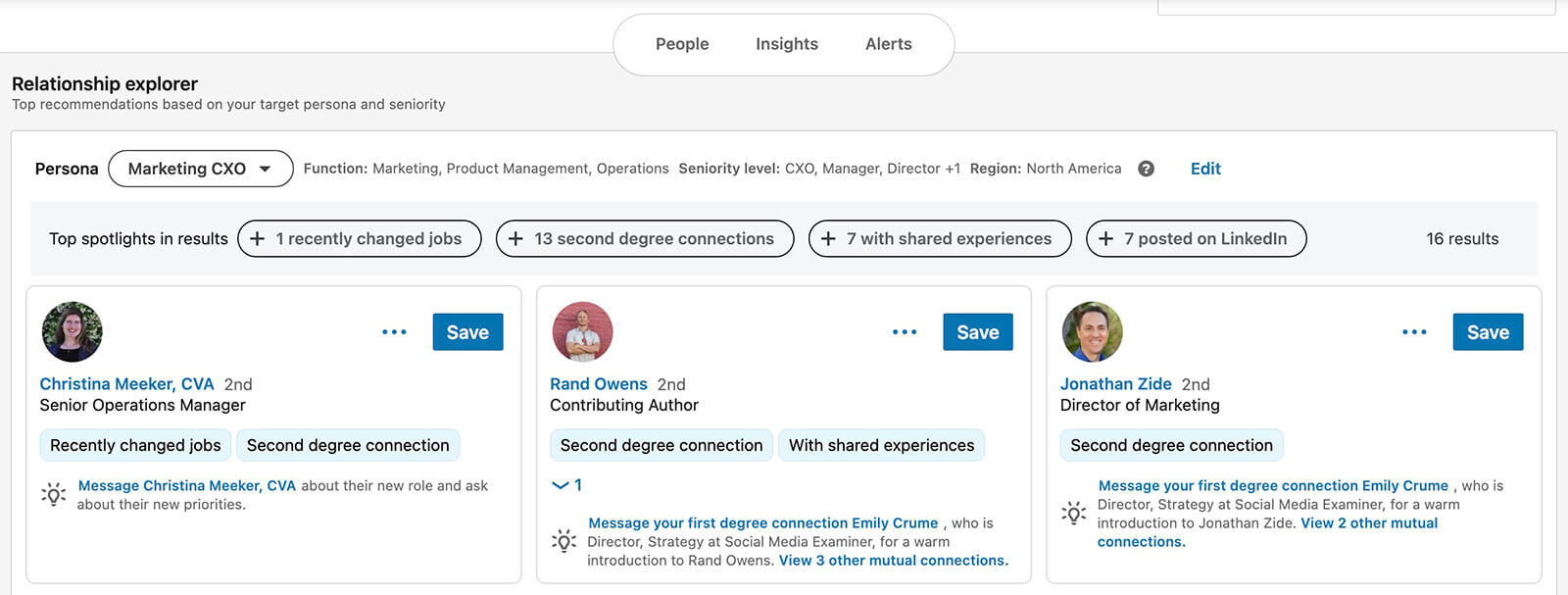
For example, you can see contacts you share connections and experiences with. You can also see contacts who have recently changed jobs or are actively posting on LinkedIn. With a quick profile check, you can learn more about their new role or their recent topics. Then you can use this information to start a conversation or generate leads.
With InMail, you can reach out to leads directly, even if you aren't connected on LinkedIn. But sending InMails doesn't guarantee a response and it isn't the only way to start a conversation with a prospect. You can also focus your outreach efforts on commenting, especially if your leads are active content creators.
#9: Collaborate With Sales
Sales Navigator has plenty of tools for solo marketers but it also works well for teams. One way to collaborate with sales reps or other marketers is by sharing account maps.
To get started, open an account and scroll down to the account map. Modify it as necessary to reflect the top opportunities for your business. Then click to open the menu and share it with the team member of your choice.
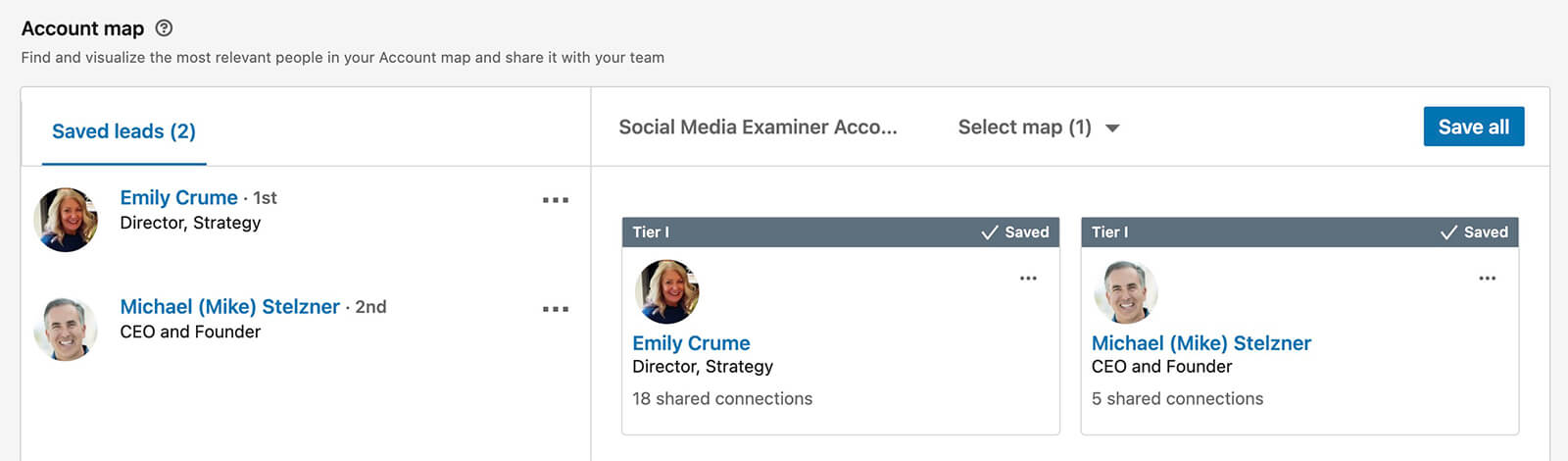
Another option is using Sales Navigator's TeamLink tool, which can help you connect with prospects faster. When you enable the TeamLink filter for leads, it reveals your team members' LinkedIn connections so you can see who can connect you with a lead.
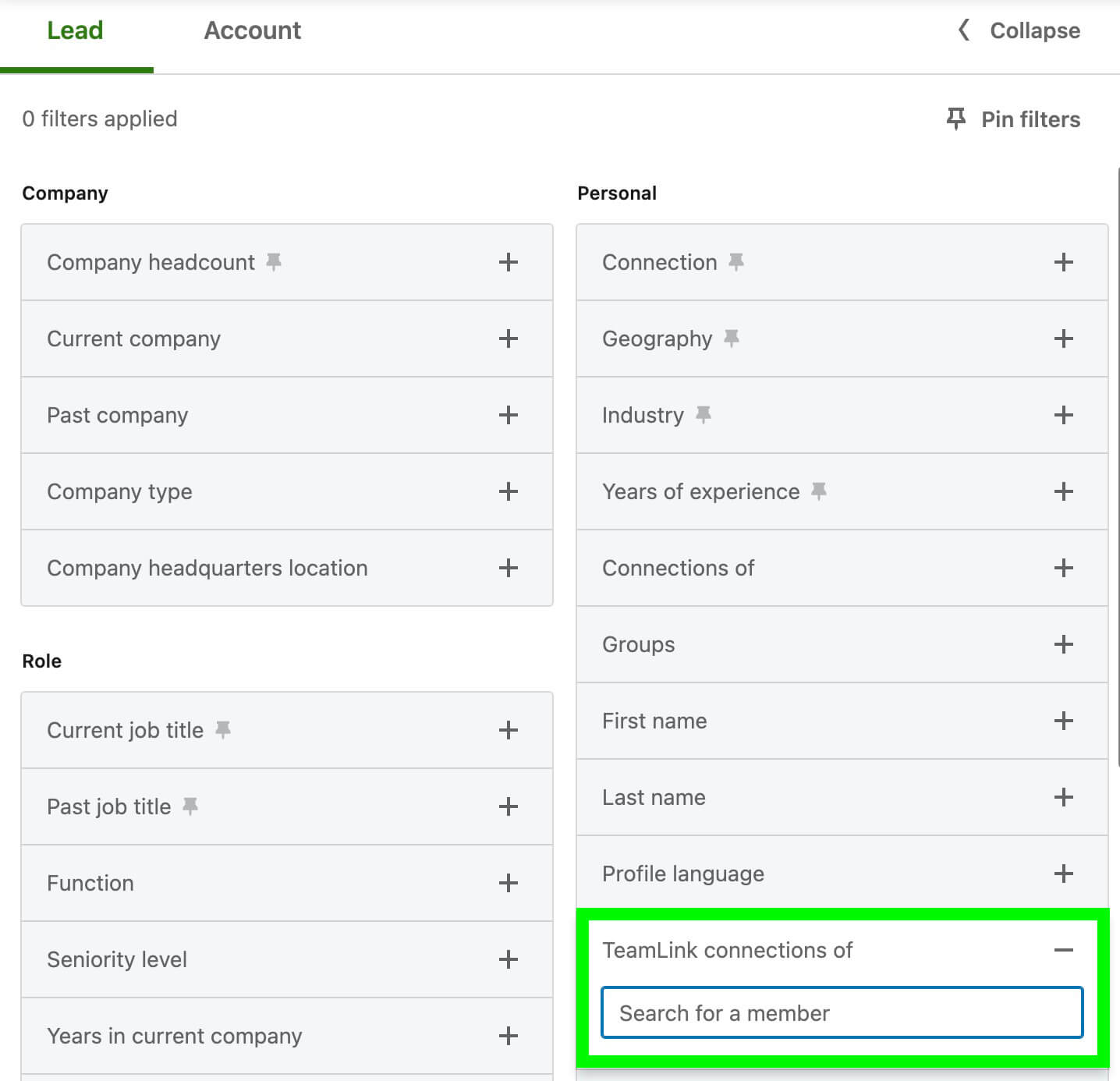
With an Advanced or Advanced Plus subscription plan, you can also sync CRM data to Sales Navigator. That way, you can share prospecting, lead generation, and sales data seamlessly.
#10: Inform Paid Campaigns
All of the tactics above apply to organic outreach and LinkedIn content. Although Sales Navigator doesn't connect directly to LinkedIn Campaign Manager, you can use what you've gleaned from the sales platform to inform your paid campaigns on LinkedIn.
One option is using attribute-based targeting to reach LinkedIn users based on the company they work for or the job titles they have. Use your saved leads and accounts to guide the list of attributes you target. Note that you'll need to build this list manually since it isn't possible to import this information into Campaign Manager.
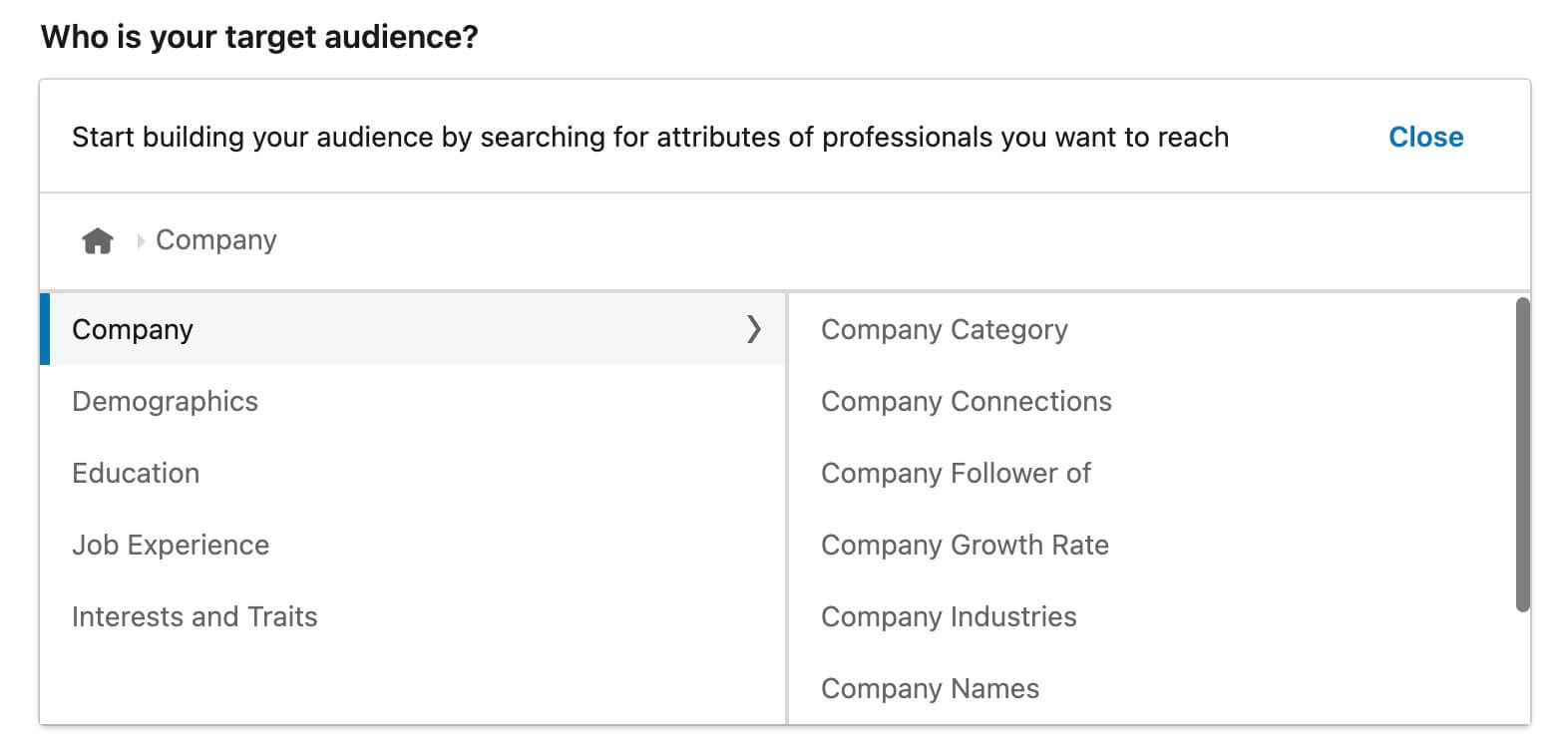
Another option is creating a Matched Audience using prospect data. For example, you can create a list of companies you want to target and upload it as a Matched Audience. Then you can retarget members in the Matched Audience based on their activity. For best results, use intent-based activity to generate leads.
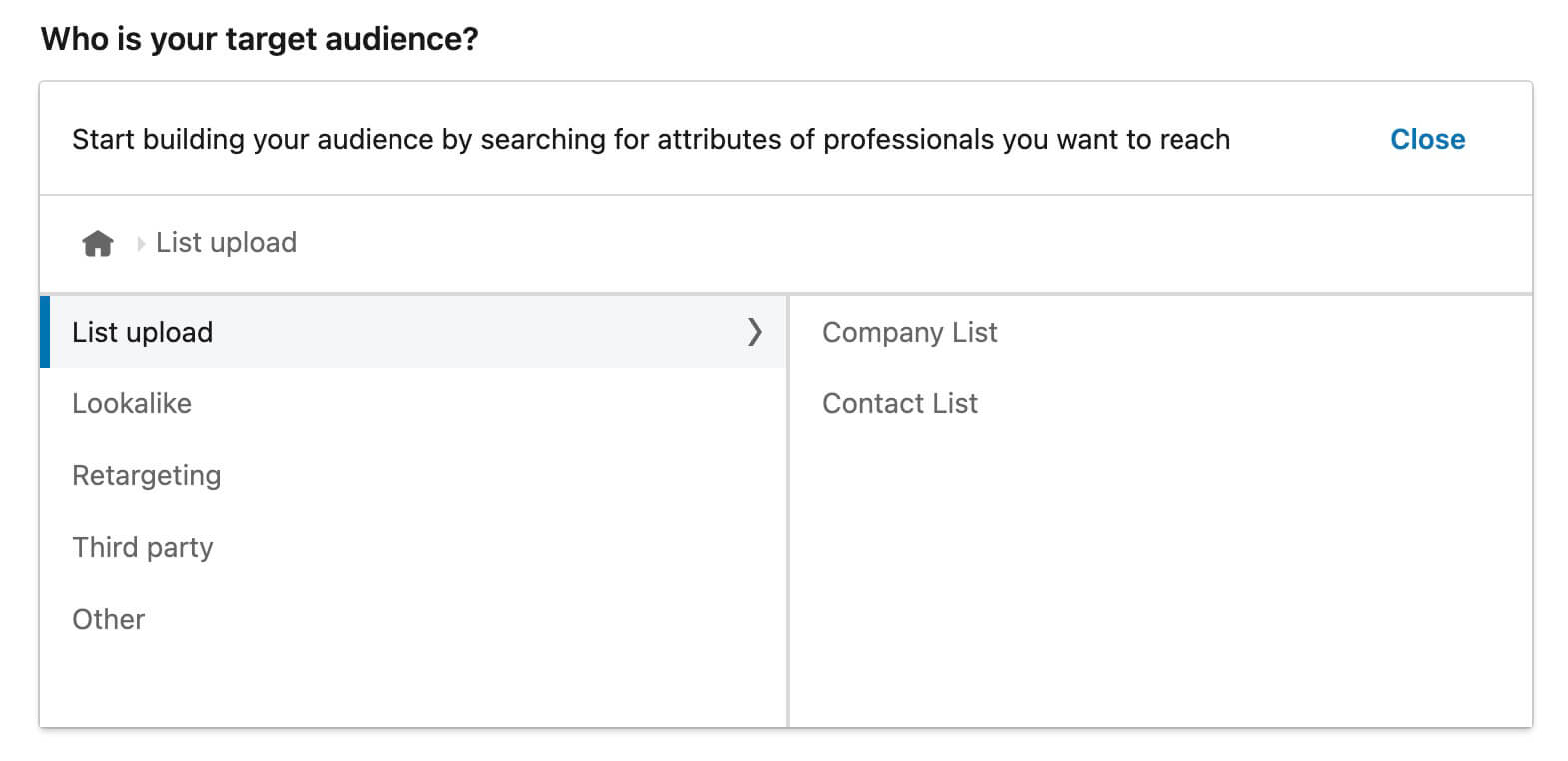
Conclusion
LinkedIn offers a strong starting point for B2B prospecting but using Sales Navigator gives your team access to much more powerful tools. With the framework above, marketing and sales teams can work together to connect with more prospects and add more MQLs to the sales funnel.
Stay Up-to-Date: Get New Marketing Articles Delivered to You!
Don't miss out on upcoming social media marketing insights and strategies! Sign up to receive notifications when we publish new articles on Social Media Examiner. Our expertly crafted content will help you stay ahead of the curve and drive results for your business. Click the link below to sign up now and receive our annual report!
Attention Agency Owners, Brand Marketers, and Consultants

Introducing the Marketing Agency Show–our newest podcast designed to explore the struggles of agency marketers.
Join show host and agency owner, Brooke Sellas, as she interviews agency marketers and digs deep into their biggest challenges. Explore topics like navigating rough economic times, leveraging AI, service diversification, client acquisition, and much more.
Just pull up your favorite podcast app, search for Marketing Agency Show and start listening. Or click the button below for more information.

