Are you using Facebook ads to send traffic to a website or app? Are you taking full advantage of Facebook's Events Manager?
In this article, discover the why, what, and how of using Events Manager to prioritize and optimize your ad conversion tracking events off-platform.
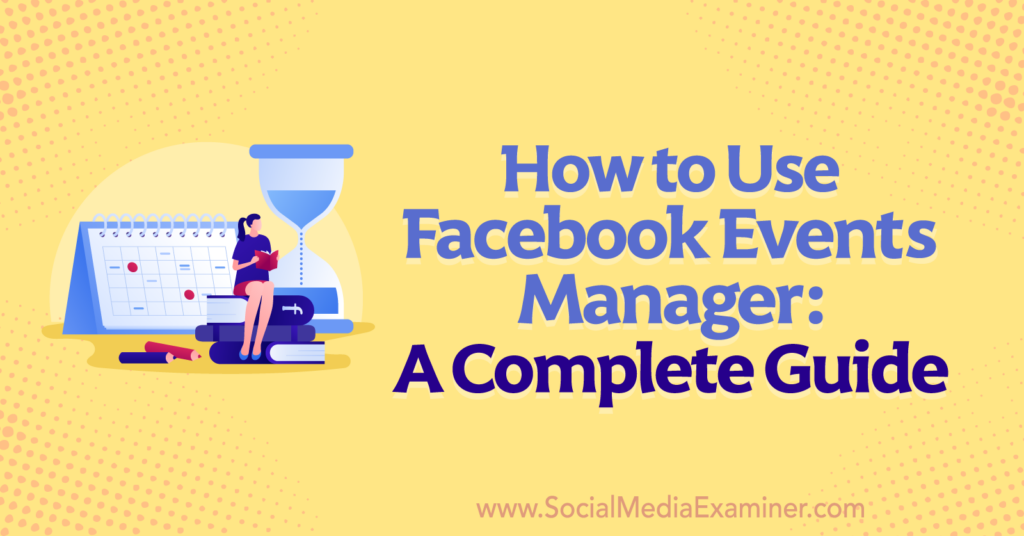
Why Events Manager Is Important for Facebook Ads in 2022
Facebook Events Manager is a tool for tracking actions on third-party websites and apps (i.e., properties outside of Facebook). It's a native tool that seamlessly connects to Facebook Ads Manager, Facebook Commerce Manager, the Facebook pixel, and Facebook SDK (Software Development Kit).
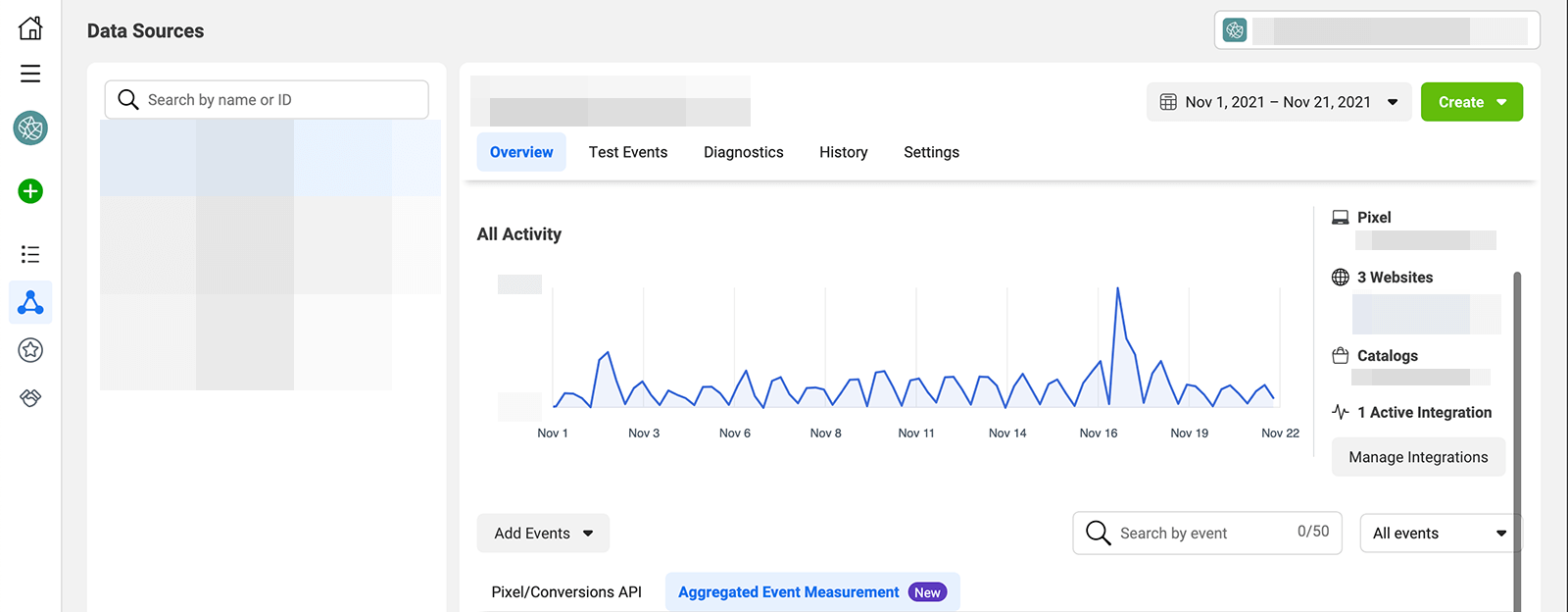
You can access Events Manager from Ads Manager or Business Manager. Open the menu in the upper-left corner and select Events Manager from Shortcuts or scroll down and find it under Manage Business.
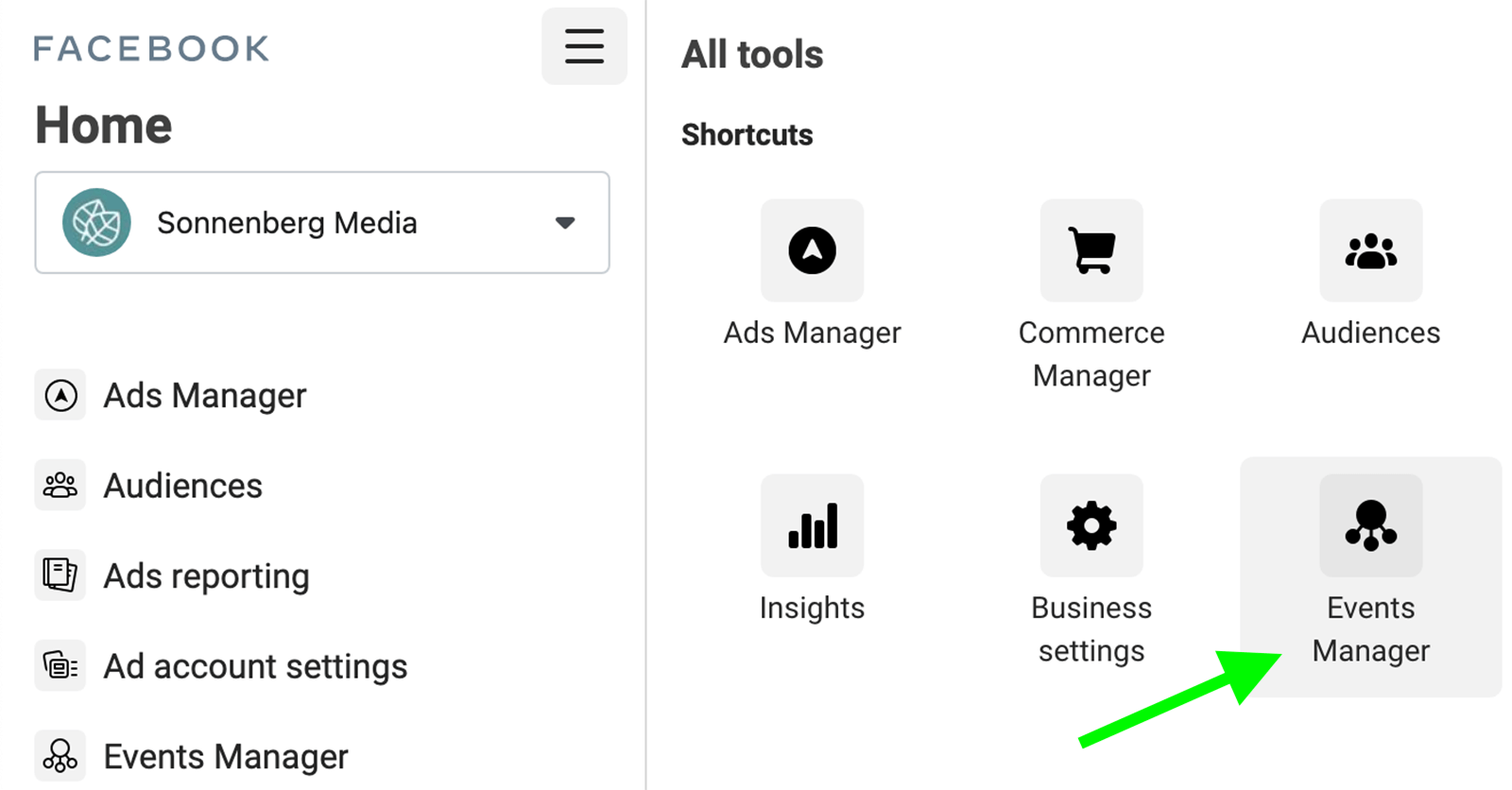
If you run Facebook ads regularly, you've probably noticed the numerous changes Ads Manager has been introducing since mid-2021. Many of these updates began rolling out shortly after Apple launched iOS 14.5 in April 2021.
Apple's new operating system requires device users to opt into third-party app tracking rather than letting apps track user activity by default. And an overwhelming percentage of iPhone users have opted not to allow third-party tracking.
This new AppTrackingTransparency framework hasn't changed Facebook's ability to track in-app actions like page engagement and ad interaction. But the third-party tracking limitations have dramatically changed the way Facebook can monitor and report on events like app installs and website conversions.
If you want to reach the widest possible audience, target off-Facebook conversions, and get the most accurate reports, you need Events Manager and Facebook's new Aggregated Event Measurement protocol. In fact, mastering these tools is essential if you're planning paid campaigns in 2022.
Events Manager can completely transform delivery and performance of your Facebook ads. Here are some of the biggest perks you can get from using this built-in tool:
Audience Targeting: Due to iOS 14.5–related updates, you may have trouble reaching iOS users with your Facebook ads. In fact, the only way to deliver ads to these users is to optimize your campaign for a conversion you've configured and prioritized in Events Manager.
If you haven't configured events yet or if you want to target a non-prioritized conversion instead, Facebook automatically limits your reach. In that case, your ad can only reach non-iOS users and the small percentage of iOS users who have opted into third-party tracking.
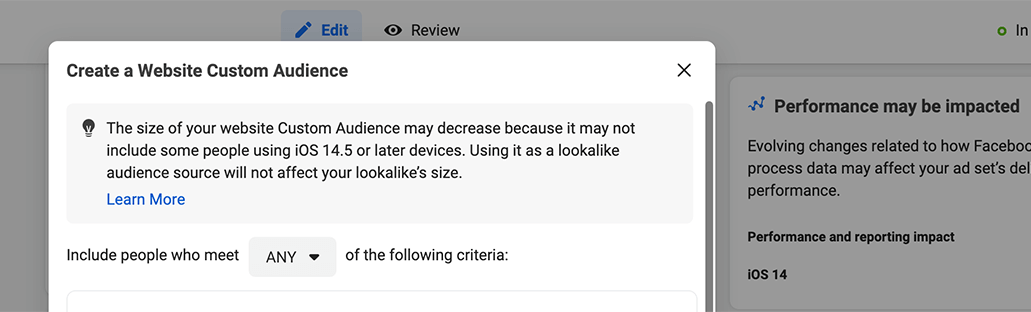
Conversion Tracking: Events Manager gives you access to Facebook's Aggregated Event Measurement tool. With this protocol, the advertising platform can track and report on conversions while adhering to privacy restrictions.
When you want to track and optimize for web and app conversions, Aggregated Event Measurement is critical. Events Manager also gives you access to the Conversions API. With this tool, you can connect your website or customer relationship management (CRM) tool to Ads Manager. That way, you can seamlessly measure and optimize for conversions.
Value Optimization: Do you want to maximize return on ad spend (ROAS) from your Facebook ad campaigns? Events Manager lets you set up value optimization so the Facebook Ads algorithm can deliver your ads to the most lucrative customers. That means you can generate more revenue from your campaigns and identify high-value customers to retarget. Using this feature also lets you leverage bid strategies like minimum ROAS, which gives you greater control over your campaign results.
Get World-Class Marketing Training — All Year Long!
Are you facing doubt, uncertainty, or overwhelm? The Social Media Marketing Society can help.
Each month, you’ll receive training from trusted marketing experts, covering everything from AI to organic social marketing. When you join, you’ll also get immediate access to:
- A library of 100+ marketing trainings
- A community of like-minded marketers
- Monthly online community meetups
- Relevant news and trends updates
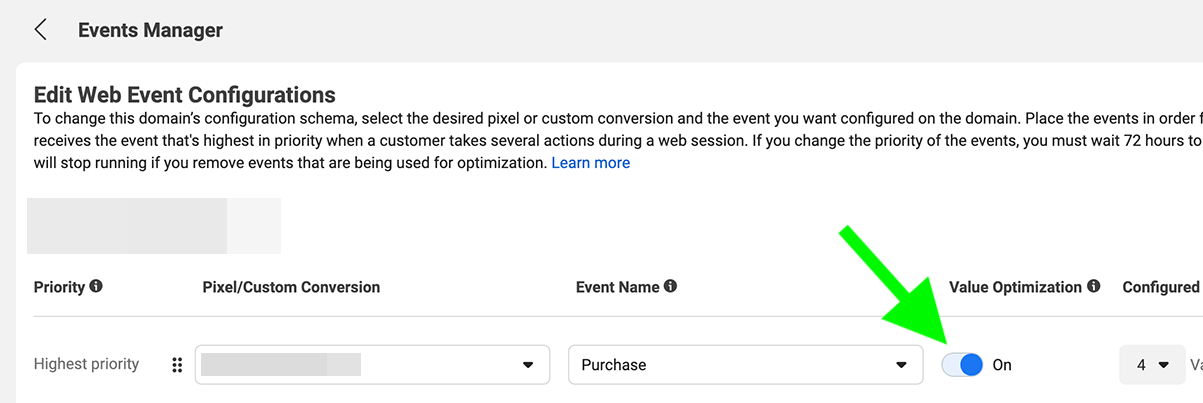
Conversion Prioritization: With Events Manager, you can also create a big-picture view of your conversion events. By ordering events in terms of priority, you essentially tell Ads Manager which conversions are most important to your business and how to optimize your ad sets. For example, if leads are most important to your business, set leads as your highest-priority event and place other conversions in an order that makes sense to your company and your campaign.
3 Types of Conversion Events to Configure for Your Facebook Ads
Events Manager has three categories of conversion events. Depending on your business' needs and your software integrations, you may want to use one, two, or all three types.
Offline Events
Do your conversions tend to take place offline? For example, you may have a brick-and-mortar business that uses a point of sale (PoS) or CRM tool to keep track of customers and conversions. In that case, you can configure offline event sets in Events Manager. You can then upload the data manually or use a partner integration to automate the workflow.
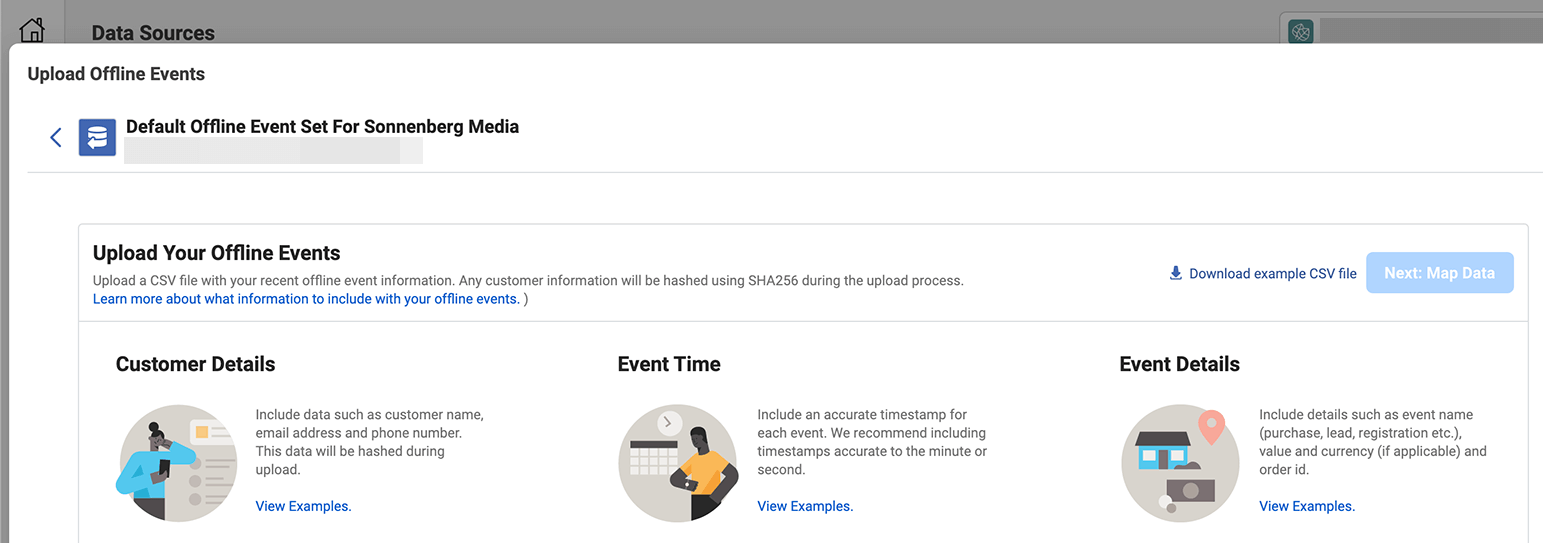
Standard Events
Facebook has dozens of predefined conversion events that you can easily track on your website or in your app. Awareness-level event options are geared toward people who are just starting to learn about your business:
- In-App Ad Impression
- In-App Ad Click
- Search
- View Content
Consideration-stage conversion options are designed for prospects who are doing more in-depth research as they think about making a purchase:
- Activate App
- Add to Wishlist
- Add Payment Info
- Add to Cart
- Contact
- Complete Registration
- Find Location
- Initiate Checkout
- Lead
- Submit Application
Conversion-stage events are for people who become customers or return buyers:
- Achieve Level
- Customize Product
- Donate
- Purchase
- Rate
- Schedule
- Spend Credits
- Start Trial
- Subscribe
Custom Conversions
For many businesses, Facebook's standard events cover all of the conversions you'd ever need to track. But if you want to get more granular or track conversions that don't appear in Facebook's list of standard events, you can configure custom conversions. Events Manager allows up to 100 custom conversions per account.
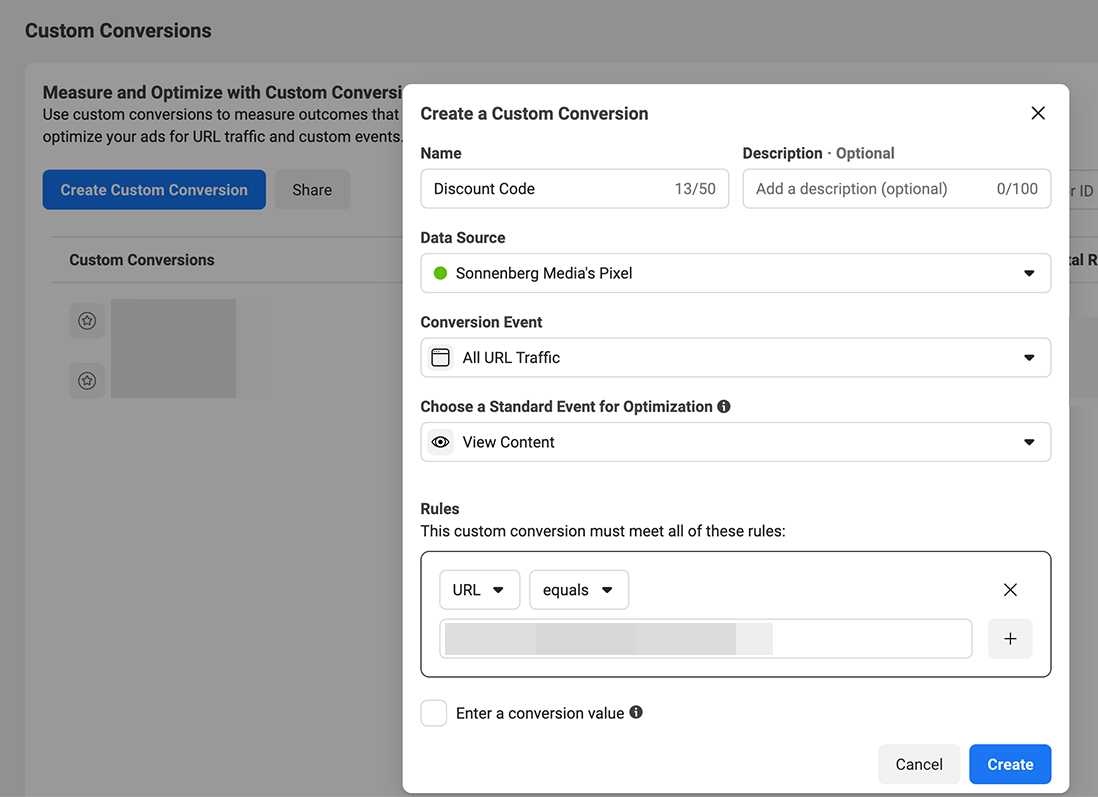
How to Configure Conversions With Facebook Events Manager in 7 Steps
The process of configuring conversions in Events Manager is a little different, depending on whether you're using a pixel, SDK, or offline event set. For our purposes, we'll focus on setting up Events Manager with a pixel.
#1: Set Up Facebook Pixel
If you haven't set up a Facebook pixel for your website yet, start here. Navigate to Business Manager and open Business Settings. Under the Data Sources drop-down menu, select Pixels.
Then click the blue Add button to create a new pixel and follow the prompts to complete the process. Note that you'll need access to your website's backend so you can install the pixel code and start tracking conversions.
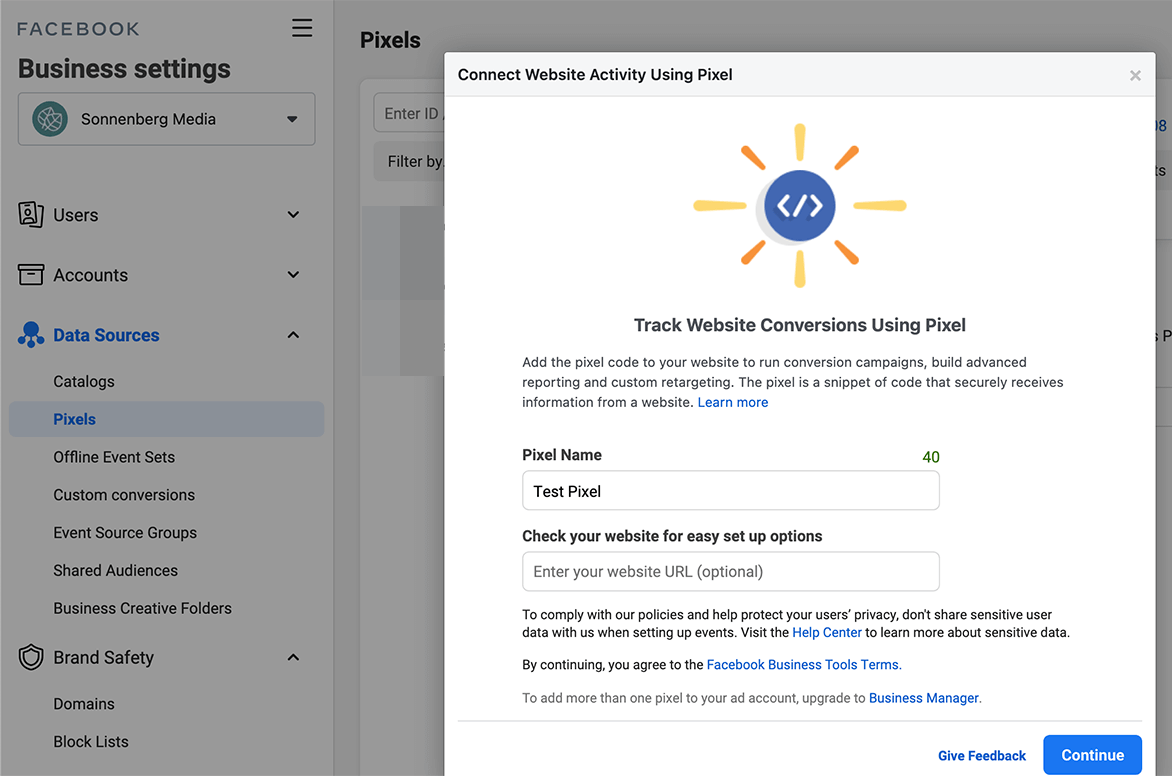
#2: Configure the Conversions API
In most cases, the Facebook pixel can capture key conversions on your website. But it may not fire if your website loads incorrectly or if users experience other issues on your site.
To track closer to 100% of the conversions on your site, it's a good idea to use the Conversions API, which shares events directly from your website server. When you set up both the Conversions API and Facebook pixel, Events Manager automatically tracks duplicate events and removes them to avoid over-reporting.
With the Conversions API, you can also track actions that happen after standard events. For example, you could optimize for customer ratings to improve campaign results even more.

Discover Proven Marketing Strategies and Tips
Want to go even deeper with your marketing? Check out the Social Media Marketing Podcast! Publishing weekly since 2012, the Social Media Marketing Podcast helps you navigate the constantly changing marketing jungle, with expert interviews from marketing pros.
But don’t let the name fool you. This show is about a lot more than just social media marketing. With over 600 episodes and millions of downloads each year, this show has been a trusted source for marketers for well over a decade.
To set up the Conversions API, go to Events Manager and click the Add Events button. Select Using the Conversions API.
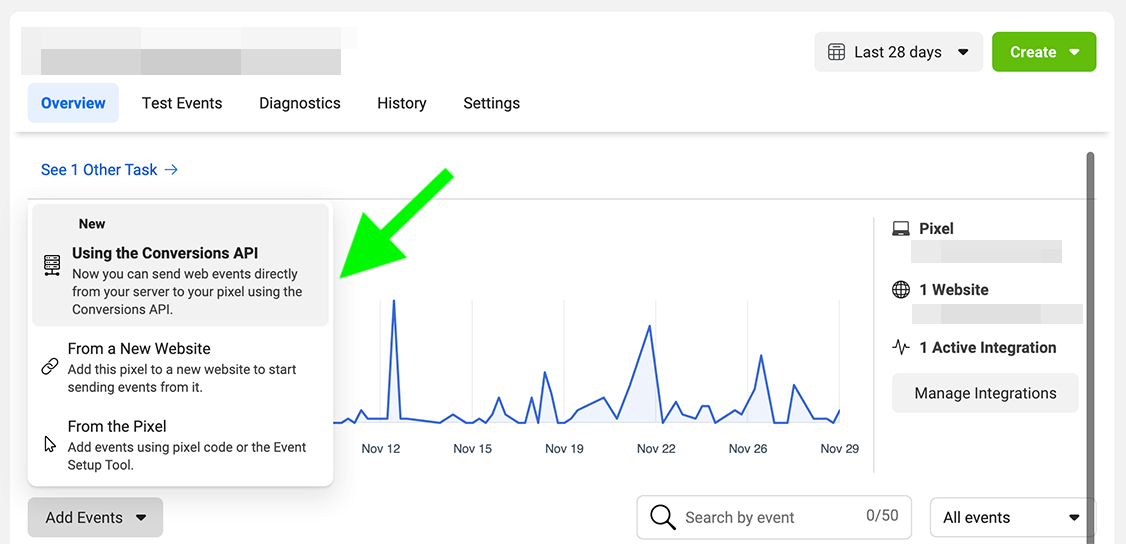
Then decide whether you want to use a partner integration or implement the API manually. From here, follow the manual installation instructions or choose one of the available integration partners.
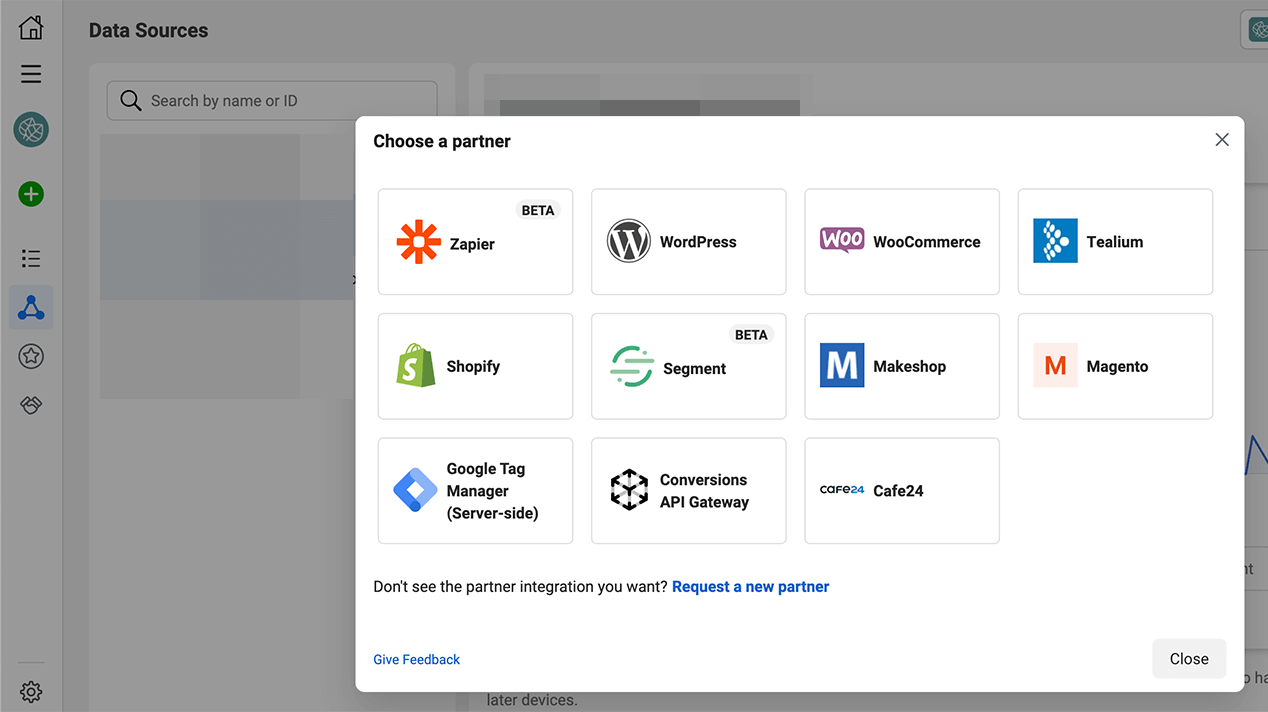
After setup, select any event you're tracking via the Conversions API and view the Event Matching tab. Conversions with Event Match Quality scores of at least 6 are more successful at matching website actions with Facebook accounts, which can improve ad delivery and optimization.
#3: Verify Your Domain
Next, verify your domain so you can use the Aggregated Events Measurement tool effectively. Open the Brand Safety drop-down menu in Business Settings. Select Domains and click the blue Add button.
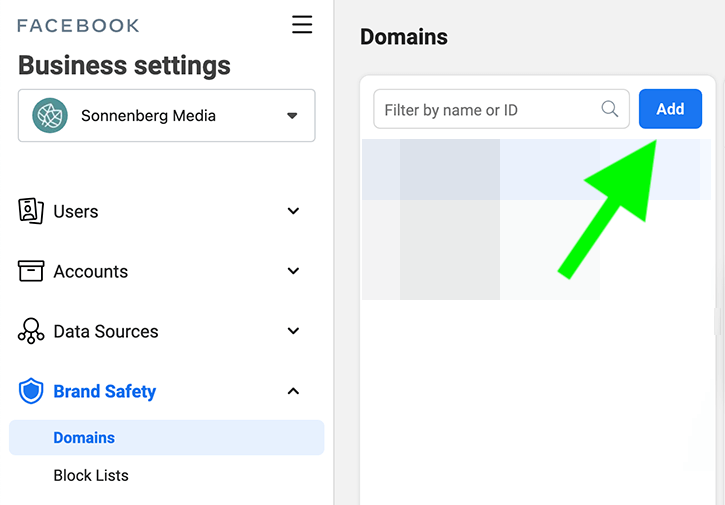
Enter your business' website domain and click Add. Then choose one of the verification options from the drop-down menu and complete the steps.
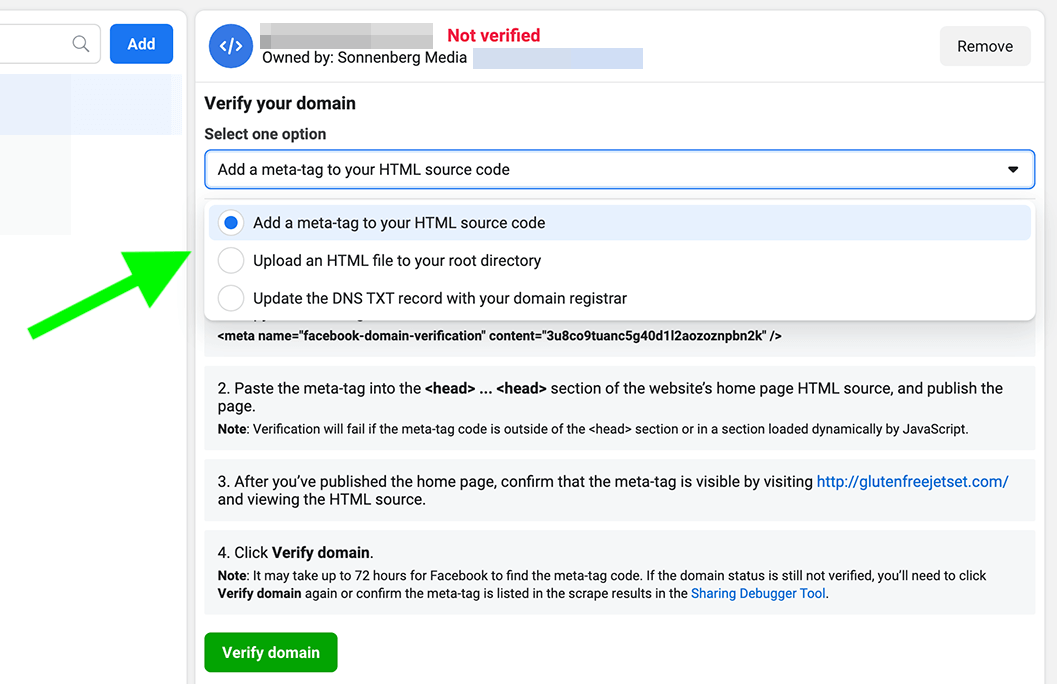
When your domain is successfully verified, you'll see a green Verified label at the top of the screen.

#4: Create Custom Conversions
Once Facebook starts receiving data from your pixel, it automatically applies standard event categories to your web conversions. If you want to track non-standard events, you have to create custom conversions.
Open Events Manager and select your business' pixel in the left-hand menu. Click the green Create button and select Create Custom Conversion. Then set each one up by adding URL parameters, assigning a category, and entering an optional conversion value.
#5: Test Events
After configuring conversion events, you can test to make sure you've set them up correctly. In Events Manager, go to the Text Events tab and scroll down to Test Browser Events. Select your website URL and click the Open Website button to complete a test conversion.
If your pixel isn't functioning correctly, you can also identify and resolve problems by clicking the Diagnostics tab. If there are any active issues, follow the steps to fix the problem.
#6: Prioritize Events
By now, Facebook should be tracking standard, custom, or both types of events on your website. The next step is deciding how you'd like to prioritize them. Due to Apple's privacy restrictions, Facebook's Aggregated Event Measurement allows you to prioritize just eight conversion events per domain.
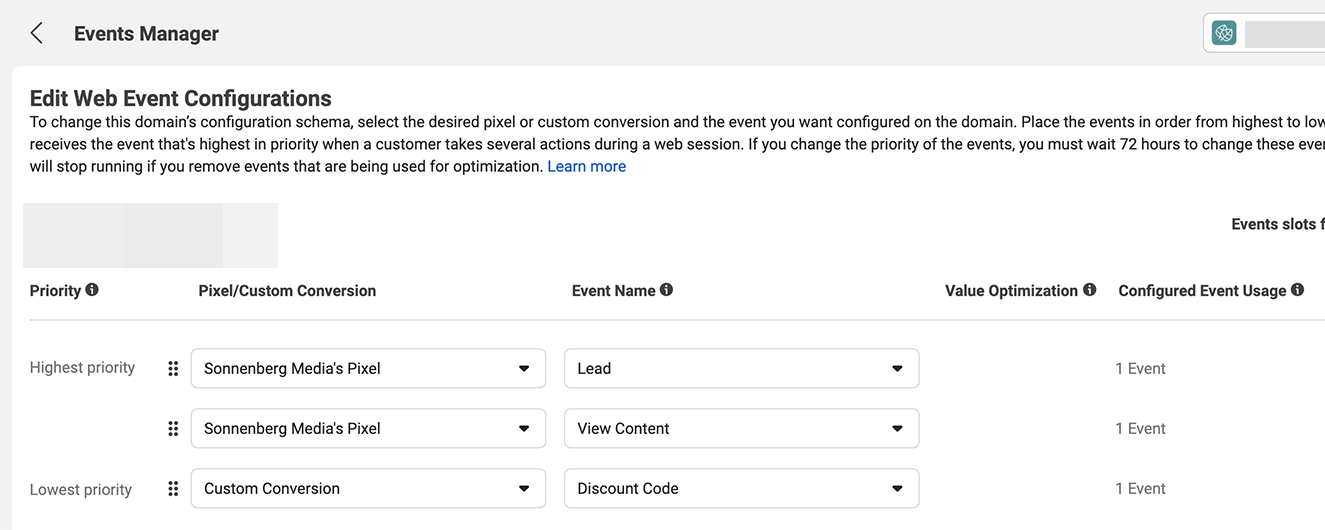
But you can't always choose eight individual events. If you plan to use value optimization to increase your ROAS, this option counts as a value set. The set takes up four out of the eight conversion events for your domain, which means you'll have to choose the remaining four extra carefully.
So how should you prioritize your eight events? As a general rule, you should place the highest-value events at the top and the lowest-value ones at the bottom. For example, Purchase events typically go at the top, while events leading up to a purchase—such as Add to Cart or Initiate Checkout—are lower priority. Awareness events like View Content often go at the bottom of the list.
To start the setup, select the Aggregated Event Measurement tab in Events Manager and click the blue Configure Web Events button. Choose your domain and click Manage Events. Then click the green Add Event button to configure events one at a time.
First, choose whether you'd like to add an event from a pixel or a custom conversion and select the event from the drop-down menu. Then drag and drop the events to reflect how you'd like to prioritize them. For Purchase events, switch on Value Optimization if you'd like to leverage this option. When you're finished, click the blue Apply button.
#7: Update Event Prioritization
You don't have to use the same event configuration forever, as you can make changes after the initial setup. But Events Manager limits you to making changes every 72 hours. To ensure you can make necessary updates and to give them time to take effect, aim to edit your event configuration at least 72 hours before you plan to launch a campaign.
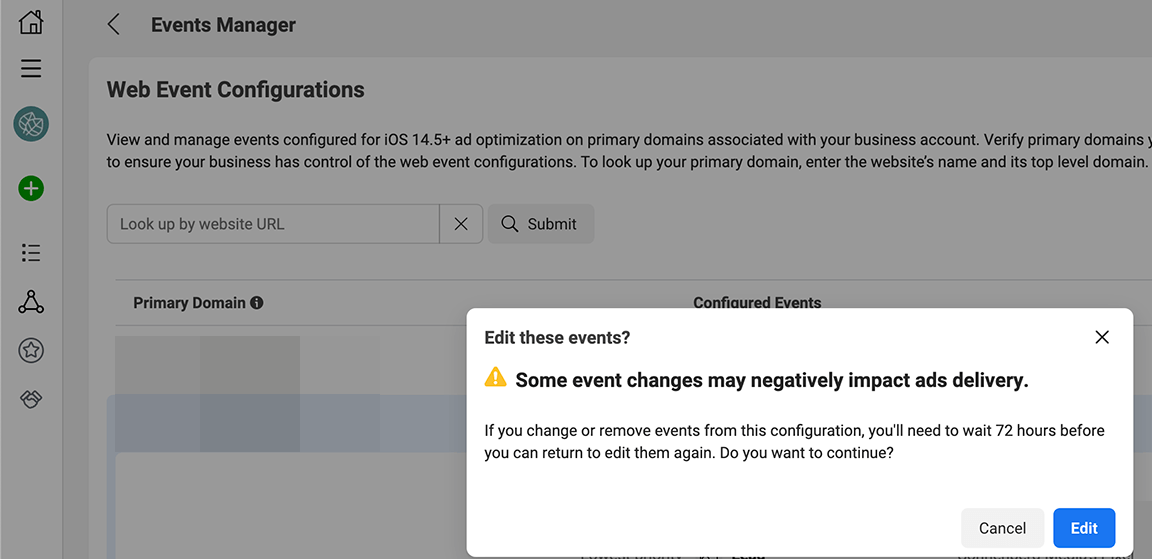
Why should you update event prioritization at all? If a customer completes multiple conversion actions after seeing your ad, Ads Manager only reports the highest-priority event. Because your goals may change from campaign to campaign, it's important to review event prioritization to make sure you're tracking the right conversions.
For example, you may optimize for a middle-of-funnel event like Add to Cart to build a remarketing audience. Later, you may want to create a conversion campaign that retargets engaged prospects and optimizes for Purchase events.
To reconfigure web events, go back to Aggregated Event Measurement and select your domain. Add or replace events and drag and drop them into the right order. Click the blue Apply button to confirm your configuration.
Tips to Optimize for Facebook Conversion Events
After configuring your business' conversion events, optimizing for them is easy. Start by creating a campaign with the Conversions objective. At the ad set level, use the Conversion Event drop-down menu to choose what you want to accomplish with the campaign.
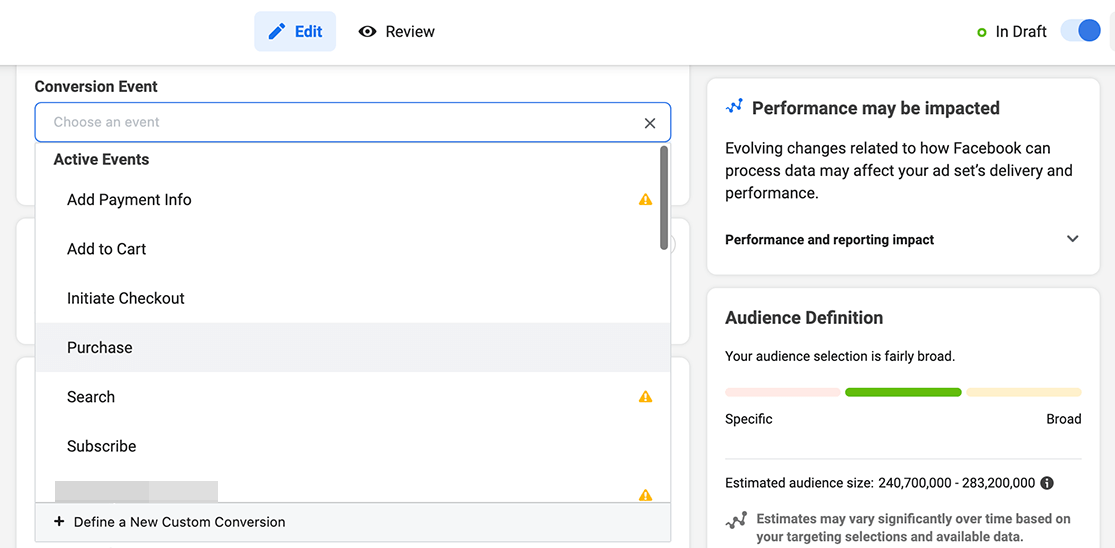
Technically, you can choose any event on the list. But events that you haven't prioritized have a yellow warning symbol alerting you that the ad won't be delivered to iOS 14.5 users. For best results, choose a prioritized event—ideally one that's a highly-prioritized conversion.
You can also optimize for Purchase events when you use the Catalog Sales objective. At the ad set level, set the Optimization for Ad Delivery as either Value or Conversion Events. The platform automatically selects Purchase as your event type.
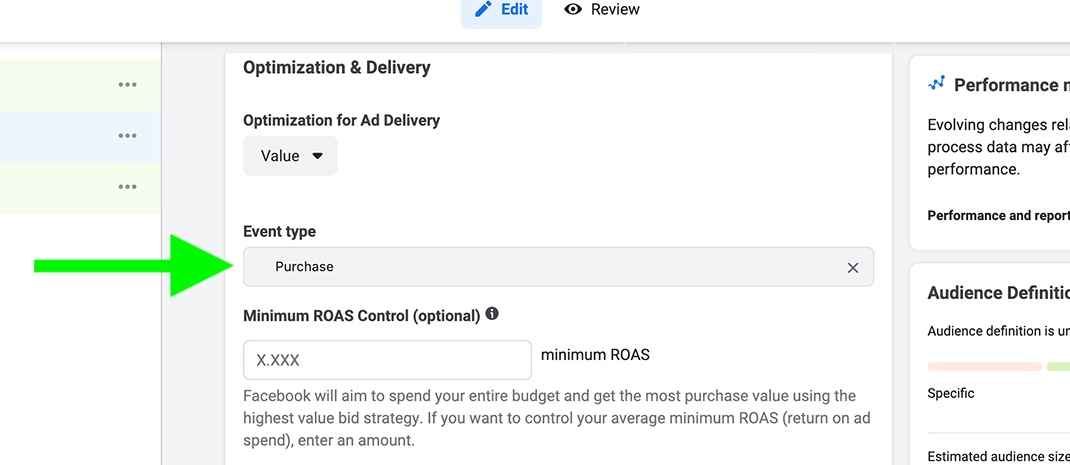
Once your campaign starts running, you can track conversion events with Ads Manager reports. The conversion event you optimized for automatically appears in the Results column and cost for each event appears in the Cost Per Result column.
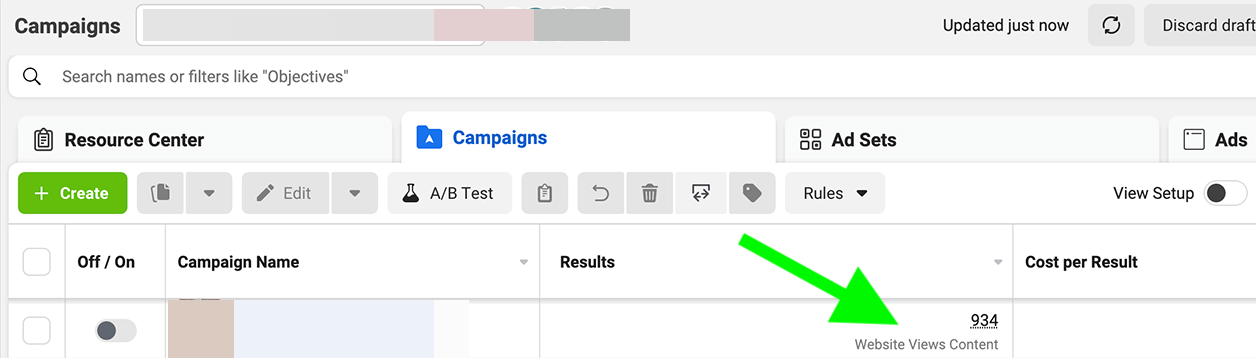
Note that Ads Manager breakdowns are relatively limited for app, website, and offsite conversion events. You can't view breakdowns for conversion events on third-party sites and apps but you can see breakdowns for in-app actions like clicks, comments, and shares.
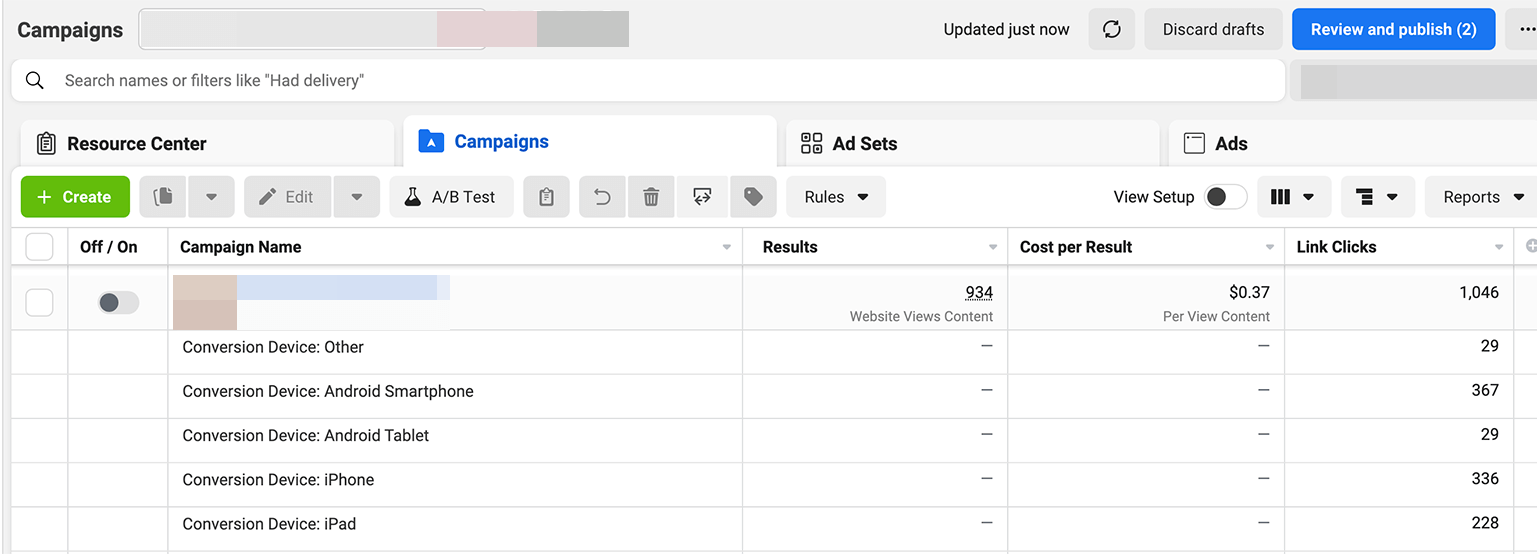
Conclusion
Now that Facebook Ads Manager has more limited third-party tracking capabilities, using Events Manager is essential for conversion campaigns. Configuring Aggregated Event Measurement takes time and strategic thinking, but once you've set up events, you can start optimizing for prioritized conversions, reaching a wider audience, and improving campaign results.
Get More Advice on Facebook Ads
Attention Agency Owners, Brand Marketers, and Consultants

Introducing the Marketing Agency Show–our newest podcast designed to explore the struggles of agency marketers.
Join show host and agency owner, Brooke Sellas, as she interviews agency marketers and digs deep into their biggest challenges. Explore topics like navigating rough economic times, leveraging AI, service diversification, client acquisition, and much more.
Just pull up your favorite podcast app, search for Marketing Agency Show and start listening. Or click the button below for more information.

