Want to get more traffic from your top-performing LinkedIn ads? Wondering which LinkedIn ads to scale?
In this article, you’ll learn how to test, optimize and scale LinkedIn ads so you can maximize results from your most lucrative campaigns.
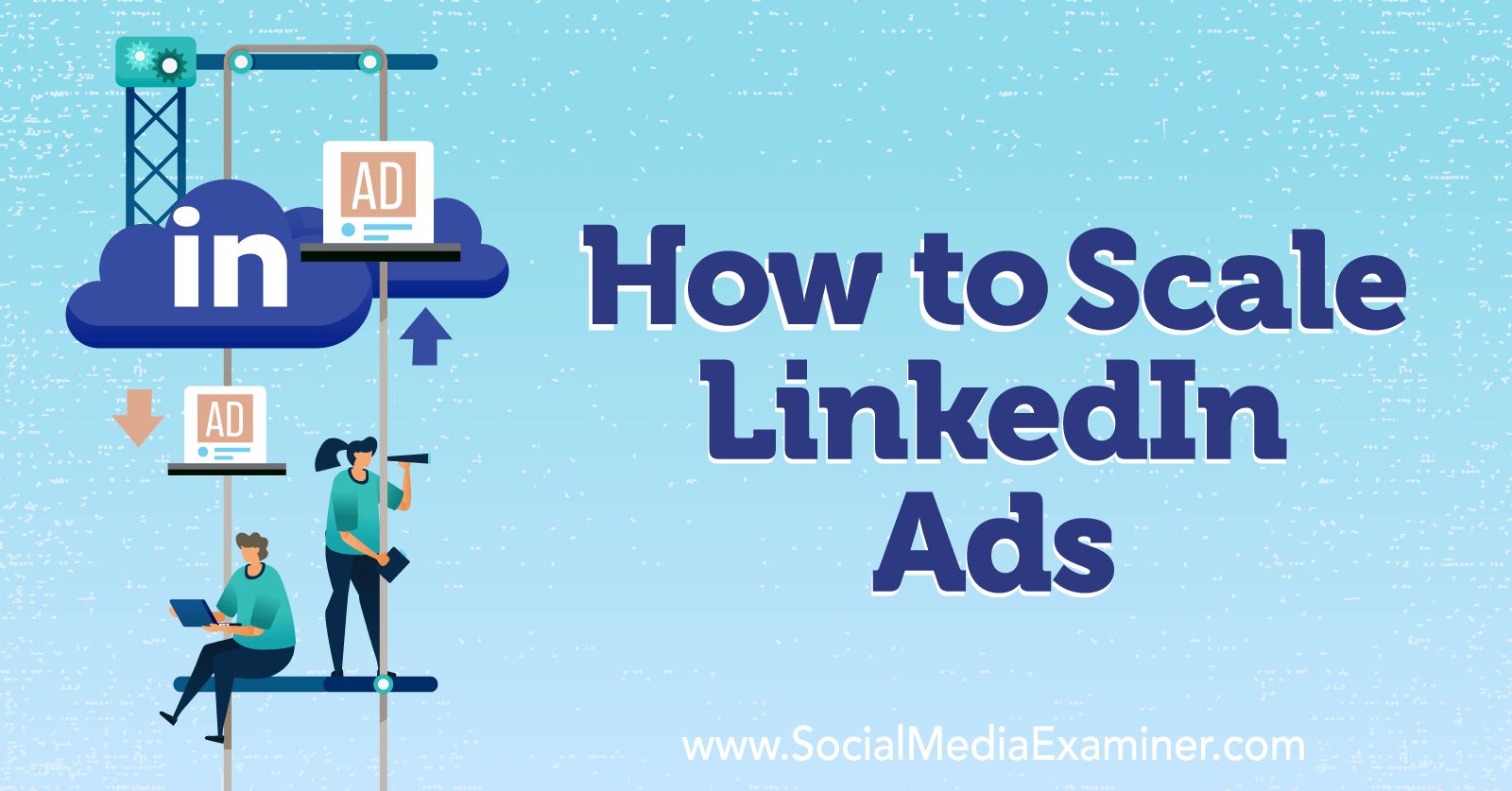
#1: How to Test LinkedIn Ads Effectively
To scale LinkedIn ads successfully, you need to know what works best for your business and your target audience. That means you have to allow time for testing before you can expect to achieve specific outcomes or target costs per result.
What’s the best way to collect data you can use to optimize and scale campaigns? Let’s look at five best practices for testing LinkedIn ads.
Test LinkedIn Bidding Strategies
LinkedIn Campaign Manager offers three bidding strategies with different levels of control over what you spend for each result.
- Maximum delivery is the most automated option and doesn’t require a manual bid. It aims to deliver the most results given your ad budget.
- Cost cap lets you set your desired maximum cost per result and delivers as many results as possible at or below that amount.
- Manual bidding lets you set your preferred bid for each click. With Enhanced Manual Bidding, LinkedIn can increase your bid by up to 45% to maximize results.
As you test LinkedIn advertising creatives, offers, and audiences, it’s often a good idea to use a bidding strategy with either minimum or medium control such as maximum delivery or cost cap. That way, you can automate bidding and ad delivery to some extent while maximizing results. Then you can use the data you collect to set more realistic cost caps or manual bids as you scale.
Experiment With LinkedIn Ad Creatives
When you want your ad to stand out in the LinkedIn feed and get optimal results, an eye-catching creative is essential. But the ad image that generated tons of leads last year might not be a top performer this year, as customer preferences and trends evolve quickly.
To develop the best possible creative for your LinkedIn campaigns, test multiple ads in each campaign. LinkedIn recommends creating two to four ads per campaign. Consider using iterations with slight differences so you can easily identify what gets your audience to act.
At the campaign level, set the ads to Optimize for Performance instead of Rotate Ads Evenly. With this setting, you can identify and prioritize top-performing creatives quickly and avoid wasting your budget on a low-performing ad format.
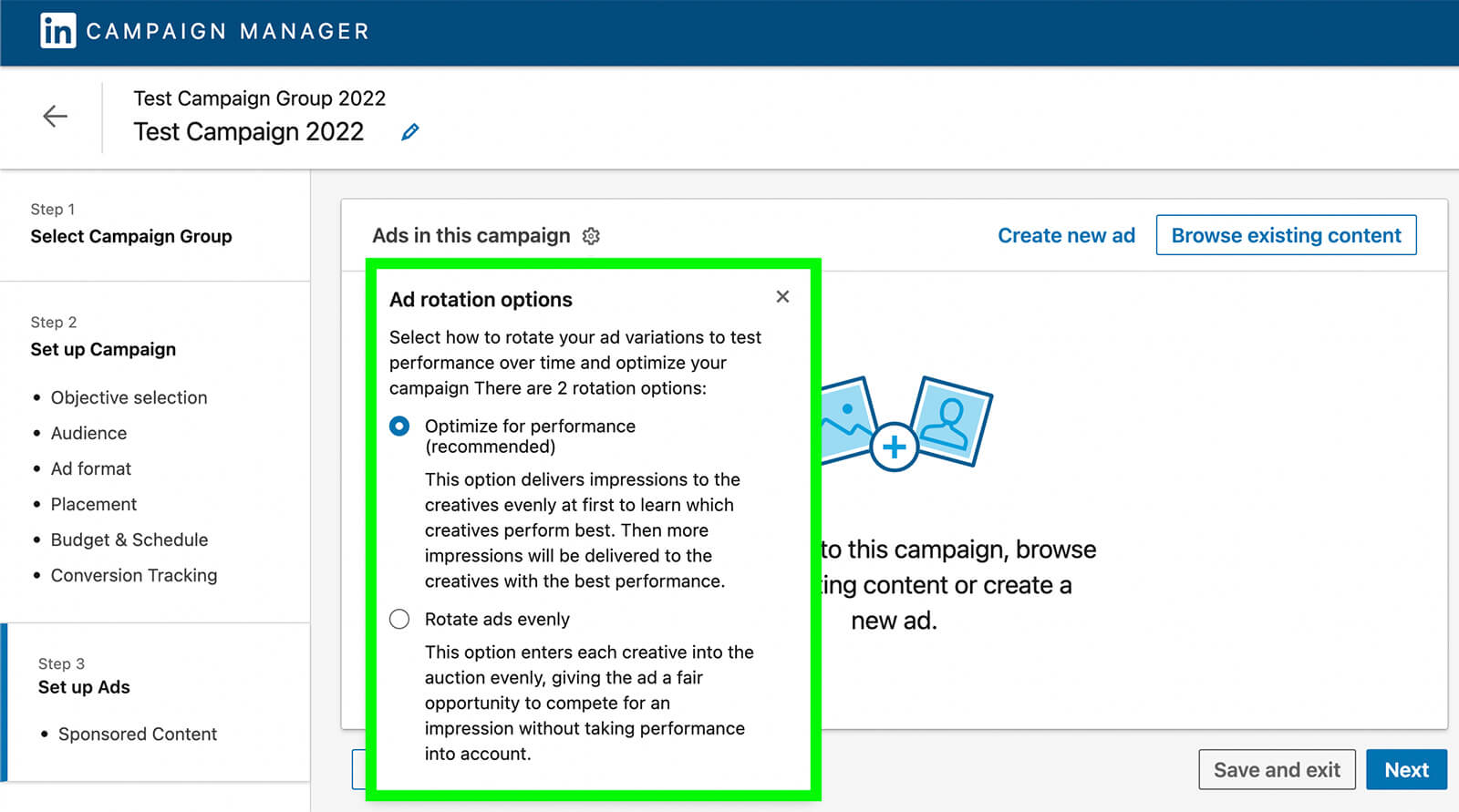
Try Various Audience Targeting Options
From job titles and functions to interests and companies, LinkedIn has lots of helpful options for building a target audience. Although it’s tempting to target narrowly and really zero in on your audience, keep in mind that small audiences can lead to inefficient delivery.
For efficient testing, LinkedIn recommends a minimum audience size of 50,000. You can easily estimate the size of your target audience by checking the forecasted results in the right-hand panel of Campaign Manager.
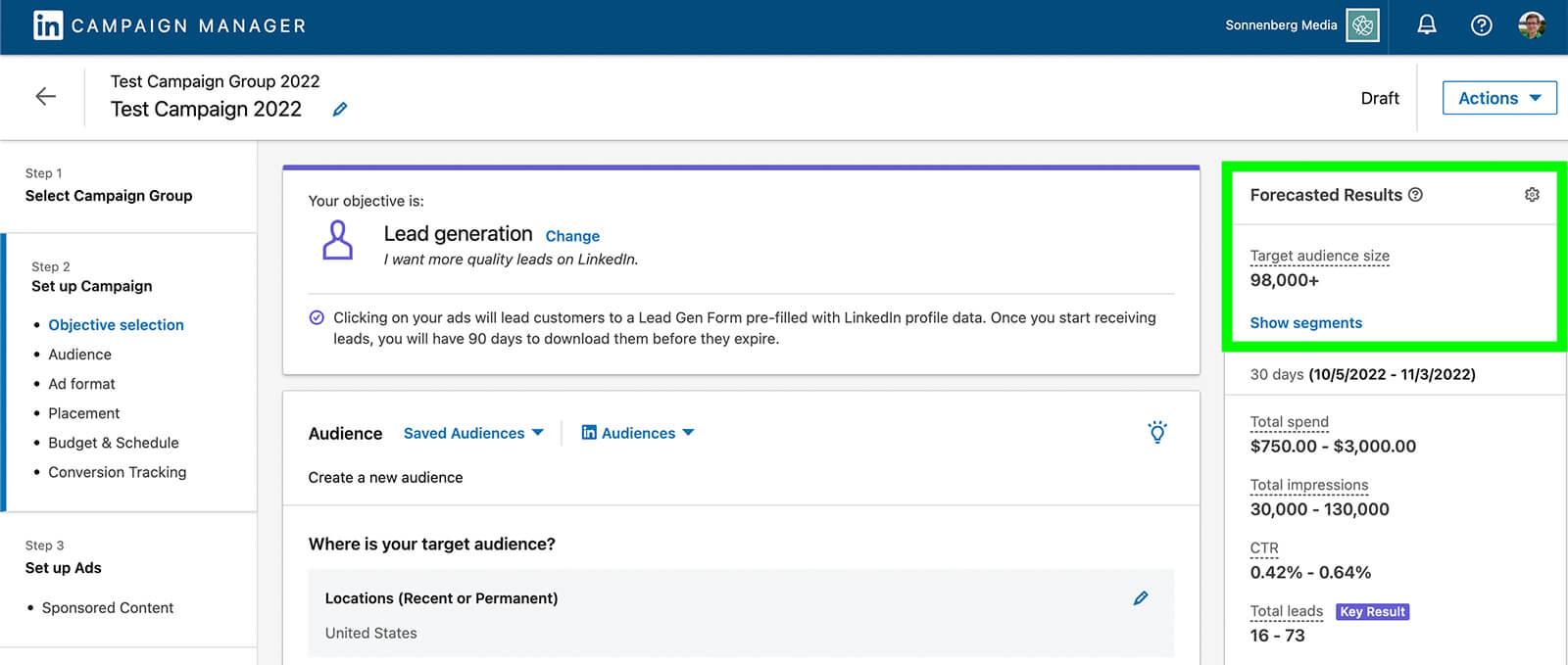
Although LinkedIn often turns on audience expansion by default, it’s a good idea to uncheck the Enable Audience Expansion box at the campaign level. By disabling audience expansion, you target the exact audience you’ve built, which can help you collect more useful data.
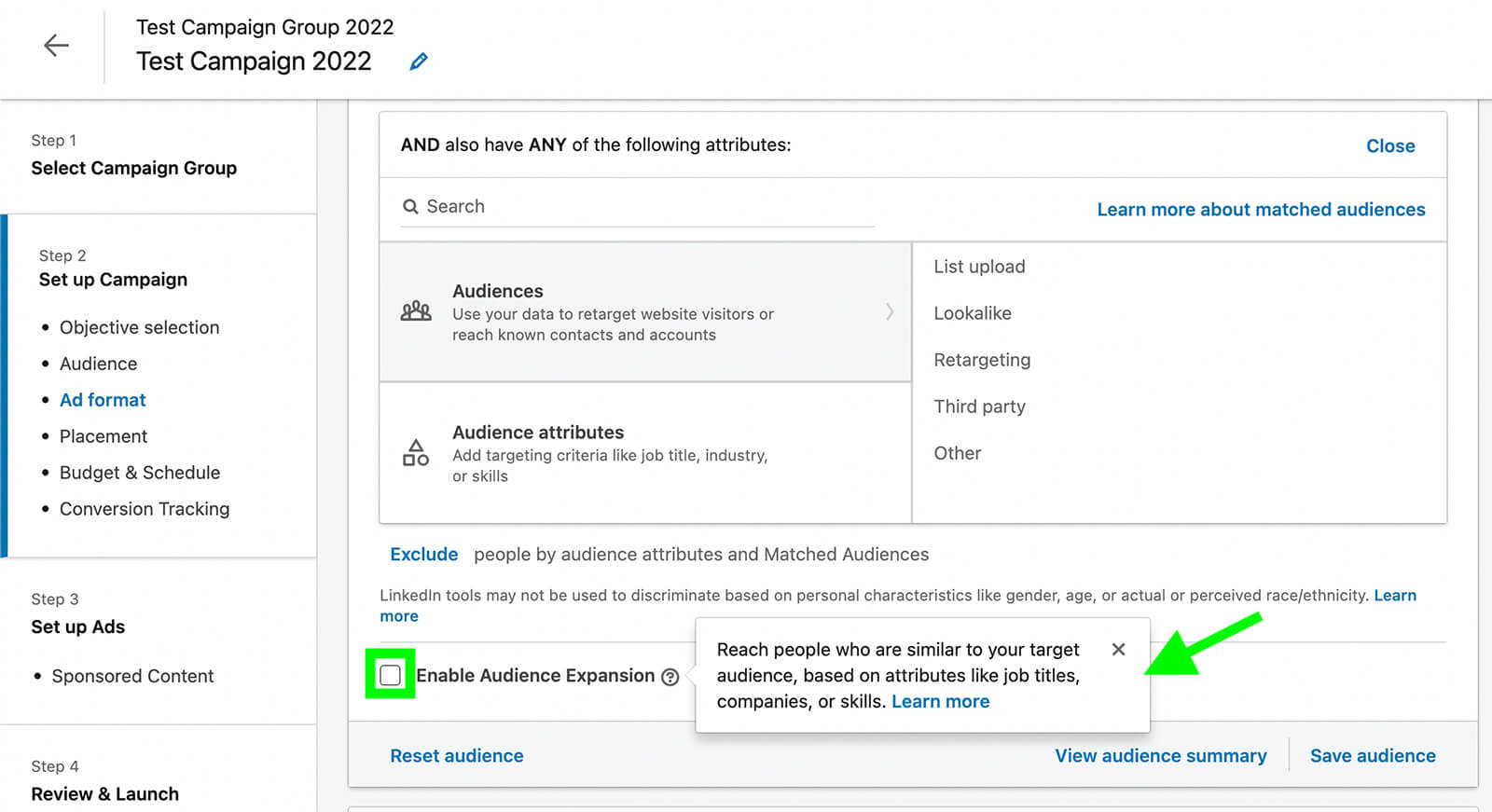
Create Split Tests
Unlike some advertising platforms, LinkedIn Campaign Manager doesn’t have a built-in A/B testing tool. That doesn’t mean you can’t run LinkedIn advertising campaigns against each other and compare results. But it does mean you’ll need to set up any A/B tests manually.
To split-test LinkedIn ads, click the three dots next to the campaign you want to test. From the drop-down menu, select Duplicate. Then set up the B version of your campaign by naming it and selecting the creatives you want to copy over.
Get World-Class Marketing Training — All Year Long!
Are you facing doubt, uncertainty, or overwhelm? The Social Media Marketing Society can help.
Each month, you’ll receive training from trusted marketing experts, covering everything from AI to organic social marketing. When you join, you’ll also get immediate access to:
- A library of 100+ marketing trainings
- A community of like-minded marketers
- Monthly online community meetups
- Relevant news and trends updates
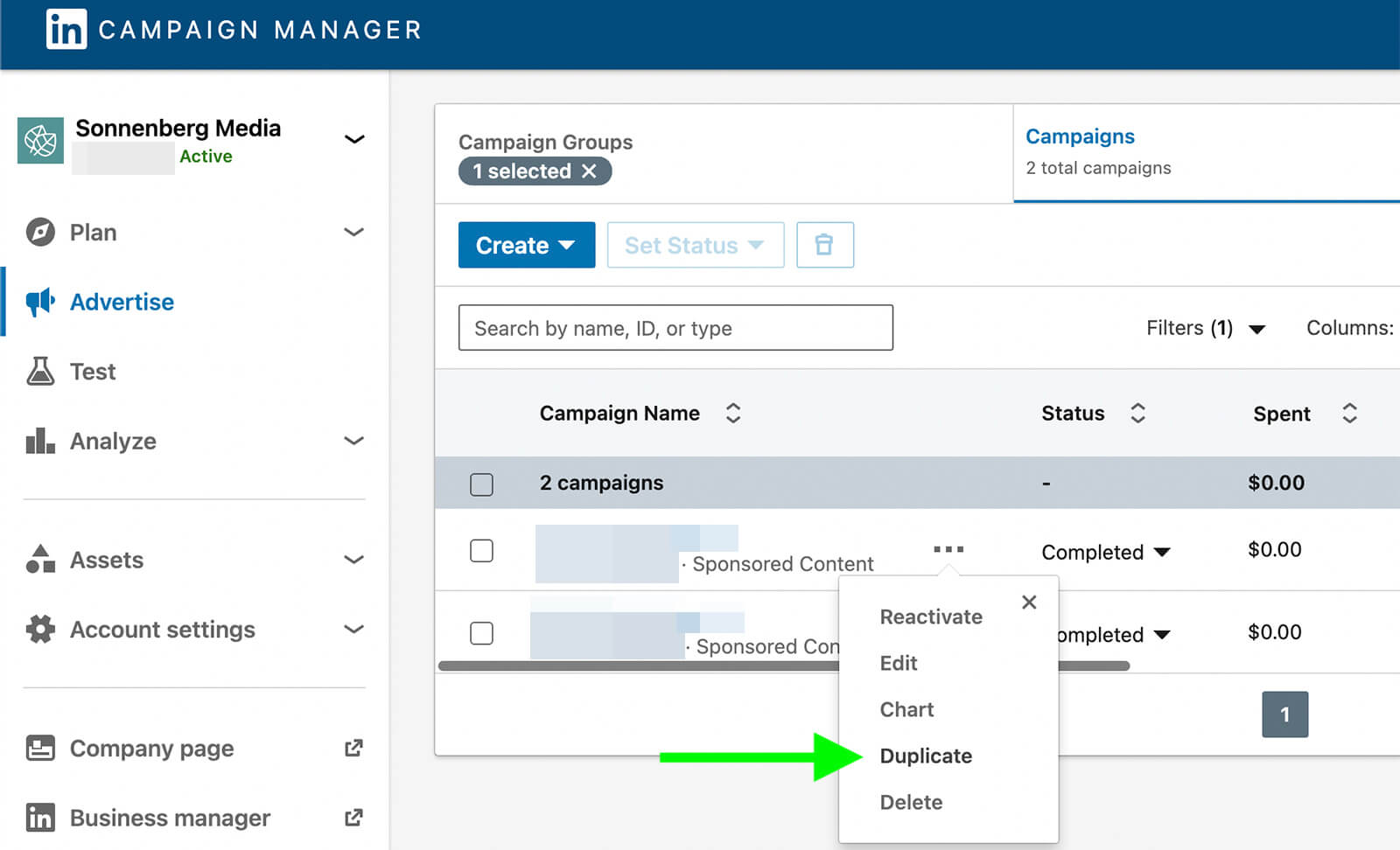
Next, choose one variable you want to split-test. For example, you may want to compare audience targeting or ad formats. Make relevant changes and publish the duplicated campaign.
Let the A and B versions run simultaneously so they can collect data. LinkedIn recommends split-testing campaigns for 2 weeks and then comparing the results before making definitive decisions.
Be sure to focus on results that are most closely related to your campaign objective. For a lead generation campaign, for example, focus on the number of leads and the cost per lead. Impressions, clicks, and other engagement can offer added insights but the metric that drives your decisions should align with the end goal of your campaign.
Control Budgets at the Campaign Level
For every new LinkedIn advertising campaign you test, you’ll need to budget at least $100 since LinkedIn requires a minimum budget of $10 per day for at least 10 days. If you want to allocate set amounts for each test, be sure to set a budget at the campaign level.
Note that LinkedIn recommends using lifetime rather than daily budgets, which means you’ll need to decide on an end date. With a lifetime budget, the platform can deliver your ads more efficiently so you can get better results.
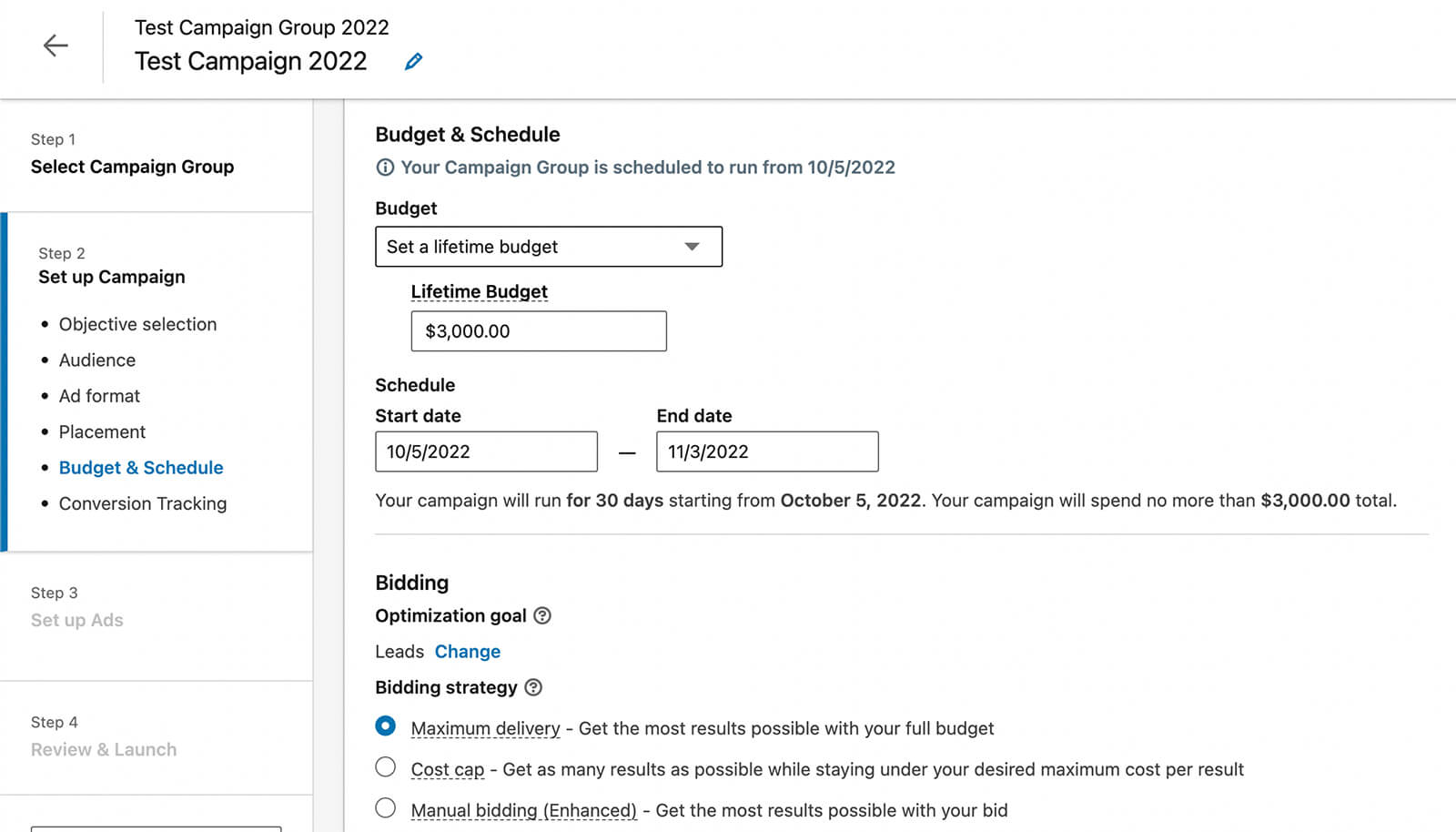
#2: How to Plan for the LinkedIn Ads Learning Phase
Ideally, your organization’s LinkedIn ads would start driving optimal results as soon as your campaign launched. But like most advertising platforms, LinkedIn requires ads to go through a couple of stages before they begin delivering efficiently.
To avoid ongoing optimization issues, it’s important to know what to expect as you test and review results. Let’s take a look at LinkedIn’s review process and learning phase for ads.
LinkedIn Ads Creative Review Process
First, ads go through a review process to ensure that they adhere to LinkedIn Advertising Policies. Usually, the review process wraps up within 24 hours. But during high-volume advertising seasons, the process can take longer.
As a general rule, LinkedIn recommends submitting campaigns for review 48 hours before the scheduled start date. That way, you won’t run into unnecessary delays and your campaign can begin delivering on time.
LinkedIn Ads Learning Phase
Once the review process finishes, LinkedIn ads enter what’s known as the learning phase. During this time, LinkedIn essentially figures out how to deliver the ads efficiently. To optimize results, the platform considers objectives, creatives, audiences, and other factors for each campaign.
While LinkedIn works to optimize ad delivery, performance can be unpredictable. If you monitor campaign results closely, you might see a day of unusually low click-through rates (CTRs) followed by a day of unusually high CTRs.
Unlike some other advertising platforms, LinkedIn’s learning phase doesn’t really end. Instead, it’s ongoing for every active campaign. Costs and results shouldn’t fluctuate significantly for the lifetime of the campaign but they may be unpredictable for the first week of the campaign.

Discover Proven Marketing Strategies and Tips
Want to go even deeper with your marketing? Check out the Social Media Marketing Podcast! Publishing weekly since 2012, the Social Media Marketing Podcast helps you navigate the constantly changing marketing jungle, with expert interviews from marketing pros.
But don’t let the name fool you. This show is about a lot more than just social media marketing. With over 600 episodes and millions of downloads each year, this show has been a trusted source for marketers for well over a decade.
When the learning phase stabilizes, campaign performance should even out as ads deliver more predictable outcomes. To achieve optimal results and avoid spiky metrics, it’s best to avoid resetting the learning phase, which can happen whenever you edit an active campaign.
LinkedIn doesn’t publish many details on how its learning phase works or how many conversion events a campaign needs before it begins running normally. But LinkedIn does recommend allowing ads to run for at least 15 days before making edits or optimizing campaigns. That means you’ll want to wait 2 weeks before scaling or refining.
#3: How to Optimize Ads and Scale LinkedIn Ad Campaigns
After testing LinkedIn ads for a couple of weeks, you should have enough data to make informed decisions about scaling your campaigns. Not sure which campaigns to scale? Open Campaign Manager and select Conversions & Leads from the Columns drop-down menu.
Then focus on the CTR, Key Results, and Cost Per Result columns. In most cases, you’ll want to scale campaigns that have generated the most clicks and results with a cost per result that’s below the goal you’ve set.
Let’s look at options for scaling up, including increasing ad spend and adjusting audience targeting. Because changing most elements appears to reset the LinkedIn ads learning phase, it’s a good idea to batch edits so you can avoid constantly restarting the learning phase.
Increase Campaign Budgets
When you want to get more results from a successful campaign, increasing the budget is essential. But it’s important to consider any budget changes carefully.
Compared to other social media or pay-per-click advertising platforms, LinkedIn almost always costs more per result. That means making mistakes while scaling can get expensive quickly. So it’s essential to test extensively and feel confident in a campaign before scaling.
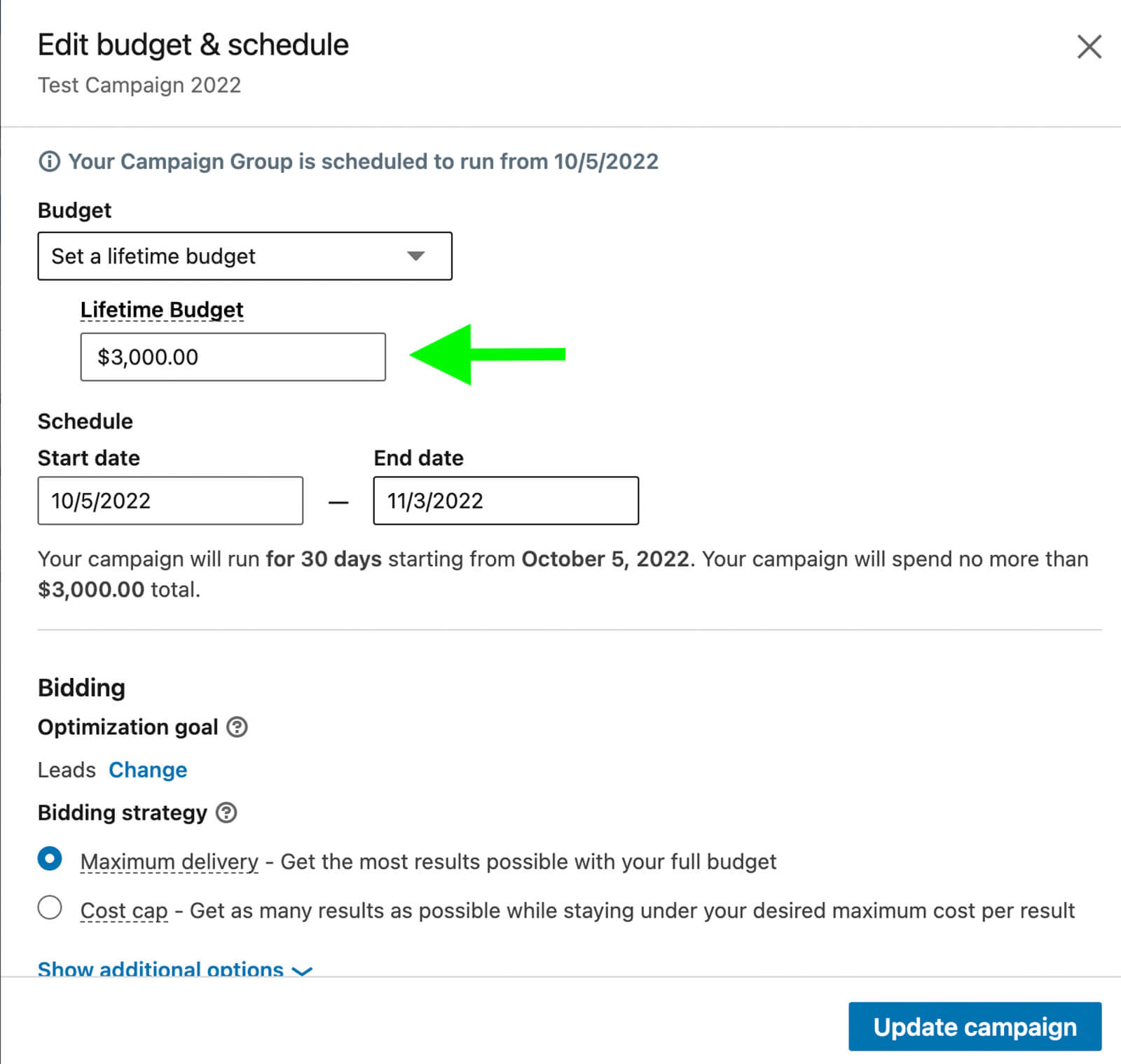
To scale slowly, you can increase the budget by 20% or another relatively conservative amount every few weeks. With this kind of measured approach, you can monitor results closely, watch for performance issues, and dial back the budget or other elements if conversions begin trending in the wrong direction.
With LinkedIn ads, you also have the option to scale quickly. There’s no need to limit yourself to making 20% increases like you would with Facebook ads because the LinkedIn learning phase typically restarts anytime you adjust budgets or bids. So you can double, triple, or even 10x your test budget, as long as you monitor the results closely.
Adjust Campaign Bids
If you’re using LinkedIn’s automated maximum delivery bidding strategy, you won’t need to make any changes to the bid amount. But if you’ve entered a cost cap or a manual bid, it’s a good idea to revisit it as you scale.
When you raise your bids, you have a better chance of winning more LinkedIn ad auctions, which increases impressions and can improve campaign results. But increasing your bid significantly can spend your budget faster, which may result in the same number of conversions at a dramatically higher cost.
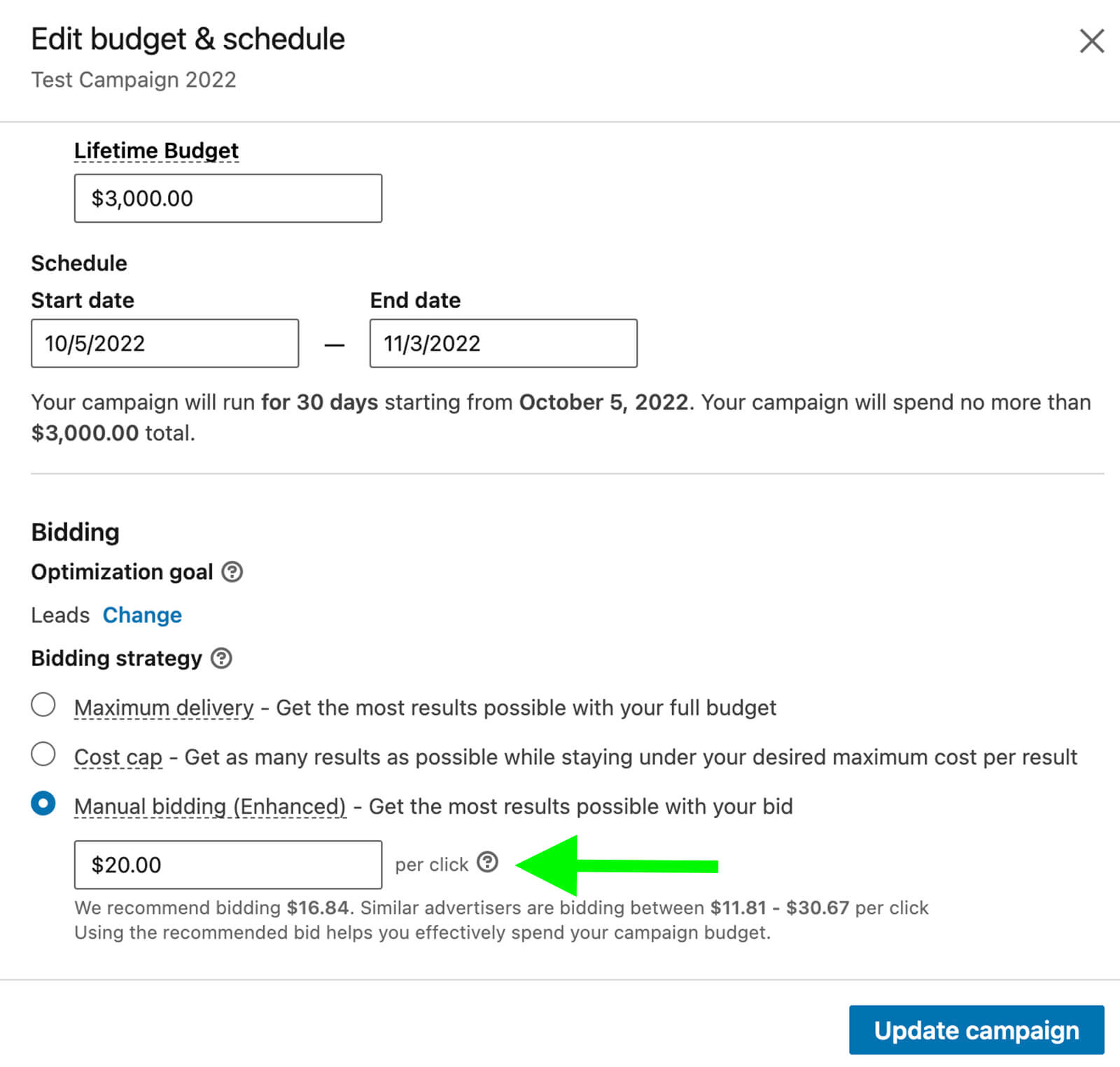
Before making changes, review LinkedIn’s recommended bid, as well as the total bid range. With your proposed bid, how many clicks can you get for your budget? Then use your campaign’s historical CTR and conversion rate to make sure the clicks you’ll get match the goals you set.
Expand Audience Targeting
If you launched your campaign with a narrowly defined audience, the more you scale, the more difficult it will be to get results at the cost you want. Even if your initial audience exceeded the 50,000-member minimum, LinkedIn will eventually run out of affordable opportunities to deliver your ad.
If your ad impressions are decreasing while the cost per result increases, take a look at the frequency metrics for your campaign. It’s important to know your account’s benchmarks and understand the frequency that drives the best results for your business.
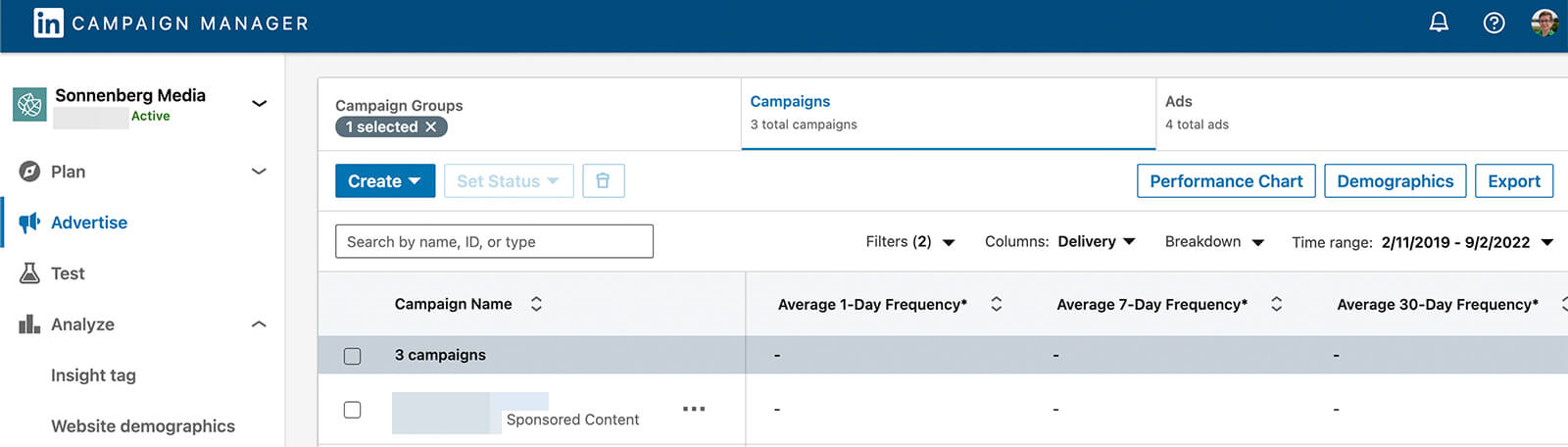
To decrease frequency and give LinkedIn a larger targeting pool, expand your audience. If your current audience is already performing well, the most straightforward way to expand is to create a lookalike audience, which can be up to 15x bigger than the original.
To set up a lookalike, go to the Audiences dashboard in Campaign Manager and select the matched audience you want to use. (Note that matched audiences must be active and have at least 300 members.) Click Create a Lookalike and add it to your campaign.
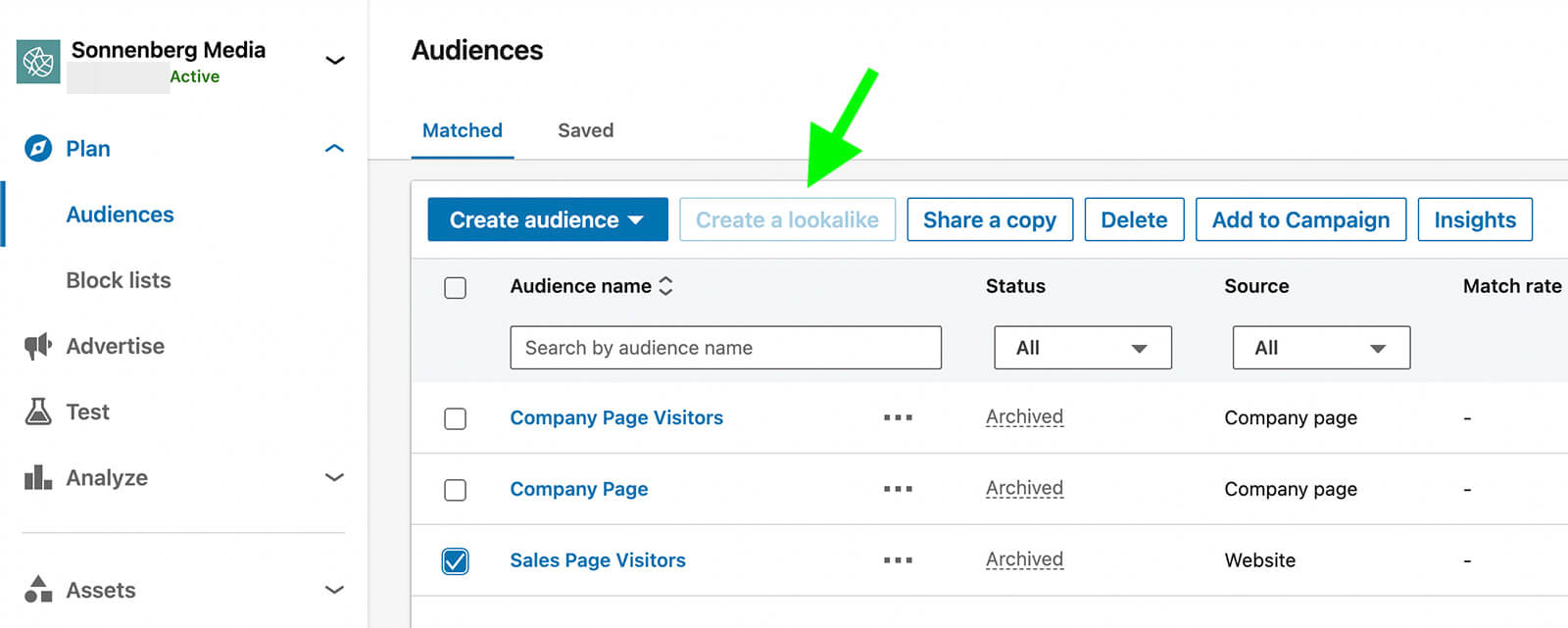
If you don’t have a viable matched audience to use, consider other ways to expand. For example, if you’re using a saved audience that targets users by job function or job seniority, LinkedIn may not always recognize these signals on your target audience’s profiles. Instead, you can target by job titles or skills to reach a larger part of your target audience.
Refine Audience Targeting
The longer your LinkedIn ad campaigns run, the more important it becomes to refine your audience. There are a couple of ways you can remove low-performing audiences and zero in on high-intent audiences.
For example, you may want to remove people who’ve already converted. First, upload a contact list to create a matched audience. Then in the audience section of your campaign, click Exclude and select the list of people who converted.
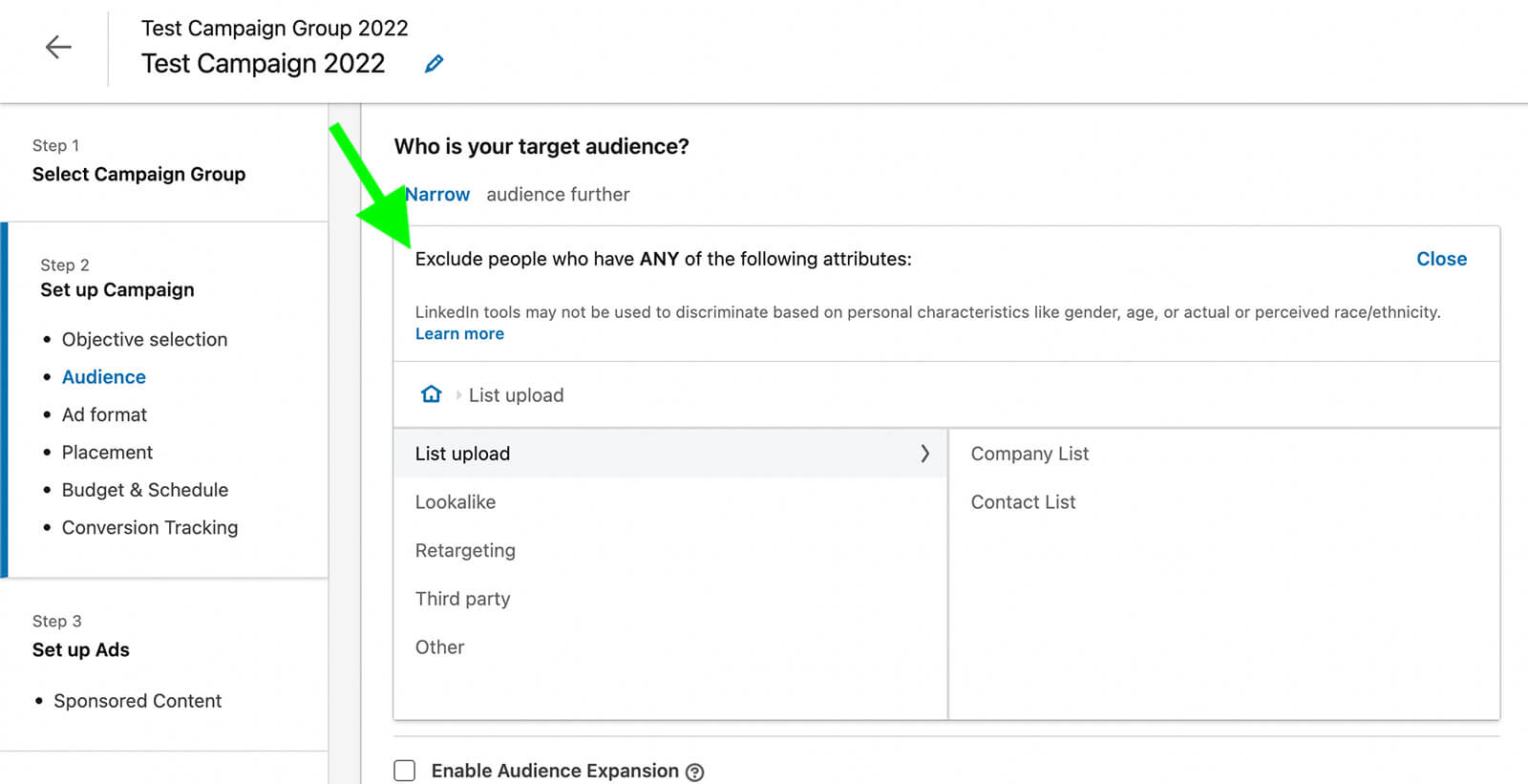
Have you found that certain kinds of prospects turned out to be a bad fit for your offer? You can exclude users with certain attributes—like job titles or seniority levels—from your targeting to avoid wasting ad spend on them.
At the same time, it’s a good idea to identify and focus on highly engaged audiences. You can use the audience insights for your campaign to identify the top-performing segments for any campaign.
In Campaign Manager, select a campaign and click Demographics. Then filter the results to see the job functions, job titles, industries, and other attributes that perform best. You can factor some of the top-performing attributes into your audience.
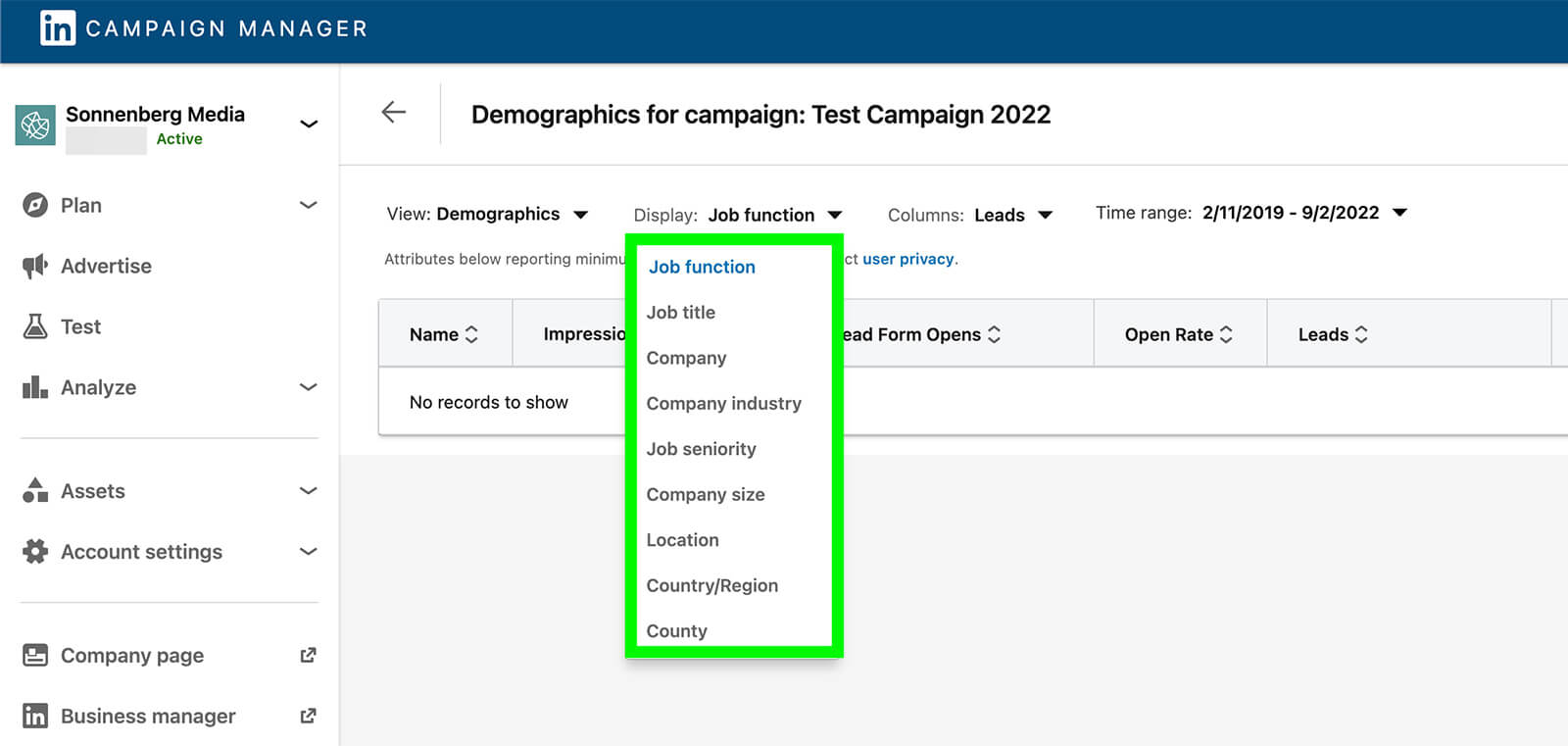
To engage high-intent segments, it’s also a good idea to build retargeting audiences and add them to complementary lower-funnel campaigns. For example, you can retarget people who watched 75% of your video ad or people who opened your lead gen form.
For the most exact audience match, retarget based on actions within LinkedIn like video views or lead form interactions.
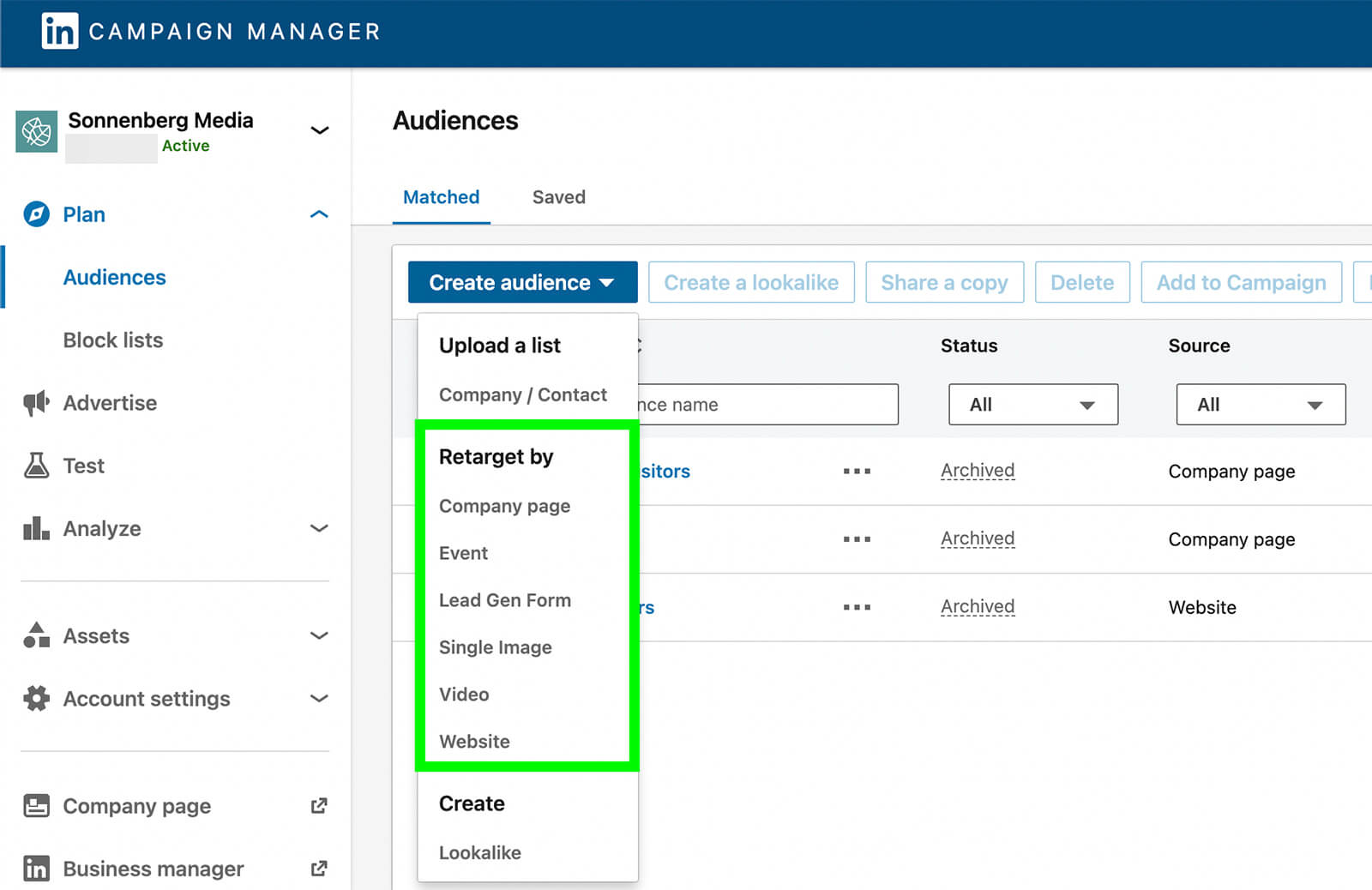
Then exclude these remarketing audiences from your main campaign to optimize performance and avoid over-delivering ads to your most engaged audiences.
Conclusion
LinkedIn ads require a lot of testing and monitoring before you can expect to get your desired results at the cost you want. But once you find what works for your business and audience, you can scale up your campaigns to get more leads and conversions while delivering your ads to more of your target audience.
Stay Up-to-Date: Get New Marketing Articles Delivered to You!
Don't miss out on upcoming social media marketing insights and strategies! Sign up to receive notifications when we publish new articles on Social Media Examiner. Our expertly crafted content will help you stay ahead of the curve and drive results for your business. Click the link below to sign up now and receive our annual report!
Attention Agency Owners, Brand Marketers, and Consultants

Introducing the Marketing Agency Show–our newest podcast designed to explore the struggles of agency marketers.
Join show host and agency owner, Brooke Sellas, as she interviews agency marketers and digs deep into their biggest challenges. Explore topics like navigating rough economic times, leveraging AI, service diversification, client acquisition, and much more.
Just pull up your favorite podcast app, search for Marketing Agency Show and start listening. Or click the button below for more information.

