 Do you use Twitter for your business?
Do you use Twitter for your business?
Looking for ways to connect with local customers?
There are tactics you can use to improve the visibility of your local business and identify potential leads.
In this post you'll discover three ways to connect with local customers on Twitter.
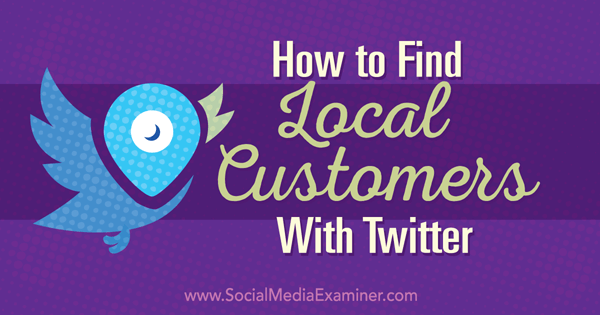
Listen to this article:
Where to subscribe: Apple Podcasts | Spotify | YouTube Music | YouTube | Amazon Music | RSS
#1: Add Location Data to Your Tweets
Enabling location data on your tweets lets Twitter users recognize when they're in close proximity to your business. They may be ready to buy from you at that point, after all, and turning it on will let users click on the location marker icon on your tweet to find out where your business is located. That's one step closer to a sale.
The tweeting with your location feature is disabled by default. To turn it on, compose a tweet and then click on Location Disabled. In the pop-up box that appears, click Turn Location On.
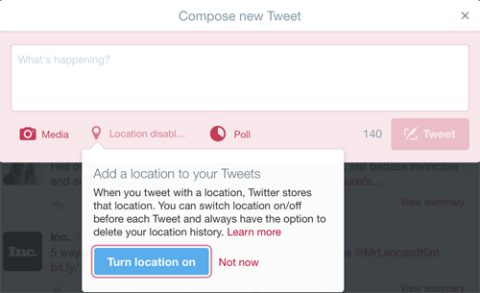
Twitter will then suggest a location. If you want to choose something different, click the location marker, and then choose a location from the menu or enter a location in the search field at the top of the menu.
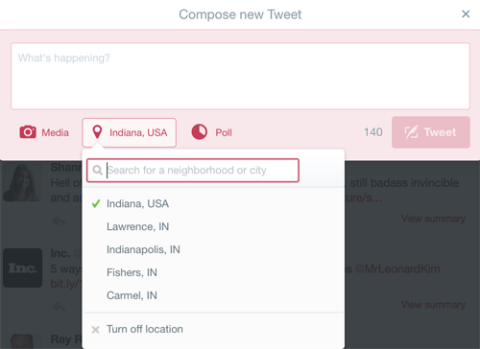
Your Turn Location On settings are saved, so the next time you compose a tweet, your location information will be added automatically to the tweet.
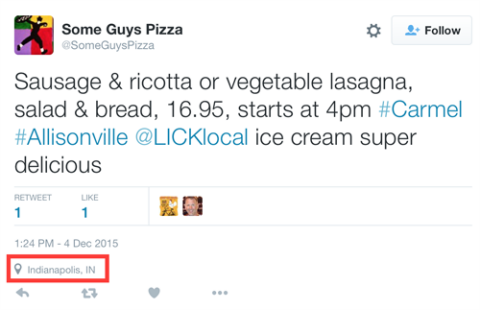
After you publish your tweet, your location will be displayed when it appears in users' timelines.
#2: Find Leads With a Local Hashtag Search
One way to find local customers on Twitter is to use a tool like Hashtagify to search for people using specific hashtags. Then after you've compiled a list of potential leads, add them to a private Twitter list and start engaging with them.
Here's how to get started.
Search for Hashtags
First, use Hashtagify to find out which Twitter users are using local hashtags, whether they're in your local area or intending to travel to it in the near future.
Get World-Class Marketing Training — All Year Long!
Are you facing doubt, uncertainty, or overwhelm? The Social Media Marketing Society can help.
Each month, you’ll receive training from trusted marketing experts, covering everything from AI to organic social marketing. When you join, you’ll also get immediate access to:
- A library of 100+ marketing trainings
- A community of like-minded marketers
- Monthly online community meetups
- Relevant news and trends updates
For example, people tweeting the hashtag #lovedublin may be planning to visit the city, so they would represent potential leads for businesses in Dublin, Ireland.
To search for Twitter users tweeting that hashtag, open Hashtagify and enter your local hashtag in the search field. Click on the gear icon to deselect Instagram from the dialog box so that only Twitter results are returned.
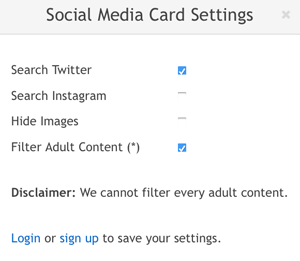
Hashtagify then returns a list of users tweeting that hashtag, which you can view on the right side of the page.
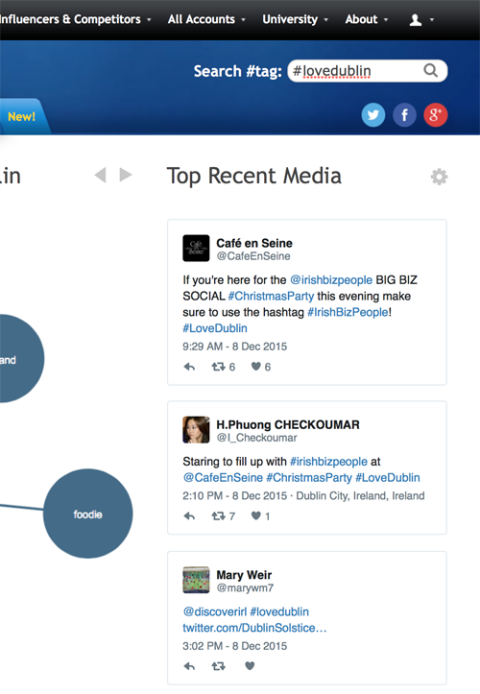
Click on Show More at the bottom of the Top Recent Media list to view a full screen of tweets where the hashtag has been used.
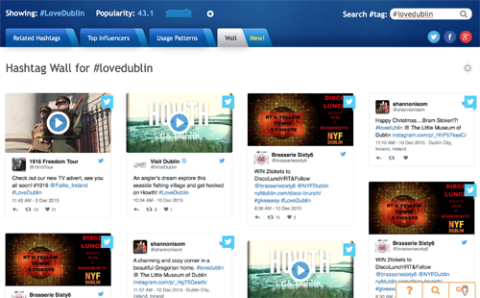
Now go back to your original search results and click Table Mode at the bottom of the screen. This will let you see trending hashtags related to your hashtag.
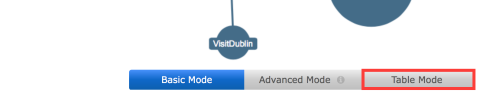
Look through the table for related hashtags and find relevant ones for your business. Then do a search for those hashtags to find even more prospects and compile a list of leads from the users.
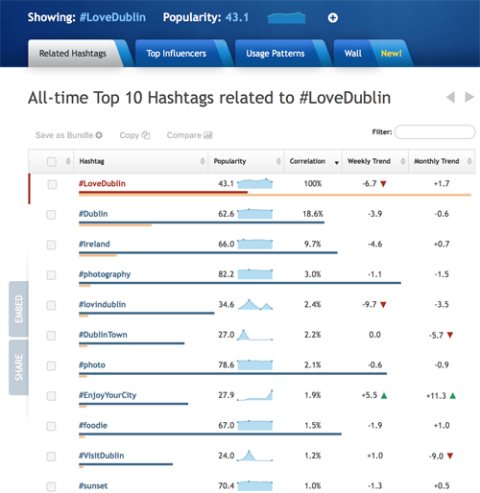
Create a Twitter Lead List

Discover Proven Marketing Strategies and Tips
Want to go even deeper with your marketing? Check out the Social Media Marketing Podcast! Publishing weekly since 2012, the Social Media Marketing Podcast helps you navigate the constantly changing marketing jungle, with expert interviews from marketing pros.
But don’t let the name fool you. This show is about a lot more than just social media marketing. With over 600 episodes and millions of downloads each year, this show has been a trusted source for marketers for well over a decade.
After you've compiled a list of leads, you can then segment your leads from the hashtag search into Twitter lists and start monitoring their conversations.
To add leads to a private Twitter list, go to each user's Twitter profile, click on the gear icon on the right side of the page and select Add or Remove From Lists.
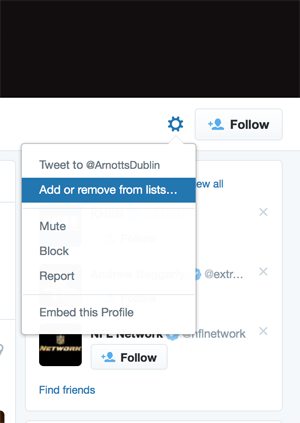
You can then add them to an existing list or create a new one.
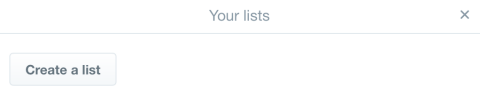
If you're creating a new list, add a title for it and a brief description (up to 100 characters). This will help you to distinguish it from other lists on your Twitter profile.
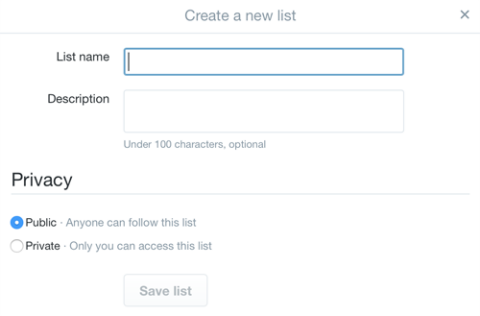
By default, Twitter lists are public, meaning anyone on Twitter can access them. Since this is a client list, select the Private option button so no one will be able to access the list but you. When you're finished, click Save List.
To access your lists, click on the gear icon on your profile and select Lists from the drop-down menu.
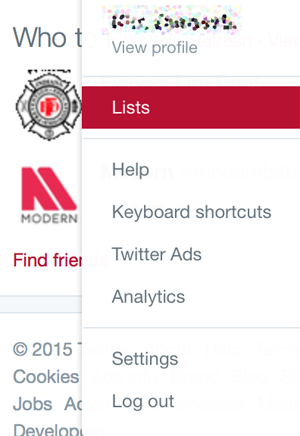
Engage With Your Leads
After you've segmented your leads into a Twitter list, start engaging with them to share useful tips, answer questions that they may have or share special offers from your business. The key is not to stalk them but to add value to their conversations on Twitter. By engaging with them in a friendly, helpful manner, you'll have a better chance of converting them to a sale.
If your location data is available to view on your profile/tweets (as described earlier), these leads can easily see where your business is based. This is especially useful if you're a retail business or a tourist attraction. Twitter users might see your tweets and decide to drop by your premises to visit or to make a purchase from you.
#3: Target Customers With Promoted Trends
If you're a large business with a significant advertising budget, Promoted Trends are another option to generate leads. Promoted Trends are featured at the top of the Trending Topics list for an entire day. These campaigns require a budget of around $200,000 per day, and if you want to set up a Promoted Trends campaign, you need to work with a Twitter ad specialist.
Promoted Trends are featured next to users' timelines on Twitter.com among the organic Twitter trends, and are tailored for users based on location and whom they follow.
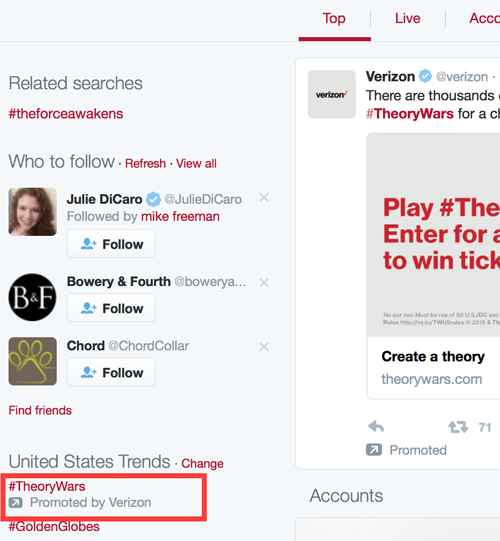
This is a great way to grab the attention of users who regularly seek out what's trending. Promoted Trends are clearly marked as Promoted, and they will occasionally show up in users' timelines.
To connect with local customers, you can run a Promoted Trend campaign targeting your country, for example. Again, it's a good idea to enable location data on your tweets for this. This allows users who click through your Promoted Trend to your Promoted Tweet to see where your business is located and hopefully make a purchase from you.
Promoted Trends tend to be time-, context-, and event-sensitive trends. As such, they're a great way to launch new products, make major announcements, seed conversations or generate buzz around events.
Final Thoughts
Before you start looking for new customers on Twitter, make sure that your profile is up to date. Fill out your bio with highly searchable keywords for your industry, add your URL and upload a professional-looking photo.
Then you can use the tips and tools above to identify, monitor and connect with potential leads.
What do you think? Do you use Twitter lists to segment your leads? Have you included your location data on your tweets? What tips can you share? We'd love to hear your feedback and comments.
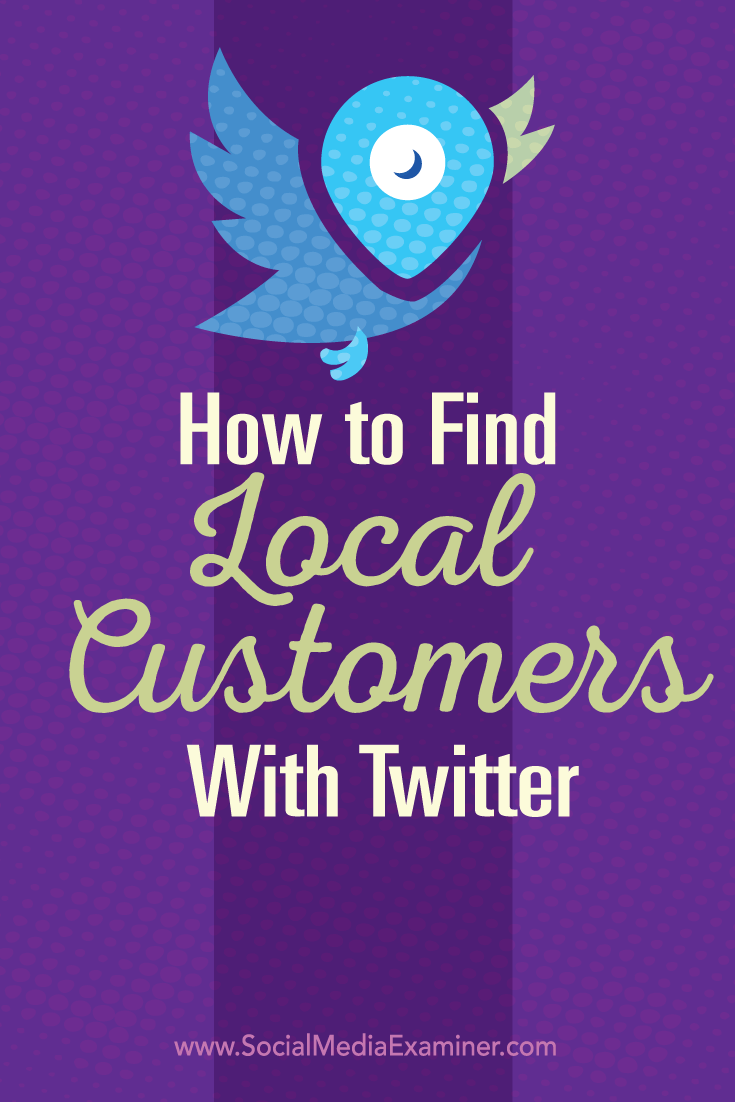
Attention Agency Owners, Brand Marketers, and Consultants

Introducing the Marketing Agency Show–our newest podcast designed to explore the struggles of agency marketers.
Join show host and agency owner, Brooke Sellas, as she interviews agency marketers and digs deep into their biggest challenges. Explore topics like navigating rough economic times, leveraging AI, service diversification, client acquisition, and much more.
Just pull up your favorite podcast app, search for Marketing Agency Show and start listening. Or click the button below for more information.

