Looking for a faster and easier way to create Instagram reels? Wondering when to use native tools and when to use a third-party app?
In this article, you'll learn how to make the most of Instagram’s reels editor and learn when third-party apps are worth the extra steps.
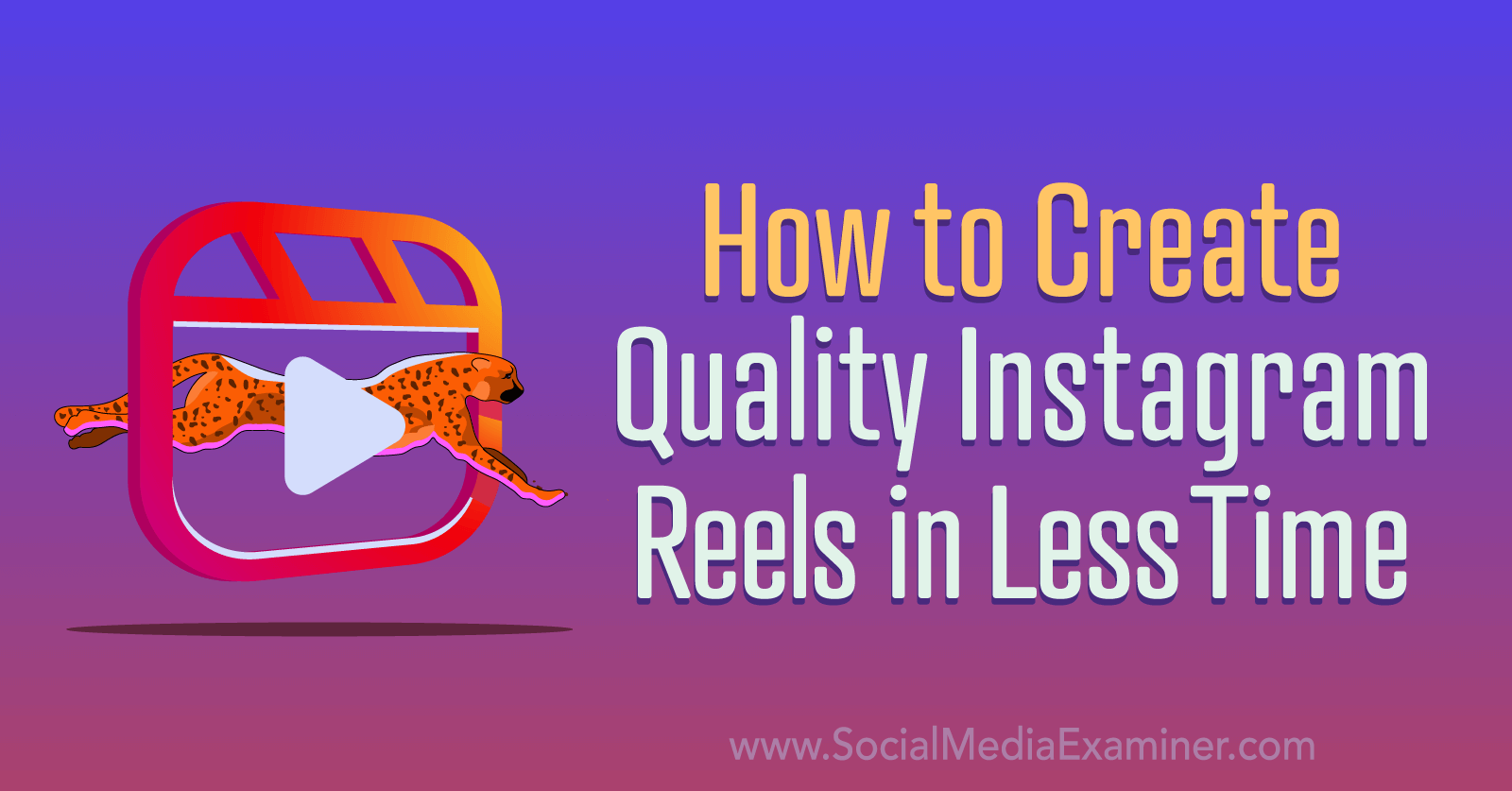
Why Marketers Should Know About the New Instagram Reels Editor
Ever since Instagram launched Reels in 2020, the platform has offered relatively basic editing tools for short-form video. For years, Reels has offered in-app options like text overlays, stickers, audio, and filters. But Instagram's editor has never had a fully featured timeline, making it difficult to get timing and placement right for each element.
As a result, many marketers have come to rely on third-party editing apps that offer more advanced tools. Although there's nothing wrong with using third-party video editors, they add an extra step to an already lengthy short-form workflow. So if you're looking to streamline your system, Instagram's new tools (available now on iOS and Android) may help.
In April 2023, Meta announced several new features for Instagram Reels, including advanced editing tools (which we'll explore in depth) and enhanced watch time insights. In addition, the platform is launching a new portal for finding trending Reels content.
From your professional dashboard, you'll be able to discover trending Reels audio, hashtags, and topics. If your short-form video strategy depends largely (or even in part) on what's trending, this portal is likely to save your team a lot of time. When you find a trend that fits your brand, you can tap to start creating right away.
If your workflow usually involves switching over to a third-party video editing app, you won't be able to act on these Reels trends quite as easily. But if you've mastered the new in-app tools and figured out how to edit your reels directly in Instagram, you'll be able to hop on quality Instagram Reels trends faster. You’ll also be able to use the platform’s in-app templates more efficiently.
How to Create Reels With Instagram's New Editing Tools
Because Instagram now offers in-app creative and scheduling tools, it's becoming increasingly possible to use the mobile app as a one-stop destination for producing short-form video. Let's take a look at the new Reels editing tools and walk through creating and scheduling a reel.
#1: Pick a Starting Point
When you create reels directly in Instagram, you can choose from a handful of different starting points. If you've already filmed or sourced the video footage you want to use, you can tap to add multiple clips totaling up to 90 seconds.
If you want to create new video content in the moment, you can tap to start filming one or more clips. There's one major advantage to filming content directly in the Instagram app. You can access all of the app's video creation tools—from filters and effects to layouts and timers to green screens and dual camera mode—many of which aren’t available for premade clips.
You also have the option to start with a template, which can make cutting clips together a little easier. To use this method, open any reel and tap the three-dot menu. Select Use as Template to get started. Note that this option only appears on reels that were edited in Instagram and have the Templates feature enabled.
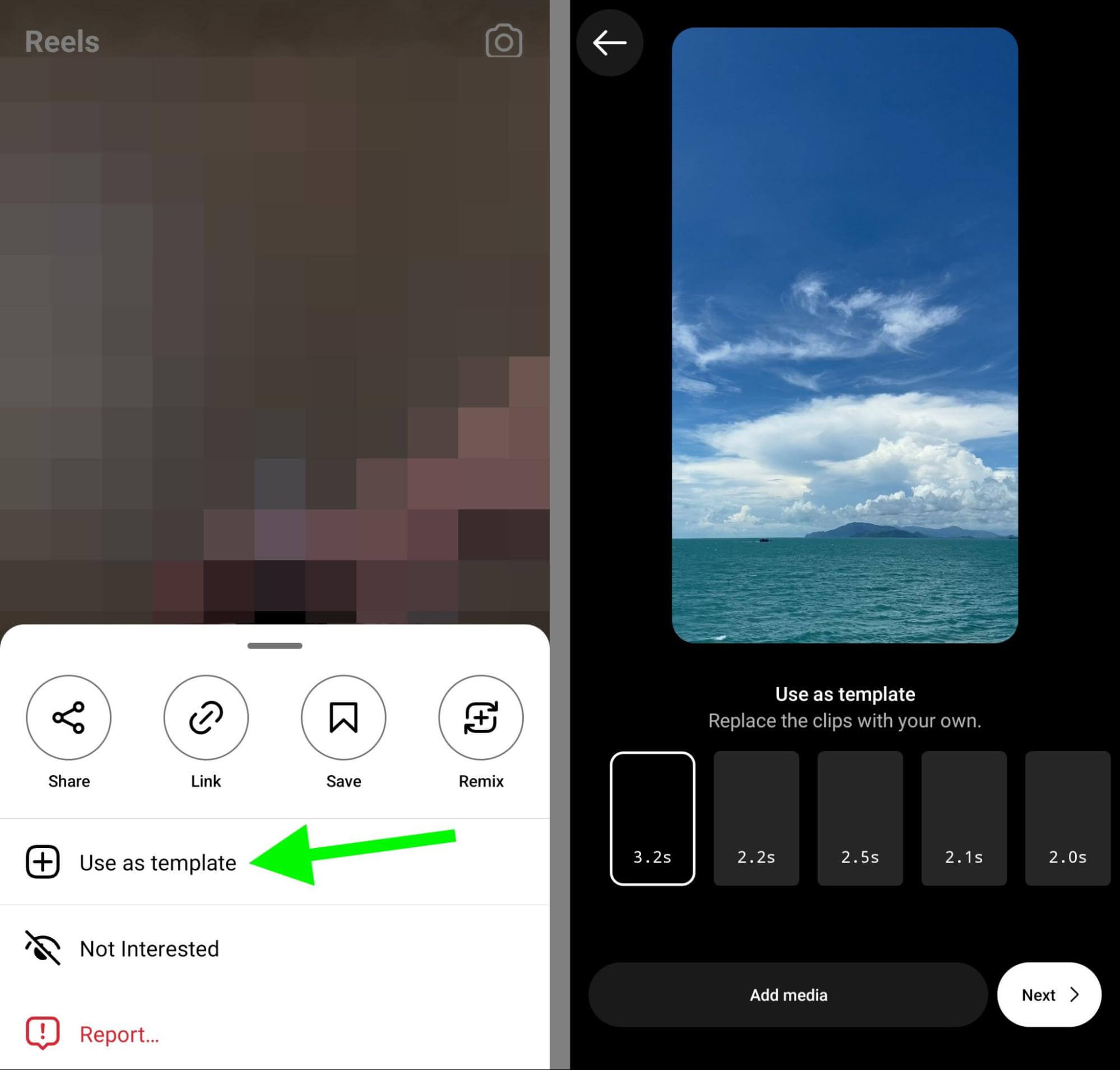
Then tap to add clips to each of the video placeholders. Don't worry if your clips don’t fit with the specified length for each placeholder. You can edit the timing, adjust the clips, or even remove or switch clips later during the editing process.
#2: Apply Effects and Filters, and Add Markups
No matter how you start creating a reel, tap Next after you've filmed or added all of the clips for the video. If you've created reels in the Instagram app before, the main editing screen should look familiar.
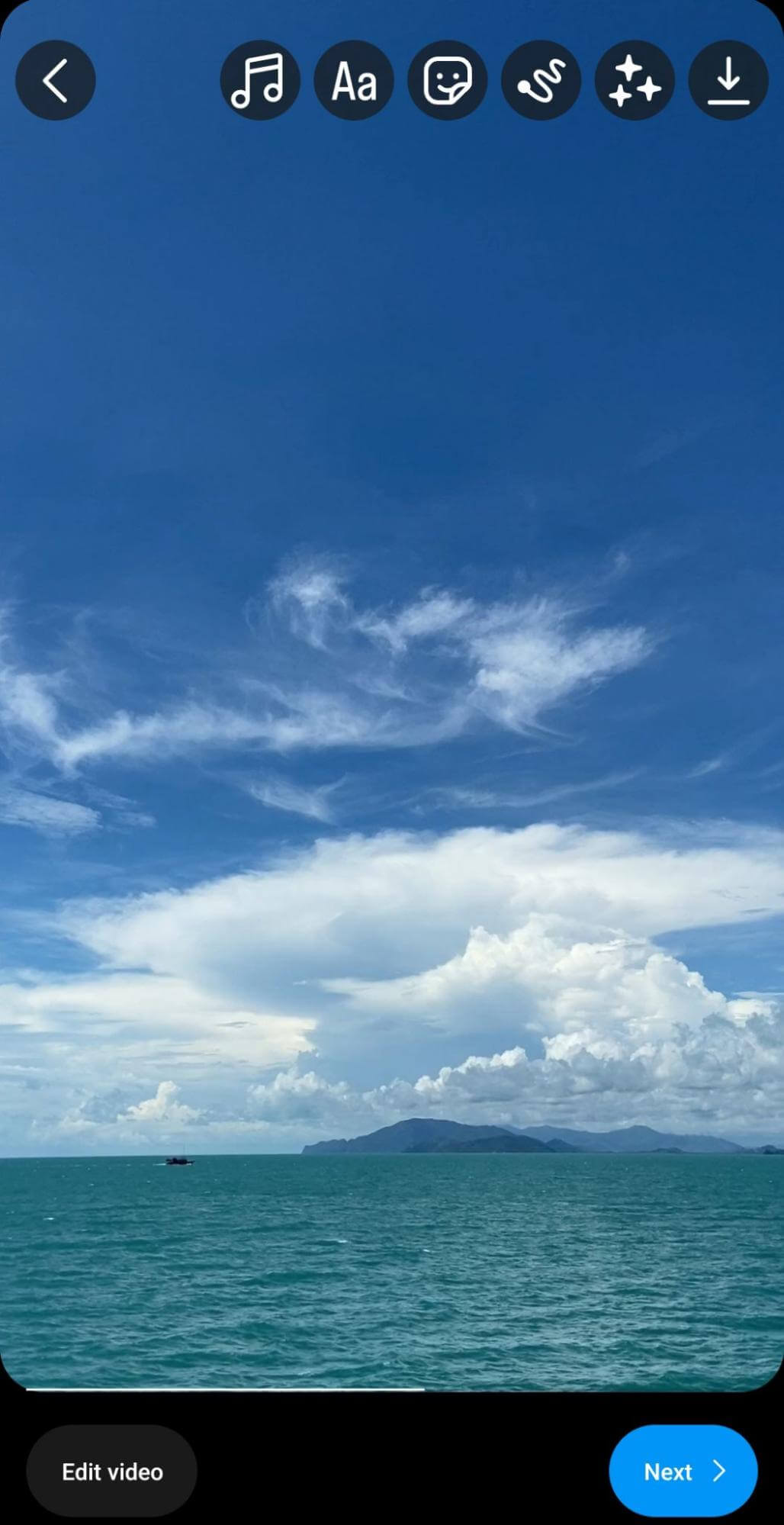
There are a couple of things you can do here that you can't do on the new Reels timeline:
Get World-Class Marketing Training — All Year Long!
Are you facing doubt, uncertainty, or overwhelm? The Social Media Marketing Society can help.
Each month, you’ll receive training from trusted marketing experts, covering everything from AI to organic social marketing. When you join, you’ll also get immediate access to:
- A library of 100+ marketing trainings
- A community of like-minded marketers
- Monthly online community meetups
- Relevant news and trends updates
- Add effects and filters to make your video stand out in the Reels feed
- Use markers, editors, and other drawing tools to mark up the video
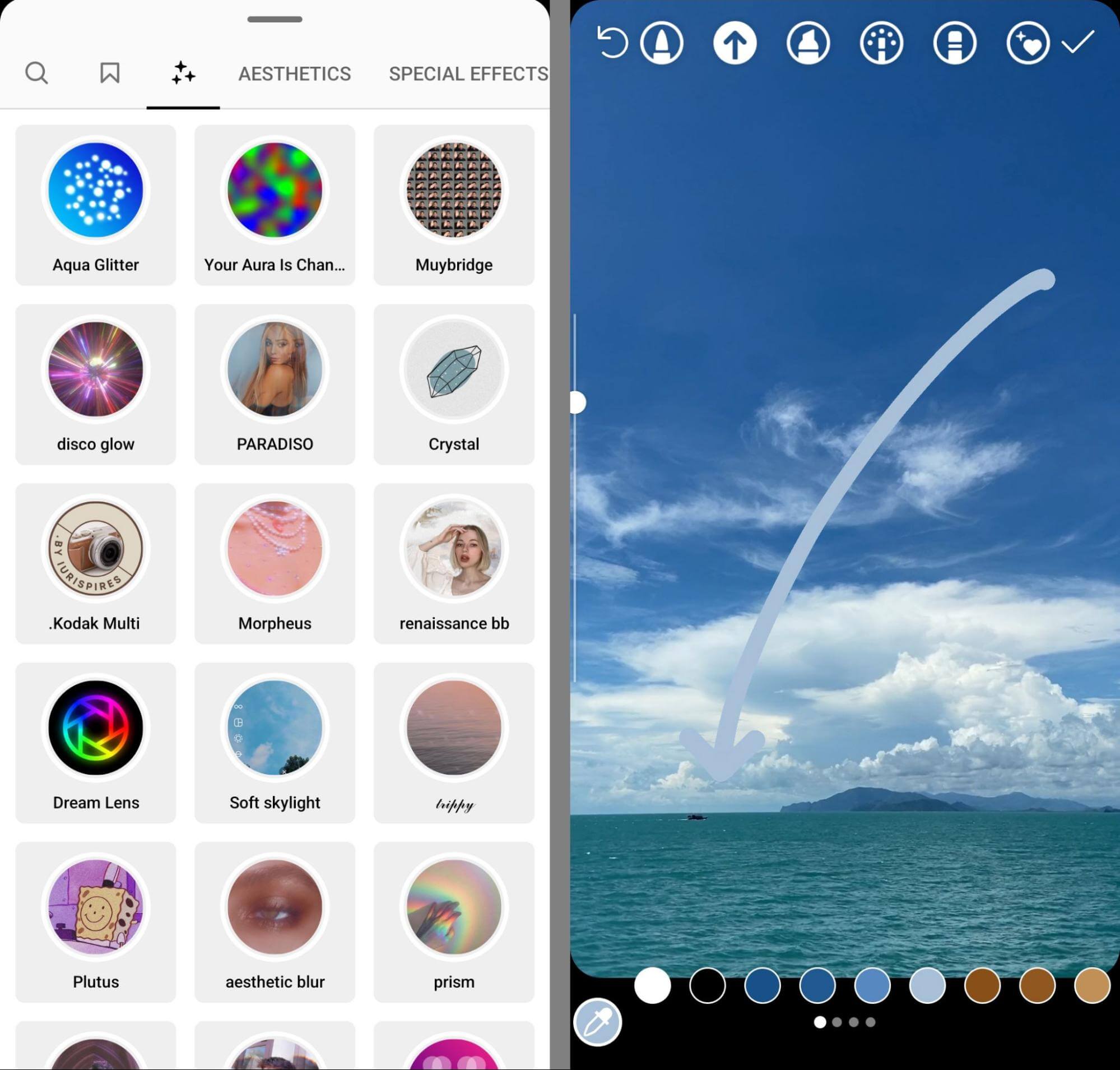
If you want to add text, stickers, or audio, you can also start editing them here on the main screen. But with the new high quality Instagram Reels editor, it's easier to add these elements from the timeline instead.
#3: Edit Video Clips on the Reels Timeline
To access the timeline, tap the Edit Video button in the lower-left corner. Instagram users can now edit reel clips directly from here. Need to change the order of the clips? Tap the Reorder button in the lower-left corner and then drag and drop until they display in the correct order.
Need to trim a clip you filmed or one you added to a template? Tap the clip on the timeline until the yellow slider appears. Then use the slider to adjust the beginning or end of the clip as necessary. You can also tap the red Discard button to remove a clip completely.
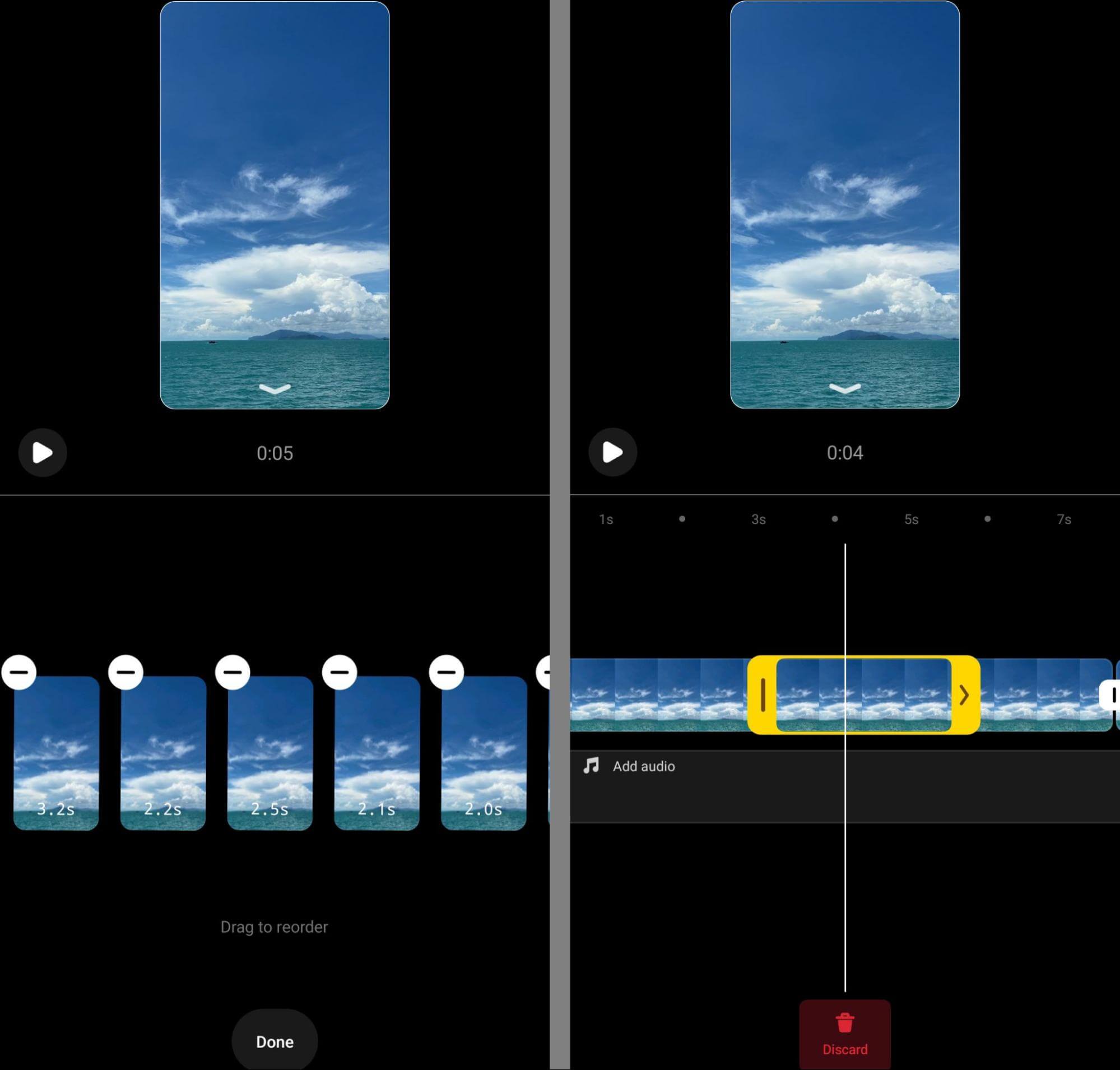
Want to add transitions between clips? Tap the white box that appears between clips to open the transition options. Then scroll through to preview your choices. You can add a single transition between two clips or tap the Apply to All button in the lower-left corner to use the same transition between all clips.
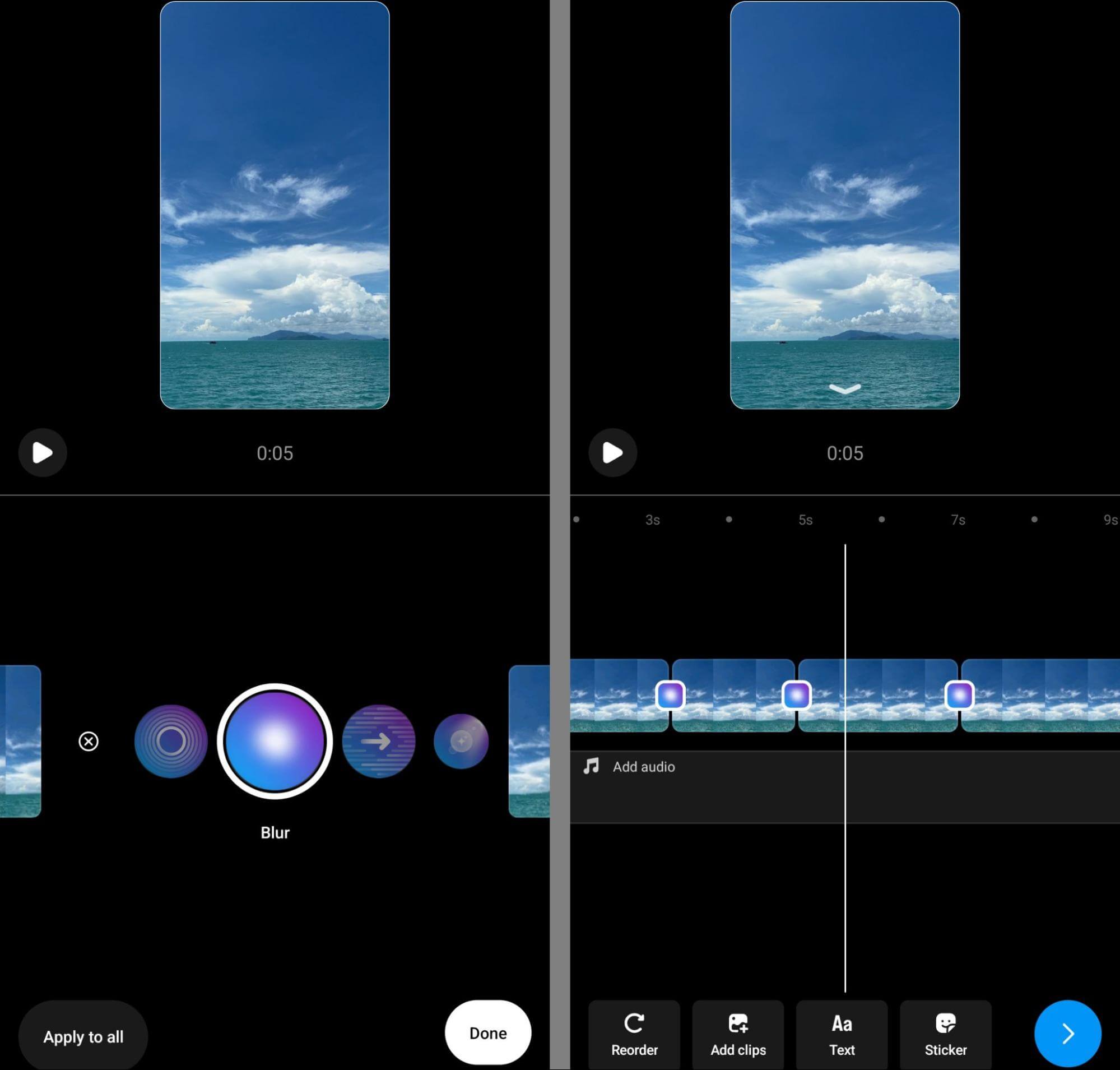
Need to add another clip or two to your short-form video? Tap the Add Clips button in the bottom menu. Then select a clip from your gallery or tap to film one in the moment. You can also access the Reels Green Screen tool from this interface. Once you've added the new clip(s), tap the Reorder button to complete the editing process.
#4: Add Text, Stickers, and Audio on the Reels Timeline
After editing the video clips, you can add text, stickers, and audio from the Reels timeline. Tap the Sticker button to access the Reels sticker tray. Here, you can add captions, polls, emoji sliders, and GIFs. Note that interactive stickers like polls and emoji sliders display for the entire length of the reel. Currently, there's no way to change that.
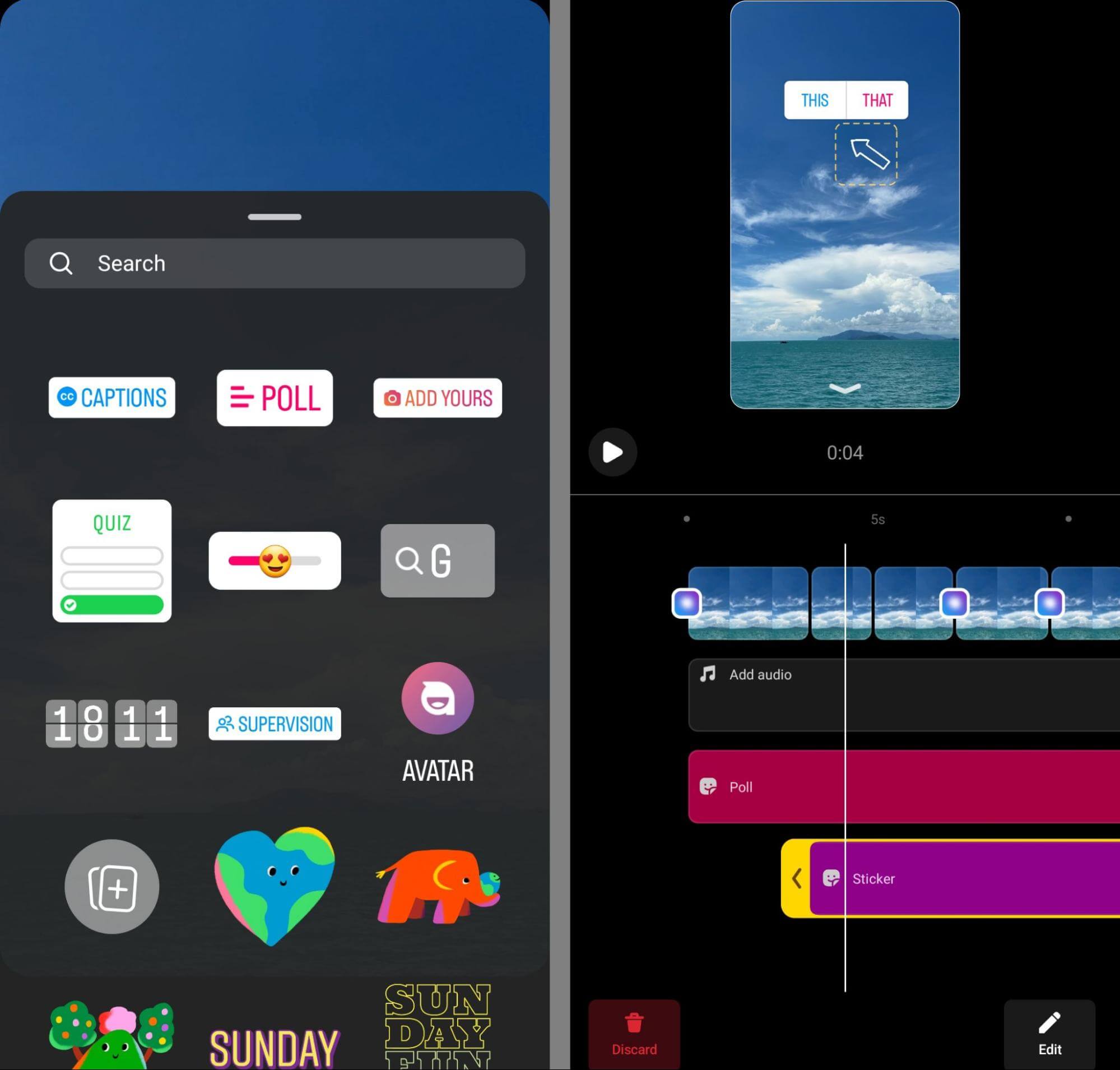
However, GIFs can display for just part of the video. Once you add a GIF to a reel, you can tap it on the timeline to adjust the beginning or end points. When you tap to edit these elements, the editor shows the breakpoint between clips. That way, you can easily match up a GIF with the beginning of a clip and ensure it appears at the right time.

Discover Proven Marketing Strategies and Tips
Want to go even deeper with your marketing? Check out the Social Media Marketing Podcast! Publishing weekly since 2012, the Social Media Marketing Podcast helps you navigate the constantly changing marketing jungle, with expert interviews from marketing pros.
But don’t let the name fool you. This show is about a lot more than just social media marketing. With over 600 episodes and millions of downloads each year, this show has been a trusted source for marketers for well over a decade.
To add copy to the reel, tap the Text button in the timeline menu. Add text overlays one at a time using the built-in tools to change the font and color to fit the reel. You can also use the slider to adjust the text size. Don't worry about overlapping text, since you can easily adjust these settings from the timeline.
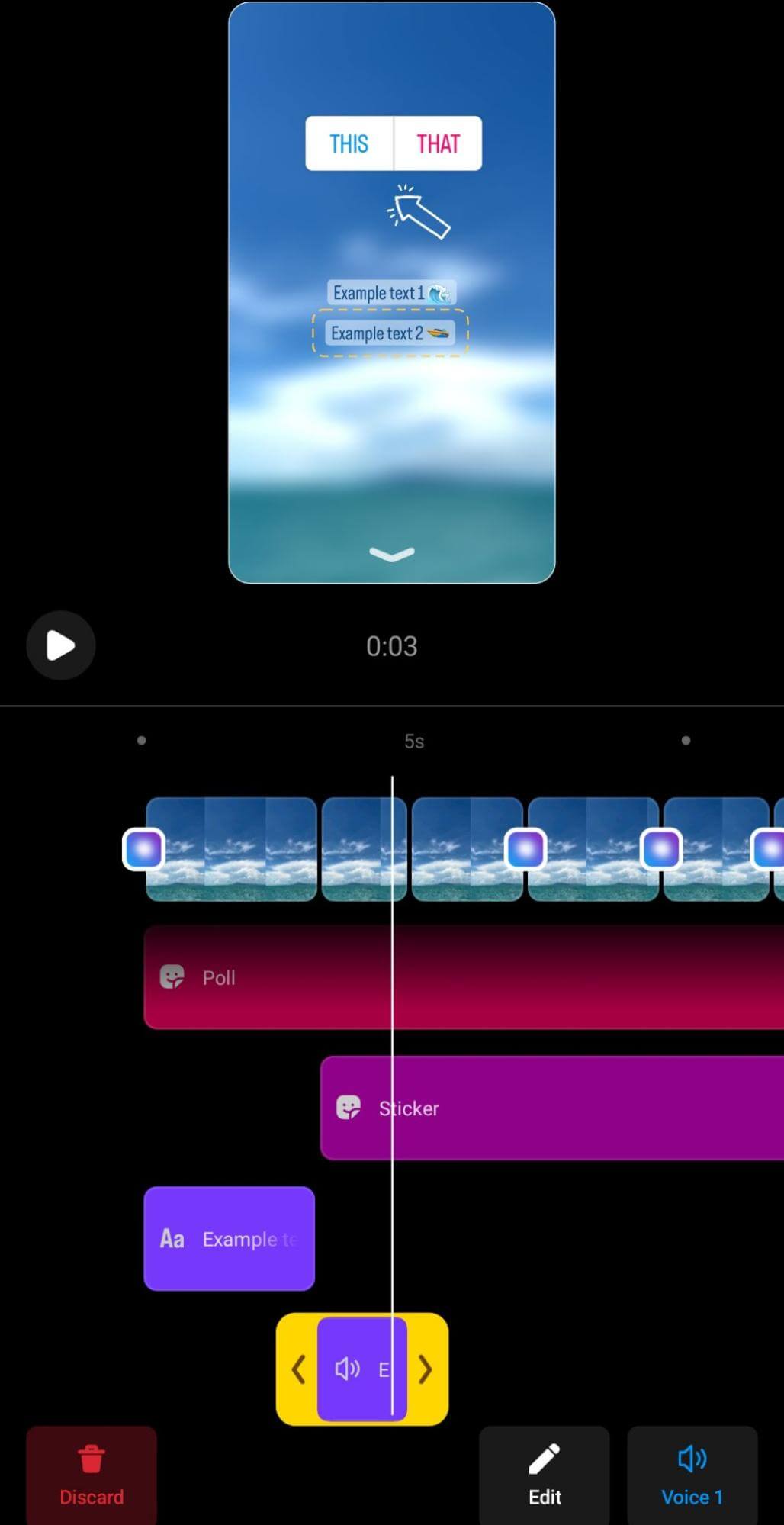
When you're finished, go through each text overlay and tap to change the start and end points. You can also opt to turn any of the text blocks you've created into a voiceover. Tap the Text-to-Speech option after selecting any text overlay, and choose from the available voices. It will still appear as text but users will also hear it.
From this interface, you can also add audio. Scroll back up to the top of the timeline and select the Add Audio option. Then choose from the audio collection, add a voiceover, or pick sound effects. Keep in mind that any music you select plays for the entire reel. You can adjust the point at which the track begins but the audio always starts playing at the beginning of the reel.
In the example below, the reel includes a combination of original audio, text-to-speech, a voiceover, and music from the Reels library. To mix various audio sources, tap to go back to the main editing screen. Although you can't change the text-to-speech volume, Instagram users can adjust the sound levels of the other sources to ensure they all work together.
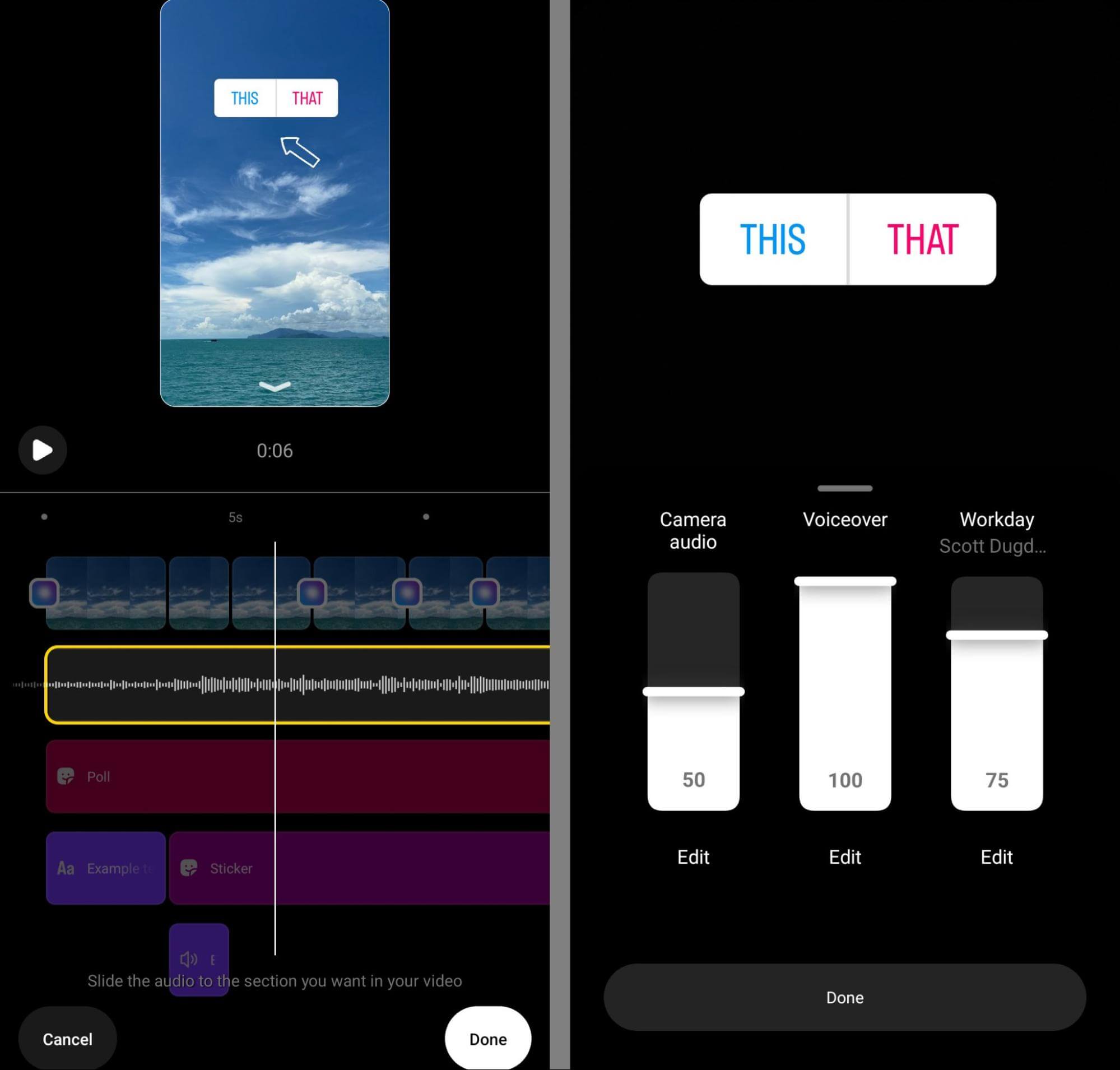
#5: Select Interactive Elements and Publish
If you're planning to publish to TikTok, YouTube, or another short-form video platform, it's a good idea to save your work before going any further. Keep in mind that although reels drafts don't have watermarks, they're missing audio. It's easy enough to add music via other platforms but keep in mind you may need to recreate any voiceovers when cross-posting.
When you're finished editing, tap the Next button in the lower-left corner to fine-tune the details. In addition to editing the reel’s cover, writing a caption, and choosing relevant topics, you can add interactive elements before publishing. These built-in elements may help your team achieve the following key goals on Instagram:
- Add a message button to prompt users to start conversations with your brand.
- Add a location to highlight your storefront or an event space.
- Tag products to encourage users to browse your (or a partner's) Instagram shop.
- Add a reminder to get users to opt into notifications about an upcoming event.
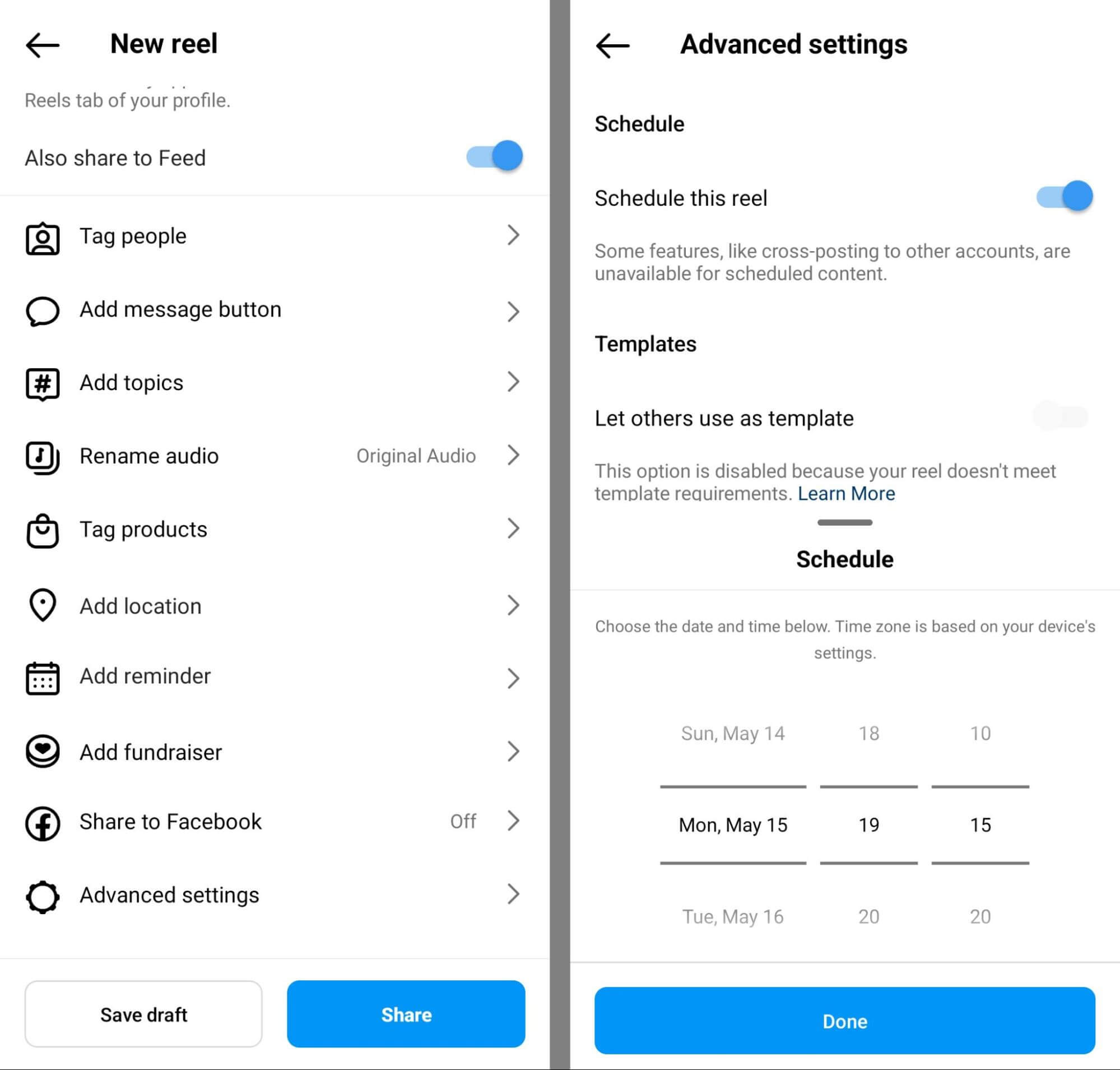
From the mobile app, you can publish instantly or tap the Advanced Settings tab to schedule for later. Switch on the Schedule This Reel toggle and select a time. Then tap Done and finish publishing from the Instagram app.
When to Use a Third-Party App for Short-Form Video
As helpful as Instagram's newly updated tools are, editing in the app isn't always the right choice for every short-form video or creative team workflow. If you're planning to cross-post to TikTok or you need even more advanced editing tools, you'll need a third-party app. Here are a few Instagram Reels editing apps to consider, and tips for when to use them.
InShot
Like the Instagram app, InShot has an editing timeline that makes it easy to trim clips or add more as you create. You can also apply a range of filters and effects to select part of any clip, allowing you to use a variety of different looks throughout the full video.
Also similar to Instagram, InShot lets you add a range of text, stickers, and markups throughout reels. However, InShot also lets you adjust the timing of each so you can place doodles and other elements at specific timestamps. Note that no third-party editing apps for Instagram Reels feature interactive stickers so you'll need to add them before publishing.
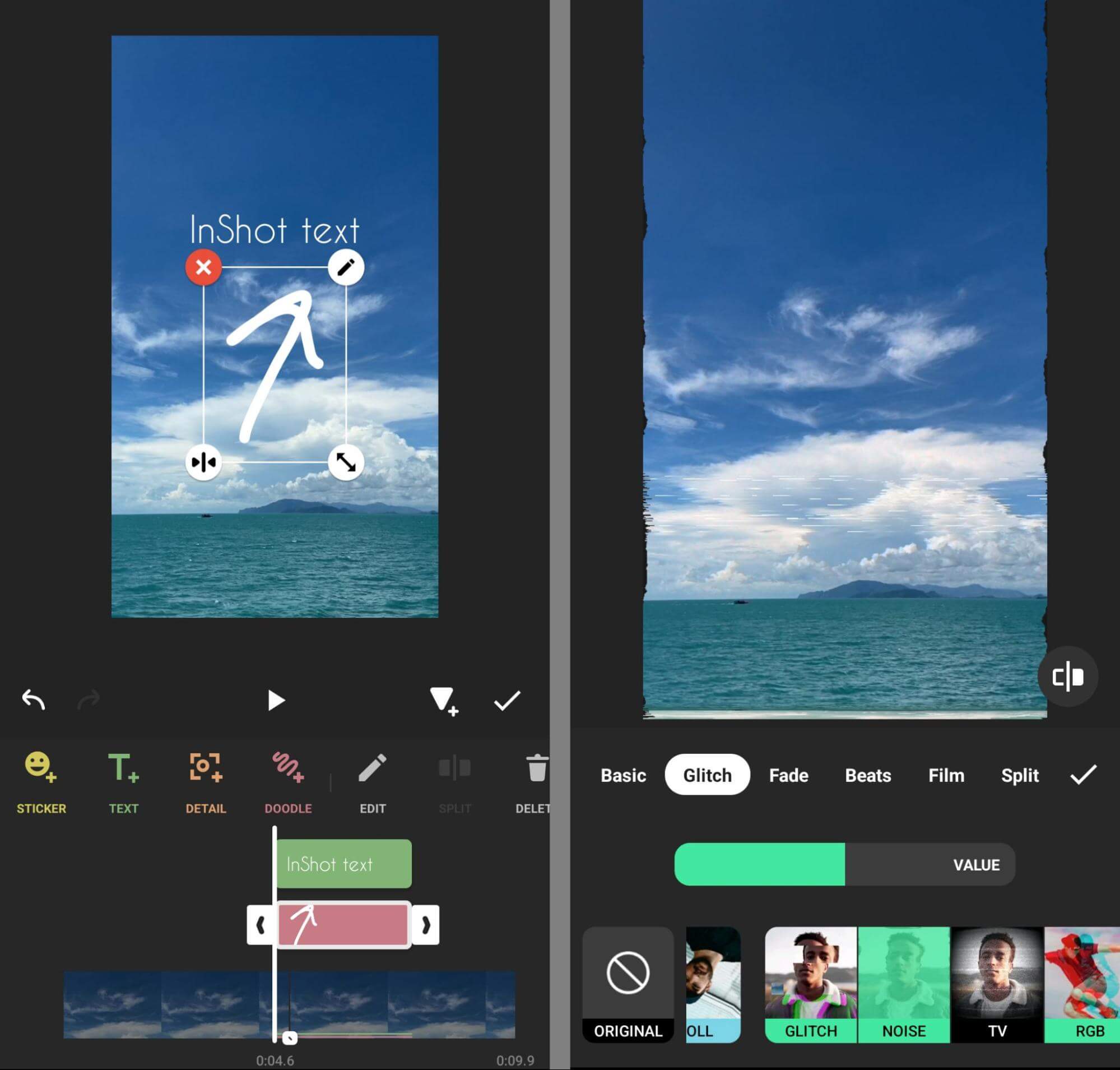
Unlike the other two Reels video editing apps on this list, InShot watermarks downloads. You can remove watermarks by upgrading to the paid version of the app or by watching an ad. If you're short on time and want access to the app's premium transitions, effects, and stickers, it's probably best to pay for a subscription.
Canva
If you publish a lot of short-form videos and image carousels to Instagram, Canva is a smart choice for a photo and video editing tool. You can choose from hundreds of Reels layouts to streamline the design process and you can add your choice of dozens of fonts or countless stickers. Since the app supports comments and conversations, it’s also a good pick for teams.
With Canva, you can cut together multiple clips, add custom transitions, and set timestamps for any text and other elements. Want to incorporate photos or graphics into your reels? Canva makes it easy to animate images so you can create photo montages or add variety to short-form video. With the app's AI tool, you can write and fine-tune text faster.
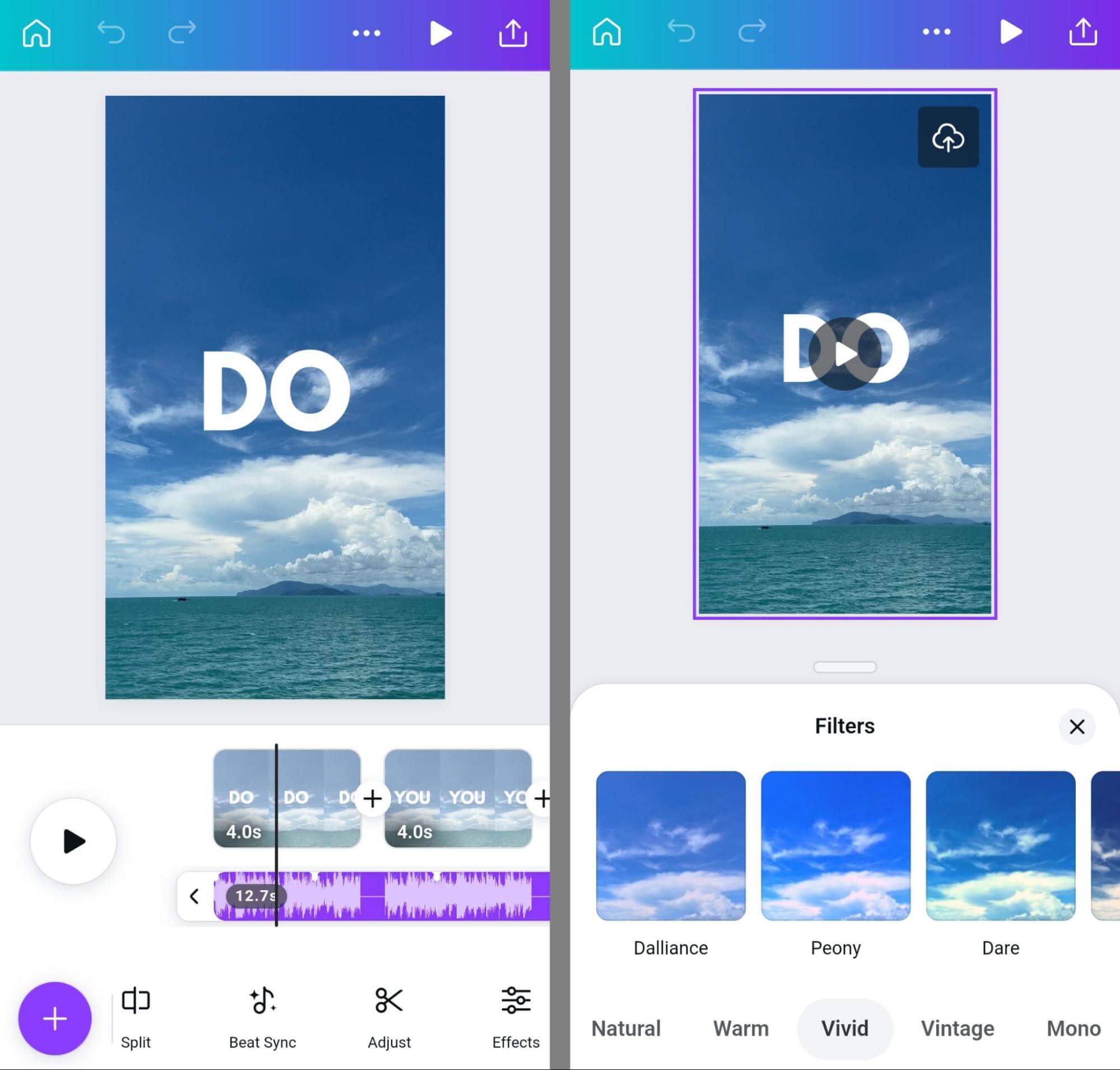
Want to add something extra to make your Instagram videos stand out in the feed? You can source free photos and video clips from Canva's free library or pay to use premium content. Although many of the app's features are free to use, Canva has a paid option that gives you access to advanced tools like beat sync, brand folders, and resizing for cross-platform publishing.
CapCut
The most advanced of the three, CapCut has a full suite of (free) editing features and it integrates directly with TikTok. Unlike Instagram, CapCut lets you add filters and effects whether you film content directly in the app or import pre-existing footage. You can also edit videos' saturation, brightness, and exposure levels before or after adding filters.
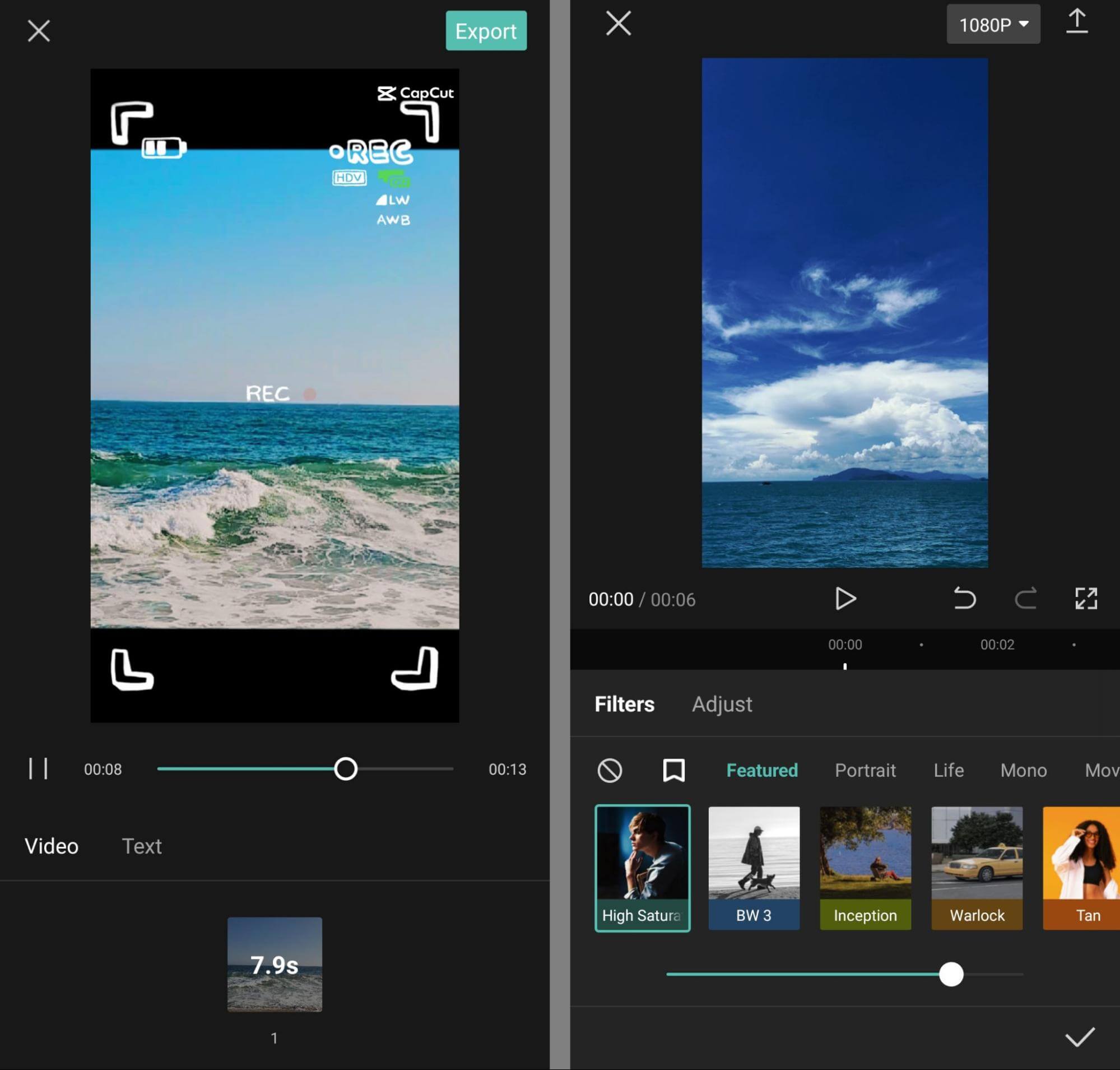
When you add text overlays in CapCut, you can do much more than adjust the font or color. The app offers countless styles, effects, and animations so you can choose a look that fits your brand. You can even choose from trending text templates for any mood, topic, or style. CapCut also lets you adjust text, sticker, and audio timelines so you never miss a beat.
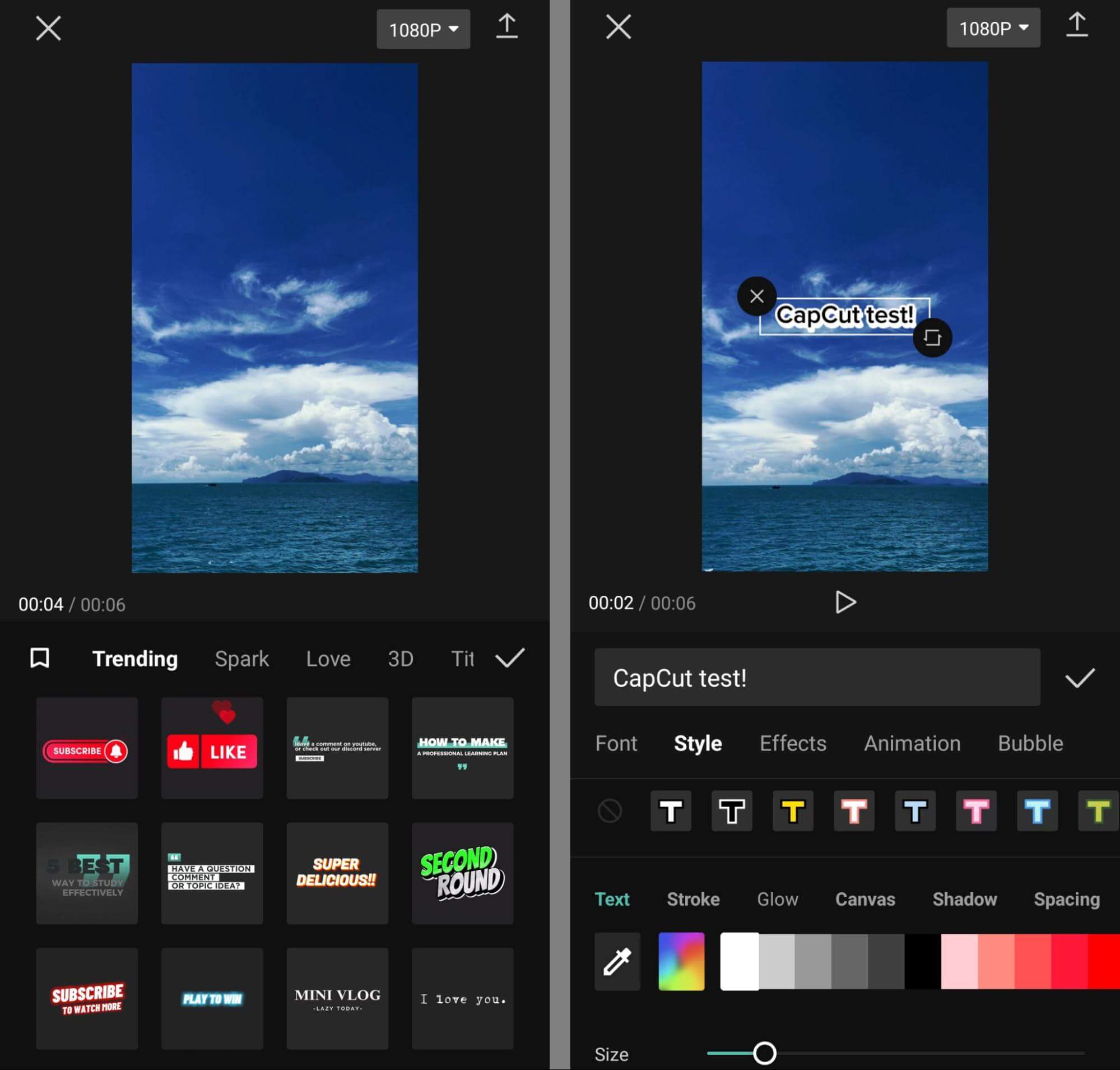
While Instagram's in-app templates include timed spaces for video only, CapCut's templates feature text overlays, graphics, and animations. If you're looking for more creative guidance, CapCut is a much better option. If you want social proof before choosing a template, you can scroll through CapCut's gallery and check the number of times each has been used.
Conclusion
Instagram's new short-form video editing features make the platform a much more viable option as an all-in-one creative tool for Reels. Although third-party tools may be necessary in some cases, marketers can now use the Instagram app to produce high quality reels quickly with powerful editing features, ultimately simplifying short-form video workflows.
Stay Up-to-Date: Get New Marketing Articles Delivered to You!
Don't miss out on upcoming social media marketing insights and strategies! Sign up to receive notifications when we publish new articles on Social Media Examiner. Our expertly crafted content will help you stay ahead of the curve and drive results for your business. Click the link below to sign up now and receive our annual report!
Attention Agency Owners, Brand Marketers, and Consultants

Introducing the Marketing Agency Show–our newest podcast designed to explore the struggles of agency marketers.
Join show host and agency owner, Brooke Sellas, as she interviews agency marketers and digs deep into their biggest challenges. Explore topics like navigating rough economic times, leveraging AI, service diversification, client acquisition, and much more.
Just pull up your favorite podcast app, search for Marketing Agency Show and start listening. Or click the button below for more information.

