Want to create a personal video message for each of your ad prospects? Wondering how to streamline the process?
In this article, you'll discover how to deliver personalized video messages to qualified Facebook leads at scale.
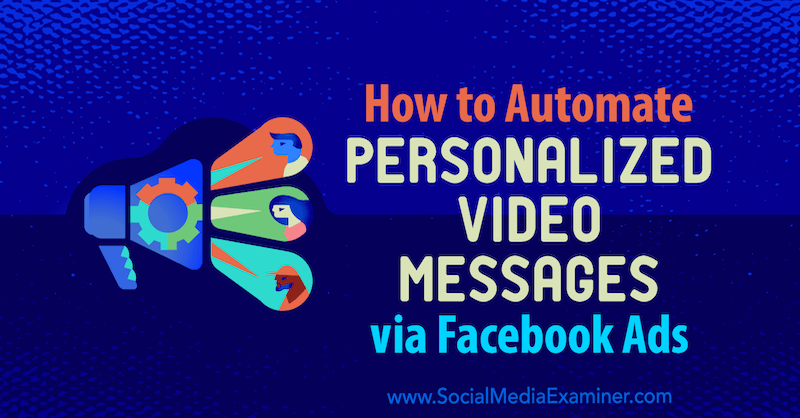
Why Create Personalized Video Messages?
Sometimes it seems the days of good social media comments are in the past and all of the real conversations happen in our inboxes. Private messages and direct messages are where people meet.
Your followers want to meet you, not just buy your stuff. But how do you get them to engage with you and feel comfortable enough to send you a private message about business?
If you take a lead from a Facebook ad straight into your resource hub or course platform, you risk overwhelming them with a sales pitch right away. Instead, how about starting the first level of conversation?
The steps below show you how to use Facebook Messenger and personalized video to deliver conversations that move a cold Facebook lead from “knowing of you” to “knowing you.”
#1: Create a Facebook Custom Audience to Match Your Customer Avatar
Starting your personalized customer journey with a Facebook ad is a no-brainer. Facebook's targeting capabilities, which allow you to deliver the right ad to the right people, are invaluable in the journey from a cold lead to a business friend in your inbox.
The first step is to make sure you've done your research and know exactly to whom you want your ad to speak. Here's a checklist of audience attributes that will help you refine your targeting:
- Goals and values
- Challenges
- Pain points
- Possible objections to your offers
- Role in the purchase process
When setting up your ad targeting, really home in on the personality you want to talk to. Here's a checklist of the most basic demographic target attributes you want to know:
- Age
- Gender
- Marital status
- Kids / ages
- Occupation
- Location
- Income
The more precisely you can define that perfect person your ad talks to, the better your return on investment will be. And the quality of conversation will be better too, because you already “know” the person you're talking to.
This is where you want to get as detailed as possible with your client's avatar and targeting your ad copy. Interests on Facebook can help you here. Here's a short checklist that will help you determine additional interests on Facebook:
- Hobbies
- Favorite tools and programs
- Similar Facebook pages
If you're funneling people into a course that teaches them planning and goal-setting, for instance, chances are those people will have planner companies in their likes. And you might just be able to find those pages in the Detailed Targeting section when setting up your Facebook ad. The more precise your ad, the better your conversations will be.
Pro Tip: Don't forget that you can also target website visitors if you have the Facebook pixel installed. This allows you to stay in touch with people who have already come across you online.
Get World-Class Marketing Training — All Year Long!
Are you facing doubt, uncertainty, or overwhelm? The Social Media Marketing Society can help.
Each month, you’ll receive training from trusted marketing experts, covering everything from AI to organic social marketing. When you join, you’ll also get immediate access to:
- A library of 100+ marketing trainings
- A community of like-minded marketers
- Monthly online community meetups
- Relevant news and trends updates
#2: Set Up a Facebook Messenger Bot to Support Genuine Conversation
If you set up a Facebook Messenger bot the right way, it can make users feel like they're having a fun conversation with an imaginary character. While your new lead converses with your bot, you can sprinkle in information about who you are and what you do. Better yet, explain how your business can help your new lead and make their life easier.
A tool like ManyChat—available in free and paid plans ($10/month)—lets you build such a bot. It connects to your Facebook page, and through triggers or buttons, moves your leads through a conversation that's similar to an automated phone tree but more genial. Here are a few conversational ways you might use a bot to talk with a prospect:
- Click here to grab a virtual coffee with me.
- Did you know that when we don't plan our day, we waste more than 75% of our time trying to figure out what's next? > Oh, you didn't? Let me send you a funny cat video to make your day either way.
This is all possible through a Messenger bot.
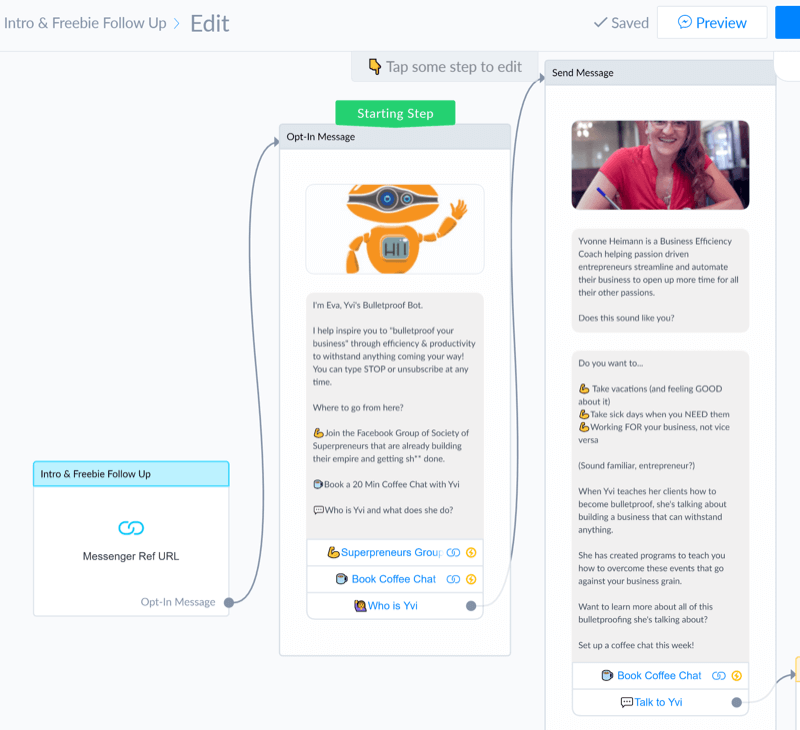
Give your Facebook bot a personality and maybe even provide a picture of it. Make that part of the fun for people to engage with, and structure the bot in a conversational style. Amanda Robinson's BF (Bot Friend) is a great example of how to make a Facebook bot entertaining.
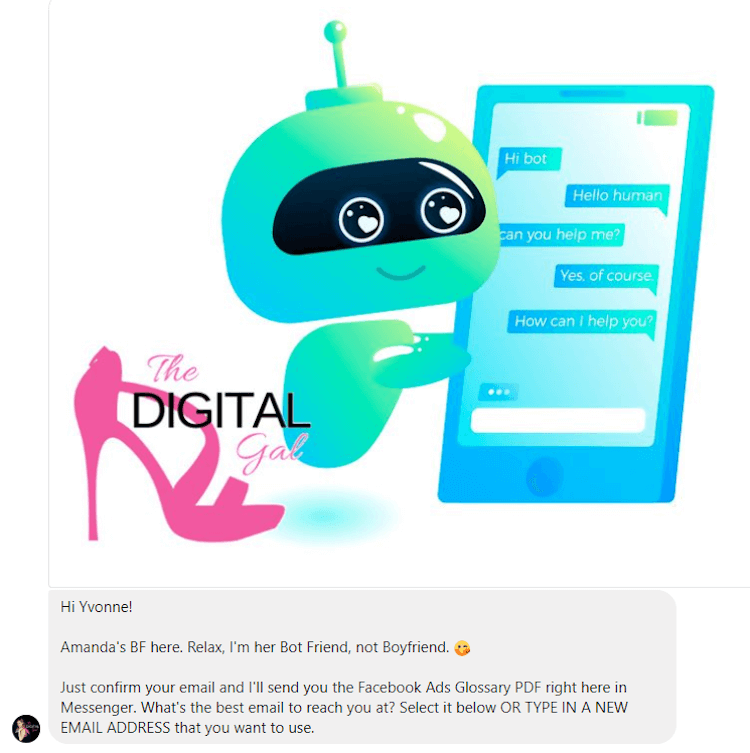
Amanda's BF is cute and engaging, and once you get the bot talking, you might even discover how to get one of those fun pink heel stickers. The goal is to keep the conversation light and engaging using a chat-like style (rather than email newsletter style).
Pro Tip: Use ManyChat's “variables” like {{First_name}} to speak directly to the people in your chat. As you can see in the example above, Amanda's BF is referring to me by name—Yvonne. ManyChat offers a wide collection of these variables that you can access via the Text Edit menu.
To select a variable, click in the text to activate edit mode. Then click the brackets icon and select a variable from the pop-up list.
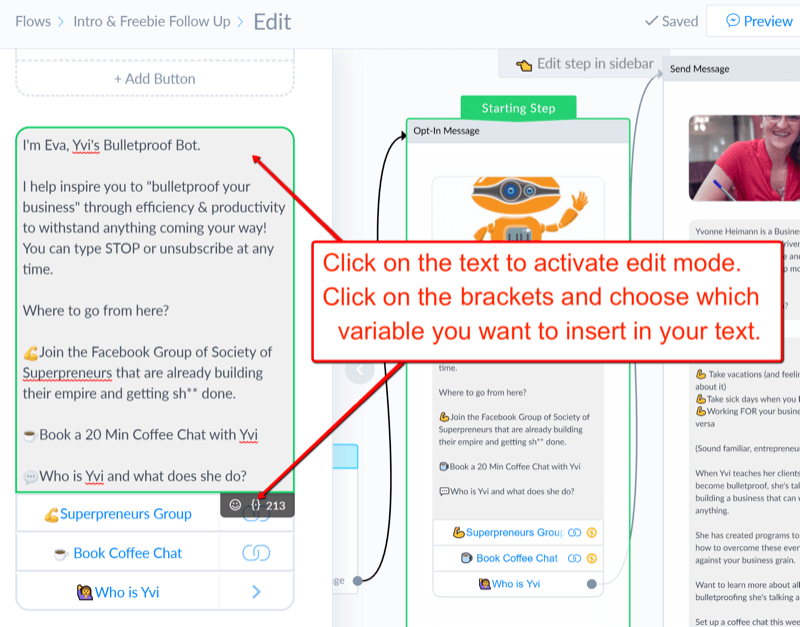
In addition to standard options you may have seen in other programs (like first and last name), ManyChat can also pull and fill in information like when the person last interacted with you, your page name, or other information you've gathered previously through questions in the chat.
As another example, take a look at my bot, Eva, that I use to distribute freebies to session attendees. I let attendees download the freebie PDF right from the chat. Once they have the download, Eva will continue the conversation and invite them to get even more goodies from my vault, which includes my favorite tools, books, additional roadmaps, and swipe files. With one click, the user gets access to all of my freebies.
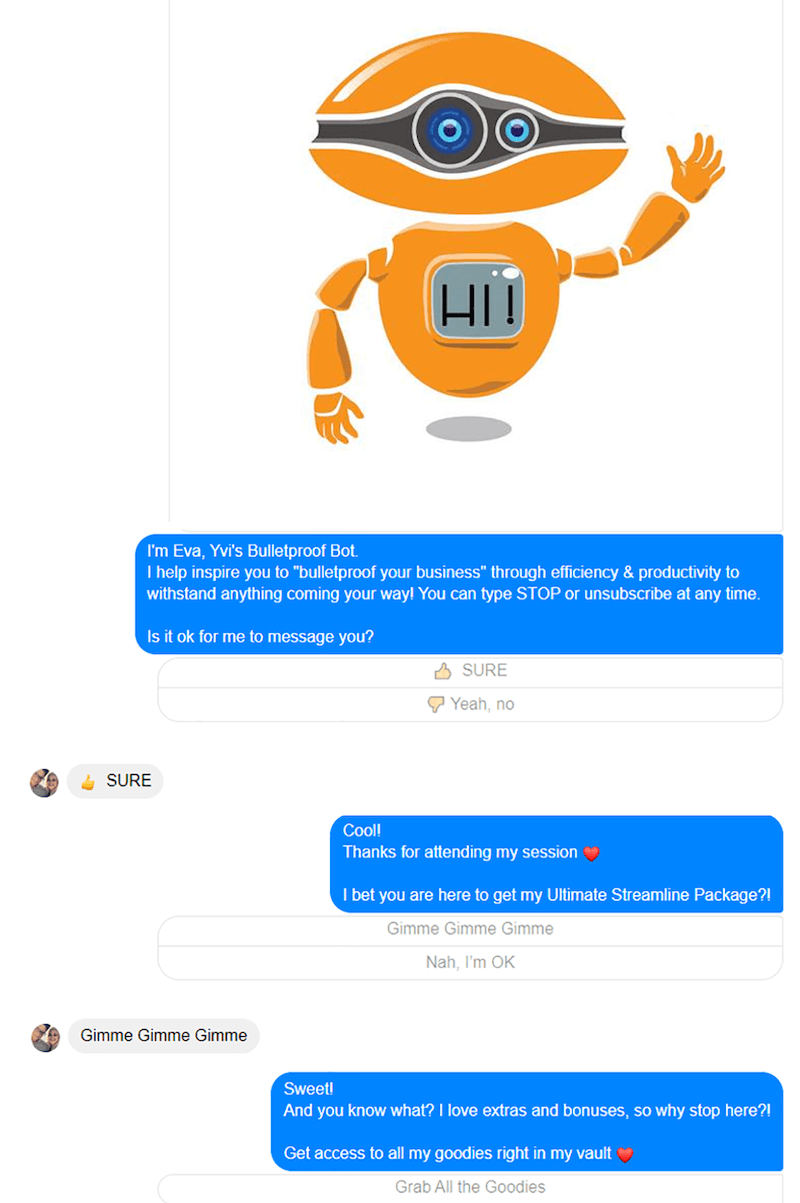
Adding this extra step between the Facebook ad and the destination allows you to start engaging with your followers. You can ask a question, guide the user to additional resources, and start getting more personal with them. You're carrying on a light conversation without an in-your-face sales pitch.
Pro Tip: There's nothing worse than being unable to reach a real human when you need one! I've seen big accounts with amazing bots that forget that once people turn off their notifications, they can't reach those people in Facebook Messenger when they need to. And chances are, you'll want to turn off notifications because your phone will buzz like crazy once that bot gets busy.
ManyChat's Pro account lets you trigger notifications. When setting up your bot, make sure you give people a way to get in touch with you if they need to.
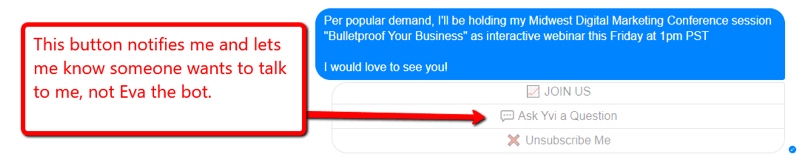
If you don't go with the ManyChat Pro plan, consider letting people know how best to contact you. Give them a phone number or email address where they can personally reach you. You don't want to lose a potential client just because they don't know how to get in touch with you.
To set up your bot, log into your ManyChat account and build your bot flow, which is the conversation your bot will have with visitors.

Discover Proven Marketing Strategies and Tips
Want to go even deeper with your marketing? Check out the Social Media Marketing Podcast! Publishing weekly since 2012, the Social Media Marketing Podcast helps you navigate the constantly changing marketing jungle, with expert interviews from marketing pros.
But don’t let the name fool you. This show is about a lot more than just social media marketing. With over 600 episodes and millions of downloads each year, this show has been a trusted source for marketers for well over a decade.
Next, add a keyword rule using the word you chose (BOYAH in this example). To do this, go to Automation > Keywords in the left navigation.
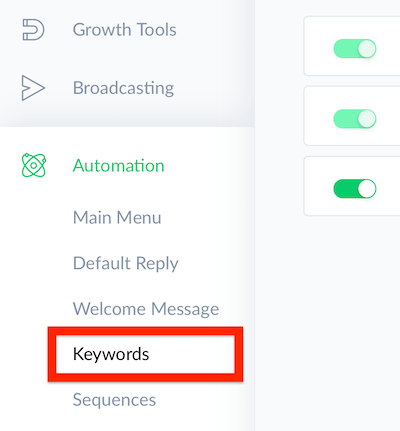
Next, click New Keyword in the top-right corner of the page. In the Message Is text box, type your keyword and then click Create Keyword.
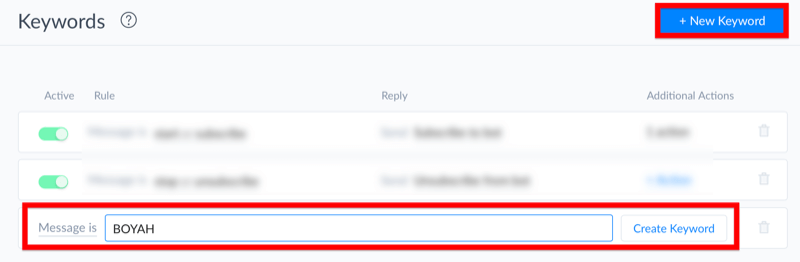
Now click the Select Existing link next to the keyword you just created and choose the flow you just built.

Don't forget to test, adjust, and test again.
#3: Set Up Your Facebook Ad
Now you're ready to set up your Facebook ad to funnel your ad leads into your Facebook page's Messenger.
To do this, create a new Facebook campaign and choose the Messages objective. This objective will allow you to funnel your leads to Messenger rather than to a landing page. After you enter a name for your campaign, click Continue.
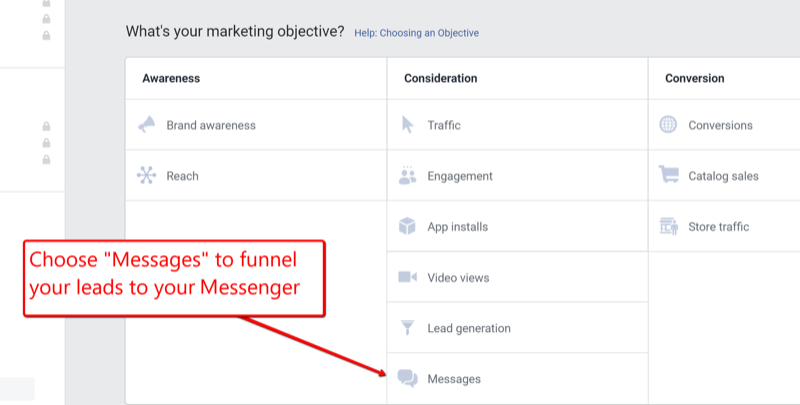
Now define your audience using the details you collected earlier.
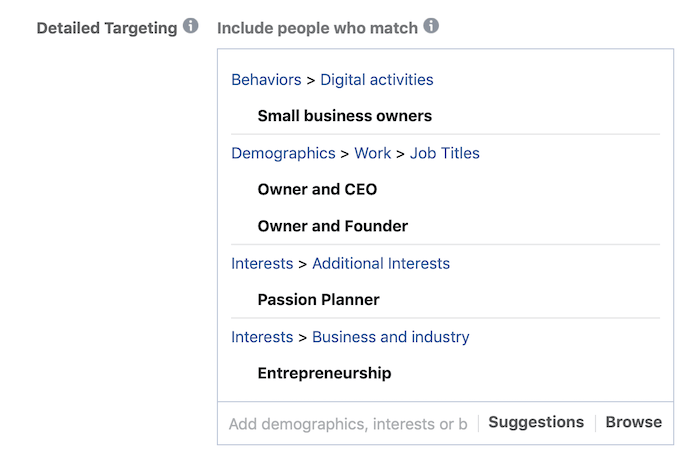
Under Placements, opting for Automatic Placements (the default) is an easy way to get started. If you want more control over placements, choose Edit Placement and select the places where you'd like your Facebook ad shown.
Next, set your budget and scheduling and click Continue.
For the ad creative, add the image and text you want to use in the ad. Then scroll down to Messenger Setup.
Select Generate Leads and click Create Chat. Tell users to type in a specific word (BOYAH in this case) to start the conversation or get the freebie. That word (BOYAH) will be your trigger in ManyChat to tell your bot which sequence to start.
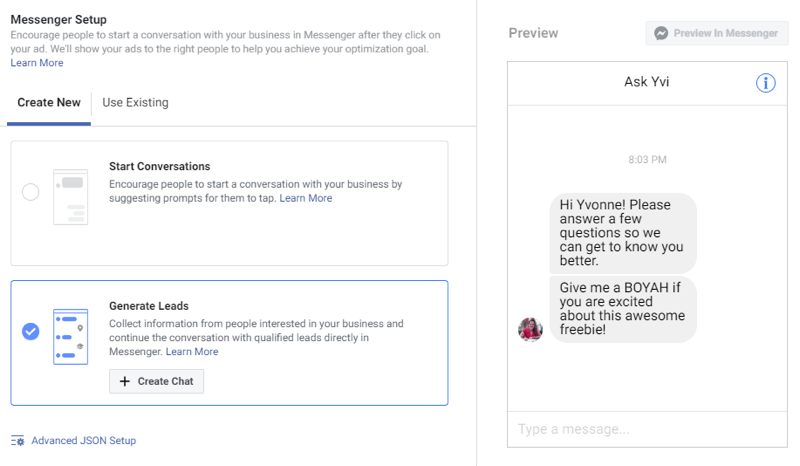
To illustrate, look at Stellar Media Marketing's Messenger ad below. Emojis (who doesn't like emojis?), an 80's-themed outfit matching her brand, and 80's colors are a great way to make the ad stand out in the Facebook feed. Her happy face front and center (rather than a stock image) helps users connect with her on a personal level.
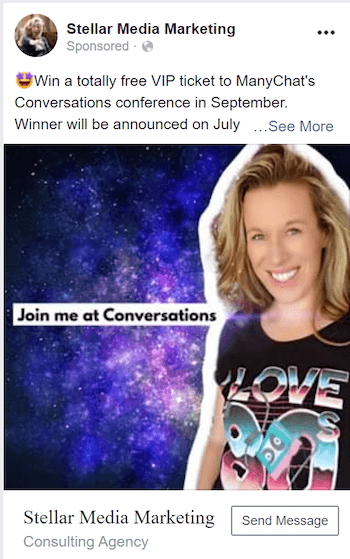
#4: Use Zapier + Bonjoro to Deliver Personalized Video to Your Qualified Leads
Once your lead has made their way from your Facebook ad to your Messenger bot and then into your hub or course platform, keep the fun going and start the real conversation.
By the time they get here, it's like you've already evaluated your lead. They've followed this path and didn't just download that one freebie and run. This is someone who's really interested in what you have to offer. Now you want to start giving them even more care and open a door for them to get to know you.
Once someone has signed up for your vault of freebies, get up close and personal with them. One way to do this is to send them a short personalized video using Bonjoro (free and paid plans, starting at $25/month). In your video, welcome the new subscriber using their name and let them know what else they can learn from you. Maybe you want to point them to your Facebook group or YouTube channel or invite them to sign up for your newsletter.
But how can you remember to check for new subscribers every day? By using a tool like Zapier (available in free and paid plans, starting at $24.99/month), which lets you connect two or more apps or programs. Think of it as the ultimate assistant.
In this case, you'll use Zapier to take information about a new user and send it to Bonjoro. To do this, log into your Zapier dashboard and click Make a Zap in the upper-right corner of the page.
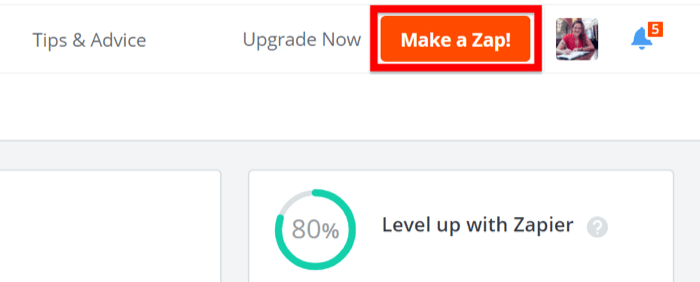
Under Connect This App, select the app you want to connect to Bonjoro. You can choose from Thinkific, MemberVault, Teachable, Podia, and many other course or vault platforms. From the With This One drop-down list, select Bonjoro.
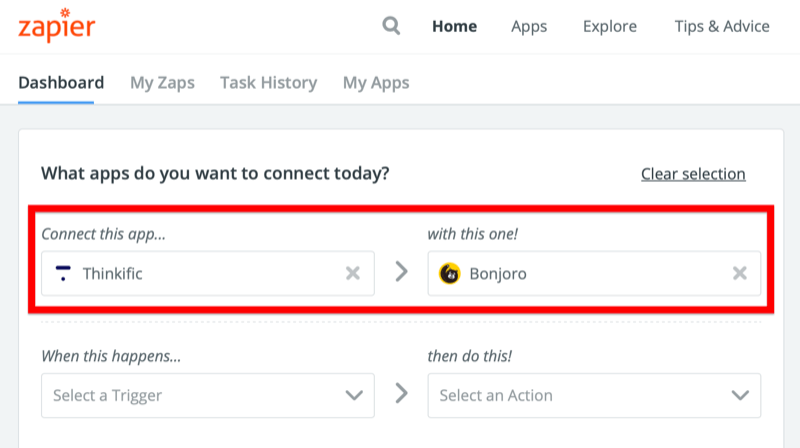
Next, choose a trigger and action for the zap. For the trigger, select New User, and for the action, select Create Bonjoro.
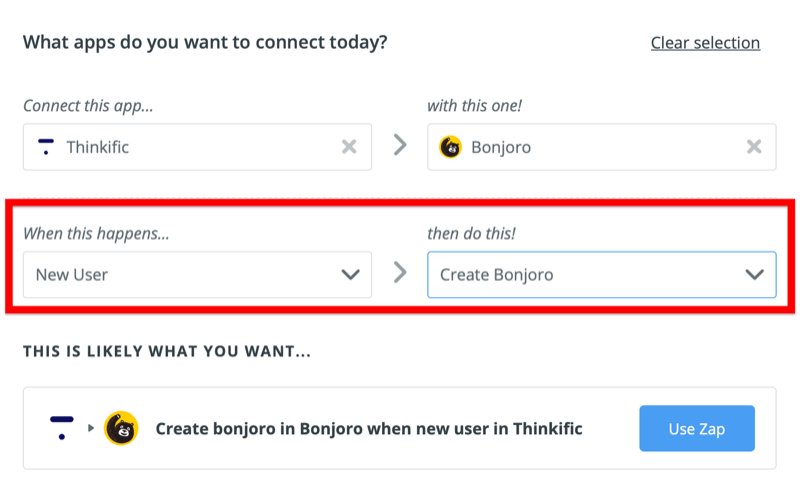
When you're finished, click Use Zap and follow the prompts to sign into the apps you've connected to Zapier.
Once your zap is active and a new user signs up, Bonjoro gets the user's email address, name, and tags (if there are any attached to that user). Once Bonjoro has that information, it generates a to-do item and notifies you to create a personalized video to send to that user.
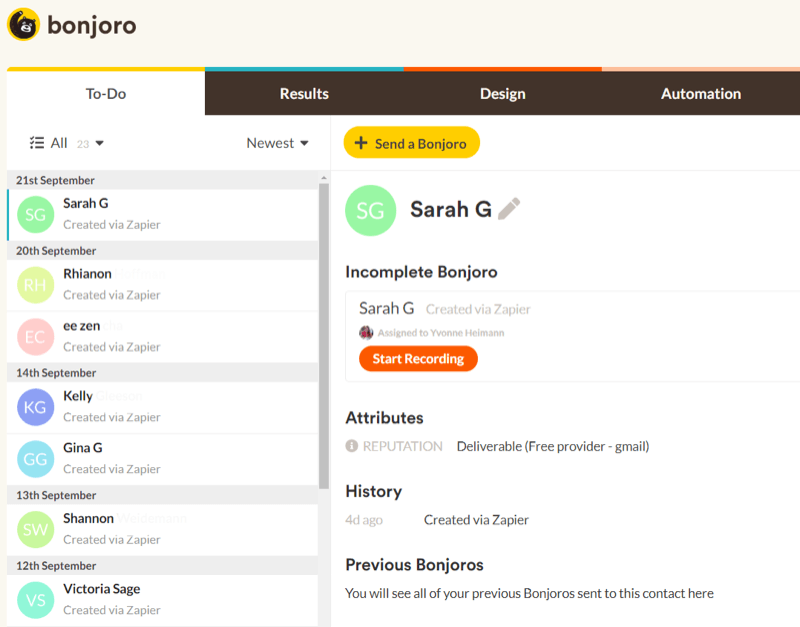
When you get the app notification on your phone, it will lead you right to that to-do item where you can record your personalized video without ever looking at your desktop.
Alternatively, you can record the video on your desktop and send it to your phone.
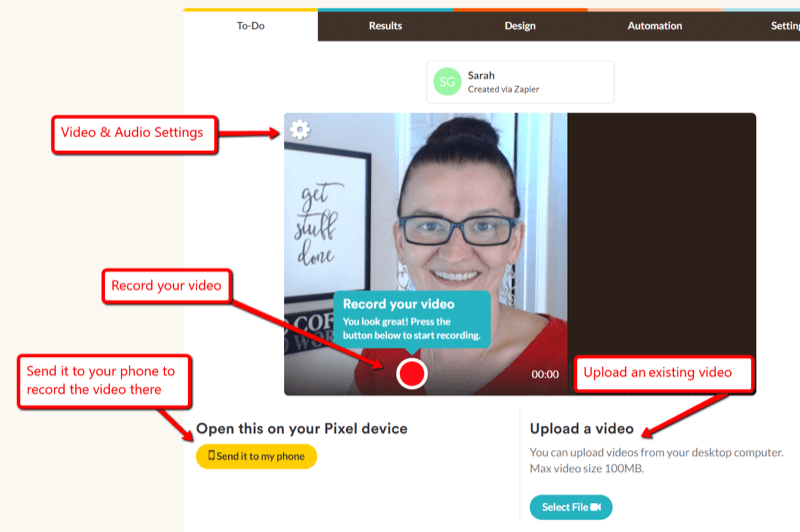
To create a video in the Bonjoro app, tap the Record button.
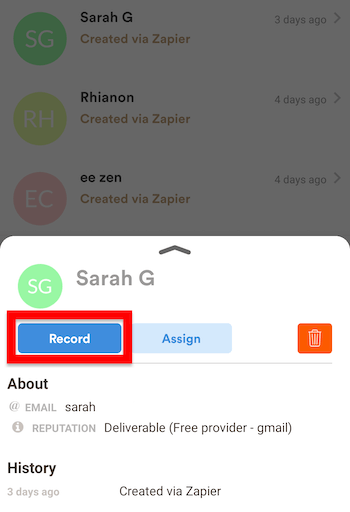
Check your setup in the preview and if everything looks good, tap the red button to start recording.
When you're finished, tap the Stop button (it appears where the red button was). Then send it off—Bonjoro already has all of the information it needs, thanks to the Zapier integration.
Conclusion
Personalized video is an effective way to turn your followers into friends and raving fans. And you shouldn't be surprised when you get happy emails in response to your video message. Many of my video messages have resulted in response emails thanking me for the personal touch and the heartfelt welcome in a world where we're bombarded with many impersonal, automated sales messages.
This conversation flow takes a bit of effort and testing to set up, especially if you're new to these tools, but it's worth the effort. It allows you to introduce cold leads to your business in a fun way and start a conversation—a refreshing change of pace to the “buy now” marketing experience.
What do you think? What will you call your Facebook Messenger bot? Where will it send your new friends? Share your thoughts in the comments below.
More articles on Facebook Messenger bots:
- Discover five ways to use Facebook Messenger bots for your business.
- Find out how to retarget Messenger bot subscribers with Facebook ads.
- Learn how to build a Messenger bot to send valuable and relevant content automatically to subscribers.
Attention Agency Owners, Brand Marketers, and Consultants

Introducing the Marketing Agency Show–our newest podcast designed to explore the struggles of agency marketers.
Join show host and agency owner, Brooke Sellas, as she interviews agency marketers and digs deep into their biggest challenges. Explore topics like navigating rough economic times, leveraging AI, service diversification, client acquisition, and much more.
Just pull up your favorite podcast app, search for Marketing Agency Show and start listening. Or click the button below for more information.

