Want greater reach for your podcast? Curious how to use YouTube’s podcasting management and analysis tools?
In this article, you’ll learn how to create, promote, and analyze podcasts on YouTube.
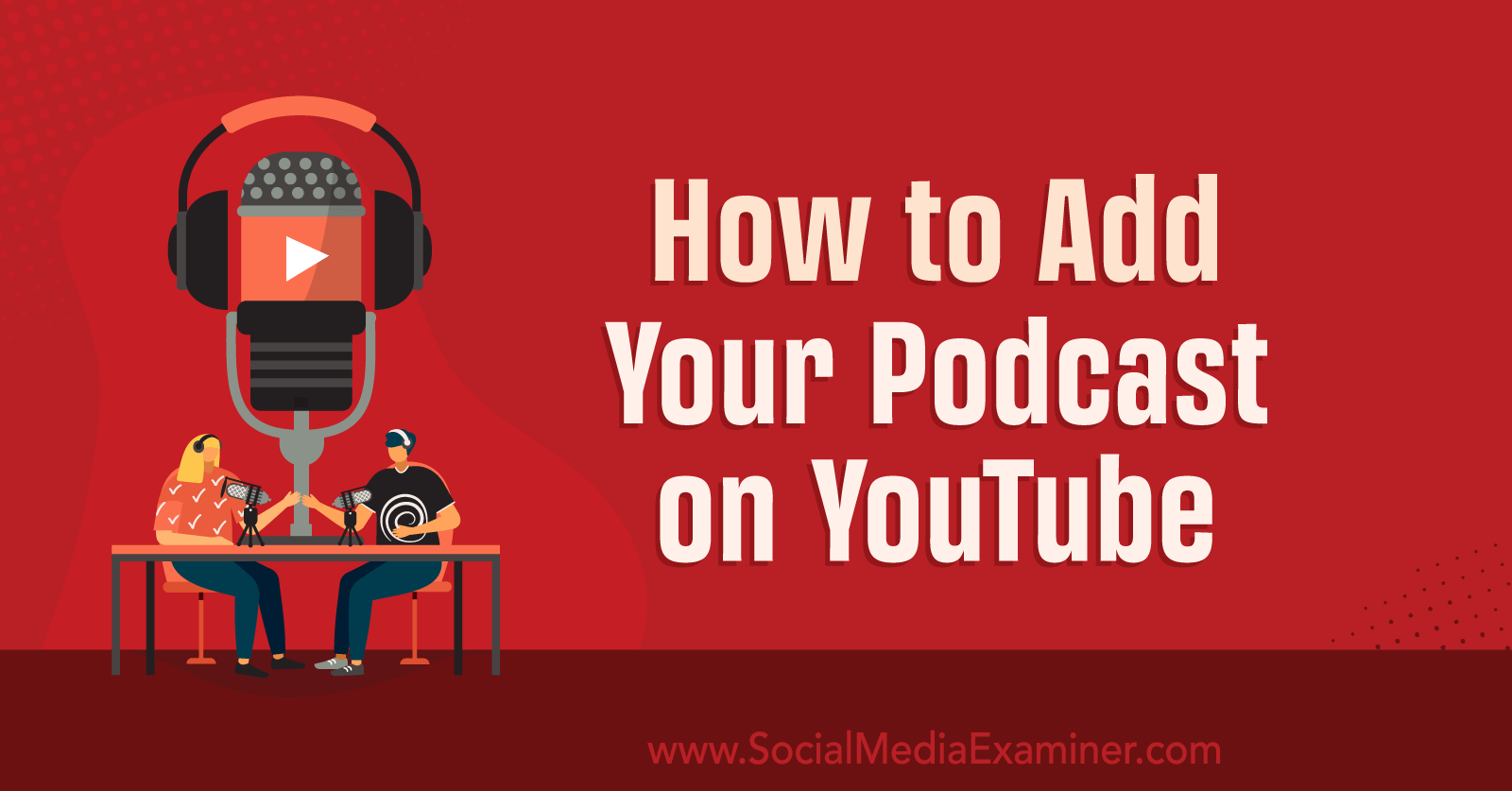
Why Brands and Creators Should Create YouTube Podcasts
Since mid-2022, YouTube has been slowly launching its podcast tools. This rollout couldn’t have come at a better time, as data from the Pew Research Center indicates that podcasts are becoming increasingly popular. According to the report, one in five Americans listen to a podcast almost every day.
YouTube first introduced a dedicated podcast page in August 2022, designed to help listeners discover new podcasts. In February 2023, the video platform began phasing out Google Podcasts and rolling out a podcast listening portal in YouTube Music. In March 2023, Google finally launched podcast tools for channels in YouTube Studio.
Whether you’ve already published an unofficial podcast to your channel or you’re planning to launch a new podcast, YouTube has plenty of options to help drive discovery. Here are a few reasons to leverage these new podcasting tools:
- Podcasts get their own dedicated tab on your YouTube channel so listeners can find them easily. You can also add podcast playlists to your channel’s home tab to give listeners multiple ways to find the episodes.
For example, the Jotform podcast appears on a dedicated tab on the software company’s YouTube channel. When you click to view the full podcast, YouTube displays the show in playlist format, starting with the most recent episode.

- When you set up a podcast for your YouTube channel, episodes can be included on YouTube Music. That means your podcast content can automatically reach listeners across both platforms.
- Podcasts that generate a lot of buzz and accumulate a lot of views may be included on the dedicated YouTube Podcasts page, which is similar to the platform’s Explore pages. YouTube may also recommend your podcast to listeners with relevant interests.
- If your podcast appears in search, an official card can help it stand out. Similar to music and TV cards, podcast official cards highlight a specific type of content and display both the show and its recent episodes.
#1: How to Launch a Podcast on YouTube
To publish a podcast to YouTube, all you need is a YouTube channel and at least one episode. You can upload or organize the content directly in YouTube Studio.
Set an Existing YouTube Playlist as a Podcast
Does your organization already have a podcast that you’ve been publishing to YouTube in standard long-form video format? You can easily convert existing YouTube content to a podcast so you can take advantage of the benefits listed above.
If you haven’t already, organize all published podcast episodes into a YouTube playlist. To do that, open your YouTube Studio dashboard and click the Create button in the upper-right corner. Select the option to create a New Playlist.
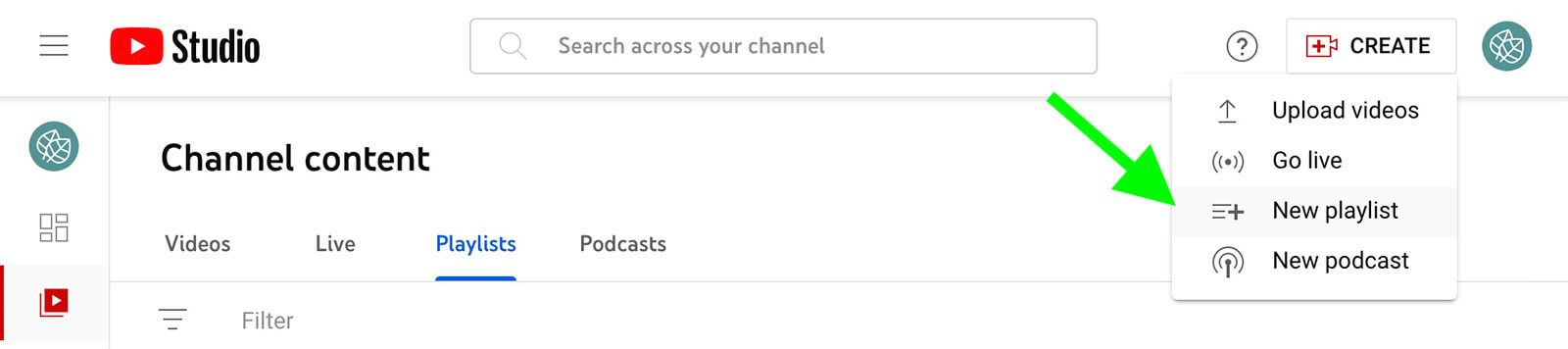
Give the playlist a title. Ideally, you’ll use the official name of your podcast so listeners can easily find it via search. If you give it a different title now, you’ll have an option to rename it when you turn the playlist into a podcast.
It’s also a good idea to use the description box to tell listeners what your podcast is about. Include keywords to make the podcast easier to find in search but avoid keyword stuffing. The description is a great opportunity to leave a good first impression on potential listeners. After confirming that the playlist visibility is set to Public, go ahead and publish.
Then navigate to the Content panel in YouTube Studio and open the Playlists tab. Click the pencil icon next to the playlist you just created to open the editing tools in YouTube. From YouTube, you can add any podcast videos you’ve already uploaded.
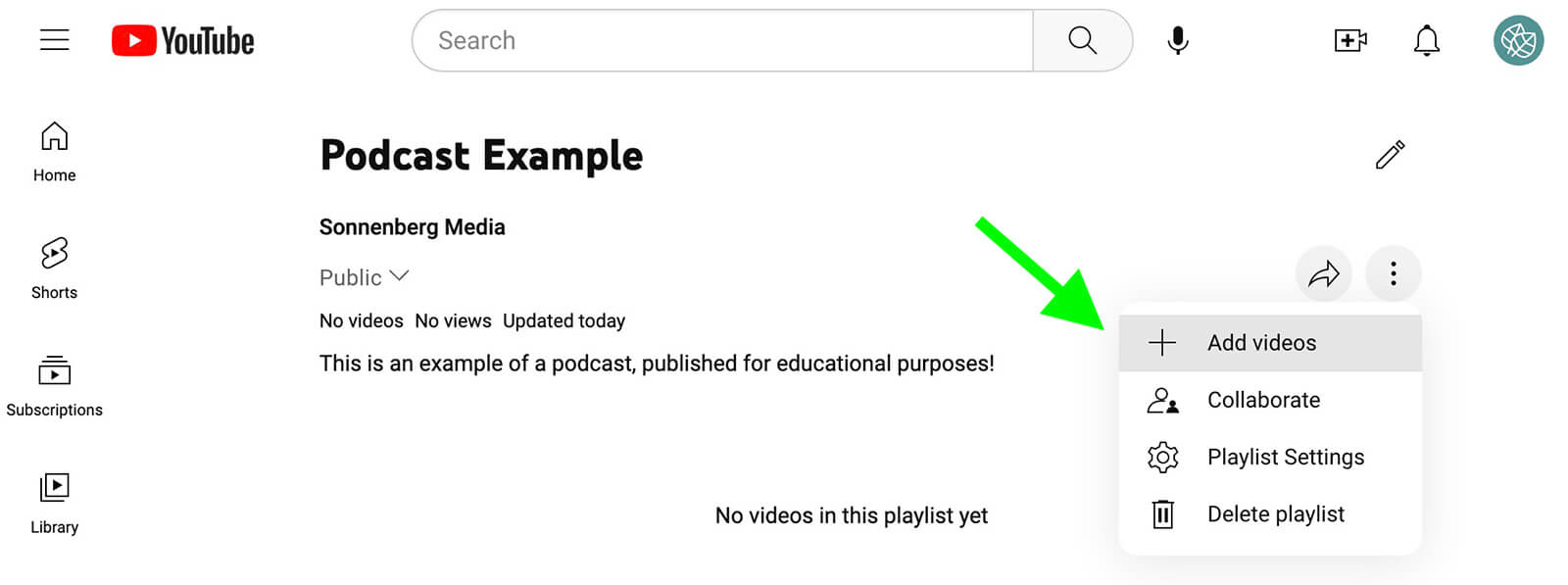
Make sure to sort the videos in the order you want users to listen. In most cases, you’ll probably want to place the most recent episode at the beginning of the playlist so listeners can easily tune into your current thoughts.
After adding videos to the podcast playlist, head back to YouTube Studio. On the Playlists tab, click the three dots next to the playlist to open the menu. Select the option to Set as Podcast. Review the podcast episode title and description and add a thumbnail to represent the podcast. If you’ve already designed a thumbnail for other platforms, you can reuse it here.
Get World-Class Marketing Training — All Year Long!
Are you facing doubt, uncertainty, or overwhelm? The Social Media Marketing Society can help.
Each month, you’ll receive training from trusted marketing experts, covering everything from AI to organic social marketing. When you join, you’ll also get immediate access to:
- A library of 100+ marketing trainings
- A community of like-minded marketers
- Monthly online community meetups
- Relevant news and trends updates
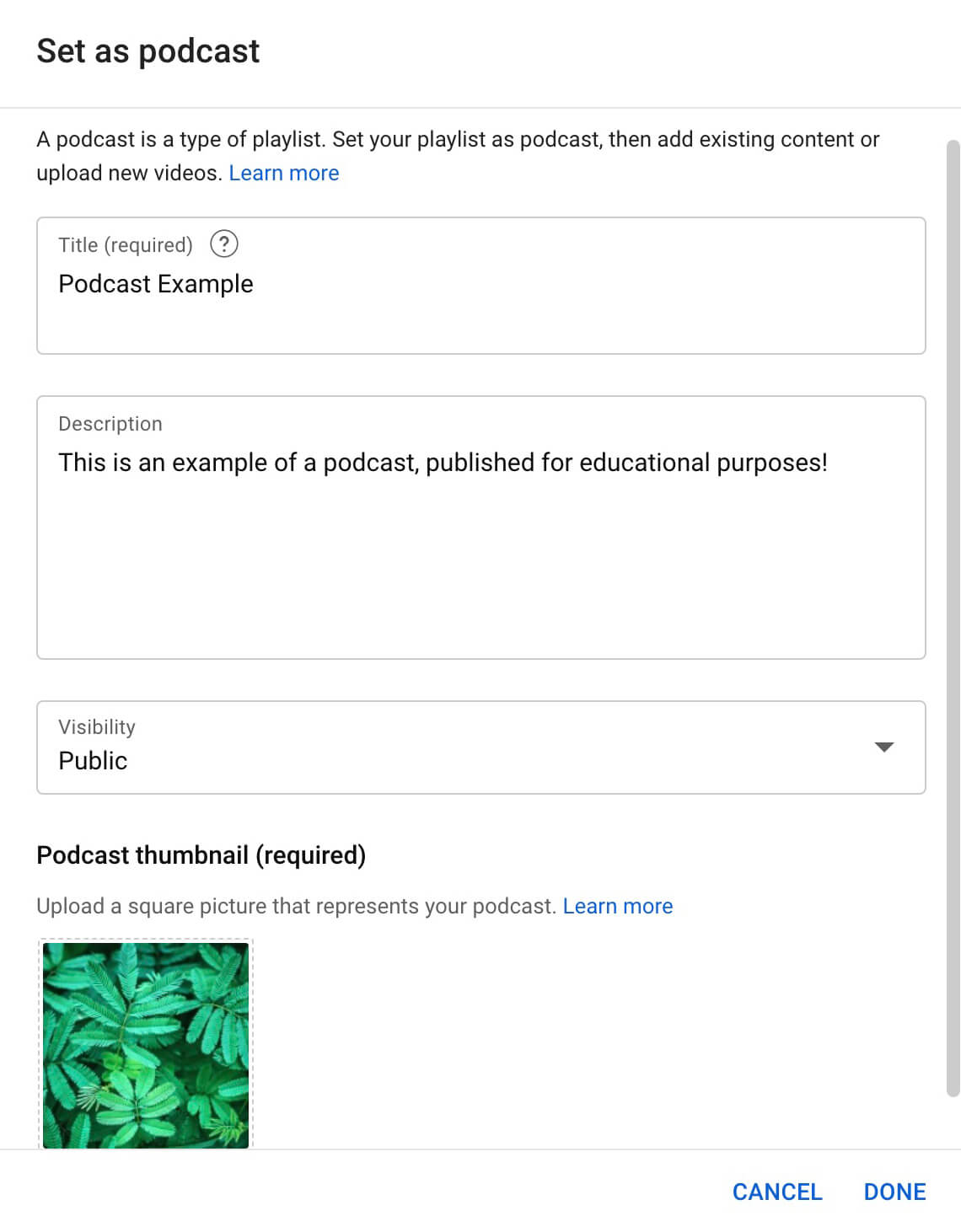
Note that you can also click the Create button in the upper-right corner of your YouTube Studio dashboard and select New Podcast. If you select the option to Set an Existing Playlist as a Podcast, you’ll be automatically redirected to the Playlists tab to complete the workflow we just covered above.
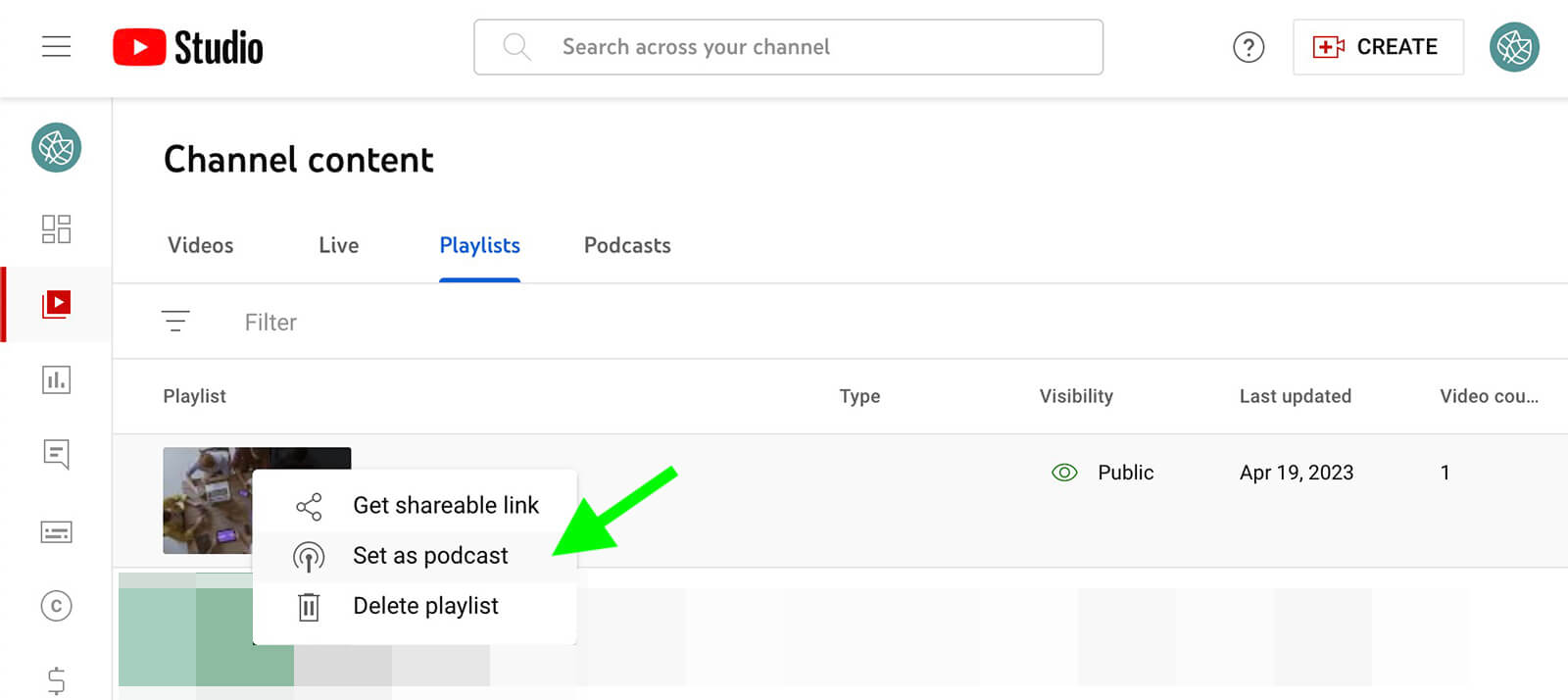
Once you convert the playlist into a podcast, you’ll be able to see it on both the Playlists and the Podcasts tabs in YouTube Studio. You can remove it from the Podcasts tab at any time by clicking the three dots and selecting Set as Playlist from the menu.
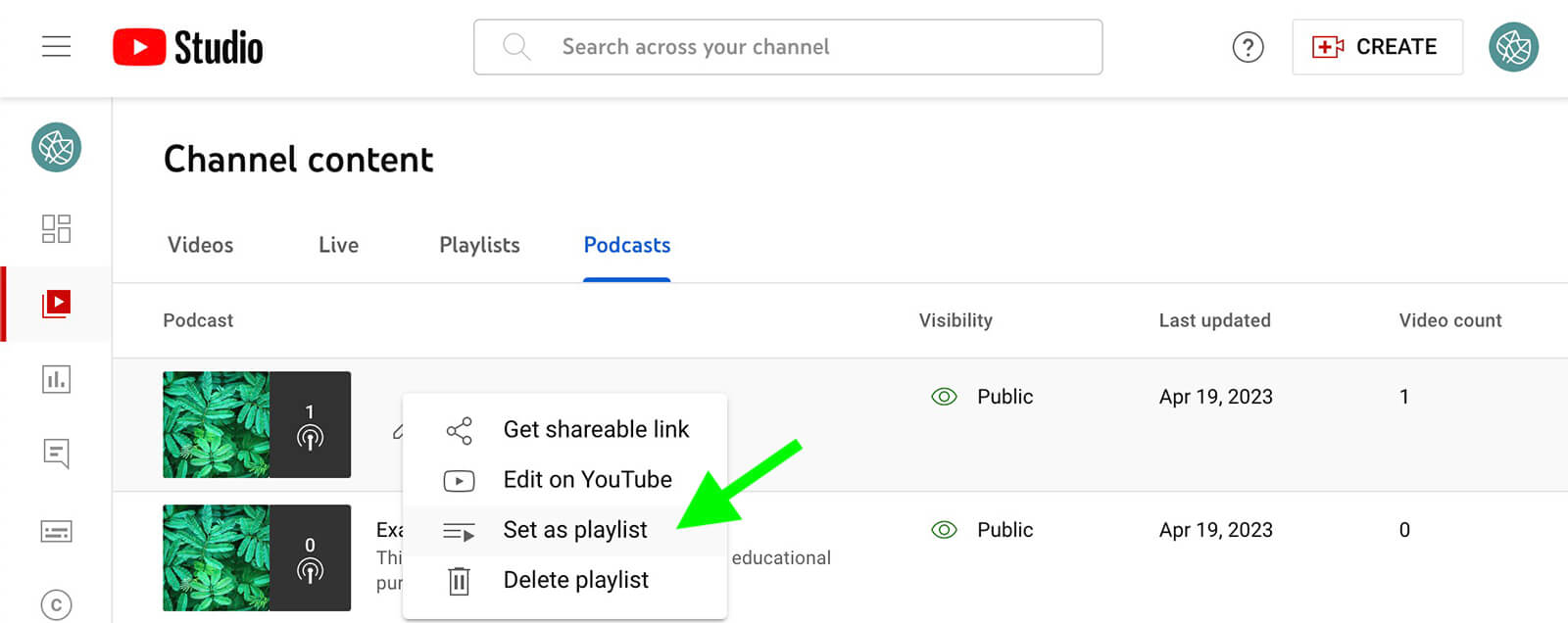
Upload a New Podcast to YouTube Studio
If your team is launching a new podcast or publishing an existing video podcast to YouTube for the first time, you’ll want to use a slightly different workflow. In YouTube Studio, click the Create button and select New Podcast. Choose the option to Create a New Podcast.
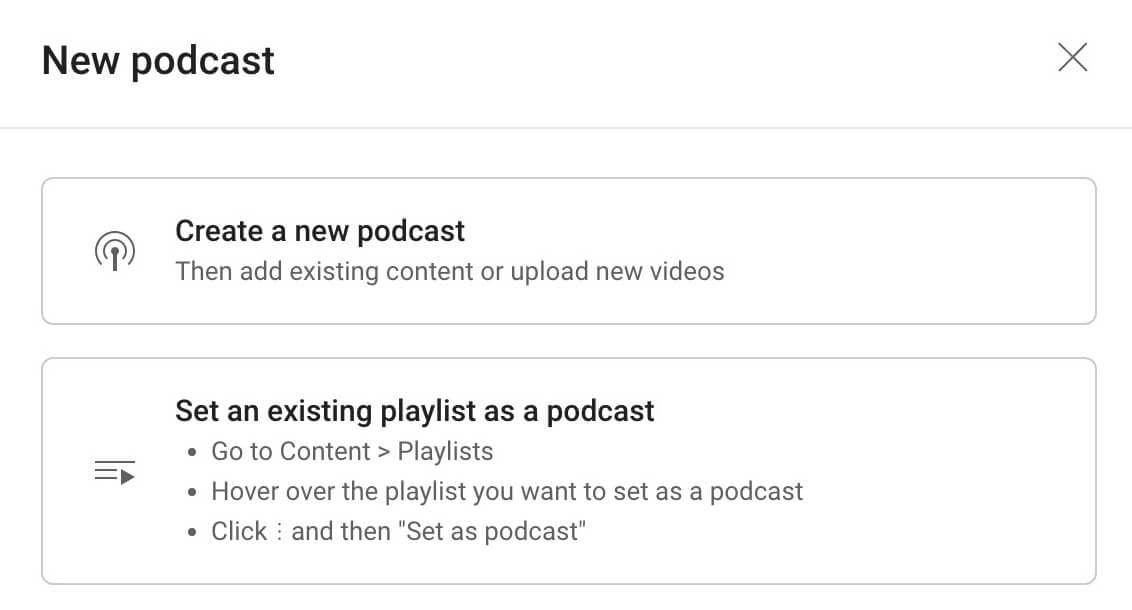
Then enter a podcast title and description. Add the official title of your podcast to the top box so you can make it easy for listeners to find it. Using the podcast’s official name will also limit any confusion that a secondary title might cause.
In the description box, introduce the podcast. You can copy and paste your standard podcast description or use the 5,000-character space to tell listeners what they can expect. Add relevant keywords and brand names to the description to make the podcast easier to locate via YouTube search.
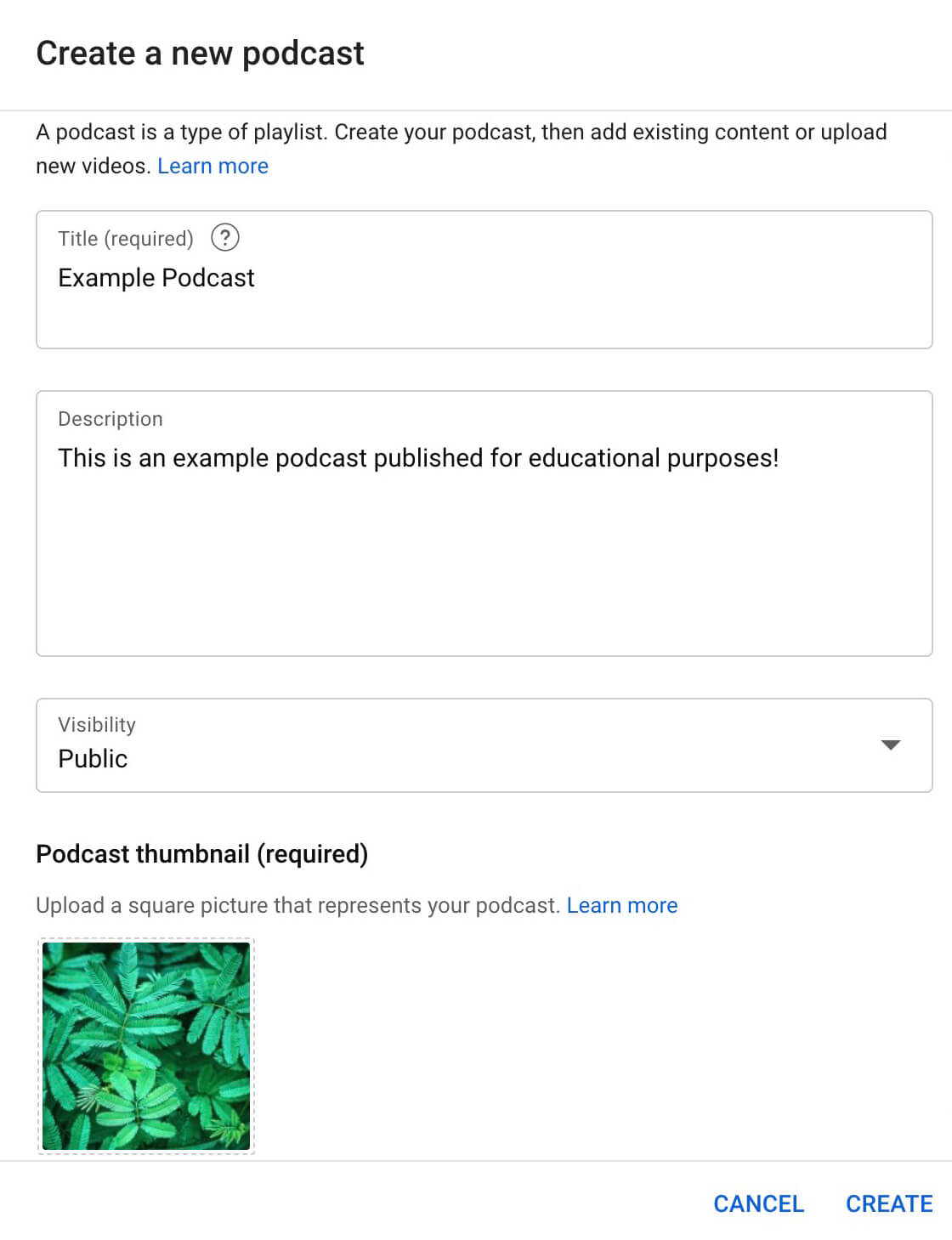
Next, add a square thumbnail to represent the podcast. Again, you can use existing podcast assets or develop a new creative in a design app like Canva or Adobe Express. Make sure you’ve set the visibility to Public and then click Create to publish the podcast playlist.
Once you’ve published the podcast playlist, you can add new episodes at any time. On the Podcasts tab, Click the Videos button next to your new playlist. Then click the Add Videos button to get started.
Click the Upload Videos button to add a completely new video to your channel and podcast playlist.
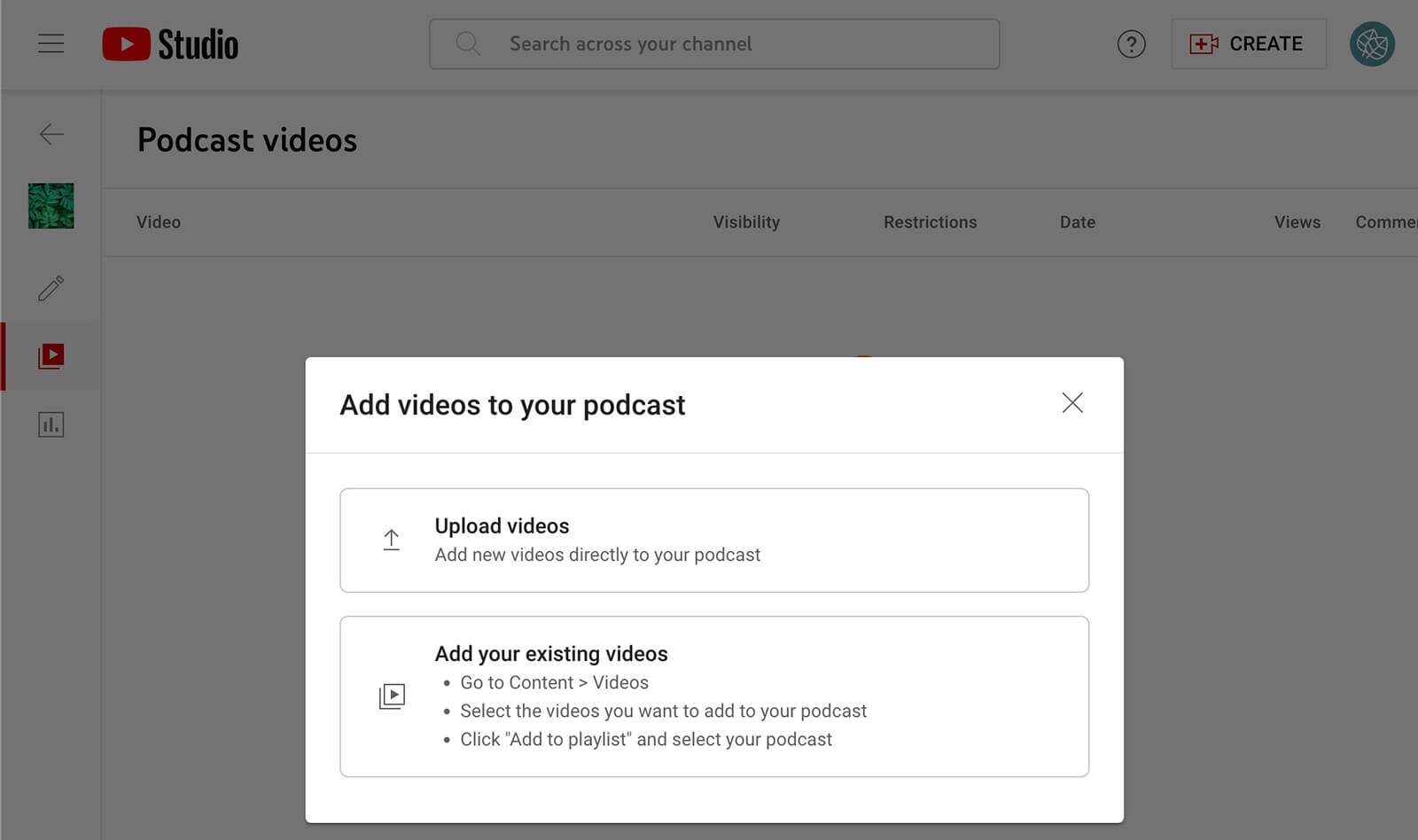
The podcast upload interface looks just like the standard video interface, except your podcast should be automatically selected in the Playlists menu.
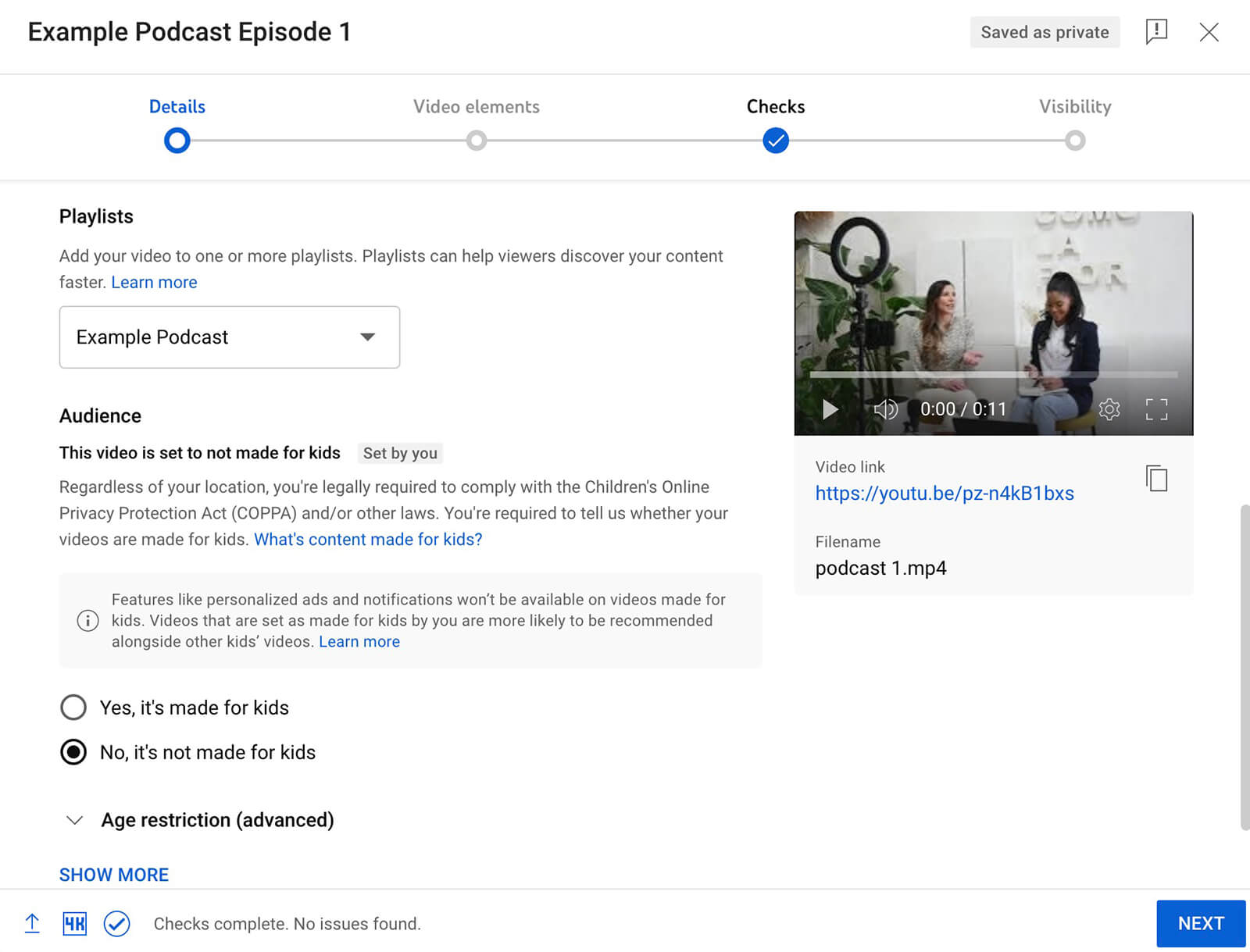
In addition to your standard video publishing workflow, make sure to add subtitles to the podcast. That way, you can make it accessible to the widest group of listeners—and potentially reach a larger audience. Note that you can upload a caption file or enter subtitles manually while auto-syncing them with the video.

Discover Proven Marketing Strategies and Tips
Want to go even deeper with your marketing? Check out the Social Media Marketing Podcast! Publishing weekly since 2012, the Social Media Marketing Podcast helps you navigate the constantly changing marketing jungle, with expert interviews from marketing pros.
But don’t let the name fool you. This show is about a lot more than just social media marketing. With over 600 episodes and millions of downloads each year, this show has been a trusted source for marketers for well over a decade.
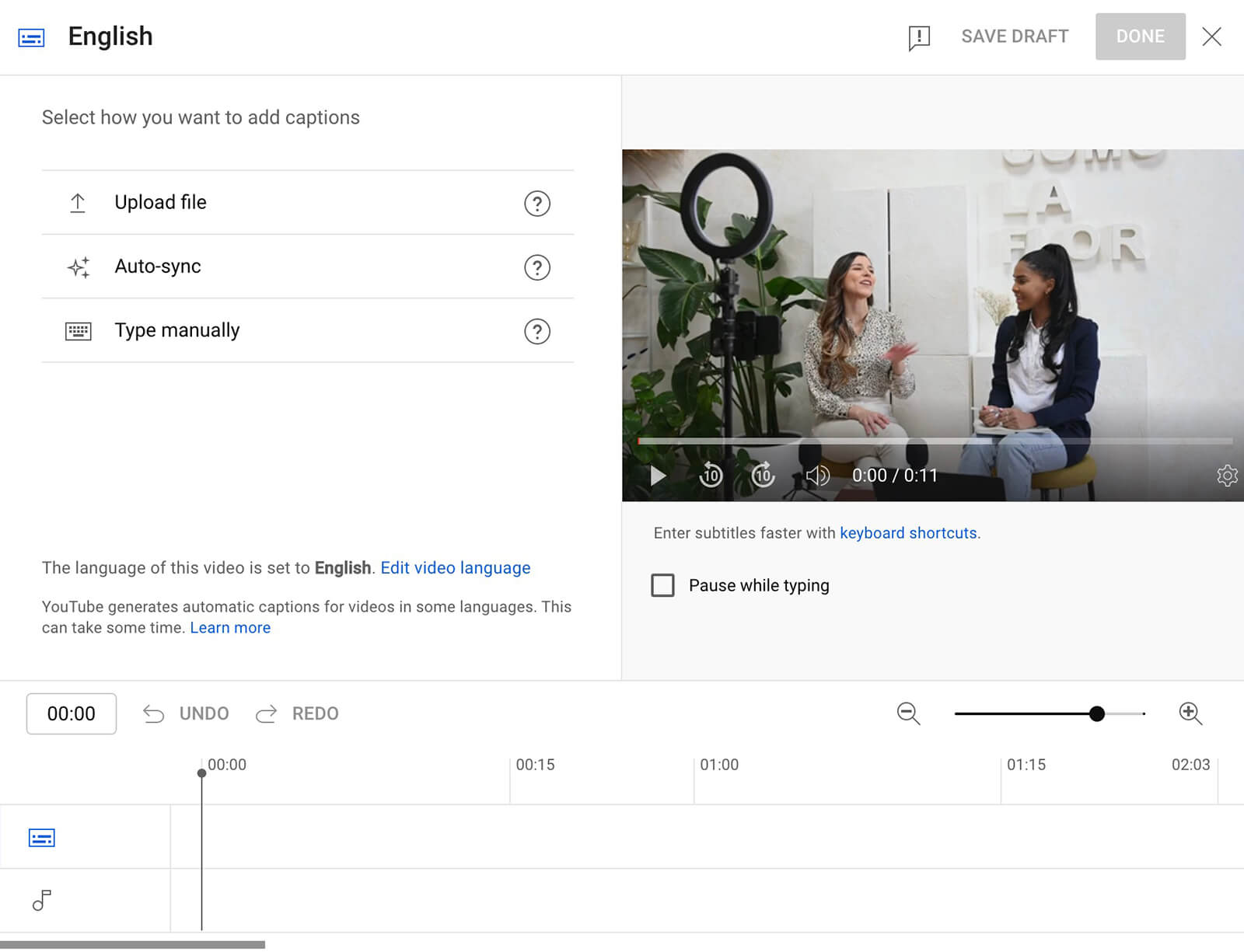
As you build out your podcast, keep in mind that YouTube will order the episodes in the playlist automatically. If you don’t want the most recent episode to display first, open the podcast in YouTube Studio and go to the editing tab. Then change the default video order to display the most popular episode first or opt to order the episodes manually.
#2: How to Review YouTube Podcast Analytics
Because podcast episodes are technically identical to videos, they generate standard YouTube video analytics. You can check their performance from each individual Video Analytics tab.
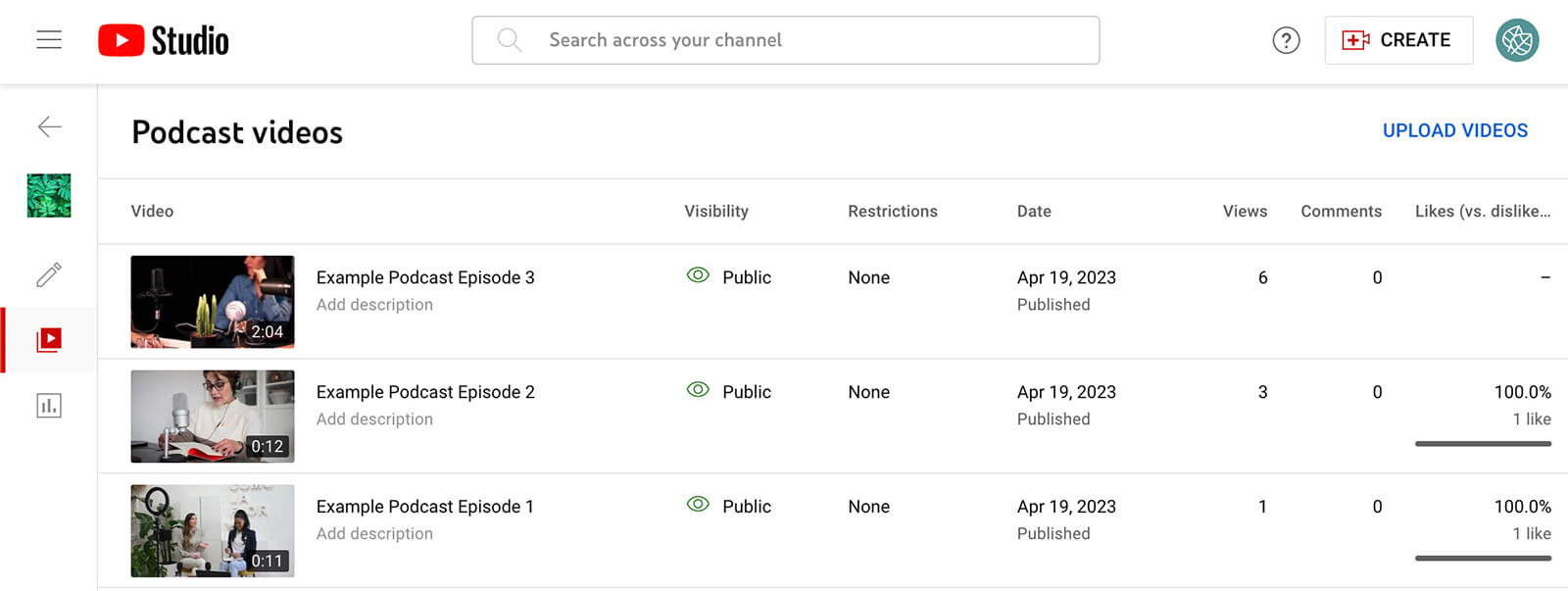
When you publish podcast episodes, you can also access podcast-specific analytics. Open any podcast in YouTube Studio and go to the Podcast Analytics tab. Here, you can see an overview of the podcast’s performance including views, watch time, and real-time views.
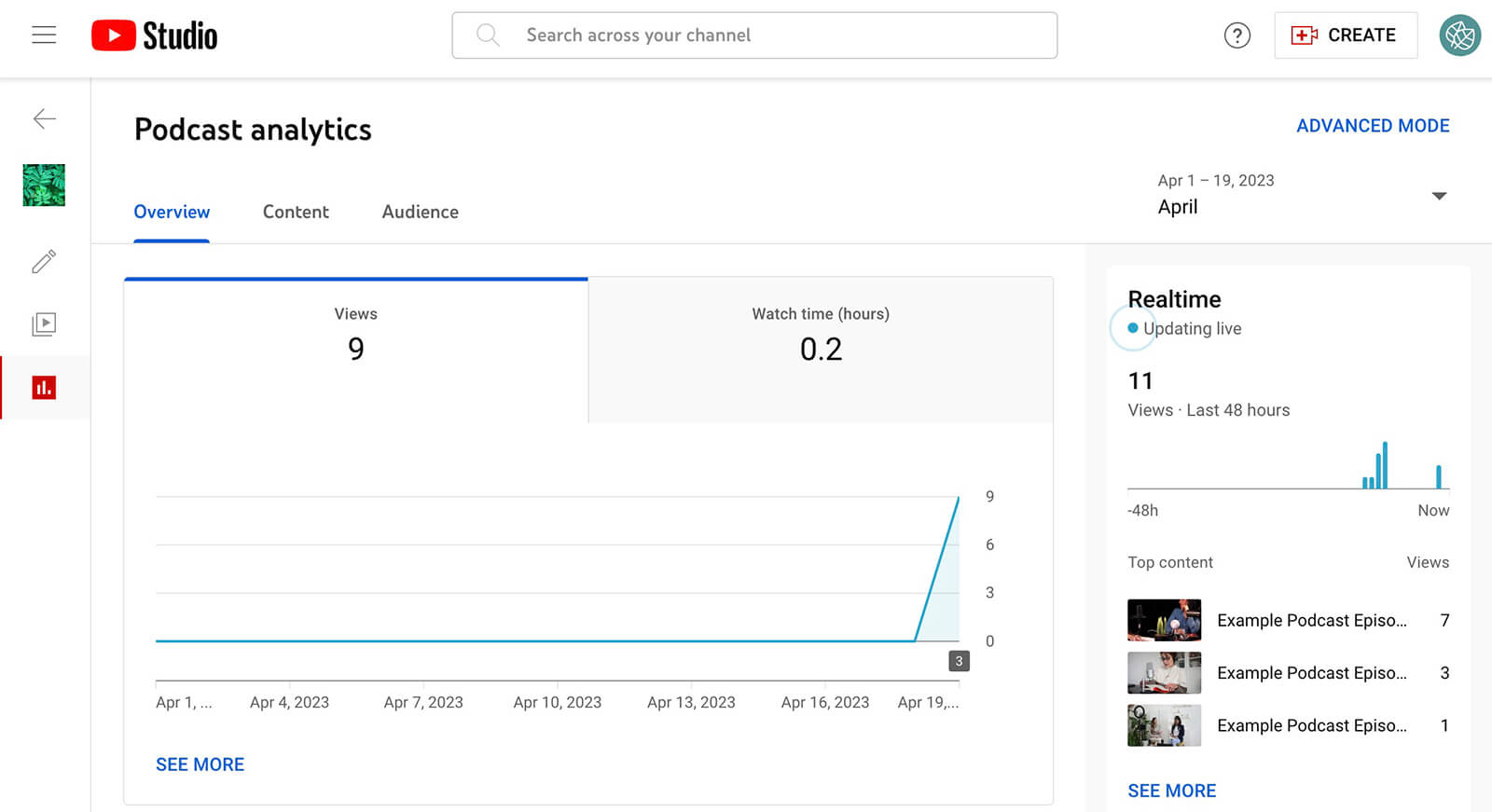
On the Content tab, you can get a better sense of how long listeners are spending on your podcasts. The graph shows both average view duration and average percentage viewed to help you gauge success.
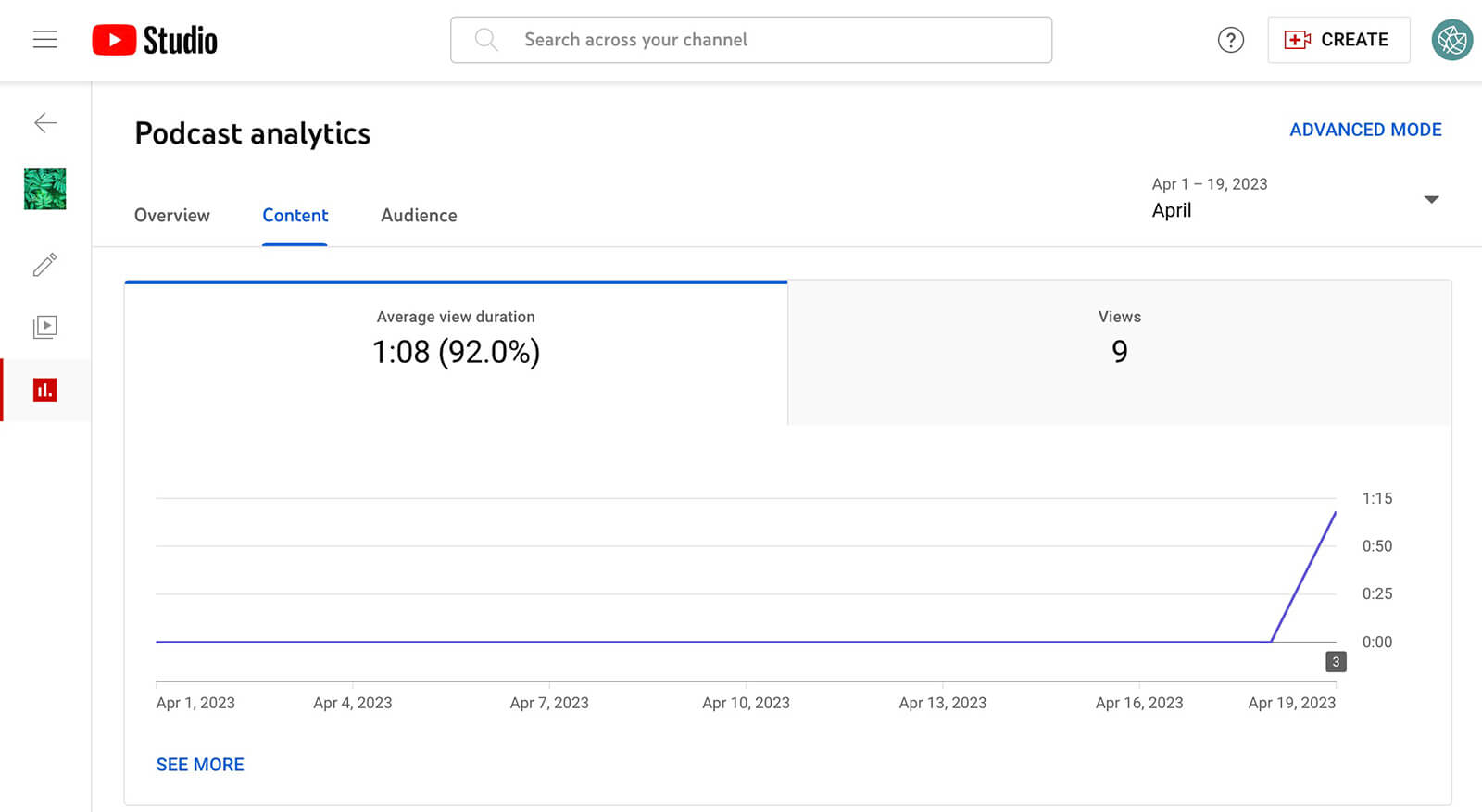
Is your audience engagement dropping off sooner than you’d hoped? The more data you gather from your, the more you can identify areas that need improvement in your podcast episodes. For example, you might find that listeners prefer that you dive into the topic more quickly or that they want to hear from more special guests.
The Content tab also reveals how viewers find you, which can help you understand which tactics are working best. For example, a high percentage of YouTube search viewers may mean you’ve successfully optimized your podcasts. A high percentage of playlist views may mean listeners are finding your podcast after enjoying your other content.
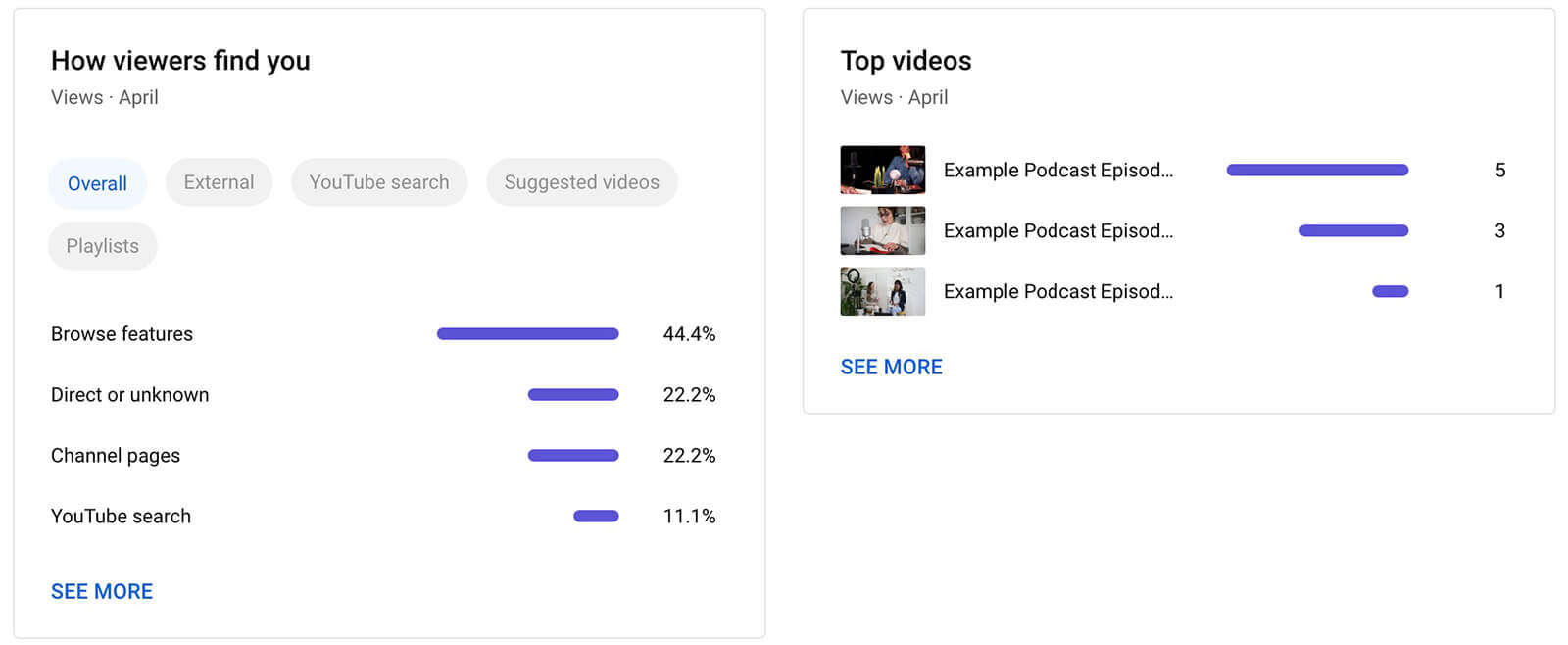
On the Audience tab, you can learn more about your podcast listeners. The main chart compares returning viewers to new viewers so you can see whether you’re successfully growing your audience and enticing listeners to tune into another episode.
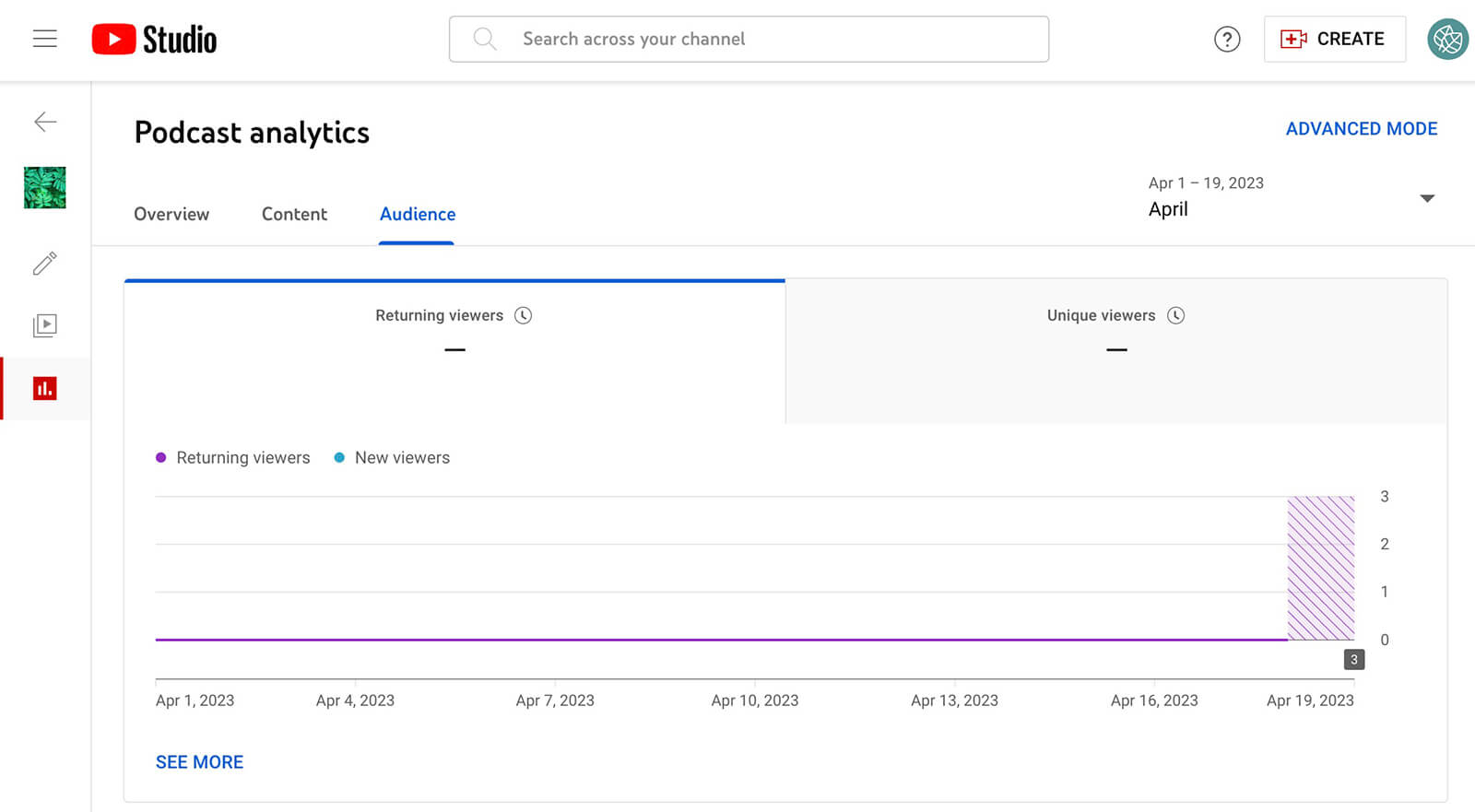
The Audience tab also reveals the age, gender, and top geographies for your podcast listeners. This data can help confirm that you’re reaching your intended audience or potentially alert you to an untapped audience.
On this tab, you’ll also find a panel breaking down watch time for subscribers versus non-subscribers. If your subscriber ratio is particularly high, it’s a sign you’re doing a great job of converting listeners into subscribers. On the other hand, if your non-subscriber ratio is high, you might consider adding an in-video prompt or an end screen to get more subscribers.
#3: How to Promote YouTube Podcasts Organically
How can you get more subscribers to listen to your podcast or attract new audiences? Let’s look at a few ways to promote podcasts organically on YouTube.
Add Podcast End Screens to YouTube Videos
Whether you just launched a new podcast or your long-time podcast needs more listeners, you have an easy option to make it more visible. Whenever you publish a new video, add an end screen that promotes your podcast.
Choose one of YouTube Studio’s end screen templates that has space to highlight a playlist and an individual video. Then select your podcast as the playlist and one of your top-performing episodes as the featured video. If your channel publishes podcasts exclusively, add the most recent upload to the end screen to promote current content automatically.
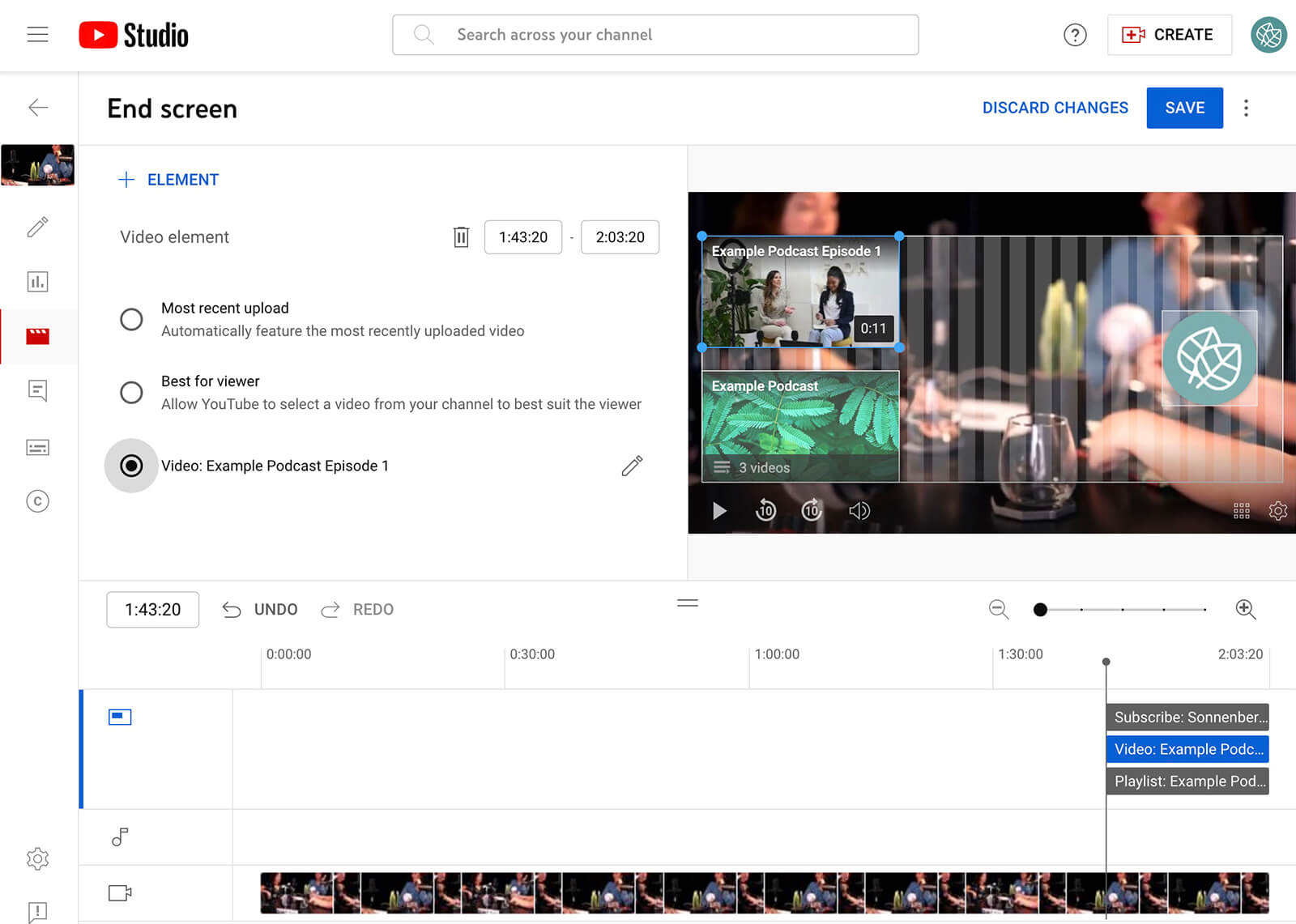
If your existing YouTube content is relatively evergreen and continues to generate views, you can use published videos to drive traffic to your podcast. You can edit any published video to add or update the end screen.
Optimize Podcasts for YouTube Search
To make your podcast episodes easy to find in search, optimize them using standard YouTube search engine optimization guidelines. In the title, use the official name of the podcast, and consider including your brand name for added clarity.
In the description, include a primary keyword people will likely search for, along with semantic phrases for added context. It’s also helpful to add hashtags in the description box and upload captions to promote easy discovery.
Focus Episodes on Topics Your Audience Loves
Are your video podcasts attracting fewer listens or less engagement than you’d hoped? Use YouTube’s research tool to guide your podcast strategy and find compelling ideas for topics.
In YouTube Studio, go to the Analytics panel and open the Research tab. Type a keyword, and then evaluate the search volume for related keywords. You can click the bookmark icon to save any search and click on the term itself to explore further.
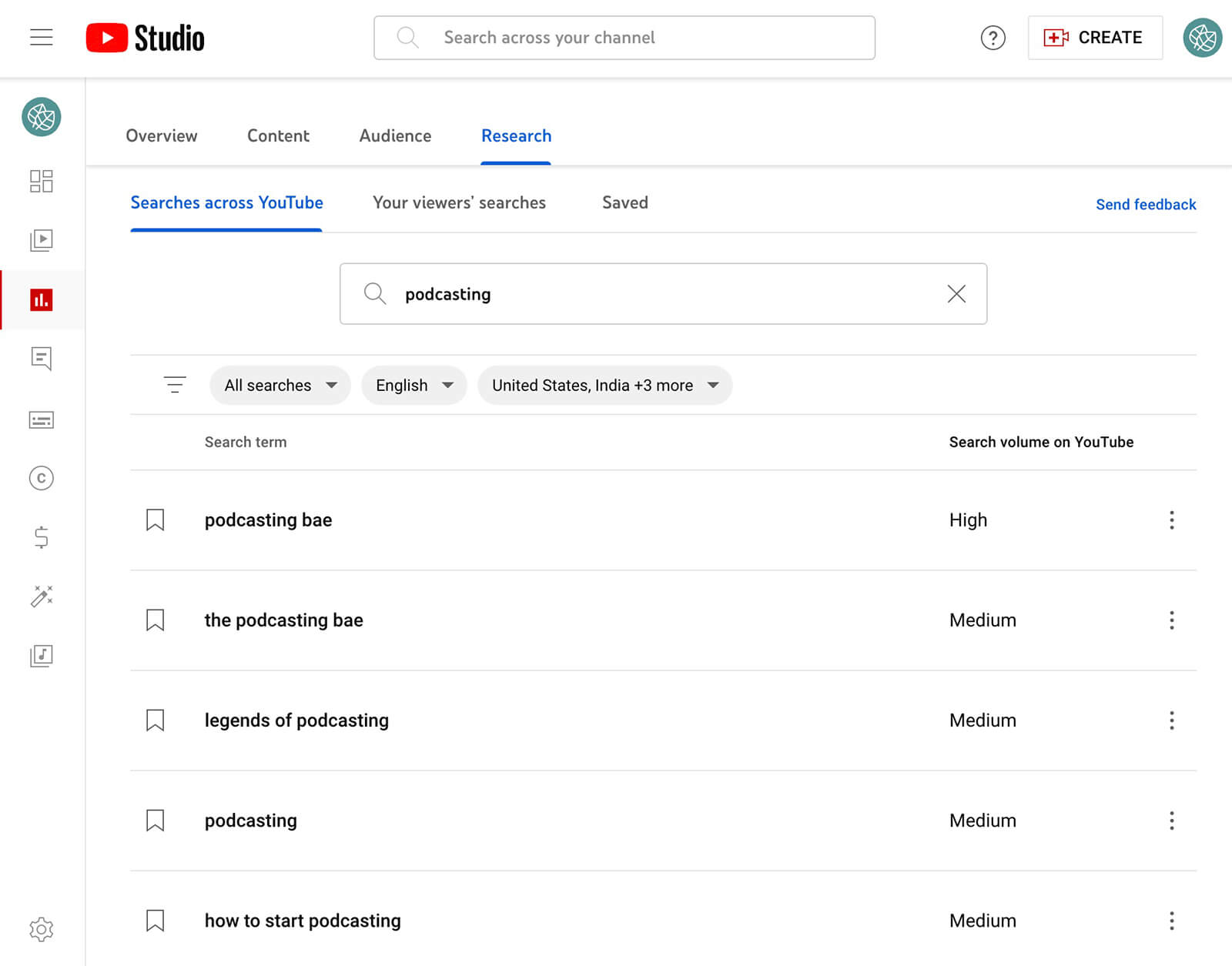
YouTube Studio automatically opens the YouTube Search Results page for the term. There, you can review competing content and get ideas for framing the topic. If you use YouTube Studio’s Research tool on mobile, you can also identify content gaps. These are areas with missing or outdated coverage, which can be good candidates for new content.
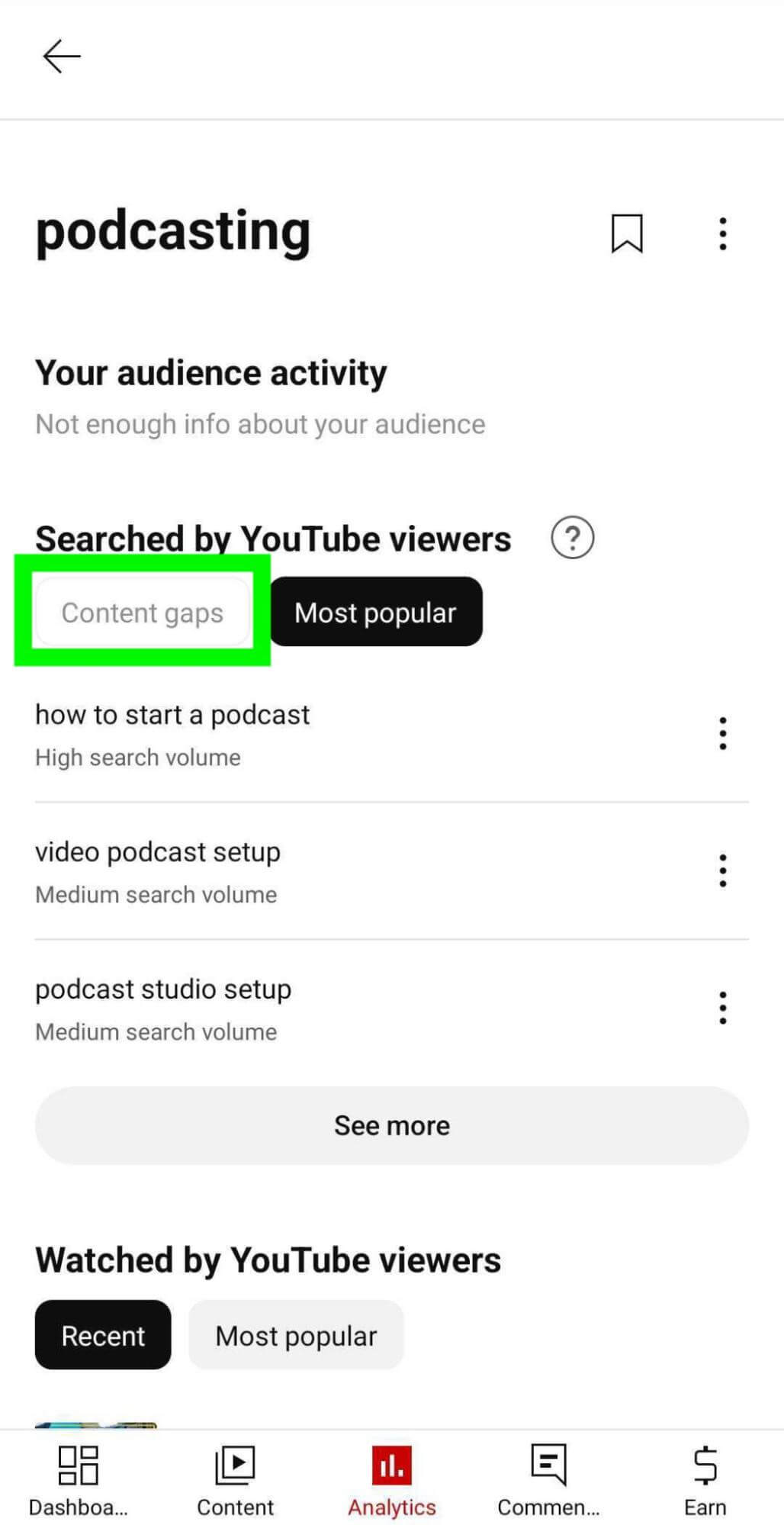
Share YouTube Clips Across Social Channels
Does your business have a large following on Facebook, LinkedIn, or Twitter? You can always publish links to your podcast on these social media channels. But if they aren’t getting many clicks, use YouTube’s Clip tool to highlight short snippets.
Open any podcast episode in YouTube, and click the Clip button. Then select up to 60 seconds of the podcast to highlight. For example, you might want to showcase a key takeaway or a juicy secret.
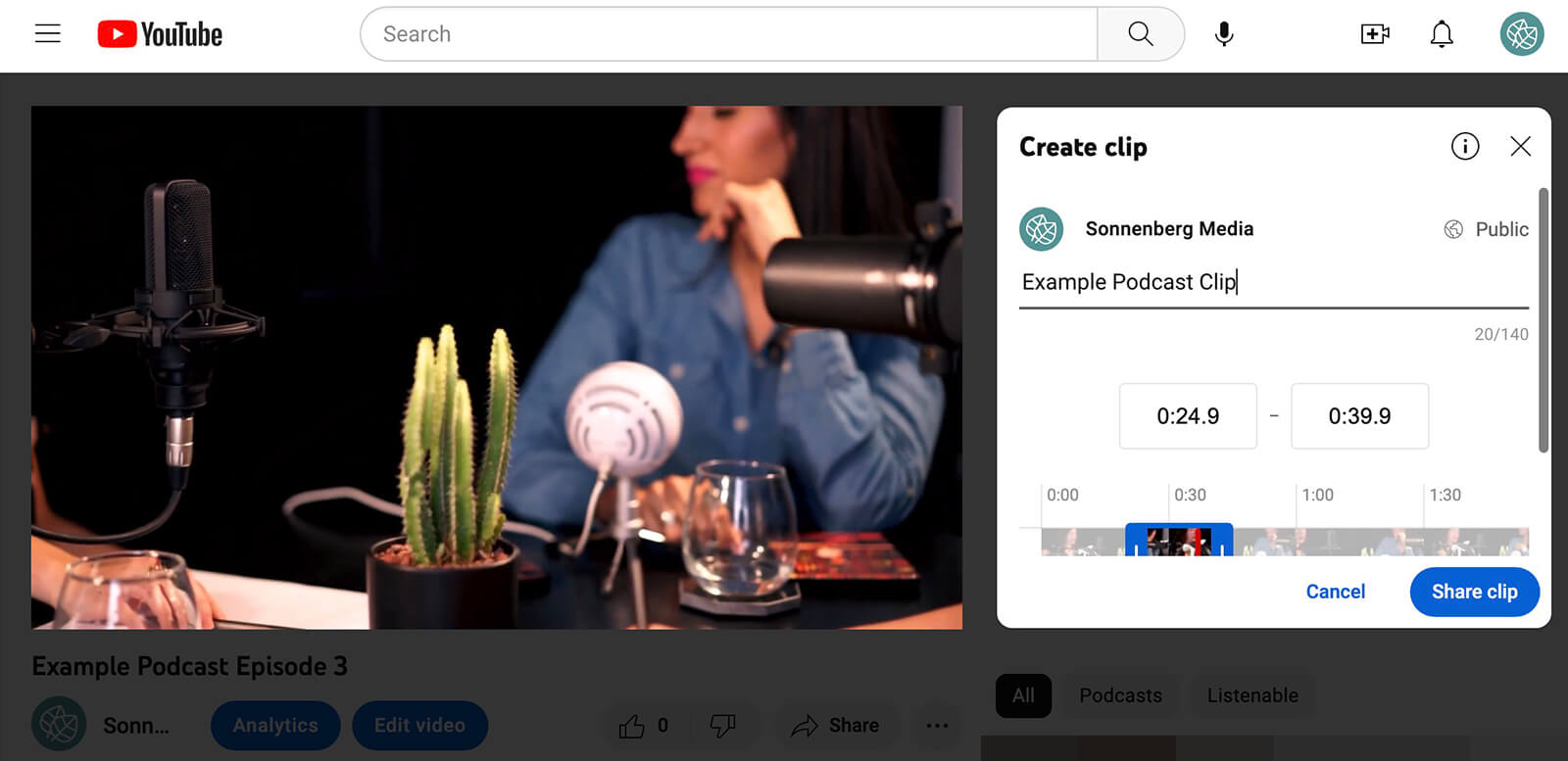
When you share a link to a podcast clip on other social media channels, viewers will automatically see the section you’ve highlighted. But they can easily click through to listen to the entire episode on YouTube.
Create Shorts From Podcast Episodes
Your video podcast will almost certainly be longer than the 60-second Shorts limit. But that doesn’t mean you can’t promote your podcast in the Shorts feed. You can turn a snippet from any of your best podcasts into a short.
To turn a podcast into a short, open the episode in the YouTube mobile app. Tap the Remix button and pick the option to Edit Into a Short. Then select up to 60 seconds of the long-form video to turn into a short. Use the Shorts editing tools, including text and filters, to make it stand out in the Shorts feed.
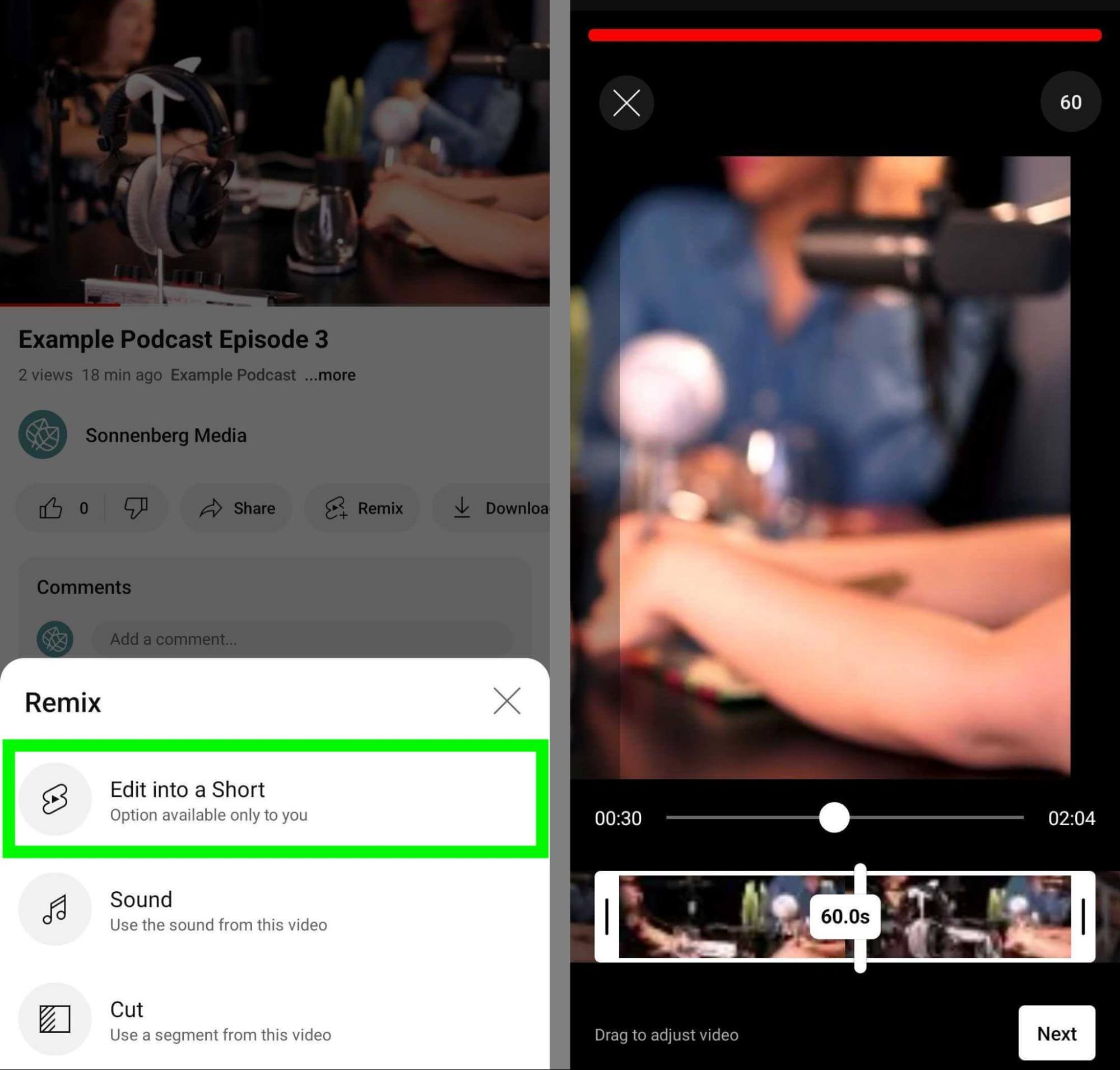
Note that you can add more short-form clips to provide extra context or to expand on a point your team made in the podcast. With these additions, you can make truly unique Shorts content that complements your video podcast strategy.
Conclusion
YouTube’s new podcast tools are game-changers for businesses looking to grow their audiences. Not only does YouTube now provide better organization and analytics for podcasts, but the platform also gives businesses and creators more opportunities for discovery and growth.
Stay Up-to-Date: Get New Marketing Articles Delivered to You!
Don't miss out on upcoming social media marketing insights and strategies! Sign up to receive notifications when we publish new articles on Social Media Examiner. Our expertly crafted content will help you stay ahead of the curve and drive results for your business. Click the link below to sign up now and receive our annual report!
Attention Agency Owners, Brand Marketers, and Consultants

Introducing the Marketing Agency Show–our newest podcast designed to explore the struggles of agency marketers.
Join show host and agency owner, Brooke Sellas, as she interviews agency marketers and digs deep into their biggest challenges. Explore topics like navigating rough economic times, leveraging AI, service diversification, client acquisition, and much more.
Just pull up your favorite podcast app, search for Marketing Agency Show and start listening. Or click the button below for more information.

