Are you using the power of video in your Facebook ads? Looking for an easier way to get video into your ads?
In this article, you'll find five creative solutions for designing Facebook video ads without stepping in front of a camera.
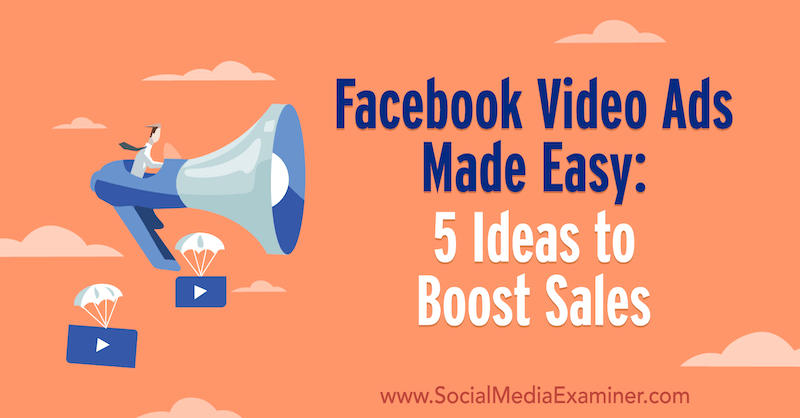
#1: Combine Product Images and a Logo Overlay to Establish Brand Recognition and Recall
You don't need to have a big budget, video editing skills, or even the confidence to talk to a camera to create effective Facebook video ads. With some planning and inspiration, any business can create scroll-stopping videos.
In this Facebook ad, Saint + Sofia uses simple still images with overlaid text to capture attention and show off their clothing.
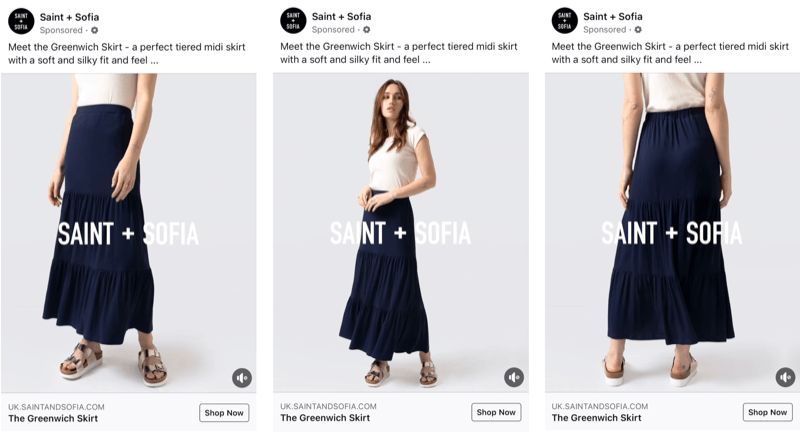
To use this tactic in your own video ad, choose professional-looking photos that display your product from different angles and create a simple looping video in Facebook Ads Manager.
At the ad level of your campaign, add your media and then choose Turn Into Video from the Edit drop-down menu.
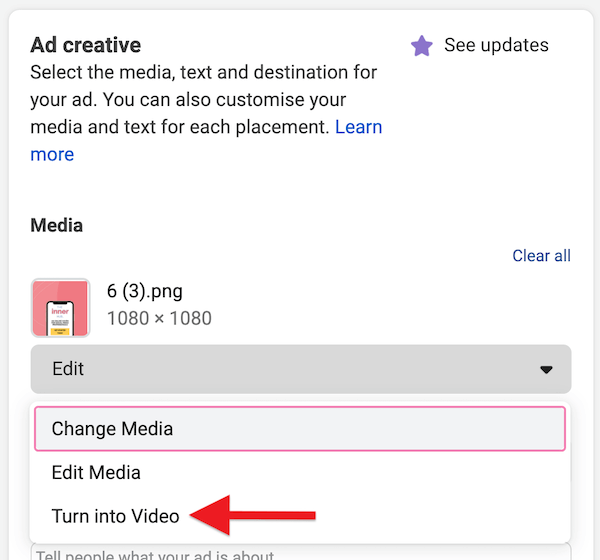
In the pop-up window, select the template you want to use to create your video. If you're using multiple placements to display your ads, select a template on the Flexible Templates tab to ensure your video will match the correct size for each placement.
Next, upload the images you wish to include in the video or select your preferred images from your account library. When you're done, click Edit.
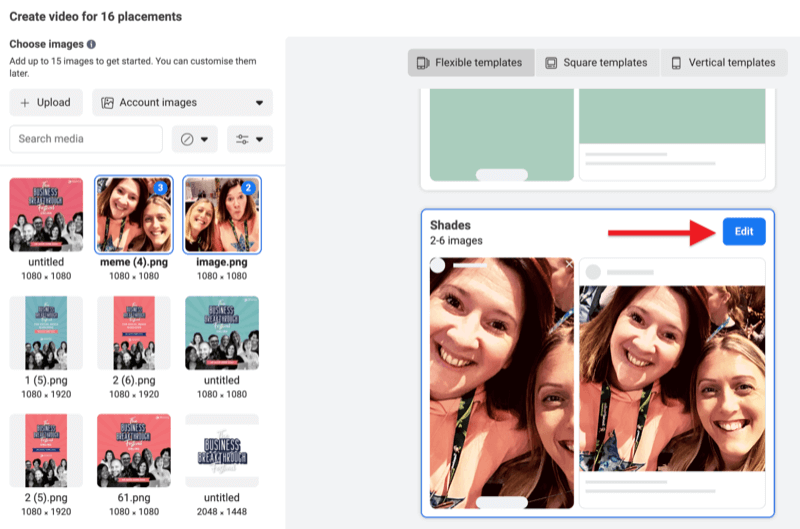
Now edit the video settings to your preferences.
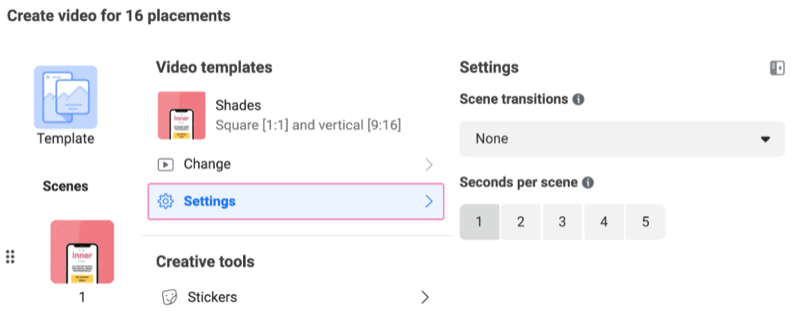
Get World-Class Marketing Training — All Year Long!
Are you facing doubt, uncertainty, or overwhelm? The Social Media Marketing Society can help.
Each month, you’ll receive training from trusted marketing experts, covering everything from AI to organic social marketing. When you join, you’ll also get immediate access to:
- A library of 100+ marketing trainings
- A community of like-minded marketers
- Monthly online community meetups
- Relevant news and trends updates
You also have the option to add stickers to incorporate more elements into your video.
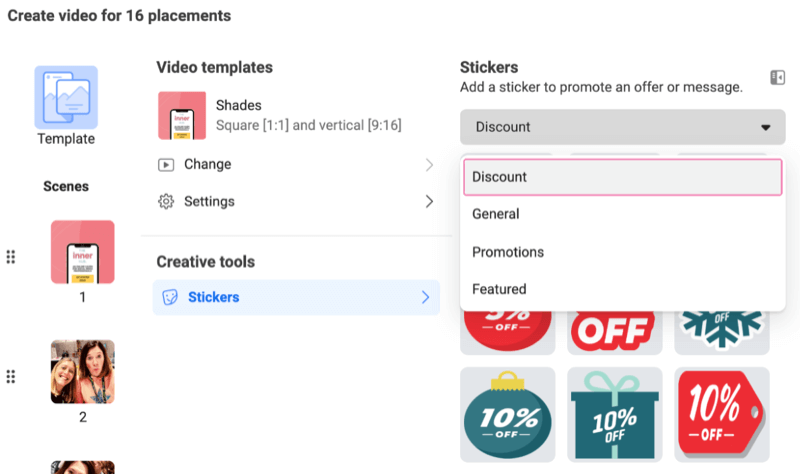
When you're happy with your completed video, simply click Create Video to process it.
#2: Enhance Static Elements to Create Eye-Catching Movement in the News Feed
Another way to capture people's attention in the feed with your Facebook ad is to add some animation to a still image.
Animate Text
Although Facebook has removed their 20% text rule, most advertisers continue to use only a small amount of text in their ads. That's why this video ad from James Wedmore stands out—the amount of text is different from what we're used to seeing. This video does a great job of addressing a common concern about writing a sales page.
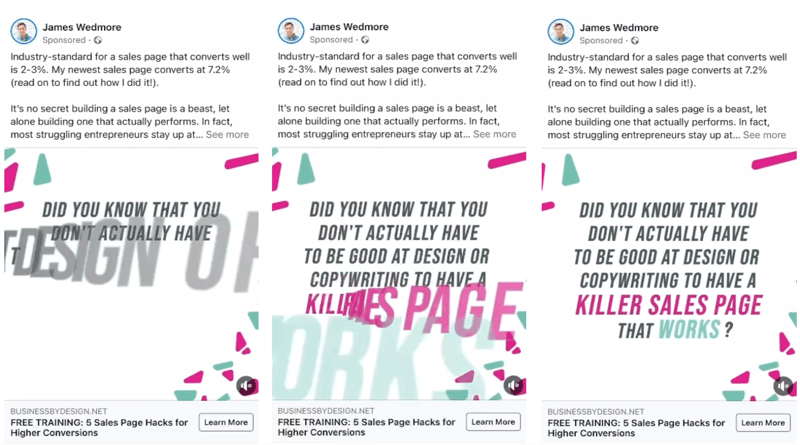
If you want to use this technique in your own video ad, keep your key message short and use large animated text to draw attention to it and make it easy to read.
There are lots of tools you can use to create animated text in videos. With Canva, for instance, it's easy to design a static image and add animations to turn it into an eye-catching video.
Start by creating your design in Canva and then clicking Animate near the top of the screen.
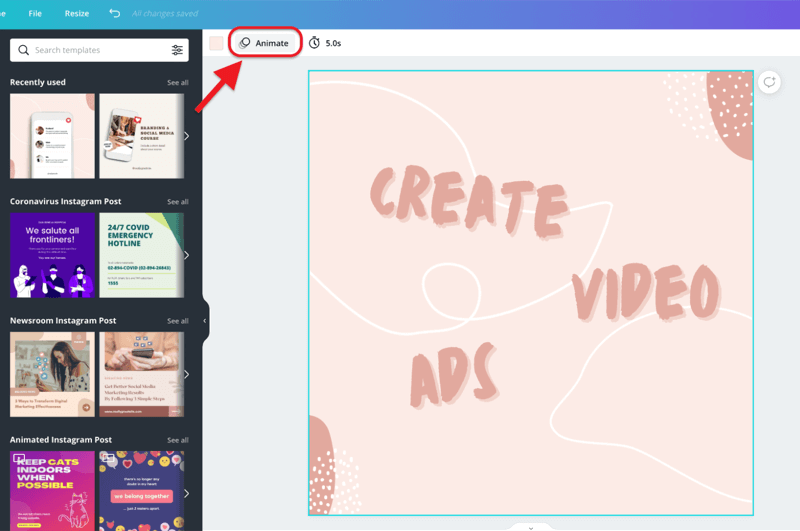
Choose your preferred animation and then click the timer icon and set the timing of your video.
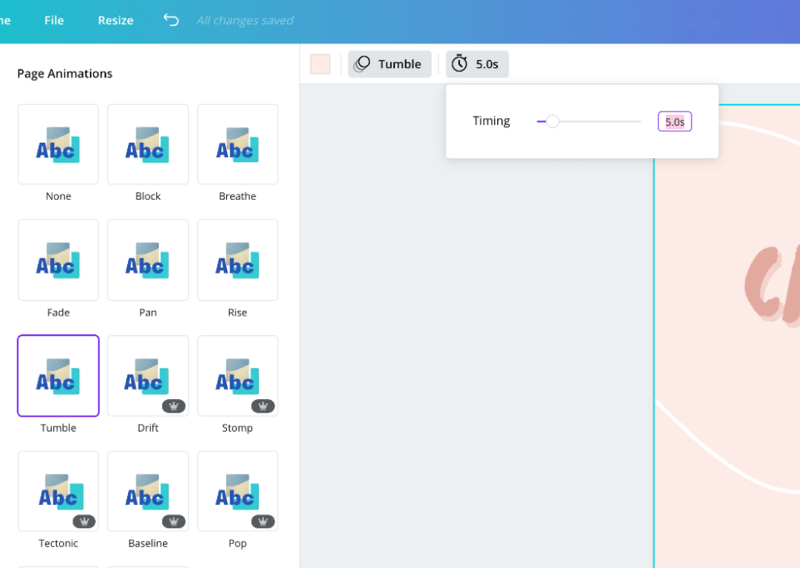
When you're happy with your design, download your video as an MP4 for use in your ad. You'll also be able to save the same design as a static image or GIF.
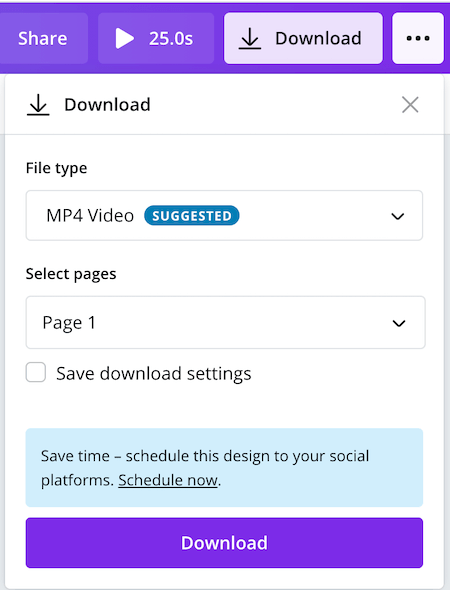
Add Animations to Highlight Key Points
Typically, you want to avoid creating ads that look like ads on Facebook but this one from Ad World is a case where breaking the rules works. By positioning their conference to look like a festival with a bright, well-designed poster and using simple animations to highlight two key points (the conference name and CTA), they've turned a somewhat dull ad into a scroll stopper.
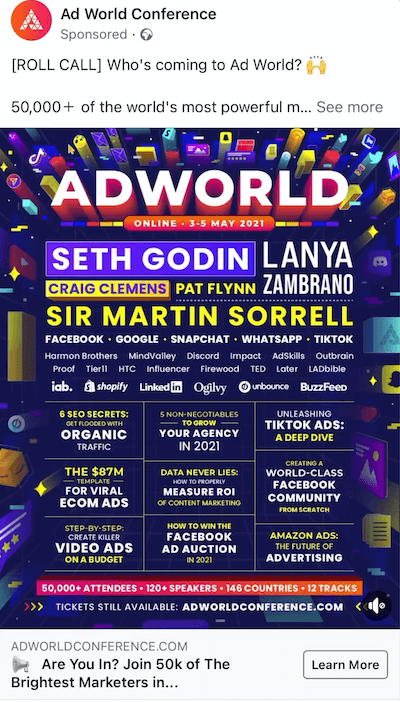
As another example, this ad from Little Cooks Co uses bright colors and an animated background to draw attention to a photo of a happy family using their cooking kit.

You can create a similar kind of video in Canva by incorporating simple animated stickers to highlight your key points, including your call to action.
Start by creating your design in Canva or selecting one of their templates to work from. Then search the Canva library for animated elements to bring life to your static image. In this example, I searched for “animated background” and chose some animated stars.
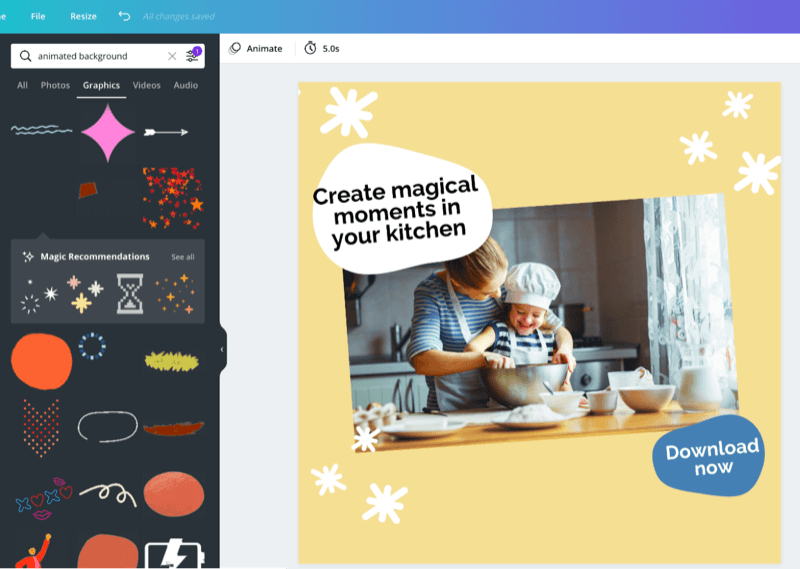
Once you've completed your design, download your video as an MP4.
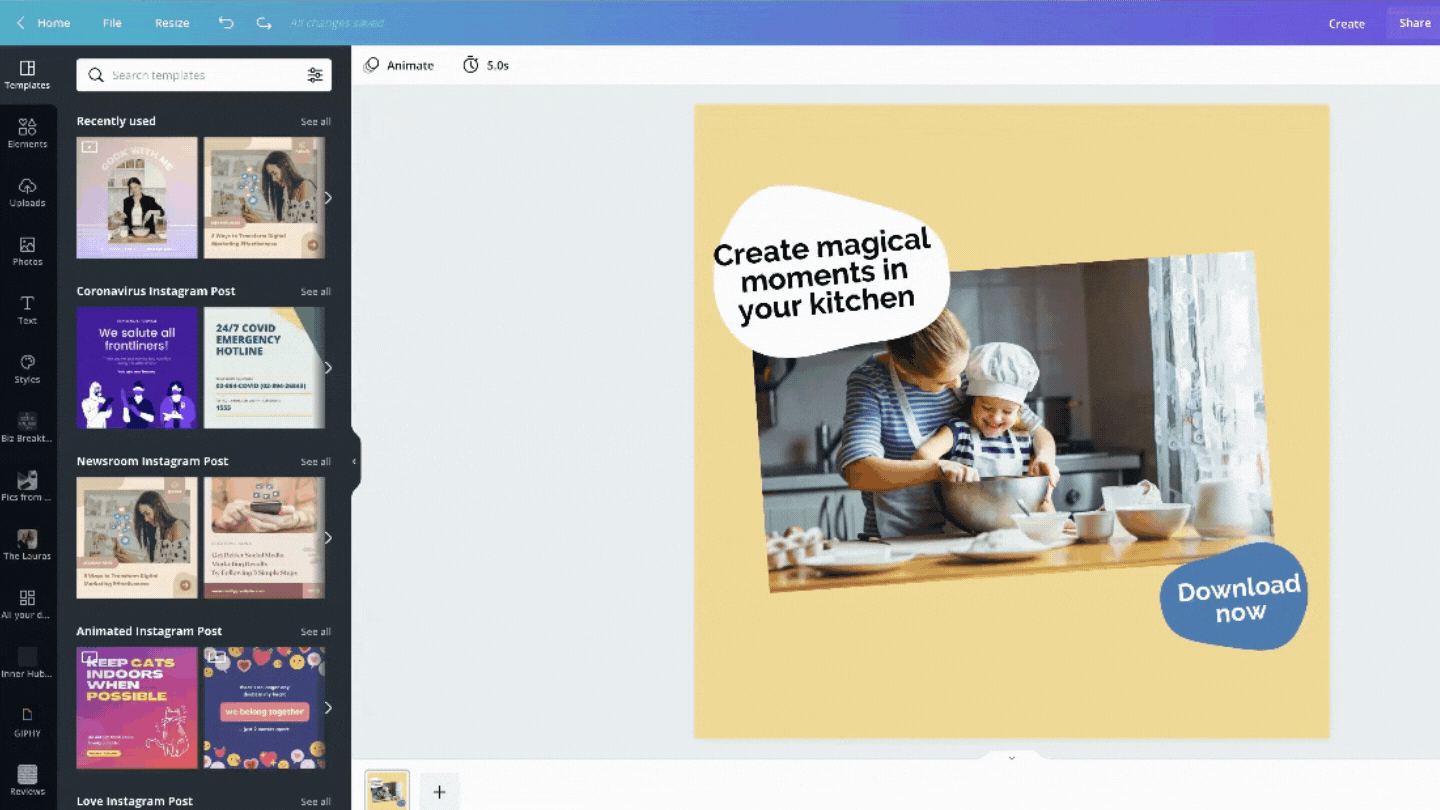
You can then upload the finished video into Facebook Ads Manager.
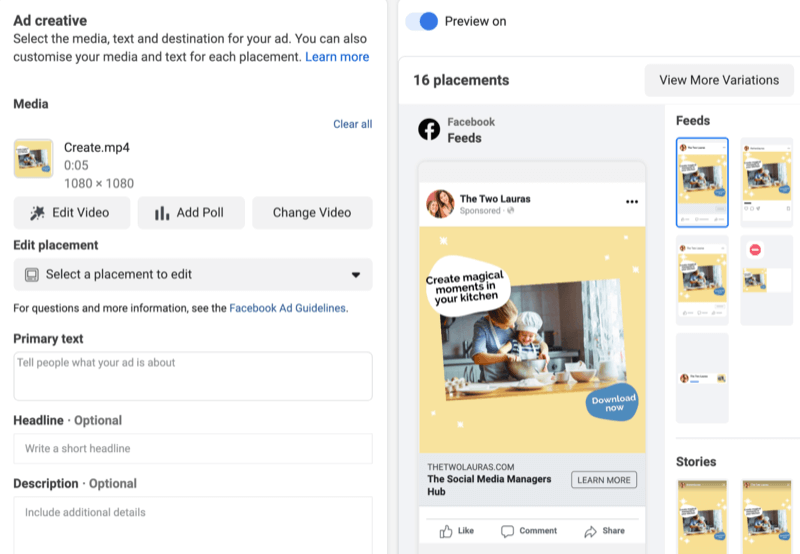
#3: Promote Customer Testimonials to Convey Social Proof
Social proof is vital for building trust with your audience, particularly when you're targeting cold audiences in your Facebook ad campaigns.
In this video ad, Emma Mattress uses a mixture of photos and text to show off their products and shares customer reviews to build social proof. They've included the Trustpilot logo and the customer's photo along with the review to build further trust with their audience.
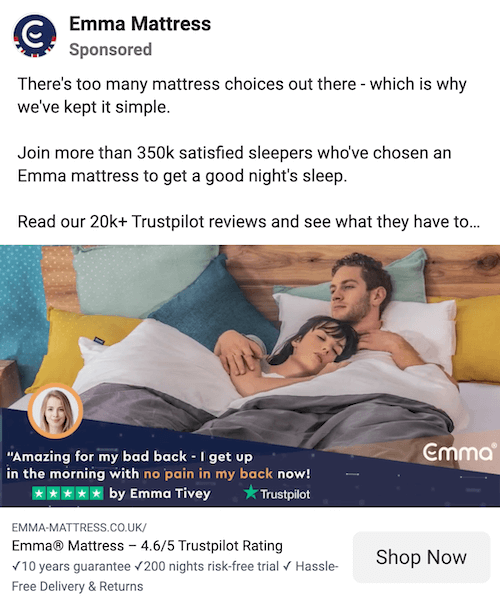
To create a video like this, combine product imagery, movement, and customer testimonials to capture attention and build trust with your audience.
It's important to get permission before you use a testimonial in your ad. You can do this by sending your request to the customer via email or private message. You'll find three tips for requesting permissions in the linked article.
#4: Demo Your Products With Screen Recordings of Mini-Tutorials
When you help people learn how to use your product, they'll be in a better position to buy from you.
In the video ad below, LinkedIn educates their audience about how to use their services. This kind of advertising is a great way not only to attract new customers but also to bring your warm audiences further down your funnel.
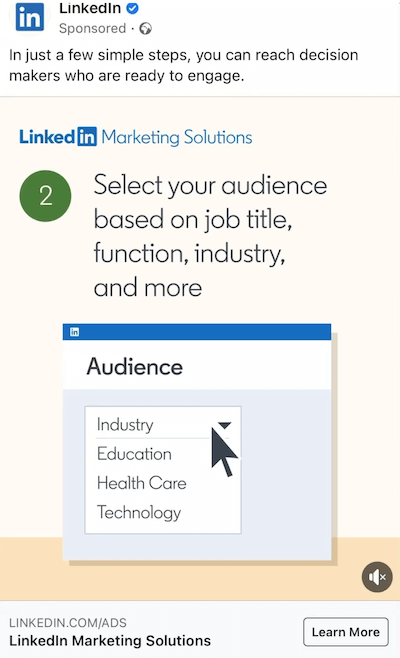

Discover Proven Marketing Strategies and Tips
Want to go even deeper with your marketing? Check out the Social Media Marketing Podcast! Publishing weekly since 2012, the Social Media Marketing Podcast helps you navigate the constantly changing marketing jungle, with expert interviews from marketing pros.
But don’t let the name fool you. This show is about a lot more than just social media marketing. With over 600 episodes and millions of downloads each year, this show has been a trusted source for marketers for well over a decade.
To create a video like this, keep it simple. Share only a few key points so it's easy for your audience to digest the advice. Instead of using animations like LinkedIn did, you could record your screen or make a video showing how to use your product or service.
There are lots of tools available for recording your screen. One easy-to-use desktop tool is Searchie, with plans starting at $29/month. A 7-day free trial is also available.
Once you've installed the Searchie Chrome extension, open the recording tools shown below and adjust your settings to record audio. Click Start Recording when you're ready.

Next, choose whether to record your entire screen or a specific window and then click Share.
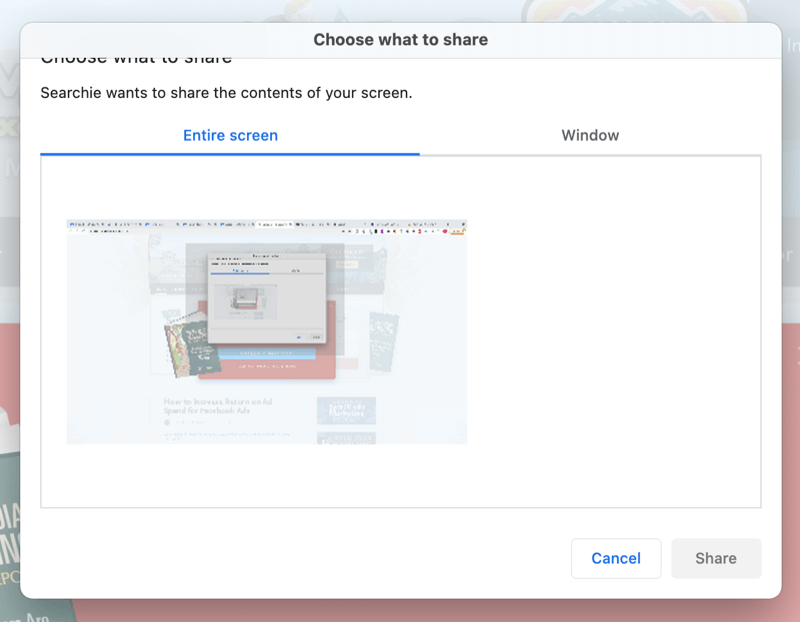
You also have the option to adjust the camera settings so an image of yourself appears in the corner of the screen during the recording.
Searchie will automatically transcribe your video and create an SRT file for you to download with the completed video. This allows you to add captions to your video so people who are watching without sound can still consume the message.
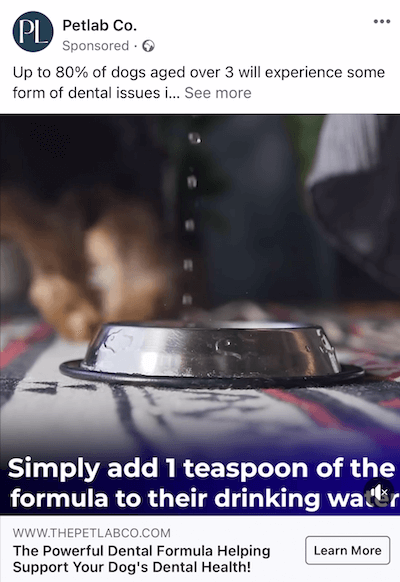
If you're recording a video featuring people, have them speak directly to the camera. If you're including customers, ask them to share their experiences with your products or services. Overlay captions using a tool like Kapwing (available in free and paid plans, starting at $17/month).
Alternatively, you can upload an SRT file to Ads Manager to have Facebook add captions to your videos. But if your audience doesn't have their caption settings turned on, they may not see them.
To add captions to your Facebook video ad, select the relevant video at the ad level of your campaign and click Edit Video.
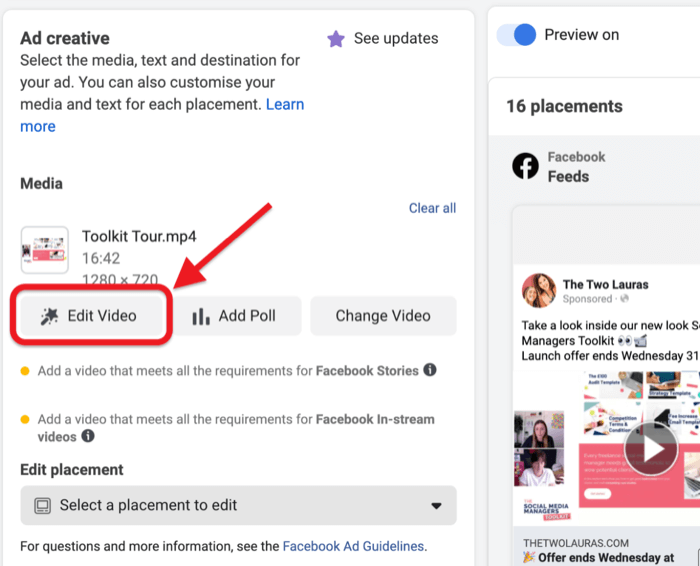
Next, click Captions and upload your SRT file.
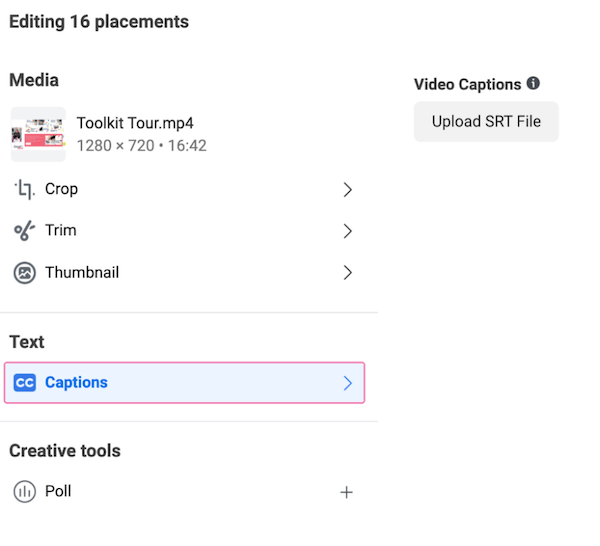
#5: Spur Shopping With Video Demos and Multiple Product Listings in a Single Ad
Facebook users don't frequent the platform with the intention of shopping so make it easy for them to buy from you. You can do this by reducing the number of clicks needed to find and purchase your products.
Use Video in a Facebook Collection Ad
In the Facebook ad below, Potage captures their audience's attention with a video and tempts them with alternative dishes. The collection ad format allows the audience to click straight through to the product on their website.
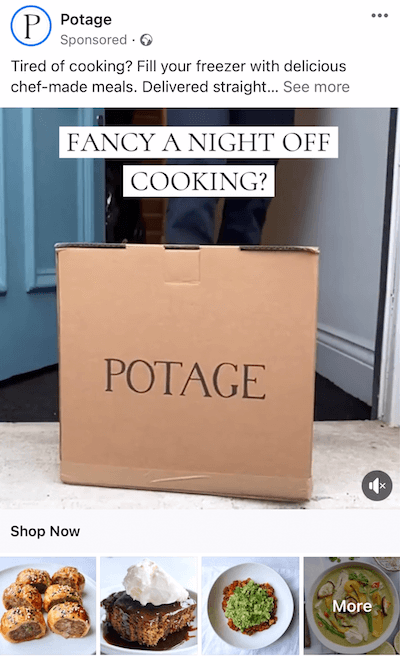
In this Facebook ad, Larry King Haircare also uses a video with the collection format. The video shows viewers how to use their products before displaying some of their other offerings.
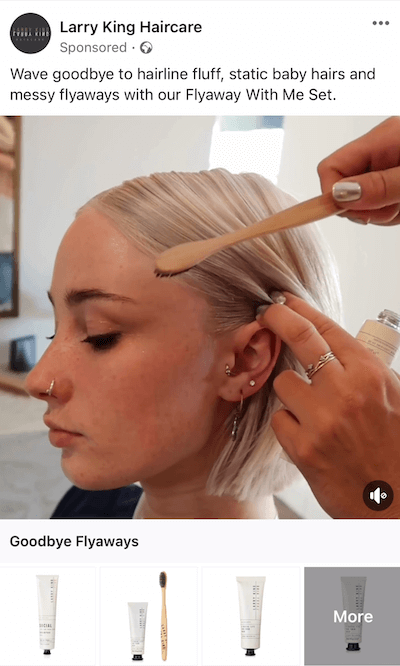
If you want to create a similar ad to tout your products, create a video that will capture your audience's attention or show how your products can be used. The products chosen in your collection ad will come from your Facebook catalog.
At the ad level of your campaign, select Collection Ad as the format.
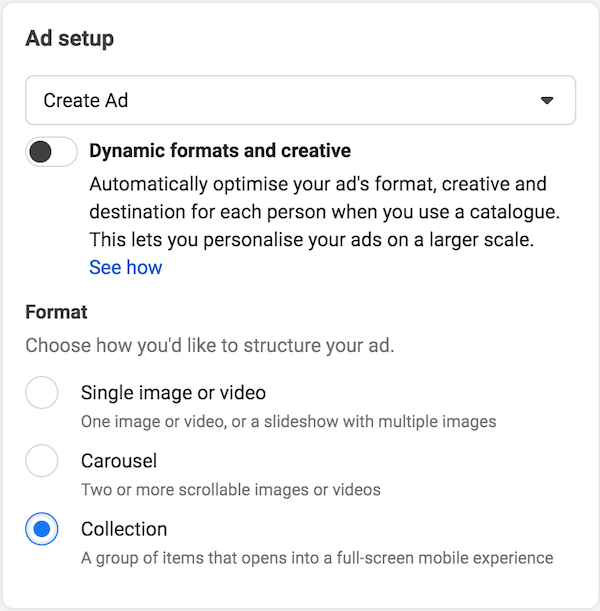
Then choose a template for your Instant Experience.
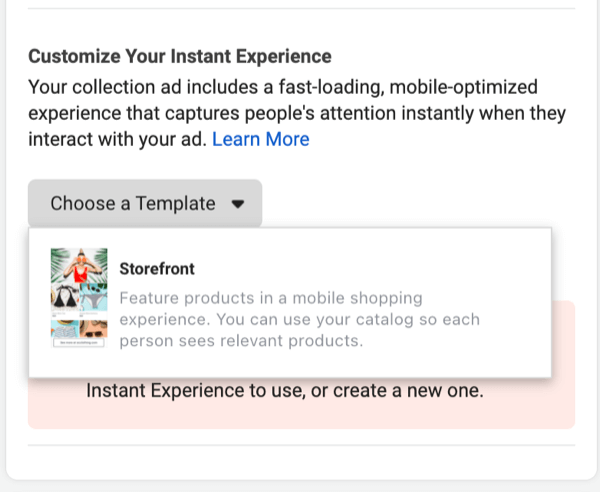
Next, customize the template by selecting the appropriate catalog and product set from which to select the items shown in your Facebook ad.
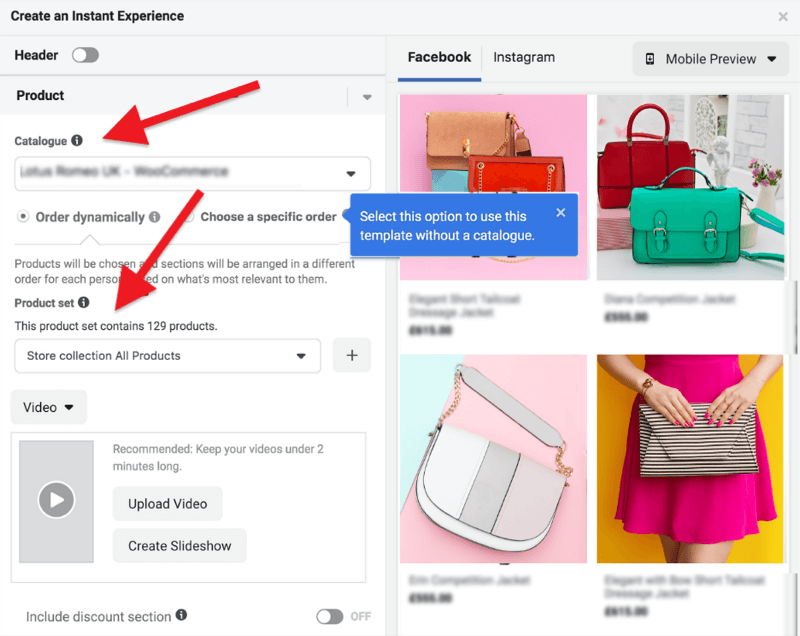
To add a cover video or create a slideshow, choose the appropriate option from the Cover Video or Image drop-down menu. You can also select a video from your media library or upload it from your device.
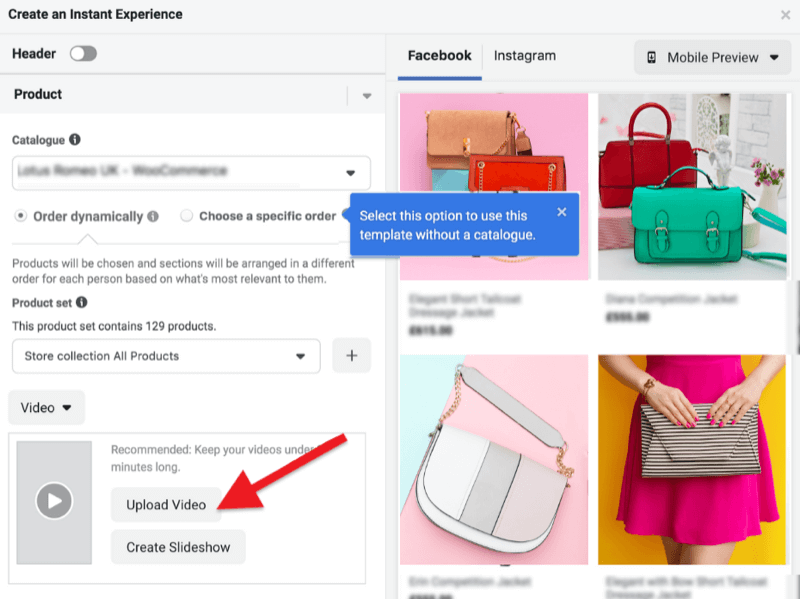
Facebook lets you customize the call to action button and add your URL as the destination so your audience can view more products.

When you're finished creating your Instant Experience, click Done.
Next, either select specific products you want to feature or have them dynamically selected.
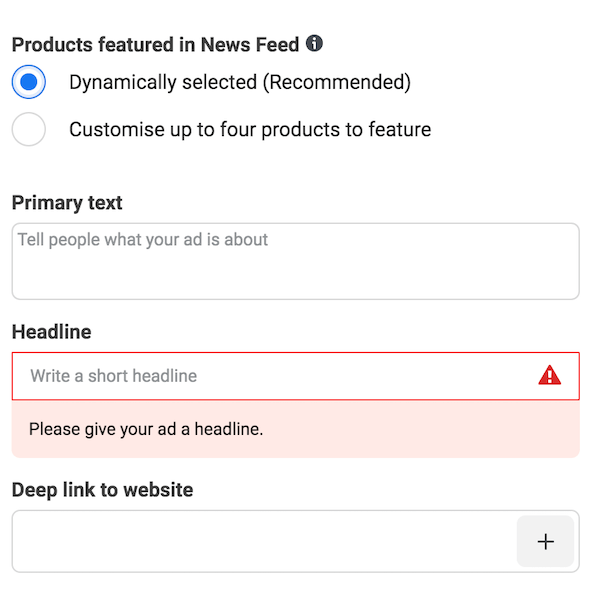
Add your caption in the Primary Text box and write a short, compelling headline. Also add a deep link to your website to link each catalog item to the relevant page on your website.
Use Video in a Facebook Carousel Ad
You can feature multiple videos in a single ad with the Facebook carousel ad format, as shown in this ad from Amanda Genther. Here, each card features the same video in a different color, clearly conveying to viewers what they'll get. These individual videos can also be used as single video ads without investing time or budget to create more options.
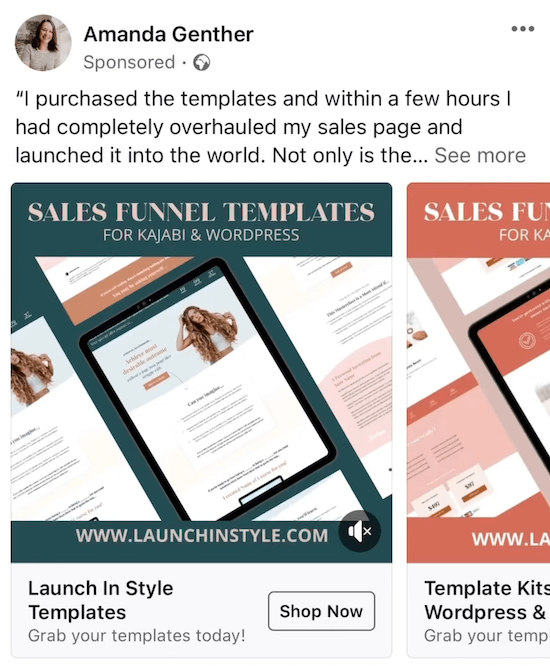
To create a similar type of ad, select the Carousel format at the ad level of your campaign.
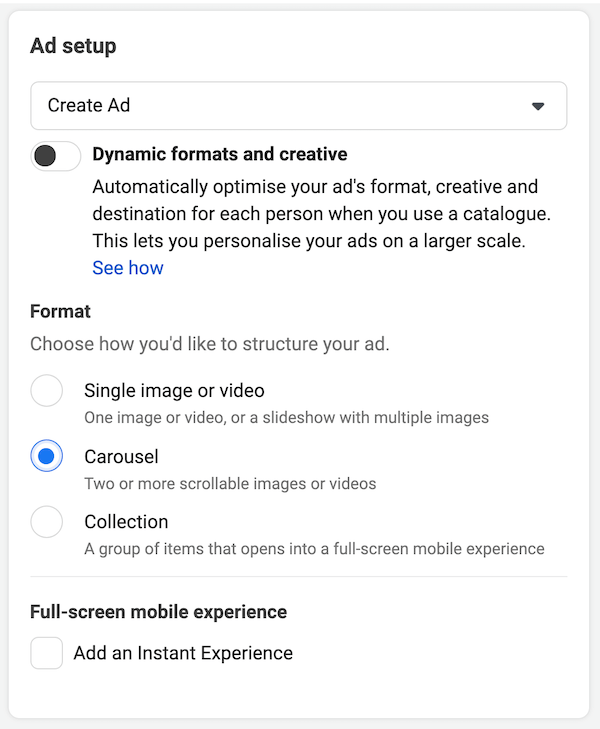
Below the carousel cards, click the Add Media drop-down menu and choose Add Video.
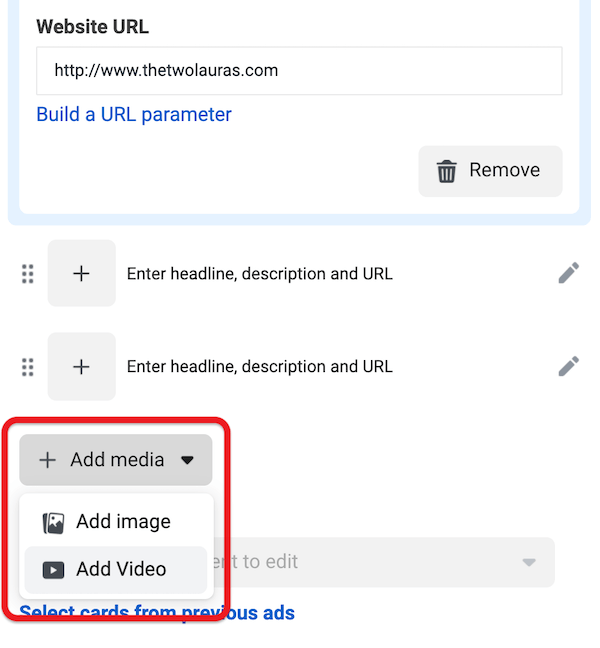
You have the option to select a video, create a slideshow, or create a video for each carousel card. The pop-up will advise you on the current recommendations for video length and format.
For each card in the carousel, you can add a headline and description. Facebook shows a preview of each placement on the right-hand side of the screen.
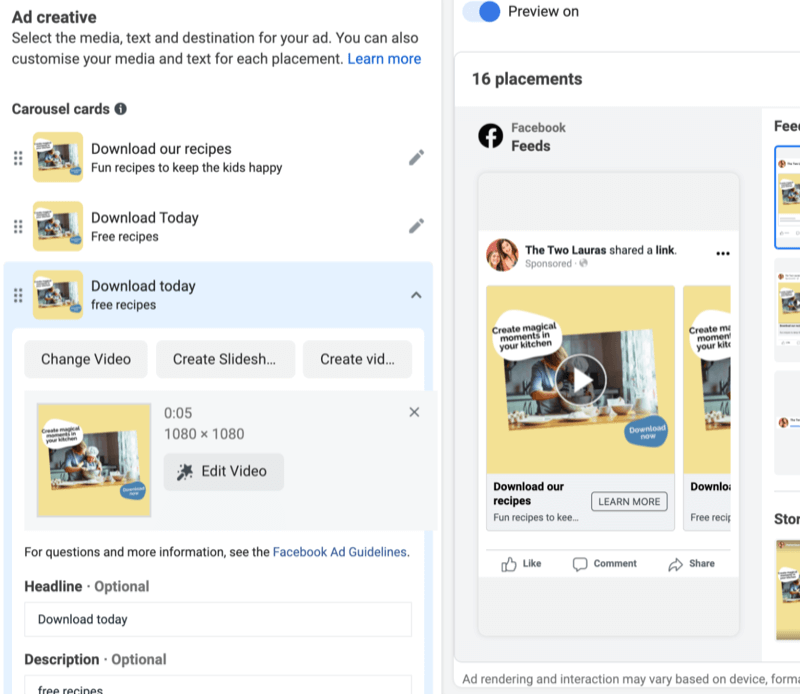
If you want to rearrange the cards to display in a specific order, simply drag and drop them into place. To remove a card, tap the pencil icon and click Remove.
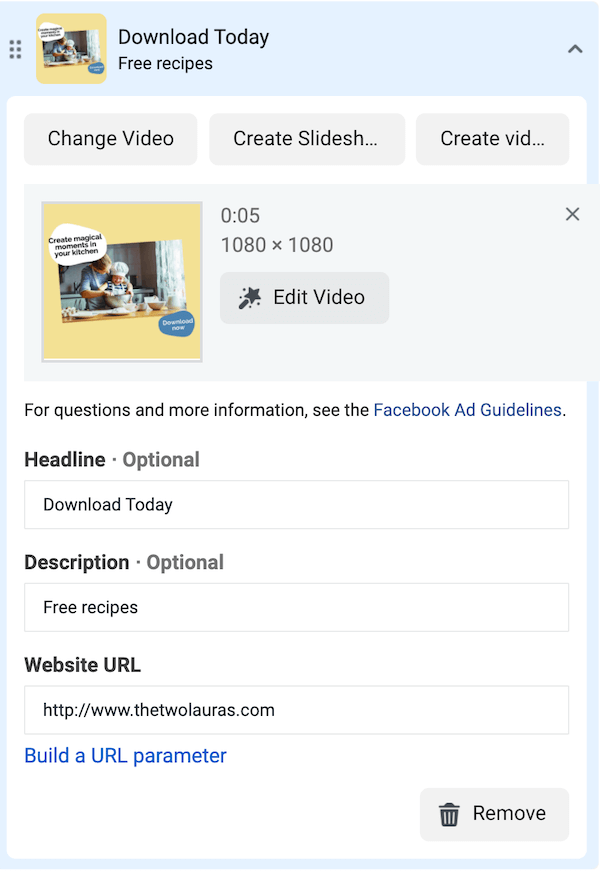
Conclusion
If you think you need a big budget or complicated production to create effective Facebook video ads, think again. These five creative approaches to designing video ads will work for any business. Experiment with different types of video ads to see what captures your audience's attention so your headline and copy will compel them to take action.
Get More Advice on Facebook Ads
- Use Facebook video ads to reach customers in your area.
- Choose the right Facebook campaign objective to achieve your business goal.
- Improve your Facebook return on ad spend.
Attention Agency Owners, Brand Marketers, and Consultants

Introducing the Marketing Agency Show–our newest podcast designed to explore the struggles of agency marketers.
Join show host and agency owner, Brooke Sellas, as she interviews agency marketers and digs deep into their biggest challenges. Explore topics like navigating rough economic times, leveraging AI, service diversification, client acquisition, and much more.
Just pull up your favorite podcast app, search for Marketing Agency Show and start listening. Or click the button below for more information.

