Want to engage more customers with Messenger on Facebook? Is your current Facebook Messenger strategy working?
In this article, you'll learn how to use Facebook messaging insights to track and improve your Messenger strategy.
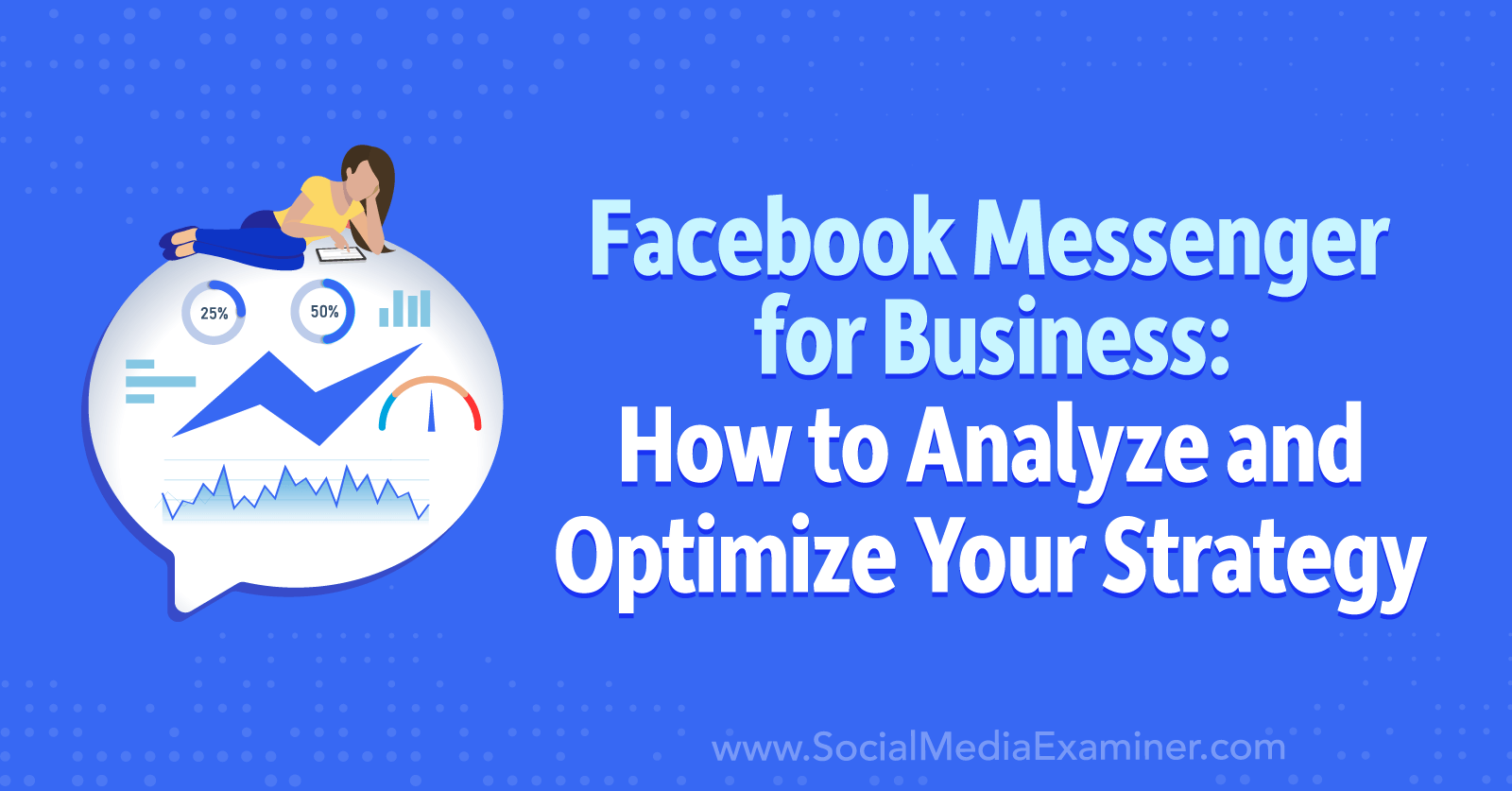
Why Direct Messages Matter for Businesses on Facebook
If you want customers to engage with your business on Facebook, you've probably found that focusing on public interactions (i.e., comments) is becoming less and less viable. For businesses using Facebook, the average engagement rate per follower is about 0.60% across industries, according to RivalIQ.
For many businesses, shifting away from public likes and comments may be a smart move. That means you need a strategy for prioritizing DMs. So why is Messenger a particularly good option?
As of January 2023, Messenger is one of the top three messaging apps across the globe, with about 930 million monthly active users. In the United States, it's especially popular among the 25- to 44-year-old demographic, which accounts for about 45% of total users.
By encouraging customers to DM your business on Facebook, you can create more meaningful connections and accomplish goals like:
- Providing customer service: Want to answer questions or share solutions while maintaining customer privacy? In DMs, you can respond to issues with orders or help customers find your products and services in their local area.
- Setting appointments: Want to give customers an easier way to book your services or talk with your team? You can book and confirm appointments directly in DMs, without having to send customers to an external site.
- Making direct sales: Have products for sale on Facebook? You can create orders and invoices directly in DMs, even if you don't have a Facebook shop.
- Creating remarketing audiences: Planning to run ad campaigns to target lower-funnel goals like leads or sales? You can retarget customers you've already messaged with, allowing you to build on existing relationships.
#1: How to Leverage New Meta Business Suite Messaging Insights
To make DMs a better option for businesses, Meta rolled out new messaging insights for Business Suite in June 2023. Let's walk through how to access and use these insights to establish a baseline for your performance. Then we'll walk through tools and tactics to get more out of DMs.
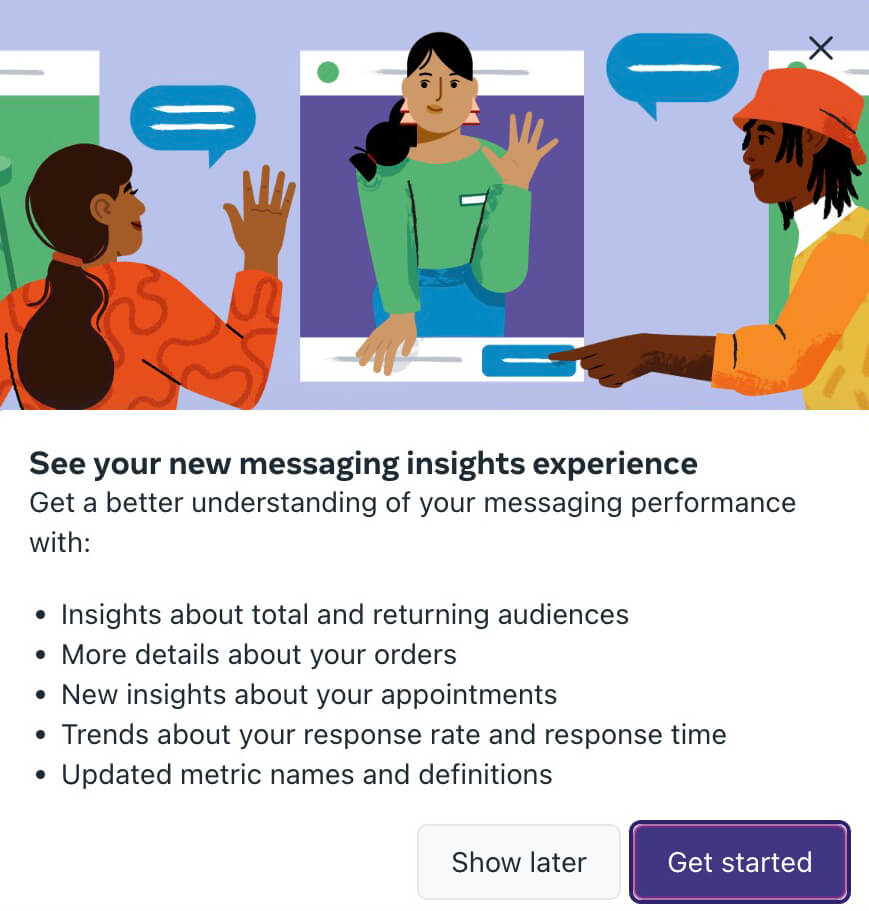
Note that as of July 2023, these new messaging insights work for Facebook pages only. It's unclear whether they'll be rolled out to Instagram business or creator accounts in the future.
Get a Quick Overview of Messaging Results
To see a snapshot of your messaging analytics, open the Insights dashboard in Business Suite and scroll to the bottom of the Overview tab. Here, you can see the total number of messages initiated during the selected timeframe, the number of new contacts, and conversion-related metrics from orders placed in DMs.
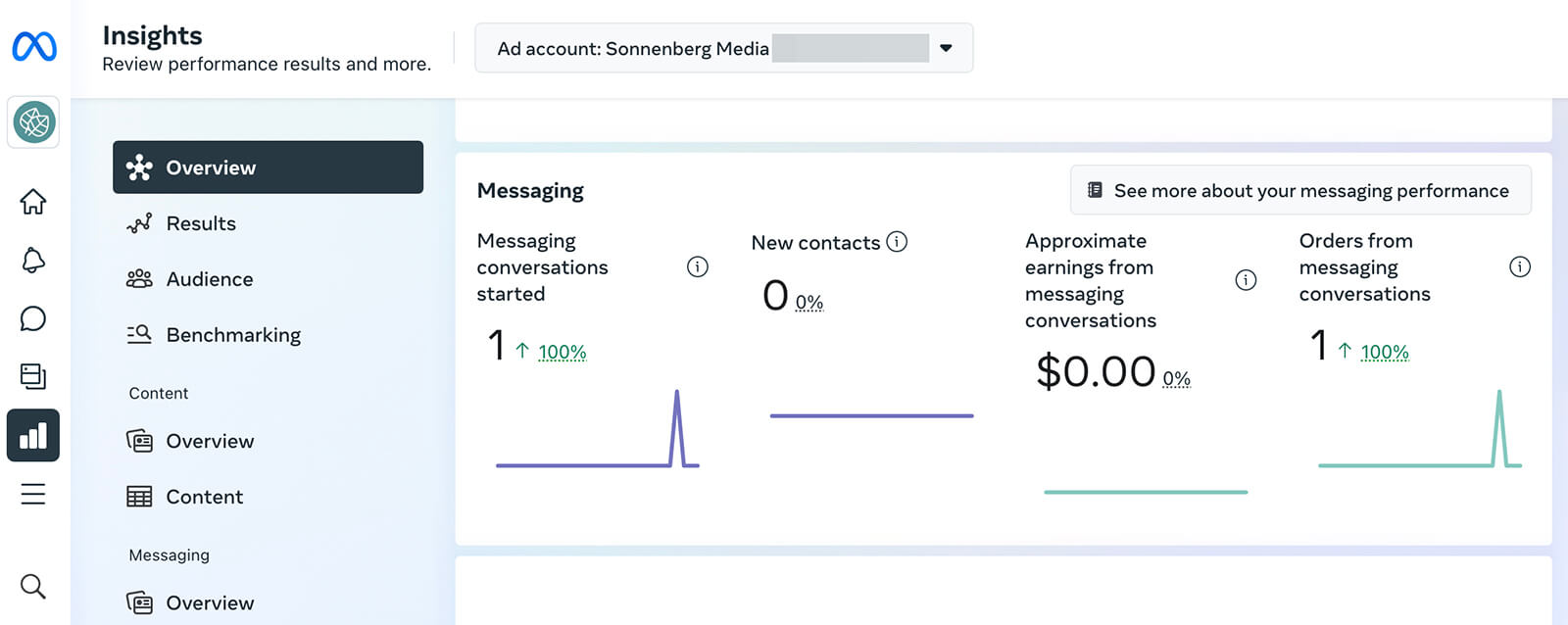
This panel displays comparative metrics so you can quickly spot whether you're seeing better or worse results than the previous time period. To take a more in-depth look at these metrics, click the See More About Your Messaging Performance button or select the Messaging Overview tab from the Insights menu.
Track New and Returning Customers
The first panel you'll see in messaging insights features basic audience numbers. Here, you can see the total number of people who messaged you (“contacts”) as well as the number of new and returning contacts.
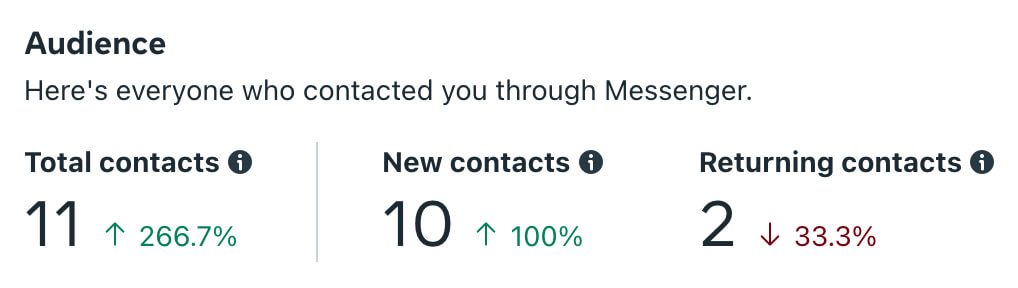
Which metric is most important to your business? It depends on your strategy. If you aim to build your marketing funnel and attract a steady stream of potential prospects, you'll want to target new contacts.
But if you want to form deeper relationships with customers and focus on increasing loyalty, you'll want to focus on returning contacts. Ideally, you'll have some of both.
Business Suite automatically provides comparative metrics for performance from the current timeframe against the previous period. With these insights, you can track your progress over time and make sure you're moving in the right direction.
Get World-Class Marketing Training — All Year Long!
Are you facing doubt, uncertainty, or overwhelm? The Social Media Marketing Society can help.
Each month, you’ll receive training from trusted marketing experts, covering everything from AI to organic social marketing. When you join, you’ll also get immediate access to:
- A library of 100+ marketing trainings
- A community of like-minded marketers
- Monthly online community meetups
- Relevant news and trends updates
Note that you can adjust the timeframe to a preset or custom period to get more relevant comparative metrics. Business Suite displays these enhanced insights from April 5, 2023 forward.
Measure Key Outcomes
If your team uses Facebook DMs for customer service but not for revenue-driving activities, then you'll probably see an Outcomes panel like the one below. It displays the total number of messaging conversations started during the selected timeframe but nothing else.

If you use DMs to process orders or book appointments, you'll see much more helpful data here. This panel is designed to track both orders and appointments that originated in DMs, including any related revenue.
The Appointments panel charts the number of appointments confirmed via DMs. Beneath the main chart, you can see a breakdown of other appointment metrics including requested, canceled, and declined appointments.
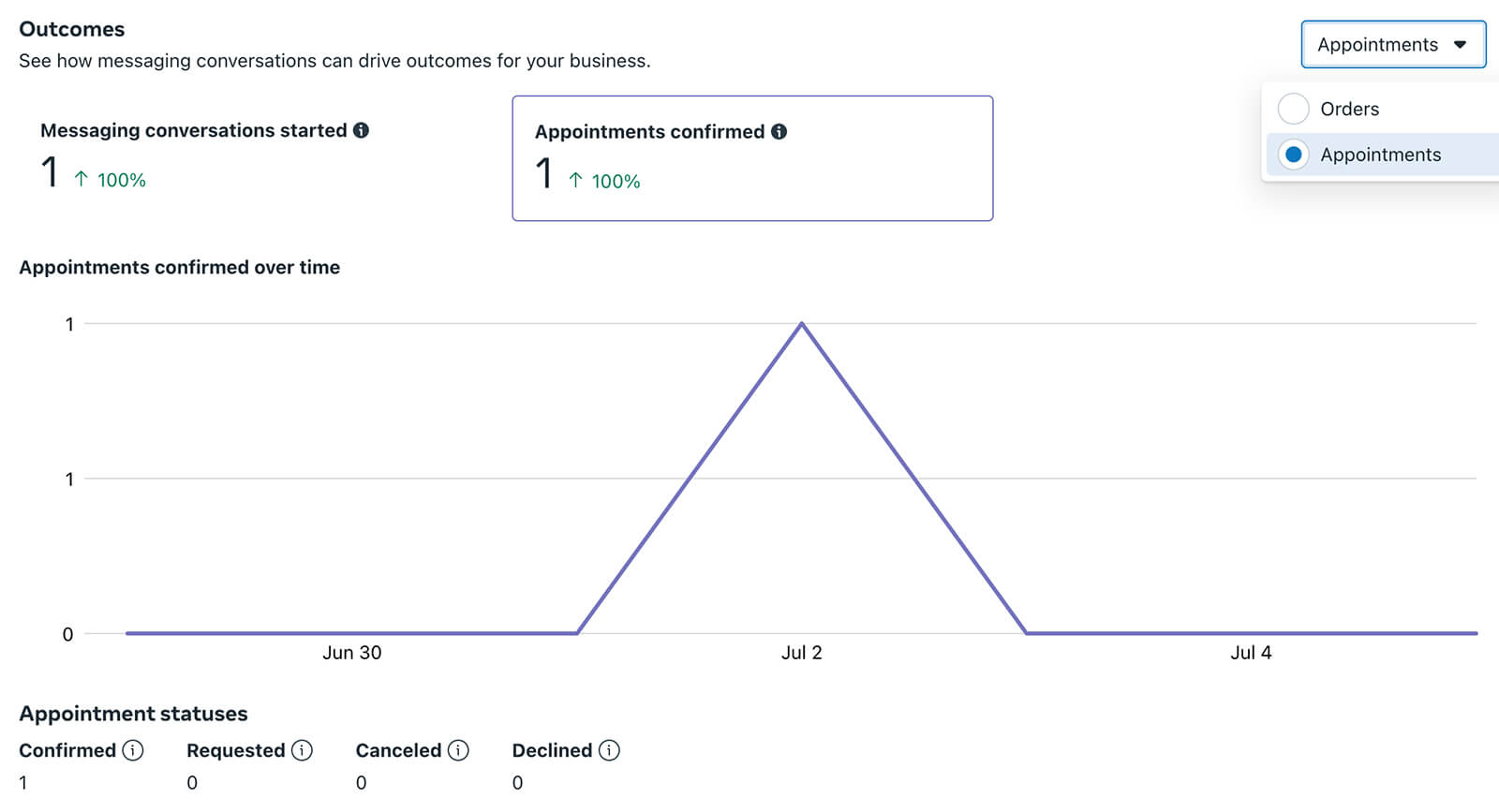
This panel helps measure your team's appointment booking efforts and make sure you reach your goals. It can also help you identify potential issues with your appointment booking process. For example:
- Are you declining a lot of appointments? You might want to revisit the types of appointments you've configured for your Facebook business page and the way you're promoting professional services to your audience.
- Are your customers canceling a lot of appointments? It's a good idea to revisit your customer qualification process or consider charging a deposit for reserving a time slot.
- Is your team receiving a lot of appointment requests but neglecting to confirm many? You might want to review your booking process to ensure you aren't losing opportunities to generate revenue.
Does your business sell items directly in DMs? Use the drop-down menu in the upper-right corner and select the Orders panel instead. Here, you can see the total number of orders initiated in DMs. You can also see the total revenue these orders have generated. Note that the revenue metric reflects paid orders.
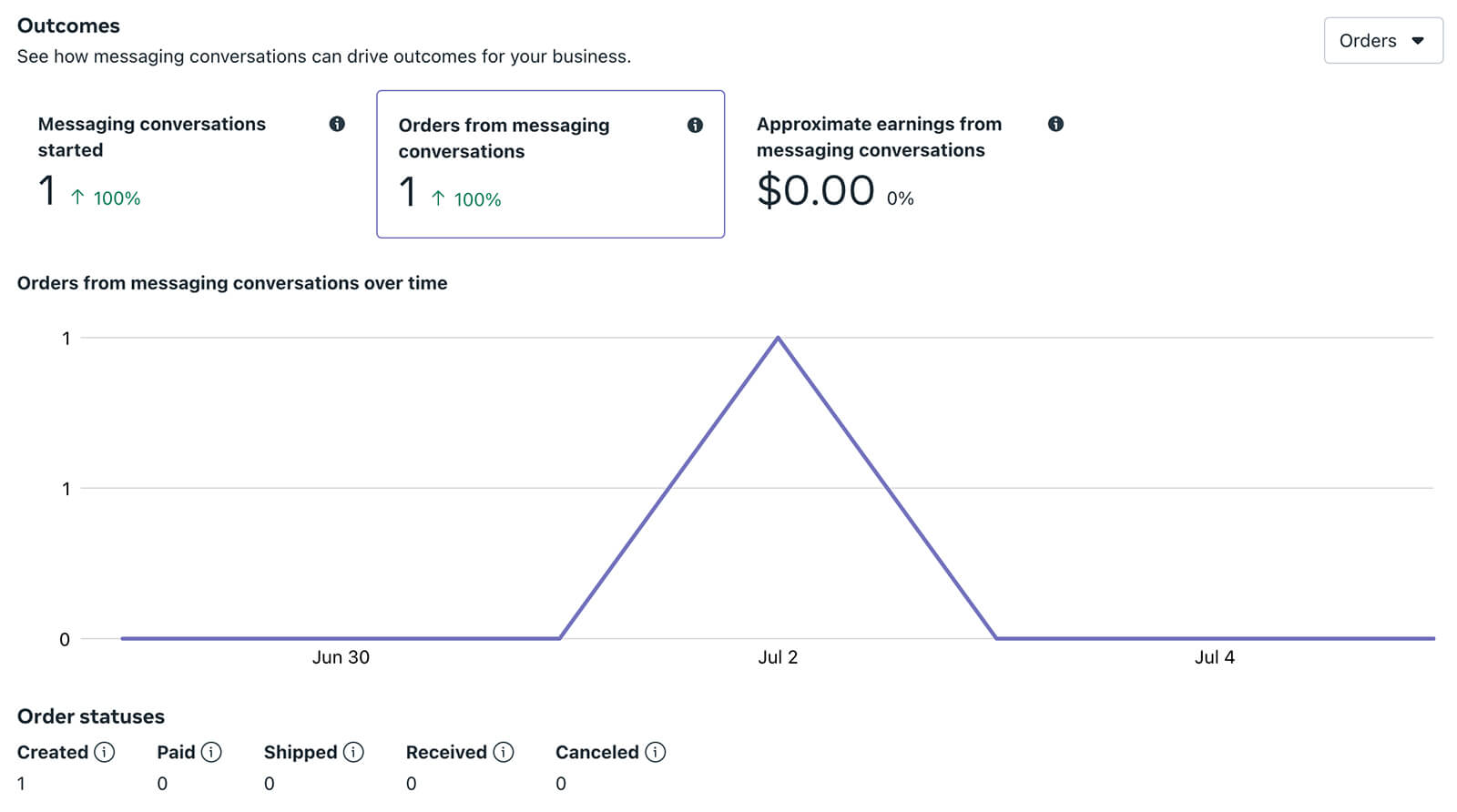
Similar to the Appointments view, the Orders panel breaks these metrics down so you can identify potential bottlenecks. You can see the total number of orders created, paid, shipped, received, and canceled.
Seeing a lot of unpaid orders? It's a good idea to revisit your order workflow to incorporate additional follow-ups. If you see a lot of canceled orders, you might want to review your order policy to filter out unqualified customers and avoid unnecessary work for your team.
Monitor Responsiveness
Now you have a sense of how many and what kinds of people are sending DMs to your business. But how is your team responding? Scroll down to the Daily Responsiveness panel to monitor these metrics.
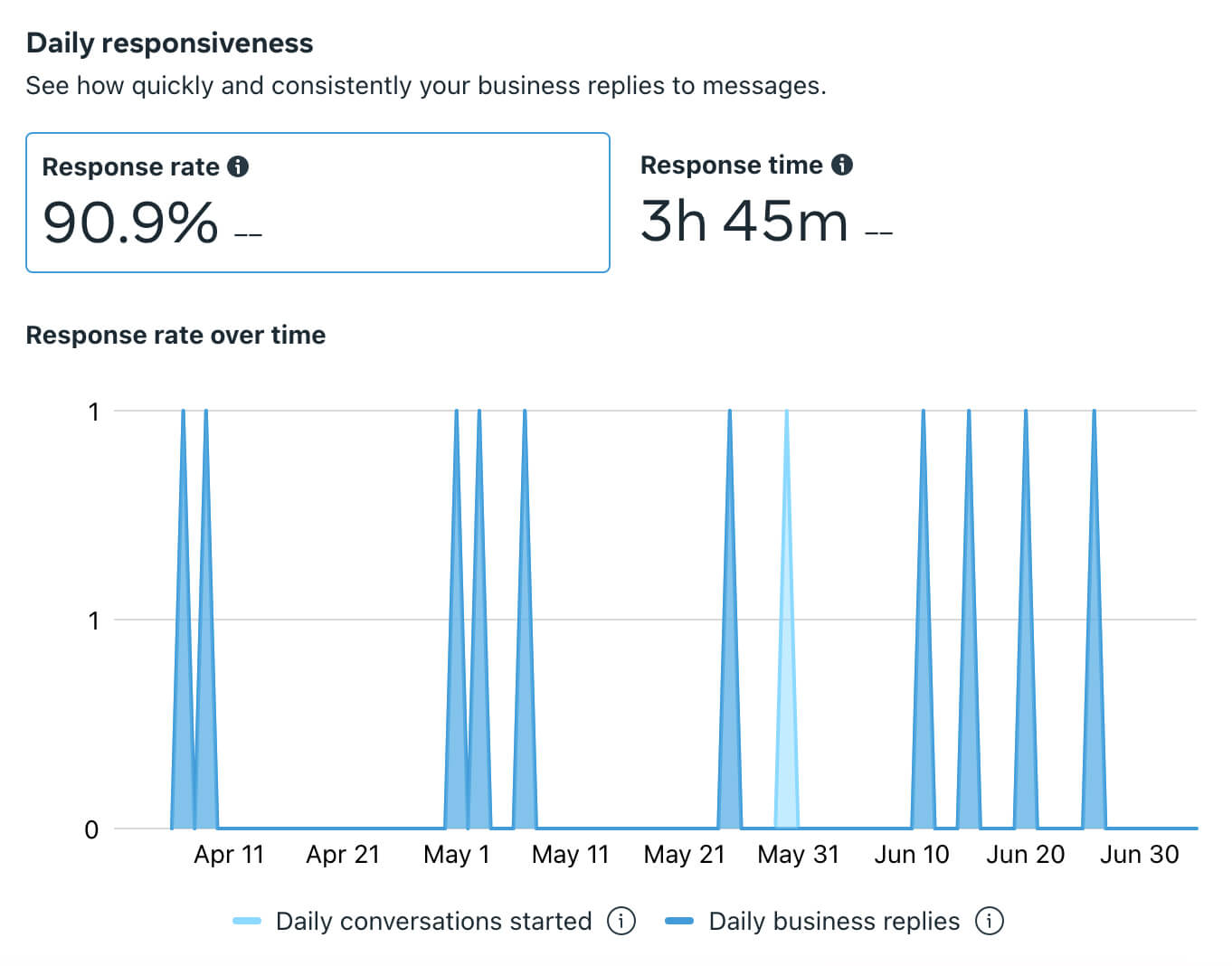
Business Suite shows a response rate (displayed as a percentage) that reflects the percentage of messages your business replied to within 24 hours of receipt. Ideally, your response rate will be close to 100%, indicating that you've responded to all messages within a day.
If it's significantly lower than 100%, you could be missing out on valuable opportunities to connect with customers. To increase your page's response rate without investing a ton of extra time, take a look at the tips below.

Discover Proven Marketing Strategies and Tips
Want to go even deeper with your marketing? Check out the Social Media Marketing Podcast! Publishing weekly since 2012, the Social Media Marketing Podcast helps you navigate the constantly changing marketing jungle, with expert interviews from marketing pros.
But don’t let the name fool you. This show is about a lot more than just social media marketing. With over 600 episodes and millions of downloads each year, this show has been a trusted source for marketers for well over a decade.
The Daily Responsiveness panel also displays your page's response time, which is the average amount of time it takes your team to reply in 24 hours. You'll want to keep this number as low as possible to reflect that your team replies to messages quickly.
Why does responsiveness matter? Facebook pages with a response rate of at least 90% and a response time of under 15 minutes display a Very Responsive badge. Since this badge is visible to both followers and non-followers, it could encourage existing or prospective customers to send your team a message, knowing that they'll get a quick reply.
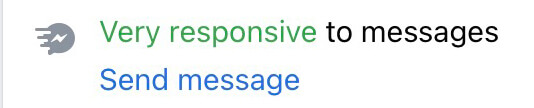
#2: Tips for Optimizing Your Business' DM Strategy
Want to respond to DMs faster or get more customers to message your Facebook page? Try the tactics below.
Enable Suggestions
One of the simplest ways to improve your messaging efforts is turning on Suggestions in the Business Suite inbox. With Suggestions enabled, your team will automatically get recommendations for replies to send or actions to take while managing messages.
You can turn this feature on by opening the inbox settings in Business Suite. Go to the Suggestions tab and switch on any of the recommendations you want to receive.
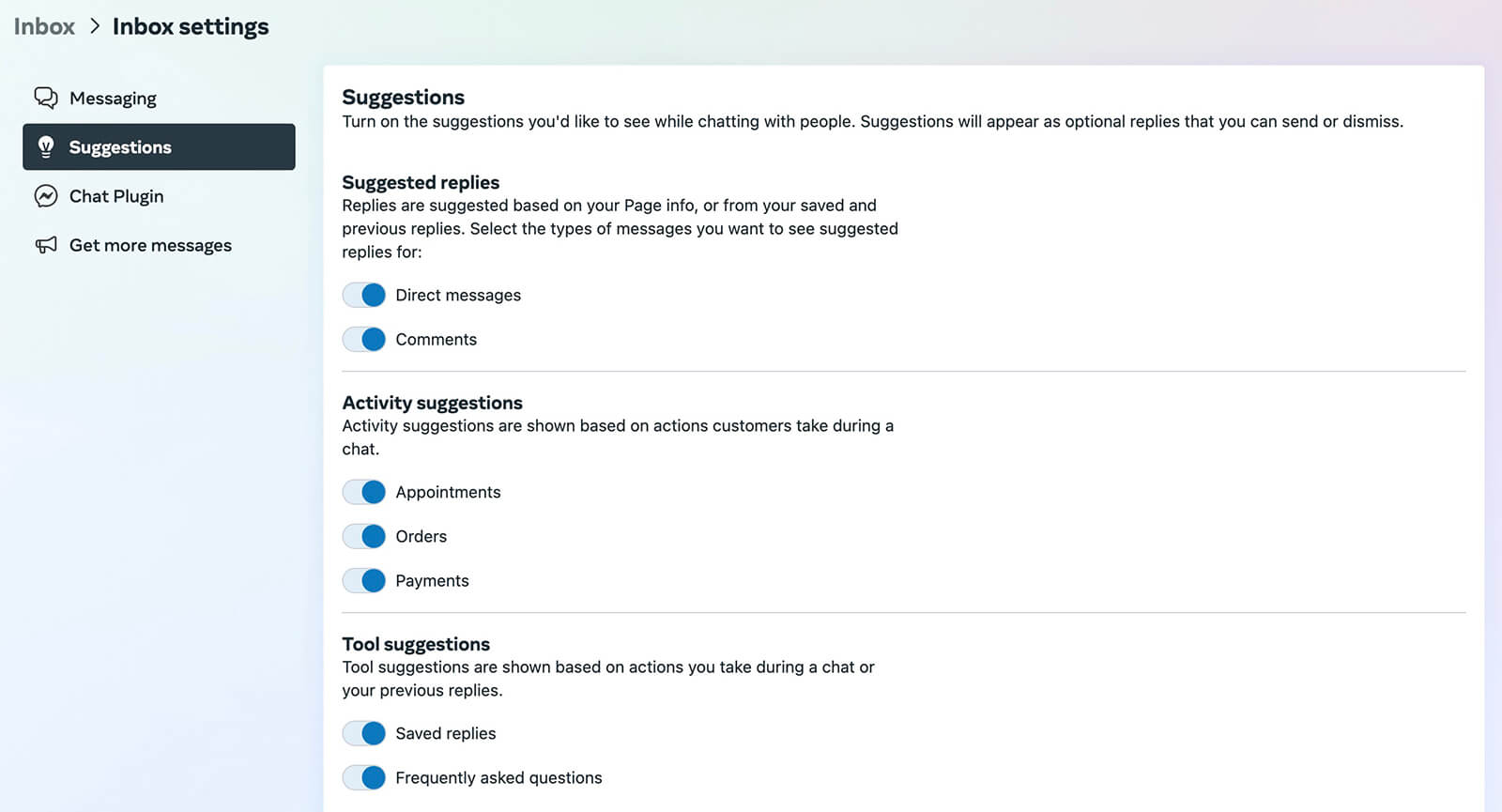
For example, you can get suggestions for relevant saved replies for messages. You can also get recommendations for turning messages into appointments or orders to avoid missing a chance to convert a customer.
Create Automated Replies
If you find that having a small team or limited time to respond is leading to long wait times, consider setting up automated replies. With automations, your page can respond right away and answer common customer queries much more efficiently. Business Suite has a range of automation templates to choose from and also supports custom workflows.
To access these tools, click the automation icon at the top of the Business Suite inbox. Then browse the template library or create a new automation from scratch.
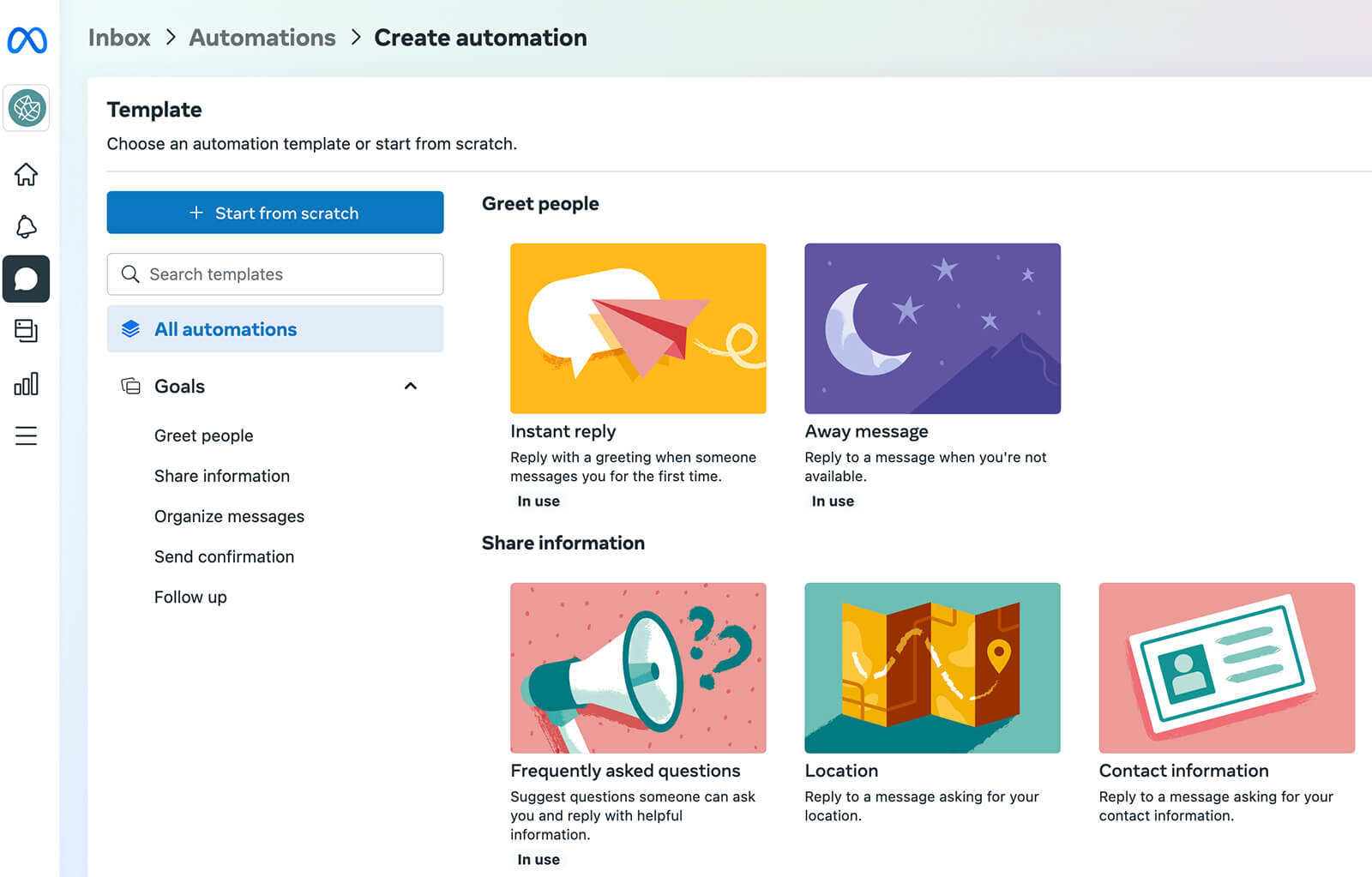
For example, you can set up an instant reply that responds right away to people messaging your business for the first time. Automations like saved replies support text, emojis, and links. They also allow automated personalization, which you can use to greet people by their names or add contact information for your business.
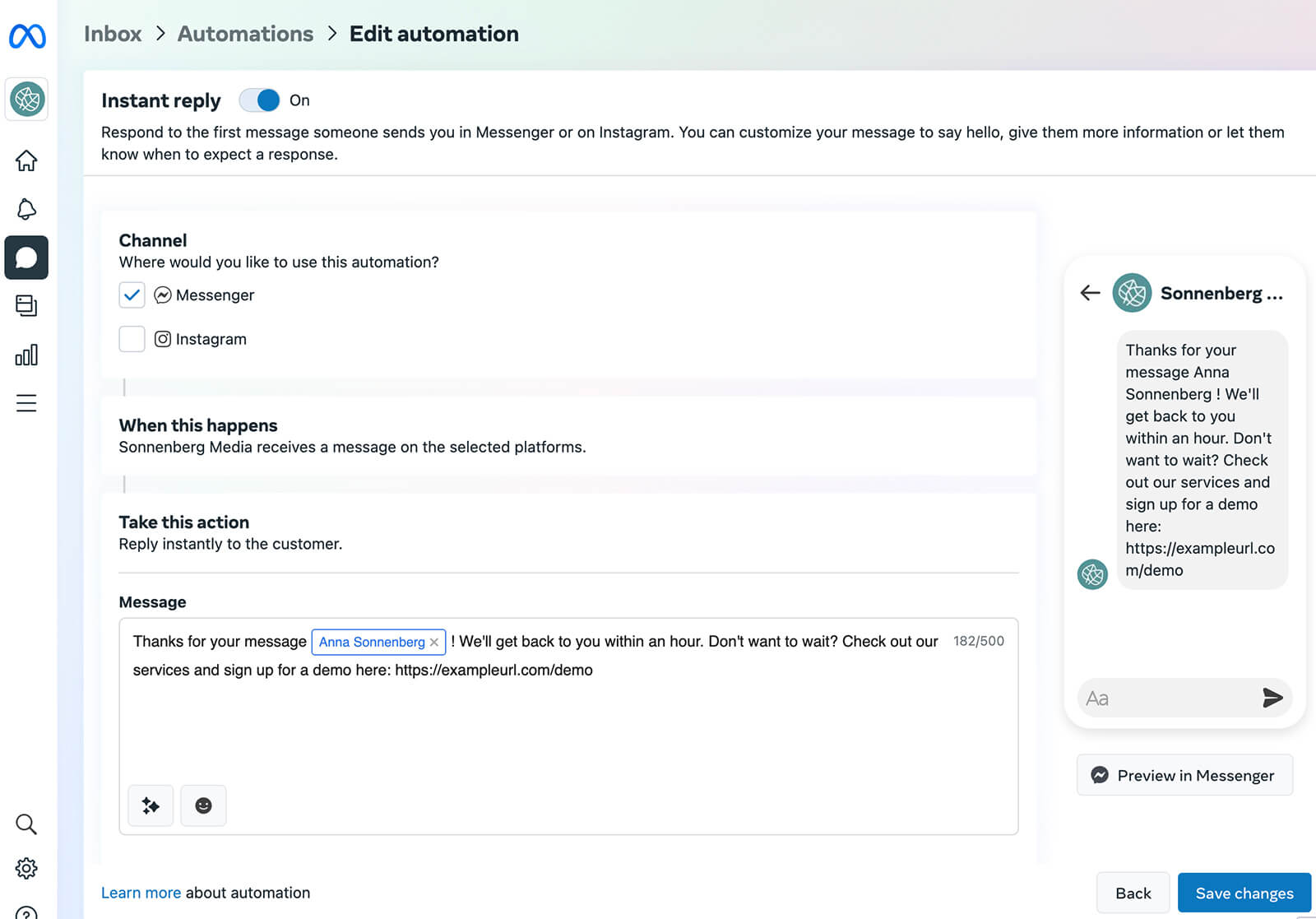
It's also helpful to automate away messages, especially if your team isn't online around the clock. You can set schedules for these automated messages so they only send at times when your team isn't online. Consider adding useful resources to these messages so customers can get the answers they need or take the actions they want without having to wait for your team to return.
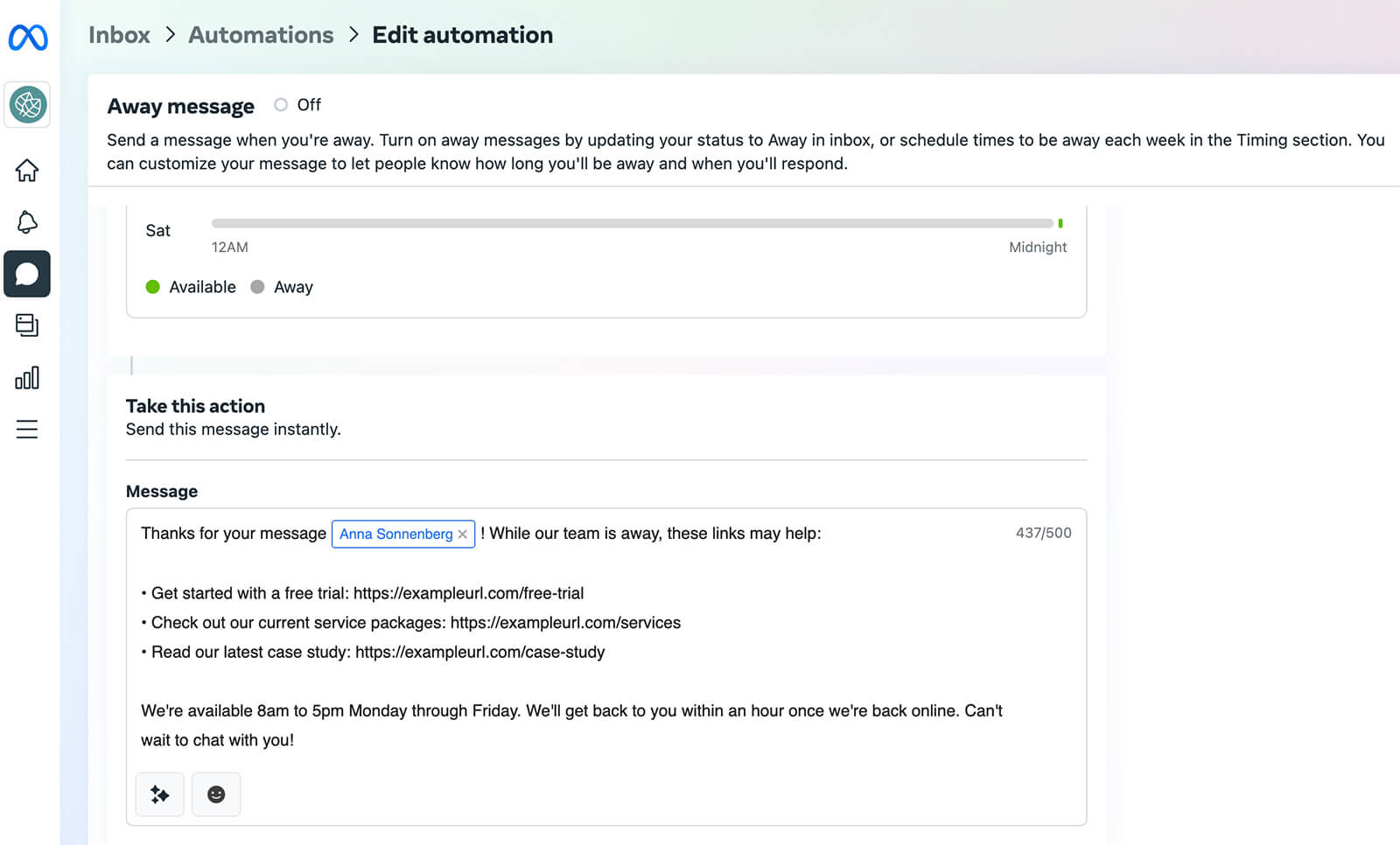
While these automations can lead to happier customers while lightening the load for your team, it's important to note that they won't improve your page's response rate or time. Meta doesn't factor instant replies or away messages into response rates.
If improving your page's response rate or getting a Very Responsive badge on your Facebook page is a top priority, you can still use the automations above. But you'll also need to work with your team to check inboxes and follow up with manual replies to address any response rate issues.
Configure Saved Replies
Prefer to strike a balance between automating responses and sending manual replies? With saved replies, you can set up a bank of responses based on common questions or messages your team receives.
When your team members are in the inbox replying to messages, they can open the saved reply bank and choose a response to send. Since all saved replies also have shortcuts, they'll also pop up when you type the shortcut in a message.
To configure saved replies, open your Business Suite inbox and click the message icon at the bottom of the screen. Then start building your bank of replies, each of which includes a shortcut that lets you insert it in a message quickly and a response that can be up to 1,000 characters.
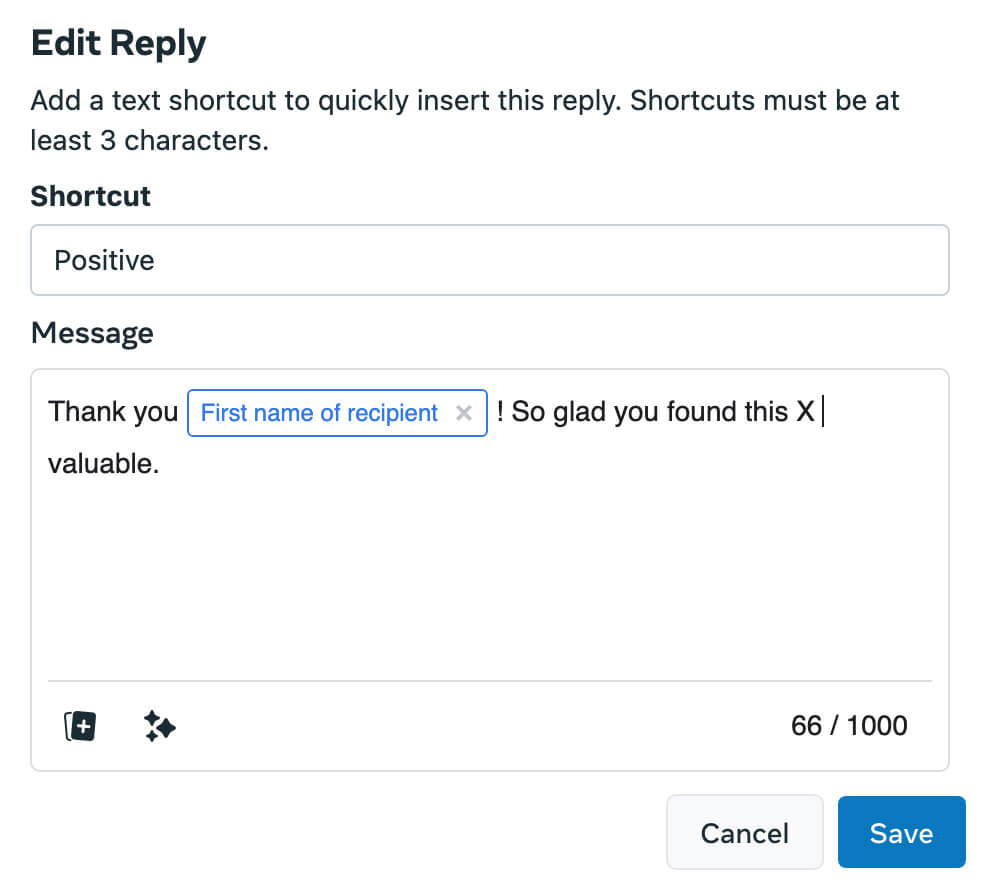
Saved replies can include both images and automated personalization, which can be based on information about the person or your page. When replying, your team can also take a moment to customize these responses or add something more as necessary.
Add a Messages Action Button
Want to increase the volume of DMs your page receives without paying for ads? You can encourage people to message your business by configuring the action button on your Facebook page.
To set up this button, open the admin menu on your Facebook page and select the Edit Action Button option. Select Send Message, and then save the new button. Page visitors can then click the Send Message button at the top of your Facebook page to start or continue messenger conversations.
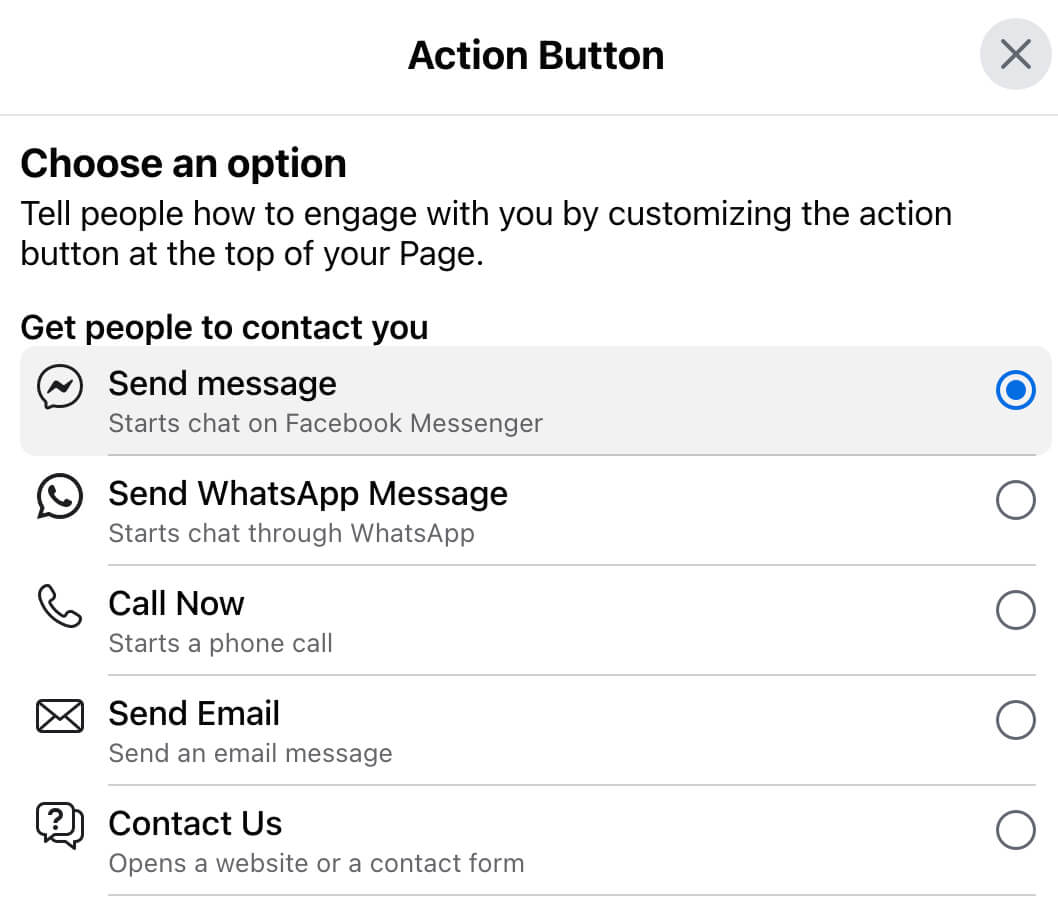
#3: Evaluate Facebook Messenger Ads
If an organic messaging strategy isn't driving the results you want, consider running click-to-message ads. You can set up an ad directly from your Business Suite inbox. Click Create Messaging Ad to get started and then build the ad using either an existing post or new creative.
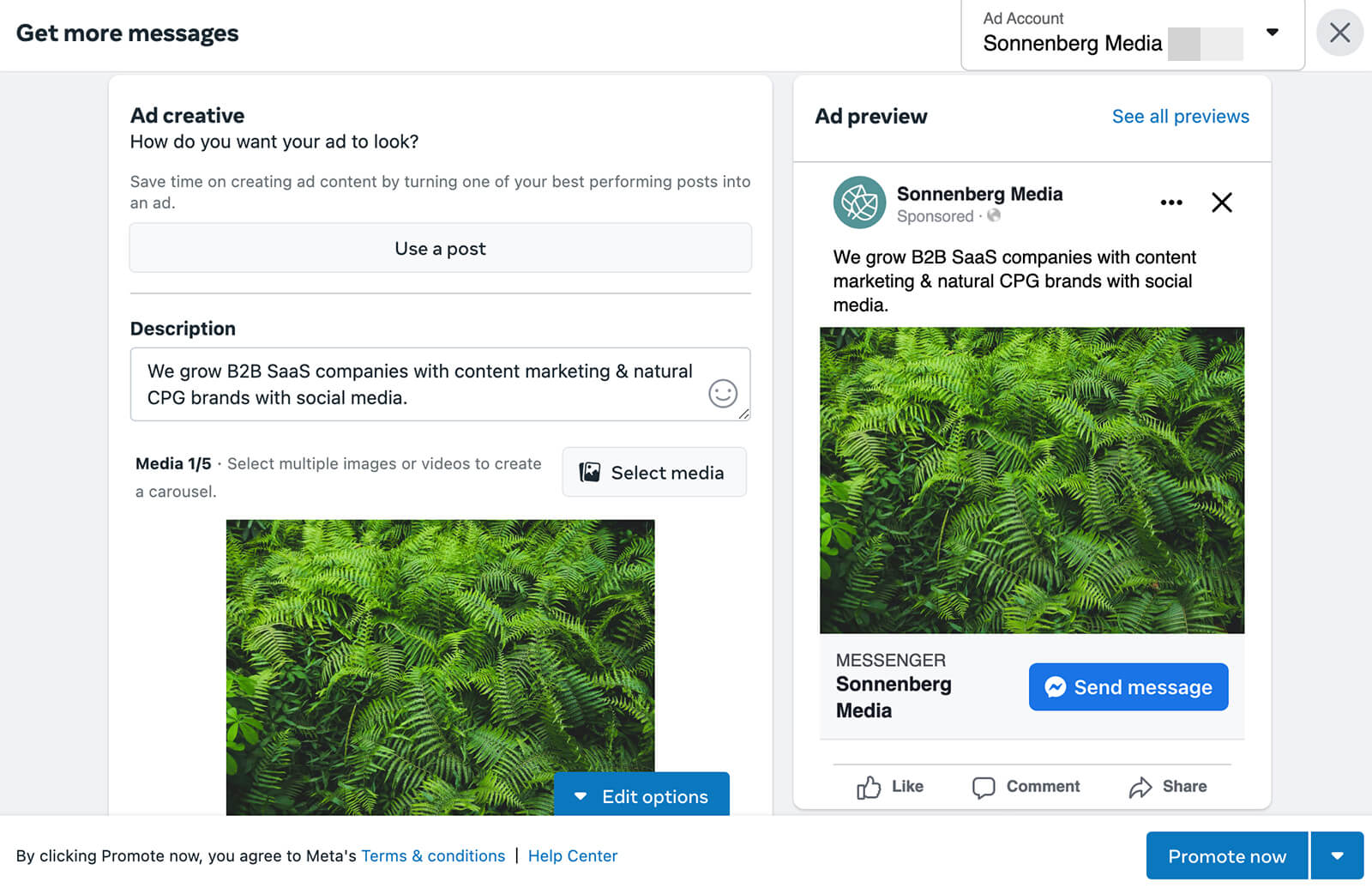
With click to messenger ads, you can encourage people to connect with you on Messenger only. You'll also see an option to add Instagram and WhatsApp, too.
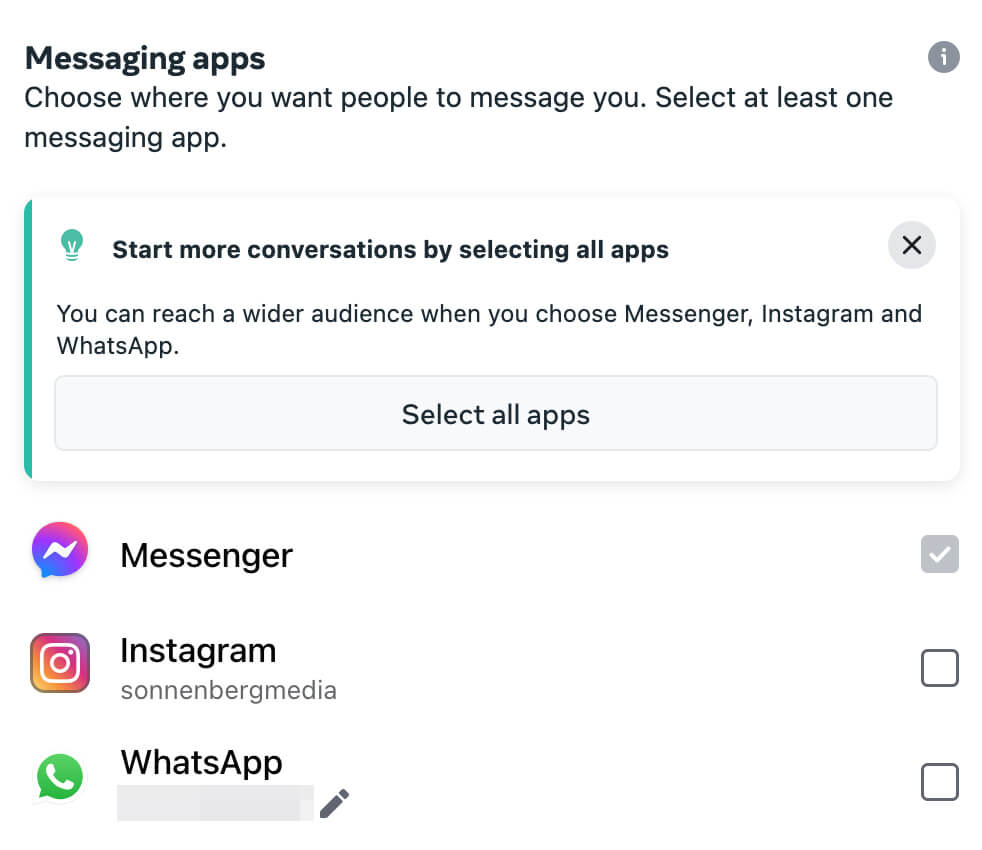
Messaging ads include suggested questions that serve as conversation starters. You can add up to three suggested questions with automated answers to any messaging ad. Use your marketing goals or your list of frequently asked questions to guide this list. Once you launch the campaign, you can review the results directly in the messaging insights in your Business Suite inbox.
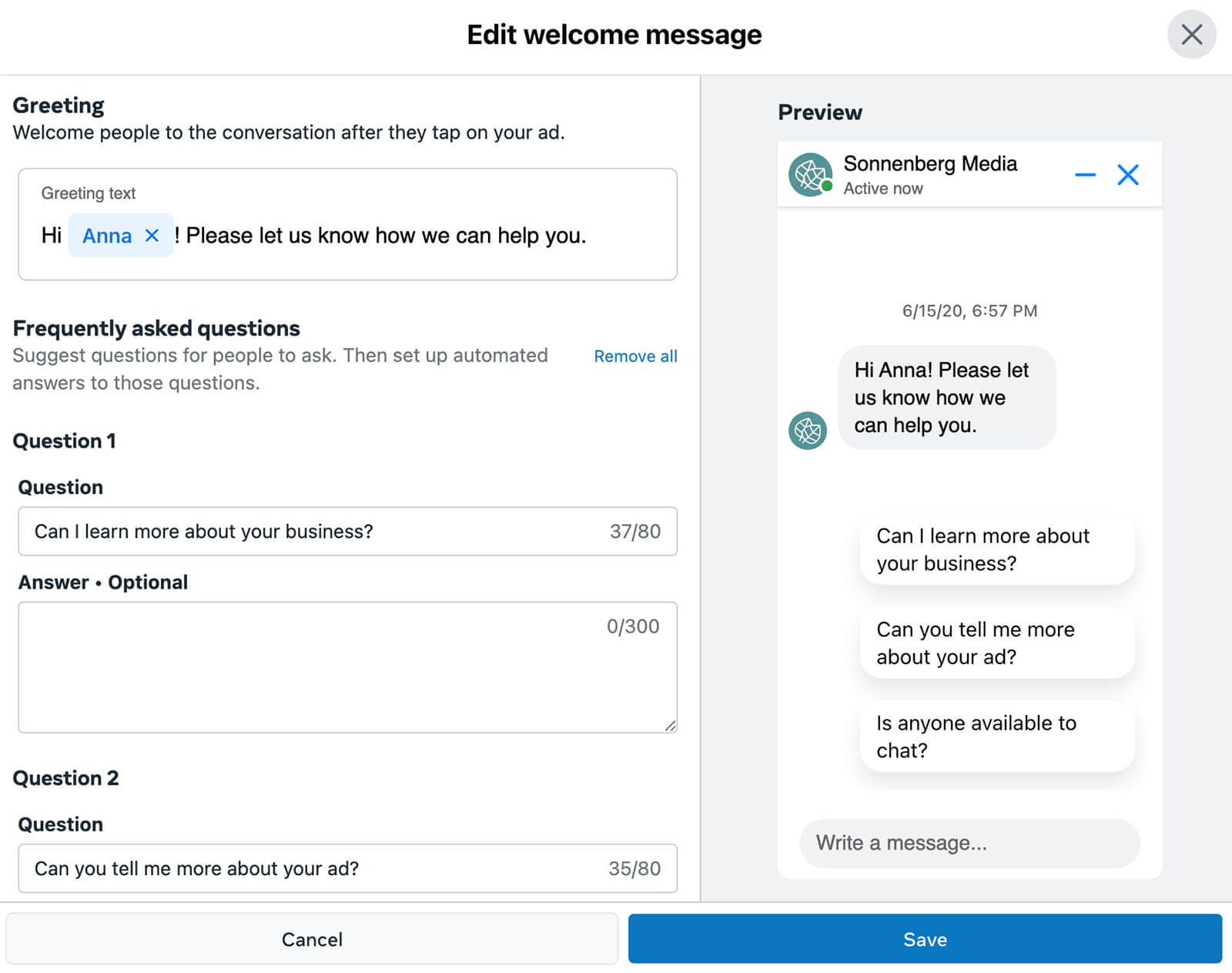
Evaluate Ad Results
You can monitor basic ad metrics directly in Business Suite. The Ads That Click to Message panel displays:
- Number of messaging conversations started
- Cost per messaging conversation started
- Total amount spent
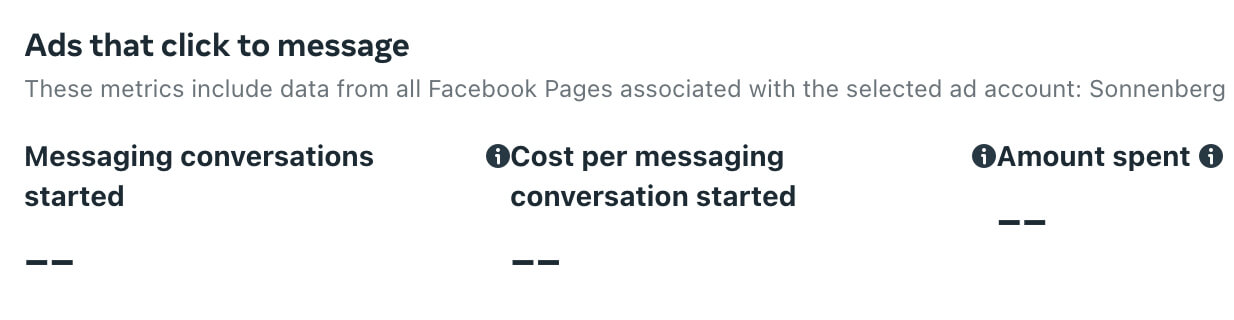
At a glance, these metrics can help you ensure that your messaging ads deliver successfully and reach the key performance indicators (KPIs) you've set. To view a wider range of metrics or breakdowns for your messaging ads, click over to check Ads Manager or Ads Reporting.
Conclusion
Meta's enhanced Business Suite messaging insights and tools make it easier than ever for organizations to do business via DMs. With a thoughtful strategy and native tools, your team can get real value from messaging in both paid and organic campaigns.
Stay Up-to-Date: Get New Marketing Articles Delivered to You!
Don't miss out on upcoming social media marketing insights and strategies! Sign up to receive notifications when we publish new articles on Social Media Examiner. Our expertly crafted content will help you stay ahead of the curve and drive results for your business. Click the link below to sign up now and receive our annual report!
Attention Agency Owners, Brand Marketers, and Consultants

Introducing the Marketing Agency Show–our newest podcast designed to explore the struggles of agency marketers.
Join show host and agency owner, Brooke Sellas, as she interviews agency marketers and digs deep into their biggest challenges. Explore topics like navigating rough economic times, leveraging AI, service diversification, client acquisition, and much more.
Just pull up your favorite podcast app, search for Marketing Agency Show and start listening. Or click the button below for more information.

