 Are you including images in your social media content?
Are you including images in your social media content?
Looking for easy-to-use tools to help you create images for your content strategy?
If the idea of using Photoshop makes your head spin or hiring a graphic designer isn't an option, there are many easy-to-use, low-cost alternatives available to you to create social media graphics.
In this article, I'll show you 6 easy tools that will help you create compelling graphics for social media.
#1: Use PicMonkey's Online Photo Editor to Take Your Images From Good to Glorious
PicMonkey‘s free option has a wide variety of frames, special effects and font types to choose from.
With a touch of a button, you can crop and resize your photo, and add text to your images.

The paid option offers additional features that include more frames and photo effects.
PicMonkey is a great solution for all types of social media images. Not only can you create graphics for your posts, you also can make banners and buttons for your social media accounts, such as Facebook.
#2: Express Yourself Through Photos and Creations on LiveLuvCreate
LiveLuvCreate is an image-creation website most anyone will find easy to use.
With LiveLuvCreate, you pick from a variety of design layouts—from one image as a background to a collage of graphics. You can use images from your computer or choose from LiveLuvCreate's library.
Choose up to three text areas with a range of font types, colors and styles.
You may also select borders, filters and photo effects for additional image enhancements.

Once you complete your graphic, you can share your creation on Pinterest, Tumblr, Twitter and Facebook, or download the image to your computer.
Get World-Class Marketing Training — All Year Long!
Are you facing doubt, uncertainty, or overwhelm? The Social Media Marketing Society can help.
Each month, you’ll receive training from trusted marketing experts, covering everything from AI to organic social marketing. When you join, you’ll also get immediate access to:
- A library of 100+ marketing trainings
- A community of like-minded marketers
- Monthly online community meetups
- Relevant news and trends updates
#3: Create Your Own Designs With Canva
Canva is a free application that offers a myriad of graphic types for use in everything from presentations and posters, to business cards and invitations. For social media use, consider Canva to help you design Facebook cover photos and blog images.

If you're signed into Facebook, Canva can pull in your photos. You can also upload your own graphics from your computer, or purchase from Canva's stock image library (most images are only $1 US).
Additionally, Canva has a unique feature where you can collaborate with other users, which is great if you need to share or edit your images with someone else.
Canva is currently under closed beta, but you can reserve your username and be placed on a waiting list. Then, you can try Canva out once you gain access to the beta version.
#4: Use Image and Photo Editing Software From Paint.NET
If you want some of PhotoShop's capabilities, check out Paint.NET as an alternative.

Discover Proven Marketing Strategies and Tips
Want to go even deeper with your marketing? Check out the Social Media Marketing Podcast! Publishing weekly since 2012, the Social Media Marketing Podcast helps you navigate the constantly changing marketing jungle, with expert interviews from marketing pros.
But don’t let the name fool you. This show is about a lot more than just social media marketing. With over 600 episodes and millions of downloads each year, this show has been a trusted source for marketers for well over a decade.
Paint.NET is a free download for PCs and offers many of the same features available in PhotoShop.
It supports layers, has unlimited undo capability and offers special photo effects, including red-eye removal. You can also draw shapes, add text and recolor your images with Paint.NET.
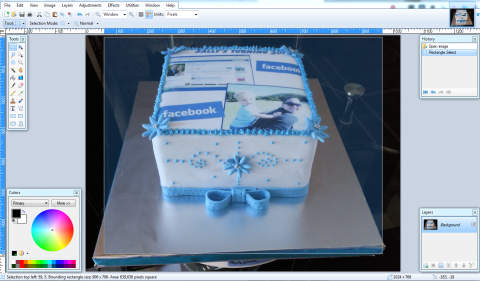
Because Paint.NET is a free download, tapping into the user community is the best way to get help with how to use it. Check out Paint.NET's online forum for help, tutorials and plugins.
#5: Design Unique and Compelling Presentations With PowerPoint
It may come as a surprise to see PowerPoint on this list, but it offers another easy way to create social media images.
Any PowerPoint slide can be saved as a JPEG or PNG. Just click on Save As, and then select JPEG or PNG from the Save as Type drop-down menu.
PowerPoint then asks if you want to export every slide or just the current slide. Select Current Slide Only, and you have an image file of your PowerPoint slide. If you're comfortable using PowerPoint, take advantage of this capability to create social media images.
#6: Make Awesome Collages With PicCollage
Don't forget that compelling social media images can include snapshots, and when you want to creatively display these types of photos, check out PicCollage.
PicCollage is an app for iPhone, iPad and Android devices.
Once you download the app, use photos from your Facebook account or camera stream to create collages.
Select a background on PicCollage, add your photos, then text and stickers to your image. PicCollage also allows you to resize, rotate, edit and delete any of your creations. When you complete your collage, you can share your image on Facebook, Twitter and Instagram.
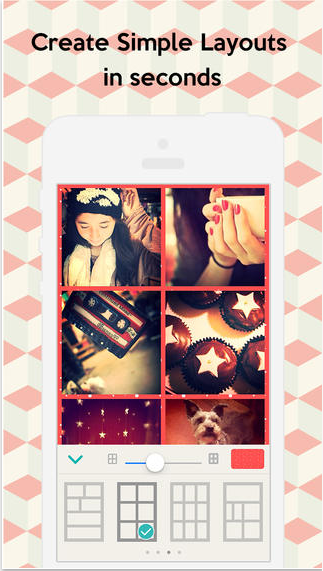
Use PicCollage to creatively display photos from a client event, office party or conference. Or pull in a favorite quote and surround it with images.
With a little creativity, PicCollage helps you create social media graphics that show a more personal side to your business.
Final Thoughts
While hiring a graphic designer or learning to use PhotoShop may be the best solution, it's nice to know you have alternatives to help you design graphics to share on social media.
When you need help to create social media graphics, consider any of these tools to help you get the job done.
Do your research. Finding the right image design tool is a bit like trying on shoes; you need to choose the best one to fit your needs. You may find that it's best to use multiple platforms to create your social media graphics, like KJ Ammerman who likes to use Picmonkey and Canva.
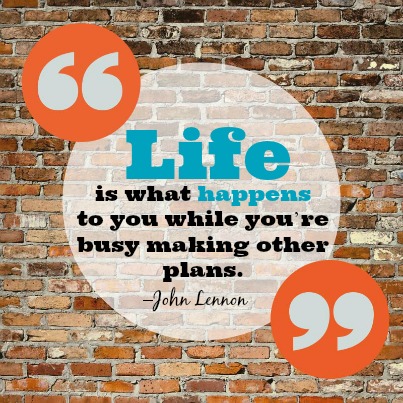
What do you think? Do you use other image-creation tools besides PhotoShop? What other sites or apps would you recommend? Share your comments and suggestions in the comments box below.
Attention Agency Owners, Brand Marketers, and Consultants

Introducing the Marketing Agency Show–our newest podcast designed to explore the struggles of agency marketers.
Join show host and agency owner, Brooke Sellas, as she interviews agency marketers and digs deep into their biggest challenges. Explore topics like navigating rough economic times, leveraging AI, service diversification, client acquisition, and much more.
Just pull up your favorite podcast app, search for Marketing Agency Show and start listening. Or click the button below for more information.

