Have you considering adding video to your ads?
If you want to drive Facebook users to your website, videos on Facebook are worth a look.
In this article I'll explain how to create Facebook video ads through both the live advertising interface and Power Editor.

Create Video Ads With the Live Interface
The Facebook ad live interface process is relatively straightforward and it allows you to create video advertising campaigns in no time.
1. Log into your advertising manager. Click on Create Ad on the top right corner of the screen.
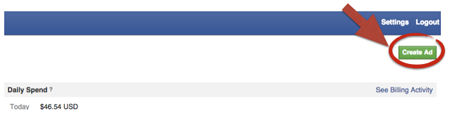
2. Next, select Get Video Views.

3. Facebook will then ask you to choose which page you want to use to promote the video.
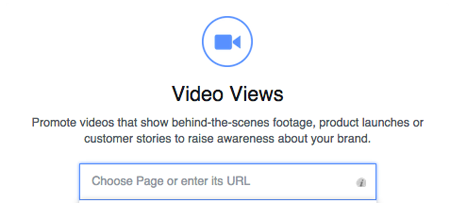
4. Now, set up the campaign. Insert the campaign name and then select your target audience demographics (location, age, gender), interests and behaviors. Finally choose your bidding strategy and budget.
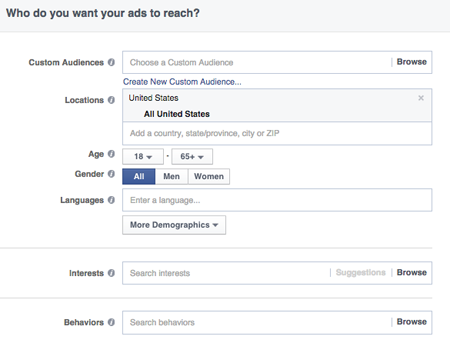
5. Once the campaign is set up, upload your video. The format required for the videos is .MOV files. Upload files up to 1 GB with resolution of at least 720p and an aspect ratio of at least 16:9.
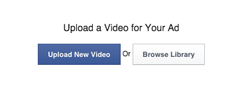
6. After you successfully upload the video, set up the text and a call to action for the ad.
This is an extremely important step because you only will be able to set up a landing page if you pick one of the eligible calls to action. The call to action will show up while the video is playing and you won't be able to see it in the preview.
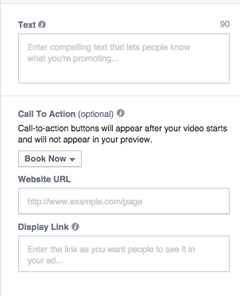
Create Video Ads With Power Editor
Creating a video campaign within the Facebook Power Editor might seem more complex. However, it's the easier option if you want to create several variations of your ads for testing purposes.
Get World-Class Marketing Training — All Year Long!
Are you facing doubt, uncertainty, or overwhelm? The Social Media Marketing Society can help.
Each month, you’ll receive training from trusted marketing experts, covering everything from AI to organic social marketing. When you join, you’ll also get immediate access to:
- A library of 100+ marketing trainings
- A community of like-minded marketers
- Monthly online community meetups
- Relevant news and trends updates
1. To start, enter your Facebook ad manager and click on Power Editor.
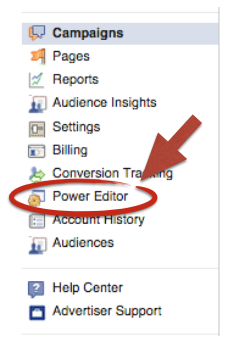
2. Download your advertising account in Power Editor before you start the campaign-creation process.

3. First, sort your data by campaign. Then, create a new one.
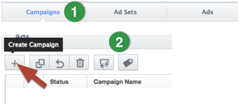
4. Insert the name of the campaign, the ad buying type and objective. To drive traffic to the site, you need to select Video Views as the objective.

Discover Proven Marketing Strategies and Tips
Want to go even deeper with your marketing? Check out the Social Media Marketing Podcast! Publishing weekly since 2012, the Social Media Marketing Podcast helps you navigate the constantly changing marketing jungle, with expert interviews from marketing pros.
But don’t let the name fool you. This show is about a lot more than just social media marketing. With over 600 episodes and millions of downloads each year, this show has been a trusted source for marketers for well over a decade.
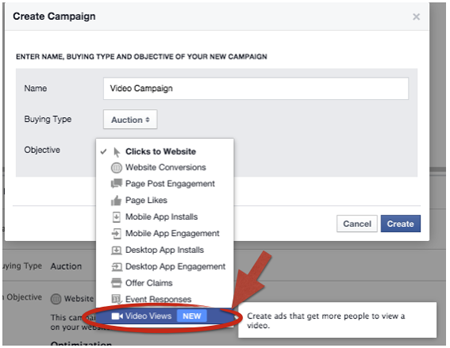
5. Next, switch to the ad set view within the Campaign tab and create a new ad set for your video ads.
An ad set is group of ads targeting a specific group of people. Each target group needs its own ad set. Segment your ad sets as much as possible in order to analyze the results of your campaigns at the target group level.
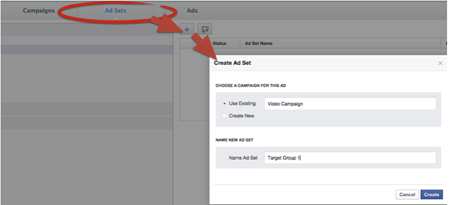
Set up the targeting method, budgets, placements and the bidding model at the ad set level, as is now required by Facebook.
Here's how to set up the ideal viewer profile for your video ad.
6. Switch from the campaign view to the ad set view in the vertical menu of Power Editor. Select the ad set you just created and then click on the Ads tab at the top of your screen. You will now be able to create a new ad.
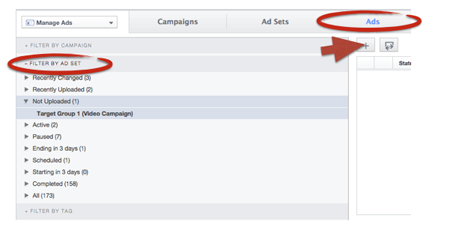
7. Name the ad and then customize it.
First, select the page you will use to promote it. Then insert the text, upload the video you want to use and select a call to action to insert your landing page URL.
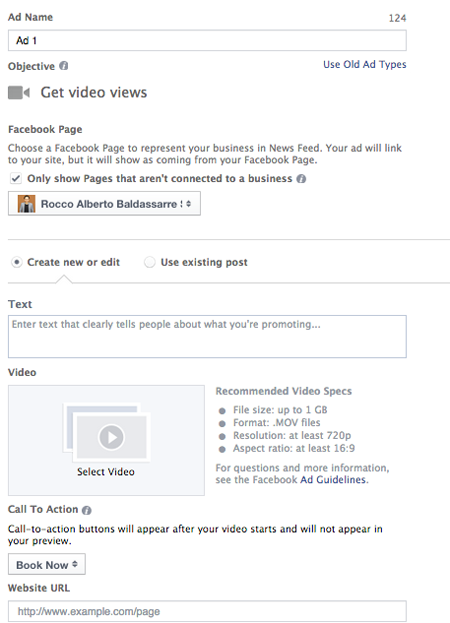
The nice part about Facebook Power Editor is that once it's set up, you can duplicate ads to quickly create new split tests. You can also duplicate ad sets to target other groups.
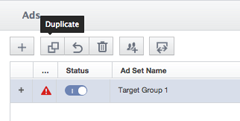
Live Interface vs. Power Editor: Advantages and Disadvantages
The live interface is a more user-friendly approach to video advertising than Power Editor, since you follow a guided process that ends with the creation of the whole ad. However, this method has its disadvantages. It's slower in creating split tests and requires more time to create multiple ad sets.The Facebook Power Editor allows you to scale your campaigns quickly. Even though it's a bit more complex to learn, it has many long-term advantages.
With Power Editor you can work in a non-live environment and only publish changes when you're happy with the final results. Also you can quickly review the settings of your campaigns and spot potential improvements and fixes, modify the content of existing ads in a few clicks and change targeting methods and bidding strategies in multiple ad sets without having to navigate across several screens.
If Power Editor is not perfectly aligned with your live account, you may run into errors. To avoid this, download the account you want to work on every time you enter Power Editor to make sure the version you're working on aligns with the online account version. Also don't make changes in the live account while working in Power Editor and only publish a few changes at a time. Too much data might cause your browser to crash and you could lose some of your work.
Conclusion
Video advertising represents great opportunities for your business. Test it in your Facebook ads account. You may also want to split test video ads against standard posts in your Facebook marketing.
While it's easy to set up video ads in the live account, it might be limiting when it comes to optimizing and scaling. Become familiar with Power Editor and unlock the functionality that comes with it.
Video ads will bring your marketing efforts to the next level!
What do you think? Have you tried videos in your Facebook ads? Do you use the live interface or Power Editor? What has been your experience? Please leave your comments below.
Attention Agency Owners, Brand Marketers, and Consultants

Introducing the Marketing Agency Show–our newest podcast designed to explore the struggles of agency marketers.
Join show host and agency owner, Brooke Sellas, as she interviews agency marketers and digs deep into their biggest challenges. Explore topics like navigating rough economic times, leveraging AI, service diversification, client acquisition, and much more.
Just pull up your favorite podcast app, search for Marketing Agency Show and start listening. Or click the button below for more information.


