 Want to improve your social media images?
Want to improve your social media images?
Looking for easy-to-use tools for creating high-quality visual content?
Visual content is an absolute must for generating engagement on social media, whether it's in the form of videos, graphics, or emojis.
In this article, you'll discover six tools for creating unique, professional-looking visuals for social media.
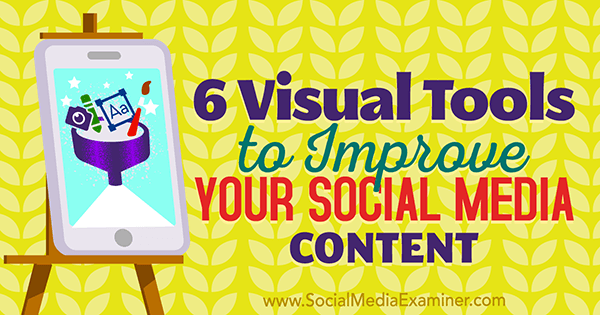
#1: Add Emojis to Graphics
Emojis have become ubiquitous in online conversations as a way to add personality to content. The team behind EmojiOne is always on top of the newest emoji updates so you never have to wait long to use the hippest visuals available. The app makes it easy to use emojis on social media and lets you incorporate them in custom graphics.
EmojiOne is available as a desktop browser extension for Chrome, Firefox, and Opera. Once you install the extension, click the unicorn icon on the toolbar to access your emoji library.
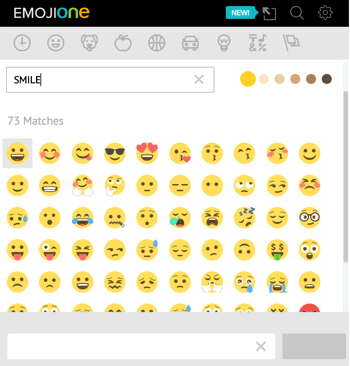
You can also download the art files for the complete emoji library to use them in your other communications such as posters, infographics, or SlideShare decks.
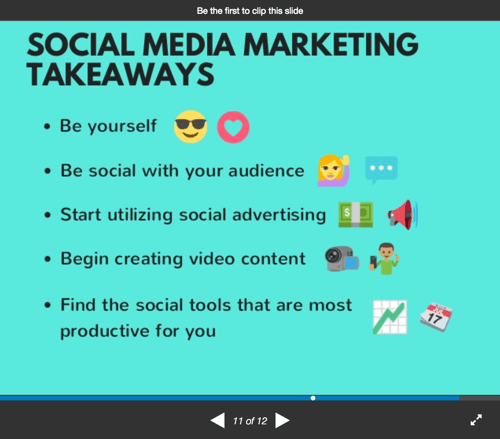
EmojiOne is completely free to use. If you're using their art files commercially, they ask that you give them attribution in the form of a link.
#2: Produce Animated Videos
Moovly lets you create animated videos and presentations and then export and share them on social media.
After you register, click Create New Moov.
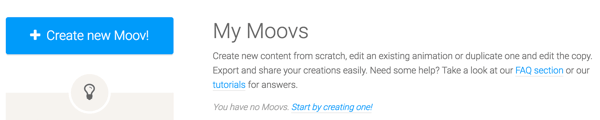
Next, enter a title, description, and category for your video. Then click Create.
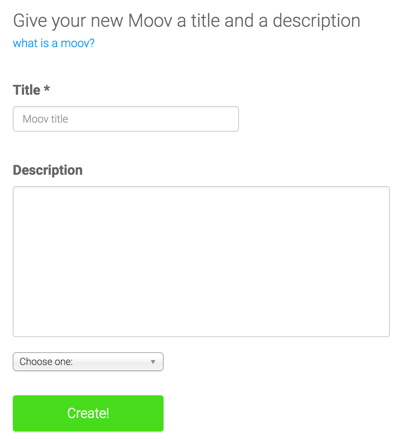
Now decide what video style you want to create, such as an animated video, presentation, or display ad. You can either use one of Moovly's templates or create a moov from scratch.
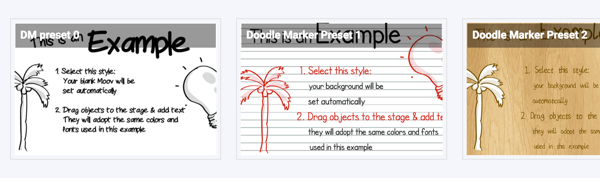
Now you're in the Moovly editor window where the magic happens! From here, you can add objects from the Moovly Library and access the text, color, animation, sound, and voice tools. The tool also lets you upload your own content in the form of pictures, graphics, and sounds.
Get World-Class Marketing Training — All Year Long!
Are you facing doubt, uncertainty, or overwhelm? The Social Media Marketing Society can help.
Each month, you’ll receive training from trusted marketing experts, covering everything from AI to organic social marketing. When you join, you’ll also get immediate access to:
- A library of 100+ marketing trainings
- A community of like-minded marketers
- Monthly online community meetups
- Relevant news and trends updates
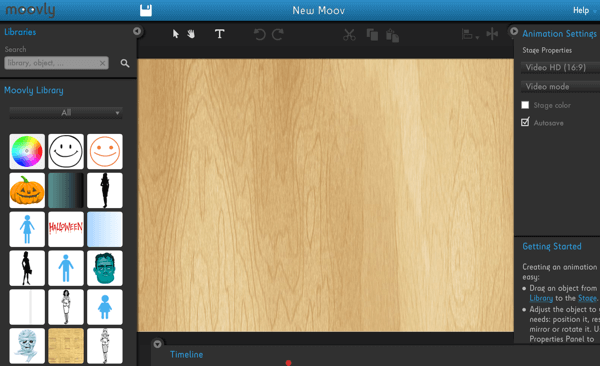
When you're finished creating your video, decide what platform or device to optimize the video for such as YouTube 480p, iPhone 5, iPad, Presentation, or custom dimensions. Then save your video and return to your dashboard.
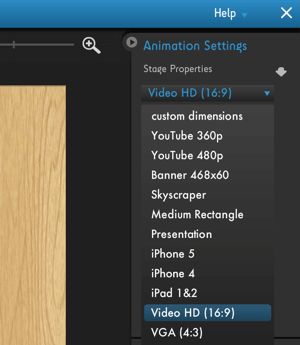
Downloading your video is easy. First, choose the file format and video quality you want. (It costs up to $8 to export in HD.)
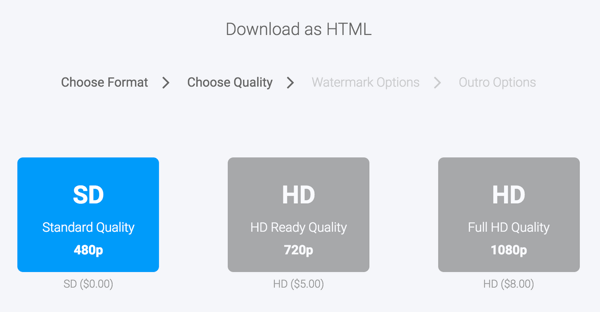
Then decide if you want the Moovly watermark on your video; it's $3 to remove it.
Finally, choose whether you want to remove the “Made with Moovly” outro. (This will set you back another $2.) You can export your video and then upload and share it.
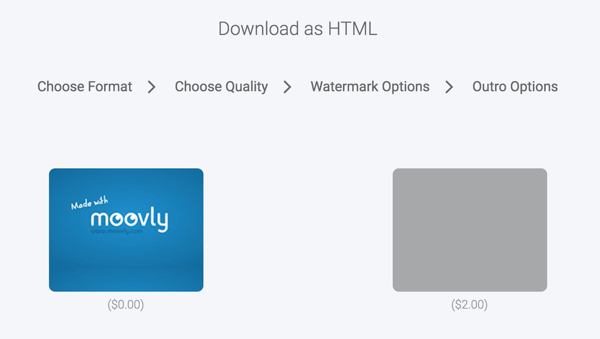
You won't find many tools that let you create professional-grade animated videos and presentations for under $15. Moovly offers an easy-to-use interface and with a bit of tinkering, you'll soon be creating high-quality videos like this for your social media channels.
#3: Build Infographics
Infographics are a must for your social media marketing. With Piktochart, you don't have to be a graphic designer to create attractive infographics.
A limited version of the tool is available for free and offers 10 infographic templates to choose from. For a monthly fee, you get access to hundreds of templates and icons, as well as integration with SlideShare, PDF, and more.
After you choose a template or start your own design, begin adding your content. Everything is customizable so you can tweak and edit the graphics, background, text, and more. You can also upload your own files.
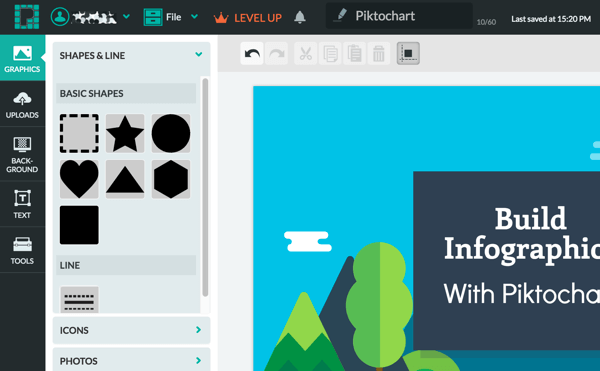
The Tools section lets you add charts, maps, and videos to your infographic.

Discover Proven Marketing Strategies and Tips
Want to go even deeper with your marketing? Check out the Social Media Marketing Podcast! Publishing weekly since 2012, the Social Media Marketing Podcast helps you navigate the constantly changing marketing jungle, with expert interviews from marketing pros.
But don’t let the name fool you. This show is about a lot more than just social media marketing. With over 600 episodes and millions of downloads each year, this show has been a trusted source for marketers for well over a decade.
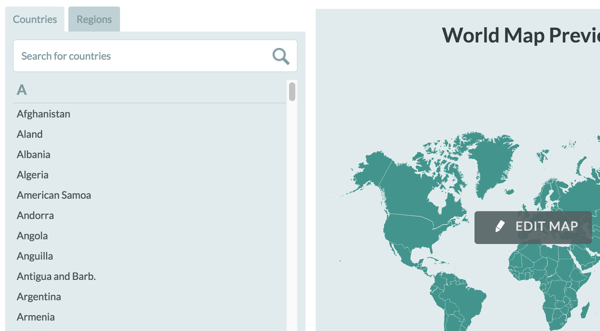
When you're happy with your design, download your infographic. Your choices are limited with the free version, but if you're just starting out, you'll be able to share an impressive-looking infographic with your social media followers.
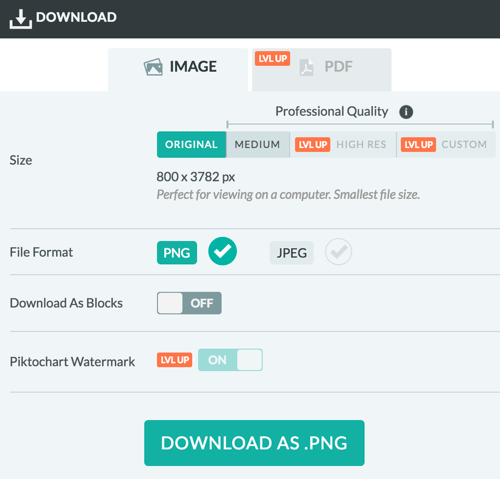
#4: Create GIFs
GIFs are powerful tools for showcasing your brand, products, and company culture on social media. MakeaGIF lets you create GIFs from your own images, YouTube videos, webcam, and other video files.
To build a GIF from images, select the images you want to use such as pictures of your latest company event, office activities, or something else.
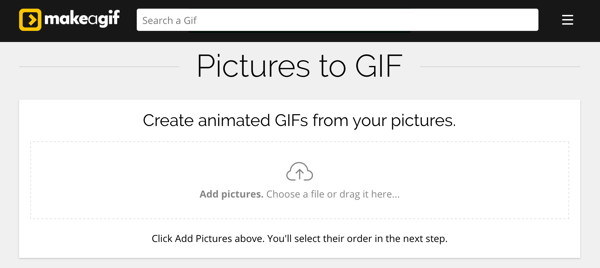
Then arrange the images in the order in which you want them to appear.
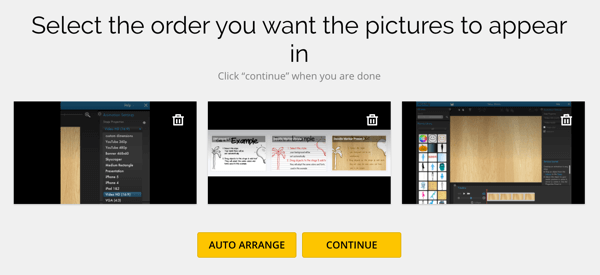
Now, just name your GIF, pick the speed and category, and click Create a GIF.
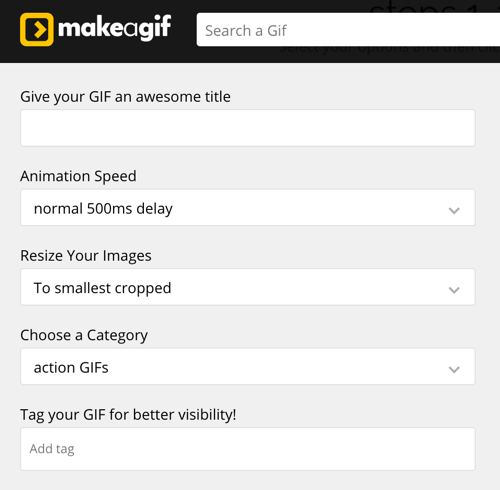
Keep in mind your GIFs don't have to be work-related. The best ones use humor, so get creative and brainstorm a GIF for TGIF, for example. Creating your own GIFs lets you add a more personal and unique face to your brand.
#5: Turn Visuals Into Movies
Magisto eliminates the time and hassle of video editing and will create beautiful videos for you automatically from your photos and videos. It's available on a variety of platforms, including desktop, Android, and iOS.
To get started, click Create Movie and choose the videos and images you want to include. The free version limits you to 10 videos or photos and a maximum length of 15 minutes.
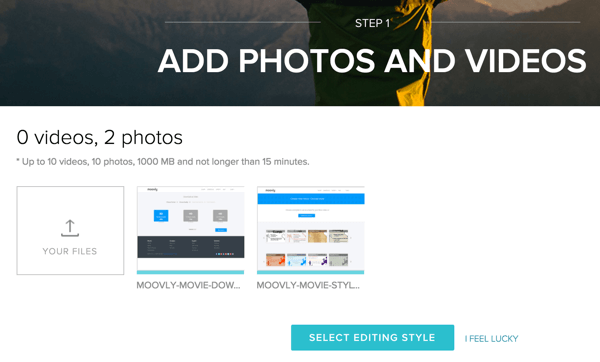
Next, choose from Magisto's collection of themes and editing styles to apply to your movie. Your choice will determine the effects within your movie and the editing speed and filters. There's also an option to let Magisto choose a style for you.
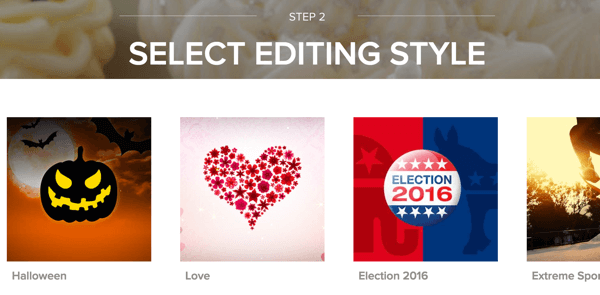
Next comes the music. Make a selection from Magisto's excellent music library or you can upload your own song. The song and video will sync perfectly with the cuts and effects following the speed of the song.
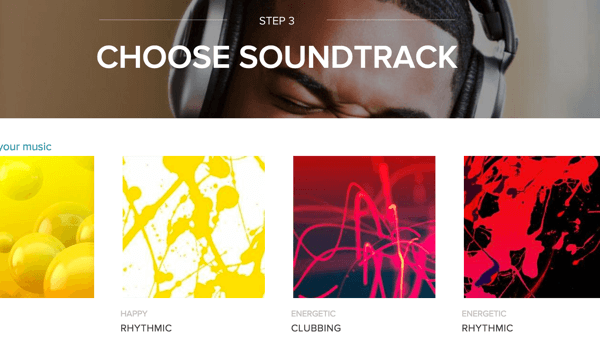
Finally, give your movie a title and the app will do the rest.
Magisto does a great job of creating professional-looking video based on your selections, but if you want further editing options, you'll need to upgrade to the Business plan for $9.99 a month.
#6: Design Custom Images
If you're on social media, chances are you're at least familiar with Buffer, one of the best free social media management tools around. But you might not know about Buffer's relatively new image creation service.
Pablo lets you create amazing images optimized for Facebook, Pinterest, or Twitter in just a few minutes. You can share them directly from Buffer's dashboard.
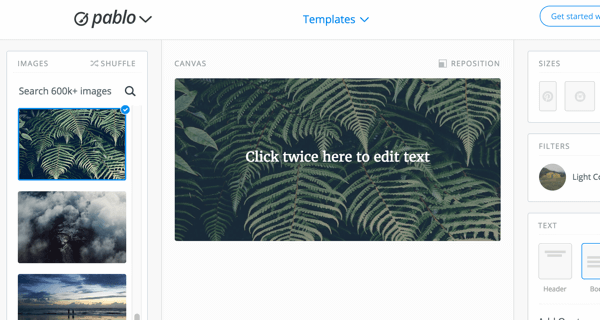
To begin, select an image from the library of 600,000+ free images from Unsplash. If you can't find something you like, upload your own. You can also add a filter to your image to create a cool effect.
Next, add overlay text on your image, place your headline, and choose the font and color you want. Pablo's Quotes tool will randomly generate inspiring and famous quotes that help attract engagement on your social channels.
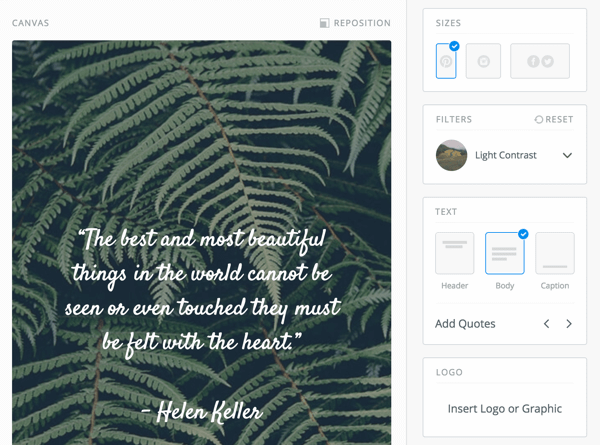
Pablo also lets you upload your logo or icon to brand your image.
Now all that's left is to share your image. You can publish it directly to your favorite social platform or schedule it with Buffer's dashboard for an optimal time.
Conclusion
You have tools at your fingertips that make designing awesome visual content ridiculously simple. And we know that good visual content increases the chances of high engagement.
So what are you waiting for? Try some of these tools and see what works for you.
What do you think? Do you have any must-try visual apps or tools to recommend? Please share your thoughts in the comments below.
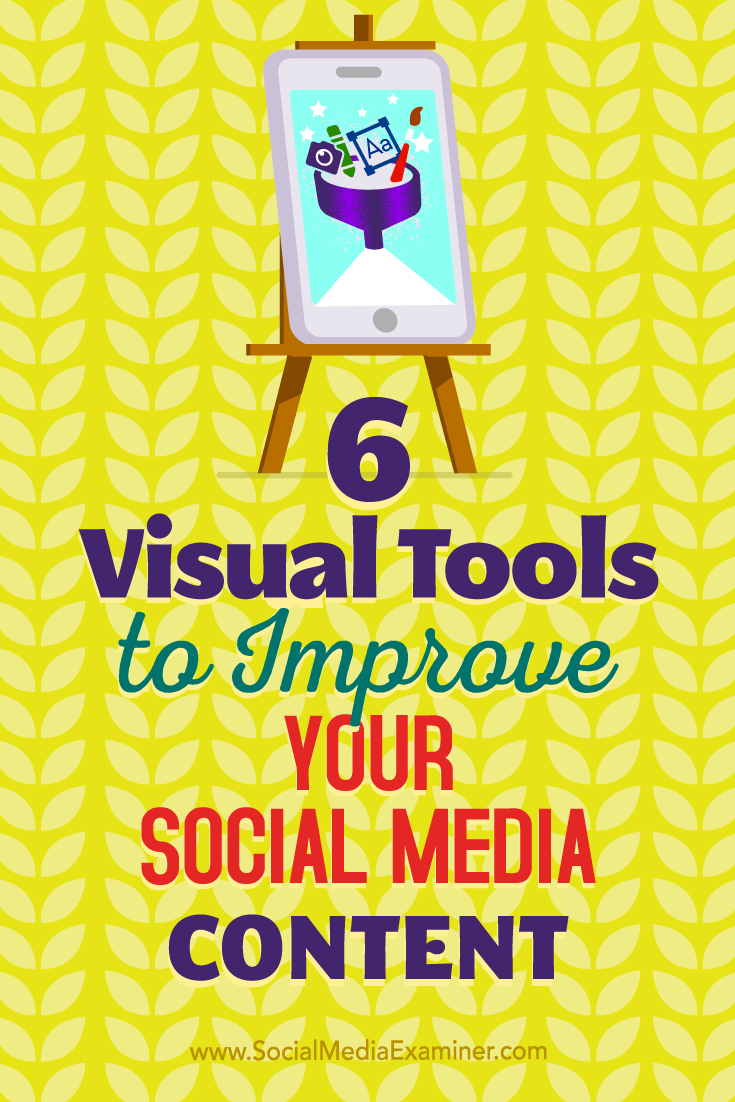
Attention Agency Owners, Brand Marketers, and Consultants

Introducing the Marketing Agency Show–our newest podcast designed to explore the struggles of agency marketers.
Join show host and agency owner, Brooke Sellas, as she interviews agency marketers and digs deep into their biggest challenges. Explore topics like navigating rough economic times, leveraging AI, service diversification, client acquisition, and much more.
Just pull up your favorite podcast app, search for Marketing Agency Show and start listening. Or click the button below for more information.

