 Are you a busy social media marketer?
Are you a busy social media marketer?
Do you want better tools and tips to simplify your job?
Looking for ways to increase your visibility or productivity?
In this article you’ll discover the best tips and tools shared on the Social Media Marketing podcast so far this year.

Listen to this article:
Where to subscribe: Apple Podcasts | Spotify | YouTube Music | YouTube | Amazon Music | RSS
#1: The Great Suspender
If you use Google Chrome a lot and jump from tab to tab, you'll notice it can hog resources from your system. The Great Suspender is a Google Chrome extension that keeps some of those tabs from running; it suspends them.
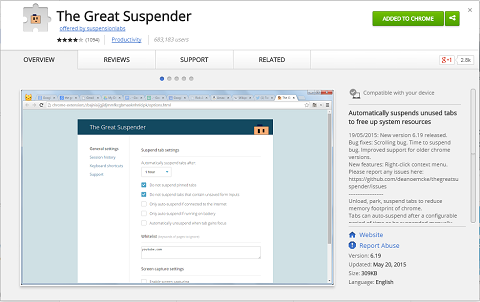
Activate the extension and you can set it up with different variables. For example, you can set it to suspend your tabs after 20 seconds, you can specify to not suspend pinned tabs or set it to auto-suspend if you're on battery. (It's kind of like TripMode, discussed in a previous podcast, that manages which programs use your data when you're connected to WiFi.)
You can also set it to auto-unsuspend tabs or require a click to unsuspend.
The Great Suspender is a free Google Chrome plugin.
#2: Goofy App
Goofy, an unofficial Facebook Messenger client for Mac, lets you use Facebook Messenger without having to go to Facebook.
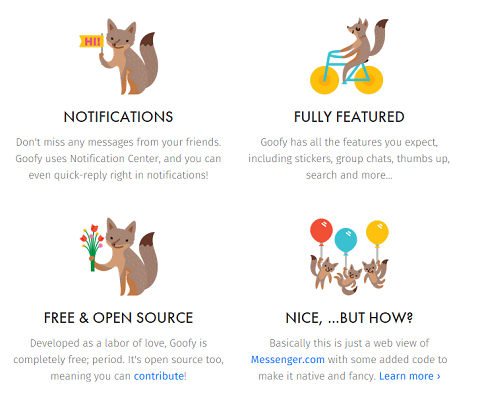
Using the app, you can message people on Facebook without getting into the time suck that is Facebook when you have other things to do.
Keep the app in the dock. Then when you need to send a message, just open it up. It’s much less distracting than going into Facebook on desktop or checking it on your phone.
Goofy is a free app.
#3: TripMode
TripMode is a Mac laptop tool that will give you freedom to decide which apps are able to connect to the Internet using the data on a mobile device. Perfect for when you sync your iPhone to your laptop and use it as a mobile hotspot.
Get World-Class Marketing Training — All Year Long!
Are you facing doubt, uncertainty, or overwhelm? The Social Media Marketing Society can help.
Each month, you’ll receive training from trusted marketing experts, covering everything from AI to organic social marketing. When you join, you’ll also get immediate access to:
- A library of 100+ marketing trainings
- A community of like-minded marketers
- Monthly online community meetups
- Relevant news and trends updates
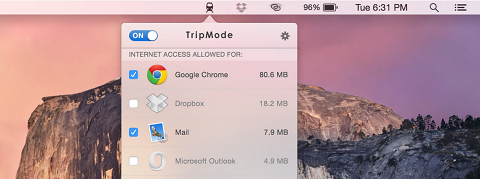
After you install TripMode, an icon will appear in the menu bar that allows you to choose to launch TripMode automatically when you connect to a mobile hotspot or turn TripMode on manually. You can also see data usage for each app and manage them individually. For example, you can check or uncheck Dropbox, Google Chrome, Mail, etc.
TripMode offers free and paid versions.
#4: Soovle.com
Soovle.com is a great tool to use when you're looking for interesting keywords to use in your blog posts or advertising. It's also an excellent way to see how different search results look across social channels and search engines.
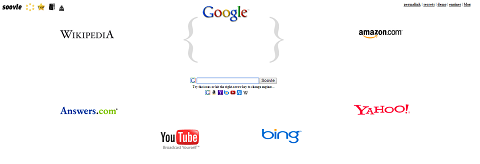
Go to Soovle, type in a phrase or keyword and you'll see what comes up on Google, YouTube, Bing, Yahoo!, Wikipedia, Answers.com, eBay, Weather Channel, Netflix and more.
For example, I entered “native video.” On Google, I got native video advertising examples, native video and native video advertising. On YouTube, I got Native American music and Native American flute. On Yahoo!, I got Native Americans and on Bing I got Native foods.
Soovle is a free service.
#5: HiddenMe
HiddenMe is a Mac tool that will hide all of the icons on your desktop when you launch it.
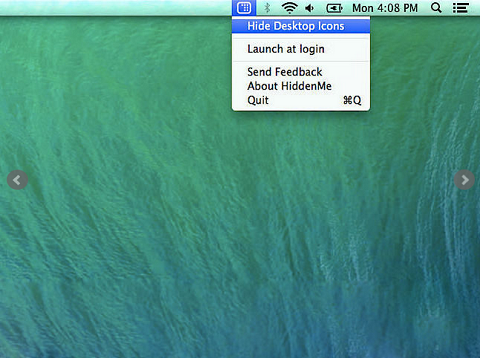
If you're about to do a screenshare or a presentation, instead of putting everything on your desktop away, you can hide it. It's the equivalent of throwing everything in the closet when you have guests coming over.
HiddenMe is a free app.
#6: Noisli
Noisli is more than a white noise generator, it's a sound environment creator available through your web browser or the iOS app.
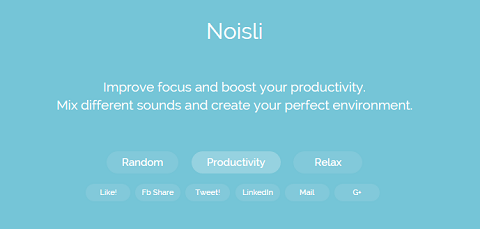
When you need to cancel out the noise in a loud location or add noise to a quiet one, Noisli lets you choose from a variety of sounds such as rain, white noise, different oscillating fans, café sounds, library sounds and more.
You can even use a single sound or a combination, and change sound environments whenever you want. Now you won't feel like you're sitting in your office all day when you're working on your projects.
Noisli is a free service.
#7: Facebook Paper
If you don't want to install Messenger for whatever reason, there's another way to check Facebook messages on your mobile phone: Facebook Paper.
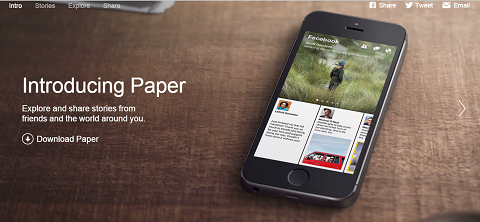
Install the app, and in addition to posting updates and viewing the news feed, Facebook Paper also lets you send and receive private Facebook messages on your mobile phone.
Facebook Paper is a free download.
#8: Legend
Looking for a cool way to create images with an animated text overlay, all from your phone? Check out Legend, a fun iOS app in the iTunes store.
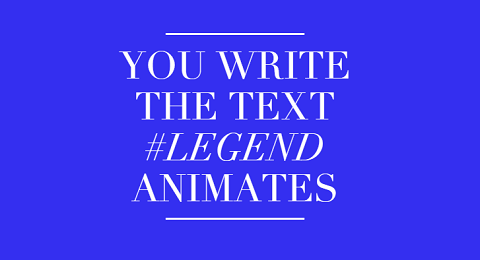
Just choose the text and select an animation style, color and filter. Then, select a photo or video for the background.
For example, we used Legend to animate the text on this image for the Social Media Marketing Society.
Share your mini-videos on Instagram, Facebook and Twitter. Keep in mind that the format is better if you save the video from the app and then tweet it directly from Twitter.
Legend is $1.99.
#9: OneShot
OneShot is an iOS app that lets you take screenshots of text and images and share them in a unique way on Twitter. It's one part sharing tool and one part sharing/curation-helper.
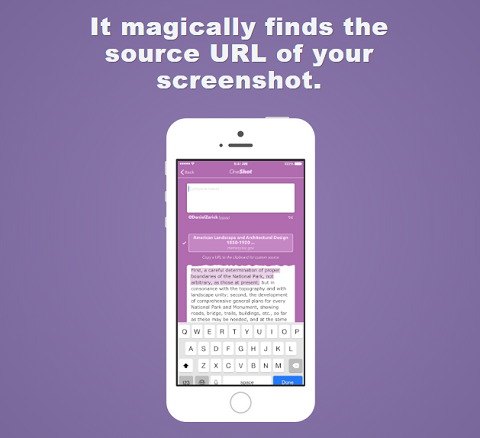
Any screenshot you've taken on the device will show up in the app when you're ready to use it.
For example, if you're reading a book and want to share wisdom from it, take a screenshot of one or two sentences that really stand out. Later, go into OneShot and select that image, then crop and highlight it. Select the color of the highlight and format it.
Next, upload it as an image in your tweet. You can even tweet directly from OneShot, so the characters in the image don't count toward your limit. OneShot will also find the URL of the source to attribute it in the tweet.
Now, anybody reading a website, blog, article or PDF who wants to share a piece of it with their social networks can get it out there, attribution included.
OneShot is a free iOS app. Find it in the iTunes store.
#10: Hooks App
Looking for an app that will let you know when certain things are happening? Check out Hooks.
For example, to do a Twitter alert, just set up the app, go to Twitter search and plug in the hashtag. Then you get an alert on your phone every time someone tweets that hashtag. We used this alert app during Social Media Marketing World to let us know when a certain help hashtag was being tweeted.
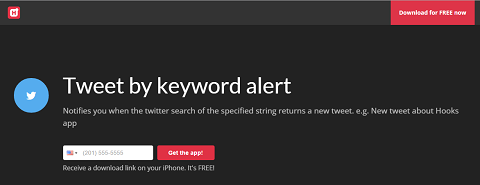
There are hundreds of channels, including music, sports scores, weather, stock prices, shipping tracking and even a channel to let you know when a new Netflix movie shows up. Think of any channel, then think of anything you want to be notified of on that channel, whether it's an RSS feed, a tweet by a certain person or when a website is down. Turn the alerts on and get notified through the app.
Hooks is free.
#11: OptinMonster
Do you want or need to grow your email list? If you don't, you should. At Social Media Examiner, our email list is a key business metric.
We've worked with OptinMonster to add over 95,000 email subscribers to our list. It's amazing and here's how we use it.
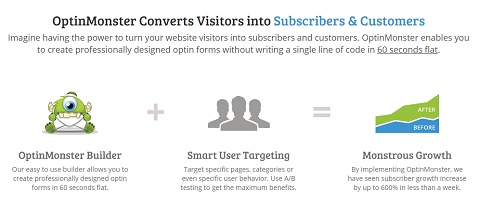
If readers start to leave SocialMediaExaminer.com, as they get to the top of the browser, up pops an opt-in box that asks, “Do you want to get a copy of our free industry report?” Seven percent of the people who see that box enter their name and subscribe.
A few OptinMonster features include exit intent technology (as mentioned above), attention-getting effects for the box (swing, wiggle, shake) and an outstanding mobile option. You can also do split testing using this technology. Run as many split tests as you want, for as long as you want and analyze the results. Plus, it fully integrates with services like AWeber.
Visit the special Social Media Examiner OptinMonster link (affiliate link) to check it out.
#12: OneTimeSecret.com
Ever need to share something with someone securely? There's a really cool resource called OneTimeSecret.com to do just that.
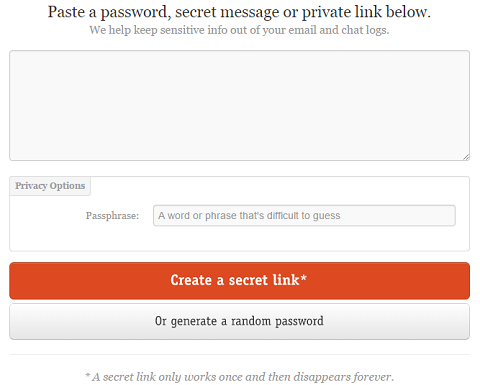
One-Time Secret allows you to paste something like a password, message or link, and assign a passphrase. Then hit Create a Secret Link. The app will generate a special one-time only link that once used is gone forever.
Email the link to whomever you need to send it to and call the person to share the passphrase. Once they use link and provide the passphrase, they'll get the unencrypted version. And if they share the link with anyone else, it's useless.
One-Time Secret is a free service, and it's awesome.
#13: TwitShot
TwitShot is a combination website, Chrome extension and iOS app that will simplify the way you find images for your tweets.
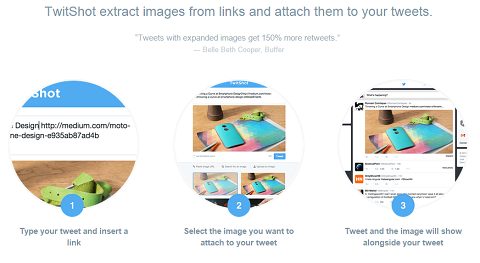
Simply drop in a URL for whatever piece of content you want to tweet, and TwitShot will scrape the site and find all image options.
It's a major time-saver. Much easier and more efficient than downloading and re-uploading an image when you want to tweet. TwitShot makes tweeting on the go so easy!
TwitShot is free.
#14: Dropbox for Gmail
The Chrome extension Dropbox for Gmail links two of my favorite tools, Dropbox and Gmail.
Install it in Chrome and when you write a message in Gmail, you see a Dropbox icon with all of the formatting tools.
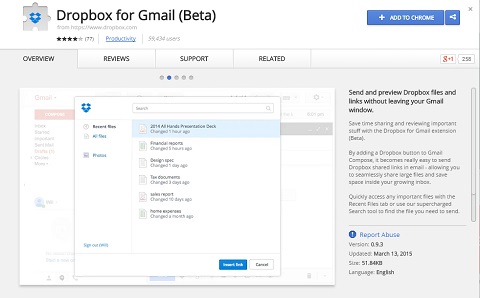
Open up the Dropbox window, and you can see all of your folders and files and you can add them instead of files from your computer. It eliminates a couple of steps from how you would ordinarily attach a Dropbox file to a Gmail message.
Dropbox for Gmail is free.

Discover Proven Marketing Strategies and Tips
Want to go even deeper with your marketing? Check out the Social Media Marketing Podcast! Publishing weekly since 2012, the Social Media Marketing Podcast helps you navigate the constantly changing marketing jungle, with expert interviews from marketing pros.
But don’t let the name fool you. This show is about a lot more than just social media marketing. With over 600 episodes and millions of downloads each year, this show has been a trusted source for marketers for well over a decade.
#15: INBOX PAUSE
Do you need a break from your email? Check out INBOX PAUSE.
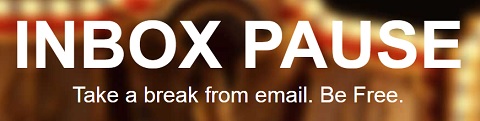
INBOX PAUSE is a really cool service that puts a big pause button on your Gmail. It stops all emails from coming in. If you want, set an auto-responder that tells people your Gmail is on pause and you'll get back to them when you unpause.
Now you can turn your Gmail off on the weekend, on vacation or for whatever reason.
INBOX PAUSE is free. Thanks to Ray Edwards for the tip.
#16: PopClip
PopClip is a clipboard text management tool that mimics some of the functionality you normally find only in iOS, but brings it to the Mac. There are a bunch of cool extensions with it, too. PopClip works across all apps in the Mac operating system.
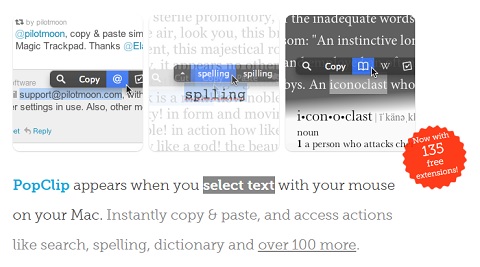
Simply select some text. Let go with your left click and the menu pops up with more than 100 extensions. For example, select a whole sentence and then click the icon to turn it into upper case. Use it with text-to-speech, Google Translate, Evernote, reminders, Omnifocus, numerous Twitter apps, iMessages, maps, email and more.
Try PopClip for free.
#17: Google Trends
What if you could have on-demand insight into what people are searching for and whether it's increasing or decreasing as a trend?
Enter Google Trends, which allows you to type in a couple of keywords and compare their interest activity. For example, I compared “social media marketing” to “content marketing.”
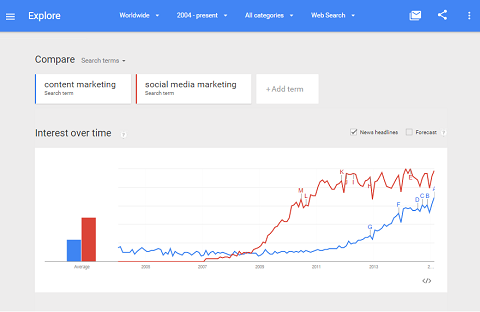
Google Trends tracks activity on these keywords all the way back to 2004, and shows if activity is increasing or decreasing, relative to the other search term.
It goes worldwide, but you can search by country or state and get insights into what people are searching for, see whether the trend is moving up or down and more.
Google Trends is a free service.
#18: Tailor
Do you like taking screenshots on your mobile phone? Ever want to fit in more than what's on the screen?
Try Tailor, an automatic screenshot stitching app for the iPhone.
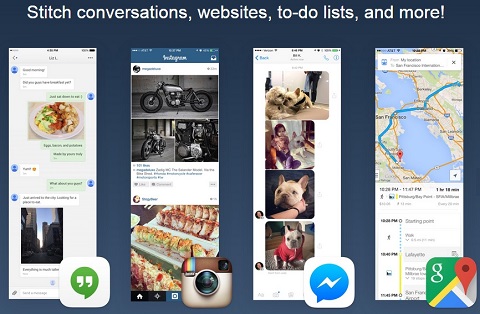
Tailor allows you to take multiple screenshots and upload them all into the app. It will then stitch them together into one large image. For example, if you're on a webpage and you can't fit it all into one screen, you take multiple pictures and stitch them together.
It's handy for podcast show notes, blog posts, social media posts and even tall images for Pinterest. Rather than zoom and pinch, you can take pictures at full resolution.
Download Tailor for free.
Bonus App
Another app, called TinyScan Pro for iOS and Android, allows you to take a photograph of a piece of paper and turn it into a scan. It's the perfect solution if you don't have a scanner and you need to sign something that you need to email.
Combine TinyScan Pro with Tailor and you can do some really cool stuff.
TinyScan Pro is $4.99.
#19: Facebook Call-to-Action Button
Remember when Facebook didn't want companies to add calls to action in their header images? Now, with the Facebook Call-to-Action button, they've made it easy to do just that.
To the right of your page's avatar and in front of your header image, you can now turn on the Call-to-Action button. These are the words you can add: “Book Now,” “Contact Us,” “Use App,” “Play Game,” “Shop Now,” “Sign Up” or “Watch Video.”
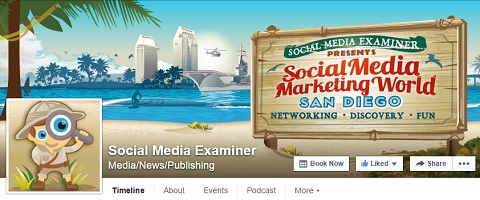
As soon as this feature rolled out in late January, we immediately turned it on. Our background image is an ad for Social Media Marketing World, and we added the Book Now button right in front of it. In just a few days, 56 people clicked on the Book Now button, and we got one sale directly from it.
The Facebook Call-to-Action button is free.
#20: Firefox Web Shortcuts
Do you use the Firefox web browser? Did you know there are some cool things you can do with Firefox?
For example, hold down Cmd+Opt+M (for Mac) or Ctrl+Shift+M (for Windows) to see how your site looks on mobile.
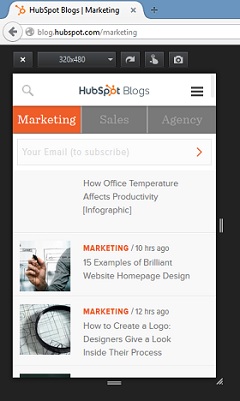
For the real geeks, another cool capability is to hold down Cmd+Opt+Q (Mac) or Ctrl+Shift+Q (Windows) to see how your web page loads and what's slowing it down. This is great way to test and troubleshoot your website.
#21: Do Not Disturb
Are you an iPhone user? Do you put your phone on mute, but it still vibrates and disturbs you each time you get an alert? Rather than put your phone in airplane mode, try out a cool feature called Do Not Disturb.
Go into your iPhone settings and turn on Do Not Disturb whenever you need it. You can also schedule it for different times for productivity. When it's on, you can silence text messages or any other alerts. However, you can allow calls from certain people, like your spouse.
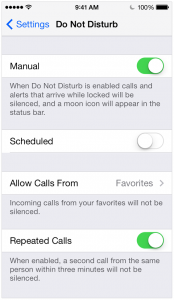
There's also a way to shut off email when you're on vacation or just need to focus.
Go to Settings and scroll down to Mail and Contacts. Click on your email account. You will see a mail icon that you simply drag to Off. When you're ready, go back in and turn your email on again.
#22: ScreenFlow 5 for Mac
Have you ever seen those cool videos that somehow capture what's on your iPhone? Ever wonder how to do that? Check out ScreenFlow 5 for Mac.
With ScreenFlow 5, you can plug your iPhone into your Mac. Then within ScreenFlow, record the audio off of your iPhone or iPad as you demonstrate how to do something.
I just did one on how to subscribe to this podcast using iTunes on an iPhone. Take a look:
This video was created using ScreenFlow.
ScreenFlow is a great way to show off an app or demonstrate how to do something on your smartphone. Plus, the quality is very high.
The app costs $99. However, for those who already have a previous version of ScreenFlow, it's $34 to upgrade to version 5.
#23: Workflow
Want to save time by streamlining your activities? Looking for a mobile tool that helps you create custom automated task workflows? Check out Workflow.
Workflow is an iOS app that automates tasks on your iPhone and iPad. It will pull a piece of information, such as text, graphics or video, from one app and send it to another app. From that app, it'll send it over to another.
When you open up the Workflow app, it shows you a sample of how it works. It has you take three photos manually, then converts them into a GIF before it brings it to a place where you can add text and tweet it. Once you set up any type of workflow, the app saves it forever.
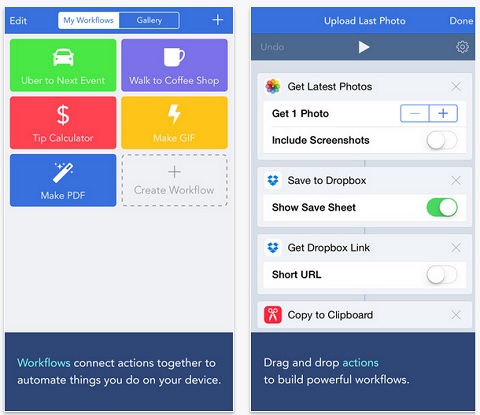
Choose from workflows that have already been created or make your own. It's a huge time-saver, since you can do a bunch of steps with the push of a button, rather than take 5 minutes to do them all separately.
Another example of a workflow is called cross post. You can set it up so when you hit the button, it takes the photo or your text and sends it to all of the different social networks you plugged into that workflow.
Workflow is a new app and costs $4.99.
#24: Paletton.com
Do you create images for sharing on social media? Or are you looking to find which colors might go well with other colors on your website?
Have you heard about Paletton.com? It's a really great website that will help you choose colors for images when using third-party tools like PicMonkey or Canva. When you go to Paletton, you'll see a big color wheel. Hover your mouse over the color you want on the wheel. As you do this, you'll find a box of complementary colors off to the right.
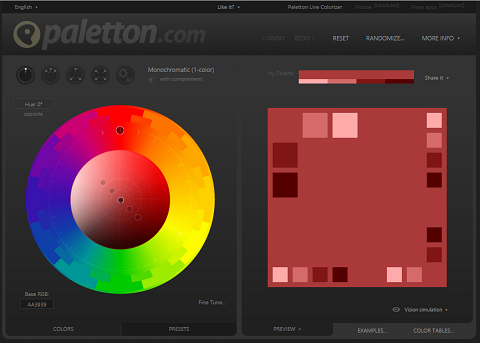
Paletton also has a tool for visual simulation, a way to find the hex score, RGB equivalent for your colors and more.
Paletton is free.
#25: MailTime
Are you looking for the best email app for your smartphone? Want to answer emails quickly and keep conversations simple? Check out MailTime.
MailTime is an email app for your smartphone that works across iOS and Android. It will turn conversation threads in your email into what looks like a text message conversation.
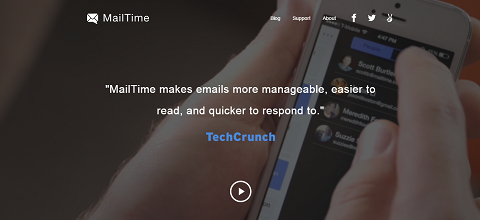
In MailTime, you receive a list of your emails just like simple text messages.
It brings up a philosophy I call the four-sentence rule. Whenever possible, try to say what you need to in an email in four sentences or fewer. I also never combine more than two requests in one email. Instead, send separate emails that are focused and simple so things get accomplished.
MailTime trains you to quickly reply to your emails with a simple subject conversation.
MailTime is free.
#26: Send Yourself a Text
Are you ever in a spot where a brilliant idea pops into your head and you have to struggle to remember it for later? Perhaps you hear something really great when you're driving or walking while listening to a podcast?
Have you heard about sending a text to yourself? You can actually send a text message to yourself on your phone.

If you happen to use an iPhone, you can use Siri to text a reminder to your mobile, even in the middle of listening to a podcast. You just say to Siri, “Text my mobile (or iPhone). Don't forget to send email on Monday,“ and Siri will allow you to send the message to yourself.
When it's done sending the message, your iPhone will go back to whatever you were previously doing. Then the next time you stop or once you get to your office, you can see the text and follow up on the idea. It's so simple!
Conclusion
Search Discovery to find more tools and apps featured in the Discovery of the Week segment on the Social Media Marketing podcast.
What do you think? Have you used any of these tools or tips? How have they made your life easier? Do you have suggestions for others? Share your thoughts in the comments.
Cellphone use photo from Shutterstock.
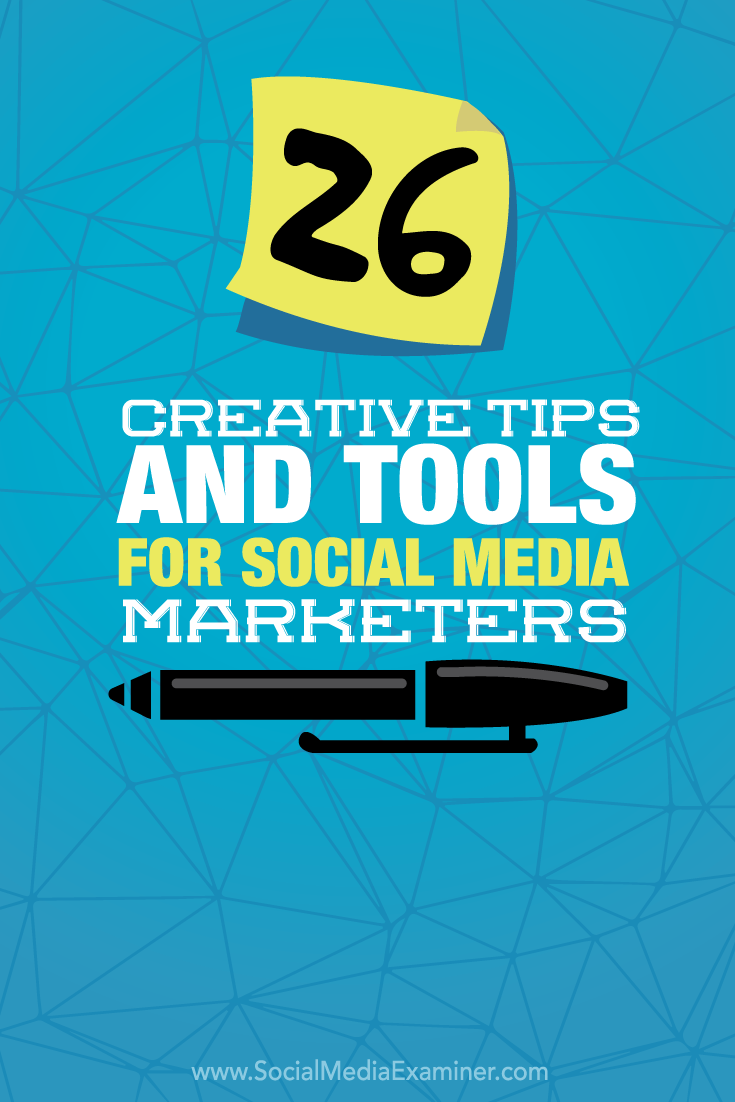
Attention Agency Owners, Brand Marketers, and Consultants

Introducing the Marketing Agency Show–our newest podcast designed to explore the struggles of agency marketers.
Join show host and agency owner, Brooke Sellas, as she interviews agency marketers and digs deep into their biggest challenges. Explore topics like navigating rough economic times, leveraging AI, service diversification, client acquisition, and much more.
Just pull up your favorite podcast app, search for Marketing Agency Show and start listening. Or click the button below for more information.

