Are you looking for ways to improve it?
Everything counts in blogging.
In this article I’ll share some must-have tools for your business blog to help you do all of that and more.
#1: Accentuate Social Follower Counts

Arqam is a different kind of social toolbar. It doesn't share your post; it shows the number of followers you have on each platform and provides a link to the relevant platform.
What's neat about Arqam is that it's dynamic. It shows the real-time number of followers you have on a given platform. Arqam is available on Codecanyon for $15 and works with your mobile site as well.
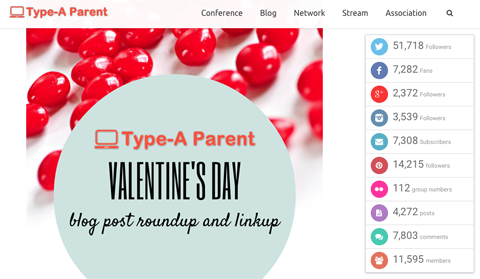
#2: Block Comment Spammers
The WP-Ban WordPress plugin allows you to block spam commenters based on their IP address. You can even customize a message for people visiting from that IP. Melissa Culbertson of Blog Clarity explains more about how the plugin works and offers a few other options for blocking spammers.
#3: Conquer SEO, Open Graph and Twitter Cards in One Place
WordPress SEO by Yoast is one of the most popular WordPress plugins because it offers so much functionality in one place. You can double-check that your target keywords are mentioned in the right places in your article, set Facebook Open Graph images and text for each post and set up Twitter cards.
You can even incorporate Webmaster Tools from Google, Bing and other sites. I've found the Bulk Editor feature to be quite useful. You can edit the titles and meta data of your posts or pages in one place, rather than having to open each article.
#4: Discover Quality Images
You've likely heard about Shutterstock, iStock and other similar sites. Here are a few options you may not know about.
Flickr has been around forever. I like Flickr because you can look through users' photos to find ones with Creative Commons options.
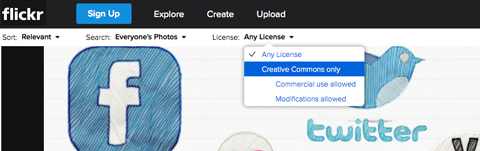
There are several options for Creative Commons, so be sure you check the requirements of the photo you want to use. Some photographers let you use their pictures with attribution as long as you're not using it commercially.
Pixabay offers free, beautiful images you can “copy, modify, distribute and use, even for commercial purposes, all without asking permission and without paying attribution.” But there are a few exceptions you'll want to be aware of.
If you don't mind sharing your email address, you can save yourself the hassle of looking for images by signing up with Unsplash. It's free and once you sign up, you'll get 10 new images in your inbox every 10 days.
Get World-Class Marketing Training — All Year Long!
Are you facing doubt, uncertainty, or overwhelm? The Social Media Marketing Society can help.
Each month, you’ll receive training from trusted marketing experts, covering everything from AI to organic social marketing. When you join, you’ll also get immediate access to:
- A library of 100+ marketing trainings
- A community of like-minded marketers
- Monthly online community meetups
- Relevant news and trends updates
#5: Edit Images
If you find yourself needing to create, edit or enhance an image but don't have access to software like Photoshop or Illustrator, don't stress. PicMonkey and Canva are two of the most popular (and easiest) ways to get the job done.
PicMonkey is hugely fun to play with. Most users come to PicMonkey for the variety of fonts available. You can even upload your own if you have a font that's associated with your company. You can also add effects (à la Instagram), do a little skin touchup, add a frame and much more.
Canva lets you work in layers (much like Photoshop does), which means you can change out backgrounds, text, images and so forth really easily—you just edit the layer it's on!
#6: Facilitate Sharing
Check your Google Analytics and see where most of your traffic is coming from. It's probably from one of the major social platforms—and that's why you need social sharing toolbars on your blog.
Social sharing is important to growing your audience because of its organic nature. The social proof a share provides lends itself to improving your credibility and authority (not to mention your traffic).
The SumoMe Share app by AppSumo offers a lot of functionality for free. It's super-easy to set up with its drag-and-drop interface and looks good on desktop and mobile. Plus, you can see which pages you're getting clicks and shares from.
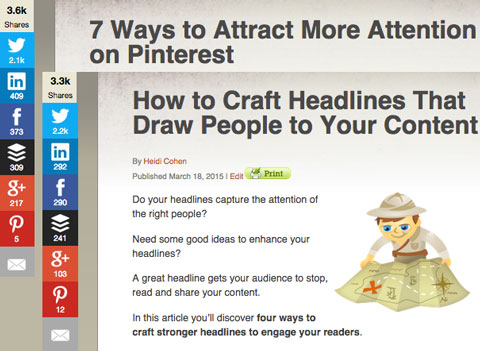
The SumoMe Share app automatically orders the toolbar based on shares.
#7: Generate Intriguing Headlines
Put your blog post's topic or keywords into Portent’s Content Idea Generator and it will spit out a snazzy new headline for your article.
When I typed in “tools for bloggers” I got “Why Would Our World End If Tools for Bloggers Disappeared?” It may not be 100% accurate, but it would probably turn some heads. If you don't like the first title, refresh or try new keywords.
#8: Highlight Previously Published Content
Most blogs have evergreen posts—posts that are as relevant today as they were when you originally wrote them (even if it was a year or two ago). The problem is that those posts aren't as visible to your readers because they've been pushed down by new content.
To revive them, add a related posts plugin. A related posts plugin links to additional posts that are related to the current content someone is reading.
With Yet Another Related Posts Plugin (YARPP), you can choose to show either a thumbnail or list view of your related posts, pages or custom post types. You can even display related posts in your RSS feed.
If you want to share SEO juice, check out WordPress Related Posts. It not only links to your content, it also links to external content (and includes your posts in other sites that use the plugin).
Just be aware, though, that using a related posts plugin may chew up a lot of memory and slow down your site. Try them out and see how they affect your site and go from there. (You can check your site load time with Pingdom, which I talk about later in this article.)
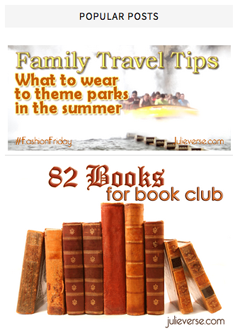
A third option is Top 10, which keeps track of the posts that are getting the most attention and displays them in your sidebar. You can customize Top 10 to include or exclude specific categories, set the timeline for curating posts and more.
Pro Tip: Since most related or popular post plugins include a thumbnail from the recommended posts, it's important to make sure your images are attractive and include the title of the post. Think about whether your post image could stand alone. If you see it on Pinterest or Facebook, would you immediately know what the article is about?
#9: Improve Your Writing
Shane Snow did some basic testing and found that the most effective writing is at an eighth-grade reading level. His conclusion is that as writers, we “should aim to reduce complexity in our writing as much as possible. We won't lose credibility by doing so. Our readers will comprehend and retain our ideas more reliably. And we'll have a higher likelihood of reaching more people.”
This is especially important when writing online. We already know that people rarely read an entire article—they skim. If they stumble across ten-dollar words, they're less likely to keep reading. People want easy, short sentences with easy words so they can get the information and move on.
If you want to quickly assess your own writing to make sure it's clear and easy to understand, head over to Hemingway Editor.
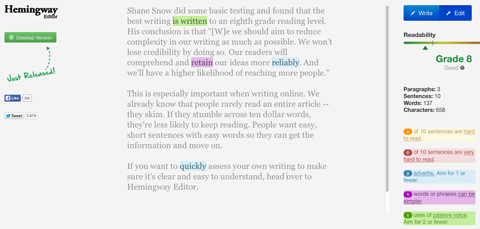
Simply paste in a section of your writing and let Hemingway do its work. The app highlights complex sentences, passive voice and words you can simplify—all things that can slow down your reader. You'll also be able to see the readability of your work.
If grammar isn't your strong suit, Grammarly may be your new best friend. The tool claims to find and correct 10 times as many mistakes as your word processor. It can also help you improve your own word choice and detect plagiarism.
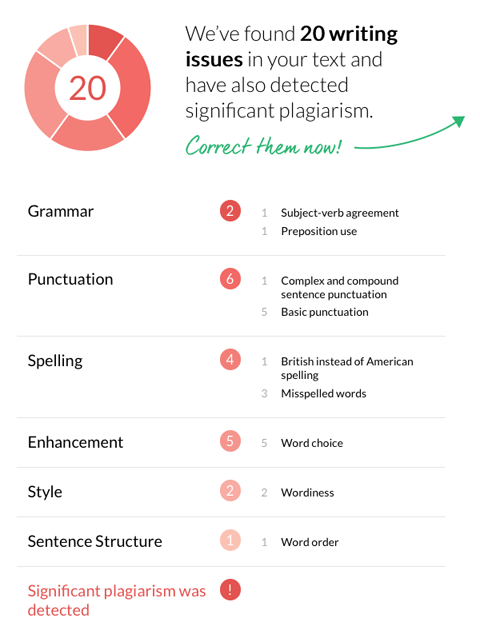
You can check your work for free on Grammarly, but if you want to correct it, you'll need to sign up. They have paid plans that include monthly, quarterly and yearly prices.
#10: Jot Down Ideas On the Go
Great ideas pop up unexpectedly and if you're like me, you can't rely on yourself alone to remember them. It's easier and more reliable to make notes to ourselves—especially if we're having a rush of creativity.
One of the easiest ways to keep track of article ideas is to open up your mobile device and use the voice memo feature. Talk to yourself. Expand on the idea so you know exactly where you were going. When you listen to your ideas later, you can refine them and build off your original premise.
If you're more of an app person, you have no shortage of choices. Pocket List, Wunderlist and Workflowy are options I've used or that have been recommended to me. All are basic to-do list apps, but they're an easy way to keep track of ideas as well. Everything can basically be made into a list, right?
Use one of these apps to create new lists, incorporate subtasks or lists, prioritize them, assign due dates and share with others. Pocket List lets you color-code items, while Wunderlist and Workflowy let you add notes to your ideas or subtasks.
Pocket List is an iOS app, but you can also access your lists via the app’s cloud. This app is the flashiest of them all if you like a little panache with your productivity (see the video below).
Pocket Lists for iOS: To-do Lists + Checklists + Reminders from 1312 on Vimeo.
You can download Wunderlist to all of your devices, as well as get the add-on for Chrome and Firefox.
Workflowy is available as an online tool, an offline desktop app (but you have to have Chrome installed) and as a mobile app. It has a no-nonsense black-and-white design—there are no frills here, but it's functional.
Finally, look at the editorial calendars mentioned in this article. Many of those have places where you can put ideas as placeholders for articles.
#11: Kick Time-sucks to the Curb
Stay Focused is a Chrome extension that allows you to set the amount of time you can spend on time-suck websites. Once that time is used up, you can't get to that site until the next day. So if Facebook is your downfall, you can set Stay Focused to allow 30 minutes of Facebook browsing. Once those 30 minutes are gone, they're gone. No more Facebook for you today.
Of course, people know that nothing is stopping them from opening Firefox if Chrome won't let them through. So I looked for a Firefox version and found LeechBlock. I haven't tried it yet, but it has a good rating.
#12: Look for Popular Topics
What's the key to traffic? Giving your audience the content they want when they want it. Writing about current hot topics doesn't have to be a chore. Google Trends can tell you what's trending in search and on YouTube, as well as compare search terms to see how they stack up.
You can see how topics have performed over time, how regional interest in the topic varies and see related searches. All of those help you hone your article ideas so you appeal to as many readers as possible.
Been there, done that and still looking for something? Use BuzzSumo to look at what's working for others in your niche.
By typing in a domain (e.g., a competitor) or a topic, you can see top-performing articles, how many social shares the article received, who the major influencers were that shared the articles and more. If something's popular with your competitor's audience, there's a good chance it will be popular with yours (just be sure to put your own stamp on it).
#13: Make Webmaster Tools Accounts
Google and Bing offer Webmaster Tools that help you make sure everything's good to go on your site so you're being found in search results. And they're free!

Discover Proven Marketing Strategies and Tips
Want to go even deeper with your marketing? Check out the Social Media Marketing Podcast! Publishing weekly since 2012, the Social Media Marketing Podcast helps you navigate the constantly changing marketing jungle, with expert interviews from marketing pros.
But don’t let the name fool you. This show is about a lot more than just social media marketing. With over 600 episodes and millions of downloads each year, this show has been a trusted source for marketers for well over a decade.
Both Google Webmaster Tools and Bing Webmaster Tools help you identify any issues (e.g., broken links or load time) that may hinder your performance in search engine results pages.
You can also keep tabs on what pages are popular with visitors. The data available to you via Webmaster Tools is unbelievable. The website Search Engine Watch offers an overview of Bing’s tools and Google’s tools. Each article explains how to set everything up and tells you what data you can expect to find.
#14: Nofollow Questionable Links
When you link to another site, you're telling search engines that you approve of the website. Every time you link to someone, you essentially help his or her rank a little bit. The bigger the website and the more authority it has, the more juice it gives to the sites it links out to. Think of these links as dofollow—this is the default for all of your links.
But what if you don't want to necessarily endorse a site that you link to (maybe because the site is suspect or the link is paid for)? You can make it a nofollow link and withhold your endorsement.
I know it sounds like nofollow involves some HTML and looking under the hood, but there's a much easier way: NoFollowr.
With this plugin, when you look at your published post, you'll see a green checkmark next to dofollow links (which means you approve of or recommend the site you're linking to). If you click that checkmark, it changes to a red circle, which means you've changed that link to nofollow.
Only admins can see the checks or circles.
#15: Optimize Images for Faster Loading Time
Do you take the time to optimize the images you use in your blog posts? There are a lot of bloggers out there who snap a photo, upload it to their blog, put it in a post and hit Publish. That can have a huge effect on how your page loads (which in turn affects how you perform in search, not to mention whether people stick around).
When you take a photo with your digital camera, or even your mobile device, the file itself is pretty big—both in dimensions and file size.
If you open the original photo in, say, Photoshop Elements, and put it at 100%, you'll see how big it is. Depending on your blog design, you usually don't need an image that's more than 500 x 500 pixels. Many blog designs are better-suited to even smaller dimensions.
If you upload the full-sized image to your blog, the web browser has to resize the image to fit the space it's in (your blog post). That takes time. It makes much more sense to resize your image using image-editing software before you upload it.
And it's not just your blog that needs smaller images. Most social networks have optimum dimensions as well, and it's easier to create one image to rule them all (including your blog) instead of ending up with pictures that are cut off and ruin the effect.
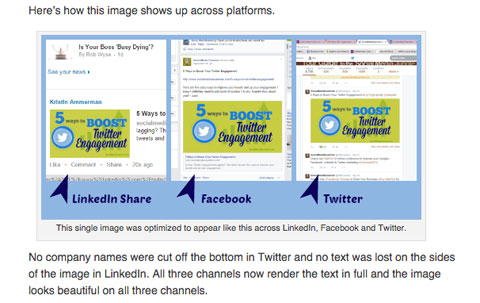
As for file size, there's a lot of extra digital data in your pictures that you just don't need. When you take it out, the file size shrinks and the photo loads faster online. You can remove that extraneous data by choosing Save for Web in a program like Photoshop Elements.
With smaller dimensions and file size, your images will load a lot faster—and so will your site.
But what if you haven't been optimizing your images all this time? There are a few things you can do. First, optimize your images from here on out. Second, download a plugin that will reduce the file size for you.
You have a few to choose from (and I'm sure you could find more): Smush.it, EWWW Image Optimizer and CW Image Optimizer.
Each of these plugins optimizes your image file size as you upload them (they don't resize them, though). They do what's called lossless compression, which means the quality of the image doesn't suffer. You can also shrink image files you've already uploaded.
#16: Pre-populate Tweets
Whenever you can, do the work for your reader. Most social sharing tools let you pre-populate Twitter shares with a customized message or URL. That makes it easy for your visitors to share your blog posts because they don't have to stop and think of something to say in their update.
Click to Tweet WordPress plugin by CoSchedule is an attractive way to draw attention to the content you want tweeted most. You can create a customized message with a shortened link to the content, and then provide that message within your text.
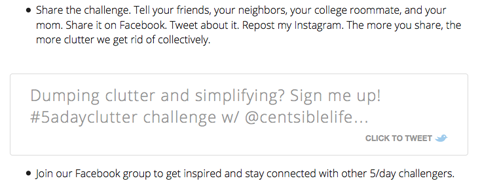
It creates a nice visual call to action within your post. You write the message and all the reader has to do is click the tweet box to tweet.
#17: acQuaint Yourself With Auto-Sharing Options
Buffer and Hootsuite are the usual suspects for scheduling social media shares of your blog content. You can schedule batches of items in advance and choose the days and times items are shared. Both give you details on what's getting traction so you can do more of what works.
Another option for scheduling your newest blog posts is SNAP by NextScripts (another WordPress plugin). It lets you plan social shares when you create a new blog post and works with all of the platforms you'd expect: Facebook, Twitter, Pinterest, LinkedIn and Google+.
And yes, you can post to your Facebook and Google+ pages (rather than your personal profile). Just specify the page IDs during configuration.
SNAP's setup is a bit more intense than most plugins—it may take a bit to figure out, but the people I've talked to say it's worth it. The website walks you through all of the steps.
#18: Recirculate Old Posts
Another way you can bring attention to your evergreen content—and keep people on your blog—is to share it on social platforms.
If you don't have time to flip through your old posts and promote them, automate it. Revive Old Posts shares your previously published articles (and new ones) via your social channels (Twitter, Facebook and LinkedIn). You schedule the time and number of posts and Revive Old Posts does the rest. You can even include hashtags if you like.
#19: Simplify Scheduling and More
Whether you're blogging for your company, multiple clients or just for your own pleasure, an editorial calendar will help you keep your sanity.
The most popular way to use an editorial calendar is to schedule when posts will publish. An editorial calendar gives you a quick overview of what's publishing when. You can also use one to keep track of topic ideas and upcoming events so you can write related articles. If you're part of a team, you can assign articles and due dates.
You'll never be at a loss for WordPress calendar plugins—a quick Google search will give you plenty of choices (like WordPress Editorial Calendar). But if you're not looking to add another plugin (after all, too many will slow down your site), you may want to consider a tool like CoSchedule.
https://www.youtube.com/watch?v=ygq1zgkHZcs
CoSchedule is a website that offers a drag-and-drop calendar for easy organization and it syncs with your WordPress blog. Not only does it serve as a content editorial calendar, you can schedule social sharing while you're writing your post. When you publish the post, the social shares are activated. CoSchedule costs a flat fee of $10 per month per WordPress blog.
If you're looking for a free option, Google Calendar, Excel or Google Sheets are perfectly acceptable solutions, and they work great. I like Excel and Sheets because creating multiple customized tabs is handy.
Take a look at Ian Cleary's list of editorial calendar tools and their benefits if you'd like a few more choices.
#20: Test Site Load Time
Site load time is important for SEO reasons, but it's also important to your readers. If your site takes too long to load, visitors click away and move to the next thing. If you want to see how your site (or a competitor's) performs, Pingdom can help you out.
Just type in your URL and click Test Now. You'll get a short report about how your site is performing and what may be slowing it down. In the example below, Combine External JavaScript is 35. That means JavaScript (usually plugins or ads) is slowing the site down.
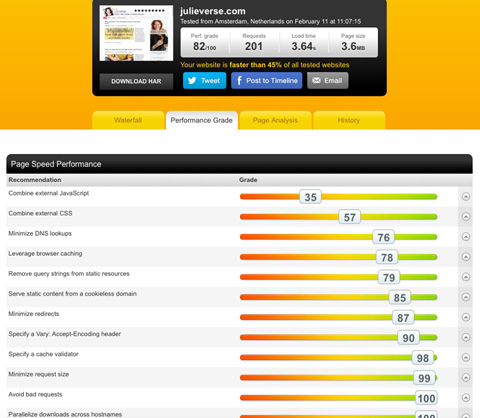
You can sign up for a free or paid account and you'll get alerts if your site is down.
Pro Tip: If you find that JavaScript is slowing you down, try installing the JavaScript to Footer plugin. It moves JavaScripts to the footer so they load after your content.
#21: Understand Google Analytics
Google Analytics is a must-have for any blog. It offers data from basic page views and unique visitors all the way to in-depth funnels and goal tracking. If you're just using it to see how many people are visiting your blog, take the time to learn more about the power of Google Analytics so you can find and focus on what's working for your audience.
#22: Visualize User Hot Spots
Using a heat map, Crazy Egg lets you see where people are clicking, how far down they're scrolling, where they're falling off in the buying process, where they're coming from and more.
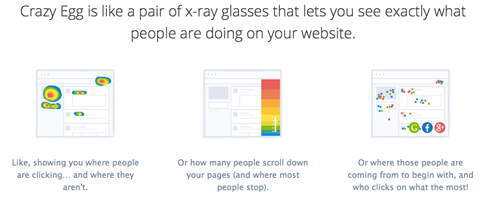
Crazy Egg boasts a 30-second setup. Just copy and paste the tracking code, select the page you want to analyze and off you go. You can try Crazy Egg for free for 30 days.
#23: Write Without Distractions
OmmWriter bills itself as a way to “[r]e-connect with your old friends Concentration and Creativity, and discover the bliss of single-tasking.” If you're having trouble getting in the writing zone, you may just need to shut out distractions.
OmmWriter provides gentle music and chromatherapy. The developers worked with an expert to create backgrounds that “subconsciously promote tranquility as well as stimulate creativity.” And the incorporated tracks “reproduce background sounds that promote concentration.”
Watch OmmWriter in action.
Don't worry. The clicking of the typing isn't nearly as loud as it is in the video. I could barely hear it with the music playing.
You can save your work as a text file or as a PDF. It's available for Mac, Windows and iPad (requires iOS 3.2 or later).
#24: eXperiment With Basic Code Changes
Firebug is handy for those times when you want to make changes to your website and see what those changes look like in real time without actually overriding your existing HTML, CSS or JavaScript.
When you have the code tweaked to your liking, you can then copy and paste it into your theme to implement the changes on your site. You can install Firebug on Firefox or you can use Firebug Light for Chrome.
#25: Yield More Attention for Offers
Hello Bar is a banner that appears at the top of your web page. You can add a call to action and a button that allows visitors to complete that action. I've seen many people use Hello Bar as a way to promote their new book, but you can also use it to drive traffic to a specific social page or web page or grow your email list.

Hello Bar is completely customizable. You control the font, color, text and URL. You can even determine who can see it. A little A/B testing will tell you what gets you the most conversions.
#26: Zero in on Specific Resources
I covered some options to collect ideas for your blog posts, and Evernote falls into that category—but it deserves its own section. This tool is crazy useful.
Sure, you can write notes to yourself and save topic ideas, but you can also take and save pictures and save articles you want to read later or use for resources for future posts. You can even share your Evernote stuff with others.
But what's really cool is that you can search everything—including text in your photos. Let's say you take a picture of your whiteboard with lots of post topics listed. When you search for one of those topics, Evernote looks for that text in notes and images and returns them in the results.
Plus, Evernote works on all devices—including your web browser—so you can save anything from anywhere and access it wherever you are. If you have a few articles that have piqued your interest and would make a good jumping-off point for your next article, save them in Evernote.
Conclusion
A few plugins and tools can help you streamline your blogging process so you're more efficient and can spend time on other projects and deadlines as well.
What do you think? Have you used any of these blogging tools? Do you have others you love? Tell us your experiences in the comments below.
Attention Agency Owners, Brand Marketers, and Consultants

Introducing the Marketing Agency Show–our newest podcast designed to explore the struggles of agency marketers.
Join show host and agency owner, Brooke Sellas, as she interviews agency marketers and digs deep into their biggest challenges. Explore topics like navigating rough economic times, leveraging AI, service diversification, client acquisition, and much more.
Just pull up your favorite podcast app, search for Marketing Agency Show and start listening. Or click the button below for more information.


