 Got a podcast or Alexa flash briefing skill? Wonder how to repurpose your audio content for people who don't have an Echo device or don't listen to podcasts?
Got a podcast or Alexa flash briefing skill? Wonder how to repurpose your audio content for people who don't have an Echo device or don't listen to podcasts?
In this article, you'll discover how to repurpose your audio content to reach a wider audience.
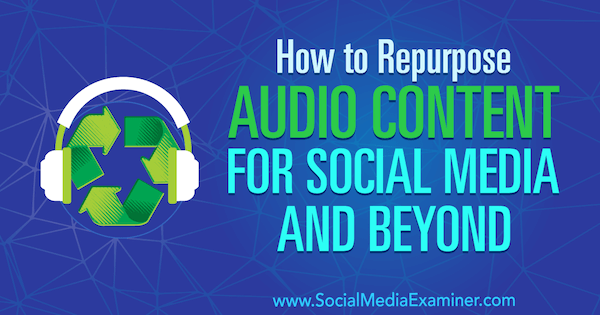
#1: Create an Audiogram From Your Flash Briefing or Podcast
Sharing and repurposing your Alexa flash briefings and podcasts across other channels are wonderful ways to reach people who might not yet even be aware of your broadcasts.
One way to do this is to upload the audio to Headliner. Among other things, this free web-based app allows you to upload audio to create audiograms. Audiograms are technically videos, but they present like a graphic with an animated audio wave as an overlay. The app will even transcribe the audio into text and overlay it on the graphic as well.
To create an audiogram, go to Headliner and start a new project. For this example, select Audiogram Wizard to create a video from a flash briefing. If you want to make a video from a podcast episode that's longer than 10 minutes, select Full Episode instead.
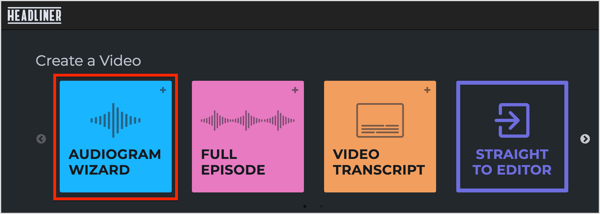
On the next page, click Choose File and navigate to your flash briefing file, or drag and drop your audio.
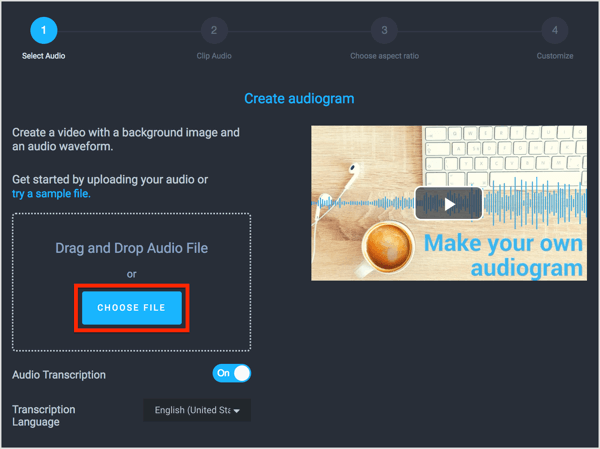
Once the audio is successfully uploaded, click Next.
On the next page, you have the option to edit the start and end of your clip. When you're done, click Next.
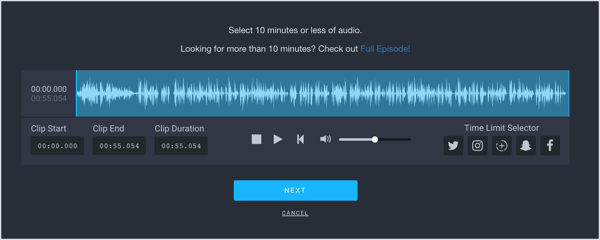
Now choose an aspect ratio and then click Next. Square is best for Facebook, Twitter, and Instagram.
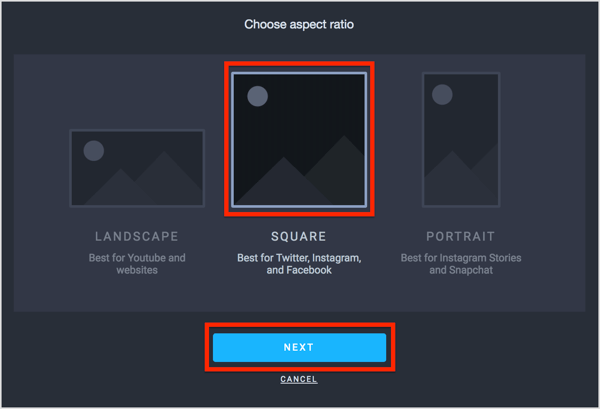
Get World-Class Marketing Training — All Year Long!
Are you facing doubt, uncertainty, or overwhelm? The Social Media Marketing Society can help.
Each month, you’ll receive training from trusted marketing experts, covering everything from AI to organic social marketing. When you join, you’ll also get immediate access to:
- A library of 100+ marketing trainings
- A community of like-minded marketers
- Monthly online community meetups
- Relevant news and trends updates
The next step is to select your wave type, wave position, and wave color. Then click Add Background Image and navigate to your image file. When you're finished, click Create Project.
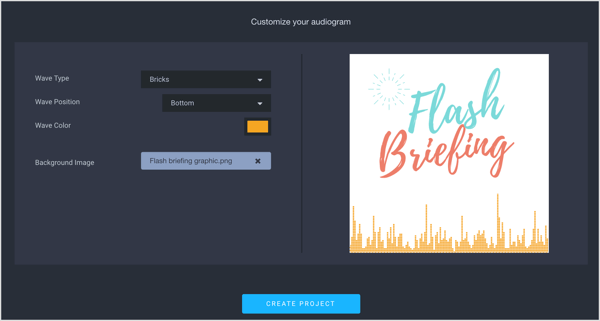
After your audio is imported into Headliner, make sure the audio transcription is switched on for captions. When you're done editing the transcription, click Export.
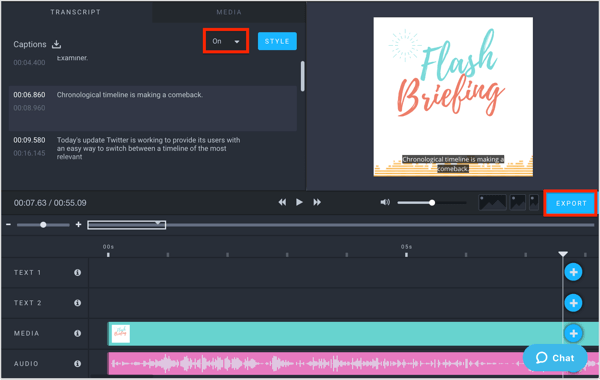
In the Export pop-up window, type in your email address so you'll receive an email when the video is done. Because flash briefings are short (10 minutes or less), these exports usually only take 2-3 minutes. With podcast audio, the process will take a little longer.
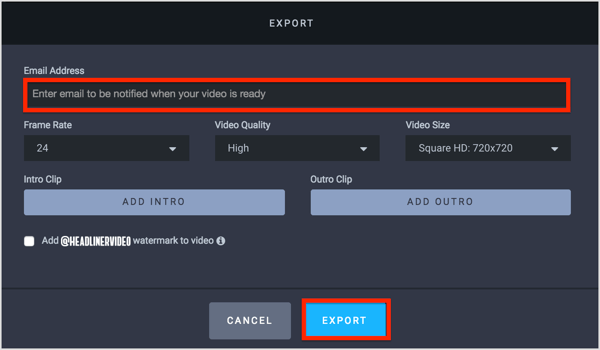
After you click Export, you'll see a message that your video is being generated. When it's finished, you'll see a download link in a pop-up at the top right of the page.
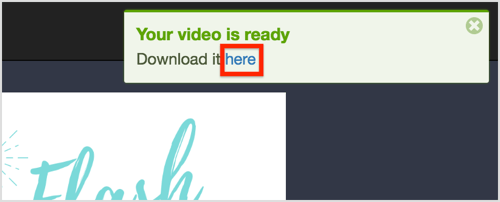
When you click the link to download your video, you'll see options to download the file as an MP4 (video file) and get a link to share the audiogram. Now you have a piece of content that you can share across multiple platforms.
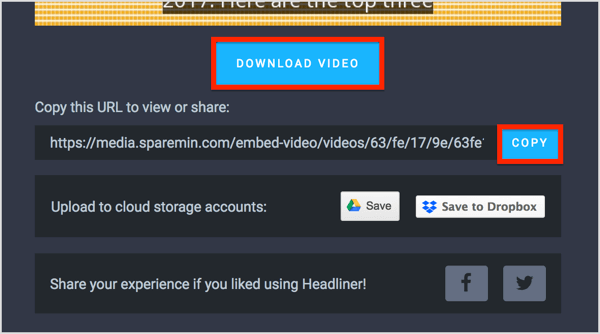
#2: Deliver Your Audiogram to Facebook Messenger Subscribers
One way to share your audiogram is to send it out via a Messenger bot like ManyChat.
ManyChat is a visual bot builder for Facebook Messenger with broadcasts, analytics, scheduled posting, and many other features. To deliver your bot to subscribers, you'll first need to set up a growth tool.
Inside the Growth Tools area, you can customize a number of different overlays, widgets, and pop-ups to encourage people to engage with you via Messenger and join your subscriber list. Select Growth Tools on the left and then click the + New Growth Tool button in the top right.
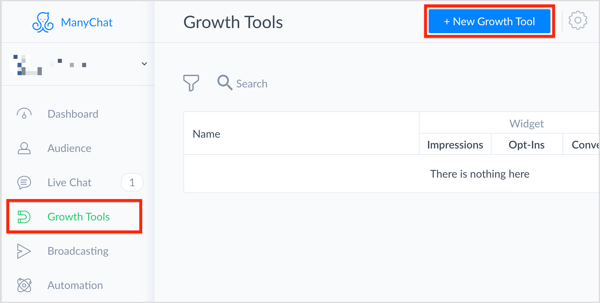
You now see a list of widget types and growth tools. Select the Messenger Ref URL growth tool. This tool will give you a link you can place anywhere (social media, email, printed on a business card, etc.) and it takes users directly into Facebook Messenger.
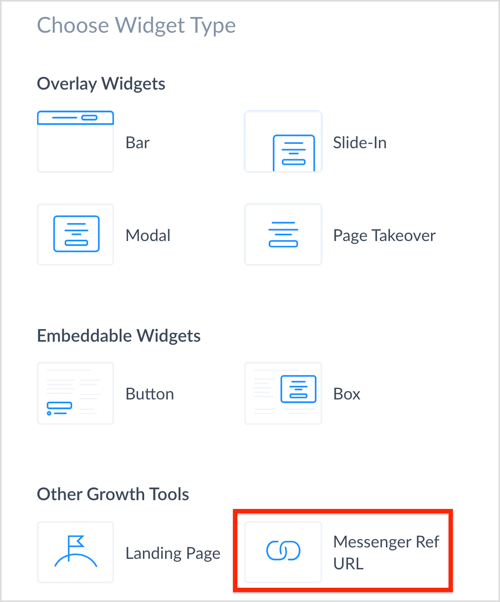
Name this widget so you can easily identify it and then click Edit.
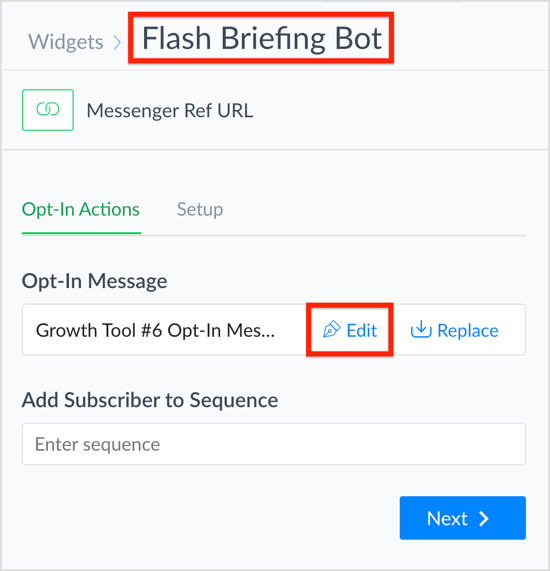
On the next page, name your opt-in message and click Edit Flow.

Now compose your message. When you're finished, click + Add Button.

Discover Proven Marketing Strategies and Tips
Want to go even deeper with your marketing? Check out the Social Media Marketing Podcast! Publishing weekly since 2012, the Social Media Marketing Podcast helps you navigate the constantly changing marketing jungle, with expert interviews from marketing pros.
But don’t let the name fool you. This show is about a lot more than just social media marketing. With over 600 episodes and millions of downloads each year, this show has been a trusted source for marketers for well over a decade.
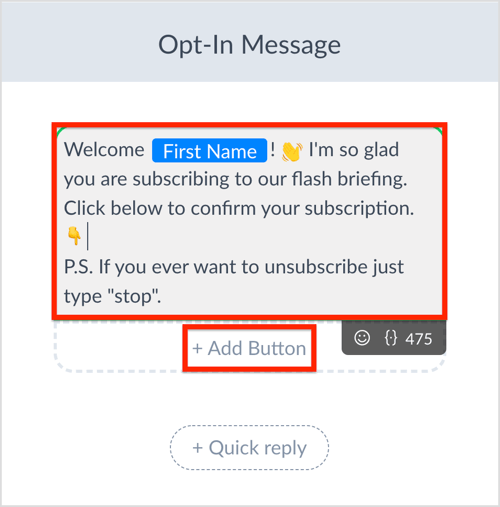
Type in a name for the button and click Done.
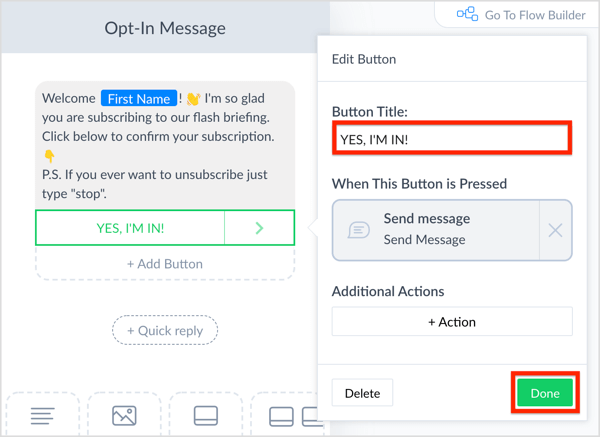
Next, click Go To Flow Builder in the top-right corner. This opens ManyChat's visual editor, which is a bit like a mind map.
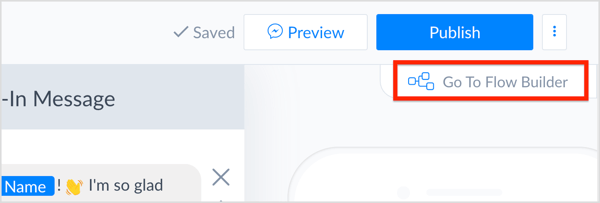
Click the option button next to your call-to-action button and then click Send Message.
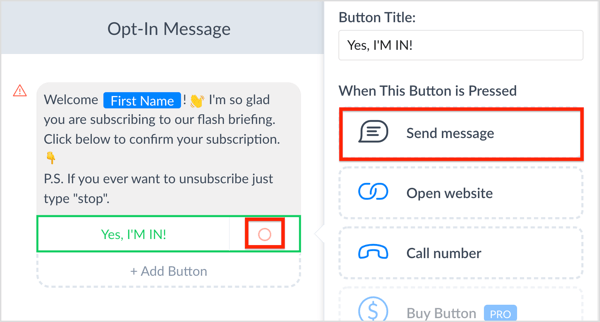
Now compose your message. You can personalize your message by clicking the curly brackets icon and adding emojis.
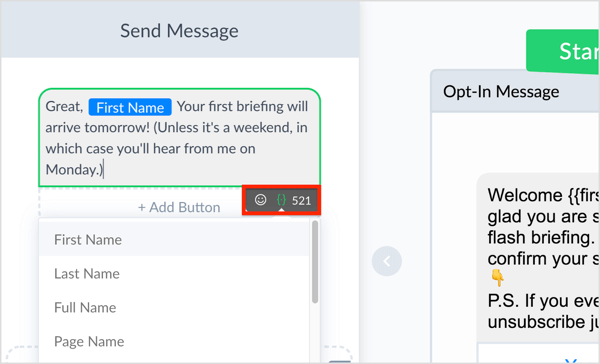
When you're finished, open the Broadcasting tab on the left side of the page. This tab is where you can deliver broadcast messages to your Messenger bot subscribers. In many ways, it's similar to sending a broadcast email from your email service provider.
Click + New Broadcast in the upper-right corner of the page.
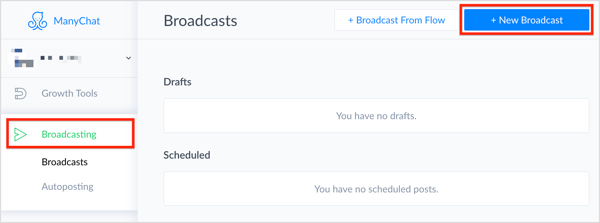
Now compose your message and add your buttons. For this example, you're sharing the audiogram for your Alexa flash briefing, so add buttons for Listen Now, Listen on Alexa, and Leave Review.
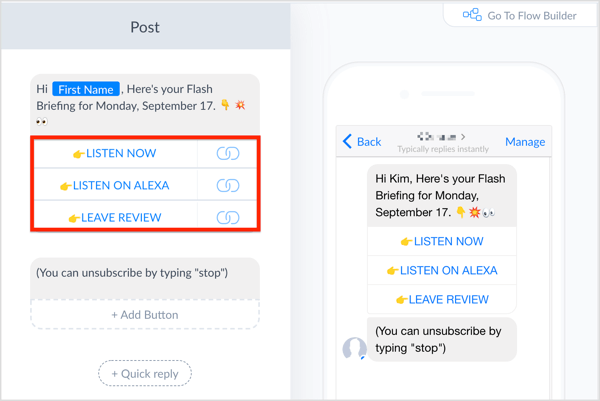
For the Listen Now button, add the link to the video you created with the Headliner app. This link will take users directly to the audiogram you created for your briefing.
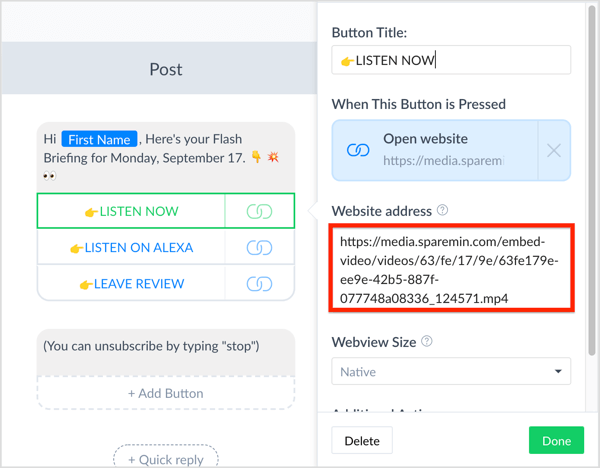
For the Listen on Alexa button, add a link to your skill in the Alexa Skills store so people can subscribe to your flash briefing there.
Finally, for the Leave Review button, include the link that will take people to the review page on Amazon.com. The more reviews you have for your flash briefing skill, the more visible your skill will be in the Alexa Skills store, and the higher your skill will rise in search overall.
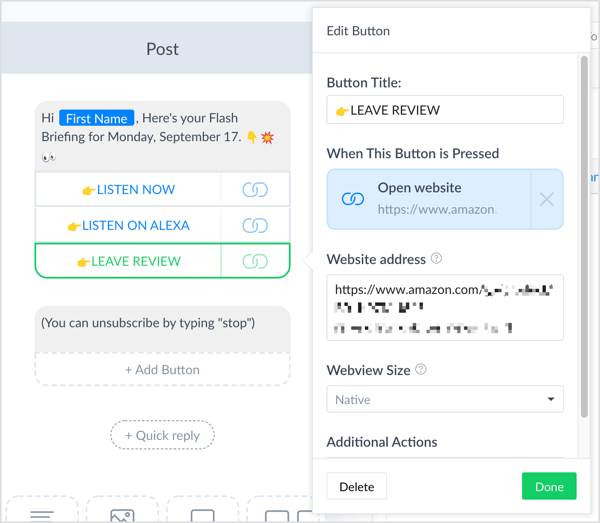
After you set this up once, it's easy to duplicate the broadcast each day, switching out only the link to your audiogram and any relevant text in your message.
Here are some additional places to share your audiogram:
- Upload it as a video natively to LinkedIn and Facebook.
- Use it as your creative in a Facebook ad.
- Upload it to YouTube (since technically it's a video).
- If your audiogram is a minute or less, upload it to Instagram.
#3: Transcribe Your Flash Briefing or Podcast for a Blog Post
You can upload your flash briefing or podcast audio to Temi and get inexpensive transcripts to convert it into blog posts.
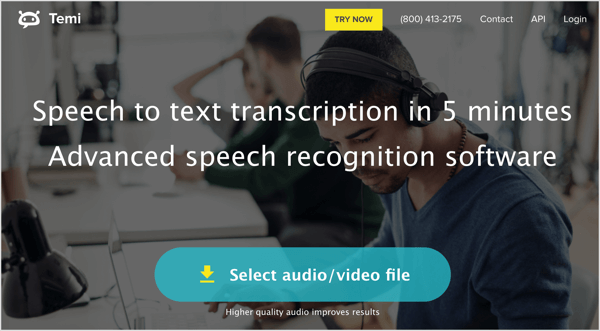
Embed links to these posts on a show notes page that's designated specifically for your flash briefing or podcast. Not only is this a wonderful way to drive traffic back to your website, but also your content is no longer ephemeral. All past episodes can live here in a library. It will give your listeners a place to ask questions, give feedback, and explore any resources you've mentioned in an episode.
Tips to Optimize Your Alexa Flash Briefing for Discovery
As the adoption of Echo devices and Alexa flash briefings grows, so too will your Alexa audience. You want to make it easy for people who become aware of your briefings via the tactics above to find and subscribe directly to your briefing when they own a device. These tips will help.
Use Keywords
Alexa flash briefing skills are searchable in the Amazon store and the Alexa Skills store. To get found by listeners, it's imperative to pay attention to keywords. You're allowed 30 keywords and it's recommended that you use all 30. This will require some testing, so you'll likely want to rotate your keywords monthly.
If you're unsure what your keywords are, you can use Google Keyword Planner as an approximation for what people are searching for on Amazon. You can also search for the top skills in your niche, and use the titles of those skills in your keywords.
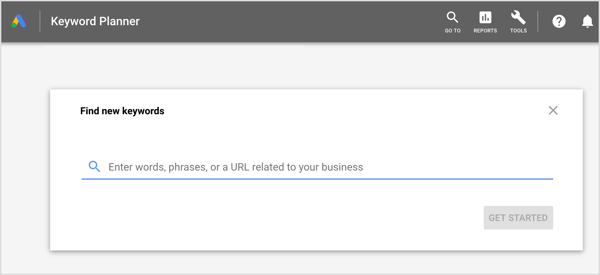
Publish Consistently
The most important factor in having a successful flash briefing skill is consistency. While this is true for everything in marketing, it's particularly true for flash briefings.
Because it appears that most people are listening to this short content (10 minutes or less) daily, your briefing becomes part of their daily routine. If you only upload once a week, or even less frequently, your listeners will hear the same audio each time they tune in, or they'll get an error message and then stop listening.
This doesn't mean that you have to actually record each day. You can batch record and upload for scheduling.
What do you think? Do you have an effective way to promote or repurpose your flash briefing skill that isn't listed here? Tell us about it in the comments below.
More articles about Alexa Flash Briefings for business:
- Find out how to set up your first Alexa Flash Briefing.
- Learn how to save time developing and managing your Alexa Flash Briefing content.
Attention Agency Owners, Brand Marketers, and Consultants

Introducing the Marketing Agency Show–our newest podcast designed to explore the struggles of agency marketers.
Join show host and agency owner, Brooke Sellas, as she interviews agency marketers and digs deep into their biggest challenges. Explore topics like navigating rough economic times, leveraging AI, service diversification, client acquisition, and much more.
Just pull up your favorite podcast app, search for Marketing Agency Show and start listening. Or click the button below for more information.

