Want to improve YouTube ad campaign results? Looking for an easy way to warm up your prospects before they see your ads on YouTube?
In this article, you'll learn how to set up, run, and measure a Google Discovery ads campaign to enhance your YouTube ads’ performance.
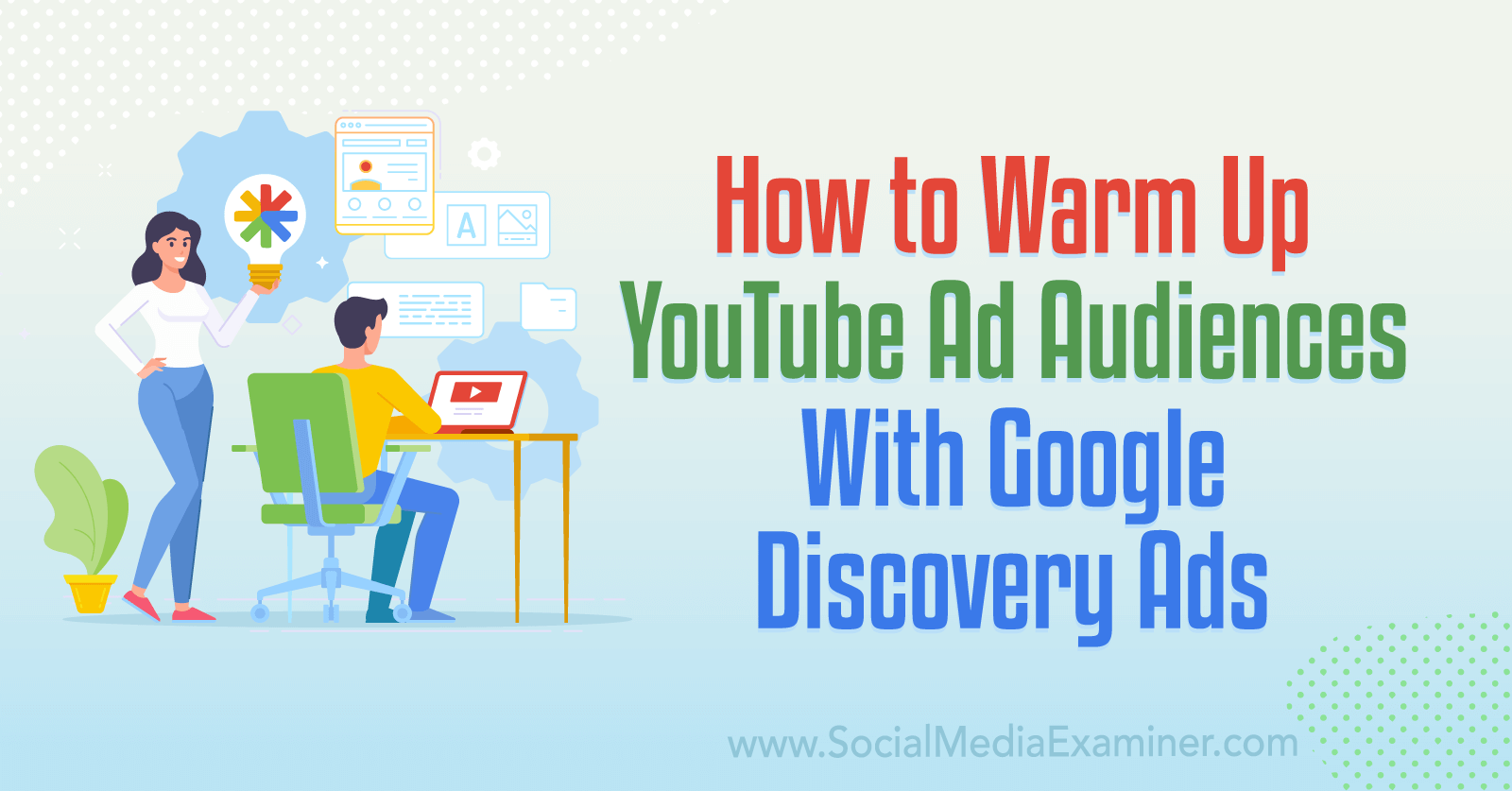
Why Discovery Ads Matter for YouTube Ad Targeting
When you plan YouTube advertising for your business, it's easy to focus exclusively on video campaigns. After all, Google Ads supports video campaigns at all stages of the funnel, from awareness and reach to conversions and sales. Since Google Ads has now rolled out both video reach and video action campaigns in the YouTube Shorts feed, video campaigns are more powerful than ever.
But when video ad campaigns are at the center of your strategy, it's easy to overlook Discovery ads. That could mean missing out on opportunities to scale your campaigns beyond YouTube. Google reports that Discovery campaigns can help advertisers reach up to 3 billion customers, as they let you access inventory across Google platforms, including:
- YouTube home screens
- YouTube Watch Next feeds
- Gmail Promotions tabs
- Gmail Social tabs
- Discover feeds
How Businesses Can Benefit From Discovery Campaigns
Because they display across Google placements automatically, Discovery ads are designed to help your team save time. With this campaign type, there's no need to create or optimize campaigns for various placements. Instead, you can create a single campaign that automatically delivers across YouTube, Gmail, and Discover.
Since Discovery campaigns use Google's machine learning technology, you can rely on the platform to optimize your creative assets automatically. That means you can spend less time resizing creative assets or adjusting headlines and focus more on the bigger picture instead.
With Discovery campaigns, you can also tap into Google's intent data. That means you can deliver ads across placements to prospects who are more likely to have an interest in your brand, product, or service. Discovery campaigns also support Google's machine learning–powered optimized targeting, which can help you reach interested audiences automatically.
Although “discovery” implies top-of-funnel (TOFU) targeting, these campaigns are better aligned with the middle and bottom of the funnel (MOFU and BOFU). You can create Discovery campaigns when you choose Google Ads' website traffic, leads, or sales objectives, which means you can use these campaigns to drive consideration, generate leads, and get conversions.
Why Discovery Ads Matter in 2023
Discovery ads first launched in 2019 so they're far from new. But Google's March 2023 updates have added new capabilities for Discovery ads, especially for eCommerce advertisers and BOFU objectives. Now this campaign type supports:
- Product feeds, which means you can link Google Merchant Center (GMC) items to campaigns with all supported objectives
- Product-level reporting, which means you can make smarter data-driven decisions when running these campaigns
- Conversion lift tests, which measure how much these campaigns affected conversions and can help you quantify their value
eCommerce businesses that use GMC can stand to get particular value from Discovery ads with product feeds. A Google study showed that advertisers who added a product feed to a Discovery ad using a sales or leads objective generated 45% more conversions at a comparable cost per acquisition.
How to Leverage New Tools for Google Discovery Ads
Curious how these new tools could benefit your business? Let's walk through setting up, measuring, and testing a Discovery campaign.
#1: Choose a Supported Objective
Start by opening your Google Ads account and clicking to create a new campaign. Choose one of the three objectives that work with Discovery ads: sales, leads, or website traffic. All three of these objectives allow product feeds for this campaign type. For this example, we'll create a campaign that uses the sales objective.
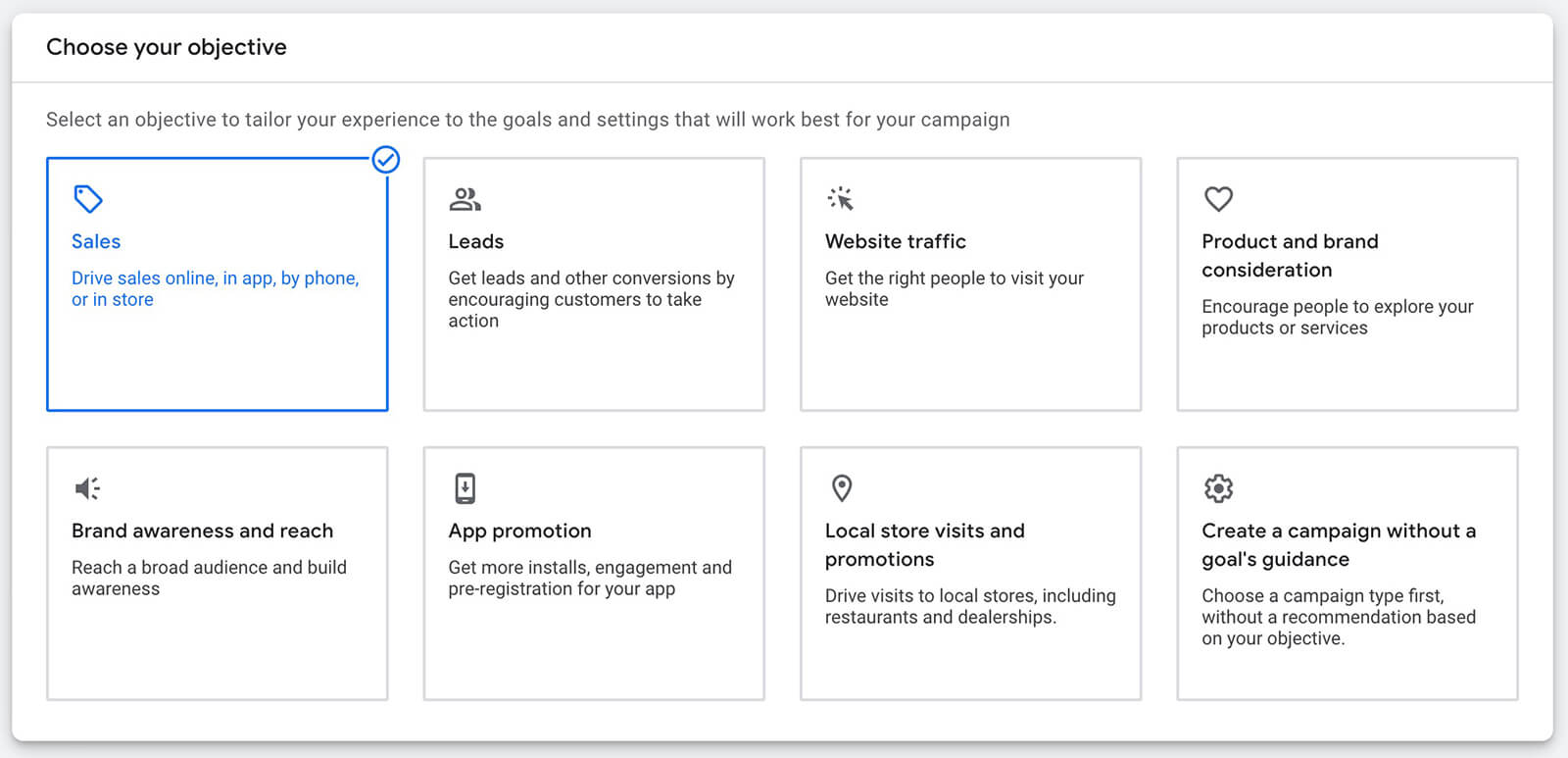
2: Select or Add Conversions
No matter which of the three objectives you choose, you'll see a prompt to review your account's conversion goals. If the listed conversions fit what you want to accomplish, click the Continue button to proceed.
If they don't, click to remove irrelevant conversions or click the Add Goal button to set up a new one.
Get World-Class Marketing Training — All Year Long!
Are you facing doubt, uncertainty, or overwhelm? The Social Media Marketing Society can help.
Each month, you’ll receive training from trusted marketing experts, covering everything from AI to organic social marketing. When you join, you’ll also get immediate access to:
- A library of 100+ marketing trainings
- A community of like-minded marketers
- Monthly online community meetups
- Relevant news and trends updates

Note that if your Google Ads account doesn't have any active conversions, you'll see a prompt to set one up. This roadblock will prevent you from continuing past the first campaign setup screen, so you'll need to resolve it.
#3: Connect a Product Feed
When you reach the campaign type panel, choose Discovery. The Google Ads interface automatically selects Standard Discovery as the campaign subtype. To run an eCommerce campaign, select Discovery Campaign With Product Feeds and choose the correct GMC feed from the auto-generated list.
Then enter your company's website URL and give the campaign a name that fits your account's structure.
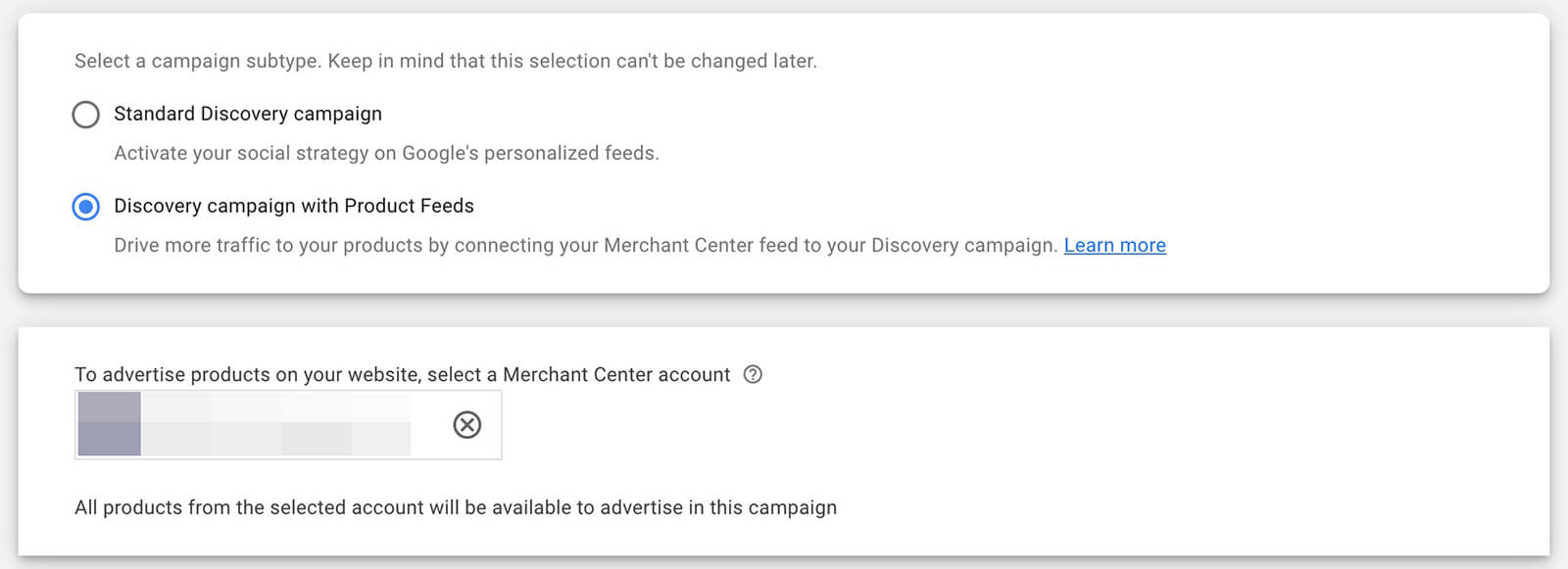
Note that you'll be able to add a different landing page URL to ads during campaign creation.
#4: Configure Campaign-Level Settings
Next, choose campaign-level settings. Confirm the conversion goals, and choose the locations and languages you want to target. Then review the bidding options.
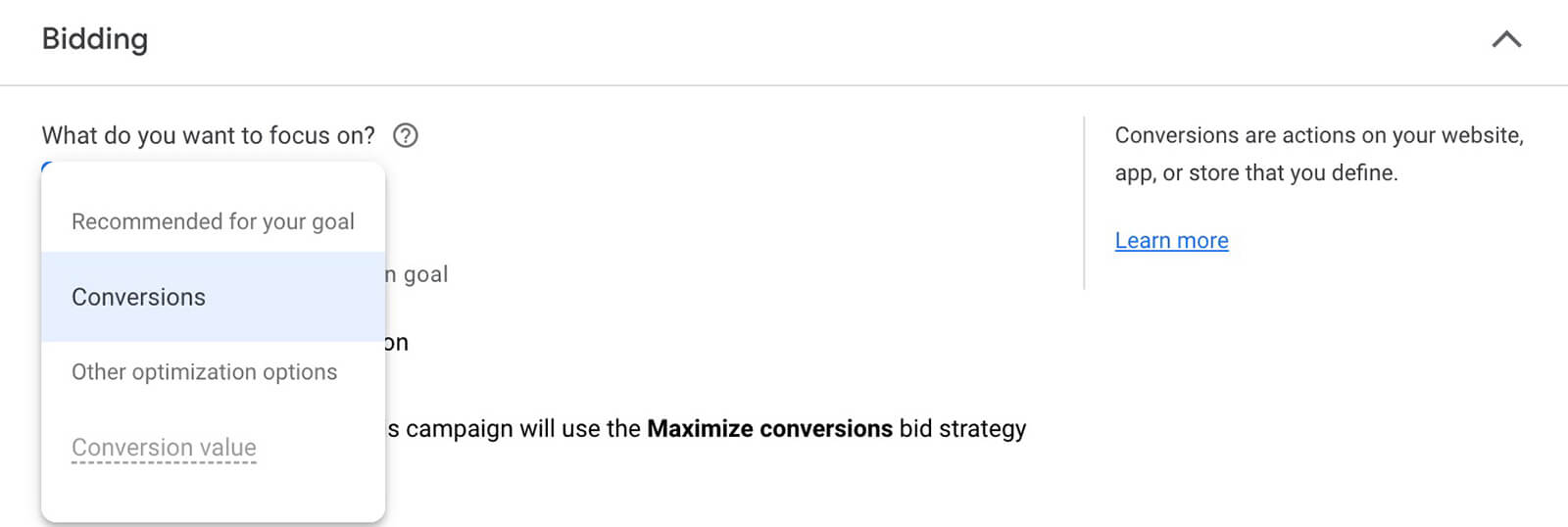
It's important to note that Discovery campaigns don't support very many bidding options, so you may not be able to change the default option. In this example sales campaign, Maximize Conversions is the only available bidding option. Optimizing for conversion value is only supported for advertisers who’ve generated over 100 value-based conversions in the past 35 days.
However, it is possible to opt into target cost per action (CPA) bidding by checking the box below the drop-down menu. When you check the target CPA box, you'll see an auto-generated recommendation for setting your bid.
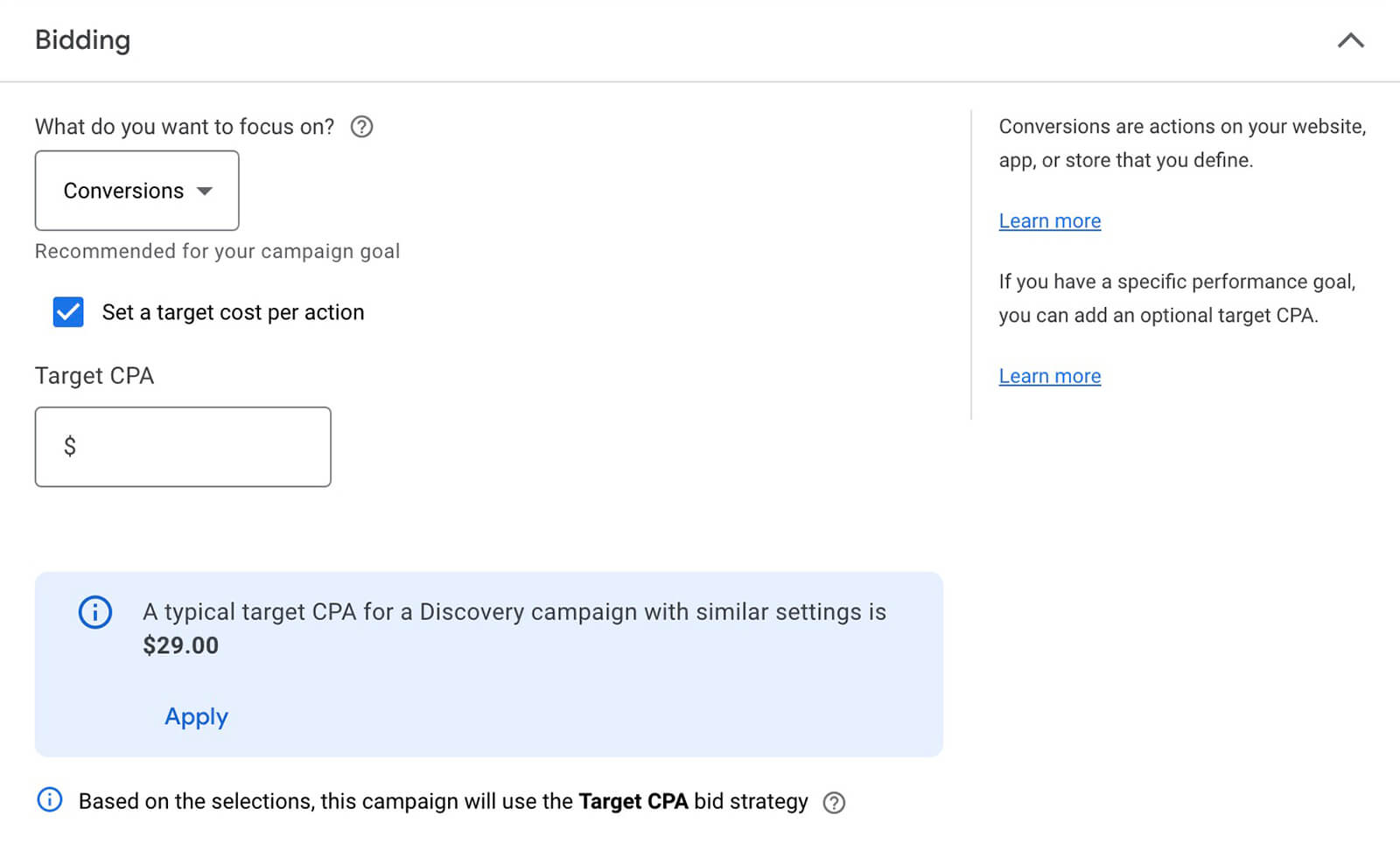
Then scroll down and set a daily budget. Note that Discovery campaigns don't support lifetime budgets so you'll need to take the total amount you plan to spend and calculate a daily budget. If you enter a budget that's likely to lead to poor performance, you'll see a warning and a suggestion for a more appropriate daily budget.
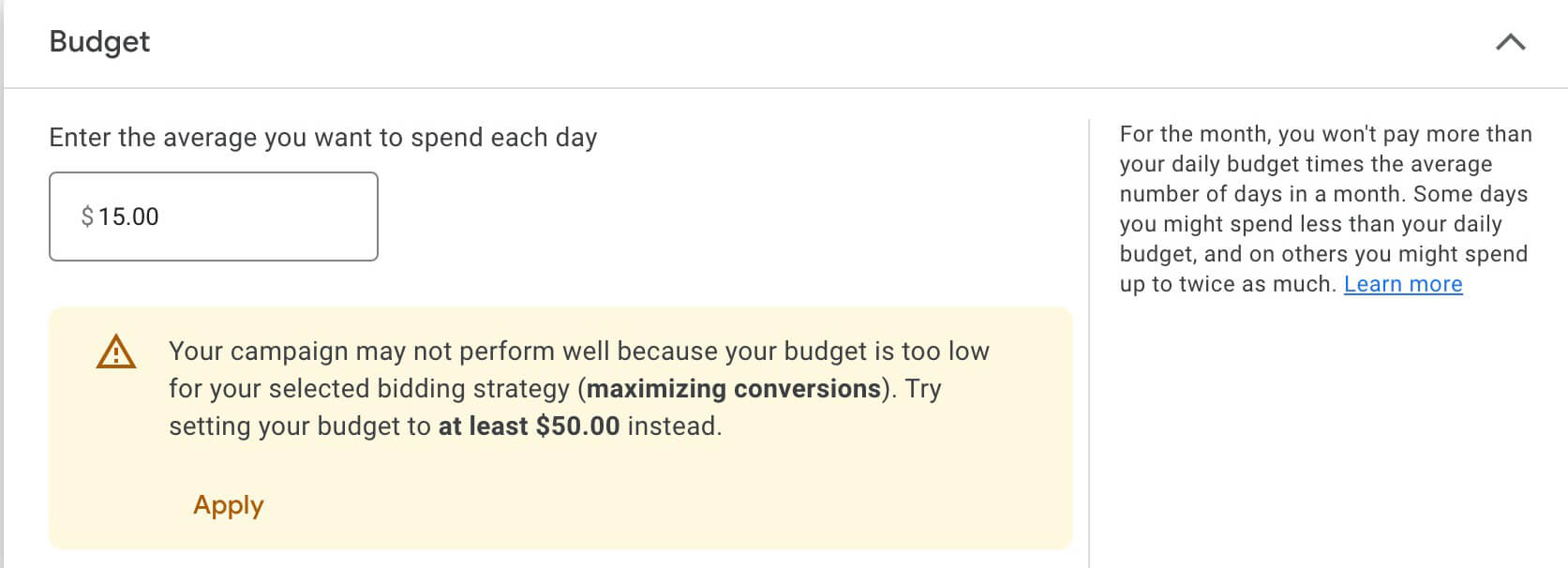
By default, Discovery campaigns launch as soon as they're published and run indefinitely. To change the start and end dates, click More Settings and adjust as necessary. You can also set a schedule if you only want the ads to deliver at certain times or dates.
#5: Set Your Target Audience
Because they're designed to reach interested audiences at scale, Discovery campaigns can deliver good results without any manual audience targeting. Essentially, this targeting feature uses your campaign's landing page and assets to build a relevant audience automatically.
However, you may get better results by adding your own targeting signals. By adding an audience, you can optimize targeting faster and get more control over who sees your ads.
Click to select a top-performing audience that you've already tested extensively or create a new audience without leaving the campaign setup interface. Audiences can include:
- Owned data, including YouTube subscribers or viewers, customer lists, website visitors, app users, or lead form segments
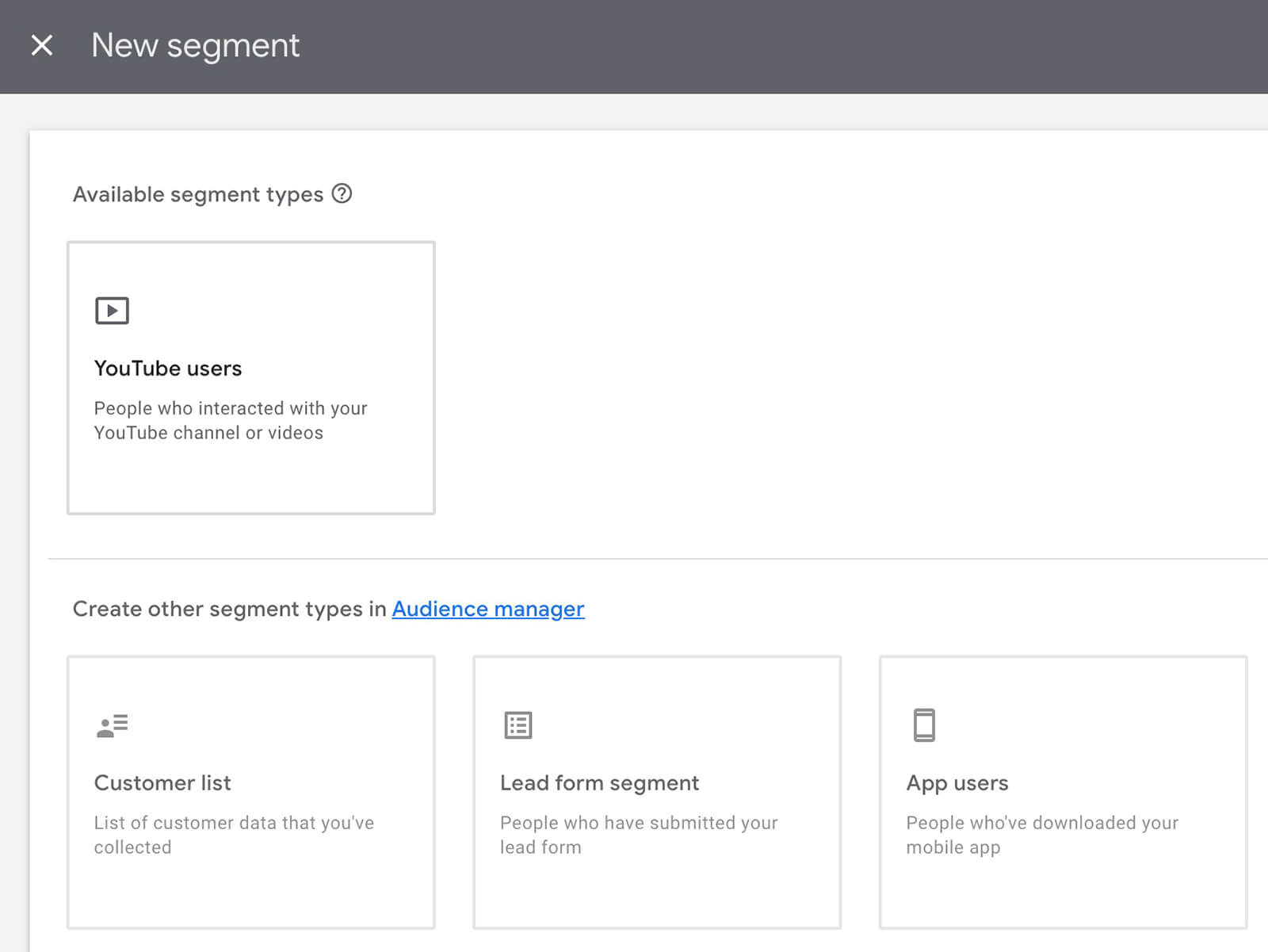
- Custom segments, including users who have searched for certain terms or who have shown interest in or intent to purchase certain keywords
- Interests and detailed demographics, including users who fit into certain demographic groups or who have specific interests
- Exclusions, including remarketing lists that you don't want to target
If you opt to add audiences, pay attention to the best practices that Google Ads recommends for your campaign objective. For this example sales campaign, the dashboard recommends using custom segments and owned data.

Discover Proven Marketing Strategies and Tips
Want to go even deeper with your marketing? Check out the Social Media Marketing Podcast! Publishing weekly since 2012, the Social Media Marketing Podcast helps you navigate the constantly changing marketing jungle, with expert interviews from marketing pros.
But don’t let the name fool you. This show is about a lot more than just social media marketing. With over 600 episodes and millions of downloads each year, this show has been a trusted source for marketers for well over a decade.
If you don't add an audience, you won't be able to opt out of optimized targeting. But if you do, you can uncheck the Use Optimized Targeting box.
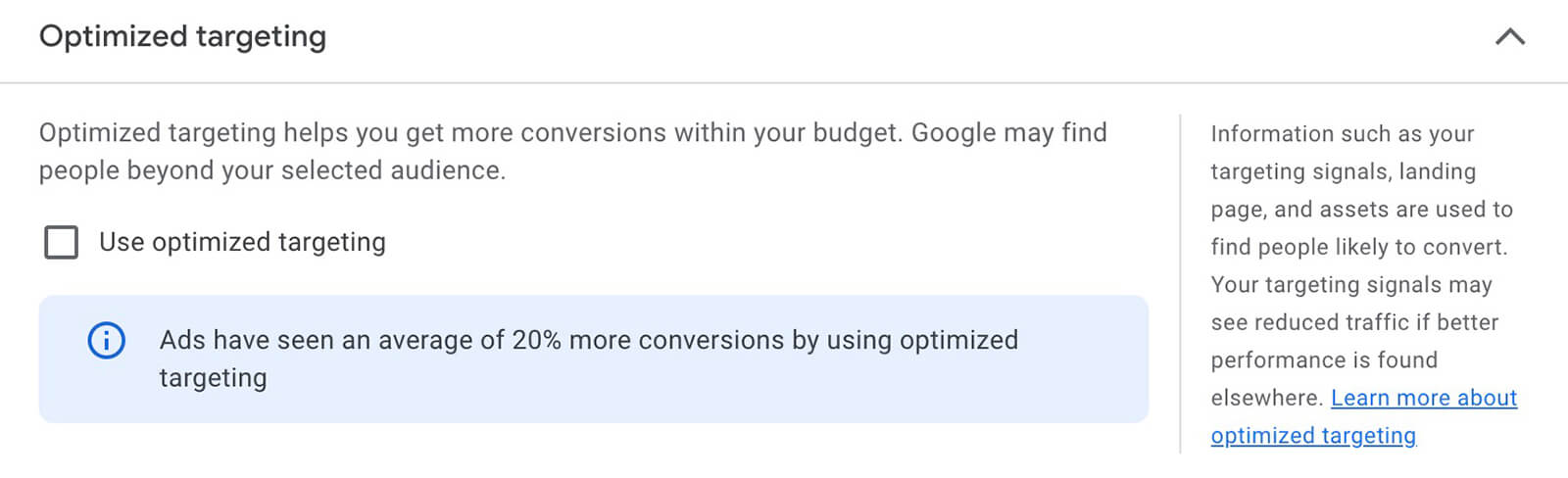
#6: Add Relevant Products
Discovery campaigns automatically include all items in the linked GMC product feed. At the ad level, you can select specific products or groups. On the Product Groups panel, click All Products and choose Use a Selection of Products. Then use the filters to attach the right products to the ad.
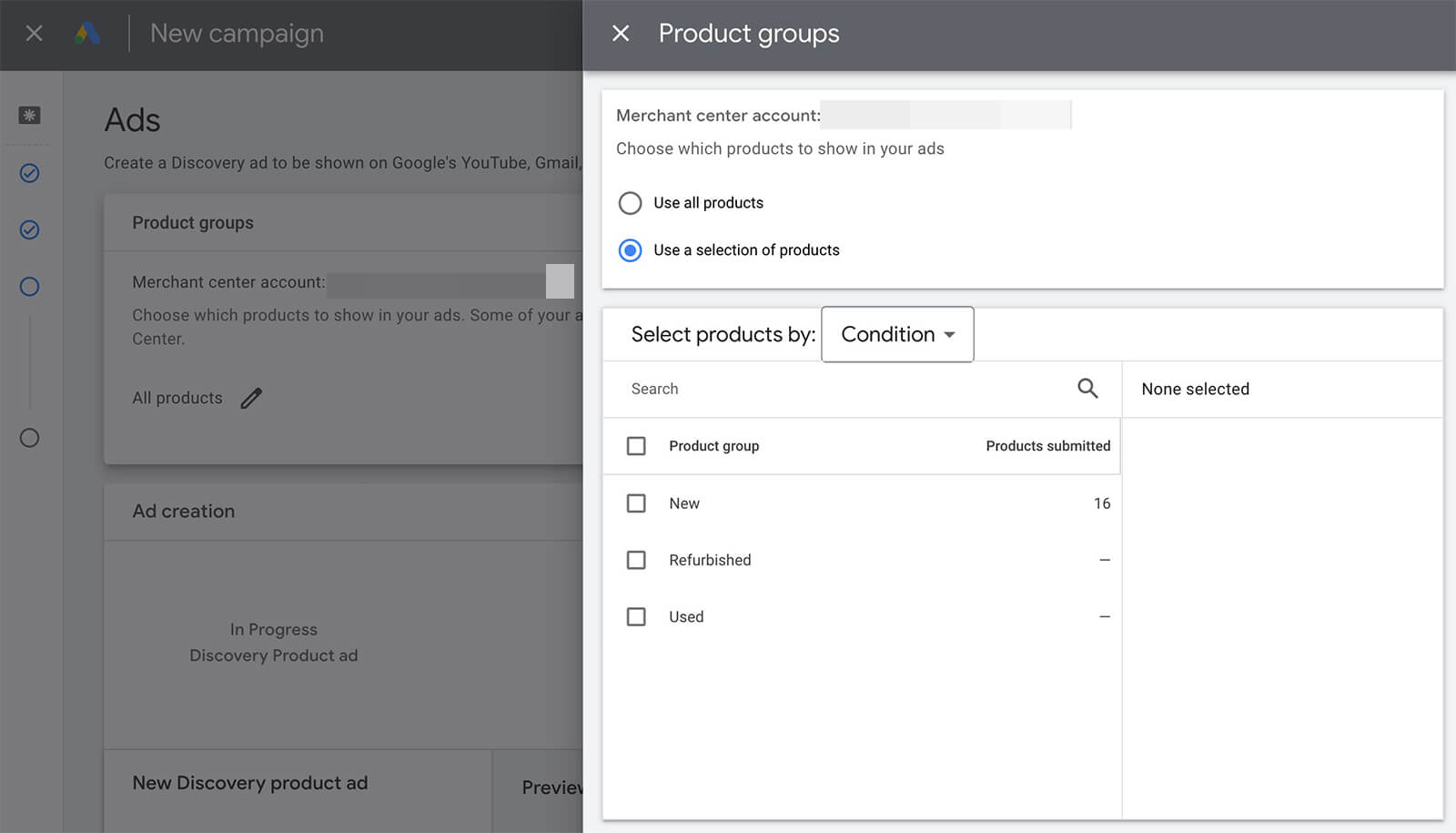
You can scroll through the placement options (YouTube, Gmail, and Discover) to preview your product feed.
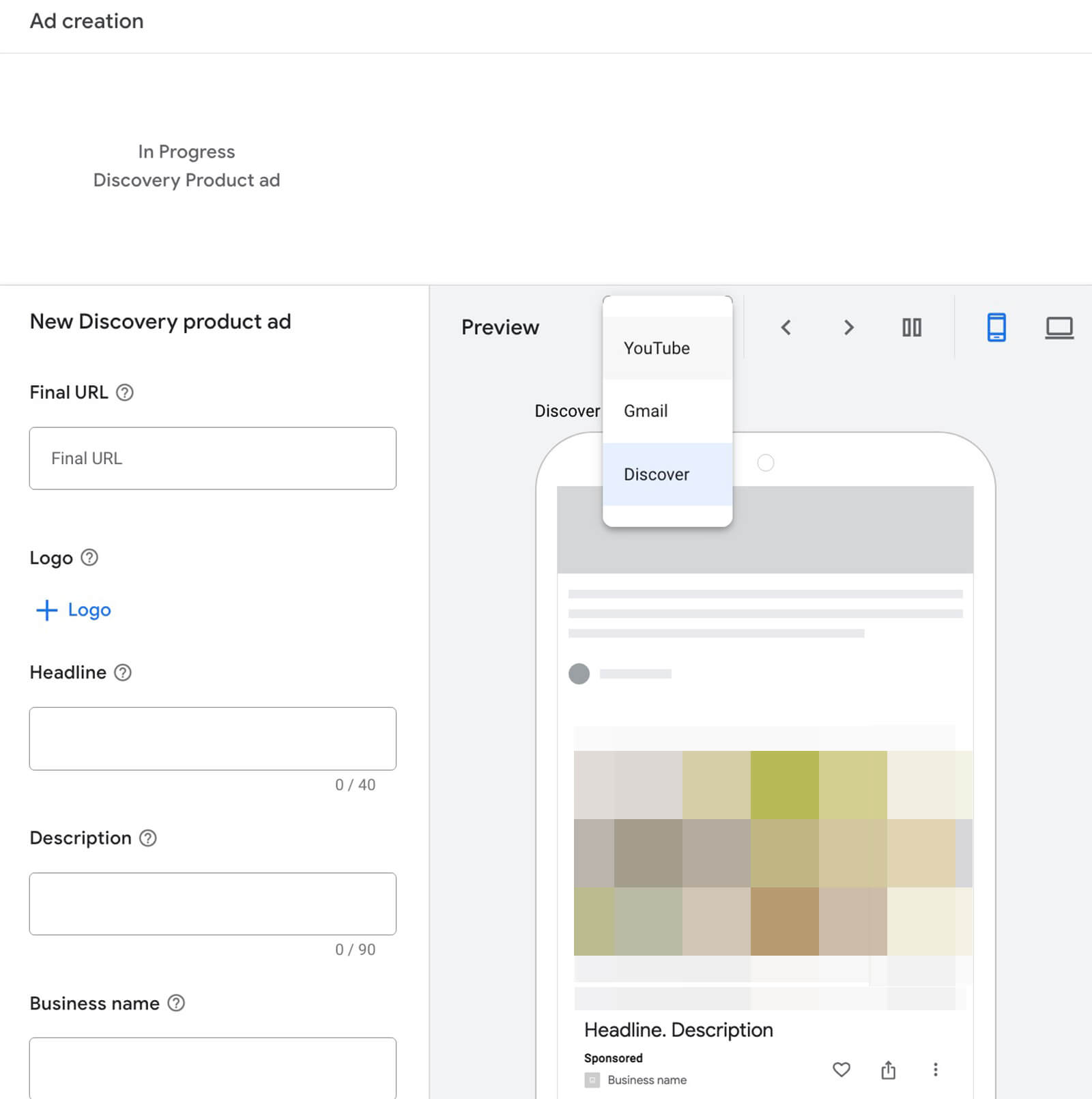
#7: Set Up Discovery Ads
Then create the first ad for the campaign. You can click to add up to 20 images directly from your Google Ads asset library, or you can upload a new set of creative assets directly. You may also see an option to choose from Google's stock image library, your website, or your social media channels, which can be helpful if you're short on creative assets.
Either way, take a moment to double-check the image cropping that Google Ads automatically applies. Keep in mind that ad performance can improve when you choose more images (up to 20) that reflect a greater range of aspect ratios.
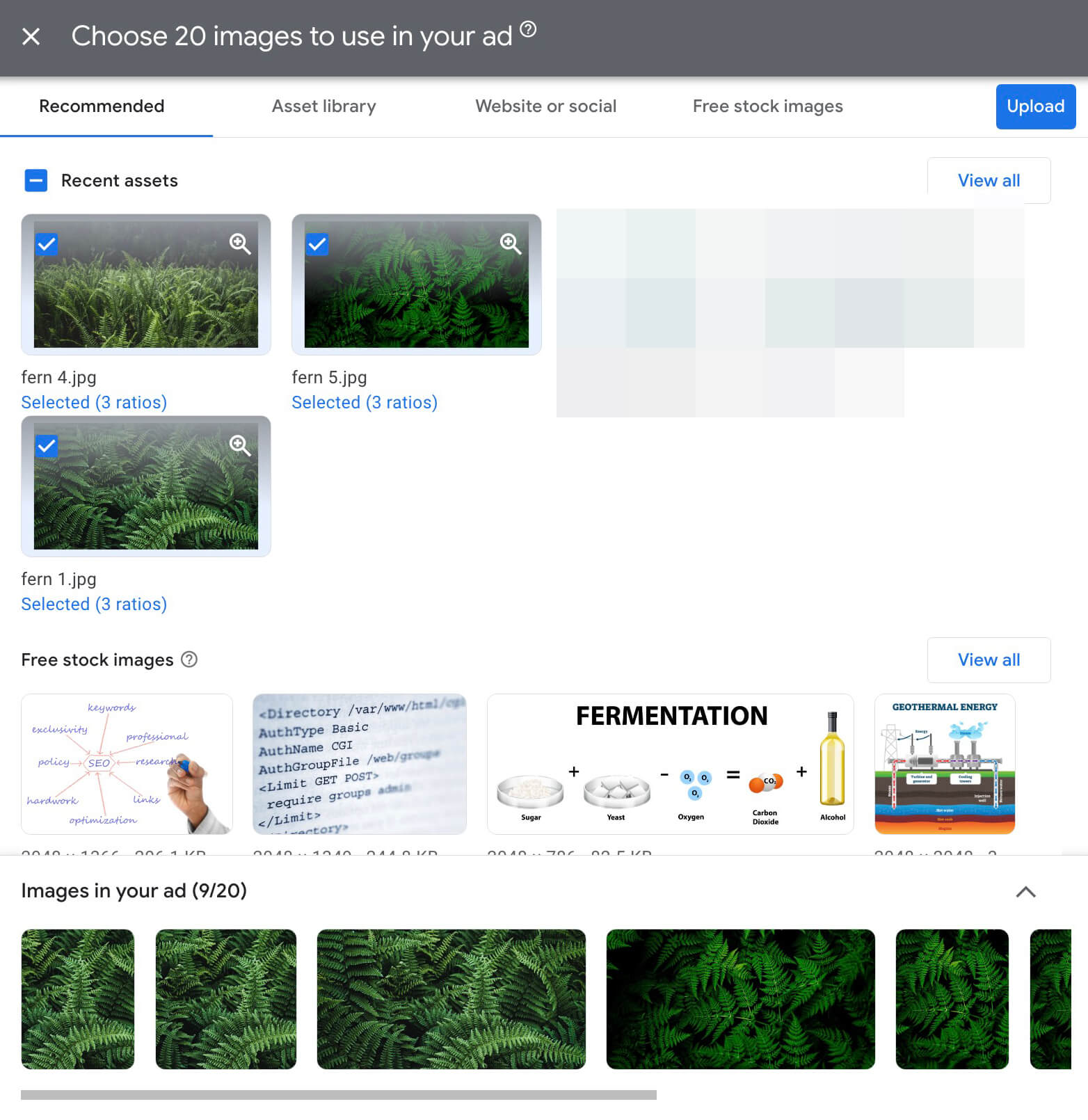
Then write up to five headlines (up to 40 characters) and up to five descriptions (up to 90 characters). Google Ads may suggest headlines or descriptions based on your assets and input, which can speed up the ad creation process.
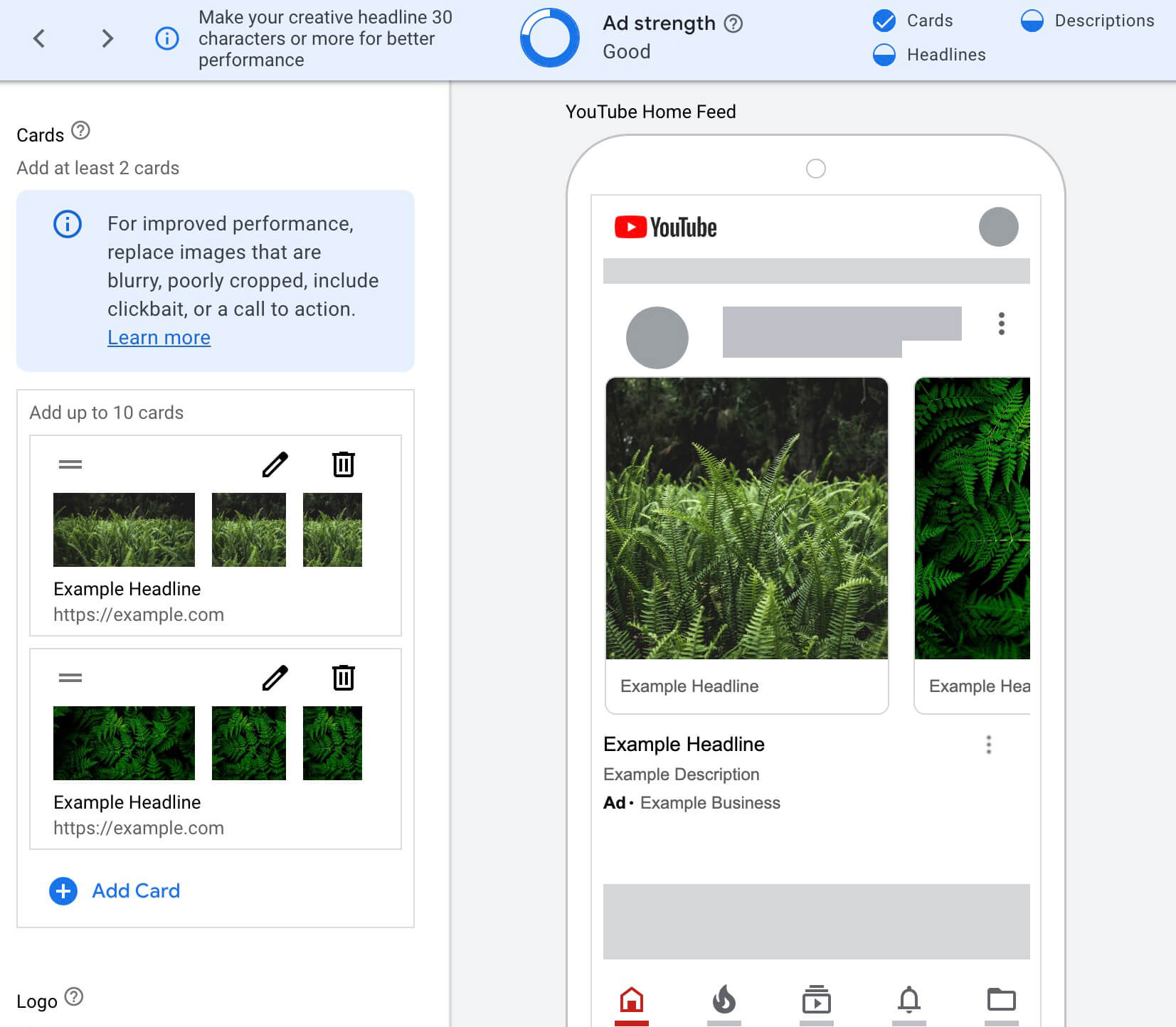
Don't forget to check the call to action (CTA). If you don't choose a CTA button manually, Google Ads will apply one automatically. Although the platform recommends keeping the CTA set to automatic, you can choose it manually if you need more control over this element.
With product feed ads, you also have the option to add an intro card. To create a card, choose a landscape, square, and portrait image from your asset library.
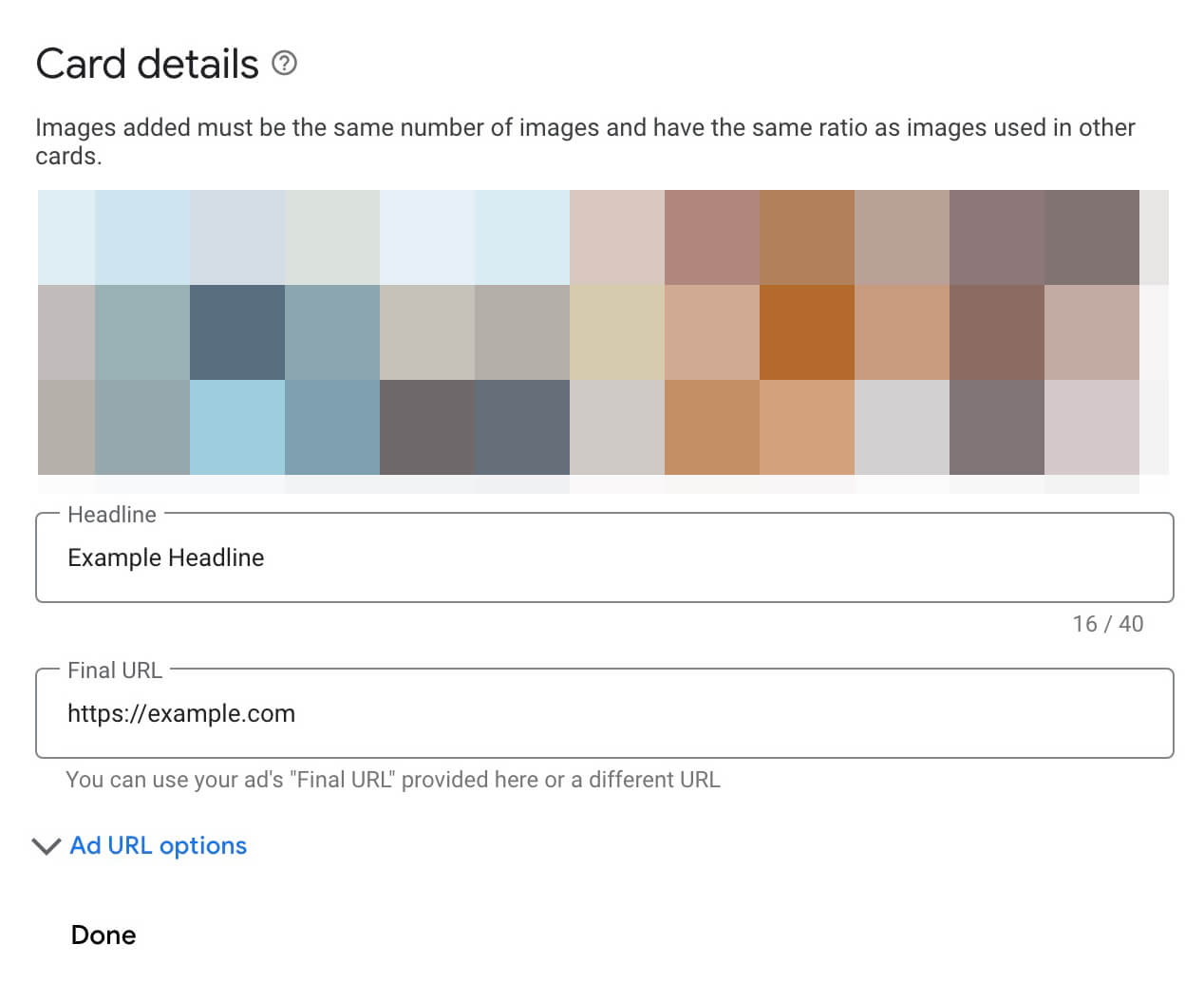
Then add a headline, URL, and CTA to the card. Confirm that the ad strength is as high as possible (ideally, excellent) and publish the Discovery ad.

#8: Consider a Carousel Ad for Non-Product Feed YouTube Ad Campaigns
Although a standard ad like the example above is the only option for Discovery campaigns with product feeds, campaigns without product feeds can use the carousel ad format. To use this format, scroll to the top of the ad creation panel and click Change. From the menu, select Discovery Carousel Ad.
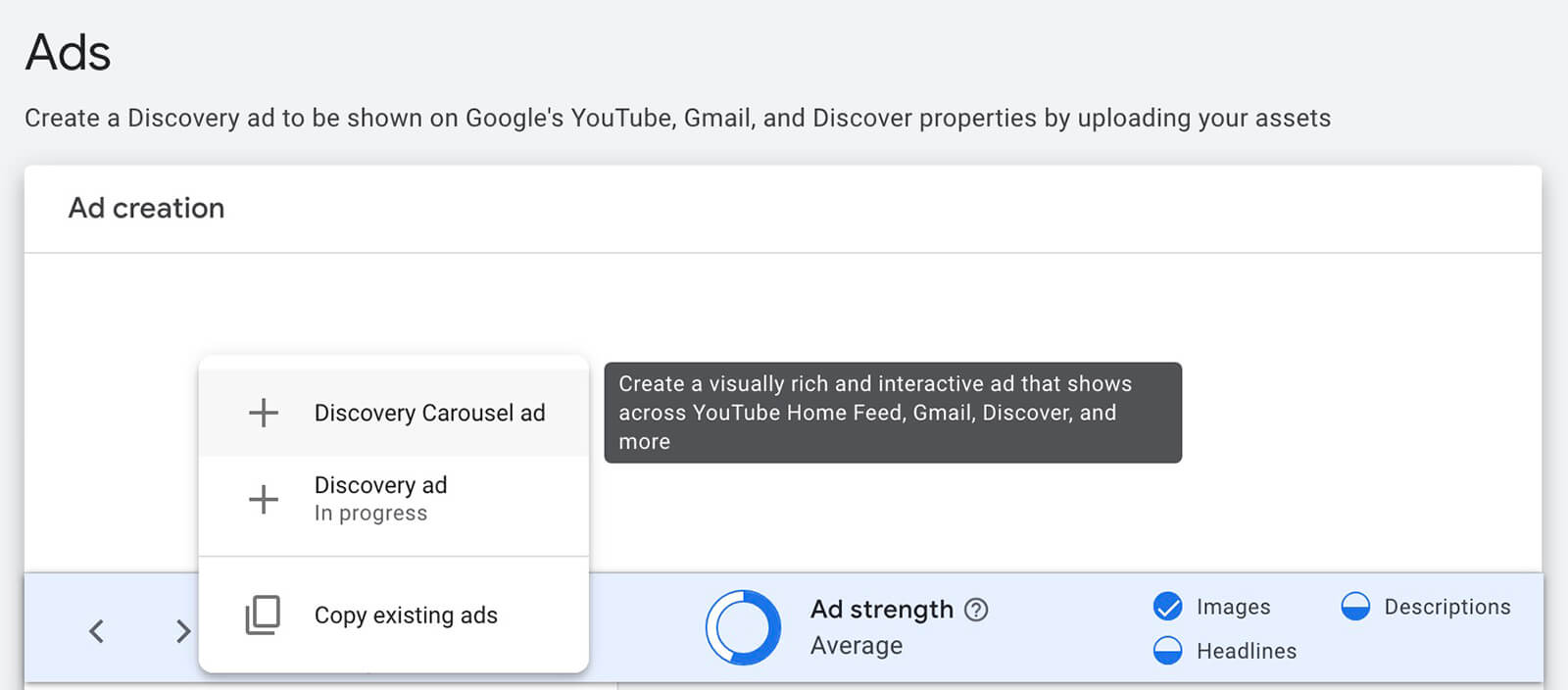
Then build the ad, using a single headline and description, as well as up to 10 carousel cards. Note that you're limited to a single headline and description for the ad, but each carousel card can include its own unique image, headline, URL, and CTA.
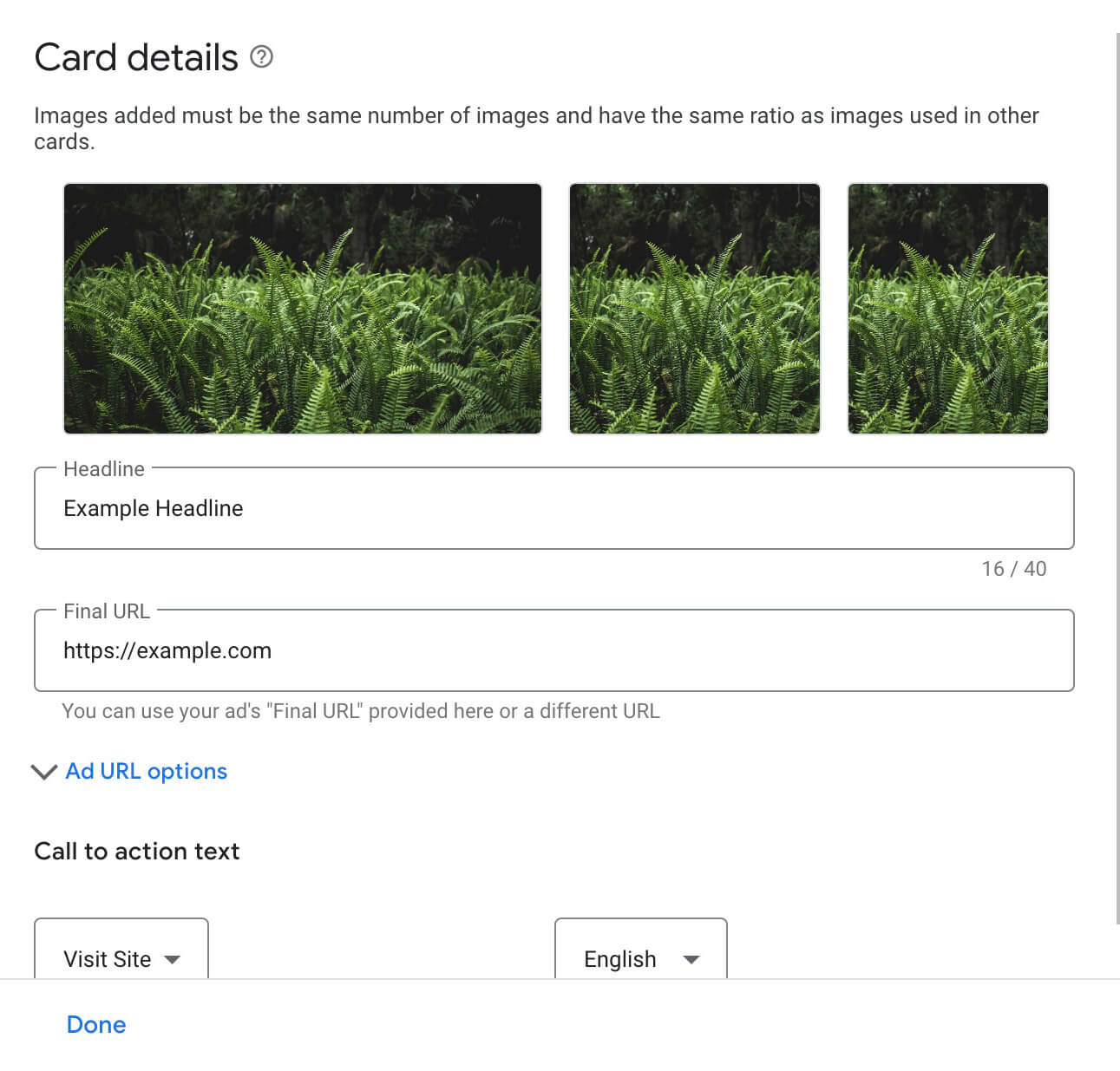
Unlike Facebook and Instagram, Google's carousel ad format doesn't offer an option to keep the card order static or optimize card order by performance. For best results, make sure the card that you want to display first or expect to perform best appears first on the dashboard.
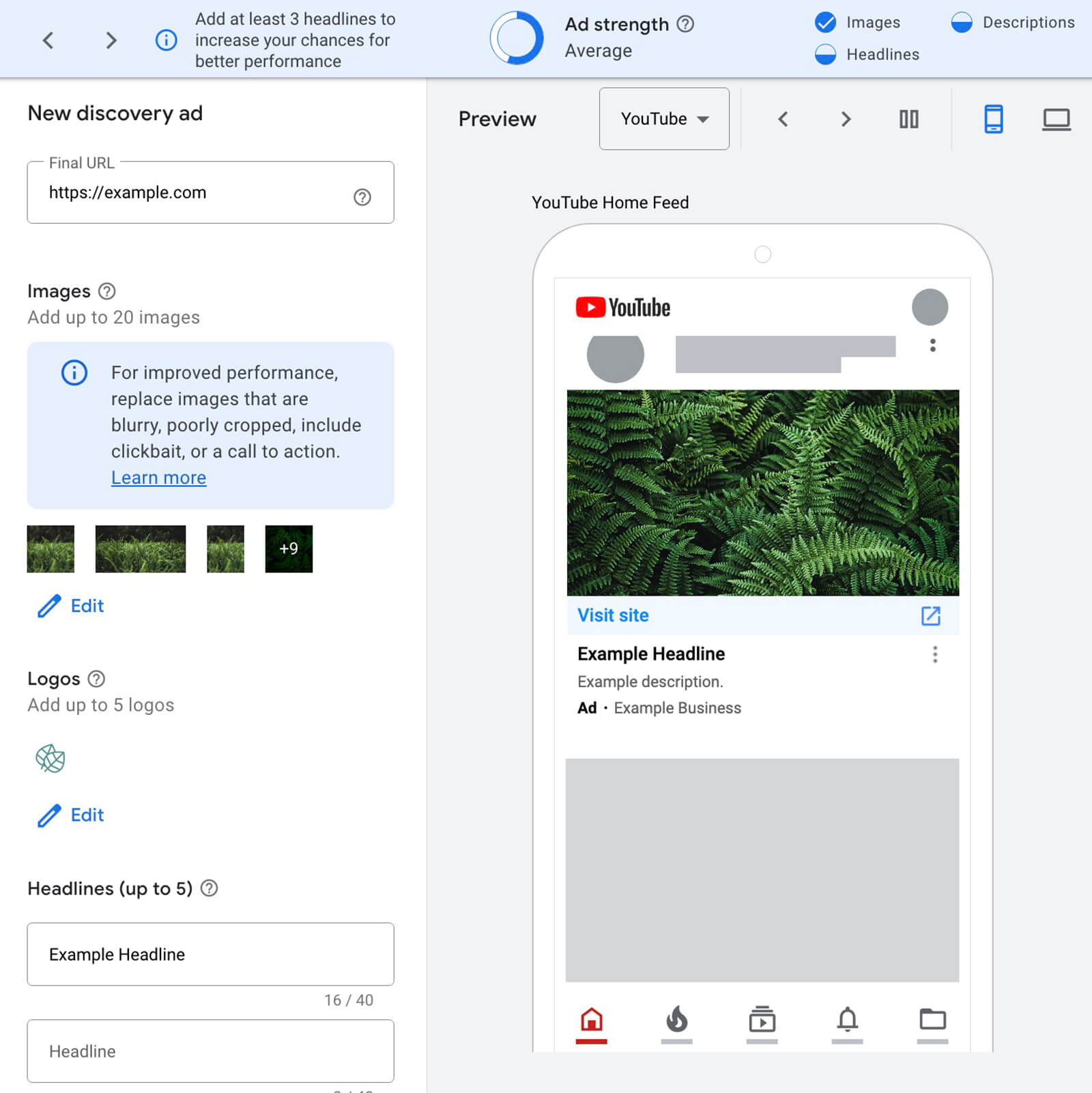
#9: Review Campaign Analytics
Once your Discovery campaign launches, you can track results on the Google Ads dashboard or from the reporting interface. When you attach a product feed to a Discovery campaign, you can get product-level reporting.
To access this data from the Google Ads dashboard, select Products in the left-hand menu. Adjust the reporting timeframe and adjust the columns if necessary.
Note that this product report automatically includes results from all campaigns that include product feeds—which may include shopping and Performance Max campaigns. To review a specific Discovery campaign, use the campaign filters to remove all others.
Then review product-related conversions, clicks, and impressions. You can use cost per click and cost per result metrics to get a better idea of which products are driving the best performance for your Discovery campaigns. Consider removing underperforming products from ads, updating the ad copy, or creating more targeted ads for specific product groups.
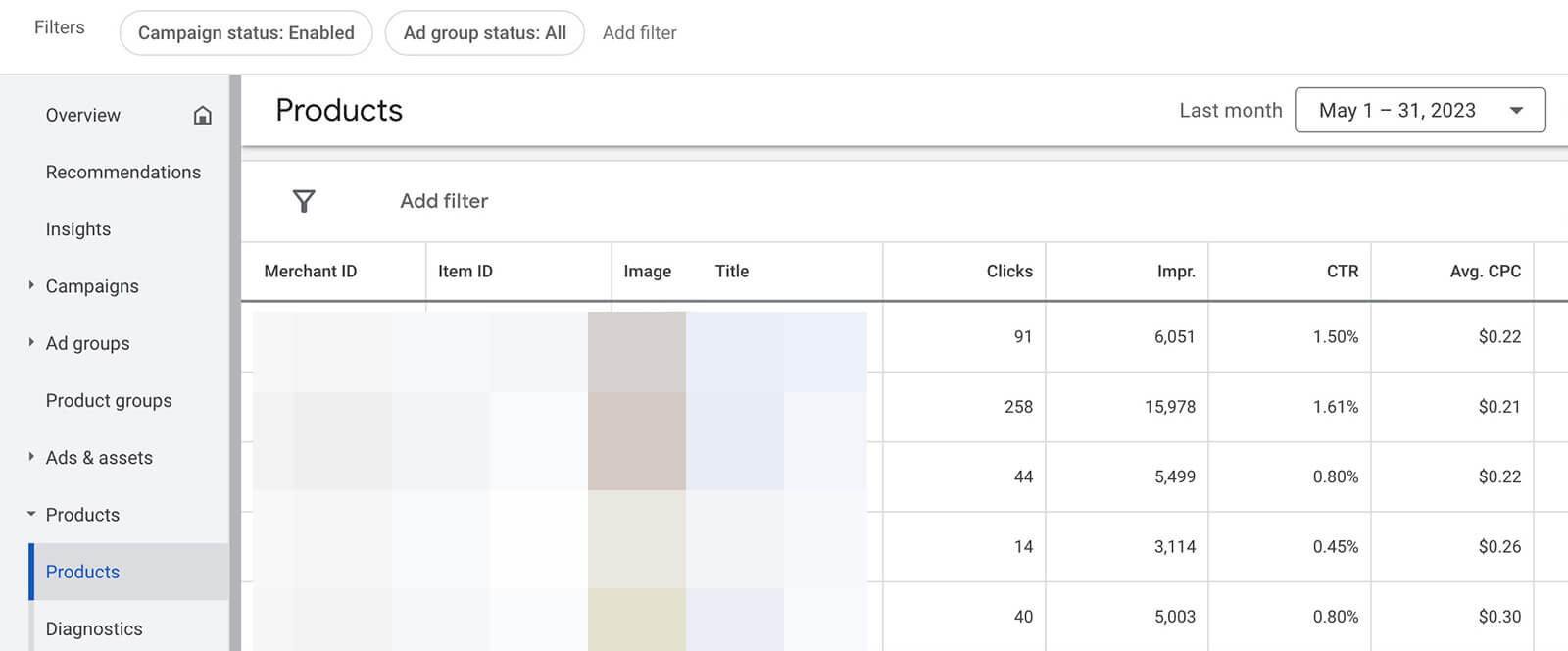
#10: Analyze Conversion Lift
If your Google Ads account supports Conversion Lift, you can enable this measurement analysis once you start running a Discovery campaign. With Conversion Lift, you can measure how much a campaign has contributed to conversions so you can attribute results more accurately.
You'll need to contact your Google Ads account representative to get started. Note that many accounts don't support Conversion Lift, so you may need to rely on the Google Ads dashboard and your own eCommerce website analytics to evaluate campaign performance instead.
Tips to Align Discovery Campaigns With Video Campaigns
In some cases, you might want to run stand-alone Discovery campaigns. But like many Google Ads options, Discovery ads often work better when you run them alongside complementary campaign types. Let's look at two scenarios.
Reach-Focused Discovery Campaign
With a MOFU objective like website traffic, you can build a Discovery campaign that's designed to reach as many interested people as possible. Consider using optimized targeting with relatively broad signals to allow Google to deliver your campaign as widely as possible across YouTube and other placements.
Then build a retargeting audience from website visitors who clicked on your Discovery ad. Use this audience in a video action campaign. Include both landscape format and vertical short-form video assets to optimize for all YouTube placements and use a compelling offer or CTA to drive conversions.
Retargeting-Focused Discovery Campaign
Alternatively, create a video reach campaign to get your video ads in front of as many YouTube viewers as possible. Make sure to use video assets that work in-stream and the shorts feed so you can deliver ads efficiently.
Then create a Discovery campaign to reengage viewers via YouTube, Gmail, and Discover. Use a BOFU objective like leads or sales to maximize conversions. Add a product feed when possible to encourage customers to browse and buy directly from the ad.
Conclusion
With Google Ads' new Discovery campaign tools, advertisers can reach interested audiences across key placements, including YouTube. By leveraging product feeds and aligning Discovery ads with video campaigns, advertisers can make this newly enhanced campaign type a successful part of their YouTube advertising plan.
Stay Up-to-Date: Get New Marketing Articles Delivered to You!
Don't miss out on upcoming social media marketing insights and strategies! Sign up to receive notifications when we publish new articles on Social Media Examiner. Our expertly crafted content will help you stay ahead of the curve and drive results for your business. Click the link below to sign up now and receive our annual report!
Attention Agency Owners, Brand Marketers, and Consultants

Introducing the Marketing Agency Show–our newest podcast designed to explore the struggles of agency marketers.
Join show host and agency owner, Brooke Sellas, as she interviews agency marketers and digs deep into their biggest challenges. Explore topics like navigating rough economic times, leveraging AI, service diversification, client acquisition, and much more.
Just pull up your favorite podcast app, search for Marketing Agency Show and start listening. Or click the button below for more information.

