Do you run lead generation campaigns?
Are you familiar with Facebook Lead Ads?
By autofilling lead generation forms with user details, Facebook's lead ads make it easier for people to sign up and receive your offer.
In this article you'll discover how to create lead ads on Facebook.
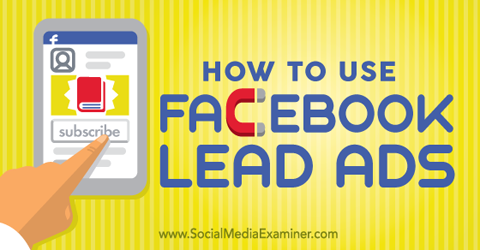
Listen to this article:
Where to subscribe: Apple Podcasts | Spotify | YouTube Music | YouTube | Amazon Music | RSS
Why Lead Ads?
Facebook has made the process of generating leads on the platform much easier. With the new Lead Generation objective, you can ask customers and prospects for their information, and they can provide it without ever having to leave Facebook.
Here's how lead ads work. Show your ad to users, and if they're interested, they'll click the call to action to bring up a form prefilled with their personal information that they've shared with the network. They can then review the information, edit it if needed and click Submit.
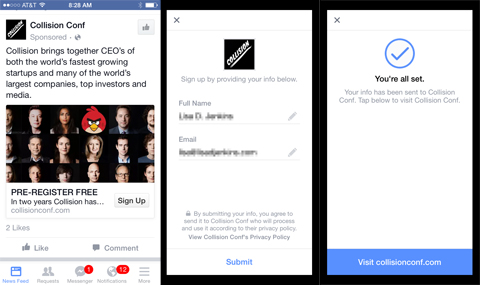
The autofill forms make the signup process as easy as possible. And the less people have to do, the higher the probability they'll convert. If you need more information from users than Facebook can provide, you can ask for it by customizing the form.
Keep in mind that Facebook has only released the Lead Generation objective to some advertisers. If you don't have it yet, don't fret. You should get it soon.
#1: Create a Lead Ad
Right now, you can only create and edit lead ads within Power Editor. If you haven't used Power Editor before, it's a great tool for creating and managing Facebook ads.
Once you download your ads account to Power Editor, click the Create Campaign button in the top left. From there, type in a name for your ad and click the Objective drop-down menu. If you have access to the Lead Generation objective, you'll see menu options similar to the following image.
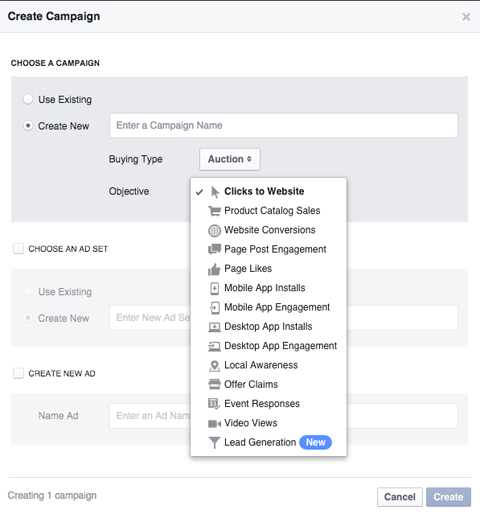
Select the Lead Generation objective and then continue the ad creation process as you normally would. When you get down to the ad level, you'll see the following Lead Form section.
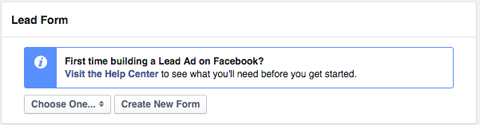
Click Create New Form to create your first lead generation form (and every form for that matter).
Get World-Class Marketing Training — All Year Long!
Are you facing doubt, uncertainty, or overwhelm? The Social Media Marketing Society can help.
Each month, you’ll receive training from trusted marketing experts, covering everything from AI to organic social marketing. When you join, you’ll also get immediate access to:
- A library of 100+ marketing trainings
- A community of like-minded marketers
- Monthly online community meetups
- Relevant news and trends updates
Next, type a name for your form in the text box and click Next.
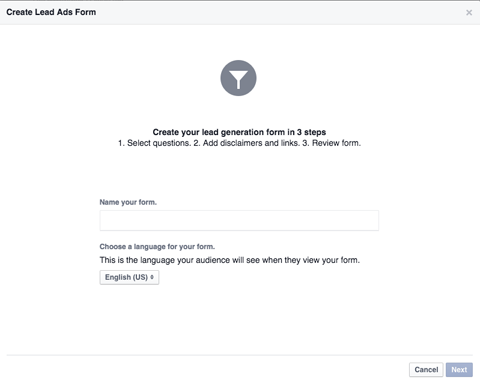
Now choose the details that you want to collect from customers and prospects.
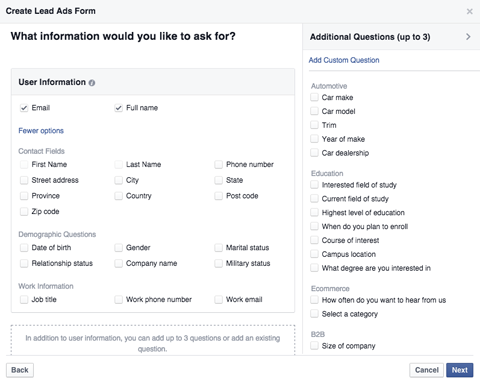
You can also add custom questions that you want to ask, such as “Are you a customer?” When you're finished adding your questions, click Next.
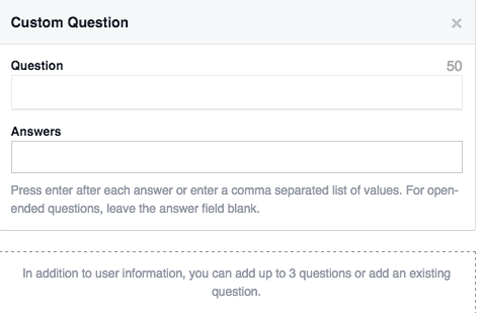
Add a link to your privacy policy (yes, you do need one) and click Next.
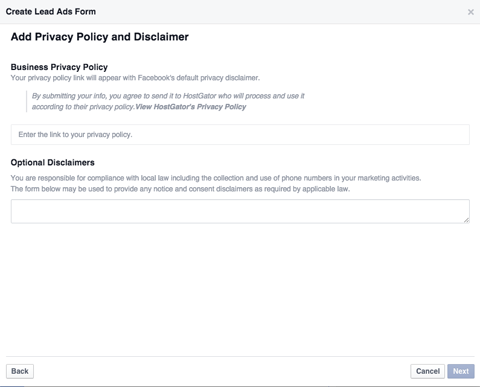
Now enter your website address. Customers will have the option to click through to it after they submit the form. Then click Next.

Discover Proven Marketing Strategies and Tips
Want to go even deeper with your marketing? Check out the Social Media Marketing Podcast! Publishing weekly since 2012, the Social Media Marketing Podcast helps you navigate the constantly changing marketing jungle, with expert interviews from marketing pros.
But don’t let the name fool you. This show is about a lot more than just social media marketing. With over 600 episodes and millions of downloads each year, this show has been a trusted source for marketers for well over a decade.
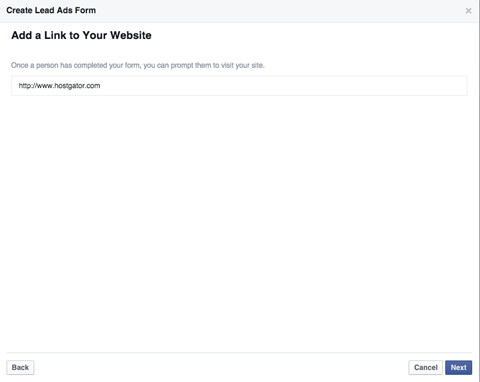
Review your form, and if everything looks okay, click Create Form.
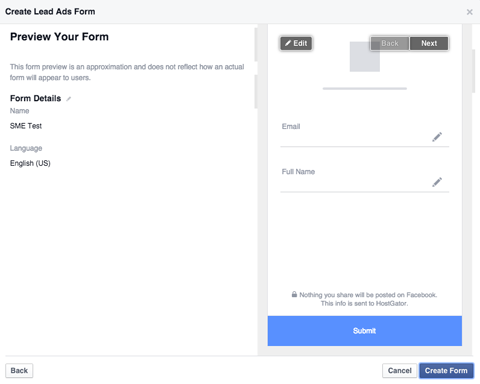
After you've created all of your ads, give them a final check for typos and errors, and then upload your ad account via Power Editor.
#2: Download Your Leads
Accessing your leads is a manual process for now. Facebook does not yet provide an option to import your leads automatically to a tool like MailChimp or AWeber. (Hopefully this functionality will come soon.)
To get your leads, go to the Facebook page that's connected to your ads and click the Publishing Tools tab at the top.
From there, click Forms Library on the left side of the screen. Keep in mind that you need to have admin access to view forms.
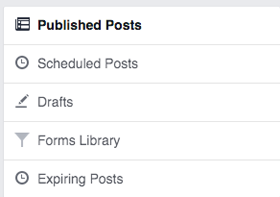
On the right, you'll see all of the forms that you've created. Click the Download link next to your form to download your leads in CSV format.
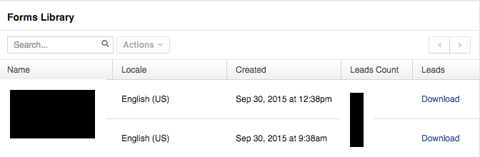
The column fields are pretty self-explanatory. Columns A through F give you details about the ad, campaign, when the lead was captured and which form it was. After that, you'll see the information that you requested from users.
You can upload this data to your client management tool or pass it along to your sales team to contact the leads.
Lead Ad Tips
Here are a few tips for creating lead ads:
Tell Users What You Want Them to Do
When it comes to advertising, sometimes you have to tell people what to do. “Go here.” “Click this.” “Give money here.” It's no different for lead ads, especially since many Facebook users haven't seen lead ads yet.
For example, the ad below includes the following line: Click below and confirm your information (Facebook fills it in for you).
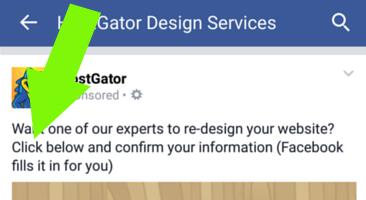
This message does two things: It tells users what they need to do, and explains that the process is easy because Facebook will fill out the form for them. Making the process clear to users should help increase your conversion rates.
Try Capturing Leads at Night
Many Facebook advertisers would suggest keeping your ads running throughout the day. While there are situations where the dayparting feature is useful, you may be missing out on some sales that occur during the day. When it comes to leads, however, it's likely more beneficial to try to capture them during the evening. A large majority of the leads from test campaigns occurred at night.
Perhaps people are more comfortable freely giving their information in the later hours? You can certainly test this out for yourself.
Test Your Call to Action
Facebook has only a few calls to action right now: Download, Get Quote, Learn More, Sign Up and Subscribe. Try the one that most accurately reflects what you're trying to accomplish, and see how it works.
Conclusion
So far, preliminary test results have begun to build excitement for the Lead Generation objective. As it stands, the leads generated seem to be pretty warm and solid. Even when targeting high-end service professionals, results appear to be promising. With that in mind, this new tool is likely to benefit you if you're looking to create leads. It will be interesting to see how this objective performs in the coming months.
What do you think? Have you created any lead ads on Facebook? What were the results? Please share your thoughts in the comments below.
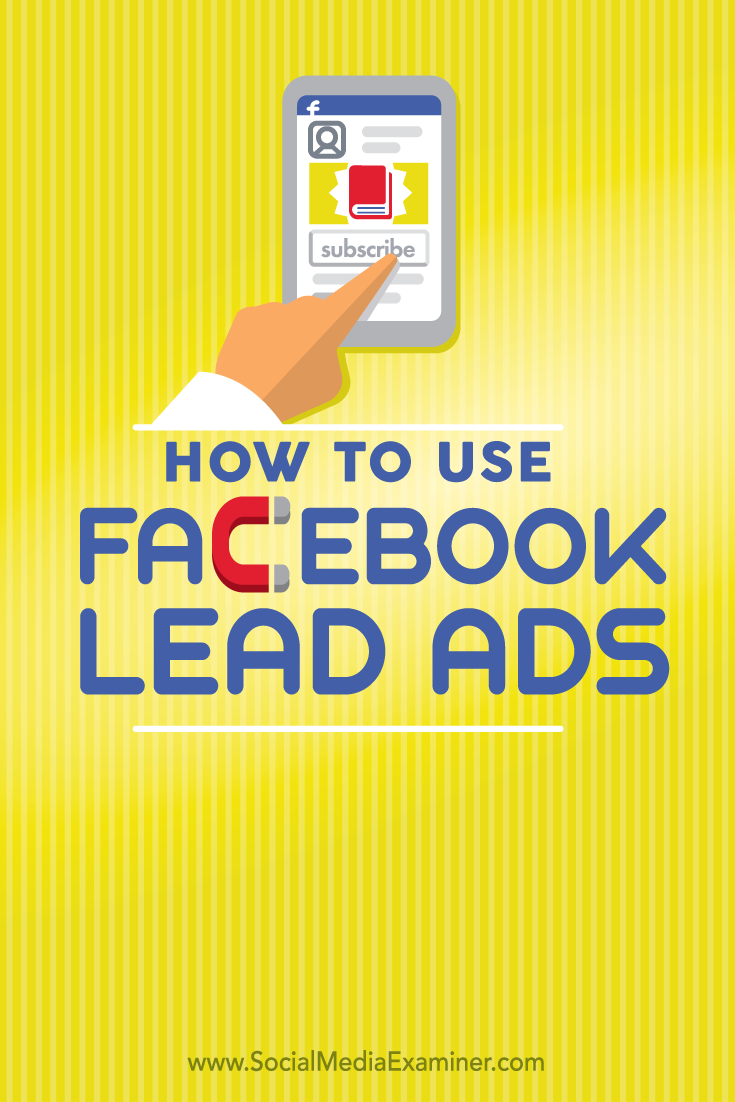
Attention Agency Owners, Brand Marketers, and Consultants

Introducing the Marketing Agency Show–our newest podcast designed to explore the struggles of agency marketers.
Join show host and agency owner, Brooke Sellas, as she interviews agency marketers and digs deep into their biggest challenges. Explore topics like navigating rough economic times, leveraging AI, service diversification, client acquisition, and much more.
Just pull up your favorite podcast app, search for Marketing Agency Show and start listening. Or click the button below for more information.


