Do you want to get more conversions from your YouTube ads? Wondering how to expand your campaigns without compromising performance?
In this article, you’ll learn how to scale YouTube ads to amplify your results.
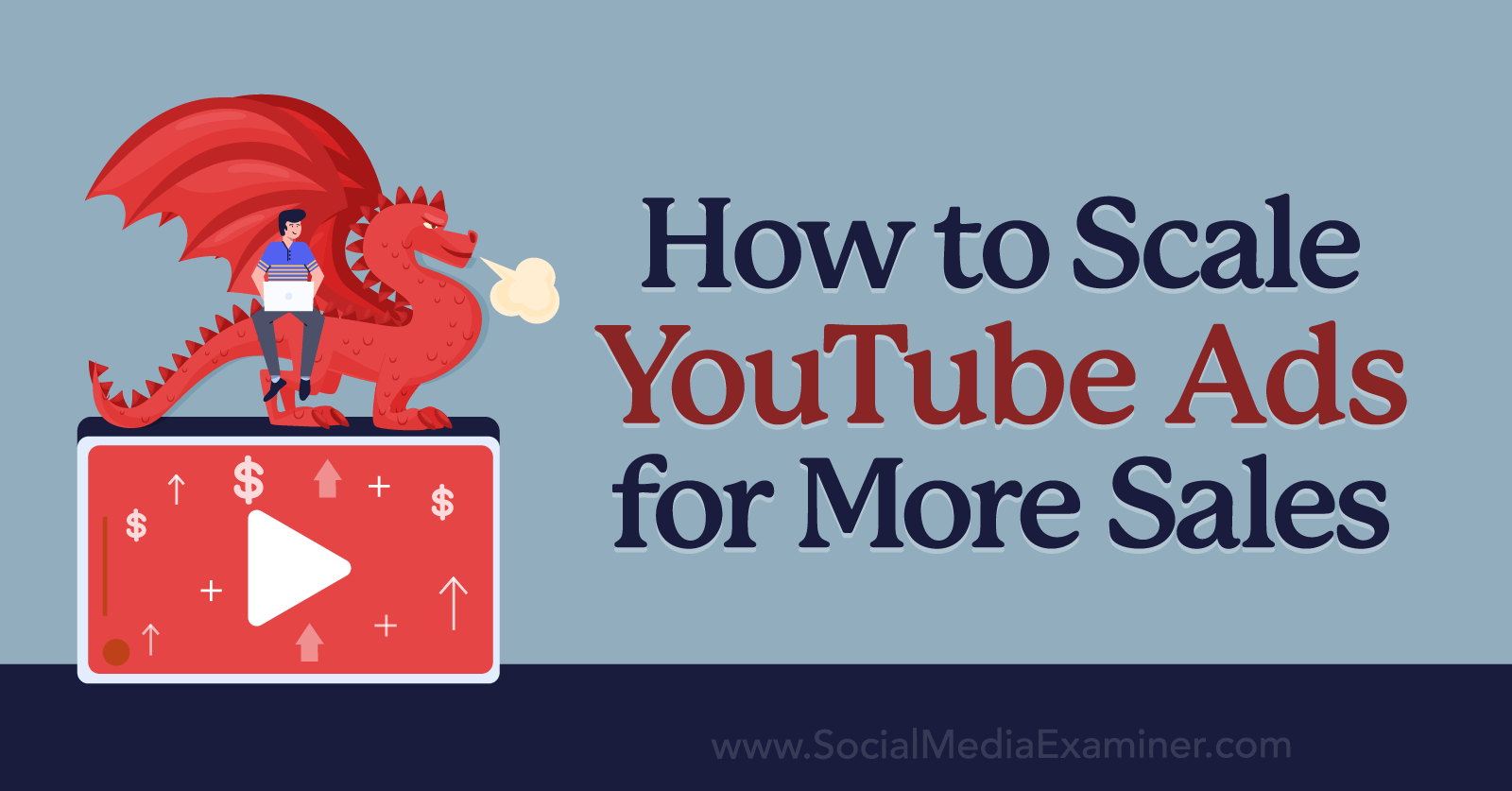
#1: How to Test YouTube Ads and Set Benchmarks
The key to scaling YouTube ads successfully is knowing which campaigns to use and when to take action. That means you need to test various campaign and ad elements to find those that reach or exceed your goals. Let’s walk through the testing and goal-setting process.
How to Test YouTube Ads
To test audience or content targeting methods, create two or more identical YouTube campaigns in Google Ads, using different sets of targeting options. Make sure to test just one variable at a time. In other words, you can compare either audience segments or content targeting but don’t attempt to test both at the same time.
Although your YouTube ads can technically target any combination of keywords, topics, or placements, it’s best to use one type of content targeting at a time. (If you try to combine them, you may see an alert in your Google Ads dashboard.) Consider testing groups of keywords, topics, and placements against each other or comparing content targeting options.
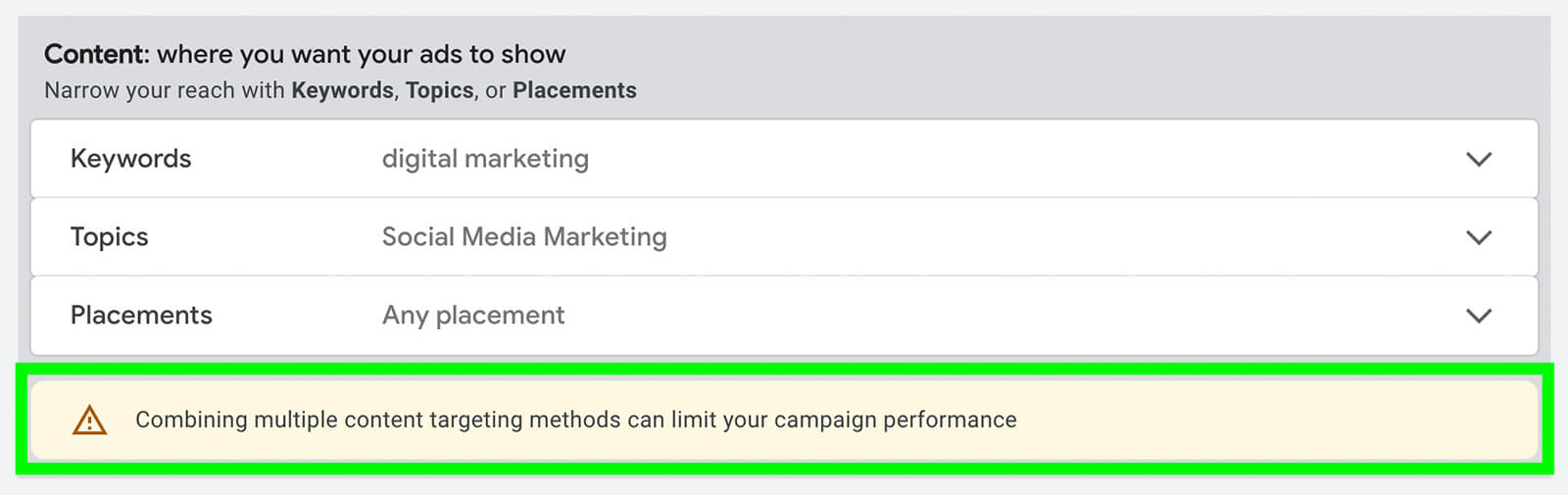
To get more accurate results from audience testing, avoid enabling Google Ads’ Audience Expansion tool. Since this tool allows YouTube to deliver ads to people similar to your current segments, it effectively broadens your audience targeting.
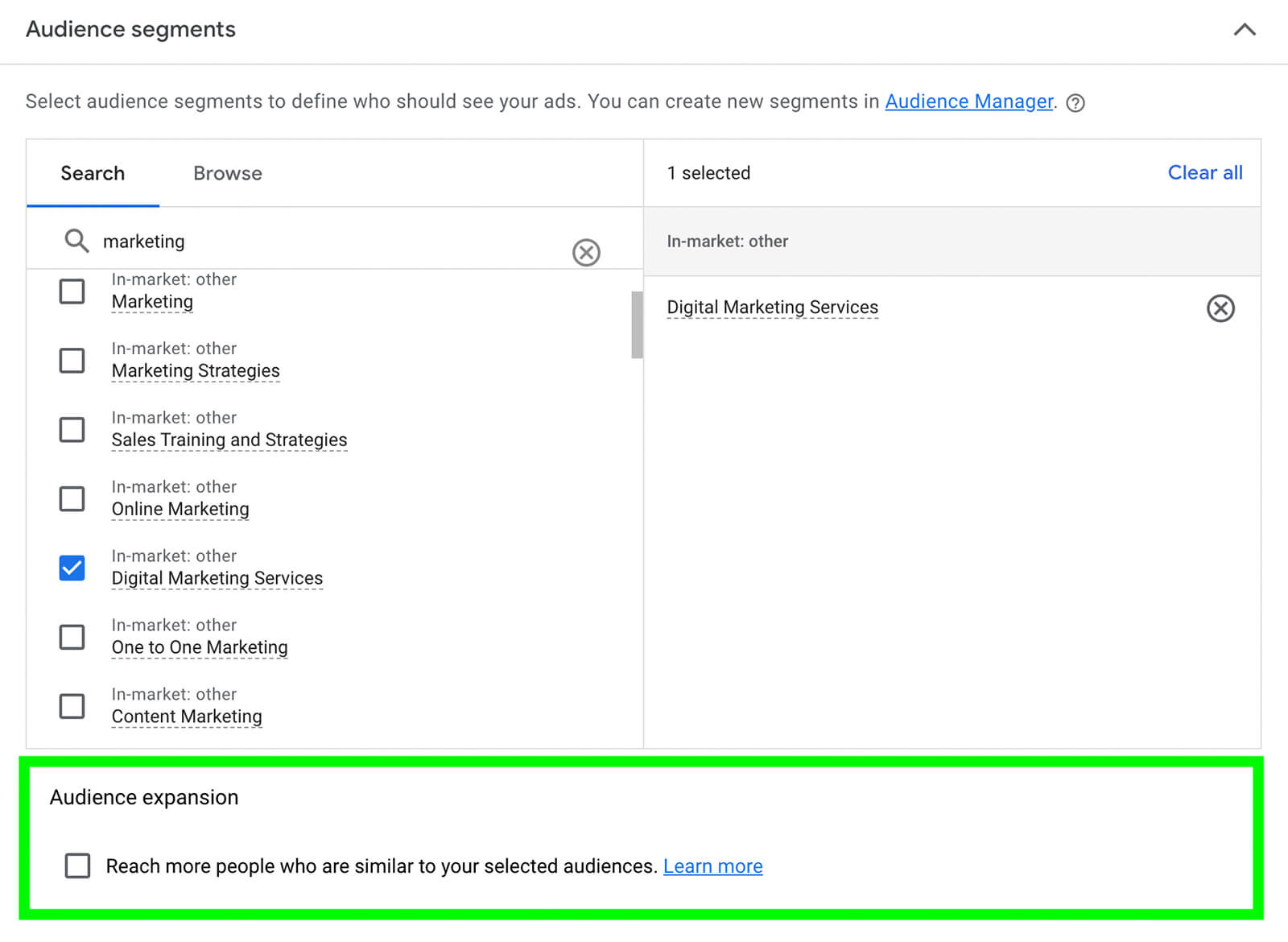
Then run your test campaigns for enough time to get statistically significant results. The exact timing depends on the campaign type but you should aim to get about 100 conversions before comparing results and determining a winner.
How to Use Google Ads’ Experiments Tool
Testing creatives is a little easier thanks to Google Ads’ built-in Experiments tool. To use the tool, create two to four video campaigns that are identical aside from the creative. Then open the Experiments tool from the left sidebar in your Google Ads dashboard.
Select Video and set up the experiment.
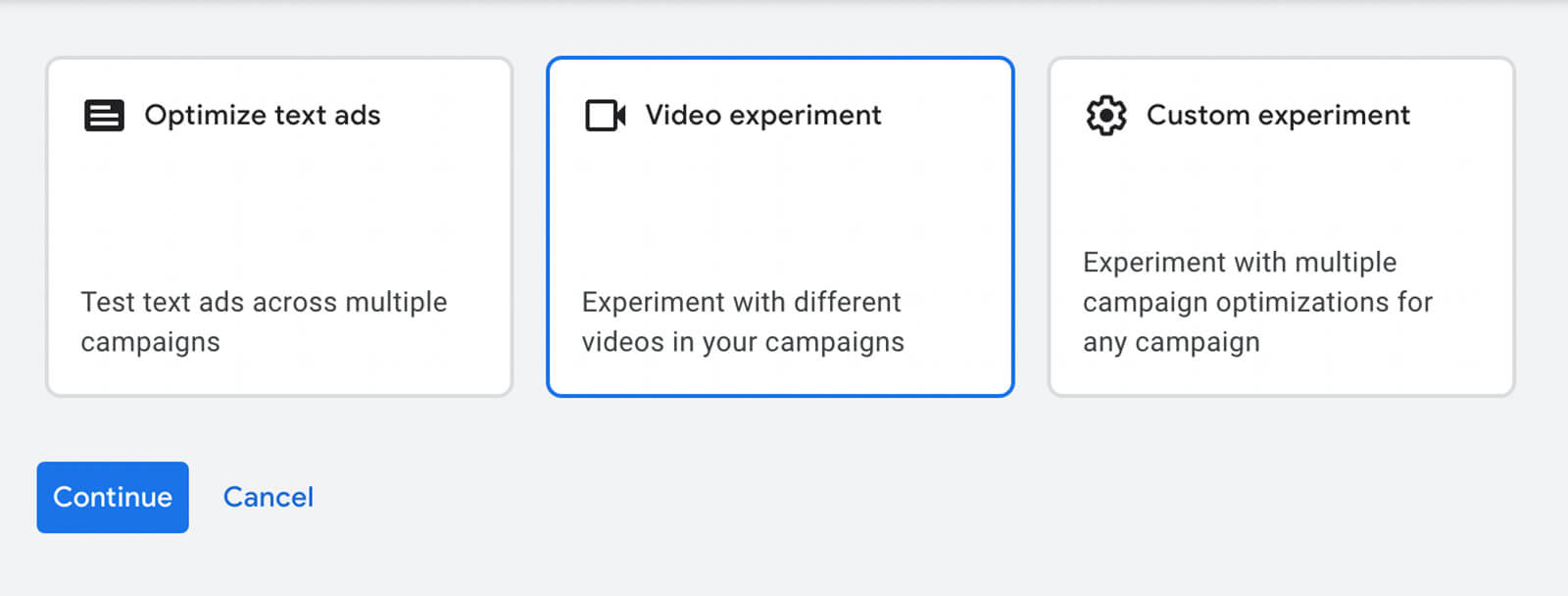
Add each test campaign as a separate arm and choose a success metric. In some cases, you may have access to Google Ads’ Brand Lift test, but in most cases, cost per conversion is the default success metric.
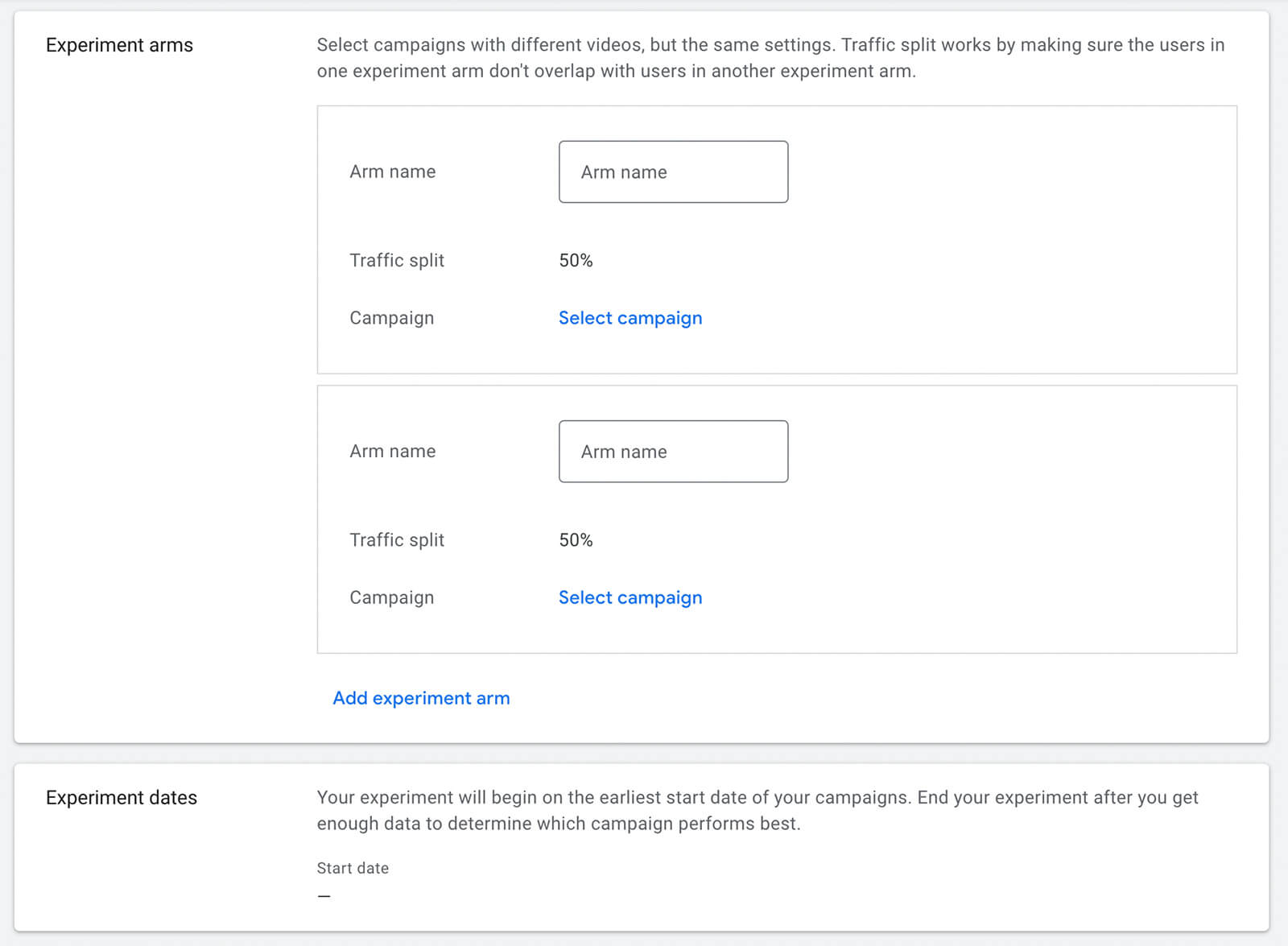
Once the experiment starts running, you can check results on the Video Experiments tab in the left sidebar. When the experiment ends, prioritize running the campaign with the winning creative.
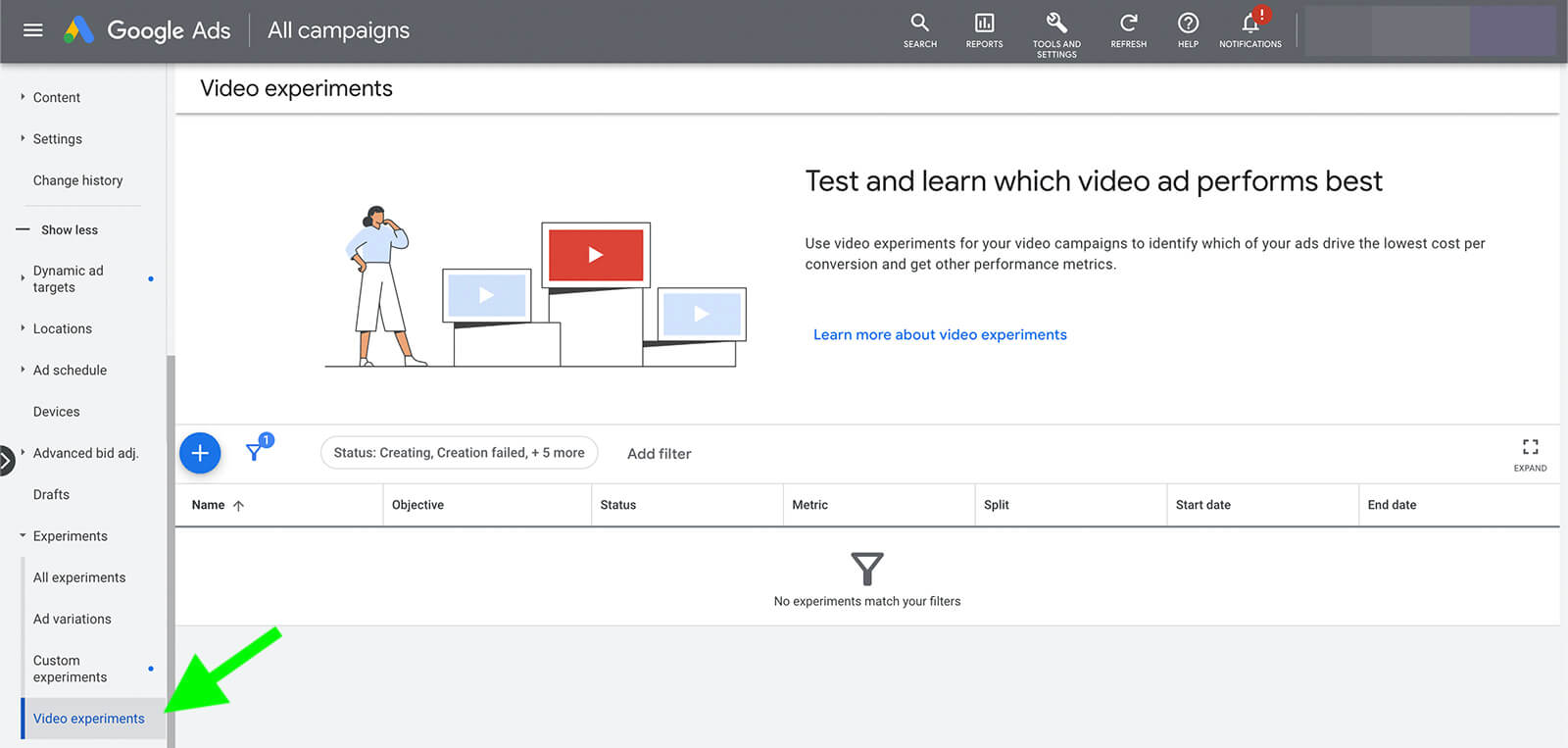
How to Set YouTube Advertising Goals and Benchmarks
Comparing your YouTube ad performance to industry averages can help you ensure a campaign is on the right track. But what matters most is whether your campaigns meet your organization’s internal goals.
You can set click and conversion goals by working backward from your target revenue or sales numbers. Use your website’s average conversion rate to calculate the number of clicks you need to generate the sales or revenue you want.
How much should you pay for views, clicks, or conversions? Use your internal data to pinpoint how much you can afford to spend on these key actions. Once your campaigns reach those goals consistently or dip below your target cost per action (CPA), you can consider scaling them.
Get World-Class Marketing Training — All Year Long!
Are you facing doubt, uncertainty, or overwhelm? The Social Media Marketing Society can help.
Each month, you’ll receive training from trusted marketing experts, covering everything from AI to organic social marketing. When you join, you’ll also get immediate access to:
- A library of 100+ marketing trainings
- A community of like-minded marketers
- Monthly online community meetups
- Relevant news and trends updates
#2: How to Scale YouTube Ads Vertically
Once a campaign consistently reaches or exceeds your goals, you have two main options for scaling it. Known as vertical scaling, the first option involves spending more by increasing the campaign budget and potentially adjusting the bid, too.
Increase Budgets
You can adjust a YouTube campaign budget by going to your Google Ads dashboard and navigating to the Campaigns tab. In the Budget column, click the pencil icon and enter the new budget amount.
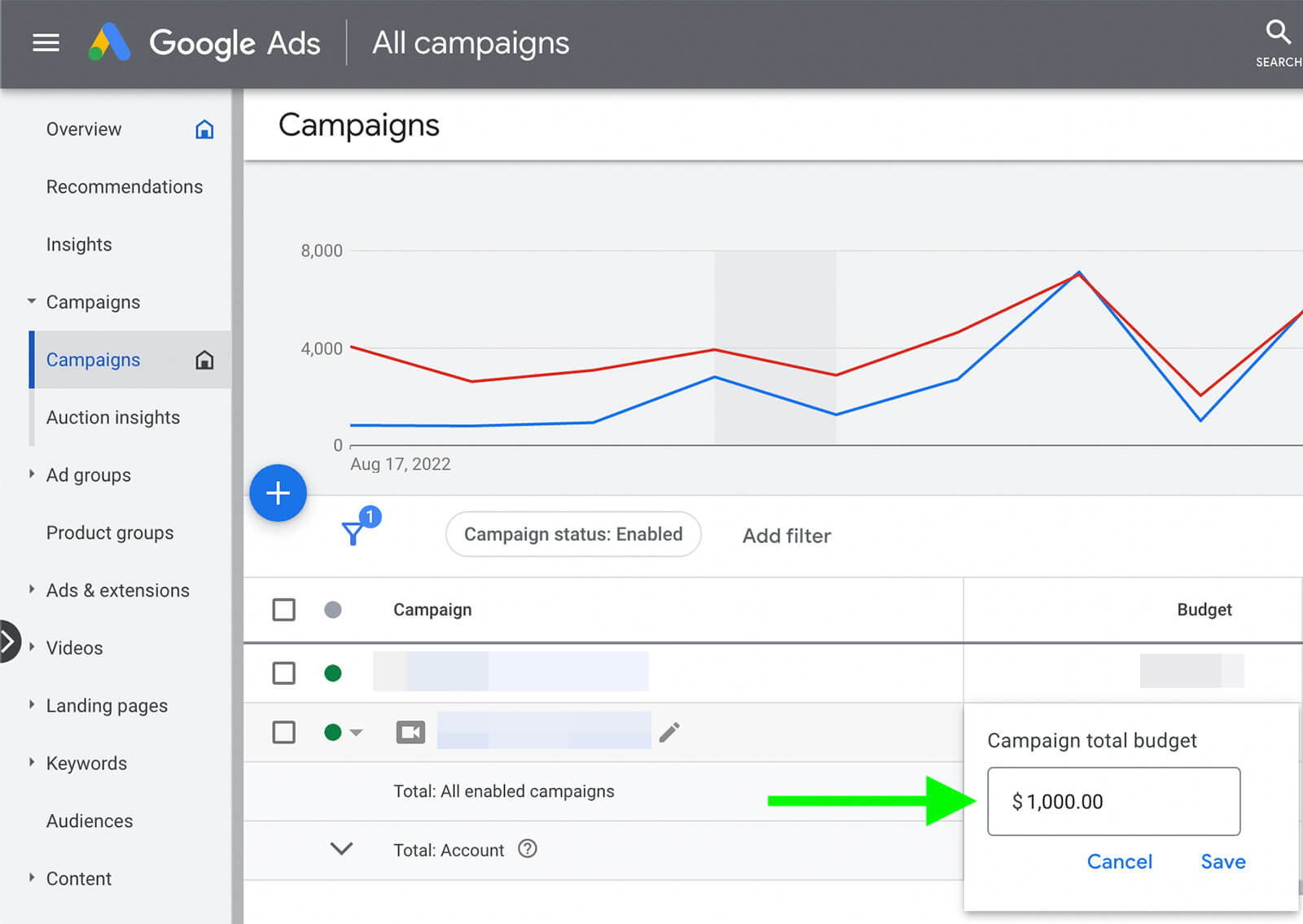
How much should you adjust your campaign budget? There’s no magic percentage for increasing YouTube ad spend and there’s no need to adjust it incrementally like you would with Facebook ads. You can double, triple, or 10x your budget to meet your team’s goals.
Although Google Ads does have a learning phase, budget changes don’t usually re-trigger this period of unpredictable performance. In fact, Google Ads may even recommend that you increase your campaign budget dramatically.
In the Status column for your campaign, you may see a Limited by Budget alert that indicates your budget is too low for the potential conversions available. If you click on the status, you can see Google Ads’ automated recommendations and projected results. You can select any of the recommended options or enter a custom amount.
Adjust Bids
If your campaign uses a totally automated smart bidding strategy like Maximize Conversions, it will continue to optimize for conversions even if you scale the budget aggressively. You don’t need to take any further action.
But if it uses a bidding strategy that requires manual input—like maximum cost per view (maximum CPV) or target cost per 1,000 impressions (target CPM)—you should consider changing your settings.
To change these amounts, open the settings for the campaign or ad group. Click the pencil and enter the new bid. Keep in mind that increasing the bid typically gives YouTube more opportunities to show your ad, which can help it compete at auction and ultimately deliver more results.
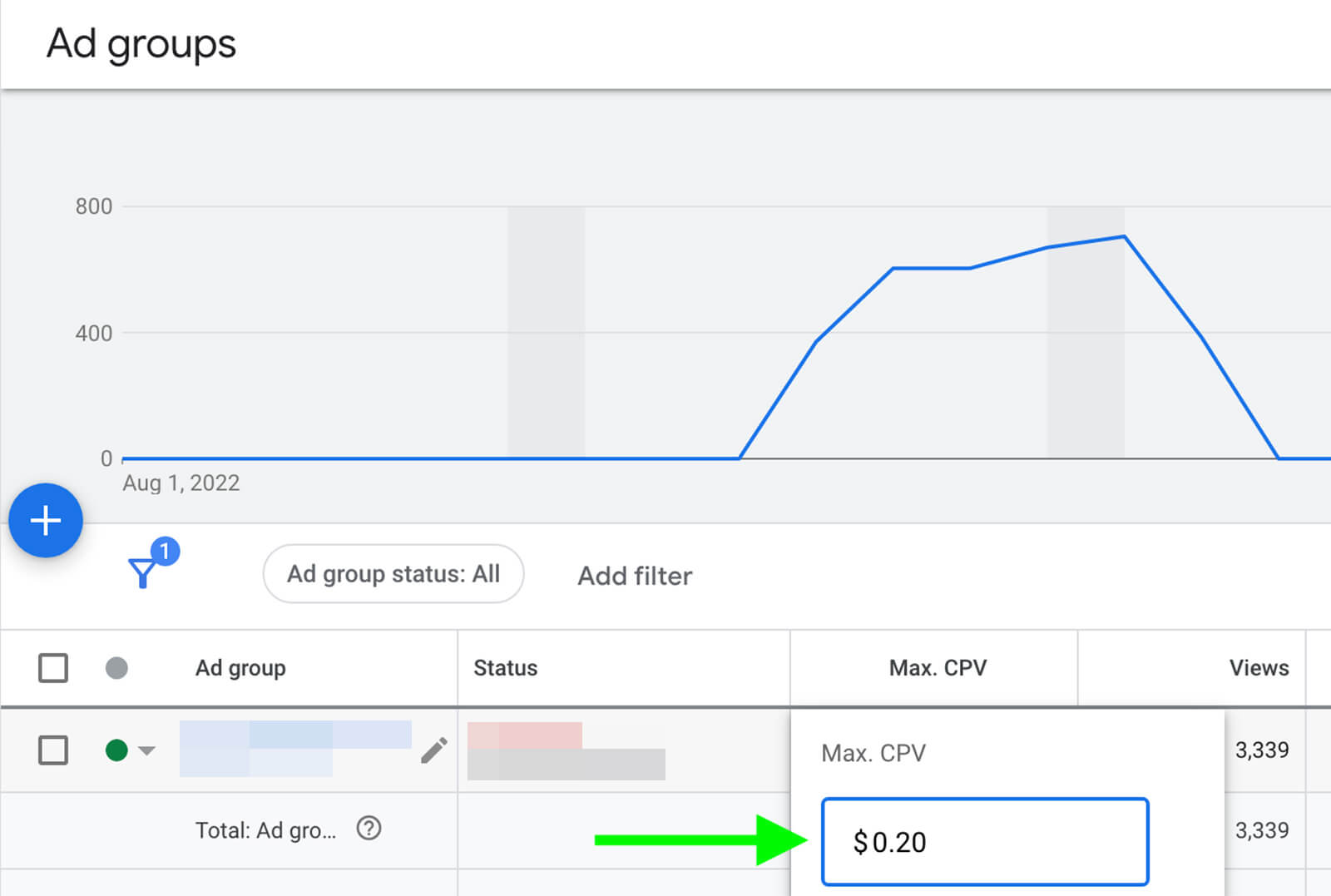
But it’s also important to note that changes to your bid strategy settings usually re-trigger Google Ads’ learning phase. You can confirm whether the learning phase is active by checking the Status column for any campaign or ad group and looking for the Eligible (Learning) status.
During the learning phase, Google Ads actively optimizes your ad based on the new settings you’ve chosen. Performance can be unstable during this period. That means you might see some unusual spikes and dips, and conversions may cost more. After the learning period—which can last up to 7 days—performance typically evens out.
To achieve optimal performance, re-trigger the learning phase as infrequently as possible. Avoid changing bid strategy settings more than every couple of weeks, and aim to make all major edits to a campaign at once. That means you may want to scale horizontally as you scale vertically.
#3: Scale YouTube Ads Horizontally
Vertical scaling isn’t the only way to get more results from successful YouTube ads. With horizontal scaling, you essentially give YouTube more options for delivering your ads—which can help the platform serve your campaign more efficiently and help you get more results.
In many cases, you don’t have to choose between horizontal and vertical scaling. Instead, horizontal scaling is often necessary when you increase campaign budgets significantly.
All campaigns naturally experience performance issues when they reach the saturation point or when the audience starts to ignore the ad after seeing it too frequently. Since horizontal scaling creates more ad delivery opportunities, it can stave off these performance issues.
You can use the tips below to expand your YouTube ads horizontally. But be sure to test any targeting or creative changes before applying them to optimized campaigns. That way, you can continue to improve performance for a campaign that’s already successful, rather than compromising it with experimental updates.
Audience Targeting
Whether you’ve opted for broad or narrow targeting, the Google Ads network will eventually run out of cost-effective opportunities to reach your audience. As a result, impressions, clicks, and conversions can decrease while costs slowly climb.
To address this issue, you could enable Google Ads’ Audience Expansion option. But that won’t give you much data on the types of segments you’re reaching or how to target them again. To scale your campaigns by growing your audience, add specific segments instead. YouTube ads audience targeting options include:

Discover Proven Marketing Strategies and Tips
Want to go even deeper with your marketing? Check out the Social Media Marketing Podcast! Publishing weekly since 2012, the Social Media Marketing Podcast helps you navigate the constantly changing marketing jungle, with expert interviews from marketing pros.
But don’t let the name fool you. This show is about a lot more than just social media marketing. With over 600 episodes and millions of downloads each year, this show has been a trusted source for marketers for well over a decade.
- Affinity segments: Ideal for awareness- and consideration-focused YouTube campaigns, affinity segments target people with certain interests.
- In-Market segments: When you want to reach people with purchase intent, Google Ads’ in-market segments are a better choice.
- Remarketing audiences: To reconnect with people who have interacted with your business, build audiences based on YouTube engagement or website visits.
- Similar audiences: Google Ads automatically creates these segments using YouTube channel viewers, Customer Match, and other audiences with at least 100 users.
Choosing the right audience segments doesn’t have to be a guessing game. In many cases, you can use existing data to get ideas and make informed decisions.
Check Google Ads Analytics
First, check audience segment performance for your current YouTube campaigns. Select the Audience tab for any ad group you want to scale and review the Audience Segments table. Look for the best and worst performers. While you may want to pause underperforming segments, you can use the best ones to expand your audience.
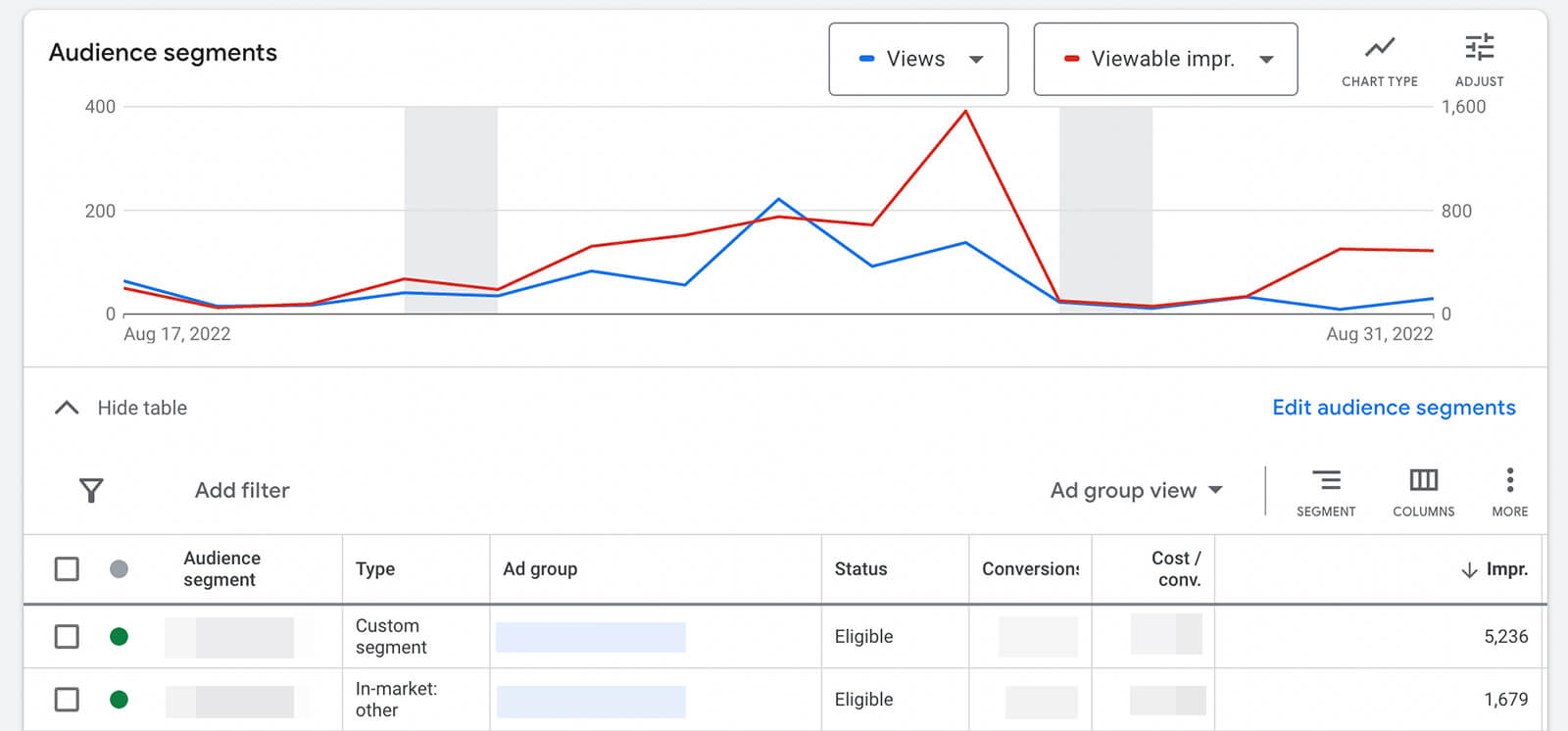
Spot an in-market segment that’s generated a ton of clicks? Test an adjacent in-market segment to see if users with similar purchase intent respond as positively. Find a custom segment that’s driven a lot of conversions? Experiment with adding related purchase intentions or search terms.
Review Google Ads Audience Manager
Google Ads auto-generates segments based on YouTube ad and website activity but you may not notice them if you don’t check regularly. To find these audiences, open your Google Ads Audience Manager and look for segments that are eligible for YouTube ads.
Hover over any segment to see a full description and an estimated weekly reach. To add any of them to a test ad group or an optimized YouTube campaign, check the box, click the Add To drop-down menu, and choose relevant ad groups or campaigns.
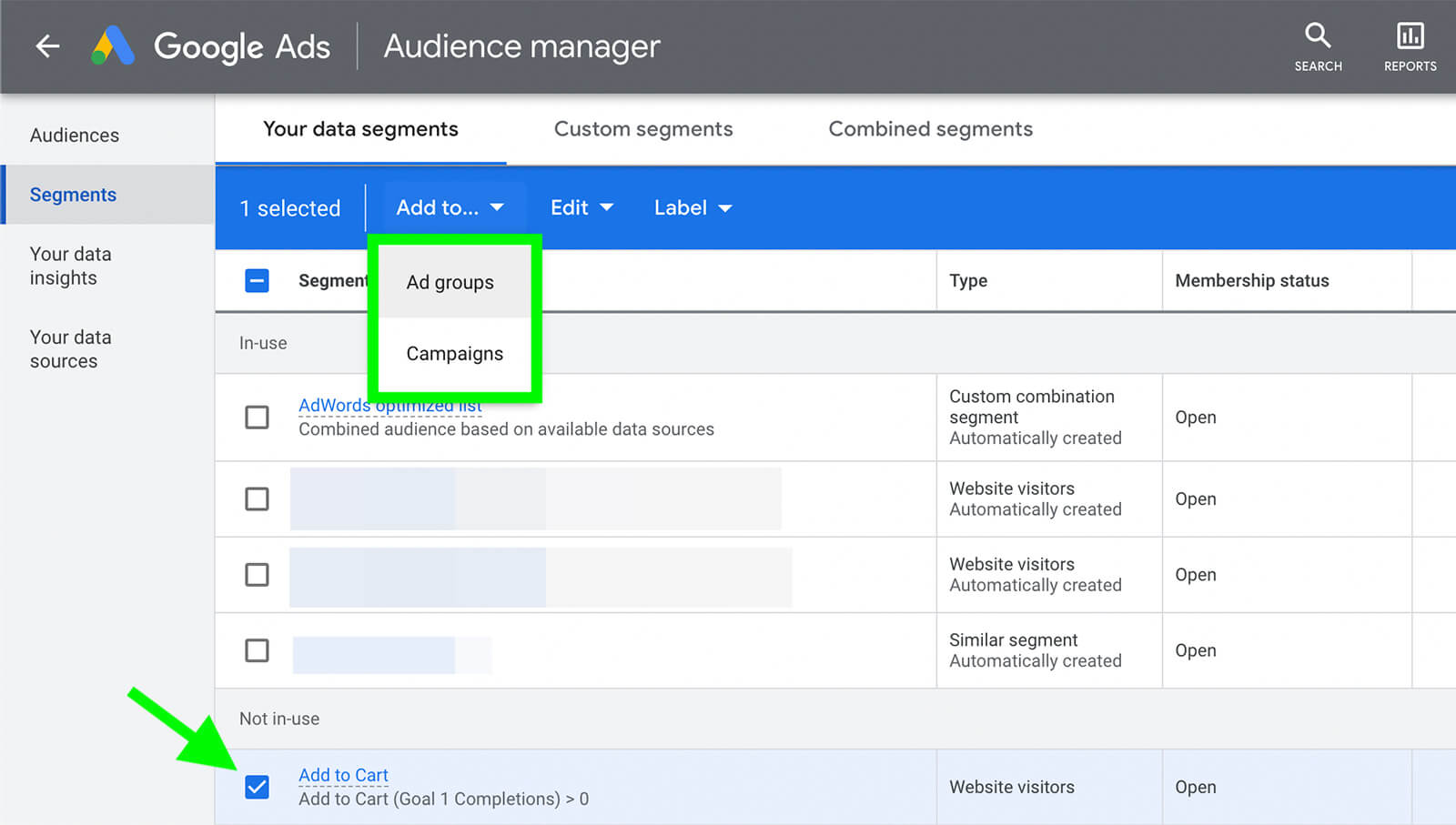
Research YouTube Studio and Google Analytics
To glean additional insights, use properties like your YouTube channel and website. With YouTube Studio analytics, you can identify the demographics that respond best to your content—which may help you fine-tune your YouTube advertising segments.
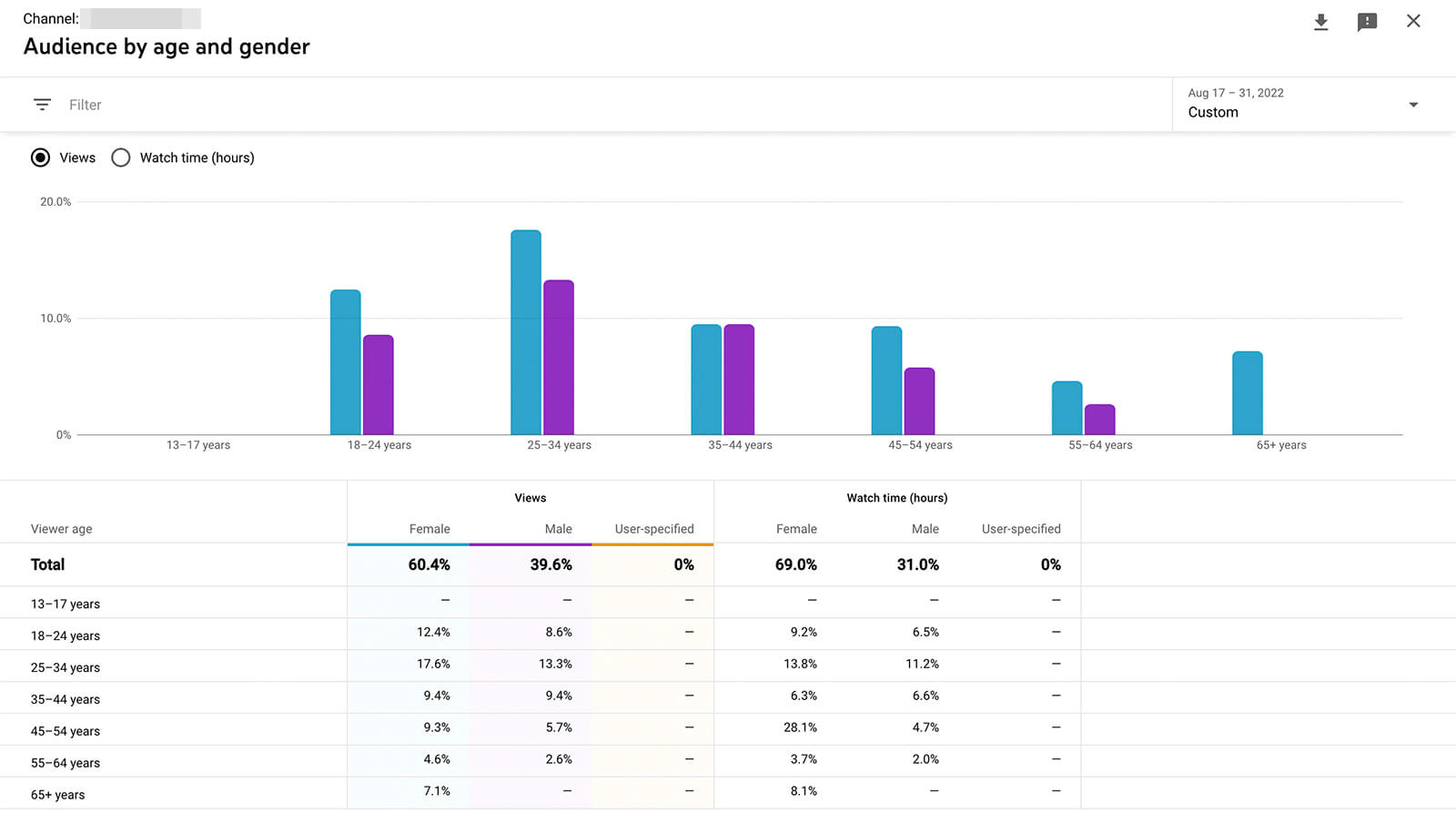
With Google Analytics, you can get a better look at the affinity and in-market segments that visit your website. Click any panel to see detailed analytics including conversion and eCommerce data for each segment. Then go back to Google Ads and add top-performing segments to your YouTube campaign or ad group.
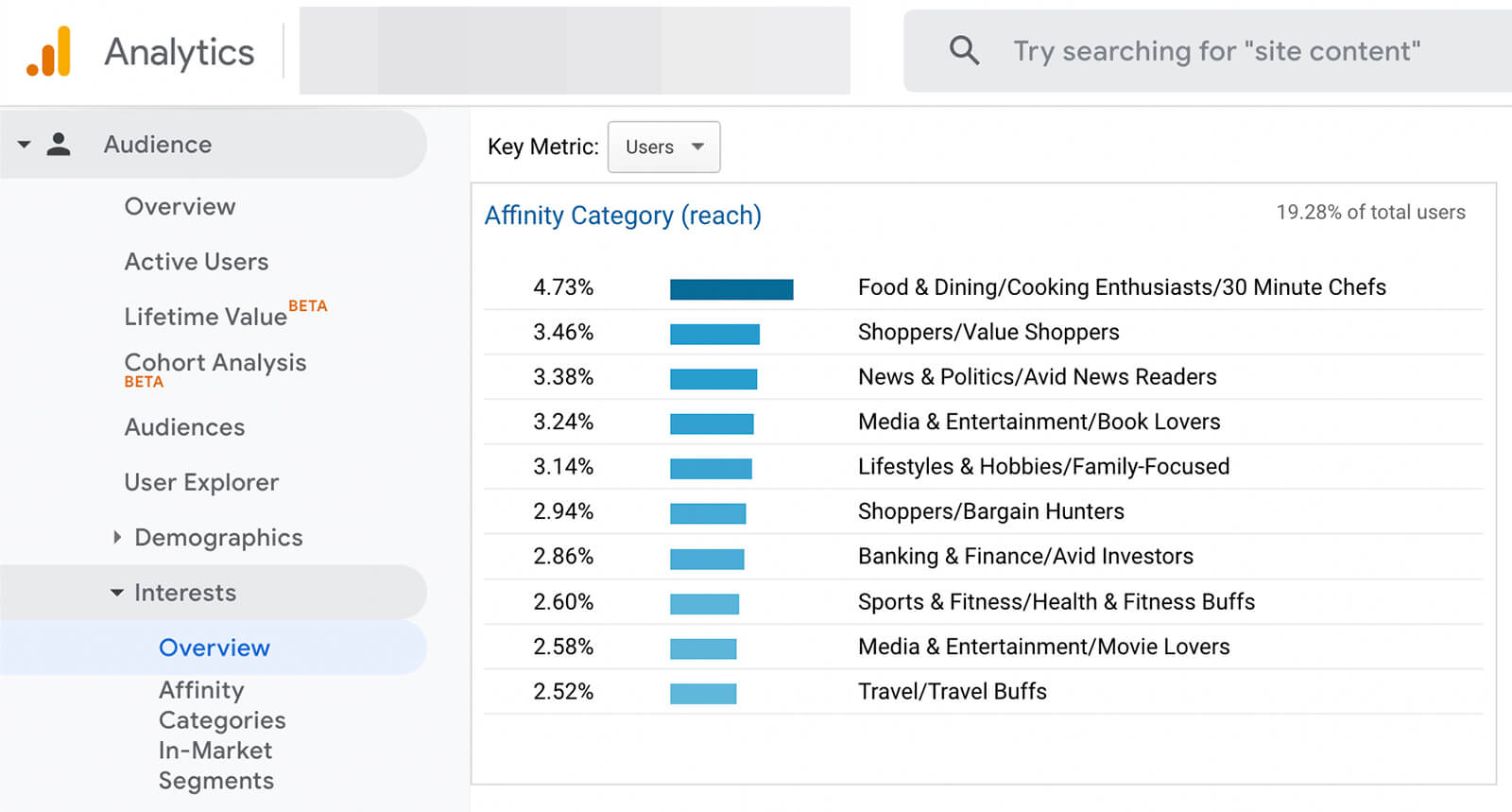
Content Targeting
As you scale your YouTube ad budget, restrictive content targeting can limit performance and compromise efficient ad delivery. To keep YouTube campaigns optimized, review and expand content targeting regularly and aim to use one type per campaign or ad group.
Analyze YouTube Search Terms
If you’ve added keyword targeting to a YouTube ad, you can see keyword performance on the ad group’s Content tab. It’s a good idea to review them regularly so you can pause low-performing keywords and use top-performing keywords to expand your list.
To get new ideas for keywords, click You Can View Your YouTube Search Terms Here at the top of the chart. Sort the list by the metrics that matter to your campaign, such as clicks or view rate, and add the top performers to your keyword targeting.
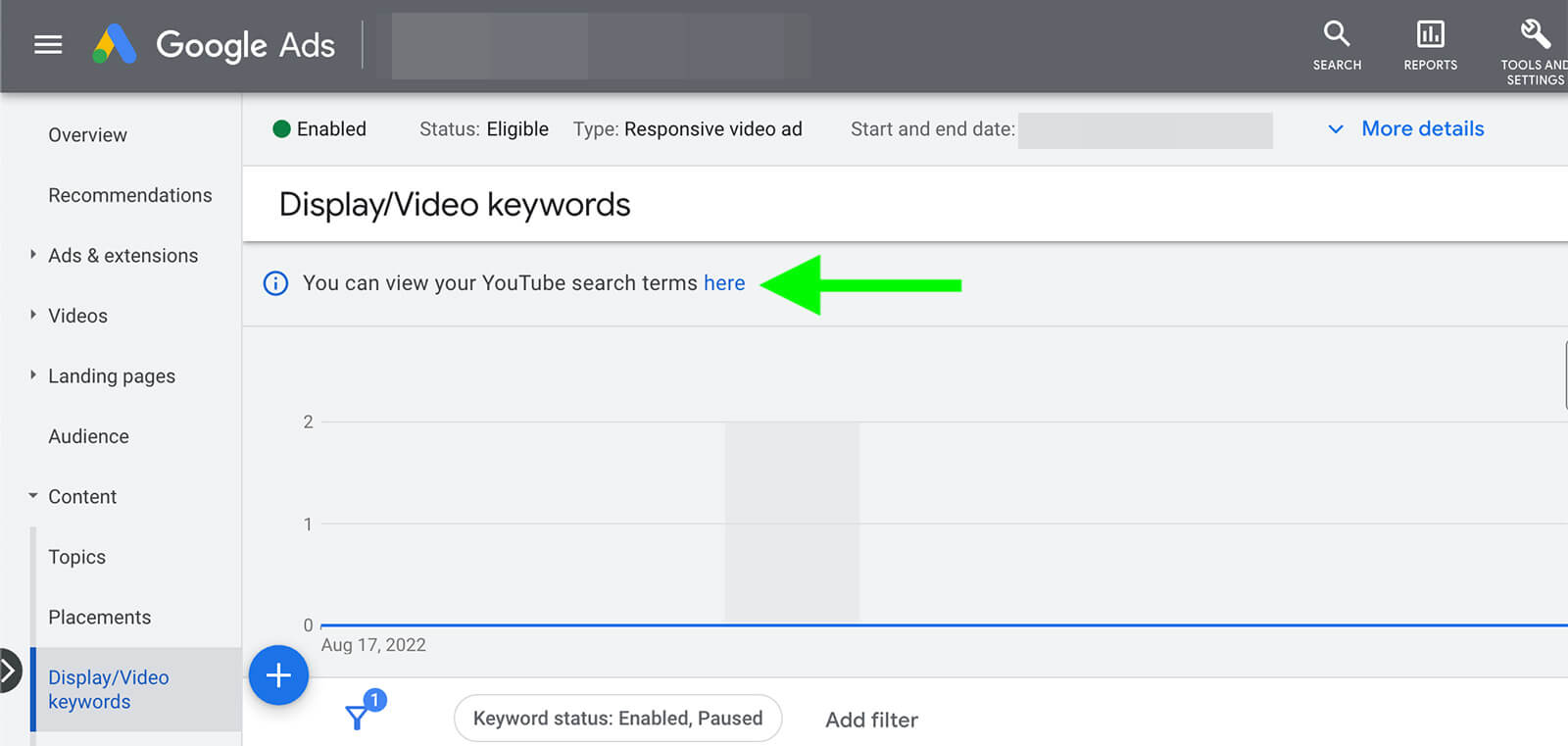
Expand Topic Targeting
To view topic performance, click the Topics tab under the Content drop-down menu for your YouTube ad group. Although Google Ads doesn’t recommend additional topic ideas, you can click the pencil icon to search for relevant topics and add them to your ad group.
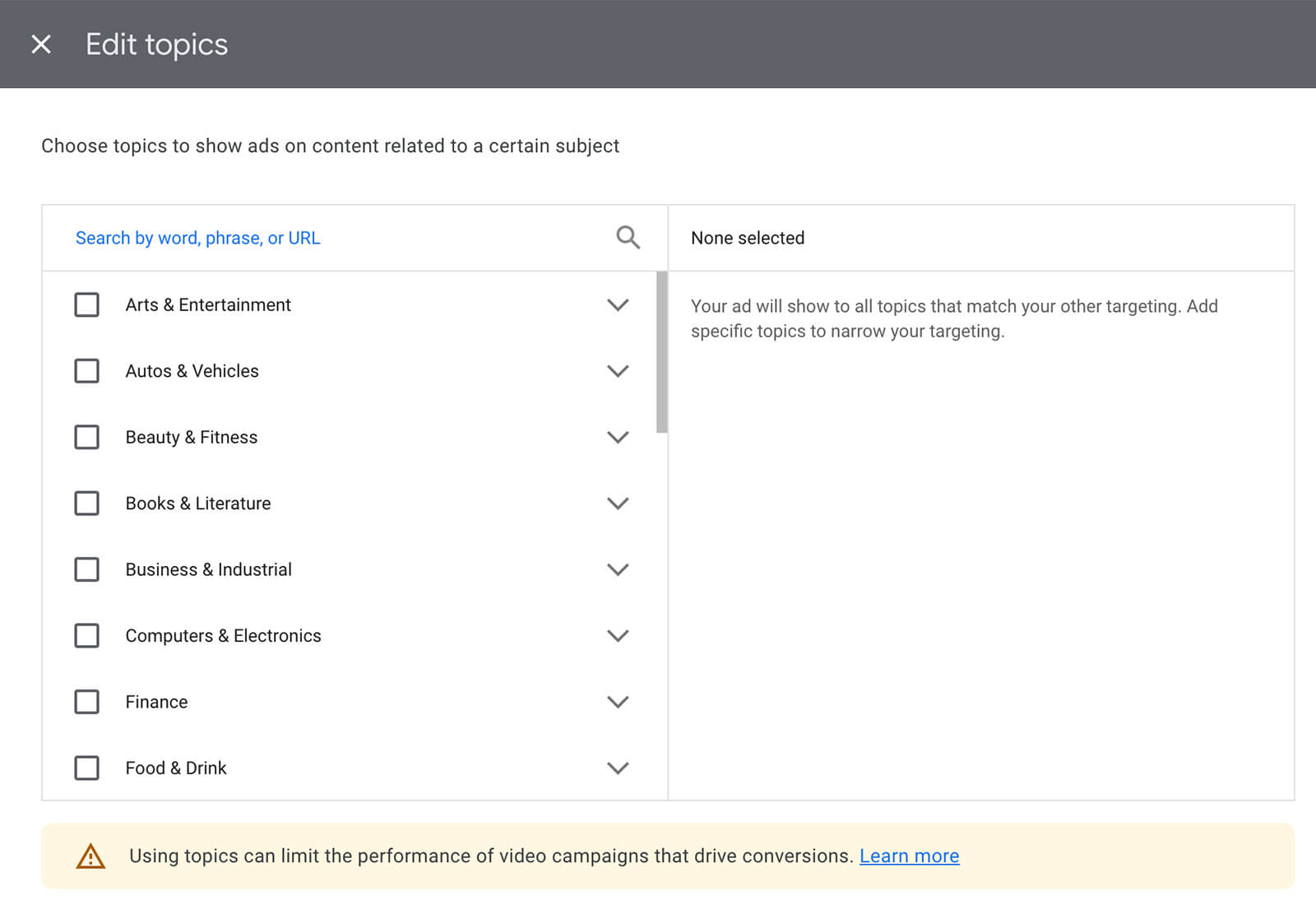
Add New Placements
To review YouTube and Google network placements, click Placements in the left-hand menu. Again, you can use top performers to fuel ideas for additional placements. You can also click See Where Your Ads Appeared for more insights. For example, you may notice that YouTube channels in specific niches or certain types of mobile apps drive the best performance.
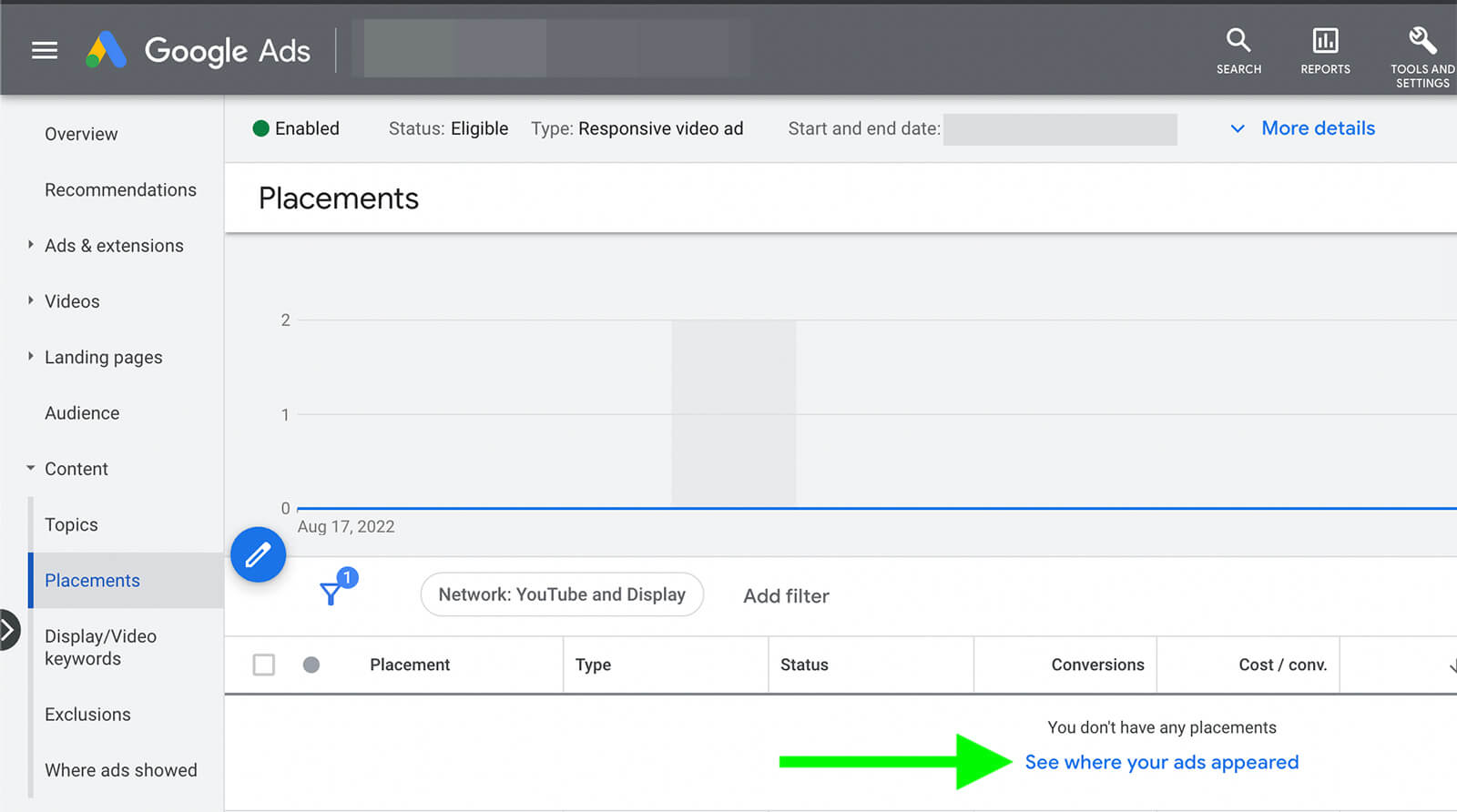
YouTube Creatives
Updating audience and creative targeting can make ad delivery more efficient. But if you’re only advertising a couple of YouTube videos, your audience is likely to experience ad fatigue sooner rather than later.
To create more touchpoints without causing ad fatigue, add more tested and vetted creatives to your YouTube campaigns. Instead of repeating the same types of in-stream ads, leverage as many YouTube ad options as possible:
- Skippable video ads that last at least 10 seconds but viewers can skip after 5 seconds
- Non-skippable video ads that last between 15 and 20 seconds
- Non-skippable bumper ads that last for 6 seconds
- Sequences that display video ads to your target audience in a series of steps
Get More Coverage With Complementary Campaigns
Most YouTube campaigns include in-stream ads that run before or during organic video content. But Google Ads also offers YouTube ad placements beyond the video stream. If you want to deliver your ads in more locations across YouTube, consider creating a complementary campaign that leverages these non-video placements.
Discovery Campaigns
Discovery campaigns display on YouTube’s Home and Watch Next feeds, as well as on other Google properties like Gmail. But unlike standard YouTube campaigns, Discovery campaigns don’t use videos. That means you can use eye-catching images and calls to action to capture attention and drive conversions.
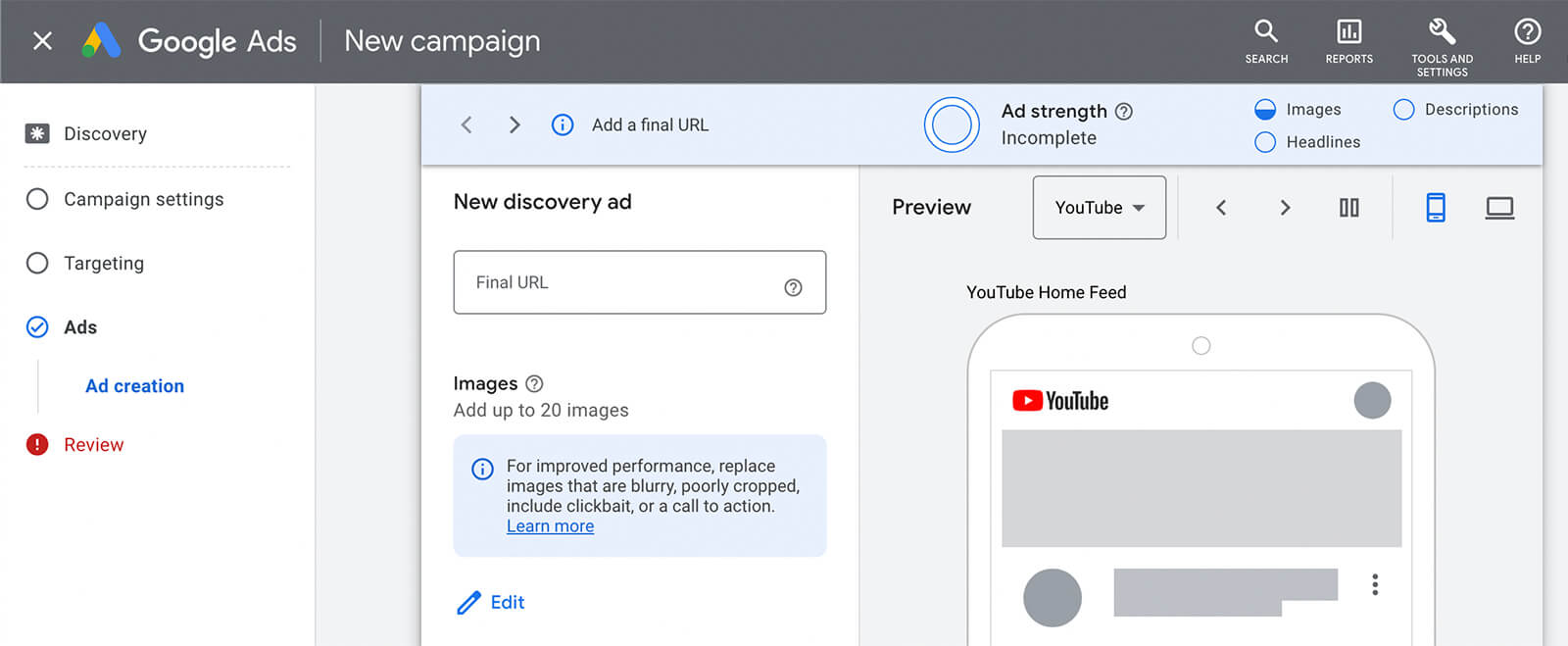
Performance Max Campaigns
Performance Max campaigns take ad distribution a step further, displaying across all Google properties including YouTube. These campaigns can incorporate all types of media, including video discovery ad placements on YouTube. By creating additional touchpoints with Performance Max, you can take advantage of extra opportunities to reach your goals.
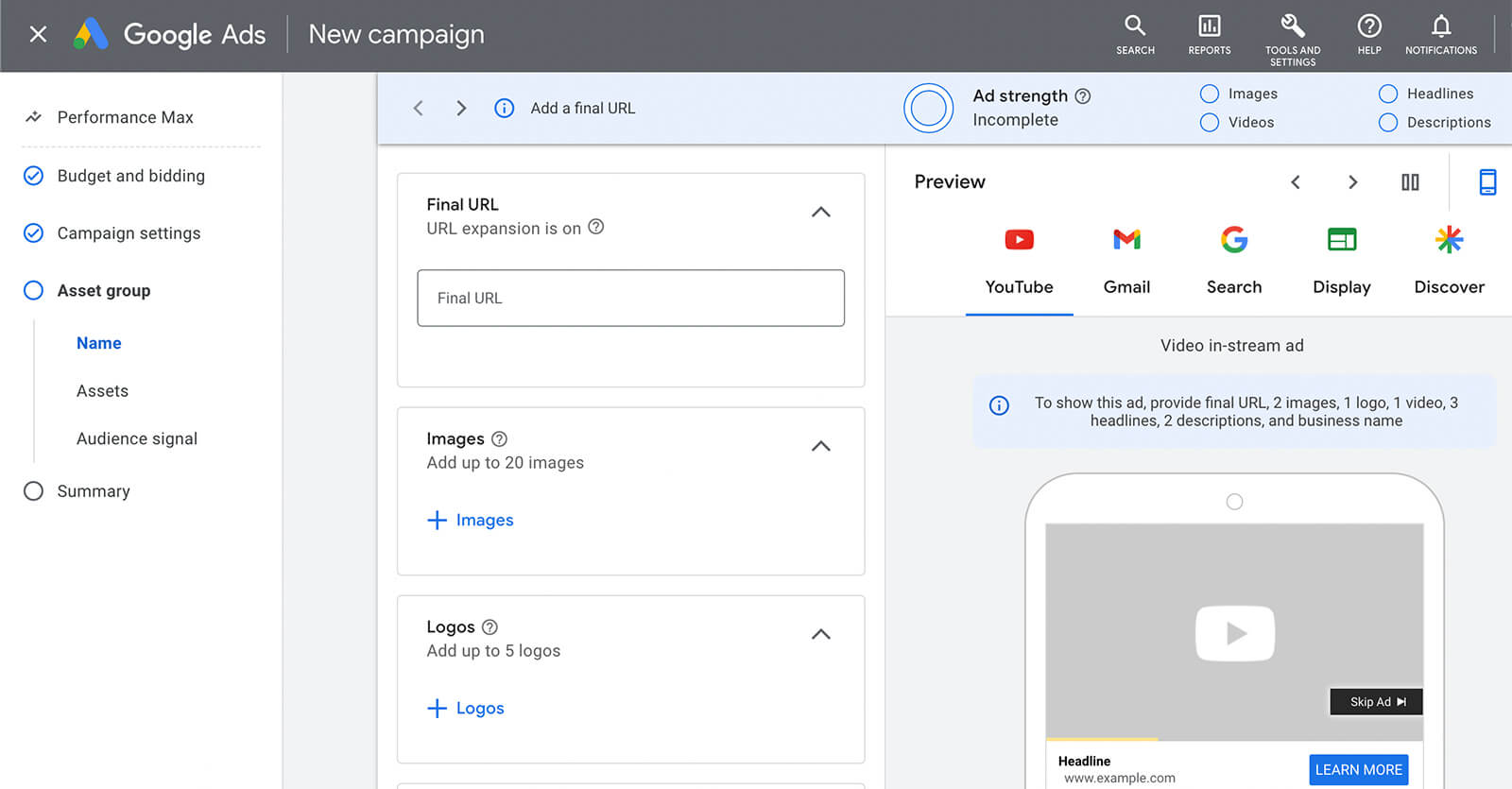
Conclusion
Scaling YouTube ads shouldn’t focus on increasing budgets alone. With a mix of vertical and horizontal scaling, you can deliver your YouTube ads to more of your target audience and get more of the results that matter to your organization.
Stay Up-to-Date: Get New Marketing Articles Delivered to You!
Don't miss out on upcoming social media marketing insights and strategies! Sign up to receive notifications when we publish new articles on Social Media Examiner. Our expertly crafted content will help you stay ahead of the curve and drive results for your business. Click the link below to sign up now and receive our annual report!
Attention Agency Owners, Brand Marketers, and Consultants

Introducing the Marketing Agency Show–our newest podcast designed to explore the struggles of agency marketers.
Join show host and agency owner, Brooke Sellas, as she interviews agency marketers and digs deep into their biggest challenges. Explore topics like navigating rough economic times, leveraging AI, service diversification, client acquisition, and much more.
Just pull up your favorite podcast app, search for Marketing Agency Show and start listening. Or click the button below for more information.

