 Do you share curated content on social media?
Do you share curated content on social media?
Wondering how to retarget people who click on the third-party content you share?
In this article, you'll discover two ways to retarget people who click links to content you share, whether that content is yours or someone else's.

What Is Link Retargeting?
Retargeting gives you the power to keep your brand top of mind for consumers, even when they're researching other options. Link retargeting is a new concept that takes retargeting to another level.
It works like this: People who click a short link you share via email, a social media post, or elsewhere can be shown retargeted ads. What's different is the linked content doesn't have to be owned content. You can share a link to any page or article and display retargeted ads to those who click that link, even if they haven't visited your website.
Link retargeting offers two significant benefits. First, you can create social media or email campaigns that share links to articles and content from your archive, and allow your audience to self-select which topics interest them. Then you can target the audience segments that clicked on specific articles or groups of articles.
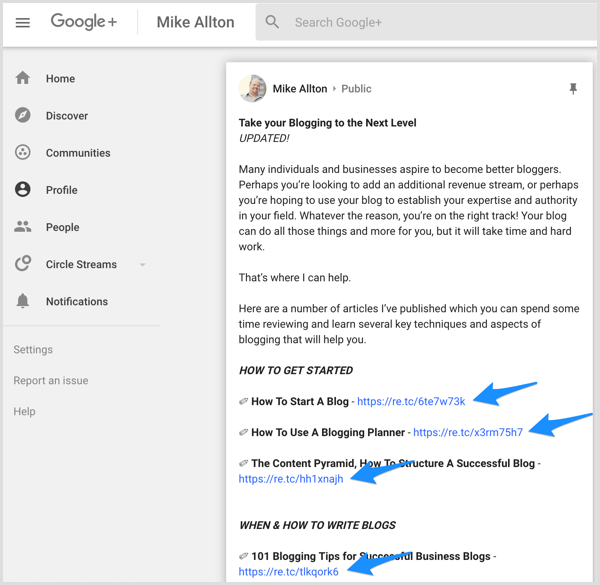
For instance, if you want to use Facebook ads to raise awareness of your blogging planner, you might send a series of emails to your subscriber list. In each email, include short links to a variety of blogging-related articles so you can build up a custom segment of subscribers who are interested in that topic.
The second benefit is that when you create audience-building campaigns, not all of the content has to come from your own site. You can curate content from other trusted sources and retarget folks who click those links. To illustrate, if you own a nursery, you might share content about planning a garden from Better Homes and Gardens or Fine Gardening.
Now let's look at two services you can use for link retargeting. Meteor.link uses your Facebook pixel to build your custom audience as though link clicks were directly to your site, whereas RetargetLinks can actually handle Google ads for you within the platform. Here's how to get started with both services.
#1: Meteor.link: Pixel Placement Service
Meteor.link lets you create short links that include your Facebook pixel to build a custom audience from anyone who clicks on those links.
The Startup plan is $9 per month and allows you to insert one pixel. It has a limit of 200 links per month, but no restrictions on the number of clicks. The Pro plan ($29 per month) can handle five pixels at once, offers vanity URLs, and allows you to create up to 1,000 short links per month. The Growth plan ($99 per month) allows 20 pixels and unlimited short links.
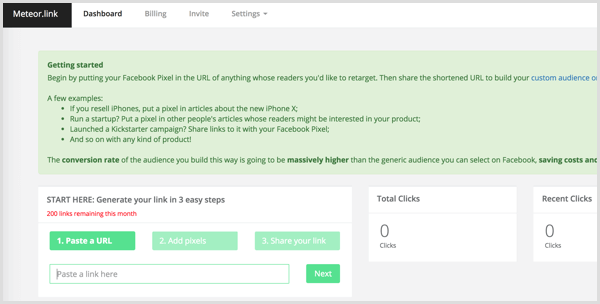
Get World-Class Marketing Training — All Year Long!
Are you facing doubt, uncertainty, or overwhelm? The Social Media Marketing Society can help.
Each month, you’ll receive training from trusted marketing experts, covering everything from AI to organic social marketing. When you join, you’ll also get immediate access to:
- A library of 100+ marketing trainings
- A community of like-minded marketers
- Monthly online community meetups
- Relevant news and trends updates
Set Up the Facebook Pixel
With this tool, you need to use your Facebook, Twitter, or LinkedIn pixel. What does that mean, exactly?
Normally, you build audiences by putting a snippet of code (a pixel) on your website so the network can track traffic to your content and note known viewers. With Meteor.link, you'll use your Facebook pixel, for example, as part of the retargeted link, which allows you to build a custom audience you can retarget with Facebook ads.
You'll need the pixel name and ID to enter into Meteor.link. You can get the information for your Facebook pixel through Facebook Ads Manager. Just choose Pixels in the Measure & Report column, as shown below.
![]()
Tip: It's a good idea to create a new pixel for your ad campaigns so you can differentiate between Meteor.link clicks and the website traffic your normal pixel would be tracking.
Create a Short Link With Meteor.link
Once you have your pixel in place, go to Meteor.link and sign up for a free 7-day trial. You can select any plan to begin and adjust it later if needed.
On your dashboard, paste the URL you want to shorten into the URL field and then click Next.
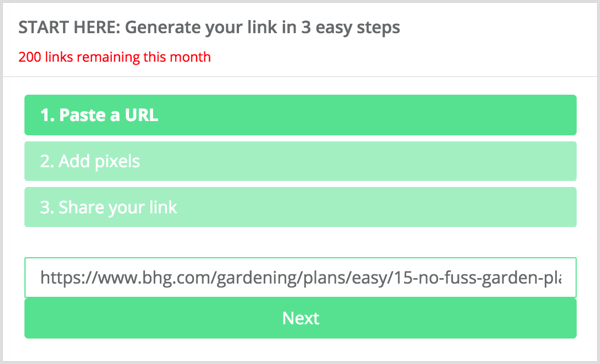
Next, select the type of pixel (Facebook, Twitter, or LinkedIn) from the drop-down menu and paste the pixel information in the Pixel Name and ID fields.
![]()
When you're finished, click Create and then click Next to create your shortened link. And that's it! Now all you need to do is share the link.
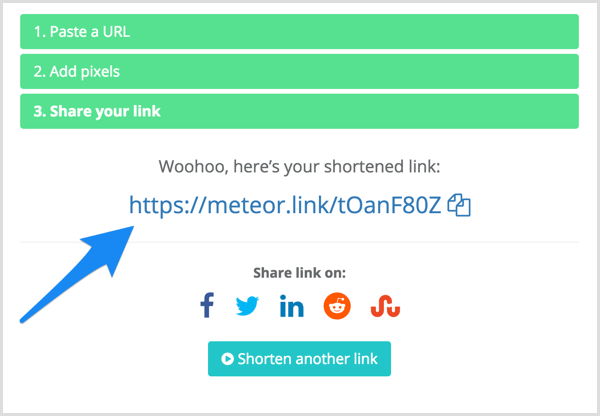
In the Meteor.link dashboard, you can see all of your links, clicks, and even some demographic information about your growing audience. Note that there's no campaign or tagging ability that might separate different kinds of links. Every time a user clicks the link, it fires whatever pixel you associated with the link.
When you're ready to start an ad campaign on Facebook, select whichever pixel you've decided to associate with the links you've shortened so you can target that audience. To target different user interests, use the filtering options within Ads Manager itself.
#2: RetargetLinks: All-In-One Service
RetargetLinks offers an all-in-one platform that's simple to use. It differs from Meteor.link in that it allows you to create banner ads and manage the ad display campaign from the system's dashboard. RetargetLinks has no monthly subscription fee; you pay only for the banner ads, which cost $8 per 1,000 ad impressions (volume discounts are available). You also get a branded URL for free.

Discover Proven Marketing Strategies and Tips
Want to go even deeper with your marketing? Check out the Social Media Marketing Podcast! Publishing weekly since 2012, the Social Media Marketing Podcast helps you navigate the constantly changing marketing jungle, with expert interviews from marketing pros.
But don’t let the name fool you. This show is about a lot more than just social media marketing. With over 600 episodes and millions of downloads each year, this show has been a trusted source for marketers for well over a decade.
Create an Account
To get started, go to RetargetLinks and click Register. Then enter your name, email address, and a URL you want to shorten.
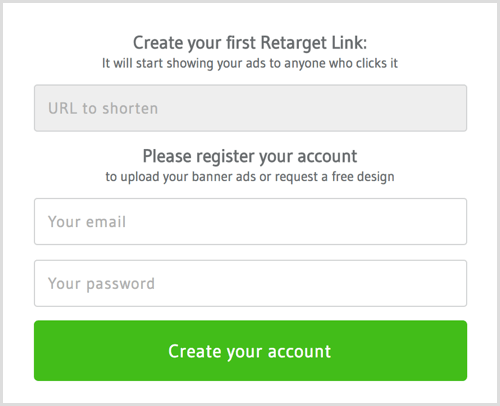
After you click Create Your Account, you'll see the RetargetLinks dashboard, which has two tabs – one for links and one for ads.
Create a Campaign
To set up a campaign, click the Ads tab on the dashboard. This is where you'll see all of the campaigns you've created and any ads you've set up.

At the top of the left column, type in the name of your new campaign. You can name your campaign anything you wish, but I like to organize campaigns according to objective. As soon as you begin typing, additional fields will appear.
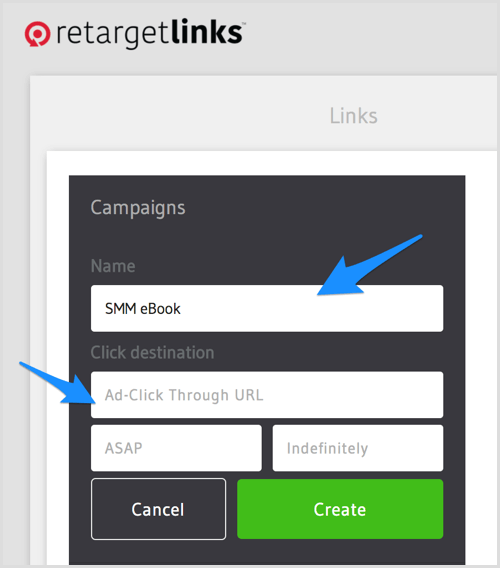
After you've entered your campaign name, you can add a specific URL for the campaign, such as the landing page for your ebook. This is where people who click on your banner ads will go.
You can also enter a start date and/or end date if you wish.
When you're finished, click Create. Here's what the resulting screen looks like:
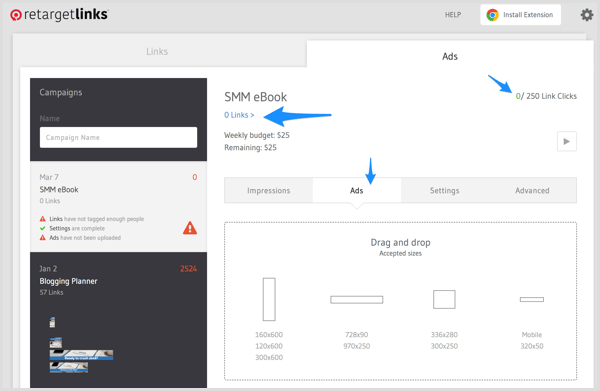
Right away, you'll notice the warnings that you have 0 links and 0 ads uploaded. That's okay! You're going to tackle that next.
Create Links
Remember that the whole point of this service is to share links that people click on, and then you can target specific ads to those people. RetargetLinks allows you to set up different campaigns for different goals, and create links and ads that are relevant.
You have two choices for creating links. The first option is to enter URLs into the URL field one at a time on the Links tab. Each time you'll select which campaign you want to associate with that URL.
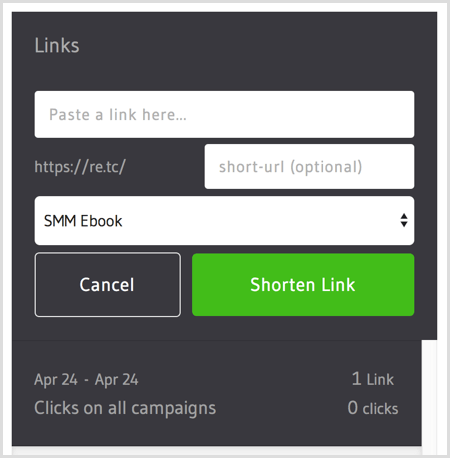
The second option is to use the RetargetLinks Chrome extension to generate URLs while browsing other sites. I find this option to be the most convenient. Whether you're on your own blog or visiting other people's content, you can use the RetargetLinks extension to click a button in your browser, shorten a link, and assign it to a campaign.
The Chrome extension integration also allows you to shorten links directly within Agorapulse, Buffer, Facebook, Twitter, and so on.
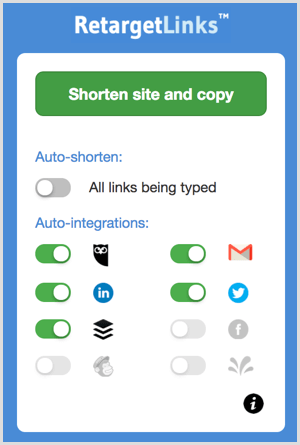
Set Up Banner Ads
You won't need banner ads right away because you have to generate more than 250 clicks to have an audience of sufficient size. But you're free to begin working on and uploading graphics whenever you're ready.
You can create banner ads that are square, vertical, or horizontal, in a variety of sizes. They're all listed on the Ads tab within each campaign. After you've uploaded ads, you see previews of the graphics listed and can choose to remove any specific graphic if it's not performing well.
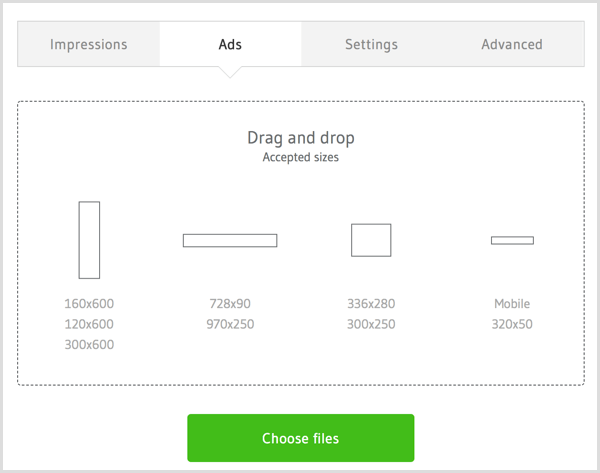
As soon as you've accrued enough links and clicks, you can launch your campaign and start displaying your banner ads to people who expressed interest in the content of your links.
You get reports on every link and campaign you set up in terms of clicks. When you begin running banner ads, you can pull up a quick report that shows you banner impressions, clicks, and so forth.
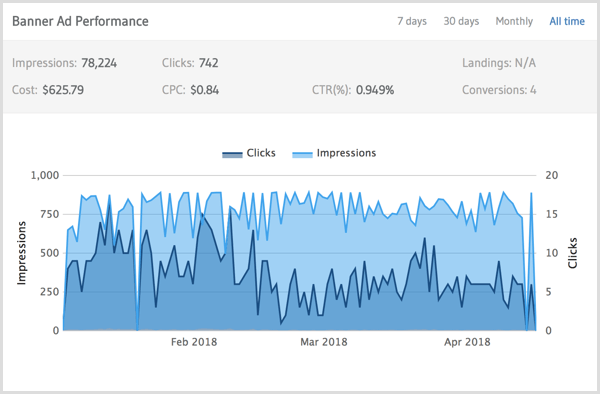
#3: Share the Links to Build Custom Audiences
Once you've generated one or more links, you need to share them to get people to click on them and be added to your audience. Share the links on your social channels, add them in emails, or include them in your own blog posts and content.
You can share these shortened links to Facebook, Twitter, LinkedIn, Google+, or Pinterest as often as you like. Studies have shown that as long as you put some breathing room between shares, each successive share will reach more people and drive more clicks. I've actually put some of my campaign URLs into automatically repeating queues so they're shared again and again.
You might be wondering what the benefit is of sharing links to your email subscribers just so you can place ads in front of them later. Aren't they already on your list? While they may be subscribers, what you may not know is how interested they are in a particular offer or type of offer.
Pampers ran an email campaign where they shared a variety of articles to help parents of children of different ages, each with unique shortened links and campaigns. People who clicked the link to an article about babies who are getting close to walking, for instance, may soon be in need of Cruisers diapers, so Pampers could show them an ad for that product.
Wrapping Up
Your next step is to think about how you'll incorporate link retargeting into your overall marketing plan. What will you advertise? Who's your target audience? What kinds of content can you use that would be of interest and attract that audience? You can then form a set of requirements and choose the best service to meet those requirements.
Retargeting advertising is a cost-effective approach to generating high volumes of repeat traffic and sales. However, identifying the best audience and monetization approach, the right content, the most effective ad copy, and the optimal combination of ad targeting and budget takes some time to sort out.
You'll need to be patient. Your preliminary budgets will be an investment in future sales. The beauty of these systems is that once you figure out the best combination for your business, you'll likely be able to put everything on autopilot.
What do you think? Will you consider using link retargeting for your business? How might this tactic fit into your marketing plan? Please share your thoughts in the comments below.
Attention Agency Owners, Brand Marketers, and Consultants

Introducing the Marketing Agency Show–our newest podcast designed to explore the struggles of agency marketers.
Join show host and agency owner, Brooke Sellas, as she interviews agency marketers and digs deep into their biggest challenges. Explore topics like navigating rough economic times, leveraging AI, service diversification, client acquisition, and much more.
Just pull up your favorite podcast app, search for Marketing Agency Show and start listening. Or click the button below for more information.

