Want more warm customers and qualified leads to call your business? Wondering how to target Instagram and Facebook call ads to consumers in various stages of the sales funnel?
In this article, you’ll learn how to use five features and tools to improve results from Meta's Instagram and Facebook click-to-call ads.
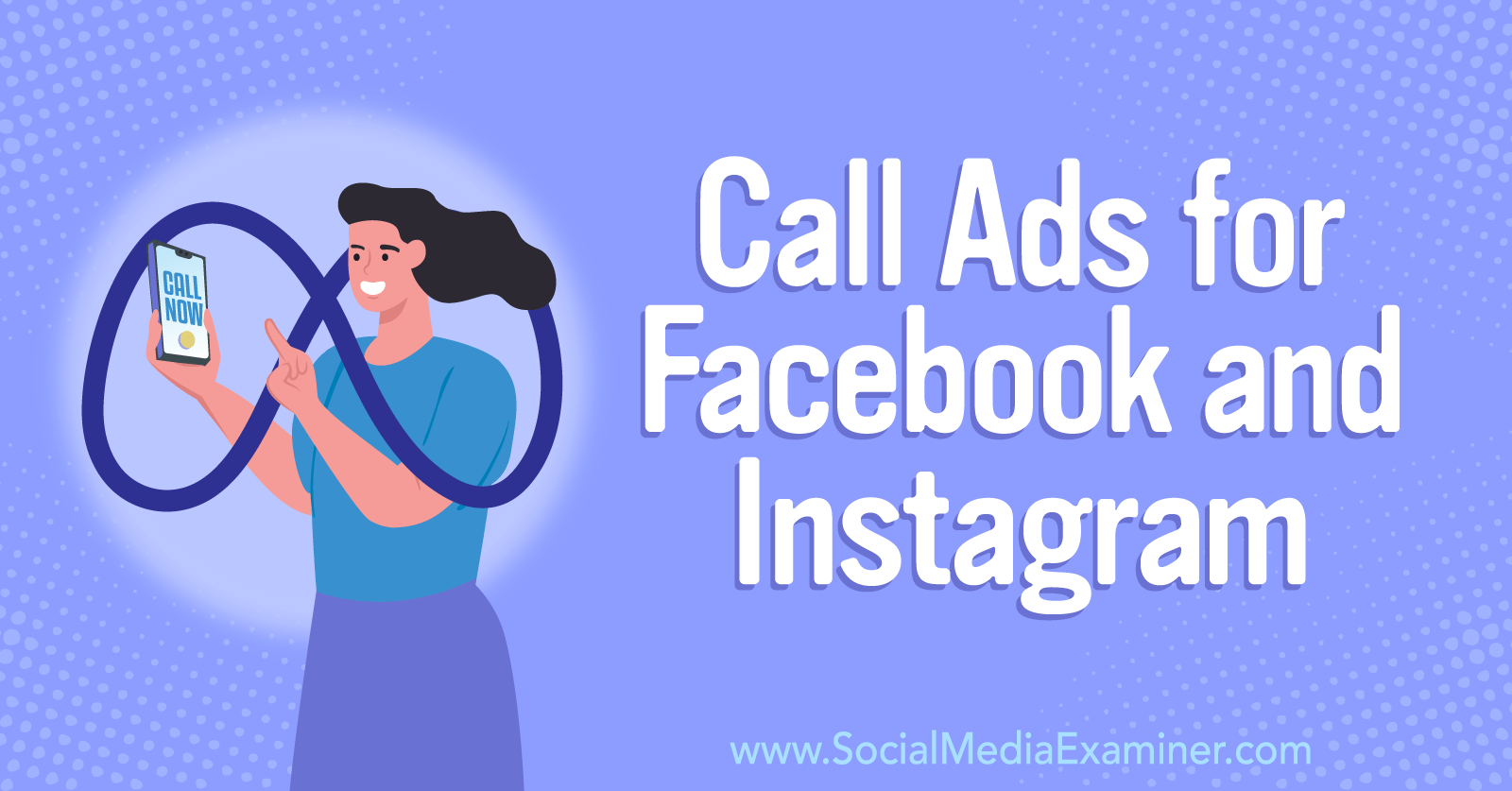
#1: How to Use the Meta Call Ads Callback Option
If your company processes orders, books appointments, or handles other revenue-generating business over the phone, then you may naturally want to get more calls from customers. But if you have a small team, you may not be able to answer every customer call.
In a September 2022 announcement, Meta revealed that the platform had begun testing a feature allowing customers to request callbacks from advertisers. When a Facebook user taps the Call Now call-to-action (CTA) button on a call ad, they see a pop-up that prompts them to either proceed with the call or request a call from the business.
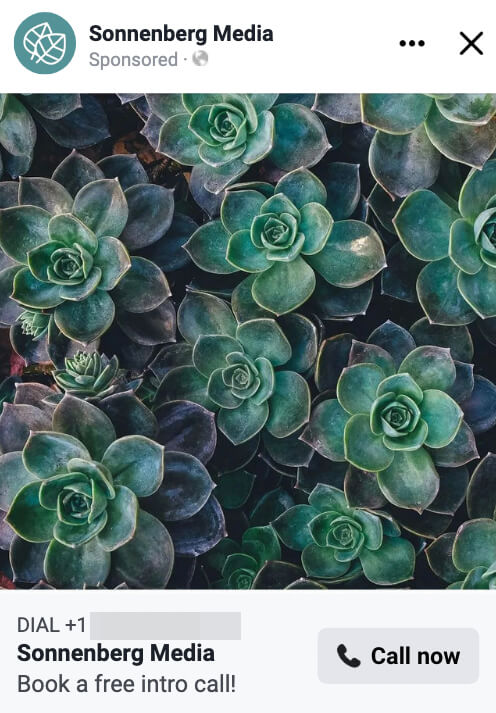
If they opt to proceed with the call, they can connect with the advertising business instantly. But if they tap Request a Call, they see an option to leave a callback message, which essentially lets them send the business a DM via Messenger.
Users can enter details about their questions, the products and services they’d like to order, or when they’d like to book an appointment or reservation. When users submit their callback request, it automatically opens a Messenger thread. When advertisers receive these messages, they can return customers’ calls at their earliest convenience.
To access the callback option, open Ads Manager and create a campaign using one of the three objectives that are compatible with call ads: sales, traffic, and leads. At the ad set level, choose Calls from the Conversion Location menu.
Then at the ad level, configure the call settings. After entering your business phone number, check the Request a Callback box. Note that this feature is optional so you can choose whether to enable it if it’s available on your account.
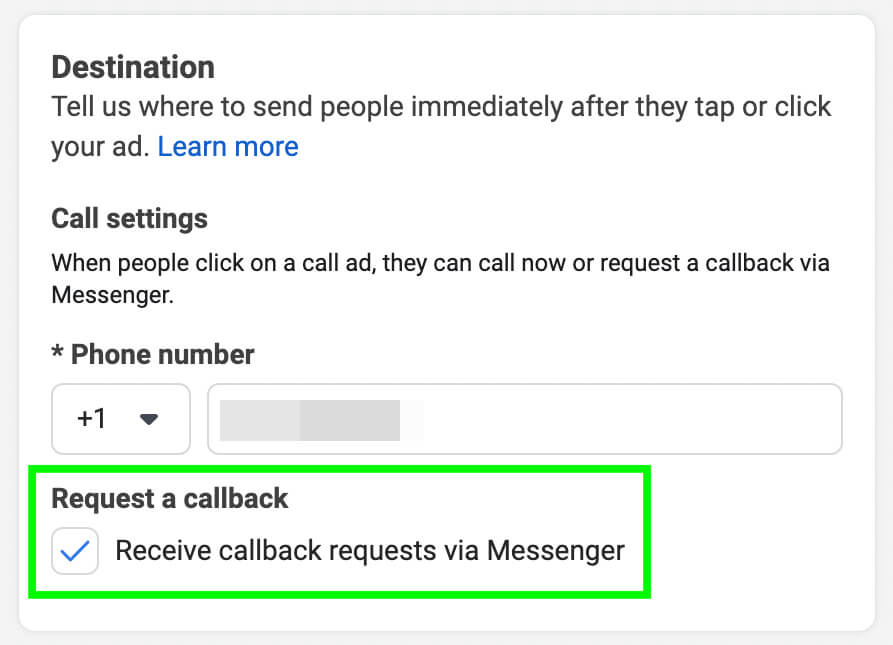
If your team always answers the phone or if you contract with a call center to process calls for you, then you probably don’t need the callback option. But if you rarely have time to answer the phone, then the callback option could help you avoid losing business.
Naturally, if you encourage customers to call but you don’t answer the phone, some customers may hang up instead of leaving a voicemail. If you receive a lot of calls but few voicemails, Meta’s callback option can help you engage customers even if you can’t answer the phone right away.
If you frequently run call ads, you may have adjusted the schedule to ensure that customers only see the ads when your business is open. With the callback option, you may be able to expand the campaign schedule so it runs around the clock without inadvertently causing you to lose out on leads.
Because the callback feature automatically starts a Messenger thread, it can also open a new opportunity for remarketing. For example, a lot of your calls may be from customers who are seeking information but aren’t yet ready to purchase. You can retarget them by creating a custom audience of people who have messaged your business.
#2: How to Set Up Meta Call Ads for the Facebook Customer Journey
In many cases, your marketing team might use Ads Manager’s call conversion to attract initial inquiries or generate leads. Once you connect with prospects through a phone call, you may use a combination of paid remarketing and organic follow-ups to guide them toward a conversion.
But in other cases, your business might rely on phone calls for conversions. In other words, you might take orders, sign customers up for a service, or process payments over the phone. If you want to target this conversion with a paid campaign, you need a lower-funnel objective.
Get World-Class Marketing Training — All Year Long!
Are you facing doubt, uncertainty, or overwhelm? The Social Media Marketing Society can help.
Each month, you’ll receive training from trusted marketing experts, covering everything from AI to organic social marketing. When you join, you’ll also get immediate access to:
- A library of 100+ marketing trainings
- A community of like-minded marketers
- Monthly online community meetups
- Relevant news and trends updates
In September 2022, Meta announced that Ads Manager would be rolling out call conversions for campaigns using the sales objective (for users with the newer Outcome-Driven Ad Experiences [ODAX] platform version) or the conversions objective (for users with the older platform version).
That means you can now target phone call conversions in bottom-of-funnel campaigns. Since Ads Manager already offered call conversions for campaigns using traffic and leads objectives, you can now create a full-funnel campaign that targets phone calls.
To create an ad with a call conversion, open Ads Manager and select a supported objective. Go with traffic for an upper-funnel campaign, leads for a mid-funnel campaign, and sales for a lower-funnel campaign.
At the ad set level, choose Calls as the conversion location.
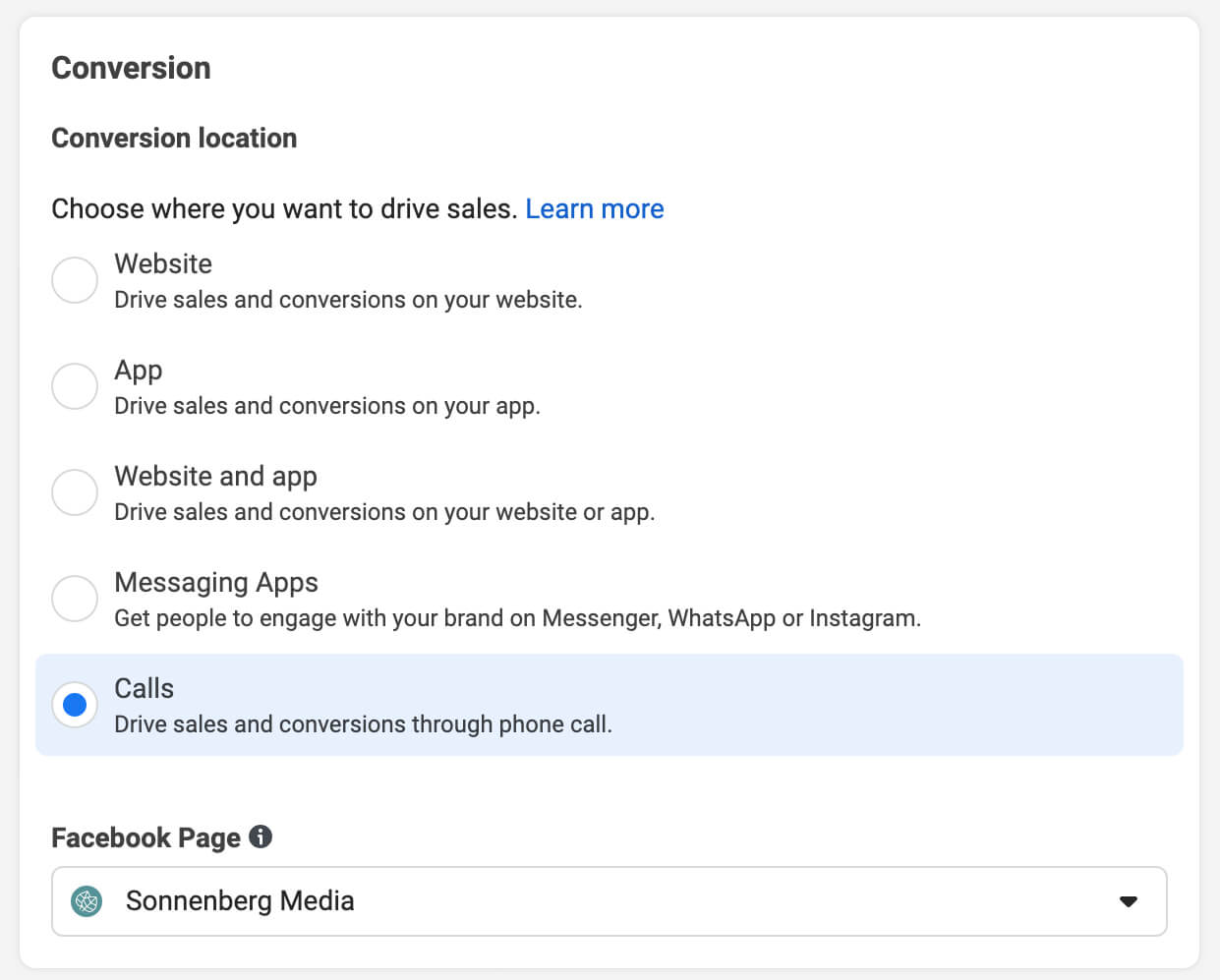
Call ads automatically optimize for calls but you may see some alternative options under Optimization for Ad Delivery. (See below for a new optimization option.) At the ad level, enter your phone number, set up the creative, and publish the campaign.
As you build lower-funnel campaigns, you can remarket to people who engaged with upper-funnel ads. One option is to create a custom audience using your Facebook page as a source and then remarketing to people who engaged with your posts and ads.
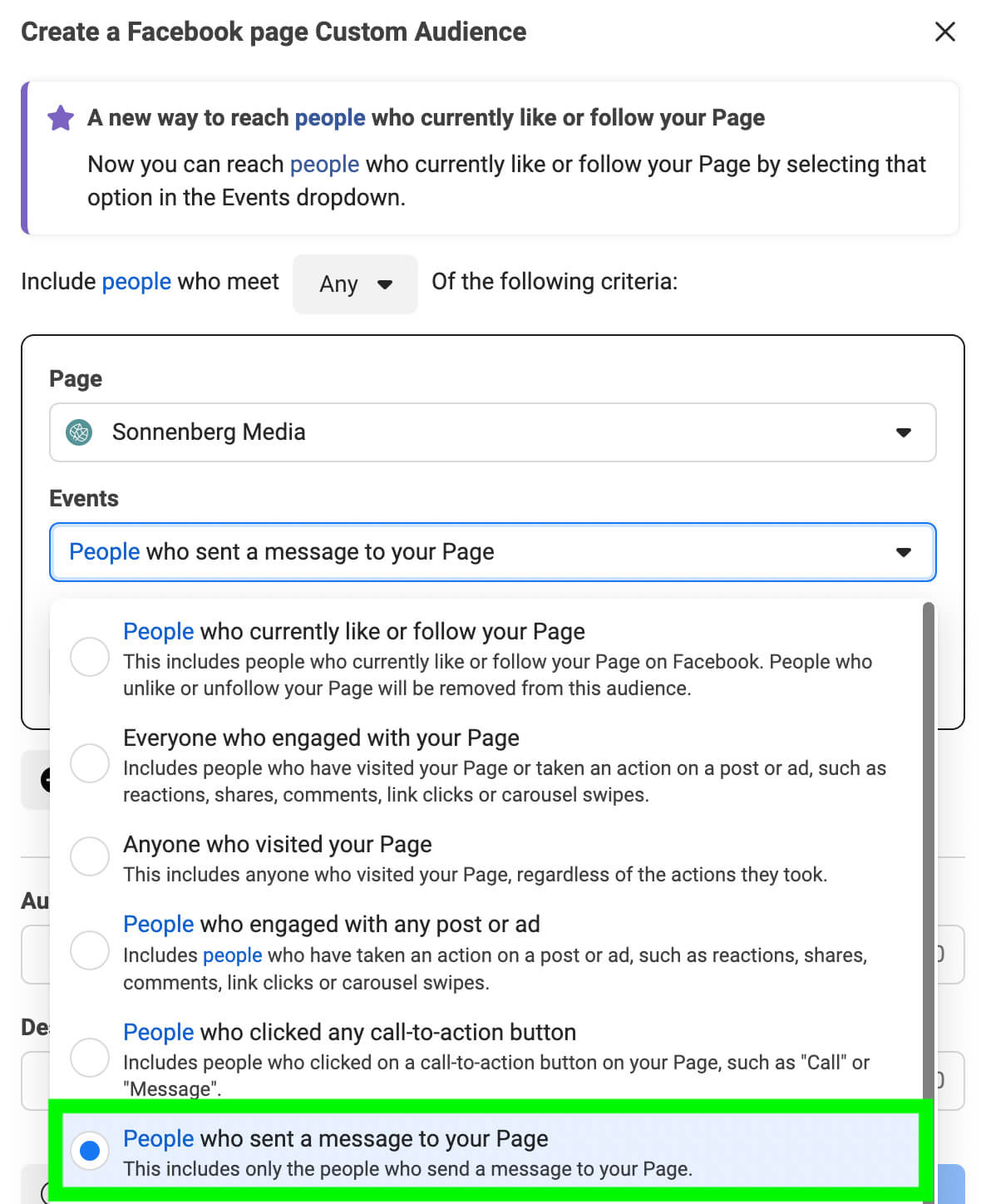
If you used video creatives in upper-funnel campaigns, you can remarket based on viewers of specific videos.
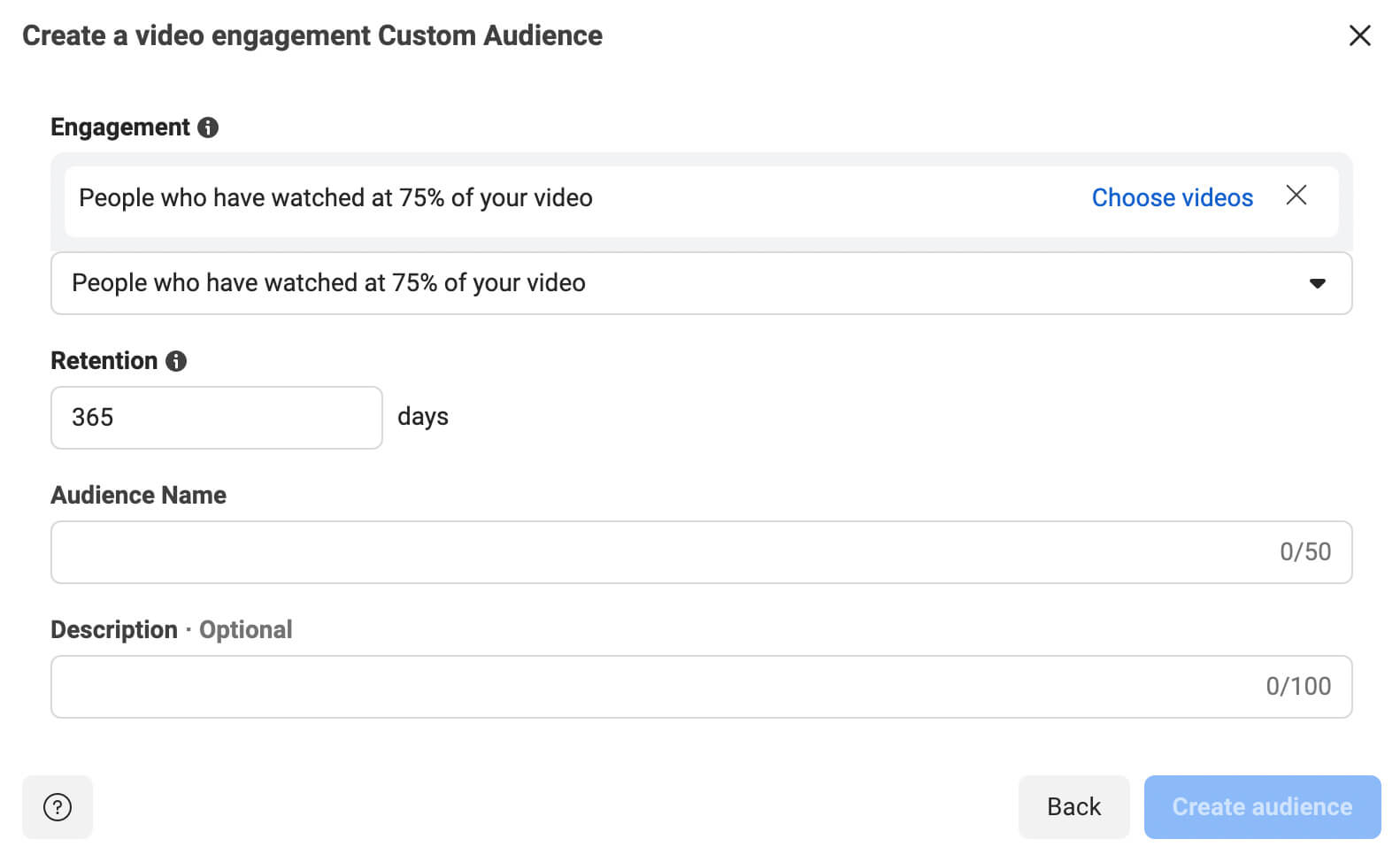
Tips for Launching Call Ads for Facebook and Instagram
If your audience prefers talking on the phone, call ads can be incredibly helpful for your business. To set your call ads up for success, consider using the new callback option or running them only when your business is open and a team member is available to answer the phone.
To create a schedule, check the Run Ads on a Schedule box at the campaign level. Note that you have to set a lifetime budget and enable Advantage Campaign Budget to access the ad scheduling feature.
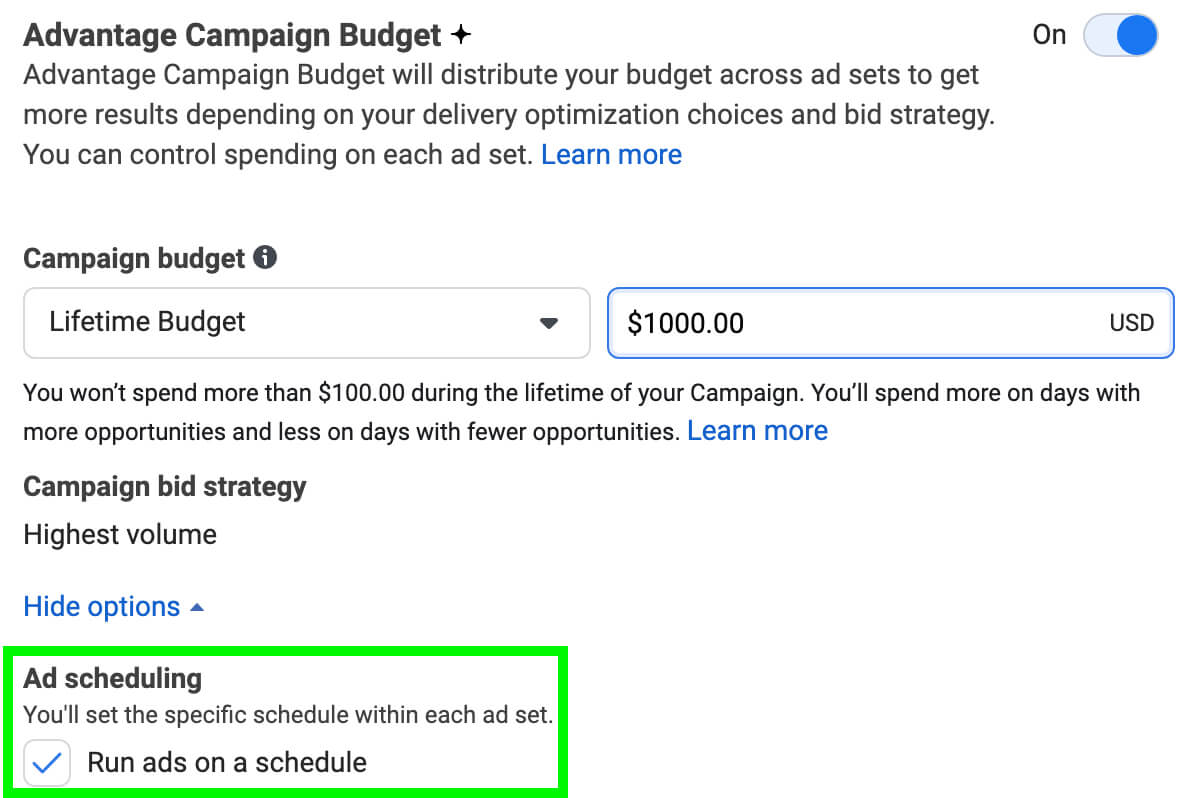
Then at the ad set level, select the hours when you want the ads to run. Make sure to choose the Use This Ad Account’s Time Zone option to align the ad schedule with your business hours.
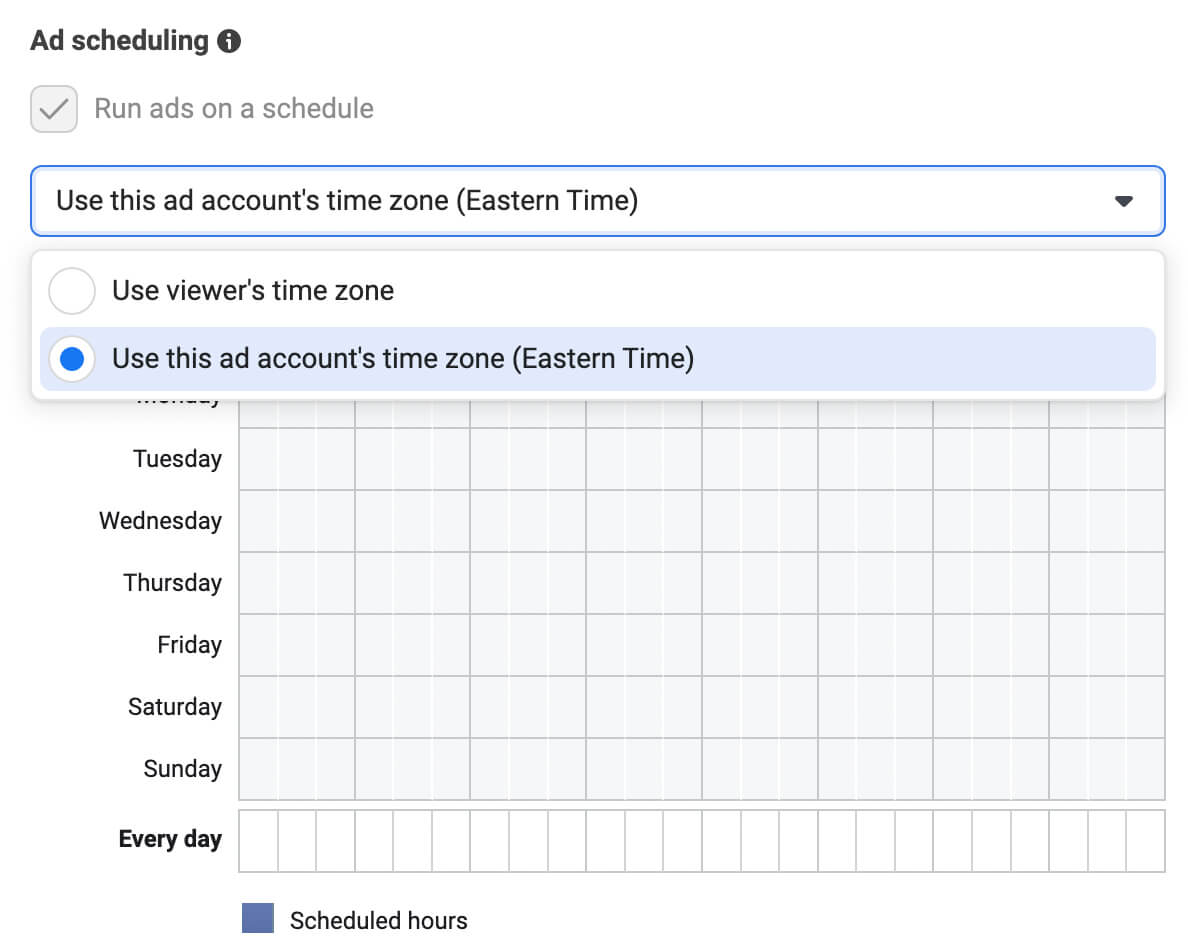
It’s important to note that call ads aren’t compatible with dynamic formats or creatives. That means you may have fewer options to automate your ads but you’ll have more control over how they look.

Discover Proven Marketing Strategies and Tips
Want to go even deeper with your marketing? Check out the Social Media Marketing Podcast! Publishing weekly since 2012, the Social Media Marketing Podcast helps you navigate the constantly changing marketing jungle, with expert interviews from marketing pros.
But don’t let the name fool you. This show is about a lot more than just social media marketing. With over 600 episodes and millions of downloads each year, this show has been a trusted source for marketers for well over a decade.
#3: How to Optimize Meta Call Ads for 60-Second Calls
In some cases, your ads may prompt customer calls that are short and sweet. For example, customers may call to book an appointment, ask about an offer, or check to see if a product is in stock.
But for some businesses, initial customer calls are critical sales opportunities. Customers may have a ton of questions about your services and you may need to collect a lot of information before you can guide them to the next step in your sales funnel.
Longer calls also give you more time to position your offer, handle objections, and make a convincing sales pitch. If you’re aiming for bottom-of-funnel objectives, you’ll probably need to get customers on the phone for more than a minute.
Meta’s new 60-second call optimization option lets you target those longer calls that tend to produce warmer leads. With this conversion optimization, you can get more of the calls you want while spending less on quick calls that end up leading nowhere.
To target longer calls, open Ads Manager and create a campaign with a supported objective. Meta intends to roll out this option for campaigns using traffic, leads, and sales objectives. Since the rollout is gradual, some advertisers may not see the option for some or any objectives yet.
At the ad set level, choose Calls as the conversion location. Scroll down to the Optimization & Delivery section, where Calls should be automatically selected as the optimization action. Open the drop-down menu and select 60-Second Calls instead.
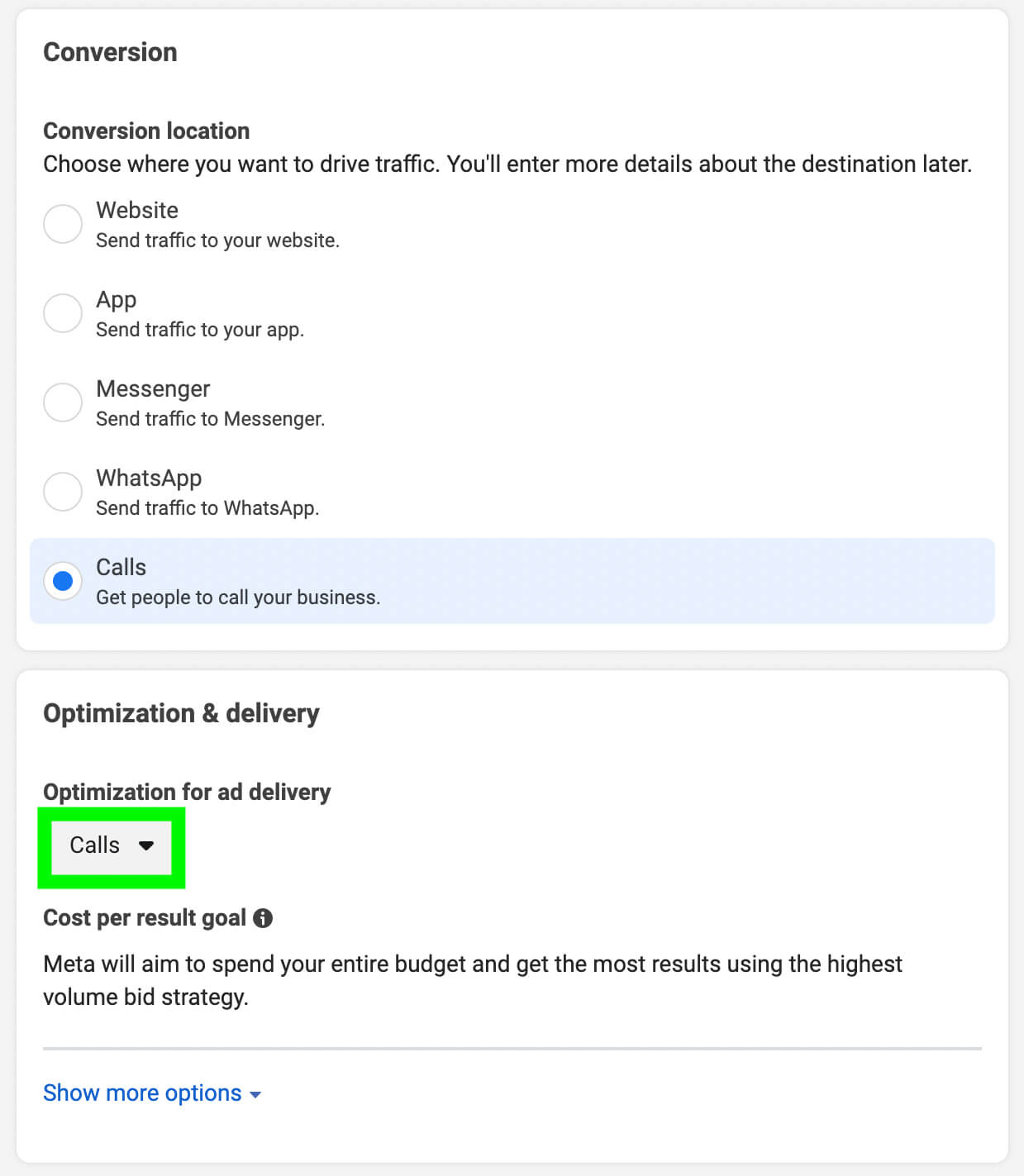
Then finish setting up your campaign and publish it when you’re ready. As the campaign runs, keep a close eye on metrics like conversions and cost per result. Because this optimization action targets a much smaller group of people, the cost per result may be higher than usual.
Rather than abandoning a campaign with a higher-than-normal cost per result, dig a bit more into the results. Are you attracting more warm leads or converting more customers with the campaign? Are the customers generating more value or converting quicker?
If the value that the campaign generates offsets the increased cost of the results, it may be worth continuing or even scaling. If the campaign isn’t generating the results you expected, you can always re-optimize for regular calls.
Alternatively, you can review your ad funnel to make sure you’re successfully educating and nurturing potential customers before guiding them toward a phone call. For example, it may be helpful to add an upper-funnel campaign or two to improve awareness and education. Then you can retarget engaged users with a phone call campaign.
You might also consider scheduling your campaign during business hours to ensure that you don’t miss any 60-second calls. Then you can feel confident that you’re fully leveraging the results from the campaign.
#4: How to Use the Meta Call Ads Pre-Call Business Feature
To succeed with call ads, you typically need both a target audience that uses the phone and a funnel that guides potential customers from awareness to consideration to conversion. But even if prospects are familiar with your business and its offerings, they may still want to learn more before tapping your ad’s Call Now CTA.
In many cases, the ad headline and copy can answer prospects’ questions. But in other cases, that limited space may not offer enough information to drive a conversion. Instead, potential customers may want to visit your landing page or browse your website before calling your business.
Meta’s pre-call business feature lets you add more context for prospects to consider. For example, you can add a link to your website so potential customers can tap through to read about your offer before making the call.
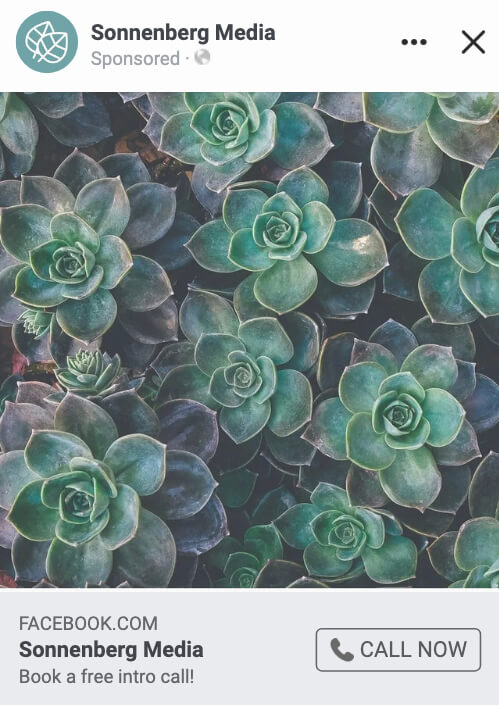
To add more context to a call ad, use Ads Manager to set up a campaign and ad set with an objective that supports call conversions. At the ad level, enter your business phone number and add a link to your landing page or another relevant URL on your website.
Then monitor your campaign results closely to make sure you’re getting the lead numbers and quality you want. Ideally, giving potential customers more information before the call will save you time and help you attract more qualified leads. But it may also reduce the overall number of calls you receive.
If you want to give prospects the option to convert either on your website or via phone call, you have another option. Set up a leads or sales ad and select the Website conversion option at the ad set level. With this conversion, you’ll send potential customers to a landing page.
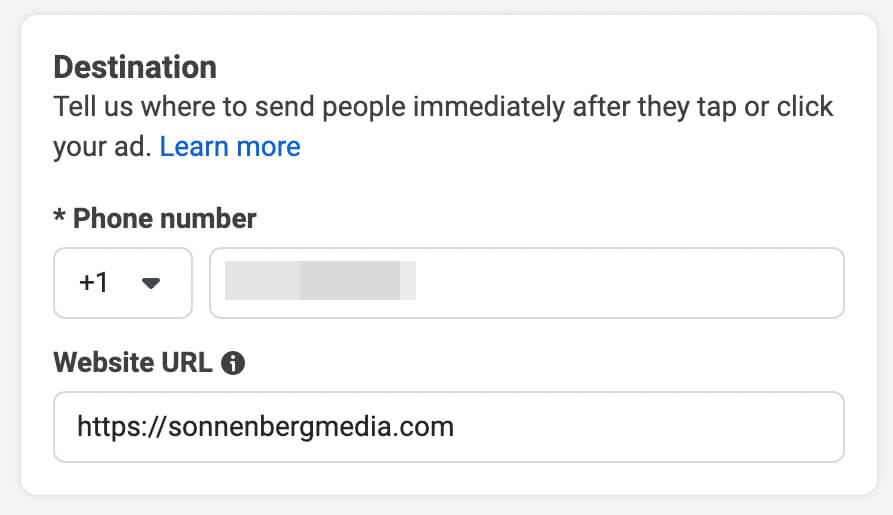
Then at the ad level, enter the landing page URL and check the Call Extension box. Enter your business phone number and finish setting up the ad. Prospects who tap your ad will automatically go to the URL you entered.
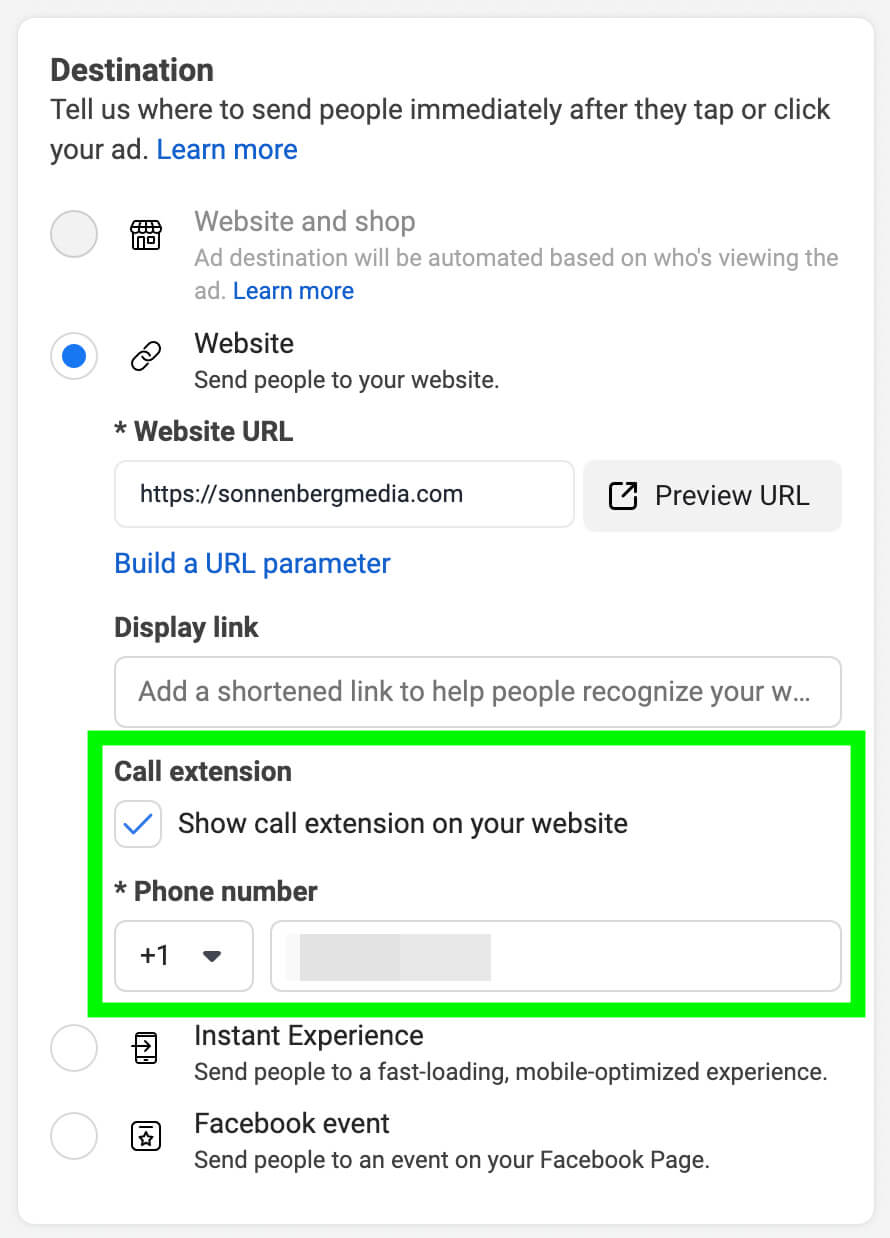
In addition to showing the landing page content, your website will display a call extension. Users can tap the extension to call your business instantly. If you anticipate receiving a lot of calls or if you get more than you expect, it may help to schedule your ad to run during business hours only.
#5: What Is Meta’s In-App Calling Option?
If you frequently run call ads in Ads Manager, you may have noticed that the analytics don’t always match up with your own data. Meta’s call ads documentation confirms that the number of calls the platform reports is an estimation that may not align with the number of calls your business actually received.
If you’ve been looking for a solution that offers more accurate reporting and more seamless calling, Meta’s in-app calling option may help. Currently in testing, this feature essentially lets users tap the Call Now CTA in an ad and complete the call without leaving Facebook.
Although Meta’s announcement doesn’t provide details about the on-platform calling solution, there’s a good chance the calls will take place in Messenger. In summer 2022, Meta added a dedicated Calls tab to Messenger, suggesting that the platform intends to develop its call functionality.
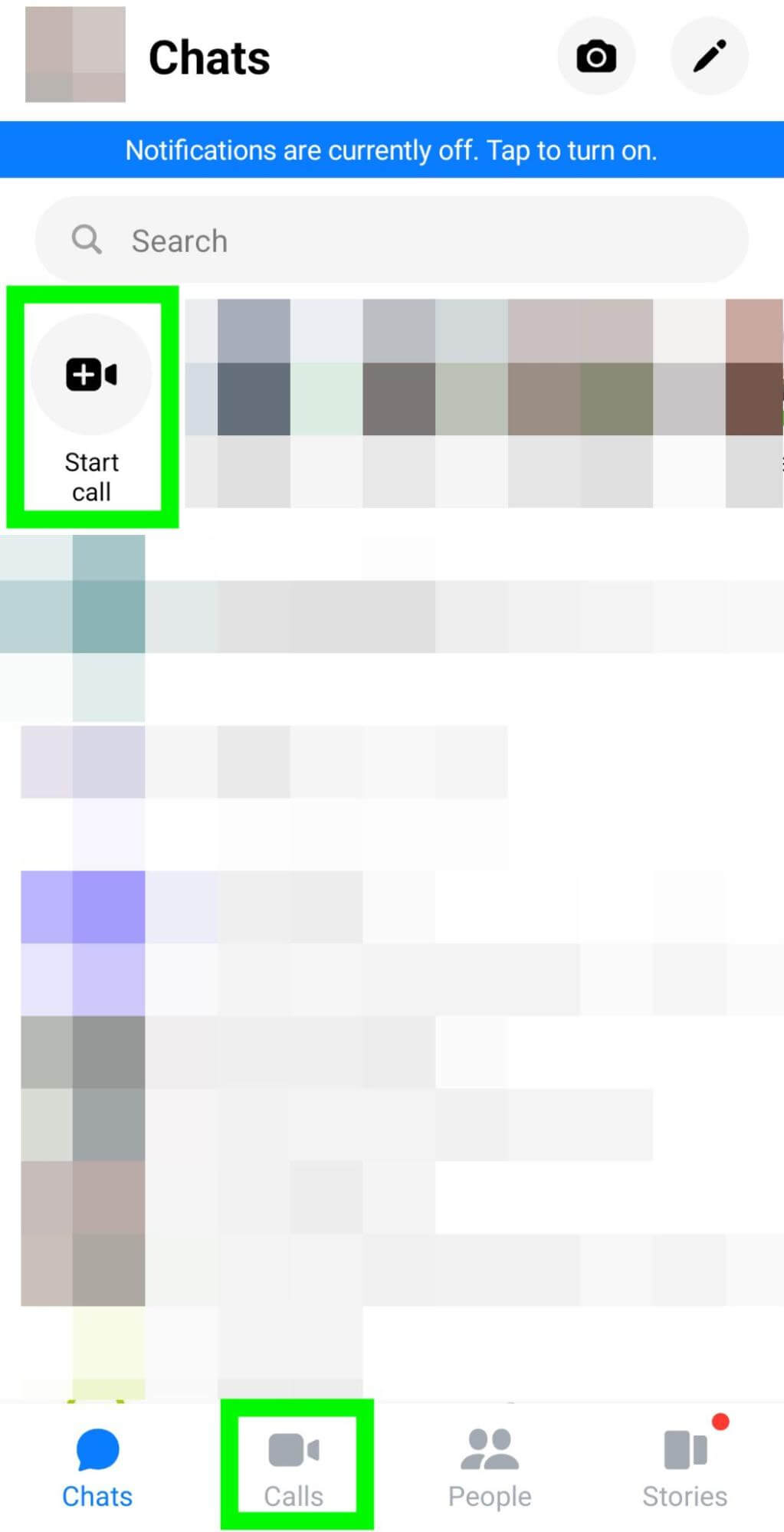
Once Meta releases this in-app calling feature, advertisers may have opportunities to get more calls for a lower cost per result. Because the calls will take place within the Meta ecosystem, campaigns using this feature should also have more accurate reporting.
With more accurate results at your fingertips, you should be able to collect more useful data and make more informed optimizations. That means you should be able to run more successful campaigns that deliver the call volume you want.
Conclusion
Call ads won’t work for every business or target audience. But when you want to connect with potential customers over the phone, Meta’s new call ad features are likely to help you get better results and track them more accurately.
Stay Up-to-Date: Get New Marketing Articles Delivered to You!
Don't miss out on upcoming social media marketing insights and strategies! Sign up to receive notifications when we publish new articles on Social Media Examiner. Our expertly crafted content will help you stay ahead of the curve and drive results for your business. Click the link below to sign up now and receive our annual report!
Attention Agency Owners, Brand Marketers, and Consultants

Introducing the Marketing Agency Show–our newest podcast designed to explore the struggles of agency marketers.
Join show host and agency owner, Brooke Sellas, as she interviews agency marketers and digs deep into their biggest challenges. Explore topics like navigating rough economic times, leveraging AI, service diversification, client acquisition, and much more.
Just pull up your favorite podcast app, search for Marketing Agency Show and start listening. Or click the button below for more information.

