Do you want to create an active community just for your customers? Want to take advantage of Discord without the overwhelm?
In this article, you'll learn how to set up a private Discord server, automate moderation tasks, and keep the community engaged.
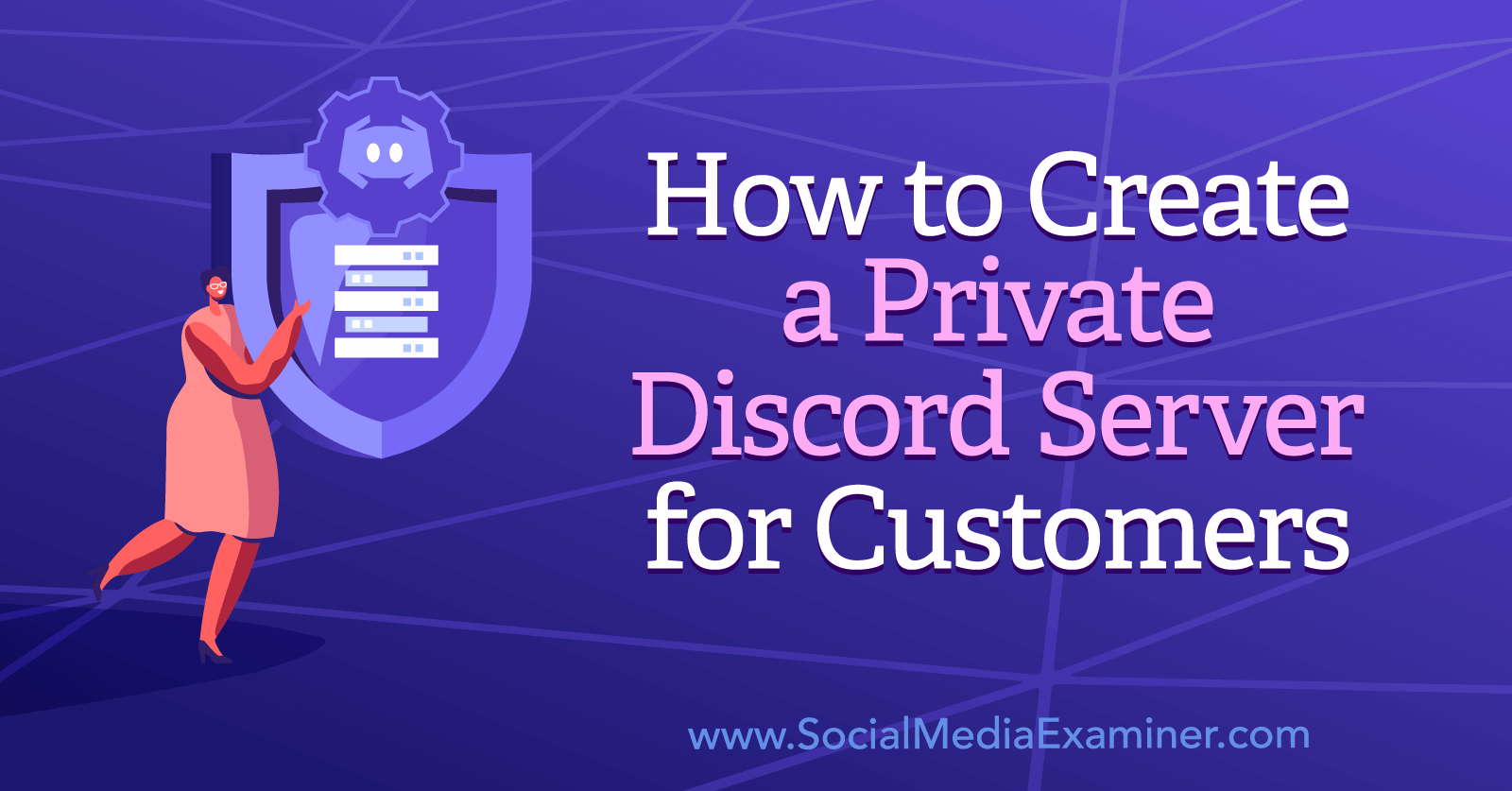
Why Create a Private Discord Server for Your Customers?
Discord is a social media platform that allows you to create a dedicated server for your business and community where people can message, talk, stream, and game together.
As social networks pivot to smaller communities such as Facebook Groups and subscription services, this is a great time for businesses to establish a presence on Discord and build active communities.
But before you get started, you'll need to set some clear goals. There's no point setting up a Discord server if you don't know what it's for. What are you trying to achieve?
Some of the reasons that businesses use Discord are to:
- Retain customers by creating a sense of community.
- Get more direct customer feedback.
- Showcase their expertise.
- Share in their customers' other interests and hobbies.
- Release new products and updates to an exclusive group.
- Test new ideas and marketing approaches.
For example, this server run by hit game Terraria is used to share brand announcements, user-generated content, and community chats.
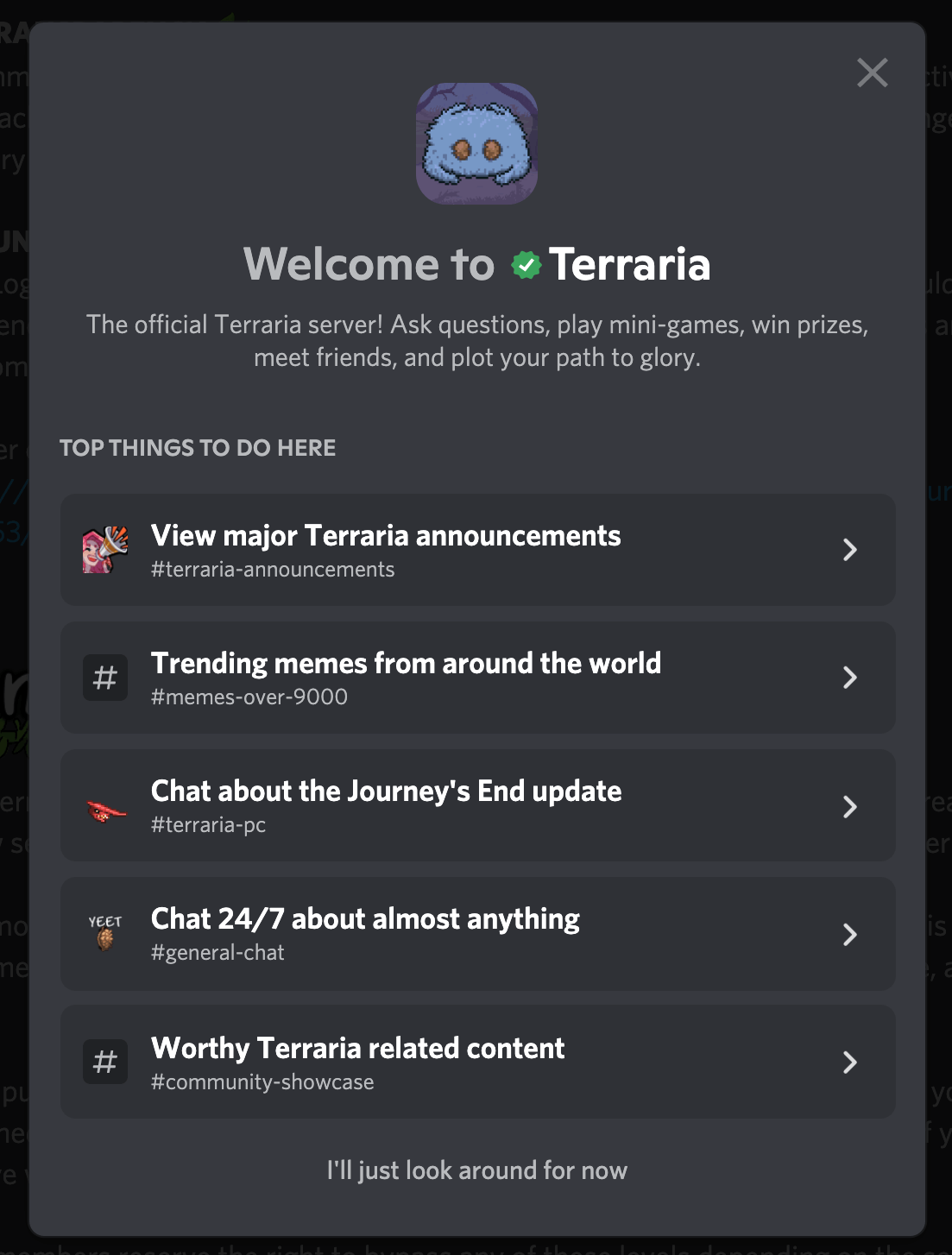
Once you know what your goals are, you'll want to organize your community strategically. For example, if you want to reach the widest audience possible, then a members-only server might not be the right choice. To create an insiders-only atmosphere or boost customer loyalty, then a private community on Discord—like the one below from Roblox racing YouTuber Fexalan—is the way to go.
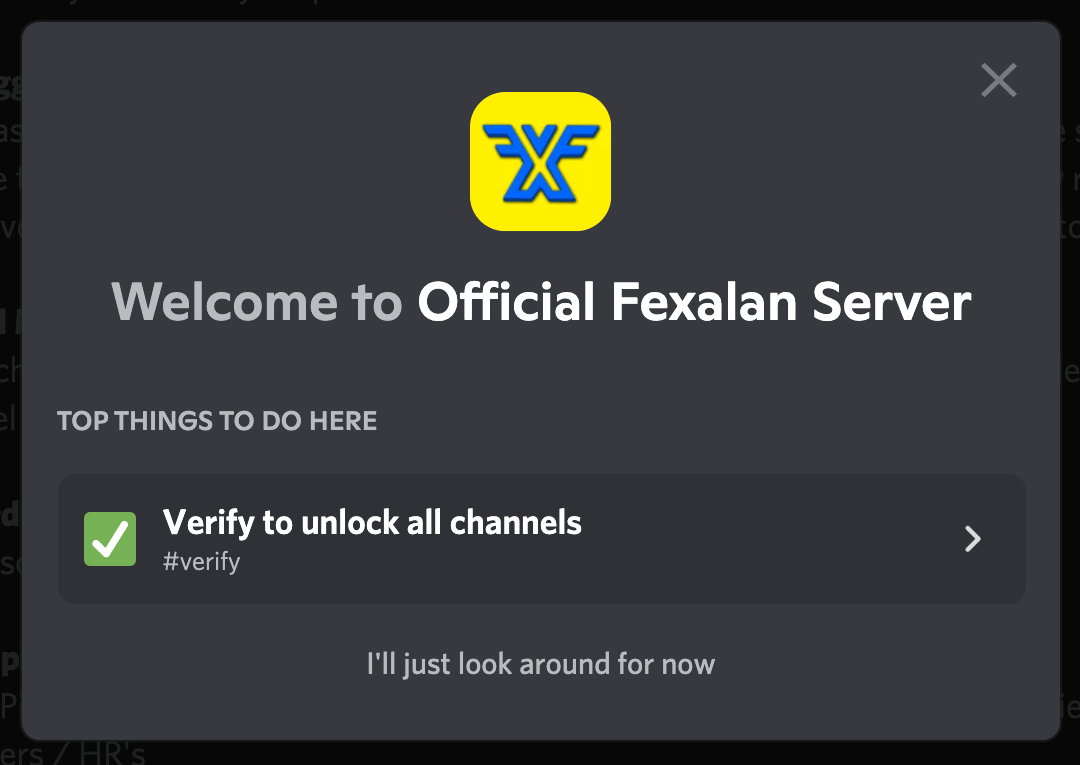
#1: How to Create a Members-Only Server, Category, or Channel
There are several different ways to create a private community on Discord.
To start, let's review the different levels of community on the platform.
- Server is the name for a community on Discord. Anyone can set up a server, give it a name, and invite members to join.
- Servers are made up of channels, where the actual conversations happen on Discord. A channel can be text-based or voice-based.
- Channels can be grouped into categories within a server. For example, a server might have a category of channels that are only visible to moderators.
Servers, channels, and categories can all be made private. When you want to create a members-only community on Discord, you can choose whether to create an entire server, set up a dedicated category in an open server, or perhaps make a single exclusive channel.
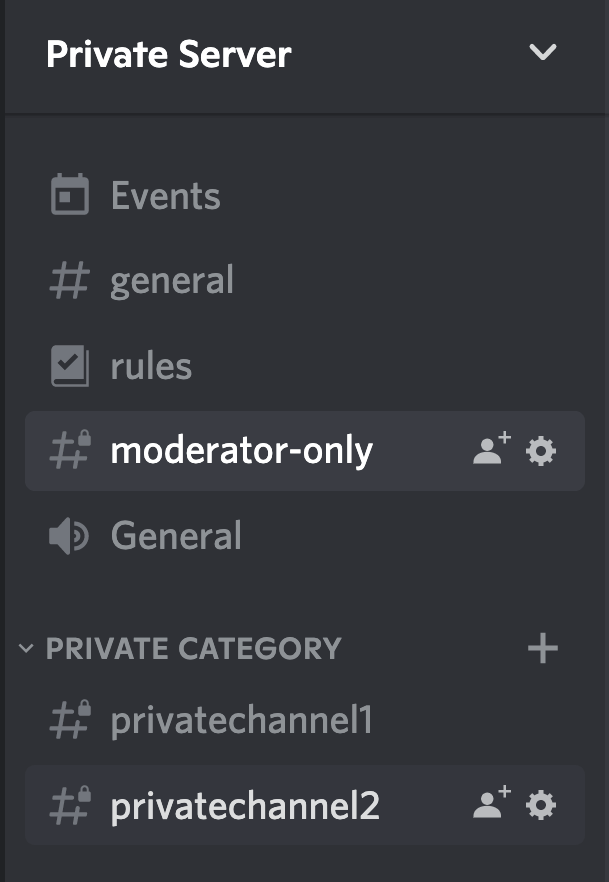
Let's go through those options in more detail.
Create a Members-Only Server
A members-only server is one with restricted membership. Discord users can only join if you approve their application. This means that only approved people can post. And if you choose, you can hide the conversations from the outside world.
Setting up a Discord server is simple. Making it private for members only is a little bit more complicated.
Get World-Class Marketing Training — All Year Long!
Are you facing doubt, uncertainty, or overwhelm? The Social Media Marketing Society can help.
Each month, you’ll receive training from trusted marketing experts, covering everything from AI to organic social marketing. When you join, you’ll also get immediate access to:
- A library of 100+ marketing trainings
- A community of like-minded marketers
- Monthly online community meetups
- Relevant news and trends updates
First, you'll need to activate Community mode in your server settings. Click your server name at the top of the screen and select Server Settings from the drop-down menu. Then click Enable Community in the left menu in the pop-up window.
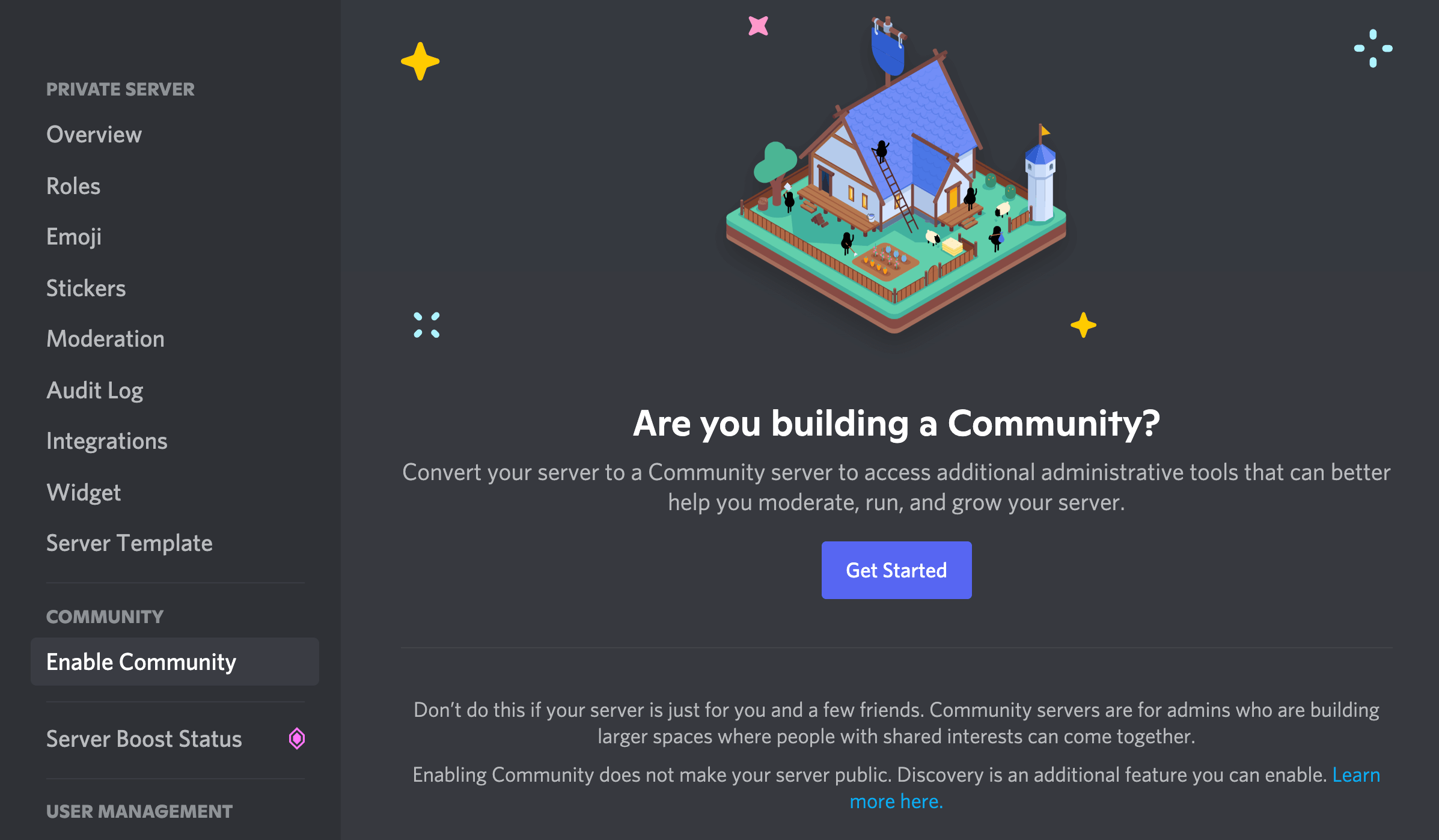
After you've enabled Community, select Membership Screening from the new Community menu that appears in your server settings.
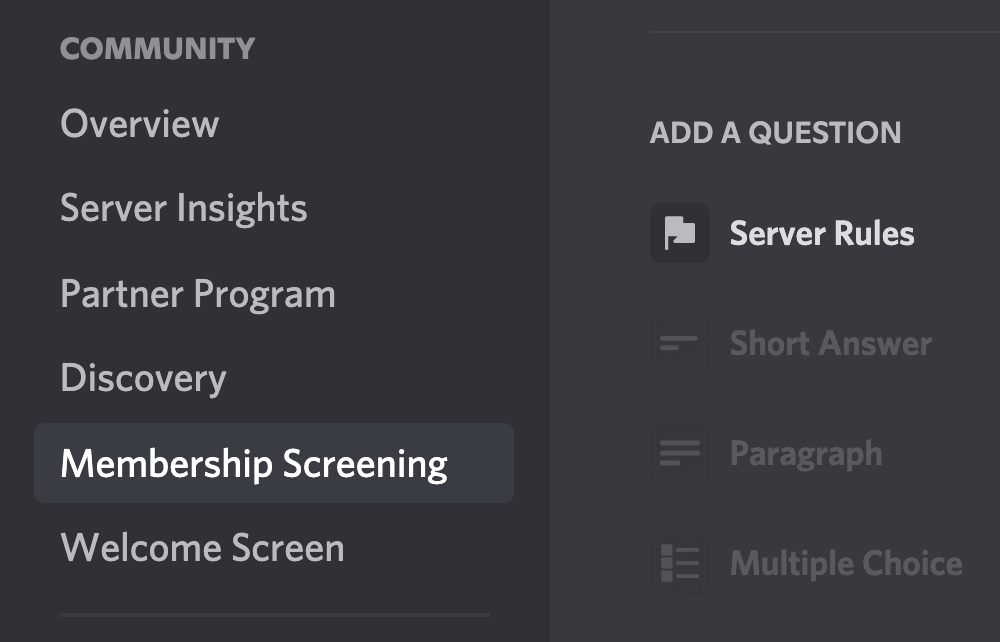
From this screen, you can set server rules that users have to accept before they can talk, react to posts, or DM other members. You also have the option to require members to have a verified email address or phone number linked to their Discord account.
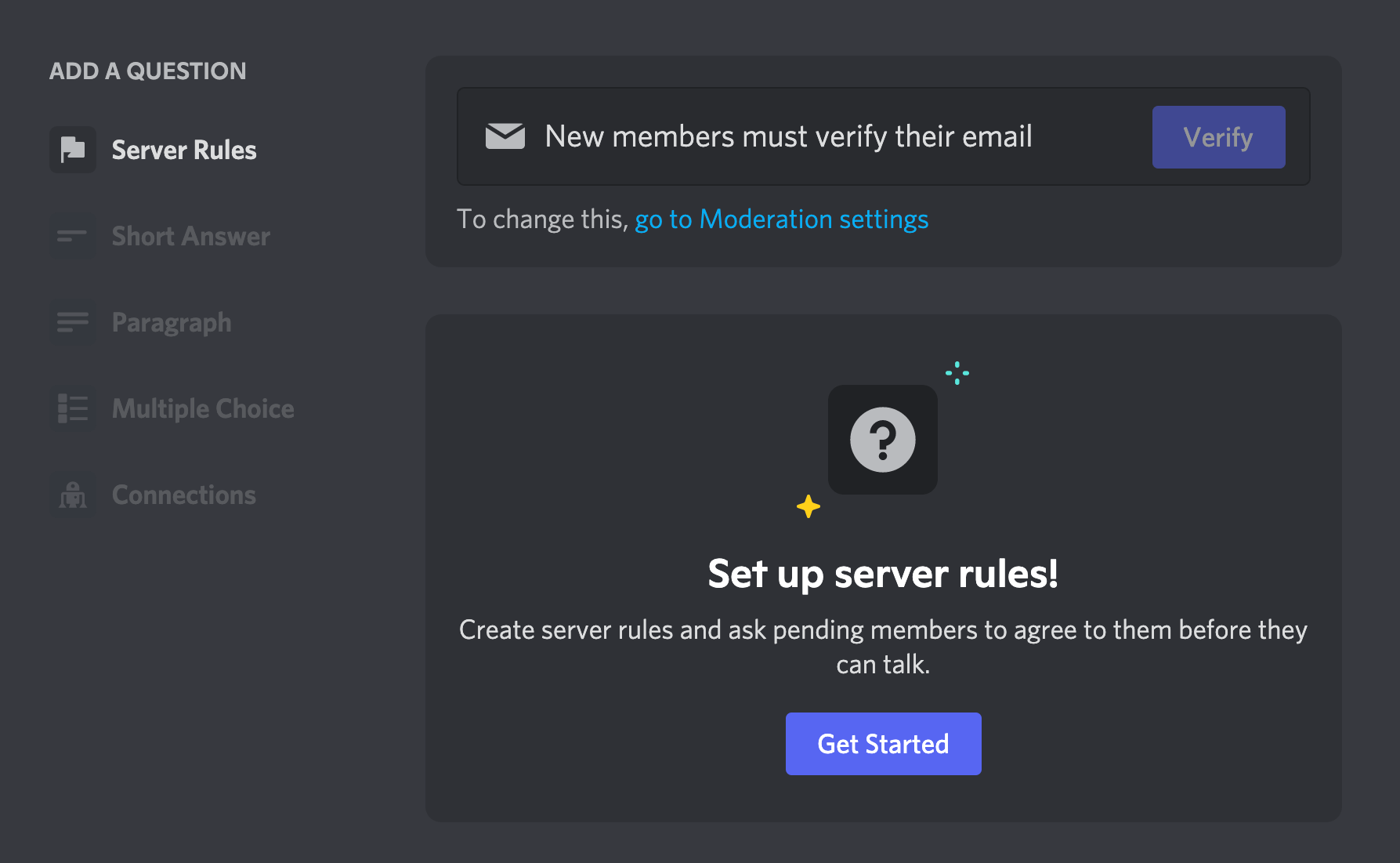
Be aware that your server will still be visible to others even when you have membership screening activated. If you want specific categories or channels to be invisible to outsiders, you'll need to adjust those settings individually.
Create a Members-Only Category
To create a new category in Discord, click on the menu from your server's name at the top of the screen and select Create Category.
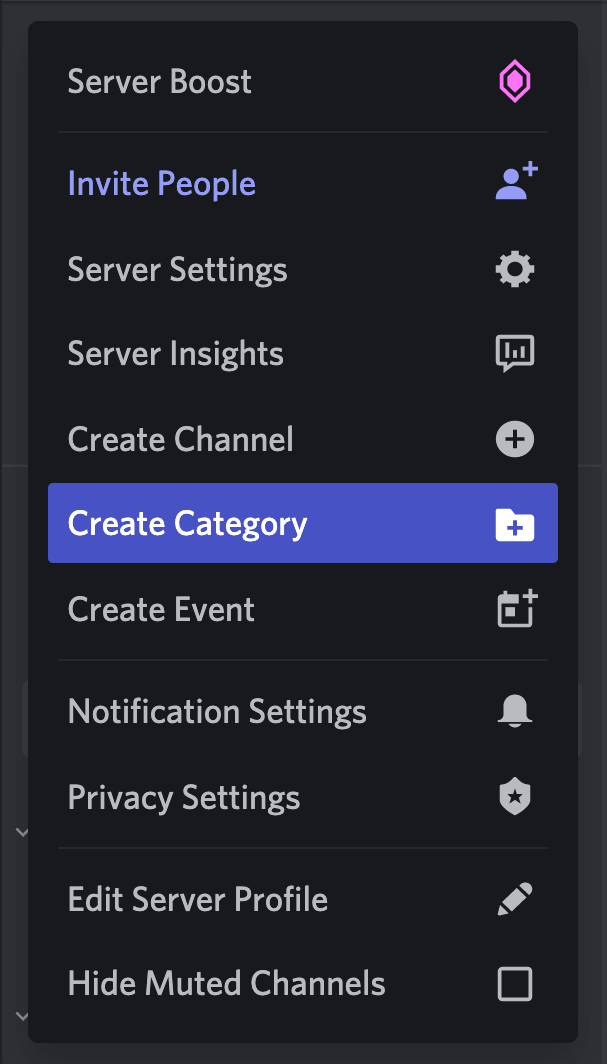
The first question Discord will ask is whether you want to make this a private category.
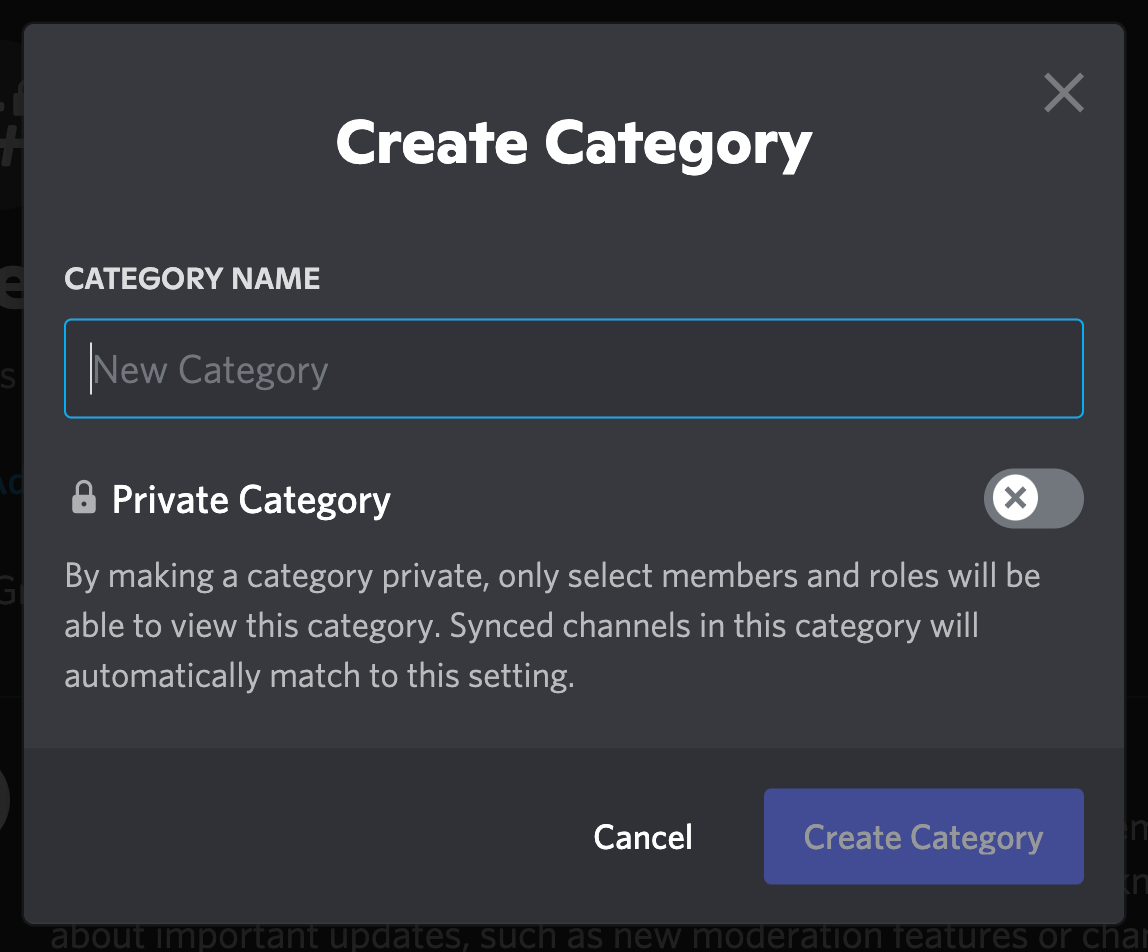
Private categories are limited so only approved members can see and post in them. You can approve members on an individual basis or set up roles so any user tagged with the right role can access the category. (To learn more about roles, check out this guide to how to moderate a Discord server for business.)
This is a good option if you want to run a members-only community within an open server. Anyone can join your main Discord discussion but there will be a category that's only visible to customers. Bear in mind that you'll still need to create channels within the category, otherwise there won't be anywhere for people to chat!
Create a Members-Only Channel
Private channels work similarly to private categories on Discord. To switch a channel from public to private (or back again), click on the Edit Channel button beside a channel name.
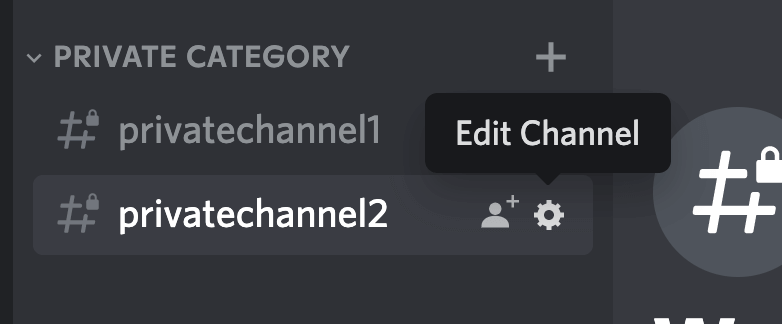
Regardless of whether a category is public or private, you can edit privacy settings for the channels within it individually.
Go to Permissions in the left menu and toggle Private Channel to On.
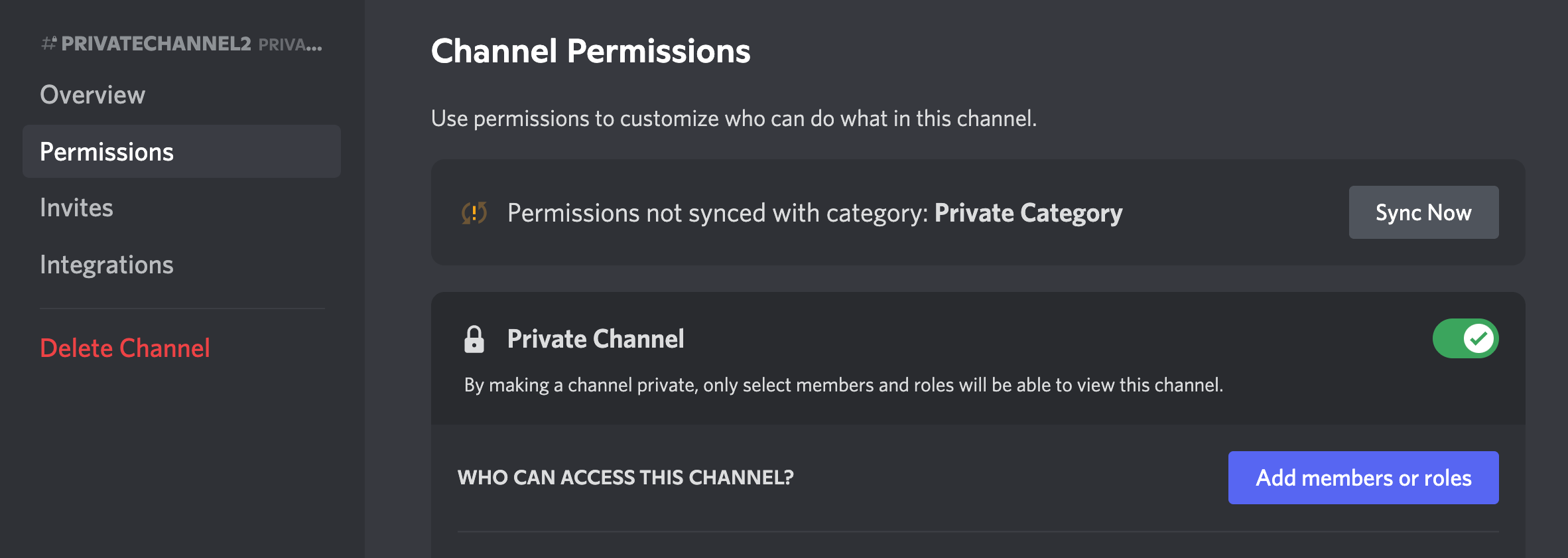
Just like a private category, this channel will be visible only to members who have been individually approved or given the right role to view it.
This gives you even more fine-grained control than a private category. For example, you could create a members-only category in your Discord server and then have private channels within the category that are only visible to specific customers such as people who've been with your business for a specific length of time.
#2: Invite Customers to Join a Private Discord Server, Category, or Channel
Whether you create a private server, category, or channel, you'll face the same question: How do you let people know about it?
There are several different ways you can recruit new members to your private Discord community.

Discover Proven Marketing Strategies and Tips
Want to go even deeper with your marketing? Check out the Social Media Marketing Podcast! Publishing weekly since 2012, the Social Media Marketing Podcast helps you navigate the constantly changing marketing jungle, with expert interviews from marketing pros.
But don’t let the name fool you. This show is about a lot more than just social media marketing. With over 600 episodes and millions of downloads each year, this show has been a trusted source for marketers for well over a decade.
Within Discord, you can send direct invitations for individual users to join your server. If you want to invite someone to join a specific category or channel, the simplest way is to invite them to join the server and then assign them the correct role to access the category or channel.
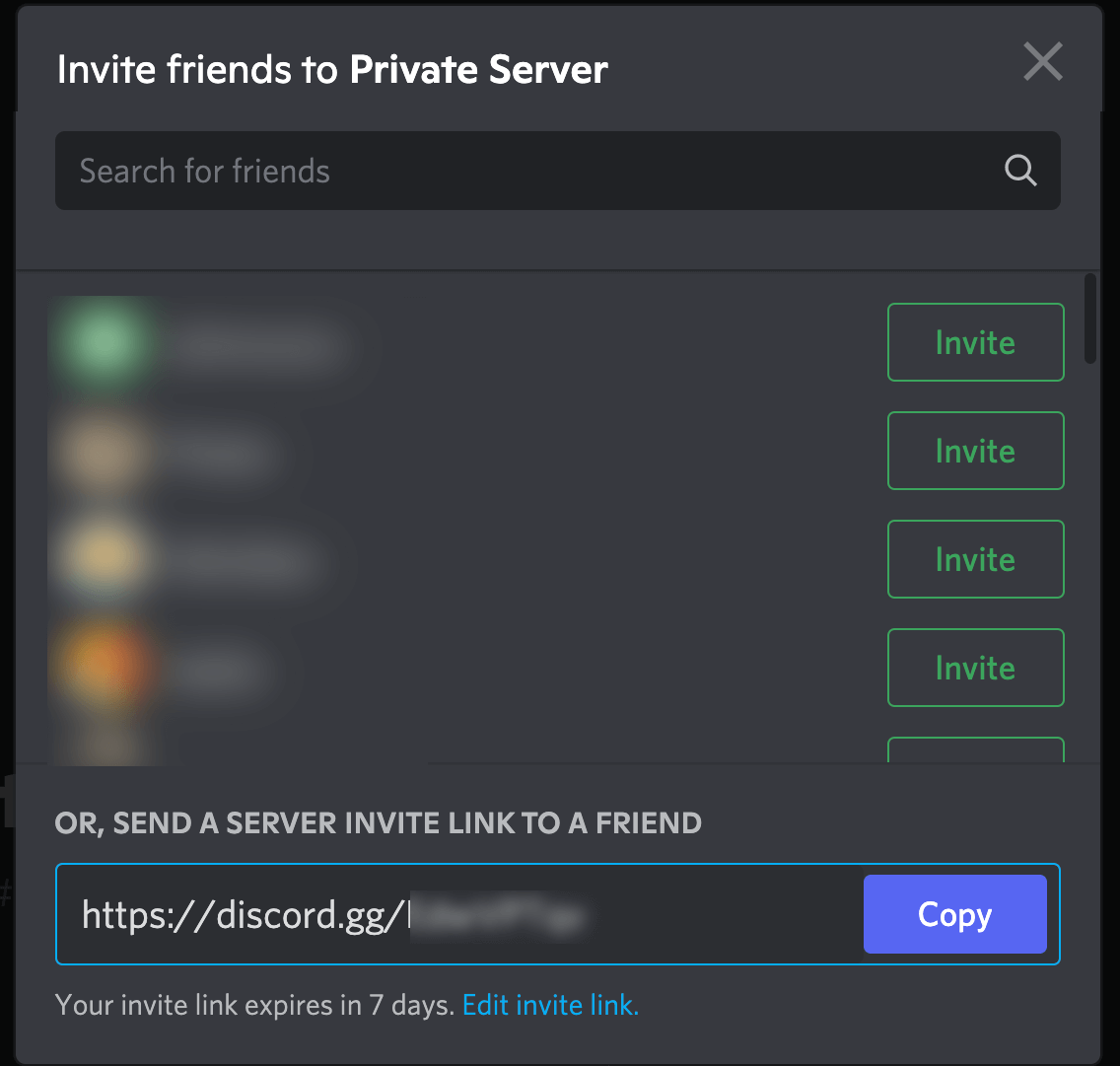
You can also invite people from outside Discord. When you create a server invitation, Discord generates a link that you can share off of the platform. Be aware that this link automatically expires after 7 days, so if you want it to last longer, you'll need to click Edit Invite Link to extend it.
You can use this link anywhere you communicate with customers. For example:
- Email newsletters
- Social media
- Checkout pages in an eCommerce store
- Customer order receipts
Discord also allows you to edit the link so it only works for a set number of users. This is a helpful tool if you're worried about the server being overwhelmed with new members.
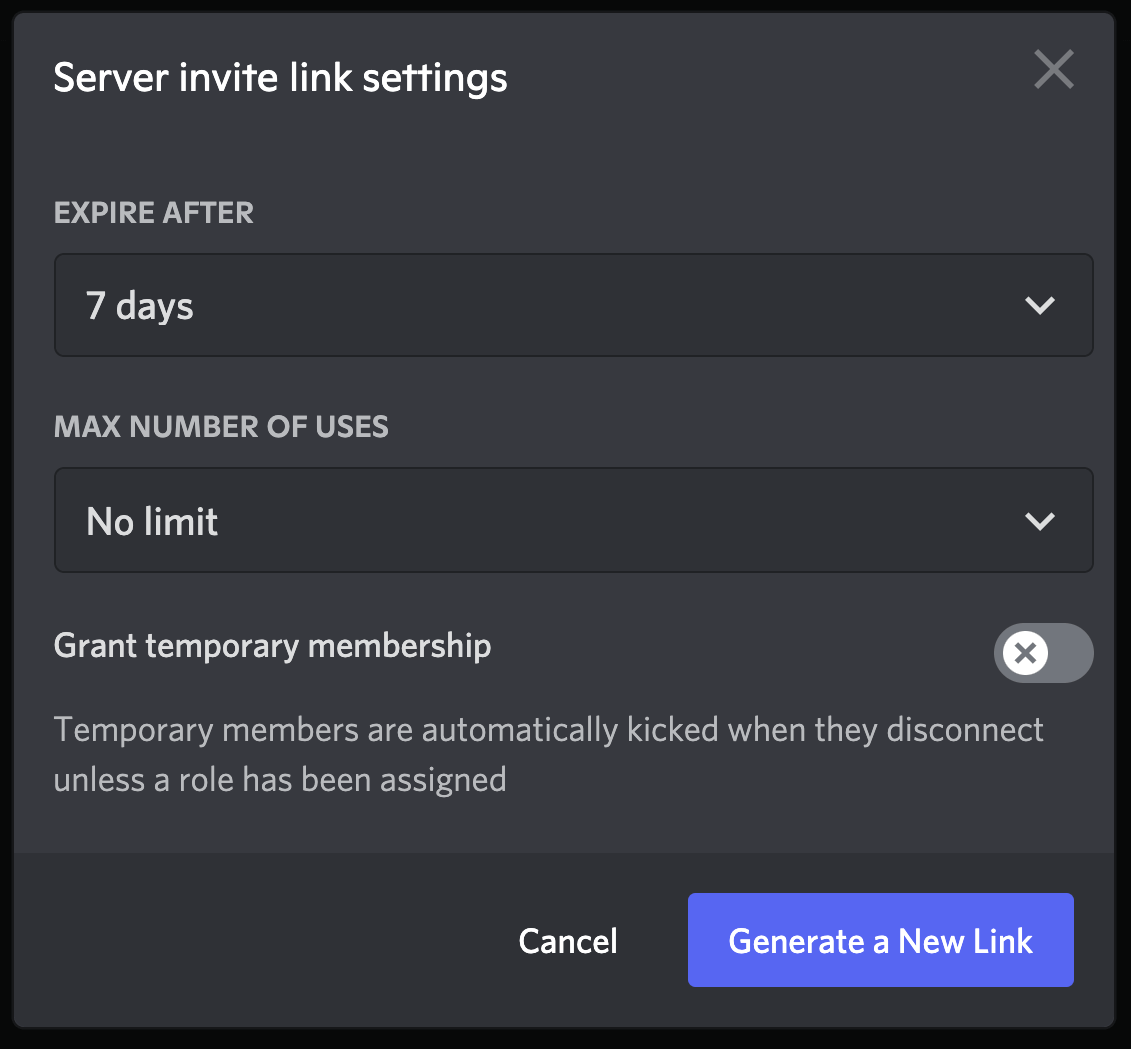
#3: Screen and Approve New Members for Your Private Discord
Even if you're careful about how you distribute invites to your server, you'll still want to screen members. Why? To make sure that the community you create is the one you want and to foster an atmosphere of exclusivity and shared interests.
Discord offers a long list of ways to verify new members. For example, you can:
- Create an open channel with instructions on how to get verified. When users fulfill the instructions, they'll be assigned the correct role to view private channels.
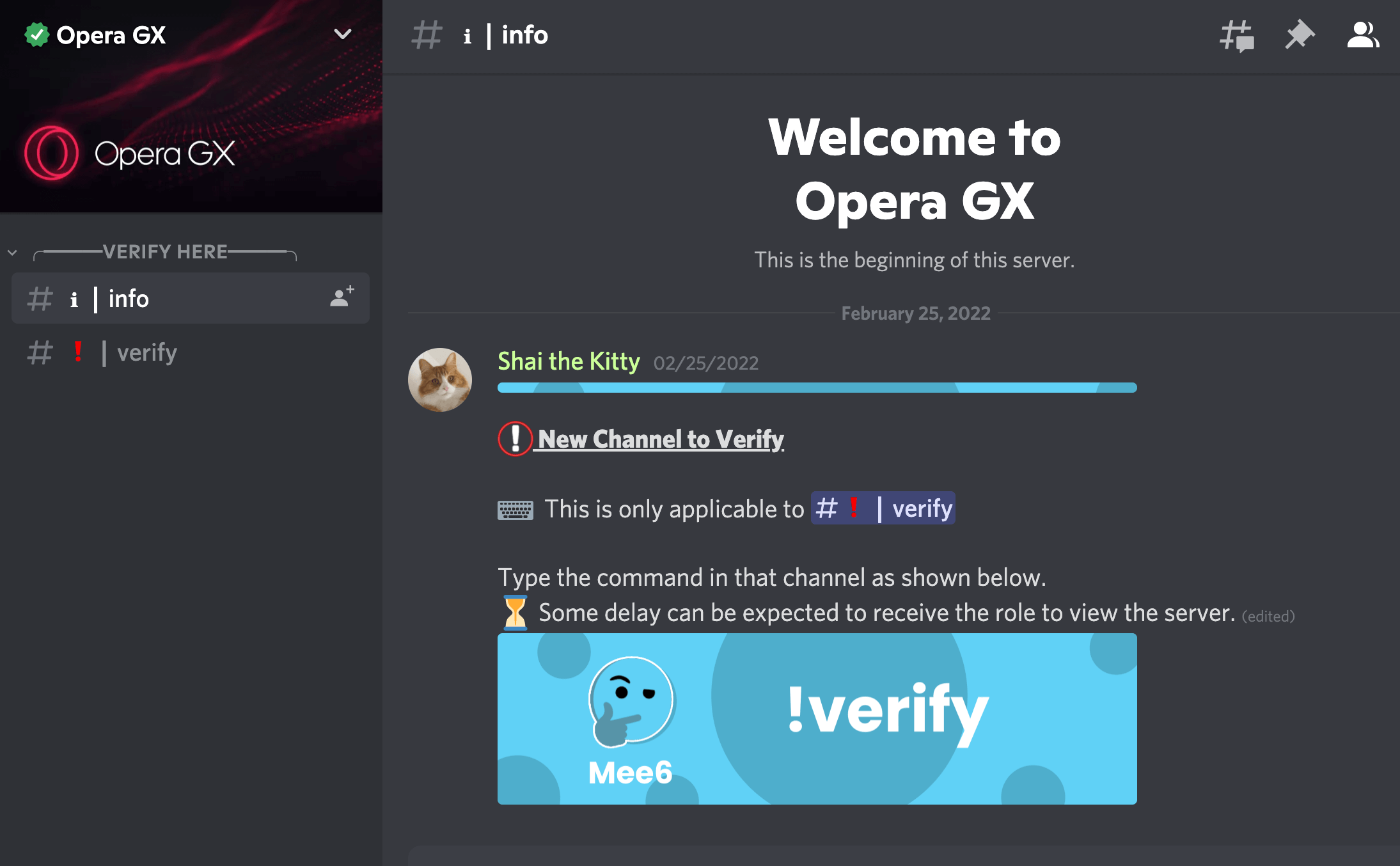
- Ask users to react to the server's welcome message with a specific reaction. If they follow the instruction correctly, they'll be approved to access the rest of the channel.
- Ask users to request a specific role. Once their role is approved, you can use it to control which categories and channels they can access.
- Contact users via DM to ask them for more information (for example, confirmation of a customer reference number).
Discord is also working on an option to ask users questions as part of membership screening, similar to membership questions for private Facebook groups. This looks to be a very useful feature once it's fully released.
If you plan to build a community of any size, then it's probably a good idea to use a Discord bot for the verification process. This takes most of the admin pressure off of you so you can focus on engaging with the community instead of checking user details.
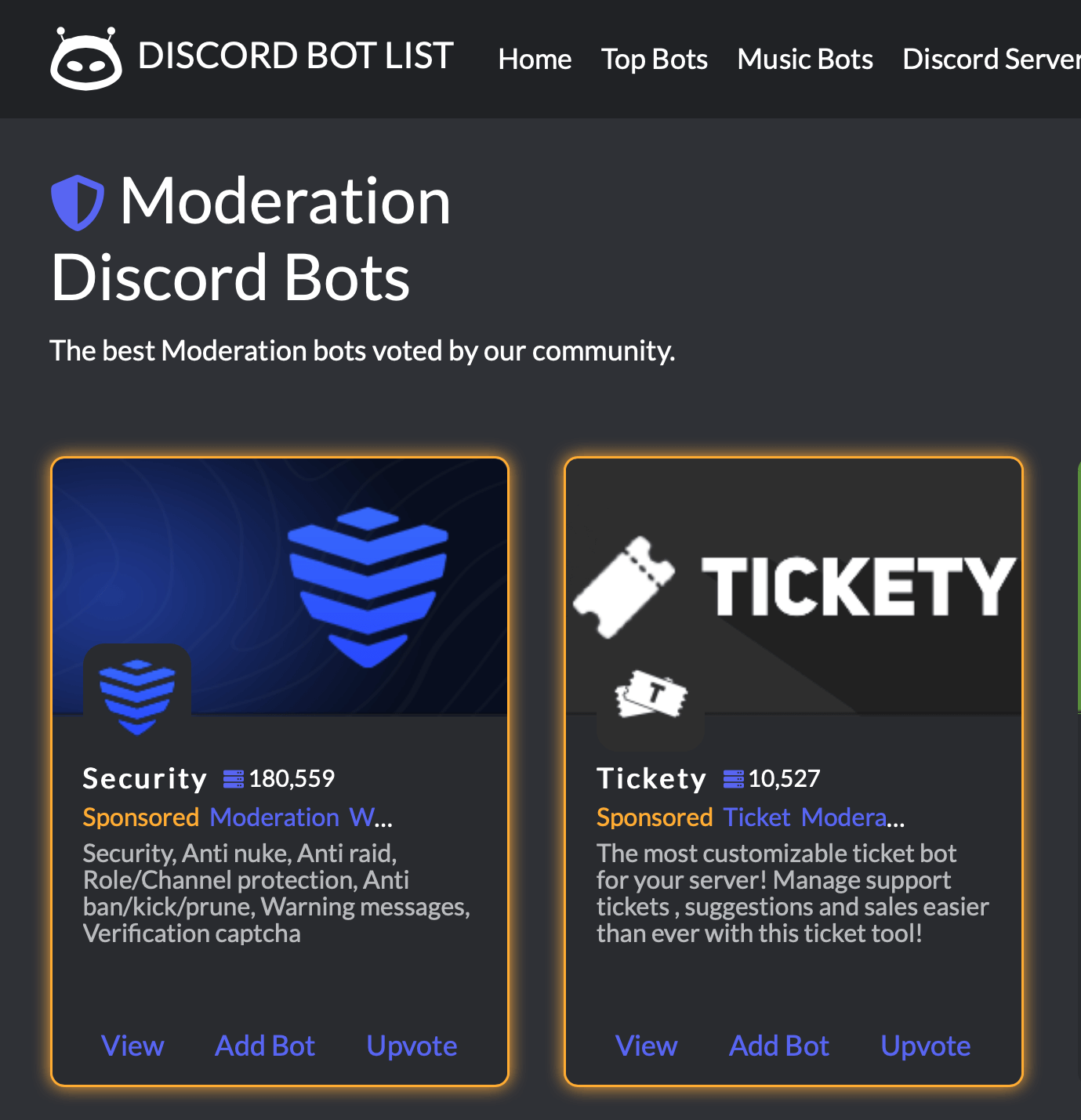
The verification system you choose will also depend on how much of a barrier you want to set for new users. If you ask for more effort from users, then the rewards on offer need to be proportionally greater. Which brings us to…
#4: Keep Discord Community Members Engaged
As we discussed earlier, you should already have a clear list of aims for your Discord community. But what do your members get out of it? What's their motivation for joining?
Think of your members-only community like an old-fashioned store loyalty program. There have to be real incentives for people to take part such as:
- Early access to new products or services
- Exclusive events
- Insider news and updates
- Extra discounts and deals
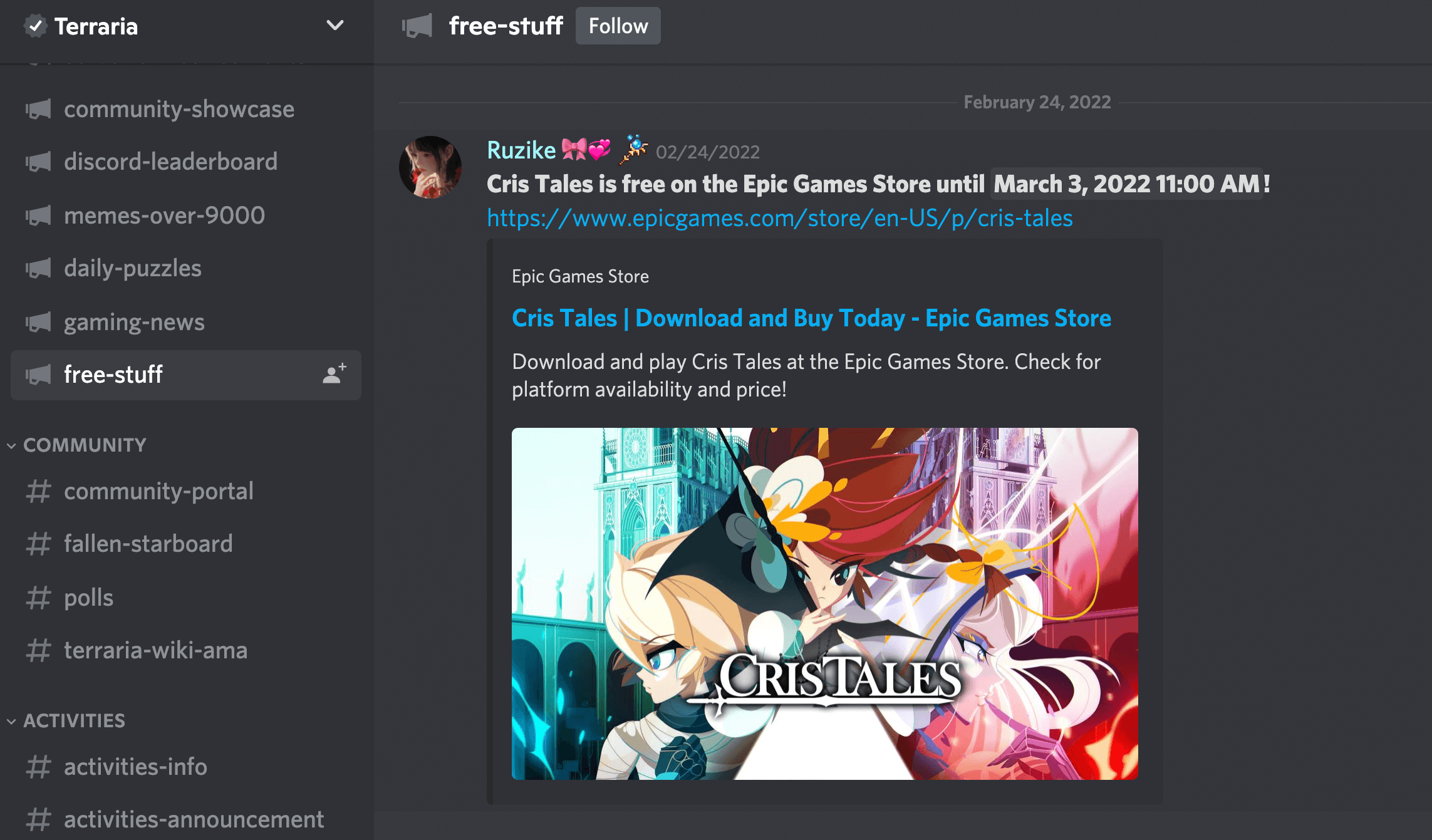
There are also some benefits specific to Discord. As your server grows, you'll be able to add more custom emojis and stickers, which are always popular with users. You can also offer more privileged roles and color flairs for members who distinguish themselves.
And because Discord is built on open, all-access conversations, the ability to chat with your company directly can also be considered a major perk.
#5: Use a Private Discord to Boost Your Business
As your community grows, it creates a positive feedback loop. Discord users can choose to gift your server with boosts, and the more boosts you collect, the more customization options you'll unlock. That includes things like more custom emojis and stickers, an animated server banner, private threads, and better-quality audio and video feeds.
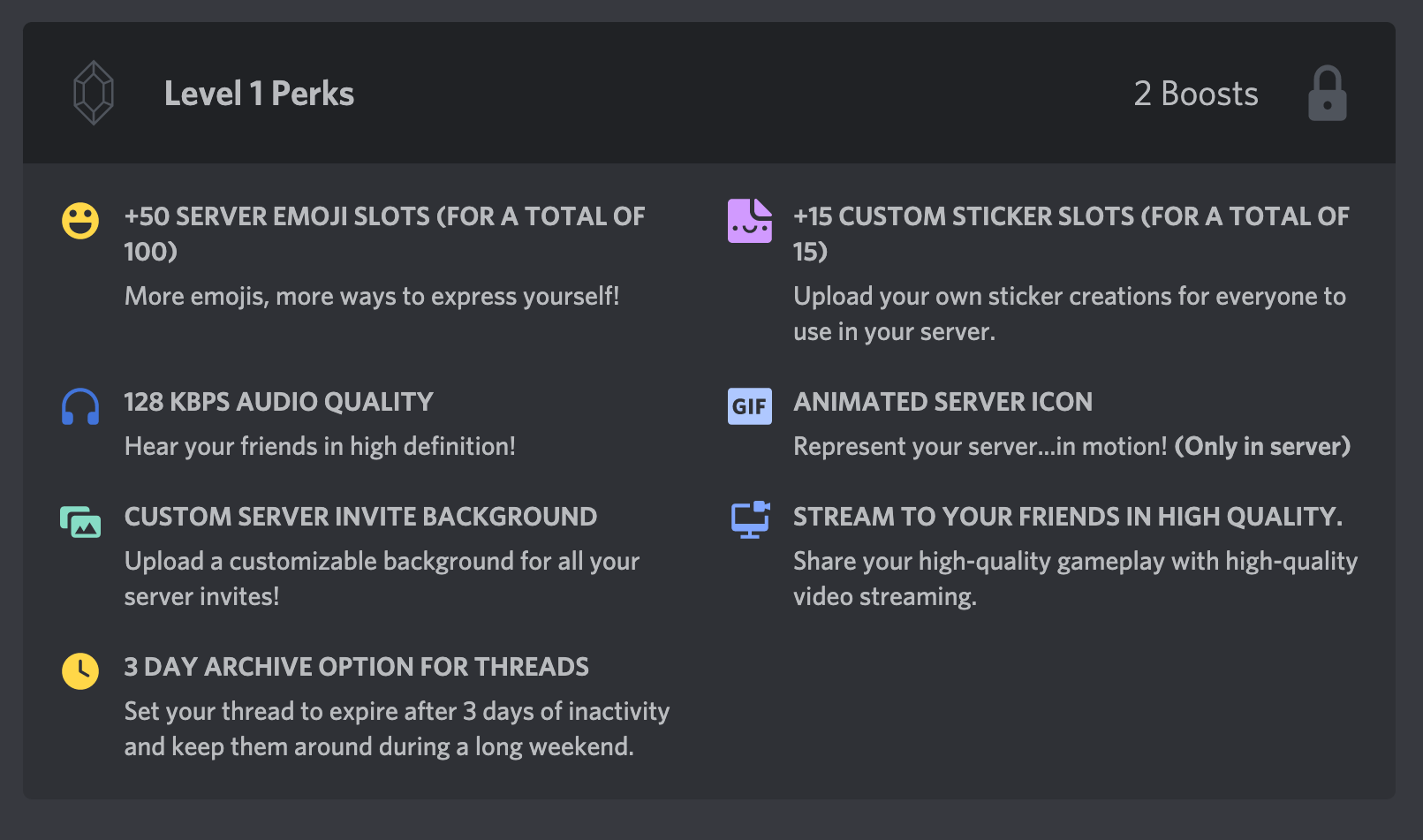
All of those perks can make your server more attractive to new members. Plus, while there are ways to purchase boosts on your own, encouraging users to gift boosts will foster a sense of community. You could even create specific roles and private channels to reward members who boost the server.
Boosts mean that users have a stake in the community and how it looks to others. That's a powerful motivation.
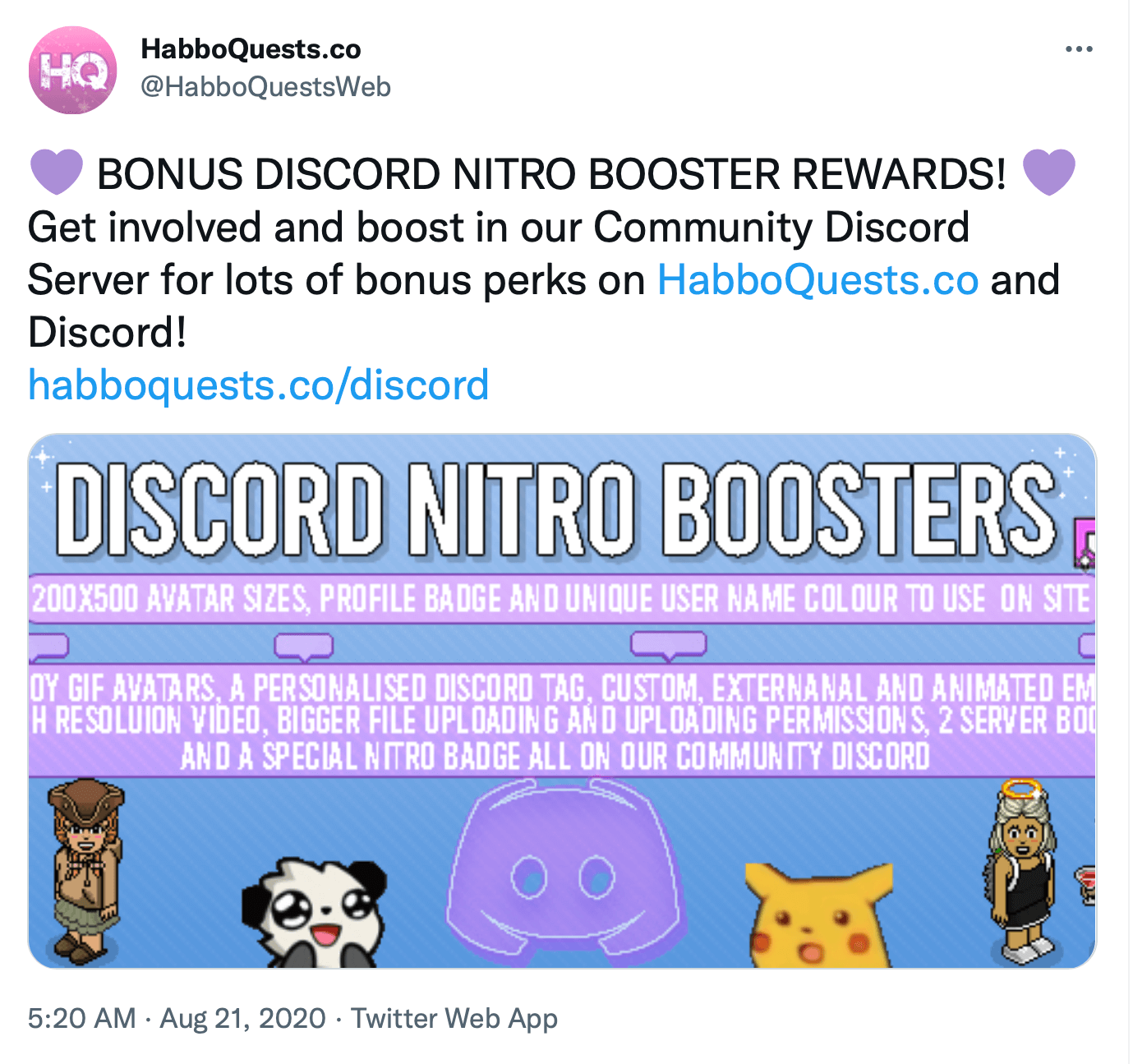
#6: Refine Your Strategy With Discord Insights
There's one more tool I'd like to recommend for Discord community servers; however, you'll need at least 500 members to unlock it.
So far, Discord is extremely non-monetized; it's still focused on the user experience over access to advertisers, although that's beginning to change. The platform now offers some insights for community servers that reach that magical 500-member count.
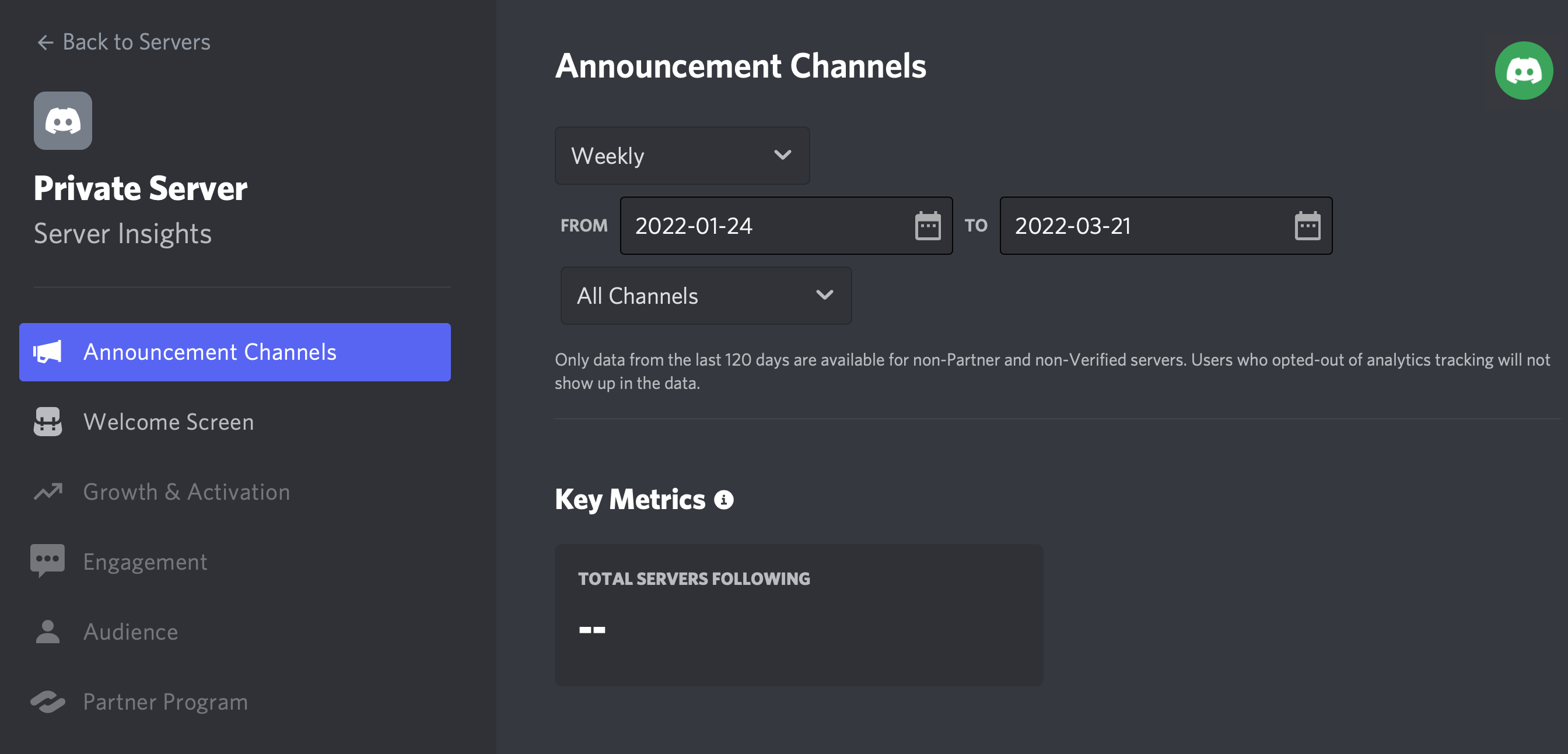
With Discord insights, you'll be able to see:
- How many users viewed your Welcome screen and what they clicked
- An engagement rating for your server including the relative numbers of “lurkers” and “chatters”
- Where new members are joining from
- The churn rate of new server members
- How many users are reading and responding to admin announcements
This is a relatively new feature from Discord and it's still being refined so it's worth checking the Discord Insights FAQ for the latest updates.
Conclusion
Discord is slowly beginning to offer more tools for community managers including better moderation and insights. Now is the time to get on board and start building an exclusive community to support your business.
Get More Advice on Alternative Social Media Platforms
- Make a Discord server step by step.
- Moderate a Discord server for business.
- Market your business on Reddit.
Disclaimer: The information provided on this website is provided solely for educational purposes and does not constitute any advice, including but not limited to, investment advice, trading advice or financial advice, and you should not treat any of the website’s content as such. Social Media Examiner recommends that you independently research any information contained on this Website and that you speak with an investment professional before making any decision to purchase, trade, hold or sell cryptocurrency. Nothing herein should be treated as a recommendation to buy, sell or hold cryptocurrency. Social Media Examiner cannot guarantee the accuracy of any information listed on the website and is not responsible for any missing or wrong information. All information is provided as is and should be used at your own risk. Social Media Examiner disclaims all responsibility and liability for your use of any information found on the website.
Stay Up-to-Date: Get New Marketing Articles Delivered to You!
Don't miss out on upcoming social media marketing insights and strategies! Sign up to receive notifications when we publish new articles on Social Media Examiner. Our expertly crafted content will help you stay ahead of the curve and drive results for your business. Click the link below to sign up now and receive our annual report!
Attention Agency Owners, Brand Marketers, and Consultants

Introducing the Marketing Agency Show–our newest podcast designed to explore the struggles of agency marketers.
Join show host and agency owner, Brooke Sellas, as she interviews agency marketers and digs deep into their biggest challenges. Explore topics like navigating rough economic times, leveraging AI, service diversification, client acquisition, and much more.
Just pull up your favorite podcast app, search for Marketing Agency Show and start listening. Or click the button below for more information.

