Want to generate higher quality leads with Facebook or Instagram ad campaigns? Looking for a way to qualify leads more efficiently?
In this article, you'll learn how Facebook Instant Forms and conditional logic let you filter out unqualified prospects automatically.
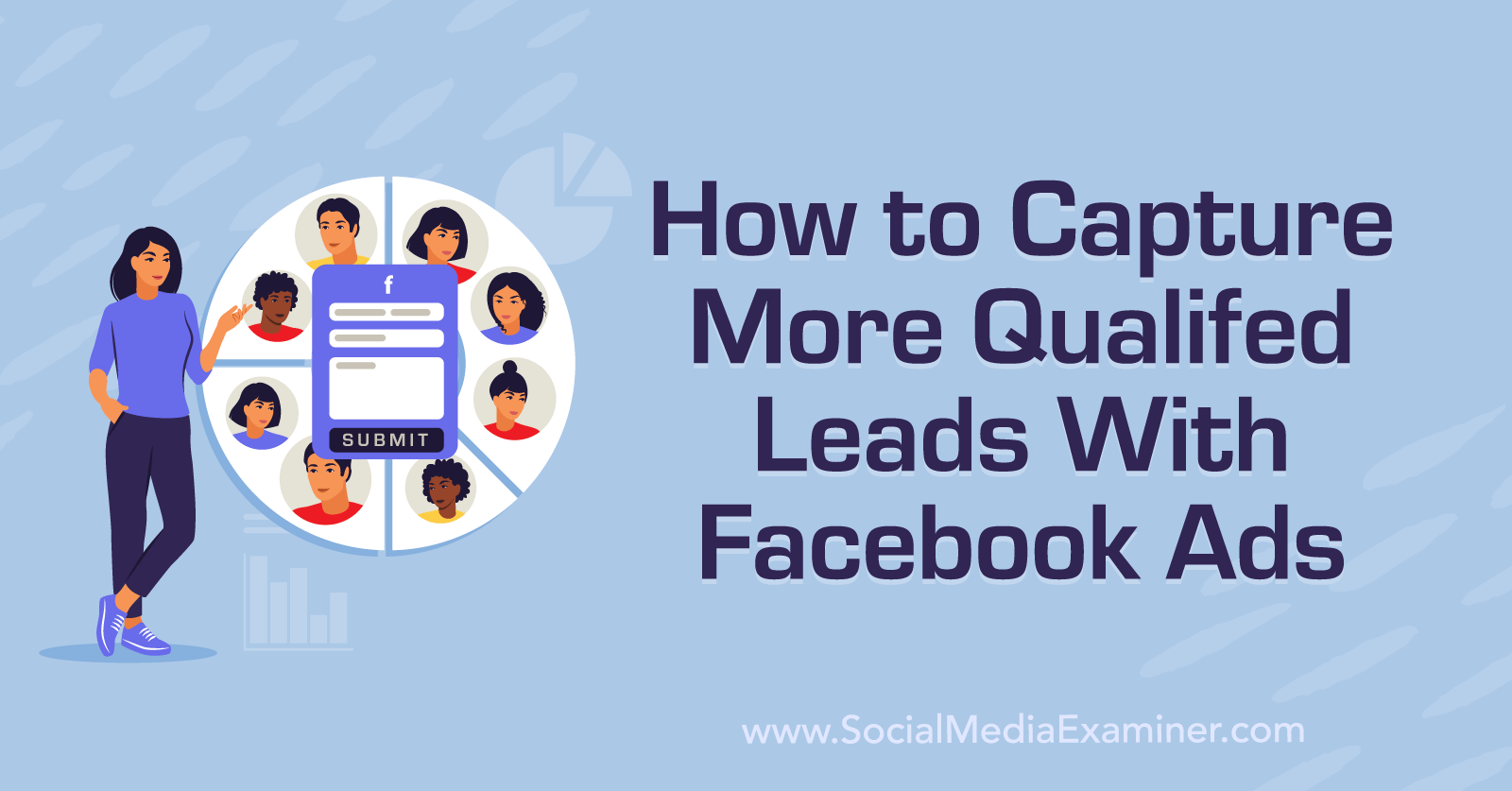
Why Marketers Should Consider Meta's Instant Forms
Most successful social advertising funnels need strong consideration-focused ads to guide prospects toward a conversion. Meta Ads Manager has middle-of-funnel (MOFU) objectives that can send leads to either in-app or external destinations. Yet the latter isn't a viable option for all advertisers.
If you've found that your traffic campaigns aren't driving the clicks they once did or if you're struggling to qualify or retarget website visitors, instant forms could be a good alternative. These forms capture contact details directly on Facebook or Instagram without requiring leads to visit an external site. Since they autofill select information, they also simplify the process for prospects.
Until recently, however, Ads Manager didn't offer many options for improving lead quality or identifying leads with intent. So if you've tried instant forms in the past, you may have ended up with a lot of low-quality leads or even mistaken submissions.
In May 2023, Meta began rolling out new instant form features for the leads objective. Now you can essentially personalize ads automatically, using conditional logic to update question-and-answer options dynamically. Instant forms also support rich creative elements, giving you extra tools to create more compelling ads.
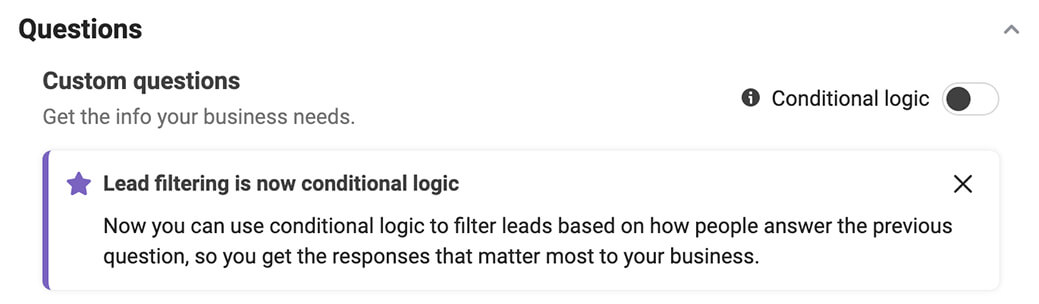
Below, we'll walk through using these enhanced tools for lead ads. Note that as of July 2023, they're available in Ads Manager only. Although it's possible to create lead ads directly from Facebook pages, that workflow is still relatively basic and doesn't support conditional logic.
#1: How to Qualify Leads Automatically With Conditional Logic
To use Meta's new conditional logic tools, start by opening Ads Manager and creating a new lead ad. Then follow the steps below to build the ad set, ad, and instant form.
Choose Conversion Settings
At the ad set level, select Instant Forms as the conversion location. You'll set up the form at the ad level.
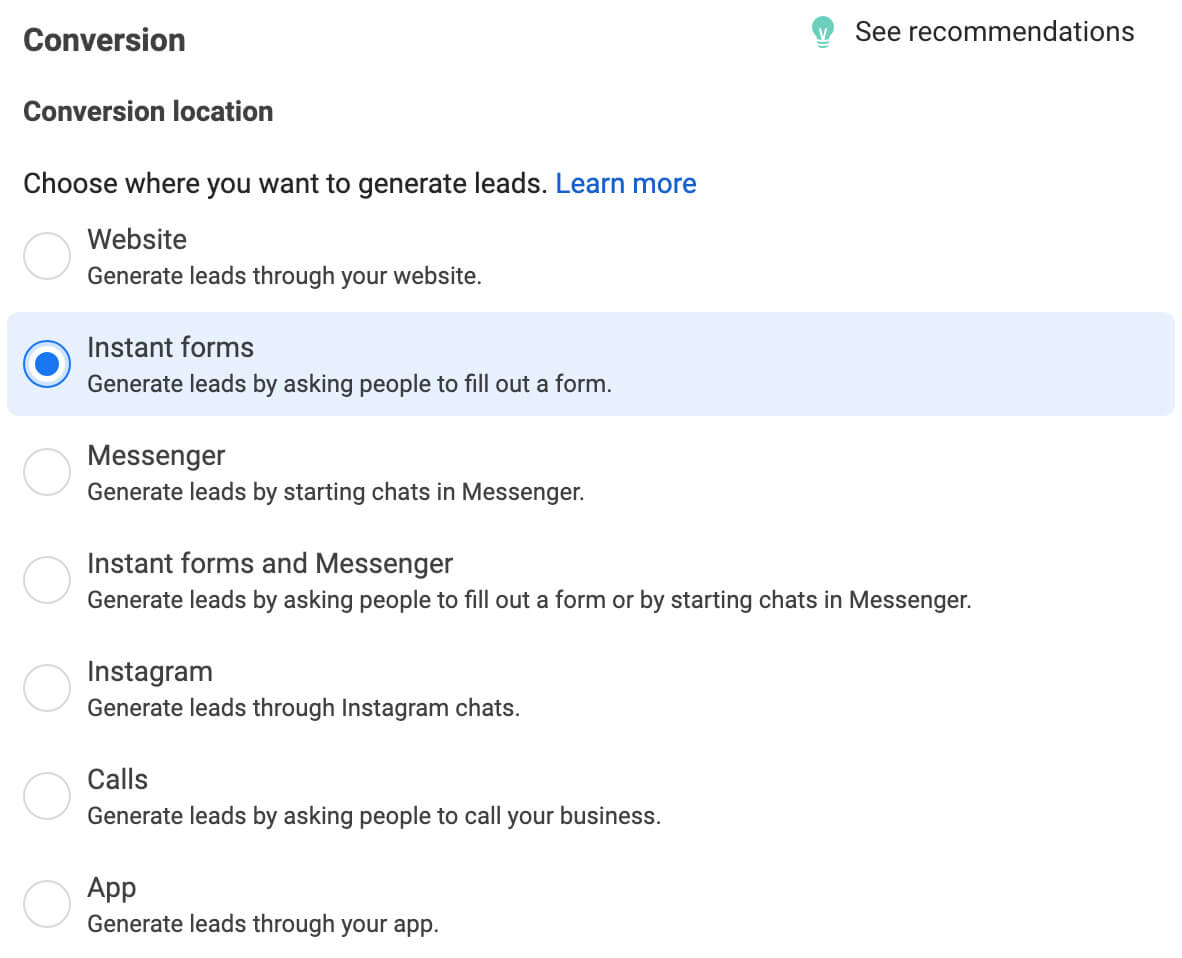
Pay close attention to the performance goal for the ad set. By default, Ads Manager typically selects Maximize Number of Leads. Although more leads is a reasonable goal, it's not the one you want if you're targeting high-intent prospects.
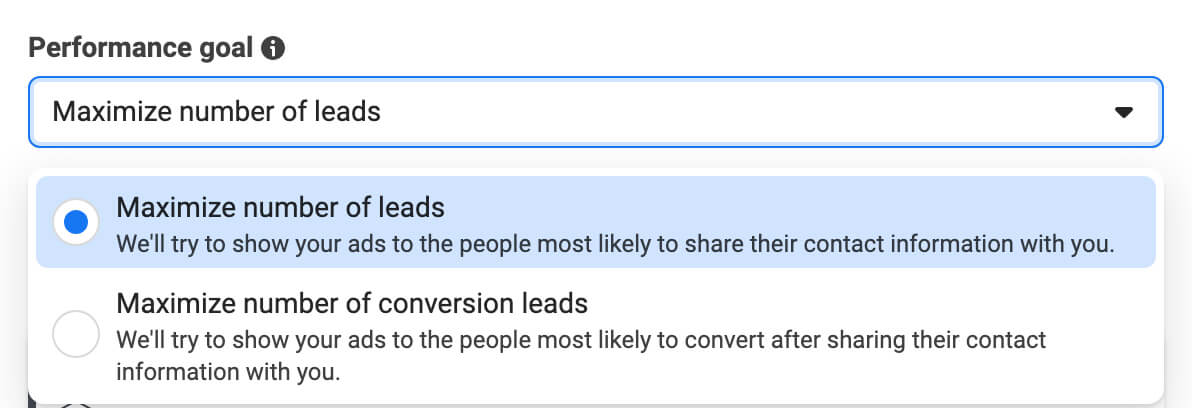
Instead, consider choosing Maximize Number of Conversion Leads. This option is designed to connect you with prospects who are more likely to convert after you follow up. Keep in mind that this performance goal may generate fewer leads in total. But because it should help you find more high-intent leads, this performance goal may ultimately deliver better results.
Not sure which performance goal to choose? See below for A/B testing tips.
Set the Target Audience
Next, configure audience targeting for the ad set. Since lead campaigns are designed for MOFU audiences, they should attract people who already know your brand and have at least a potential interest in your product or service.
Remarketing audiences work especially well for lead ads since they let you reconnect with people who’ve already indicated interest in your brand. Whenever possible, I aim to use Meta signals for retargeting, especially for the MOFU audience.
Get World-Class Marketing Training — All Year Long!
Are you facing doubt, uncertainty, or overwhelm? The Social Media Marketing Society can help.
Each month, you’ll receive training from trusted marketing experts, covering everything from AI to organic social marketing. When you join, you’ll also get immediate access to:
- A library of 100+ marketing trainings
- A community of like-minded marketers
- Monthly online community meetups
- Relevant news and trends updates
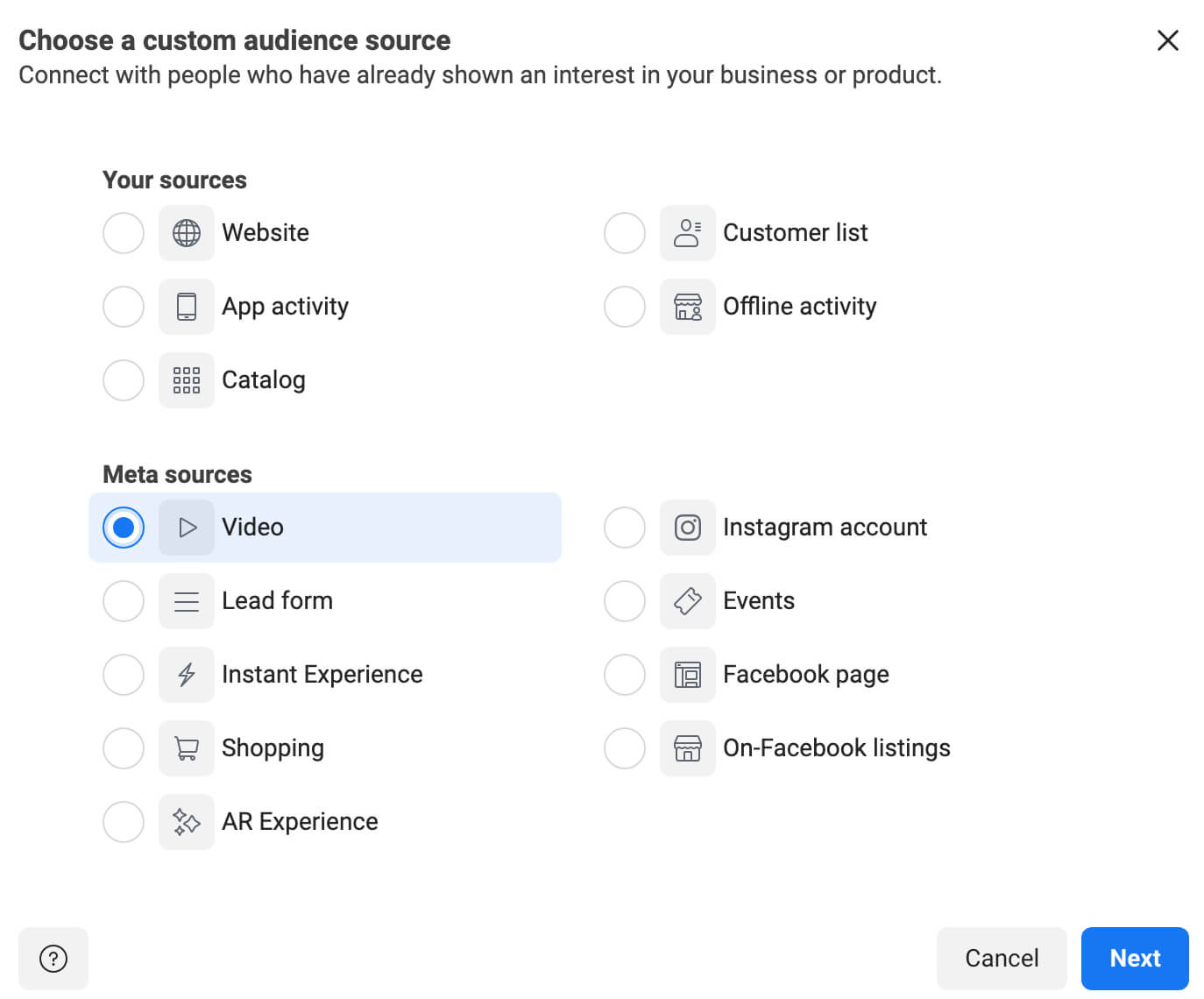
Using these native signals typically means fewer chances for tracking issues or failed matches between datasets. Since in-app actions like video views and post engagement tend to be some of the most efficient to target, they can be particularly helpful for building MOFU audiences.
Select Placements
By default, Ads Manager selects Advantage+ Placements for all ad sets. In most cases, you're likely to get the best results with this automated option. Since this setting enables all eligible placements, it allows Meta to deliver your ads as efficiently as possible.
But there are a few reasons to consider disabling this setting and choosing Manual Placements instead. I'd recommend selecting placements manually if you tend to get low-quality leads from certain placements or networks. For example, you might opt to exclude Instagram or the Audience Network completely and spend your ad budget on Facebook only.
Pick a Lead Form Type
At the ad level, scroll down to the Destination panel and click the Create Form button. By default, Ads Manager selects More Volume as the form type. This option is the simplest and fastest for mobile users to fill out, which should result in more leads overall. But simplicity isn't always the right approach, especially if you're concerned about mistaken submissions or lead quality.
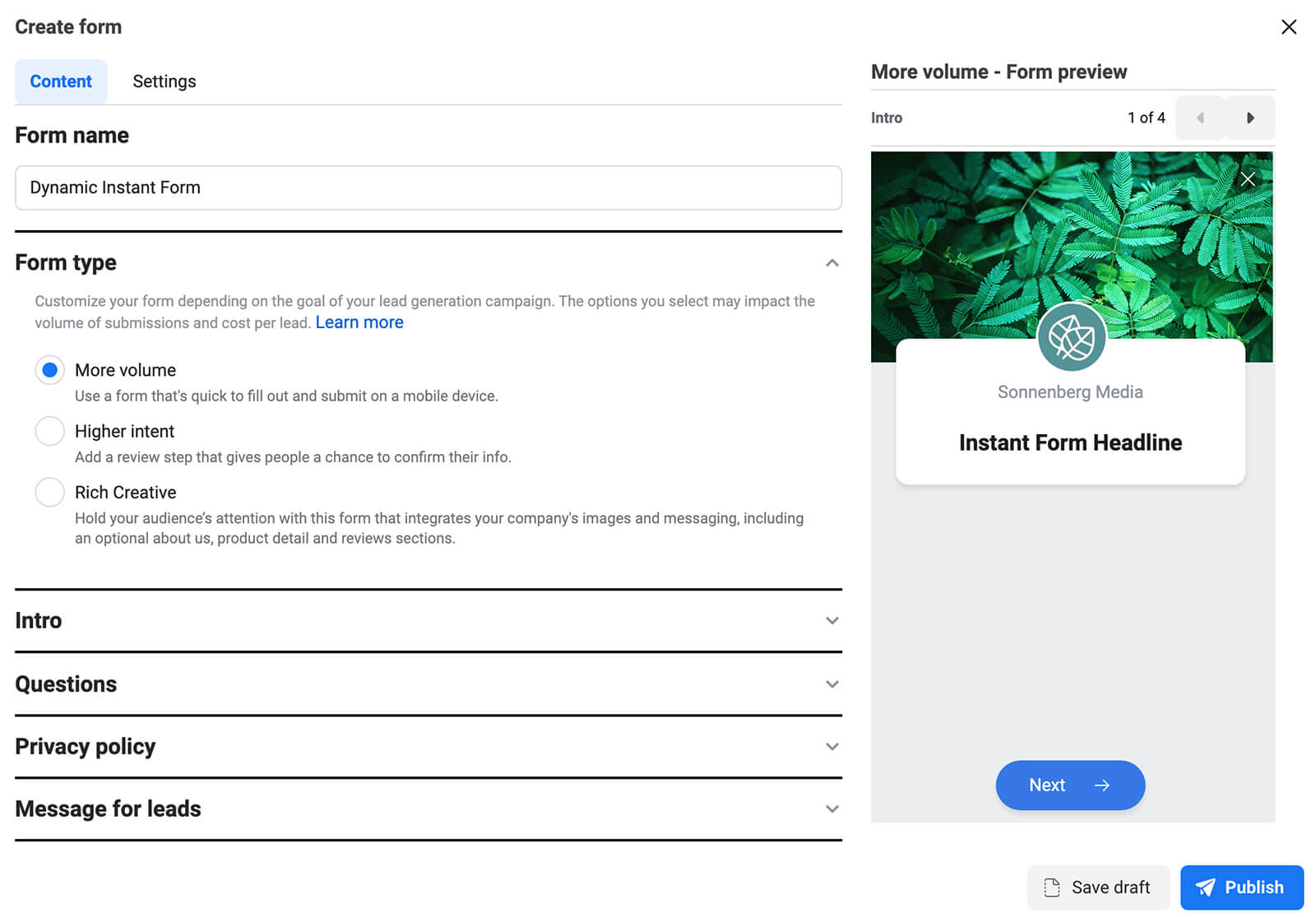
#2: When to Consider Higher-Intent Instant Forms
Unless you have a proven way to qualify leads efficiently (ideally automatically), you'll likely want to consider using the Higher Intent option instead. This setting requires prospects to confirm their information before submitting the lead form.
Since it adds an extra step to the lead generation process, the High Intent option is less likely to result in mistaken submissions. It's also more likely to deliver prospects who truly want to hear from your business. That means your follow-ups should have a higher response rate.
Other than this confirmation step, Higher Intent and More Volume instant forms look and function almost exactly the same. Both designs let you upload a header image, add a form headline, introduce your business, and use conditional logic.
For example, both form types support adding a list-based intro with bullet points. This instant form intro helps make either features or benefits more visible, which may improve form engagement.
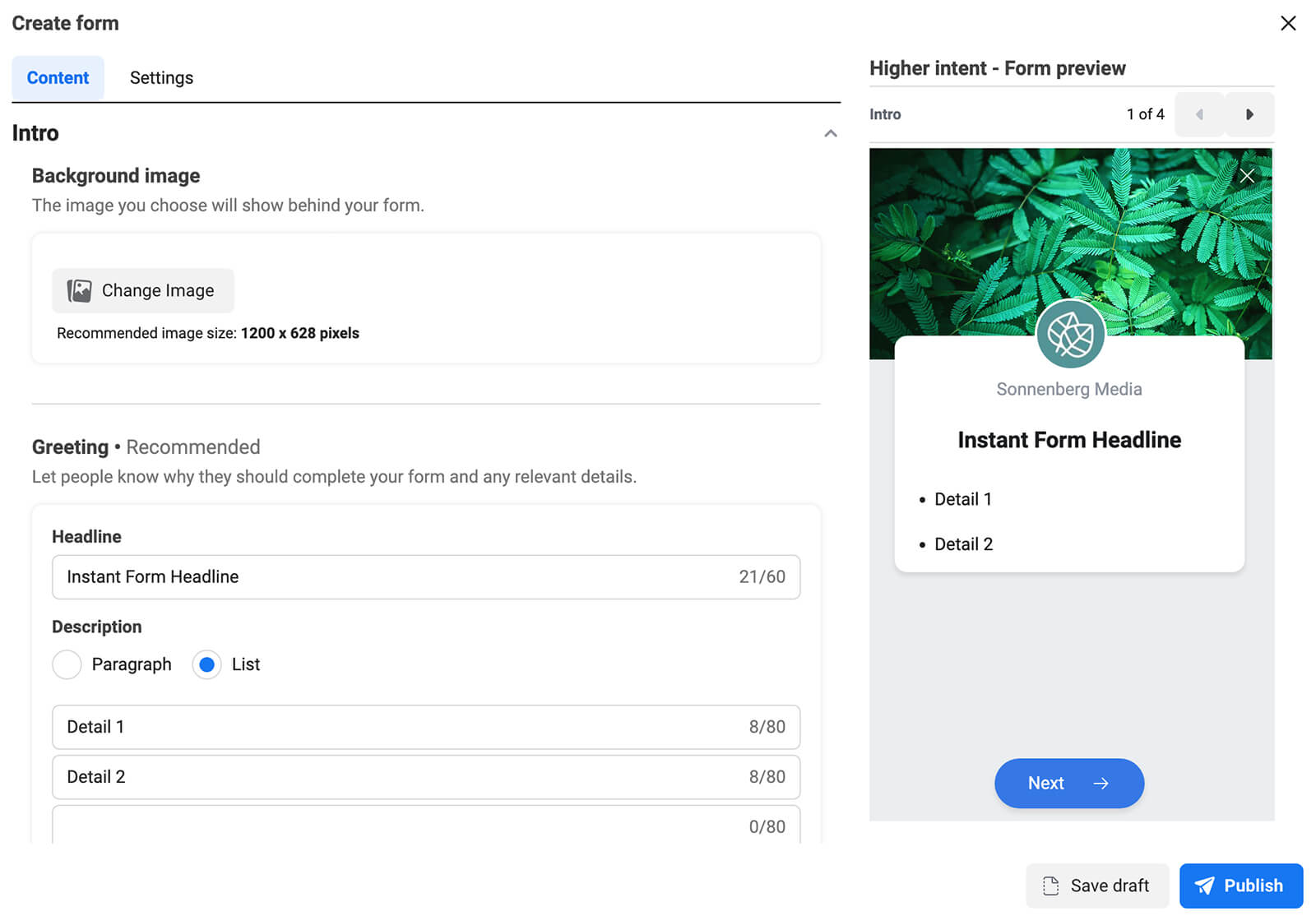
#3: When to Consider Rich Creative Instant Forms
In many cases, you'll probably let the ad itself do the heavy lifting in terms of grabbing your audience's attention and sharing the details of your offer. However, the Rich Creative instant form type lets you incorporate more messaging into the form itself.
If you want to attract more leads and give them more reasons to submit the form, Rich Creative could be a smart choice. Since it provides so much additional information for prospects, this form type can be a particularly good fit for retargeting people who have opened (but not submitted) other instant forms.
With Rich Creative, you can add a brief headline and a short intro, including both a concise paragraph and a bulleted list. In contrast to the two other layout options, Rich Creative supports square images, which take up more real estate on the screen. When you upload an image, Ads Manager automatically identifies key colors and incorporates them into the form, creating a cohesive design.
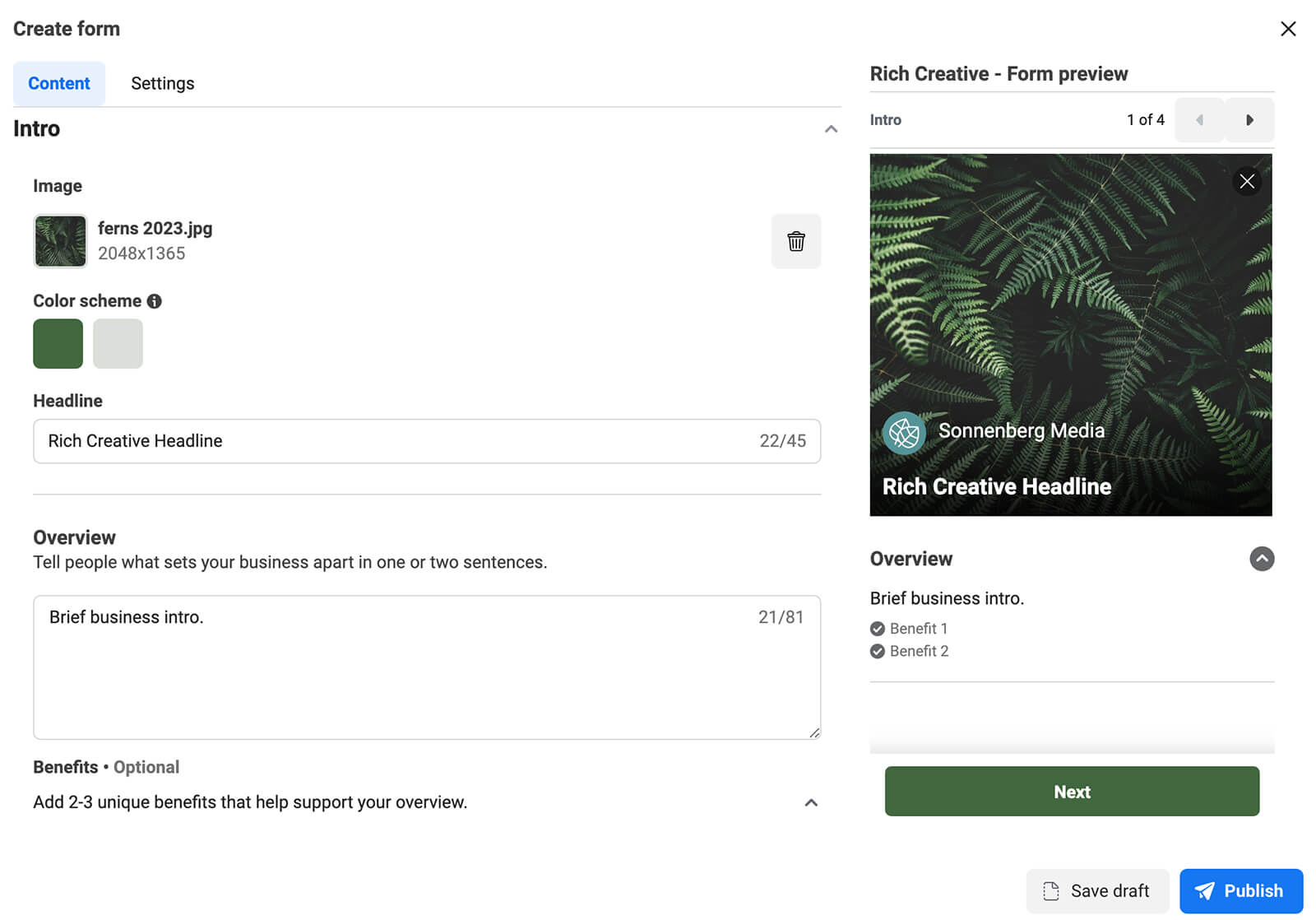
With the Rich Creative layout, the intro is literally just the beginning. You also have the option to add up to four other elements to the intro screen, all of which display before prospects provide their information:

Discover Proven Marketing Strategies and Tips
Want to go even deeper with your marketing? Check out the Social Media Marketing Podcast! Publishing weekly since 2012, the Social Media Marketing Podcast helps you navigate the constantly changing marketing jungle, with expert interviews from marketing pros.
But don’t let the name fool you. This show is about a lot more than just social media marketing. With over 600 episodes and millions of downloads each year, this show has been a trusted source for marketers for well over a decade.
- How It Works: This flexible section has space where you can detail the benefits of your product or service or walk prospects through how to get started. Altogether, you can enter up to five steps, each with a short title and description.
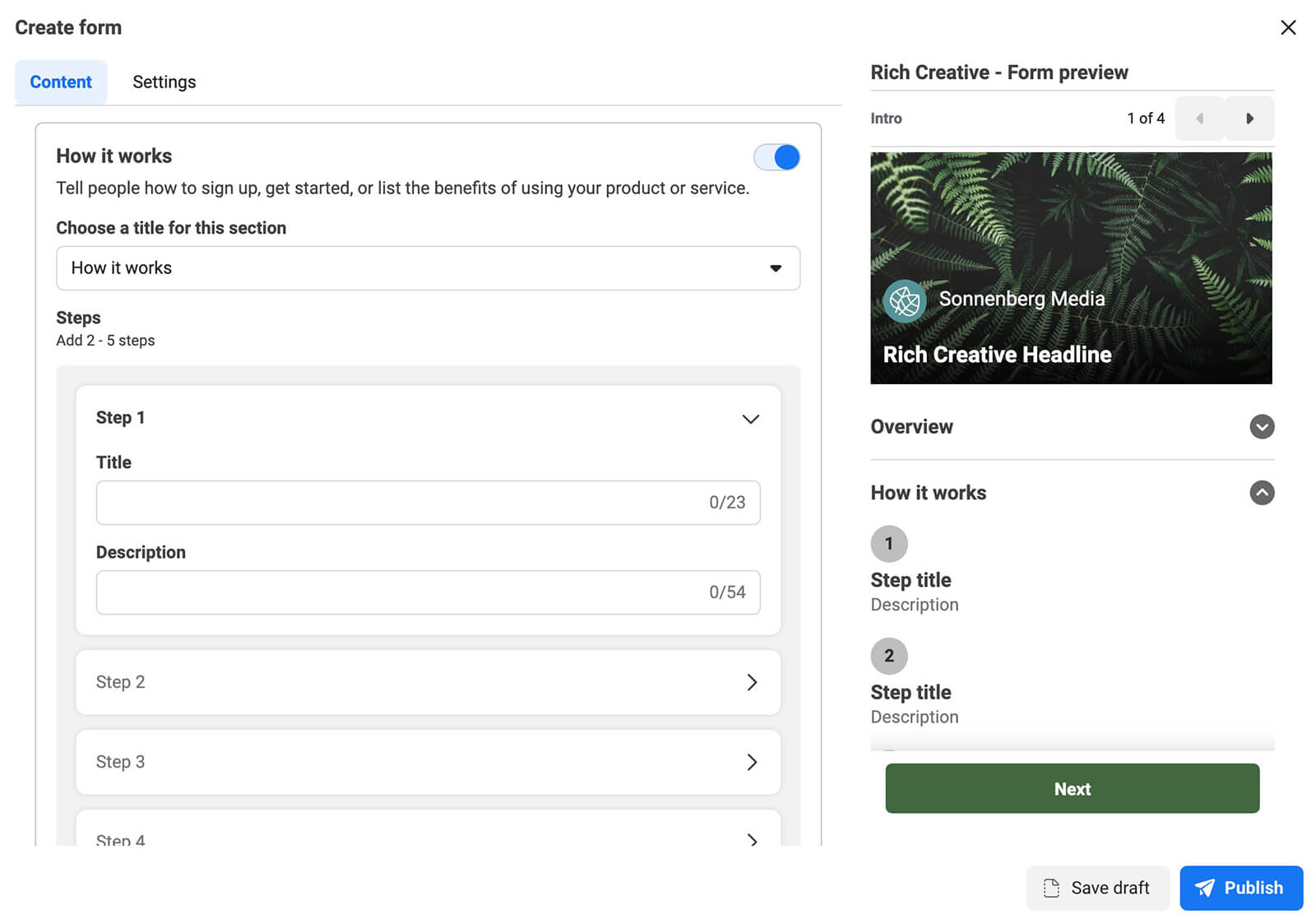
- Products: Although this section is labeled Products, it's much more versatile, allowing you to display anything from plans to programs. You can click the drop-down menu to change the section heading and then upload up to five carousel cards, each with an image and description.
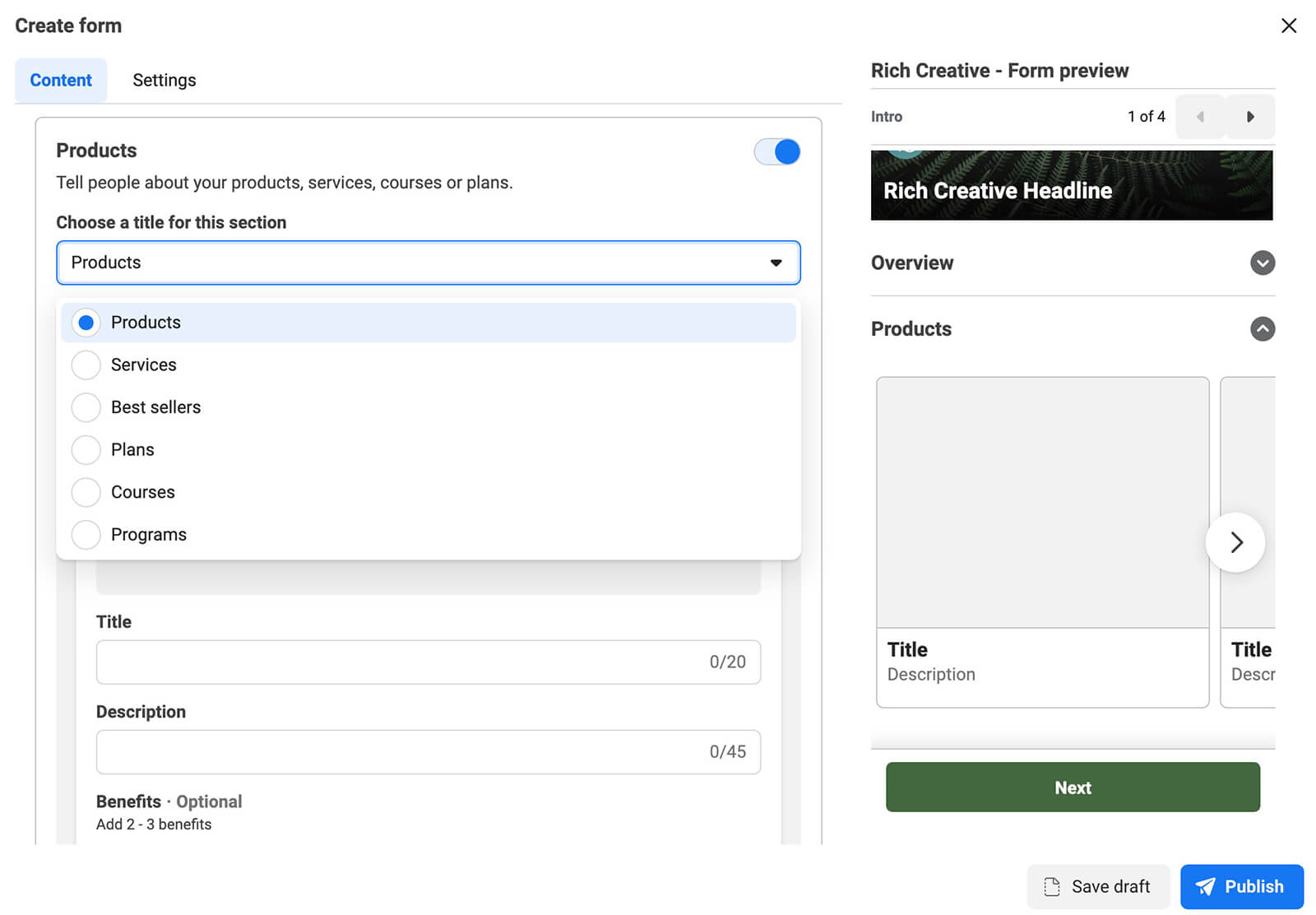
- Social Proof: Have some amazing customer testimonials or press features to highlight? In this section, you can add social proof examples to entice prospects to submit the lead form. Use the drop-down menu to select a type of social proof and then upload up to five examples.
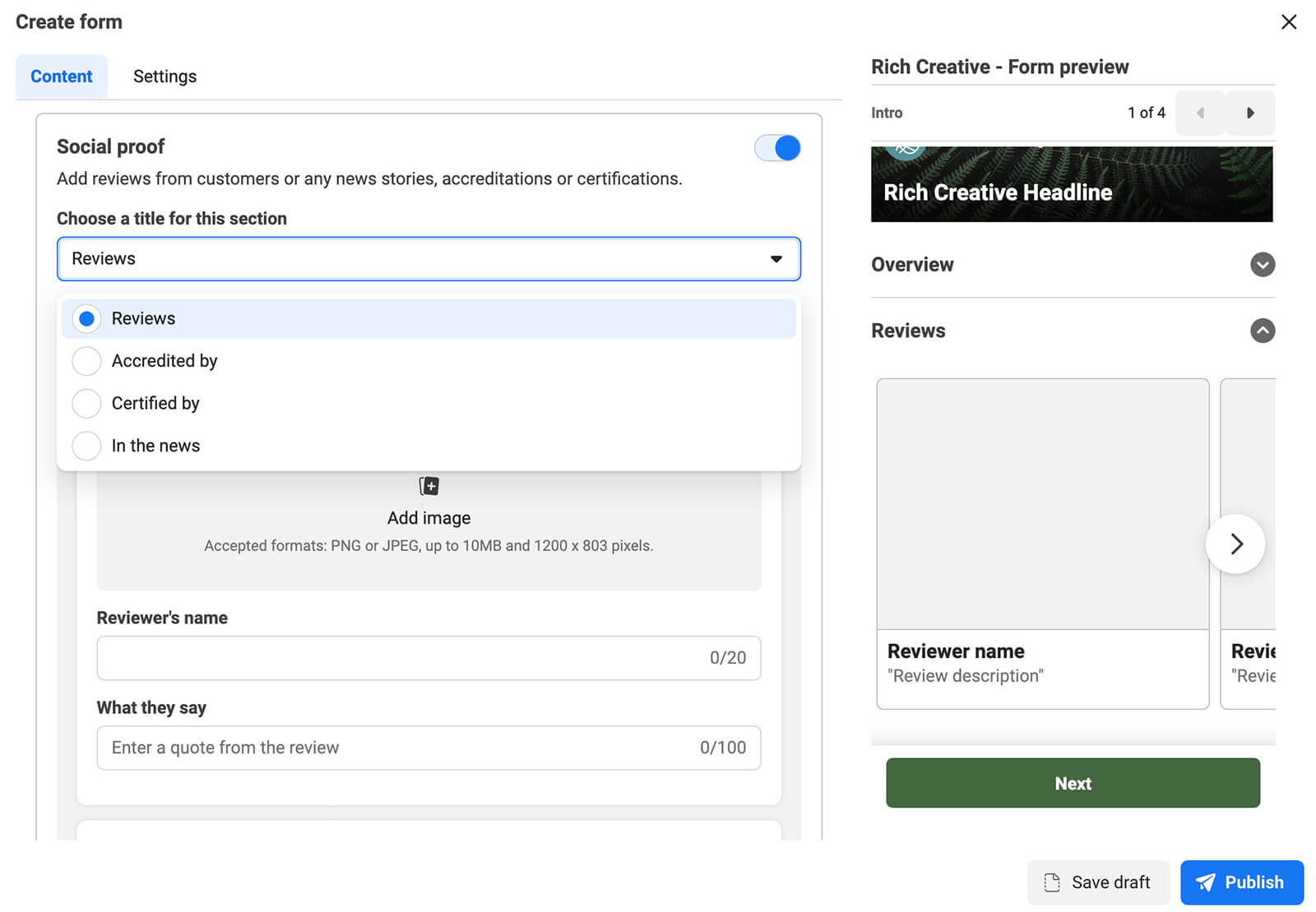
- Incentives: Want to give prospects something in exchange for submitting the lead form? In this section, you can detail offers like free trials or complimentary consultations. You can also add offer terms and timeframes as necessary.
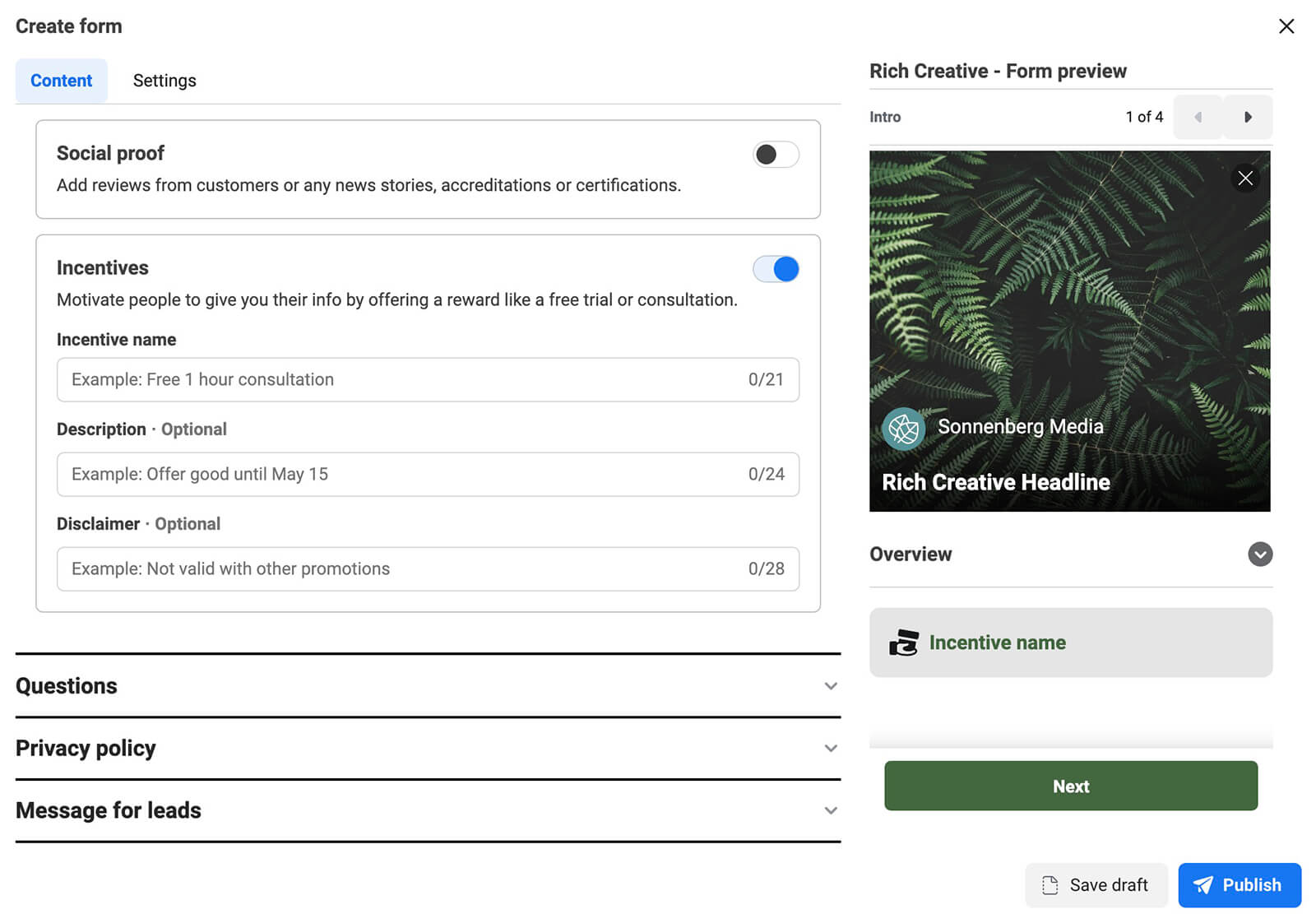
Technically, you can enable all four of these elements at once. But in most cases, you'll probably want to test one or two to see how they perform. When choosing the optimal elements, consider the audience you're targeting and what could prompt your ideal customer profile (ICP) to submit the form. For example:
- Targeting a less-aware audience? Adding the How It Works or Products section could give them the information they need to make a decision.
- Delivering ads to customers of your competitors? Using the Social Proof section could convince them to consider your business instead.
- Need to convince prospects to act now? Enabling the Incentives section could give them a compelling reason to take the next step.
#4: Set Up Conditional Logic
After choosing the form type and configuring the intro screen, you're ready to enter qualifying questions. To build a dynamic form, switch on the Conditional Logic option and select the type of question you want to ask. Instant forms support multiple choice, short answer, appointment request, and store locator questions.
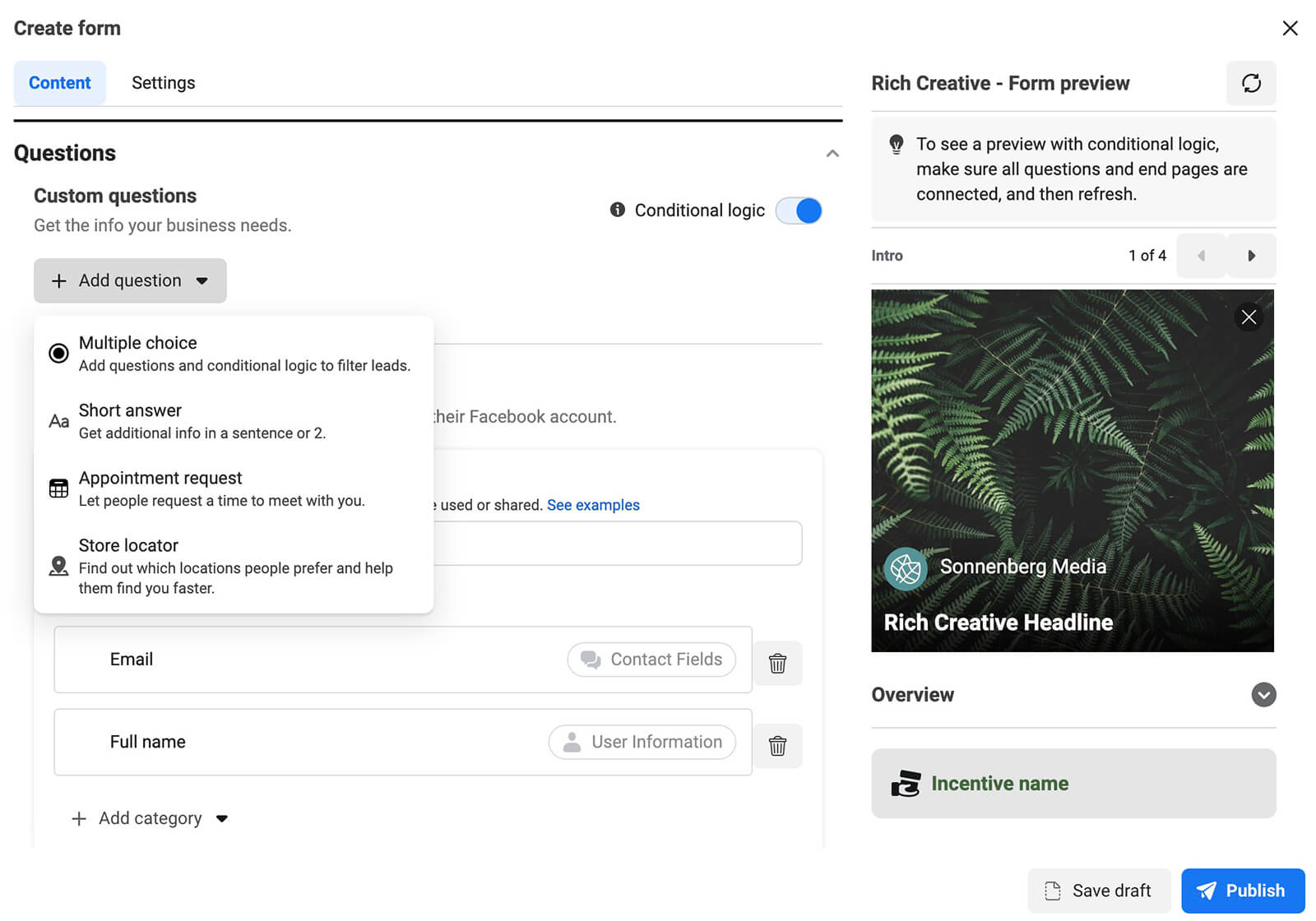
It's important to note that Meta states conditional logic may increase cost per lead. The initial Facebook ad cost may be higher but if conditional logic can improve your lead qualification process, ideally the overall cost will be lower.
Multiple Choice Questions
Need to know more about prospects' budgets, timelines, or needs to qualify them? With the multiple choice option, you can ask a series of relevant questions and set the form to behave differently based on their answers.
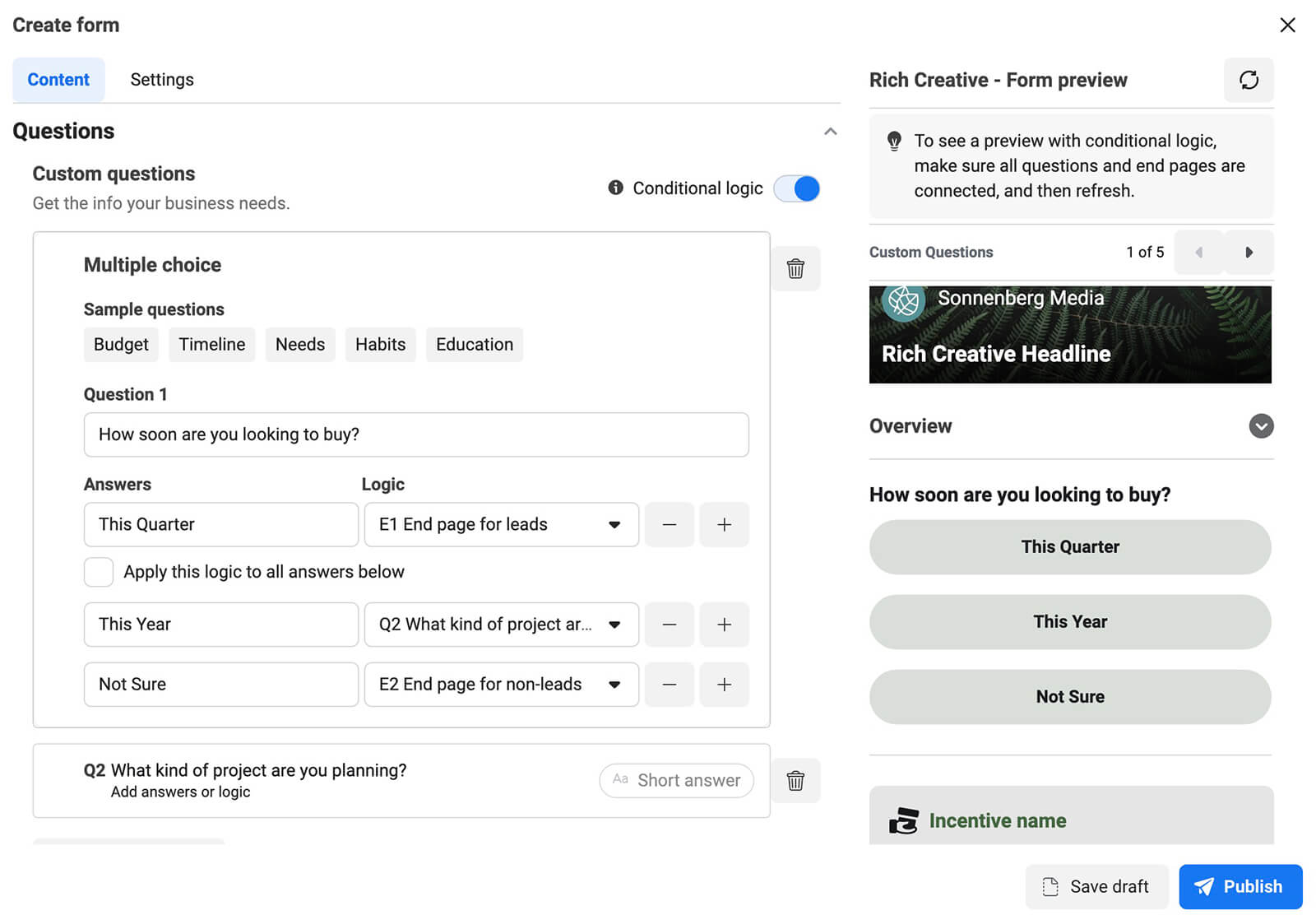
For example, if you learn that prospects have a budget that fits your ICP and they're ready to buy now, you might set up the form to submit right away. If prospects choose the opposite responses, you can set the form to close without submitting.
Short Answer Questions
Open-ended questions aren't always easy to qualify automatically but they can give you valuable information about prospects. If your lead form is tied to a professional service or an enterprise product, this type of question is great for gathering data on prospects' planned use cases.

Instant forms support all available types of questions in any order. Short answer questions can work well as follow-ups after using simple multiple choice questions to filter out unqualified leads automatically.
Appointment Requests
Do you want prospects to book consultations, demos, or other free services with your team? The appointment request question helps make that happen. But it's important to note that this option is relatively basic and doesn't have a built-in calendar system with time slots.
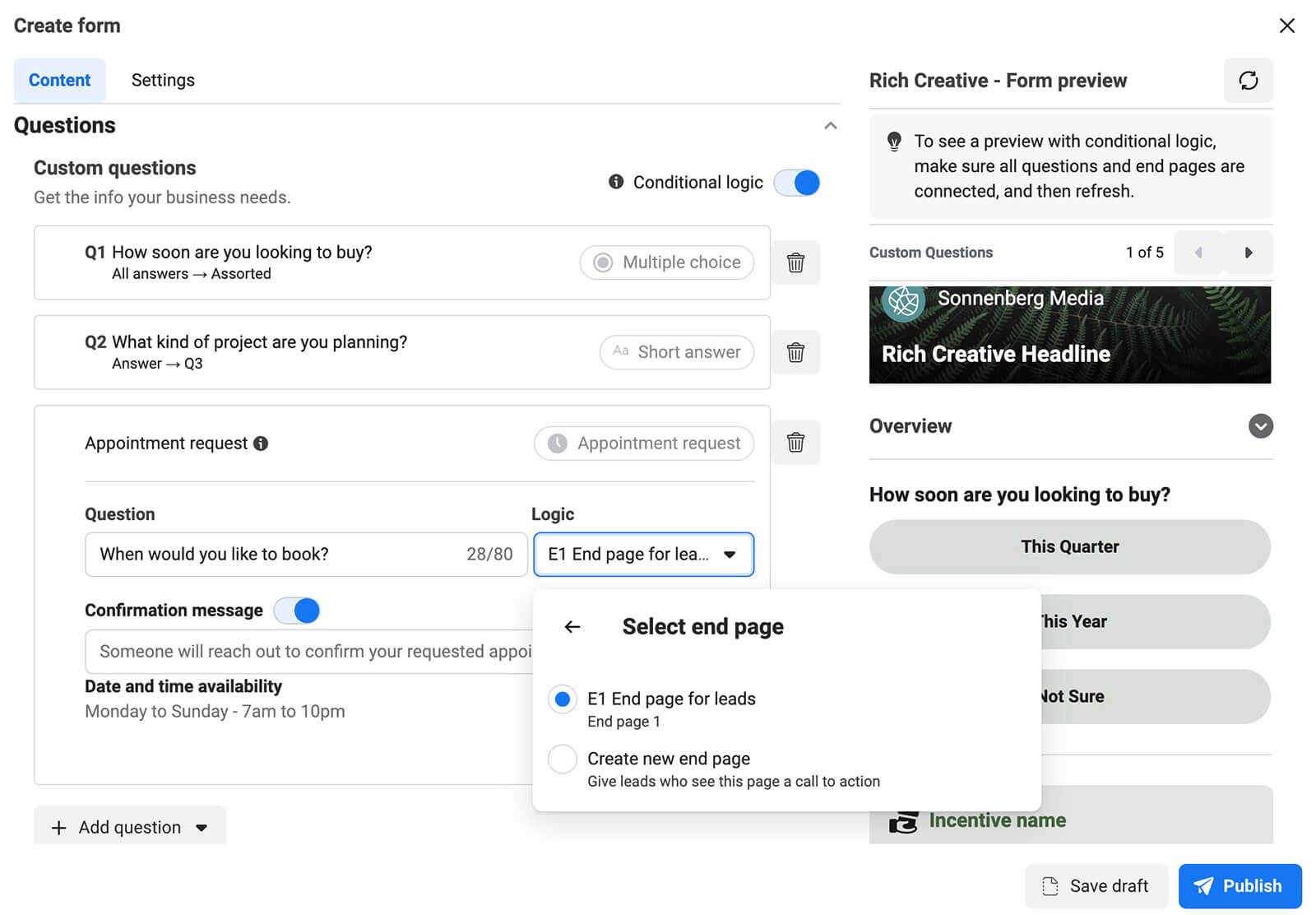
At this point, you might not need additional information from leads. Once leads suggest an appointment time, you can set the form to submit automatically. You can opt to show leads a general closing screen or create a unique one for people who have booked appointments.
Store Locator Questions
If your business has physical locations, the last option is ideal for helping customers find your store or office. This option automatically pulls location data from your Facebook page so it won't work if your page doesn't have location data.
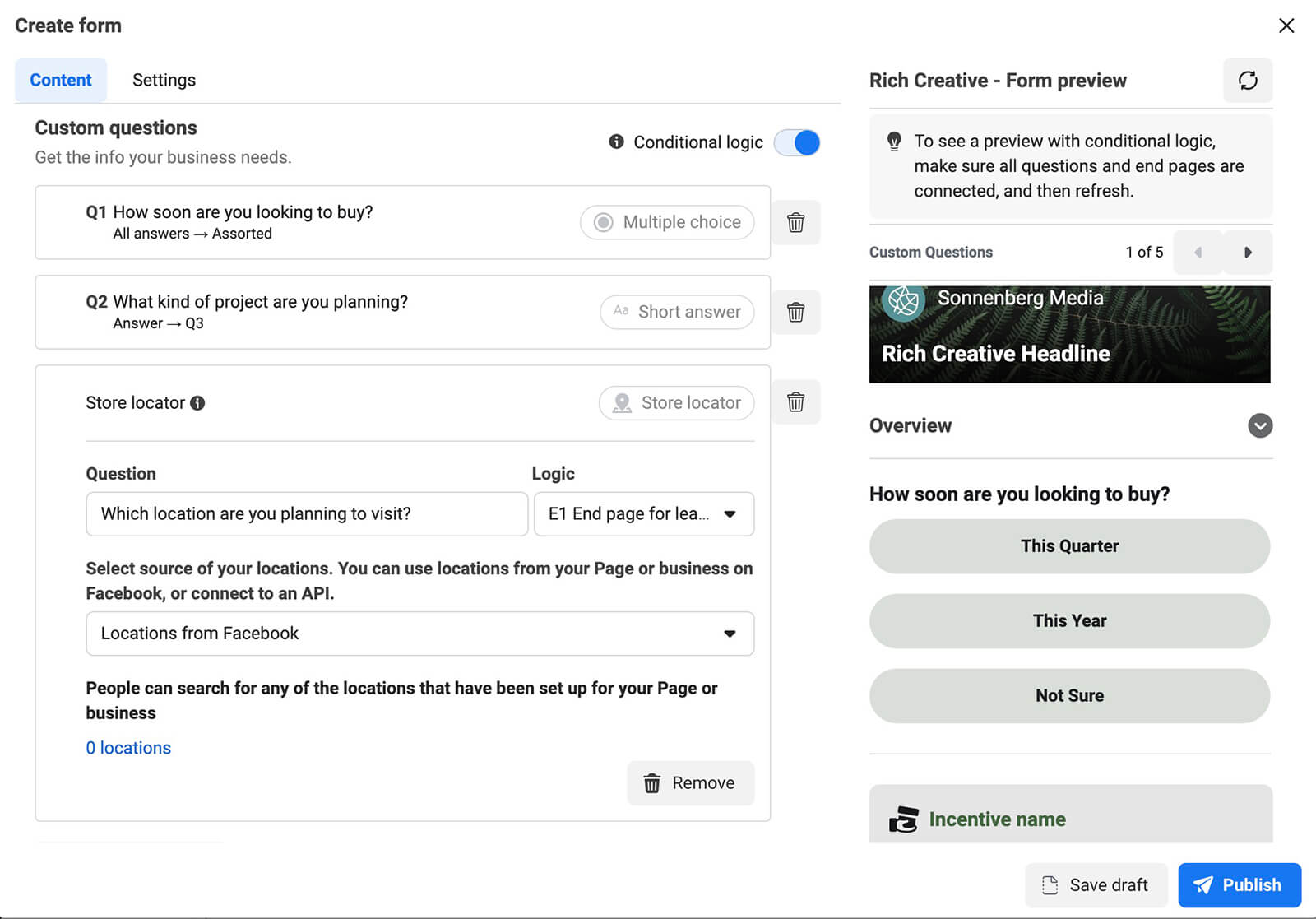
Confirm Contact Information
Next, review the contact information that your instant form requests. By default, it generally collects prospects' names and email addresses, both of which Meta pre-fills when possible.
You can opt to collect any other data your team needs to qualify leads. For example, you might request users' cities or zip codes to make sure they're in your service area. Or you might ask for personal information like their marital status or request professional details like their job title.
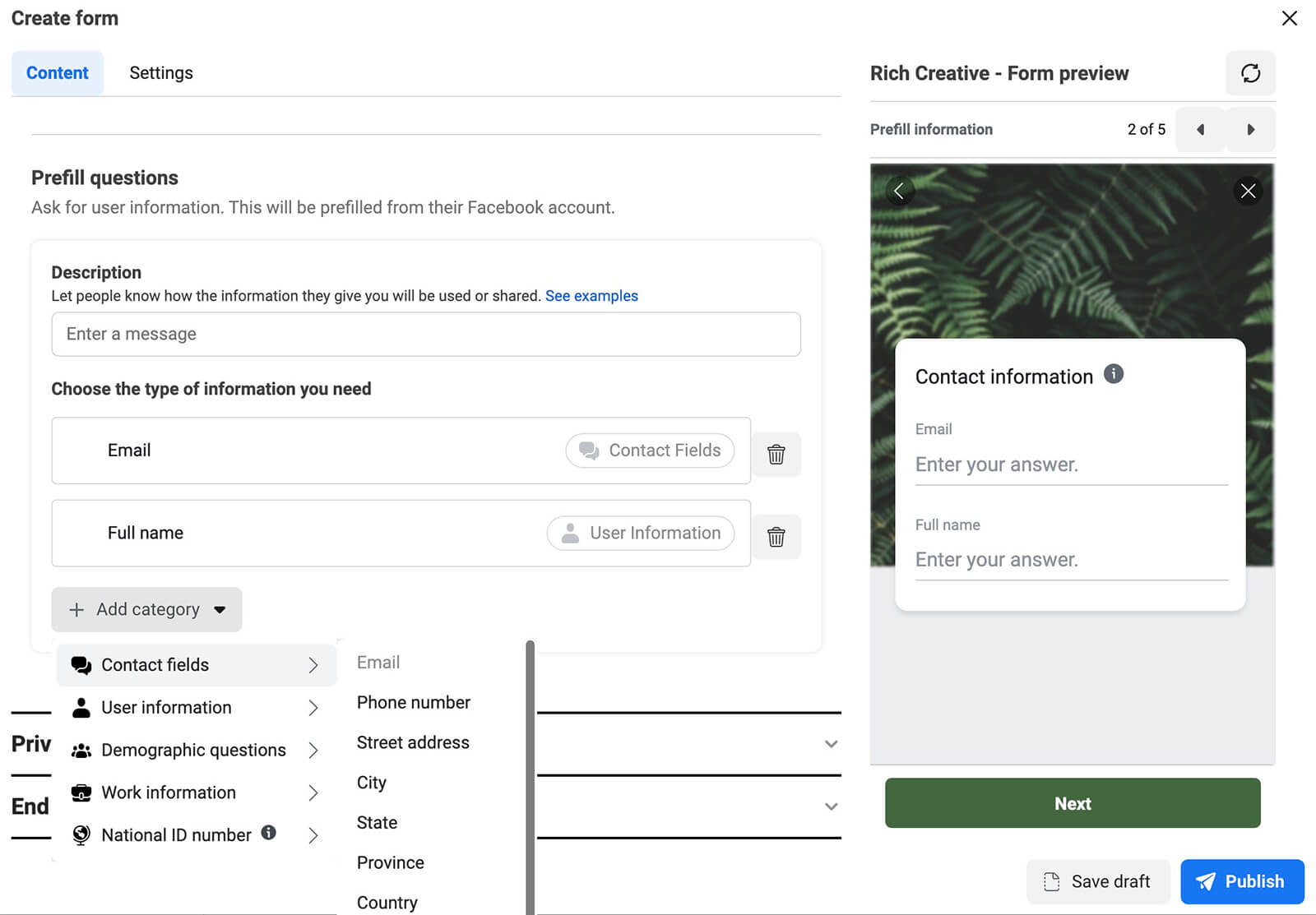
Then add an end screen message, call to action, and landing page for each logical endpoint. Click to publish the form to your ad account and finish setting up the creative before launching the ad campaign.
#5: Tips for A/B Testing Lead Ads in Ads Manager
It's tempting to use all of the options above for qualifying leads with conditional logic and requesting any prospect data that might be relevant. But keep in mind that the more you ask from prospects and the harder you make it to submit the form, the lower the conversion rate is likely to be.
To strike the right balance between filtering out unqualified leads and scaring off your ICP, consider testing different instant forms. Rather than creating separate ads with unique forms, use Ads Manager's A/B Testing tool to get more definitive results.
Create an experiment by duplicating an ad set you've already launched or compare up to four existing ad sets to see which drives the best results. Make sure that the ad sets you're comparing are identical other than the creative elements you want to test.
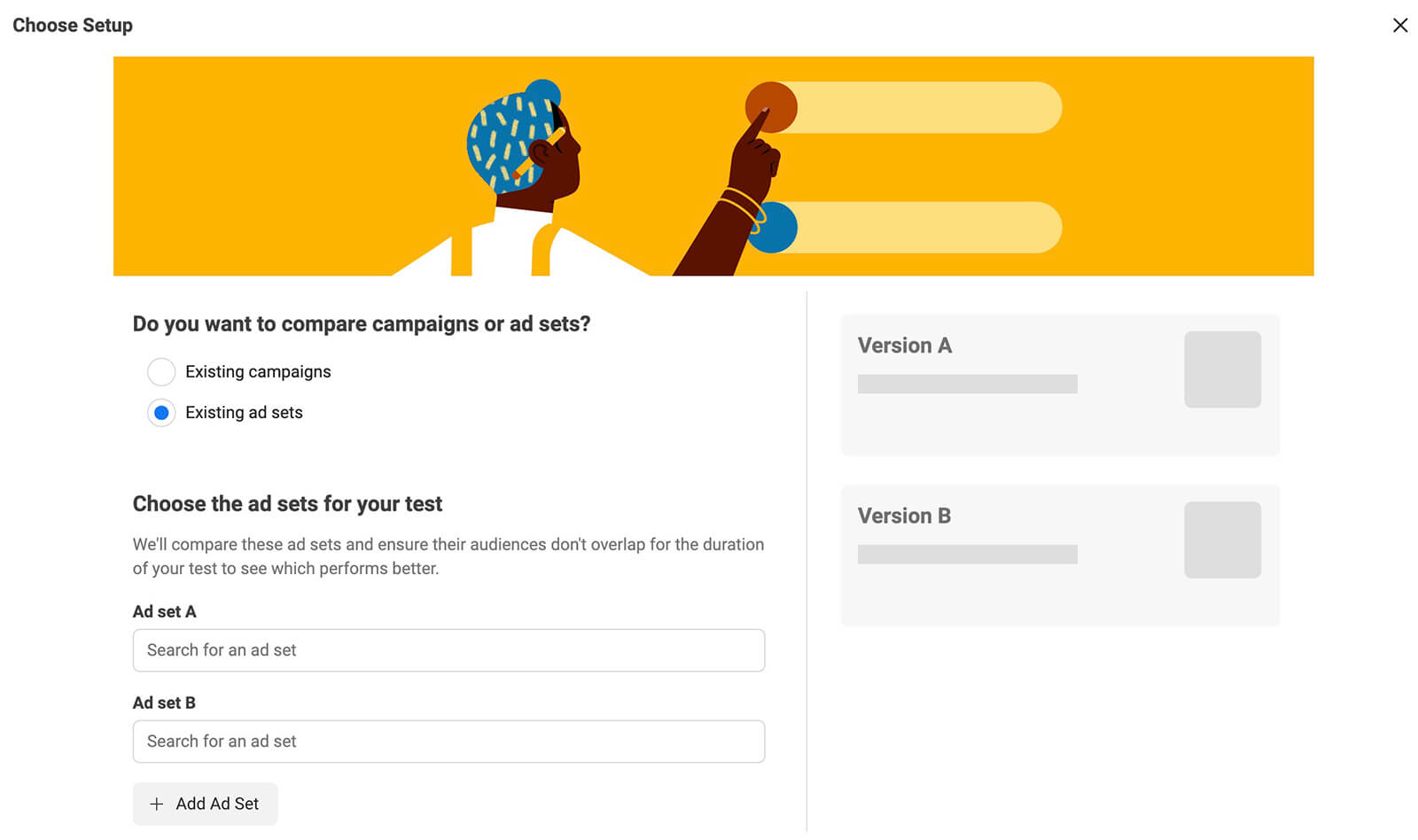
Choose the key metric carefully. For example, if your main goal is getting cost-effective leads, then you'll want to choose a standard event like cost per lead.
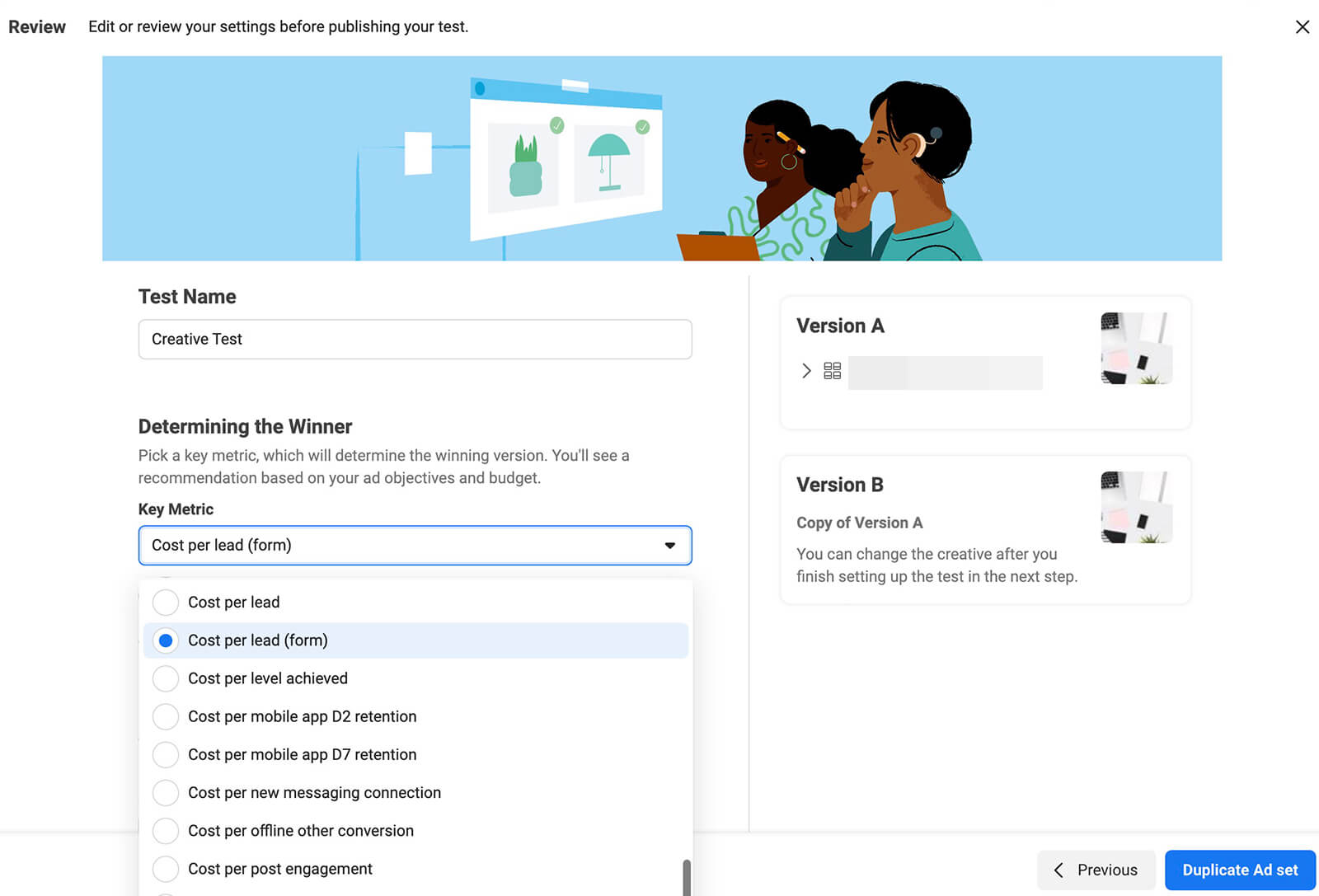
After running the A/B test, use the results to optimize your lead ad strategy. Keep in mind that what works for the lead ad you're currently running might not be the optimal approach for every lead generation campaign you run in the future. Regular A/B testing can help you find the ideal approach for each combination of target audiences, offers, and instant forms.
Conclusion
If generating qualified leads is a pain point for your team, Meta's instant forms could be a useful solution. Ads Manager's new features for native forms give advertisers helpful options for creating more compelling ads and qualifying leads, which can attract more prospects who are more likely to convert into customers.
Stay Up-to-Date: Get New Marketing Articles Delivered to You!
Don't miss out on upcoming social media marketing insights and strategies! Sign up to receive notifications when we publish new articles on Social Media Examiner. Our expertly crafted content will help you stay ahead of the curve and drive results for your business. Click the link below to sign up now and receive our annual report!
Attention Agency Owners, Brand Marketers, and Consultants

Introducing the Marketing Agency Show–our newest podcast designed to explore the struggles of agency marketers.
Join show host and agency owner, Brooke Sellas, as she interviews agency marketers and digs deep into their biggest challenges. Explore topics like navigating rough economic times, leveraging AI, service diversification, client acquisition, and much more.
Just pull up your favorite podcast app, search for Marketing Agency Show and start listening. Or click the button below for more information.

