 Do you use YouTube for business?
Do you use YouTube for business?
Want to connect Google Analytics to your YouTube channel?
Google Analytics can show you how people find and engage with your channel, and how YouTube drives traffic to your website.
In this article, you'll discover how to set up Google Analytics to track and measure the impact of your YouTube marketing efforts.
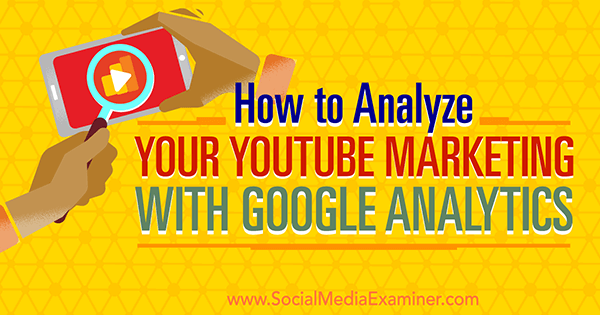
#1: Set Up Google Analytics for Your YouTube Channel
To track your YouTube marketing with Google Analytics, first you need to actually set up Google Analytics for your YouTube channel. The process is similar to tracking a website with Google Analytics.
To get started, create a new property in your Google Analytics account.
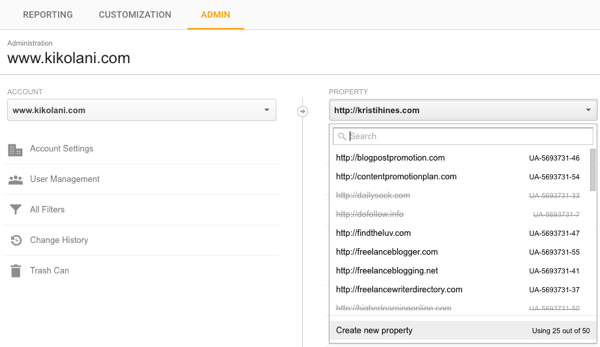
Set up that property as a website. Use your YouTube channel URL as the website link.
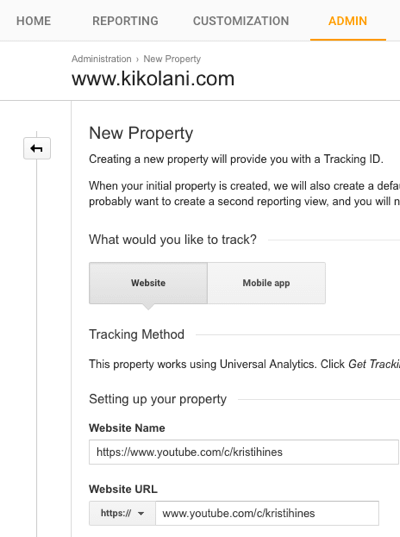
Next, you'll find your Google Analytics tracking ID, which usually starts with “UA-,” followed by some numbers.
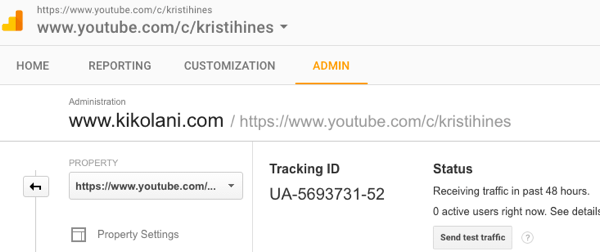
Go to your YouTube channel and open your Advanced Settings. At the bottom of this page, you'll see a field where you can enter your Google Analytics tracking ID.
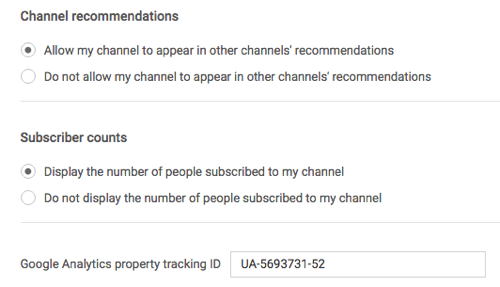
This ID will allow you to track your YouTube channel visitors similarly to how you track website visitors inside Google Analytics. Note: The analytics inside YouTube still provide the best data for the videos themselves.
Google Analytics will track the visitors to your YouTube channel's homepage (youtube.com/username) and clicks to specific tabs on your channel, such as About, Discussion, Videos, Playlist, and other tabs. You can see this data in the Behavior > All Pages report below.
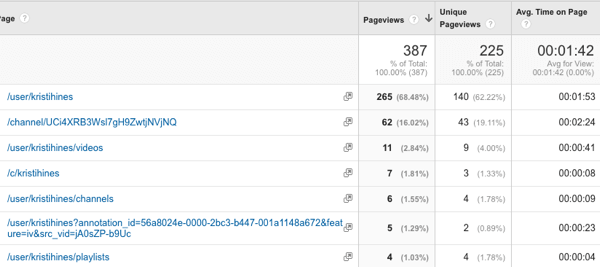
To find out how people discover your YouTube channel, go to the Acquisitions > All Traffic > Source / Medium report.
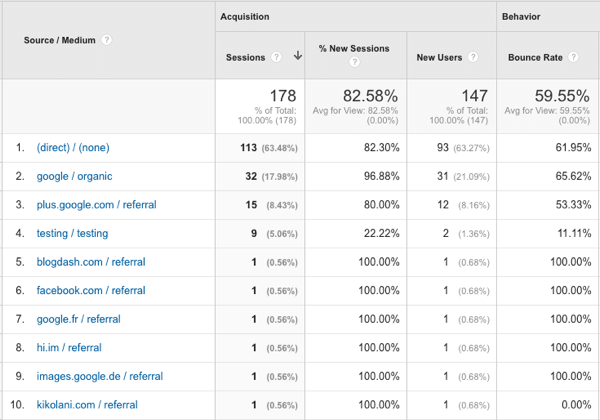
You can see the geographic breakdown of channel visitors in the Audience > Geo > Location report.
Get World-Class Marketing Training — All Year Long!
Are you facing doubt, uncertainty, or overwhelm? The Social Media Marketing Society can help.
Each month, you’ll receive training from trusted marketing experts, covering everything from AI to organic social marketing. When you join, you’ll also get immediate access to:
- A library of 100+ marketing trainings
- A community of like-minded marketers
- Monthly online community meetups
- Relevant news and trends updates
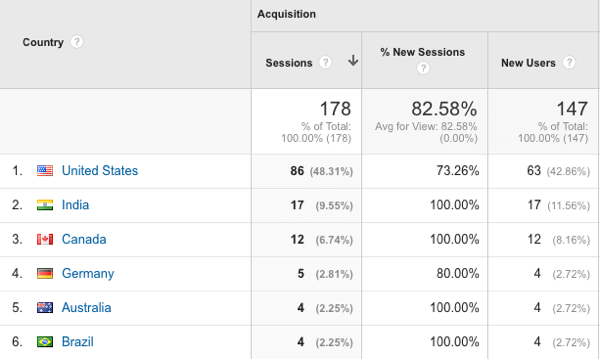
In short, you run the same reports about your YouTube channel as you would with your website.
#2: Track Traffic From Your YouTube Channel Profile Link
The second way to use Google Analytics to track the impact of your YouTube marketing is to measure how much traffic you're getting from YouTube to your website. In general, Google Analytics will track YouTube traffic to your website like this:
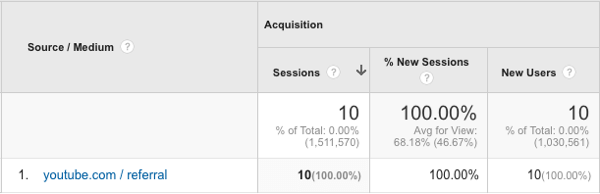
From there, you won't get much additional detail to see if it was a link from your channel, your videos, someone else's video, a video embedded on someone else's website, and so forth.
This is where using UTM parameters helps. You can add UTM parameters to most of the links on your YouTube channel and videos to ensure that every click from your channel and videos can be specifically linked to its source.
Here's an example of how it works on my own channel. I start by editing the link to my main website that appears at the top of my channel.
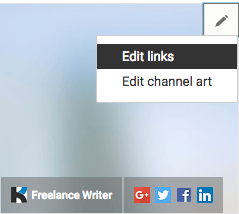
Instead of just linking to my website, I append the following UTM tags to my URL.
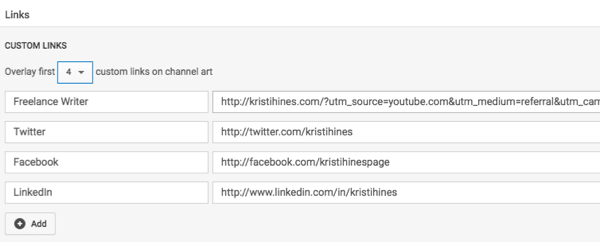
The full link looks like this:

Discover Proven Marketing Strategies and Tips
Want to go even deeper with your marketing? Check out the Social Media Marketing Podcast! Publishing weekly since 2012, the Social Media Marketing Podcast helps you navigate the constantly changing marketing jungle, with expert interviews from marketing pros.
But don’t let the name fool you. This show is about a lot more than just social media marketing. With over 600 episodes and millions of downloads each year, this show has been a trusted source for marketers for well over a decade.
`http:__abENT__#8260;__abENT__#8260;kristihines__abENT__#46;com__abENT__#8260;?utm_source=youtube__abENT__#46;com__abENT__amp;amp;utm_medium=referral__abENT__amp;amp;utm_campaign=website__abENT__amp;amp;utm_content=profile+link`
Here's the info provided by the various parameters:
- “utm_source=youtube.com” tells Google Analytics the click came from YouTube.
- “utm_medium=referral” tells Google Analytics the click is a referral traffic source.
- “utm_campaign=website” is a custom campaign name for tracking general website traffic.
- “utm_content=profile+link” tells Google Analytics the click is a general profile link.
Combined, these parameters indicate this click came from my YouTube channel's profile link. You'll learn how to do this later in the article.
#3: Track Traffic From Each YouTube Video
Next, you'll want to track the traffic from your YouTube videos inside Google Analytics. The same tactic applies: you'll just use UTM parameters with your video links.
For example, in the following video, I use an annotation spotlight.
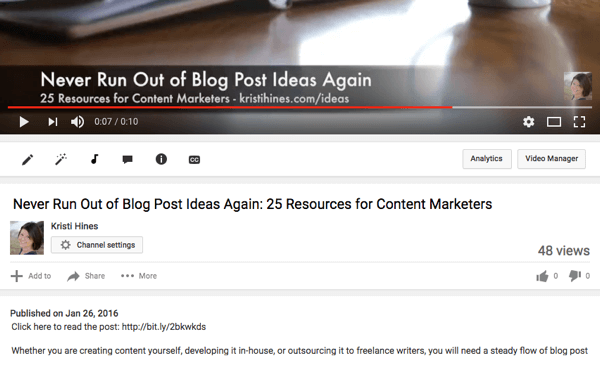
The full link looks like the one below and sends the same information to Google Analytics. Except this time, the UTM parameters tell Google Analytics the traffic came from an annotation link in the video instead of a profile link for my promotion campaign.
`http:__abENT__#8260;__abENT__#8260;kristihines__abENT__#46;com__abENT__#8260;blog-post-ideas__abENT__#8260;?utm_source=youtube__abENT__#46;com__abENT__amp;amp;utm_medium=referral__abENT__amp;amp;utm_campaign=promotion__abENT__amp;amp;utm_content=video+annotation+link`
You can also use shortened links on the video and in the video description text below the video. For example, there are two shortened links above. The one on the video, “kristihines.com/ideas,” is short and easy to type in. It redirects the visitor to the following UTM parameter tagged URL:
`http:__abENT__#8260;__abENT__#8260;kristihines__abENT__#46;com__abENT__#8260;blog-post-ideas__abENT__#8260;?utm_source=youtube__abENT__#46;com__abENT__amp;amp;utm_medium=referral__abENT__amp;amp;utm_campaign=promotion__abENT__amp;amp;utm_content=video+noclick+link`
The second one below the video is “http://bit.ly/2bkwkds.” This one is a clickable link in the video's description. It uses the Bitly URL shortener service to create a shorter link so that no one misses it in the URL. It will redirect visitors who click it to the following UTM parameter tagged URL:
`http:__abENT__#8260;__abENT__#8260;kristihines__abENT__#46;com__abENT__#8260;blog-post-ideas__abENT__#8260;?utm_source=youtube__abENT__#46;com__abENT__amp;amp;utm_medium=referral__abENT__amp;amp;utm_campaign=promotion__abENT__amp;amp;utm_content=video+description+link`
These URLs tell Google Analytics that the traffic came from either the text link in the video that visitors typed into their browser's address bar or a click on the link in the video description.
#4: View Overall YouTube Traffic
Once you've set up all of your UTM parameter tagged URLs, all you have to do is wait for visitors to start clicking them.
To find out if they have, go to the Acquisition > All Traffic > Source / Medium report. Use the search box above the table to search for “youtube” and your YouTube traffic will appear.
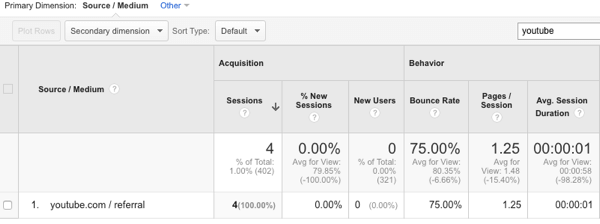
From here, use the Secondary Dimension drop-down list to add the Ad Content column.
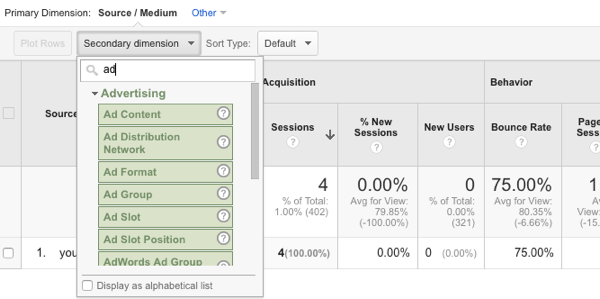
Now you can see the traffic from YouTube that came from your channel and videos or someone else's. (Other traffic will typically show “not set” in the Ad Content column.) More importantly, you'll know exactly which links are most effective.
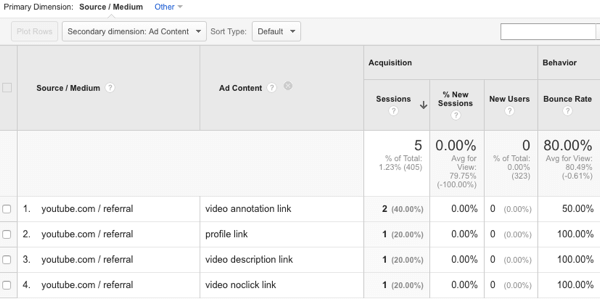
In the above report, you can see that two visitors came by clicking video annotation links, one visitor came by clicking the link on the channel profile, one visitor came by clicking a video description link, and one visitor came by typing in a link from a video.
This report also shows conversion data (percentage rate, completions, and value), so you can see which YouTube links result in actual conversions (sales, leads, etc.).
If you want to get more specific data, you could include the name of the video in the utm_content parameter so you can find out which video each video click comes from.
Want more like this? Explore YouTube for Business!
.
In Conclusion
With Google Analytics, you can gain insights into your video marketing in two ways. First, you can learn more about how people find and engage with your YouTube channel. And second, you can learn how your YouTube channel drives traffic to your website.
What do you think? Which metrics do you find most valuable when it comes to your YouTube marketing? Please let us know in the comments below!
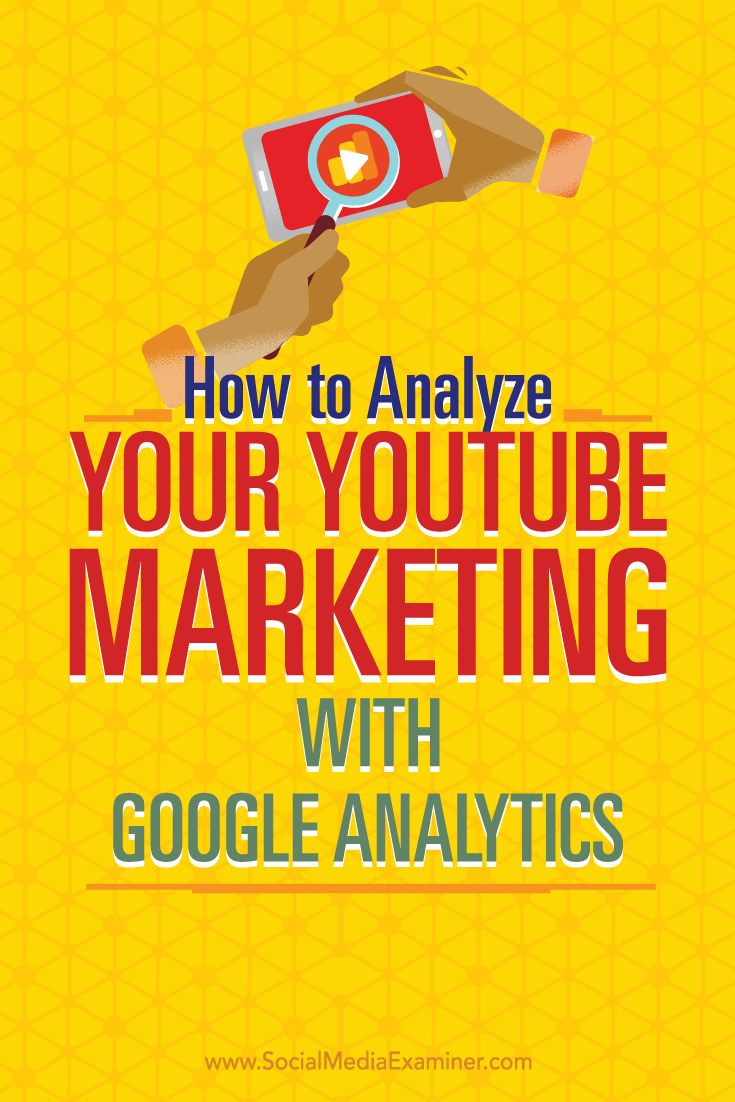
Attention Agency Owners, Brand Marketers, and Consultants

Introducing the Marketing Agency Show–our newest podcast designed to explore the struggles of agency marketers.
Join show host and agency owner, Brooke Sellas, as she interviews agency marketers and digs deep into their biggest challenges. Explore topics like navigating rough economic times, leveraging AI, service diversification, client acquisition, and much more.
Just pull up your favorite podcast app, search for Marketing Agency Show and start listening. Or click the button below for more information.

