 Do you have a group on Facebook?
Do you have a group on Facebook?
Are you taking advantage of Facebook's group management tools?
In this article, you'll discover how Facebook group admin tools can help you create a stronger, more engaged Facebook community.
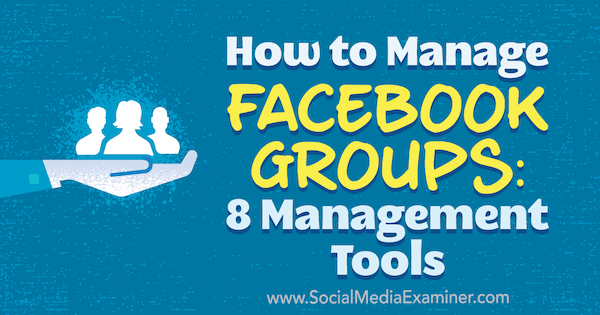
#1: Turn on Notifications
You can receive two types of notifications from your Facebook group: notifications about posts (discussions) and notifications about member requests. At least one of your Facebook group's administrators or moderators should receive notifications about both, or have one person in charge of new discussions and one in charge of member requests.
Staying on top of your notifications helps you keep an eye on discussions within your group and moderate any that don't belong. It also ensures that you can accept members into your group as quickly as possible so they can start engaging in the community.
To turn on notifications about new posts, click the Notifications button below your group's cover photo and turn on notifications for all posts.
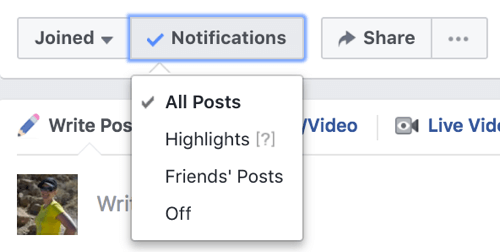
Note that this option only lets you know about new posts to the group. If you want to monitor the comments for a post that look like they could get out of hand, go to that post, click the arrow at the top right, and turn on notifications for when new comments are added.
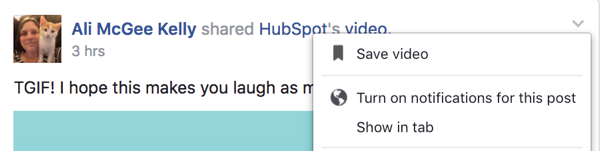
To turn on notifications about new member requests, click the three dots button below your group's cover photo and choose the Manage Group option. Select Request Notifications on the left and turn on the option to get notified of new member requests to join.
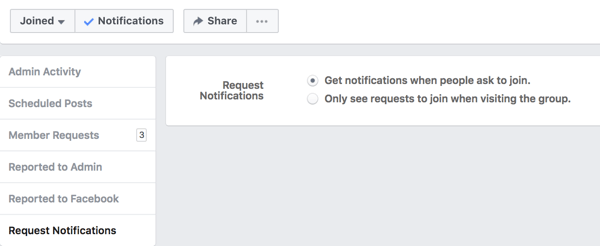
Administrators or moderators will now get the following notification when new members request to join:
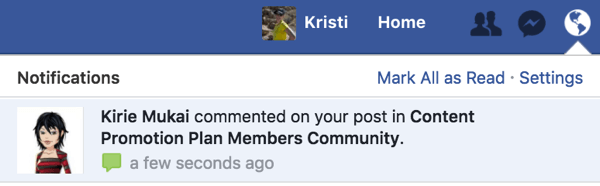
#2: Ask Pending Members Qualifying Questions
If you want to improve the quality of engagement in your Facebook group, make sure that members who join your group are, in fact, interested in the topic. One way to do that is to ask qualifying questions to pending members.
You can ask up to three questions when people request to join your group.
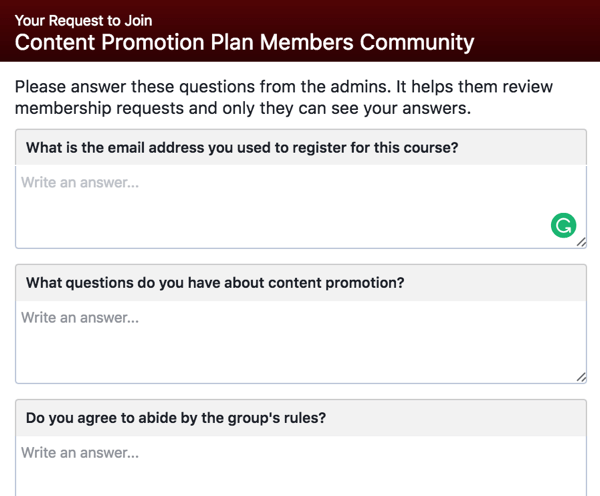
To set up a list of questions, click the three dots button below your group's cover photo and choose Manage Group. Select Member Requests on the left and click Settings at the top right.
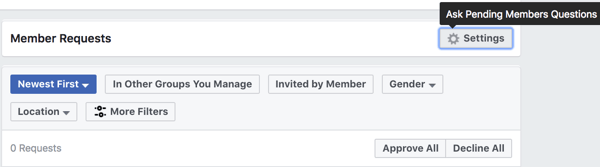
Create up to three questions to ask prospective members.
Get World-Class Marketing Training — All Year Long!
Are you facing doubt, uncertainty, or overwhelm? The Social Media Marketing Society can help.
Each month, you’ll receive training from trusted marketing experts, covering everything from AI to organic social marketing. When you join, you’ll also get immediate access to:
- A library of 100+ marketing trainings
- A community of like-minded marketers
- Monthly online community meetups
- Relevant news and trends updates
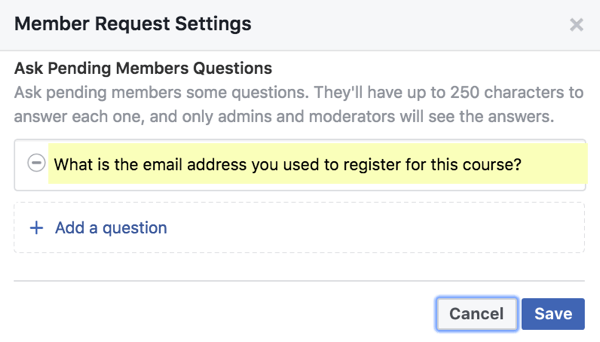
When new member requests come in, you can see prospective members' answers to your questions. This allows you to quickly determine which people are the best fit for your group.
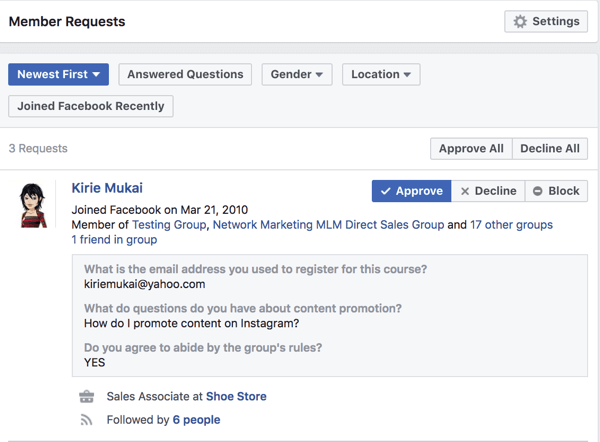
#3: Filter Pending Member Requests
To make it easier to approve members who want to join your group, Facebook will show you more details about prospective members.
You can quickly glance at member requests and approve members based on a variety of personal information, including demographics, job information, family details, join date on Facebook, mutual friends, other groups they belong to, and other details that members have publicly shared on Facebook. Use these details to filter or sort members for a faster approval process.
If prospective members haven't answered your qualifying questions, you can request that they do so in order to be approved.
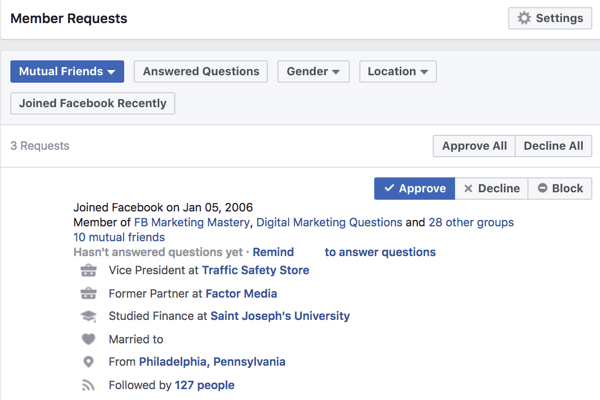
#4: Remove Problem Members
If you have an issue (such as harassment or spamming) with particular members in your group, you can remove them, as well as their past activity.
Click Members in the left navigation and then find the member you want to remove. (Note that you can search for the member by name.) Click the Settings gear icon next to the member's name, and select Remove From Group.
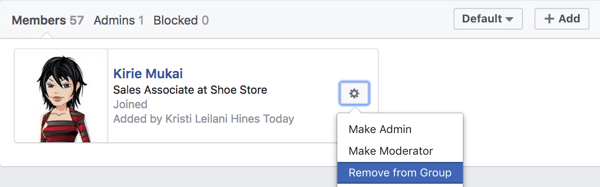
You then see additional options such as deleting the member's posts and comments from the last seven days, declining invites by that member, and blocking the member from your group altogether.
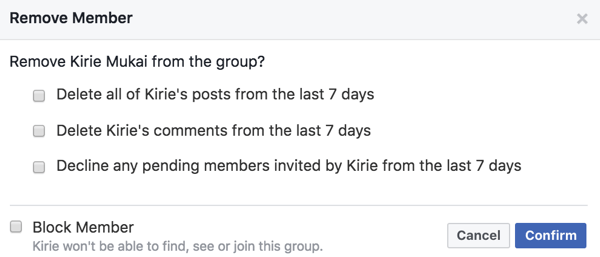
You can also review group members who have been flagged in the group or reported to Facebook. Click the three dots button below your group's cover photo and select Manage Group. Under Reported to Admin, view members who have been reported to the admin or flagged by other members, and members who have been reported to Facebook as violating community standards.
From here, you can contact the members individually to discuss the situation or remove them from your group, along with their recent activity.
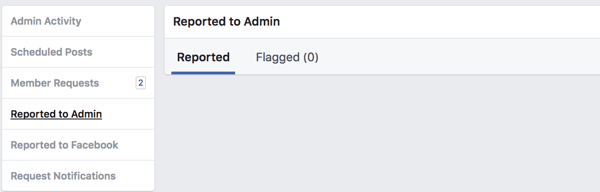
#5: Improve Discoverability
Facebook group settings are more robust, allowing admins to add details about the group to create a better community and help ideal members find it more easily.

Recent improvements to group settings include the ability to add a group type to help members get to know what your group is about or the type of content your group posts.
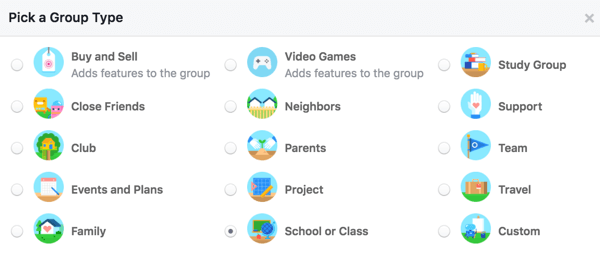
You can also add up to five tags to let members know what topics the group covers.
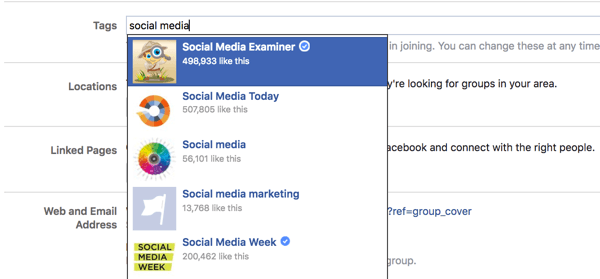
Groups with a local focus such as local businesses can add locations so members can find groups in that area.

Discover Proven Marketing Strategies and Tips
Want to go even deeper with your marketing? Check out the Social Media Marketing Podcast! Publishing weekly since 2012, the Social Media Marketing Podcast helps you navigate the constantly changing marketing jungle, with expert interviews from marketing pros.
But don’t let the name fool you. This show is about a lot more than just social media marketing. With over 600 episodes and millions of downloads each year, this show has been a trusted source for marketers for well over a decade.
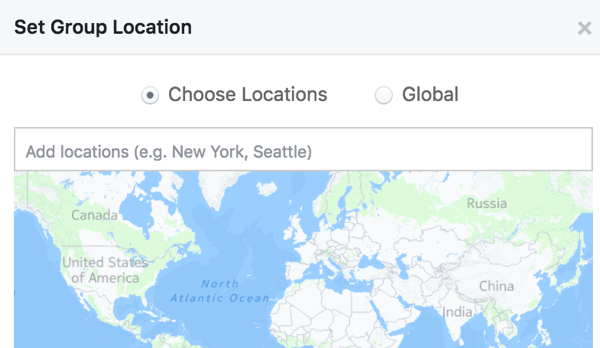
#6: Link to Your Facebook Page or Another Group
You can link your Facebook page to your Facebook group, allowing you to post in the group and comment on posts as your Facebook page. All users who have access to manage your Facebook page also have admin rights for your Facebook group once you've linked your page to the group.
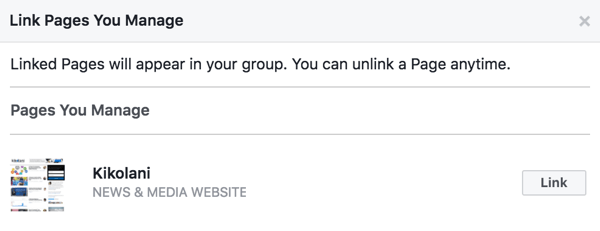
This feature is great for businesses that want to engage with the group as their Facebook page instead of as their personal profile. To do this, select your Facebook page before creating a new post in the group.
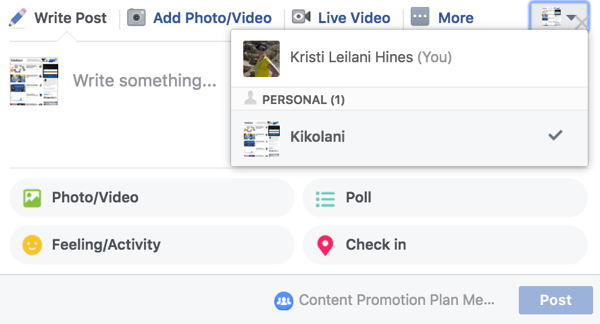
Or select your Facebook page before making a comment on a post.
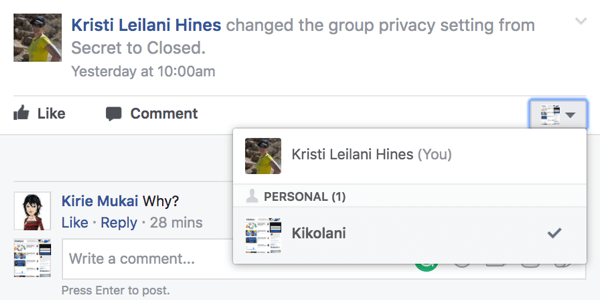
Your linked Facebook group will also appear on your Facebook page under the Groups tab.
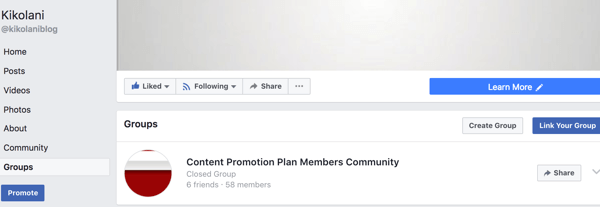
In addition to linking a page, you can link your Facebook group to other groups. Click the three dots button below your group's cover photo and select the Link Existing Group option.
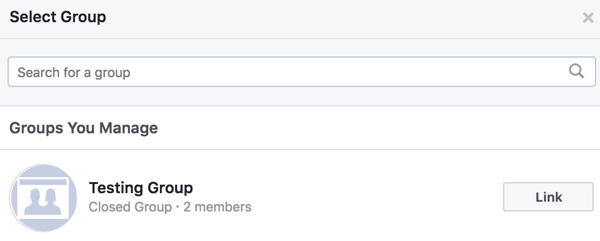
This will ultimately allow you to recommend that members of one Facebook group join the other as a related group. Use the Settings link at the top right of the box shown in your group's news feed to manage your linked groups and remove any, if necessary.
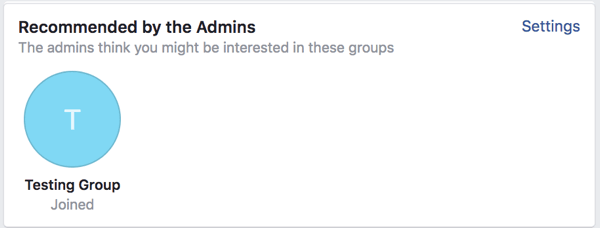
Similar to setting a username for your Facebook page, you can customize the website address for your Facebook group, which will ultimately change your group's website address from “facebook.com/groups/123456789” to “facebook.com/groups/username.” You also get a similar email address ([email protected]) that you can use to send posts to the group.
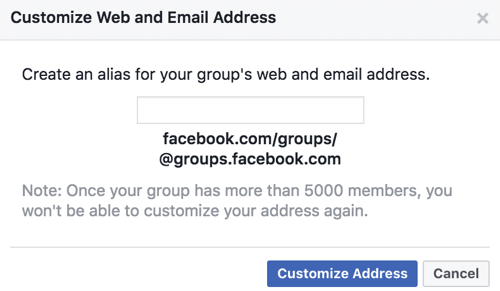
#7: Schedule Posts
Facebook group admins and moderators can schedule posts to appear at popular times to ensure they reach the most members possible. In the Write Post box in your Facebook group, create a post and click the clock icon next to the Post button to schedule it for a future date and time.
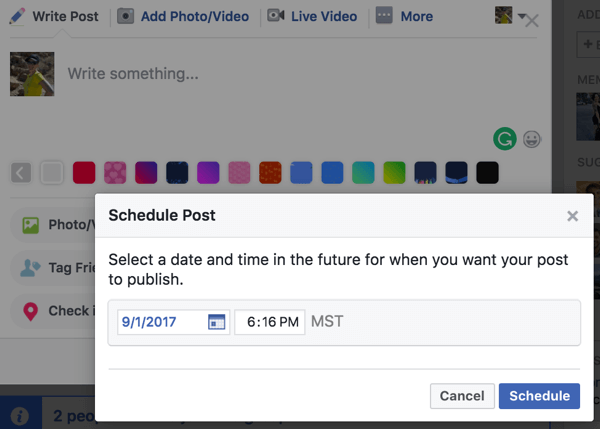
To manage your scheduled posts, click the three dots button below your group's cover photo and choose Manage Group. Then select Scheduled Posts on the left to see all of the scheduled posts for your Facebook group.
When you click the arrow at the top right of the post, you get the option to publish now, reschedule, edit, or delete your post.
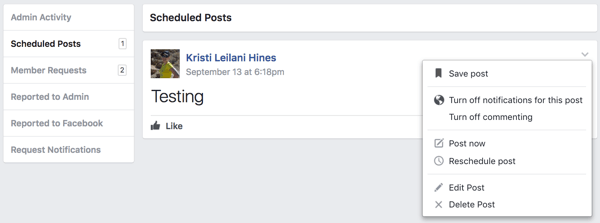
#8: Learn From Group Insights
If your group has more than 250 members, you can view analytics about your group's activities. Click Group Insights in the left sidebar menu of your group.
Growth Details
First, you get a quick glance at your group's rate of growth, post engagement, and member demographics. Beneath those numbers, view insights into your group's growth details. Use the Growth drop-down menu to see the total number of members and membership requests over a span of 28-60 days.
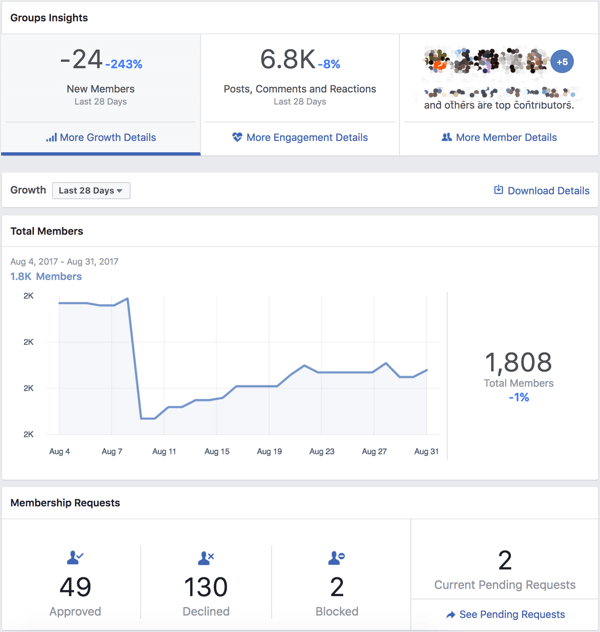
Engagement Details
When you click Engagement Details, you can view insights into discussions within the group, starting with the number of posts over the last 28-60 days, depending on the date range you selected. Analyze this data to determine if your community is gaining or losing momentum.
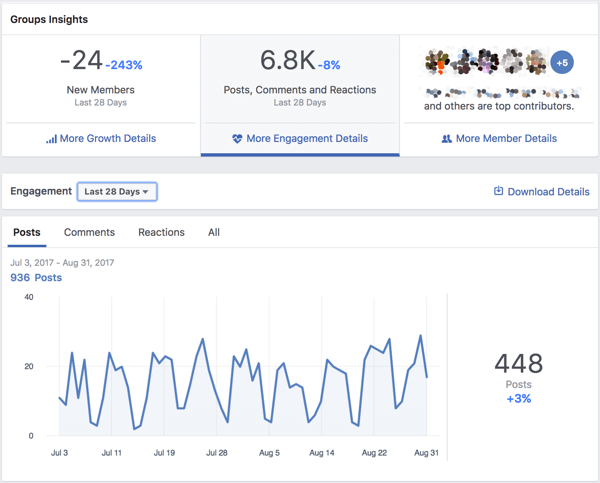
Next, you see the number of active members in your group, along with popular days of the week and times of day that members are visiting and participating in your group.
Use popular days and times to determine when to schedule posts to your group for maximum reach, and when you need admins or moderators to be alert to new posts and comments.
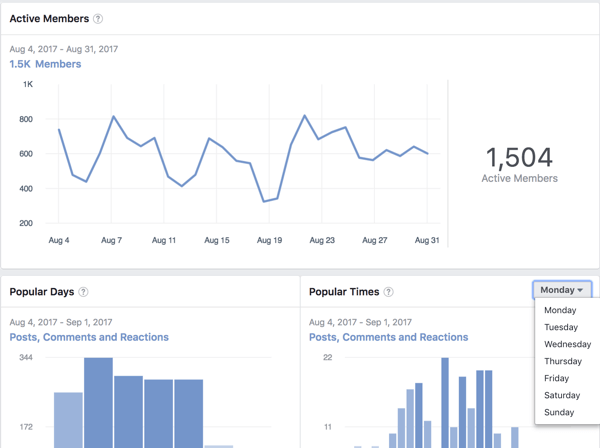
Next, view the top posts within your group, along with insights into the number of comments, likes, and views the post received. Click on these posts to go directly to those discussions.
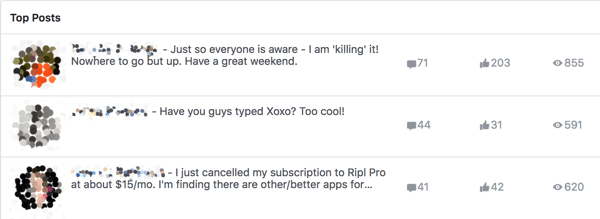
Member Details
Click Member Details to see which members in your group are the top contributors based on the number of new posts and comments on posts they've created.
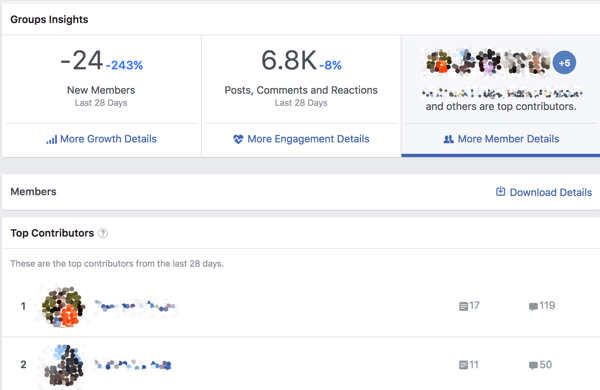
Below this list, you'll find general demographics about your group members, including age, gender, and location. This data is particularly useful for businesses that want to determine if their target sales demographic belongs to the group.
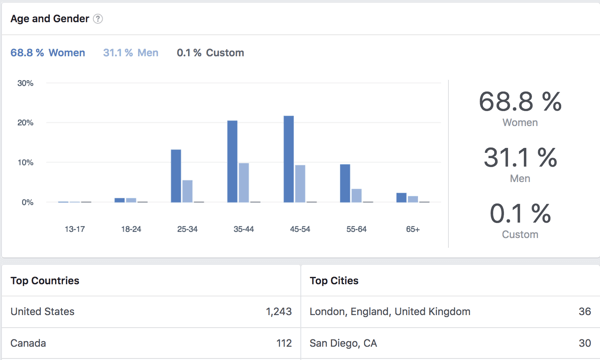
Download Details
Last but not least, click the Download Details link at the top right of your detailed group insights to download a report that covers your insights for the last 28-60 days.
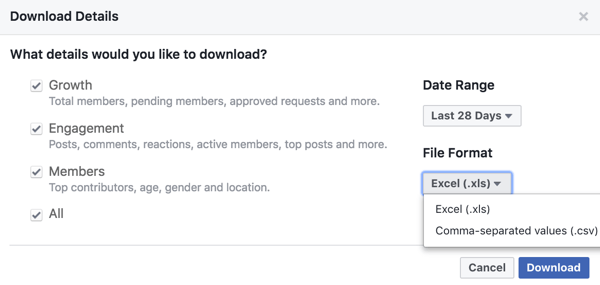
In your spreadsheet, you can see all of your group insights for further analysis. This data includes:
- Daily numbers (total members, member requests, posts, comments, reactions to posts, and active members)
- Popular days
- Popular times (based on the day of the week)
- Posts (member, comments, reactions, views, and link to the discussion)
- Member demographics
- Top contributors
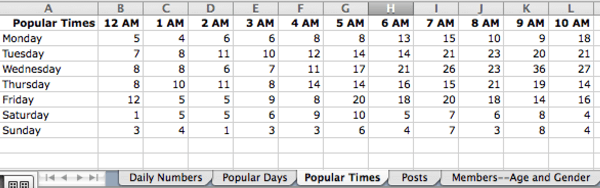
Want more like this? Explore Facebook for Business!
Conclusion
As you can see, Facebook has vastly improved group admin features to ensure that admins and moderators can create a better community.
What do you think? What Facebook group admin feature is the most useful to you? Let us know in the comments below!
Attention Agency Owners, Brand Marketers, and Consultants

Introducing the Marketing Agency Show–our newest podcast designed to explore the struggles of agency marketers.
Join show host and agency owner, Brooke Sellas, as she interviews agency marketers and digs deep into their biggest challenges. Explore topics like navigating rough economic times, leveraging AI, service diversification, client acquisition, and much more.
Just pull up your favorite podcast app, search for Marketing Agency Show and start listening. Or click the button below for more information.

