 Do you have multiple administrators on your social accounts?
Do you have multiple administrators on your social accounts?
Want to know how to remove an employee's access?
If employees leave or change roles within your company, you'll want to avoid potential security issues.
In this article you'll find out how to remove admins from your social media accounts.

Listen to this article:
Where to subscribe: Apple Podcasts | Spotify | YouTube Music | YouTube | Amazon Music | RSS
Manage Social Account Access
When an employee leaves your company, don't forget to remove his or her access to your social accounts. A bitter ex-employee with access to your social accounts is a problem waiting to happen.
Ask British electronics company HMV. They laid off a large group of employees, which included a human resources employee who still had access to the company's social accounts. She live-tweeted the events on the company’s Twitter account.
Even if a departing employee isn't disgruntled, the less control you have over who is speaking for your brand, the greater the risk you're taking.

In some cases you may even want to close your account. Perhaps the account was created for a certain product or campaign that is being discontinued. Or maybe you're going in a different direction.
Most social platforms won't close your account for you for security reasons. You must log into the accounts yourself and make the changes. Whether you need to revoke an employee's access or remove the account completely, the process is generally painless across the board.
#1: Remove Facebook Page Roles
With Facebook, you may want to remove page admins or close a page account when an employee leaves the company.
To remove an admin, open your Facebook page and click Settings in the top-right corner of the page. Click Page Roles in the left column to see everyone who has a role on your page.
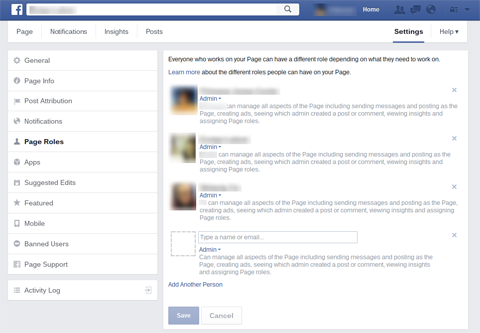
Click the X next to the name of the person you want to remove and click Save.
Keep in mind that you can also change a user's page role. This is useful if the person isn't leaving your organization completely. Maybe he or she just no longer needs access to the entire dashboard. There are five different types of roles you can choose: Admin, Editor, Moderator, Advertiser and Analyst.
Get World-Class Marketing Training — All Year Long!
Are you facing doubt, uncertainty, or overwhelm? The Social Media Marketing Society can help.
Each month, you’ll receive training from trusted marketing experts, covering everything from AI to organic social marketing. When you join, you’ll also get immediate access to:
- A library of 100+ marketing trainings
- A community of like-minded marketers
- Monthly online community meetups
- Relevant news and trends updates
If you want to close your business Facebook account altogether, skip the Page Roles tab and go straight to the General tab. In the bottom-right corner of the screen, find the Remove Page option, click Edit next to it and then click Delete [Your Page].
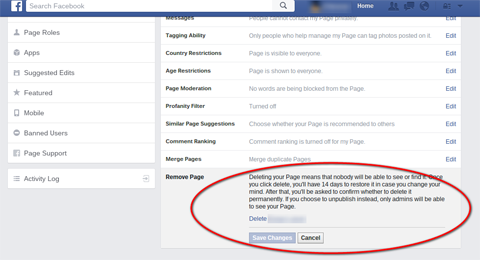
After you click Save Changes, fans and other users will no longer be able to see the page, but anyone with an admin role can still access it for 14 days. That's a failsafe in case someone accidentally deleted the page or did so when they weren't authorized to.
#2: Revoke Twitter Tokens
Twitter uses tokens to grant users access to your account. So if you have users who need to be removed, start there.
After you log into your company's Twitter account, open your profile and click Settings. In the left column, click Apps to see all of the applications that can access your account.
Click Revoke Access next to the one you want to delete.
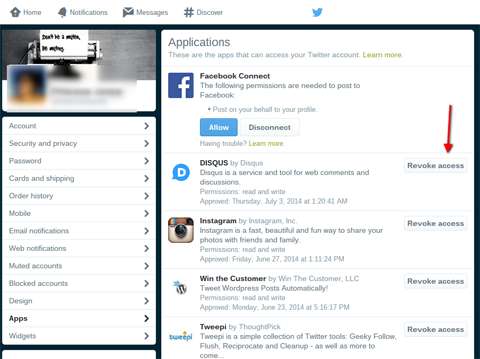
If you'd like to shut down your Twitter account for good, click Account in the left column. In the right column, scroll to the bottom of the page and click Deactivate My Account.

Discover Proven Marketing Strategies and Tips
Want to go even deeper with your marketing? Check out the Social Media Marketing Podcast! Publishing weekly since 2012, the Social Media Marketing Podcast helps you navigate the constantly changing marketing jungle, with expert interviews from marketing pros.
But don’t let the name fool you. This show is about a lot more than just social media marketing. With over 600 episodes and millions of downloads each year, this show has been a trusted source for marketers for well over a decade.
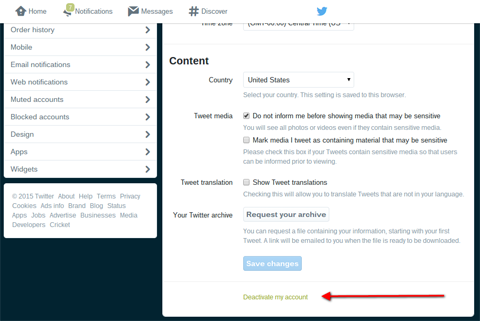
Remember that once you click Save Changes, someone else can take your old Twitter handle.
#3: Remove Google+ Managers
Google+ pages work a lot like Facebook pages, except a business page on Google+ also shows up in Google Maps and Google Search.
To remove a Google+ manager, log into Google My Business. Click the Settings wheel and then click the Managers tab. Locate the user you want to remove and click the X next to that person's name. That user loses his or her manager privileges immediately.

To delete a Google+ page, click Settings and then click Delete Page at the bottom of the page.
Keep in mind that if you have a YouTube account associated with your business page, you have to delete the YouTube account first. Sign into the YouTube channel you want to remove. In your account settings, click Advanced Account Settings and then click Delete Channel. You'll have to sign back in to confirm your username and password.
#4: Remove Hootsuite Team Members
Hootsuite isn't a social media platform, but it's a popular way for businesses to manage multiple social media presences. You can use it to assign tasks and social networks to team members. It also keeps a record of who posts what, which is especially useful when you have lots of cooks in the kitchen.
To remove a member on Hootsuite, click your user profile picture in the top-left corner of the dashboard. Choose View Members to view your current team members.
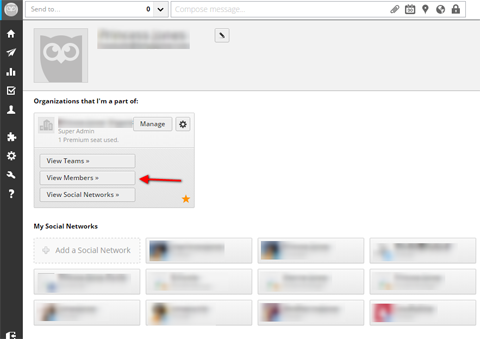
Hover over the team member you want to remove and click Remove. Don't forget to check the box next to Also Remove Access to Social Networks in This Team. The team member loses access immediately, but will keep his or her Hootsuite account because it's independent of your team.
#5: Change Passwords to Control Access
Facebook, Twitter and Google+ all allow multiple admins on one social account. However, your brand may be running another platform by just sharing passwords. This is common with company Instagram and Pinterest accounts, for example.

There are inherent risks to sharing account access this way. If users have your password, they can change the admin email, change the password and lock you out.
But if you must share access this way, change the password after an employee shake-up. Then notify all current admins of the new password. Also, consider moving to third-party social media management software that allows you to grant access without giving out sensitive information.
Conclusion
Sometimes you need multiple admins on your social accounts. Maybe your brand needs to communicate with social audiences in different time zones. Or you have to subcontract your social media posts because you're too busy with other business operations.
If you have multiple admins, keep track of which employees have access and be sure to remove that access when they leave or change roles within your company.
What do you think? How do you manage access to social accounts? Please leave your thoughts in the comments below.
Risk photo and Password security photo from Shutterstock.
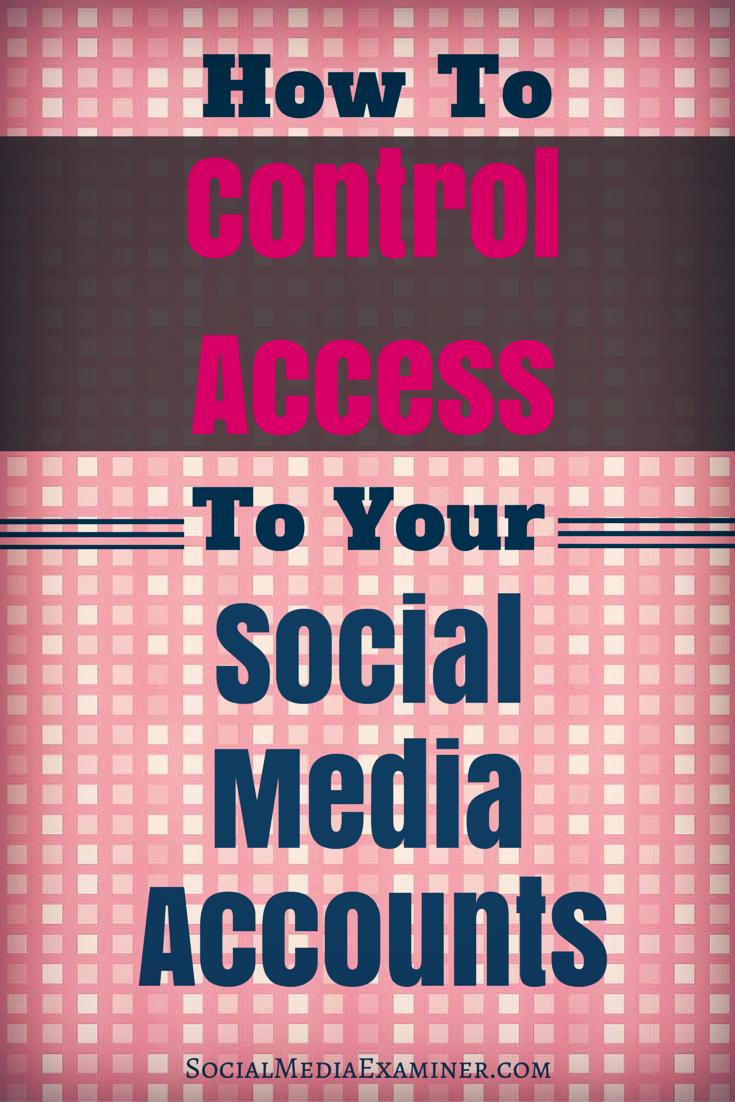
Attention Agency Owners, Brand Marketers, and Consultants

Introducing the Marketing Agency Show–our newest podcast designed to explore the struggles of agency marketers.
Join show host and agency owner, Brooke Sellas, as she interviews agency marketers and digs deep into their biggest challenges. Explore topics like navigating rough economic times, leveraging AI, service diversification, client acquisition, and much more.
Just pull up your favorite podcast app, search for Marketing Agency Show and start listening. Or click the button below for more information.

