Are you using Reels to reach new customers? Are you taking advantage of the latest options?
In this article, you'll discover how to use the latest placements and creative tools for Reels ads on Facebook and Instagram.
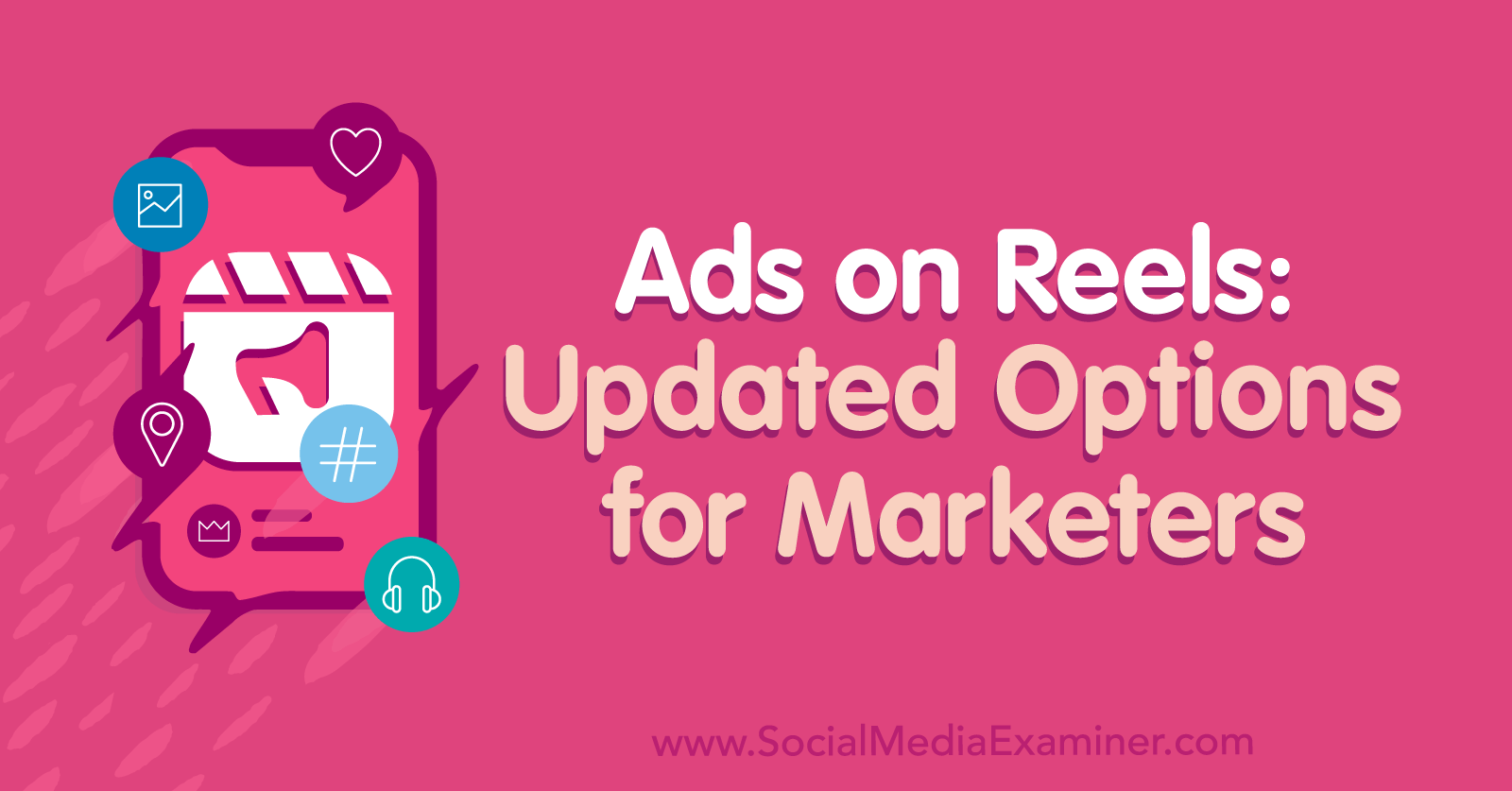
Why Advertisers Should Consider Reels Placements
If you aren't using Reels ads yet, consider exploring this format before it becomes saturated. Between Facebook and Instagram, Reels has a potential advertising audience size of nearly 1.5 billion people. Yet the Facebook and Instagram Reels placements are relatively underutilized. For example, in 2022, Reels made up just 3% of Facebook ad impressions.
Since 2022, Meta has been gradually rolling out new Reels placements, editing tools, and customization options for both Facebook and Instagram ads. These new features are helpful for advertisers looking to improve their Reels ads, which means they also benefit creators seeking to monetize their short-form video content.
As of June 2023, Ads Manager has more options than ever to edit and optimize Reels ads. Highlights include a new Commercial Music feature, new Instagram Reels ads placements, and support for Reels ads in more campaign types.
Since you can also use Meta's AI-driven Advantage+ Creative suite to optimize Reels ads, you have plenty of opportunities to create high-performing ads across these short-form video feeds on Facebook and Instagram. Below, we'll look at all of the new features for Reels ads and walk through a workflow for editing and optimizing these creatives so you can reach people scrolling the Reels tab.
#1: How to Use Reels for App Promotion Ads
Whether you want your target audience to download your app or you want to promote in-app purchases, these advertising objectives now support Reels. To create a Reels ad for your app, open Ads Manager and start a new campaign using the App Promotion objective.
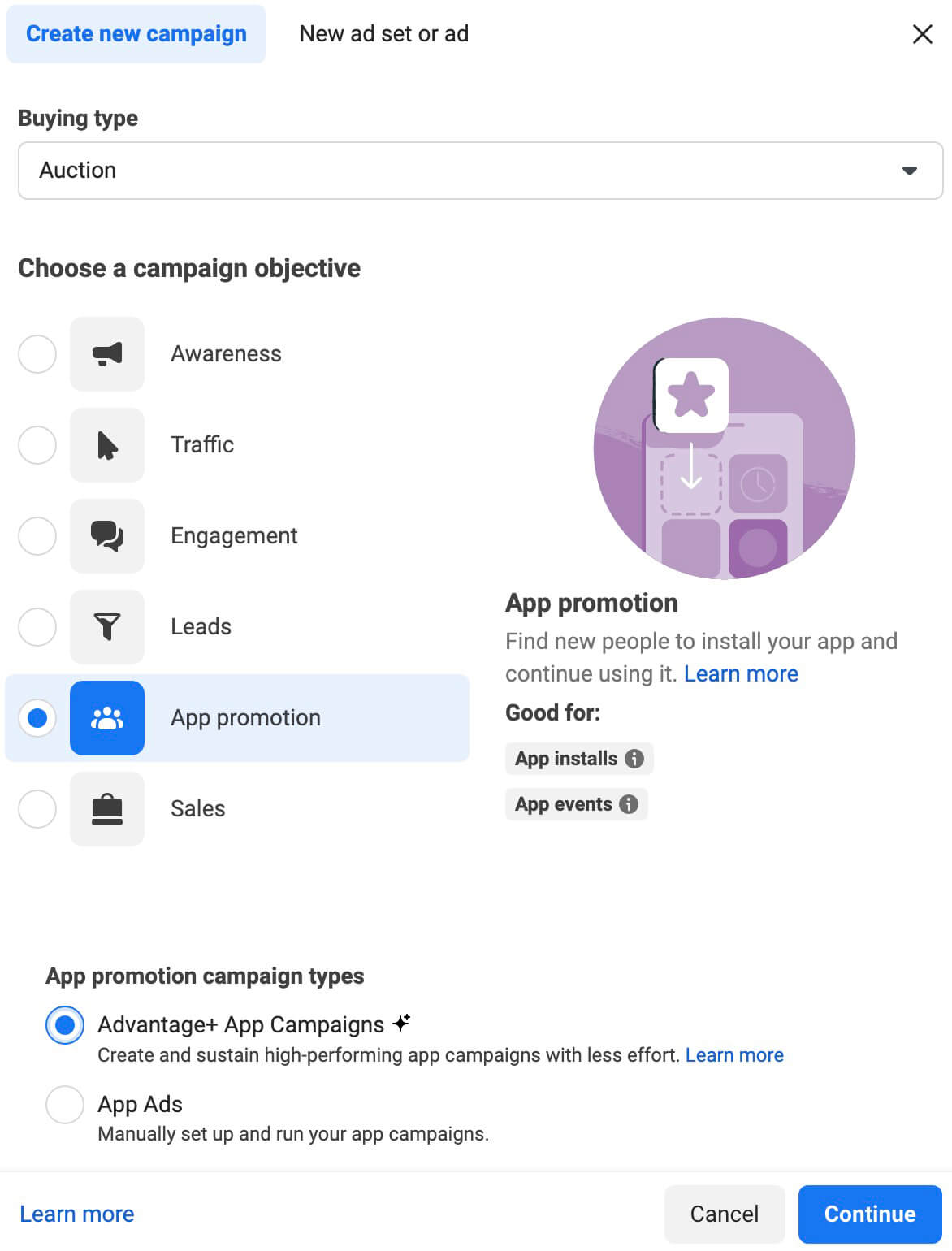
To take full advantage of Meta's AI-powered campaign setup, choose Advantage+ App Campaigns as the type. If you want more control over the process, choose App Ads to set up the campaign manually. For this example, we'll look at Advantage+ App Campaigns.
Choose Advantage+ App Campaign Settings
When you go with the AI-powered campaign option, you'll find that most of the settings are already in place. In some cases, you won't see an option to choose settings at all.
For example, you can't select placements manually, since the campaign type automatically applies Advantage+ Placements. Aside from locations and language, you can't apply audience targeting settings to this campaign type.
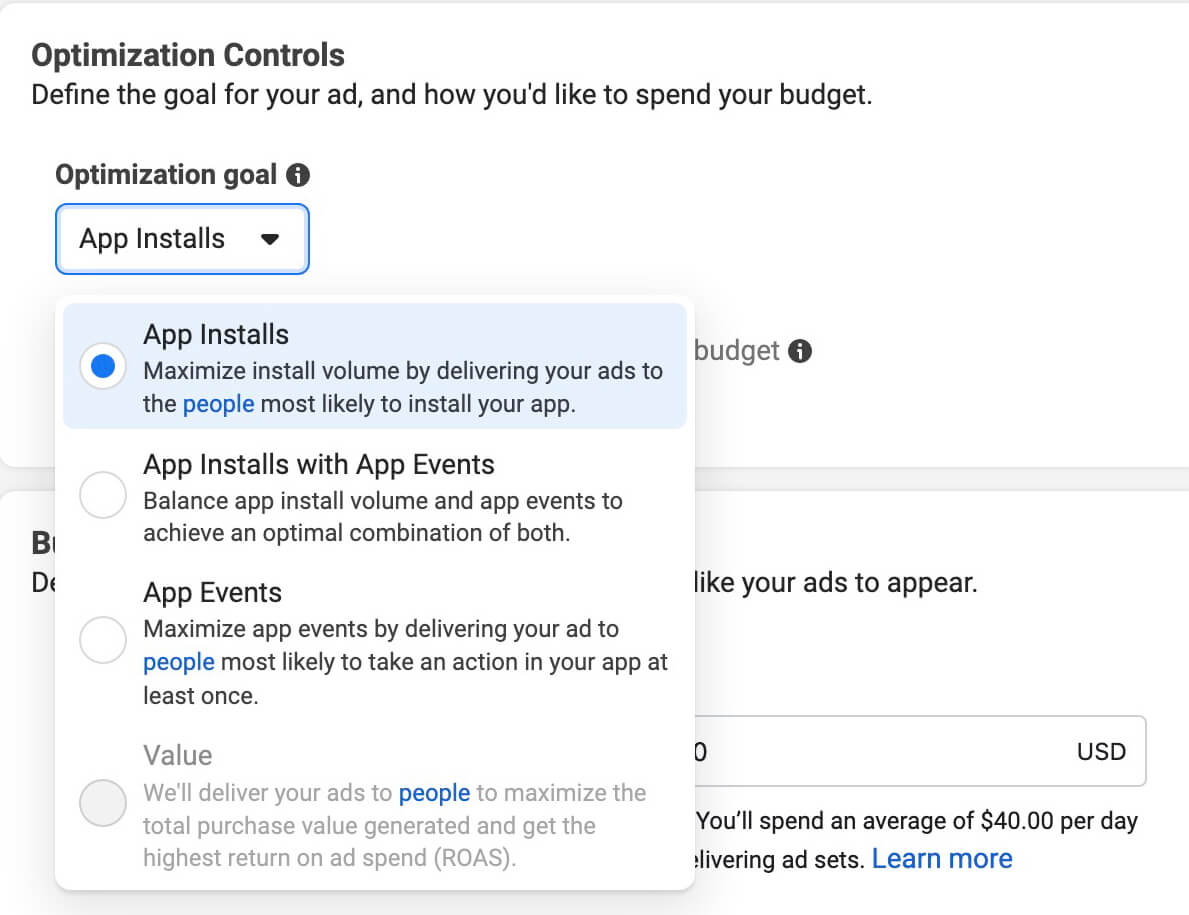
However, you do need to choose the app you want to promote at the ad set level. You can also adjust the optimization goal to increase the chance that the campaign will deliver the outcome you want.
Upload and Optimize a Short-Form Video Creative
At the ad level, click to upload a video or select one from your account's creative library. Although you can use the same creative across placements, doing this means you miss out on a lot of opportunities for optimization. Instead of choosing a single video and risking it not displaying correctly across different placements, edit the creative manually here.
Under each group of placements, you can either select a different aspect ratio or crop the creative manually. I typically replace the creative completely for each group of placements by uploading an optimally sized creative to each group.
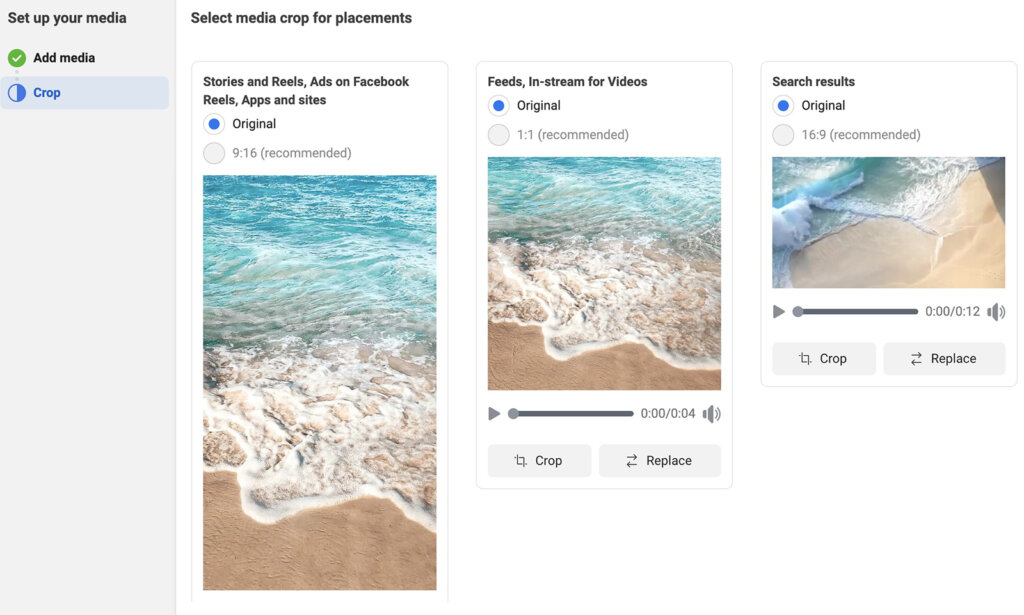
After selecting creatives, you can make minor edits to each placement. Expand the drop-down menu to reveal all of the placement options and edit by clicking the pencil icon to the right.
Get World-Class Marketing Training — All Year Long!
Are you facing doubt, uncertainty, or overwhelm? The Social Media Marketing Society can help.
Each month, you’ll receive training from trusted marketing experts, covering everything from AI to organic social marketing. When you join, you’ll also get immediate access to:
- A library of 100+ marketing trainings
- A community of like-minded marketers
- Monthly online community meetups
- Relevant news and trends updates
If you want to use different creatives for Reels than Stories or on Instagram vs. Facebook, you can make those changes here. For example, you can open the Facebook Reels placement and switch the creative completely or make small changes like adding captions or adjusting the thumbnail.
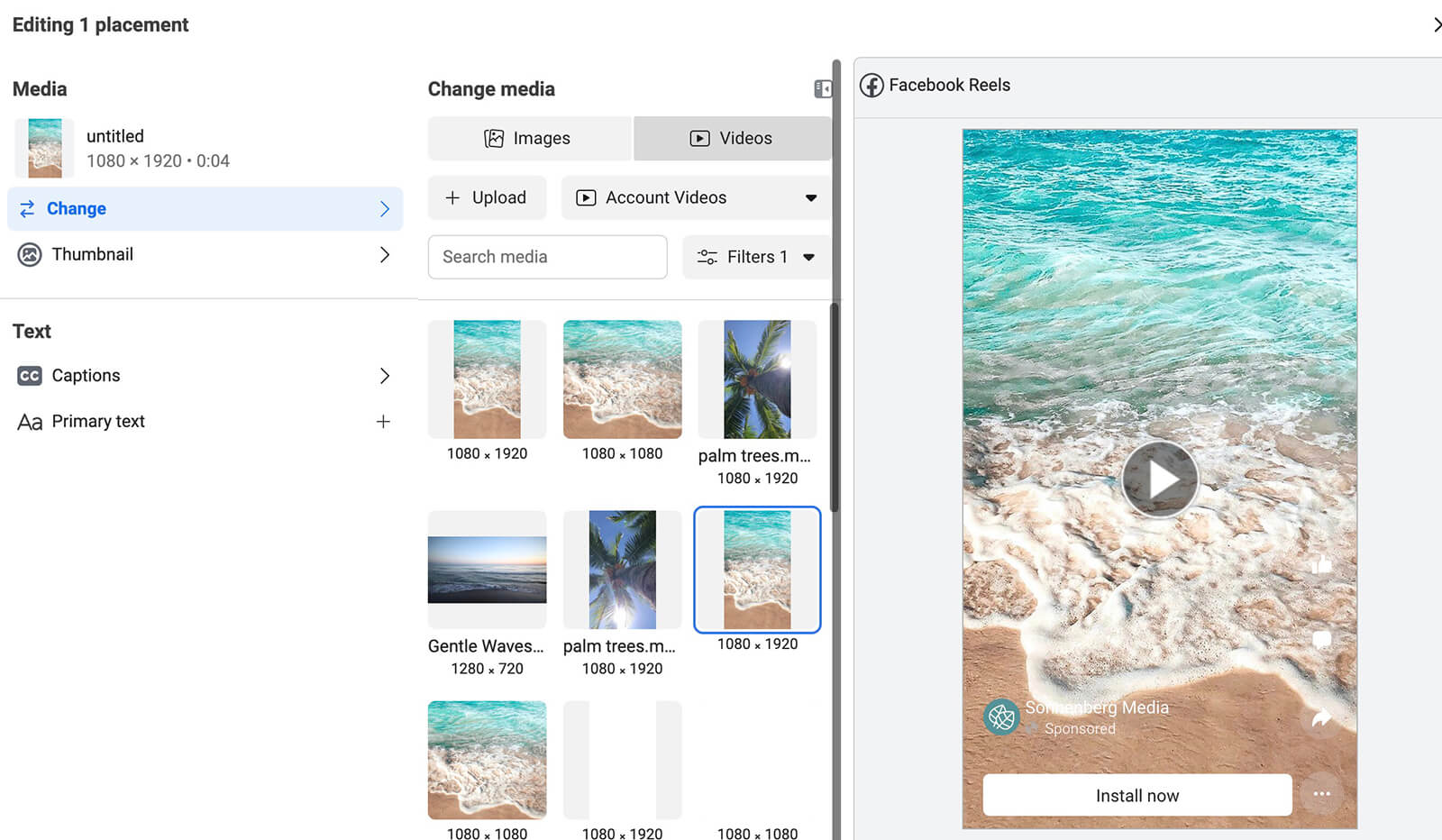
Then you can scroll through the previews to ensure the creative displays correctly across all placements. When you launch the campaign, you'll be able to use Ads Manager's placement breakdown to review results from each placement in the Reels feed.
#2: How to Advertise on Instagram Reels
Ads between Instagram reels aren't new, as advertisers have been able to promote content in the Reels feed since 2022. However, ads on Instagram reels are new as of June 2023. They're a near-replica of the ad placement for Facebook, which already supports ads on reels.
If you want to replicate the success you've had with ads on Facebook reels or if you're looking for a new opportunity to reach Instagram reels viewers, this new option looks promising. Let's walk through how to set up this ad format.
Select Compatible Campaign and Ad Set Options
Every campaign objective in Ads Manager supports ads on Instagram reels. Yet certain ad set-level settings aren't compatible with this placement. For example, it doesn't work with phone call conversion locations or on-ad engagement.

You can confirm that your ad will show on Instagram reels by choosing all relevant campaign and ad set settings first. Then at the ad set level, select Manual Placements to confirm that the Ads on Instagram Reels placement is enabled.
Choose an Ad Creative for Instagram Reels
At the ad level, upload a creative. I recommend using the workflow we covered above to select a separate creative for each group of placements. That way, you'll have fewer individual edits to make later.
If you opt to upload video assets for all placements, you'll notice that the creative displays correctly everywhere except the Ads on Instagram Reels placement. This placement doesn't support video assets so click the pencil icon to edit it individually.
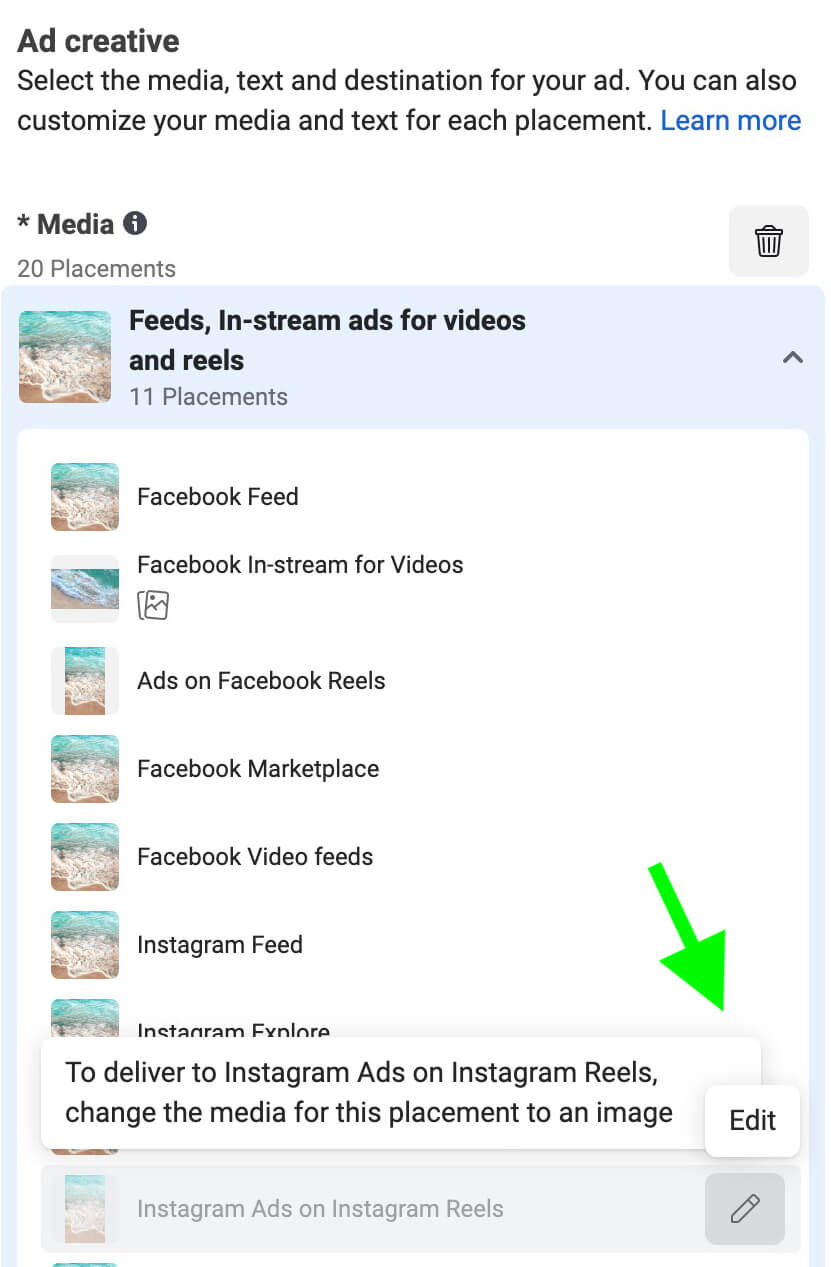
Then choose a relevant image to upload and use Ads Manager's built-in cropping tools as necessary. Note that ads display as a square on Instagram reels so it's best to crop your creative to this aspect ratio manually.
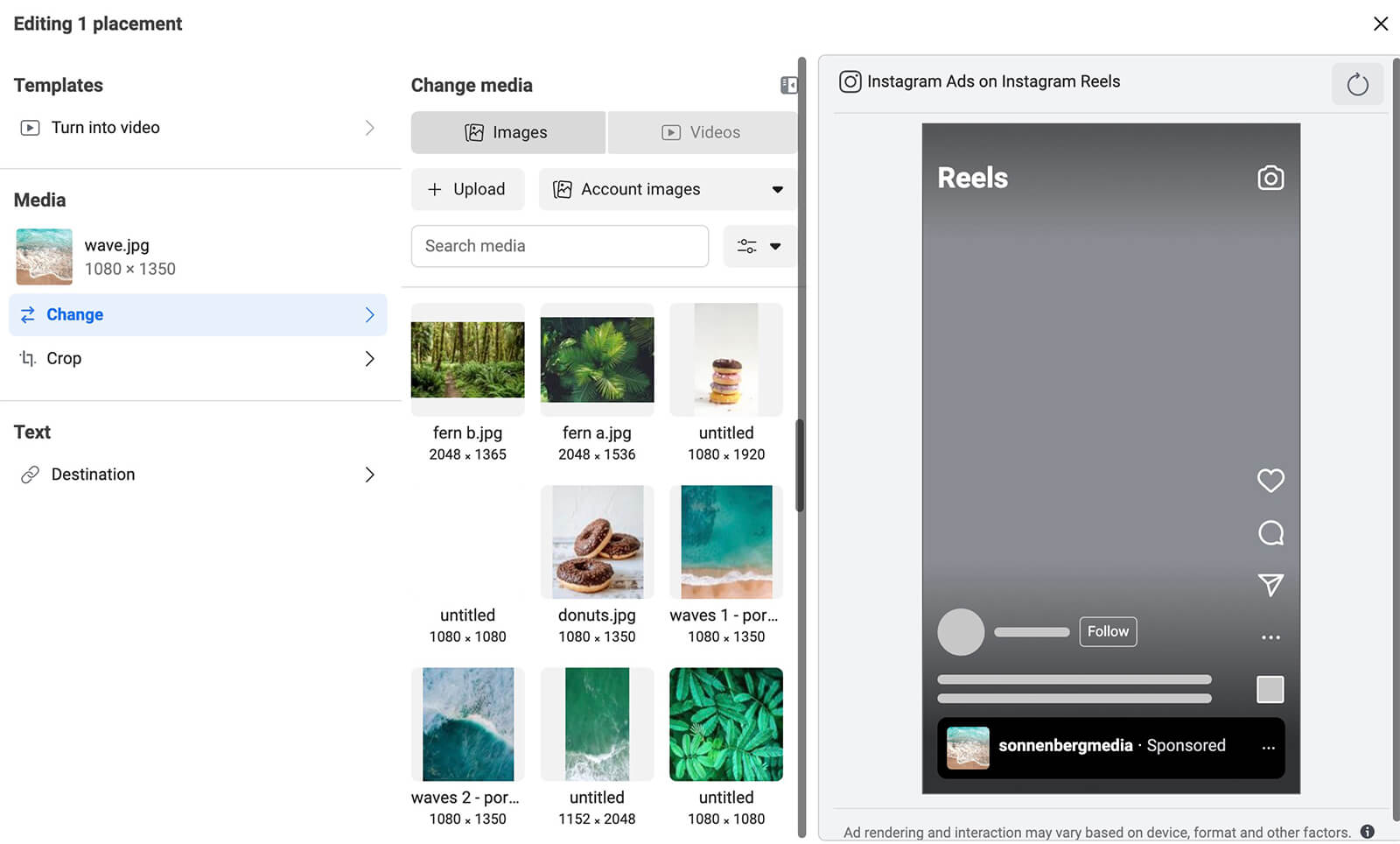
It's also important to note that ads on both Instagram and Facebook reels appear very small, generally at the bottom of the screen. To make this placement work for your business, use an eye-catching image, keeping in mind that busy graphics and text overlays may not be legible.
Although ads on Facebook and Instagram reels look the same to viewers in the Reels feed, the creative requirements aren't the same for advertisers. Ads on Instagram reels have to use image assets, while ads on Facebook reels should use video assets.
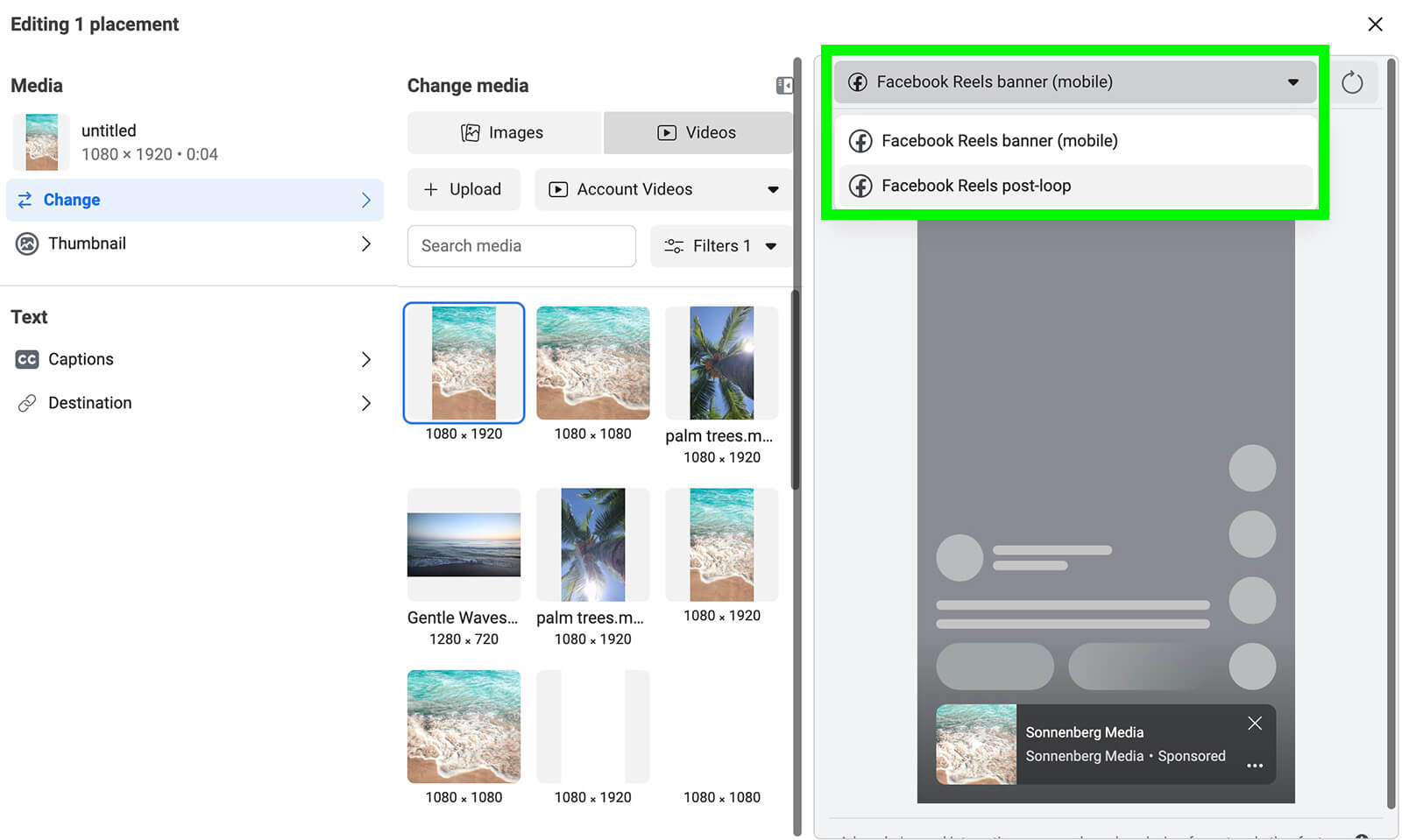
That's because Ads Manager uses the same creative for ads on Facebook reels and post-loop reels ads on Facebook. Ideally, that creative is a vertical short-form video.
Customize Copy for Ads on Instagram Reels
Because ads on Instagram reels have such limited space, they work best with concise ad copy. The copy you enter into the primary text field automatically displays here but it's a good idea to customize the copy for this placement.

Discover Proven Marketing Strategies and Tips
Want to go even deeper with your marketing? Check out the Social Media Marketing Podcast! Publishing weekly since 2012, the Social Media Marketing Podcast helps you navigate the constantly changing marketing jungle, with expert interviews from marketing pros.
But don’t let the name fool you. This show is about a lot more than just social media marketing. With over 600 episodes and millions of downloads each year, this show has been a trusted source for marketers for well over a decade.
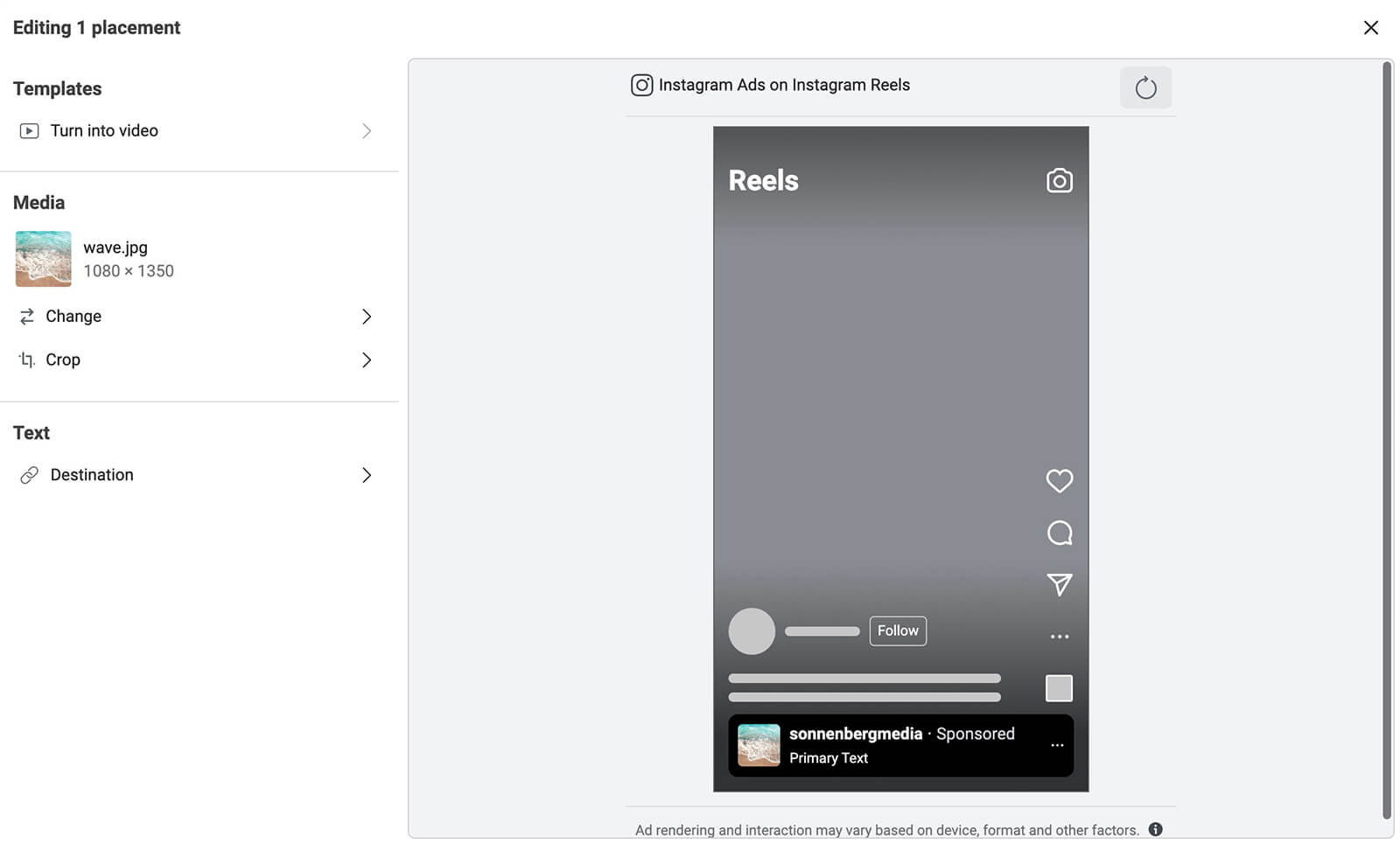
Aim to limit this ad copy to 40 characters. If it goes longer, it automatically gets cut off with a See More link. To get your message across more efficiently, ensure it displays in full on Instagram reels.
#3: How to Select Music for Instagram Reel Ads
Since 2022, Meta has allowed advertisers to add music to their ads on Instagram and Facebook. As part of Ads Manager's AI-driven Advantage+ suite, this feature lets advertisers enable an automated selection of royalty-free music from Meta's Sound Collection.
As of June 2023, automated music selection isn't your only option. Now you can choose both the track and the timing when you create ads for reels. The only catch is that this feature is currently available for single image reels ads only so it doesn't work with video creatives.
Add an Audio Track
To use this feature, upload creative assets for each placement group and open the Advantage+ Creative tools. Select the Music tab and uncheck the Automatically Apply Music option.
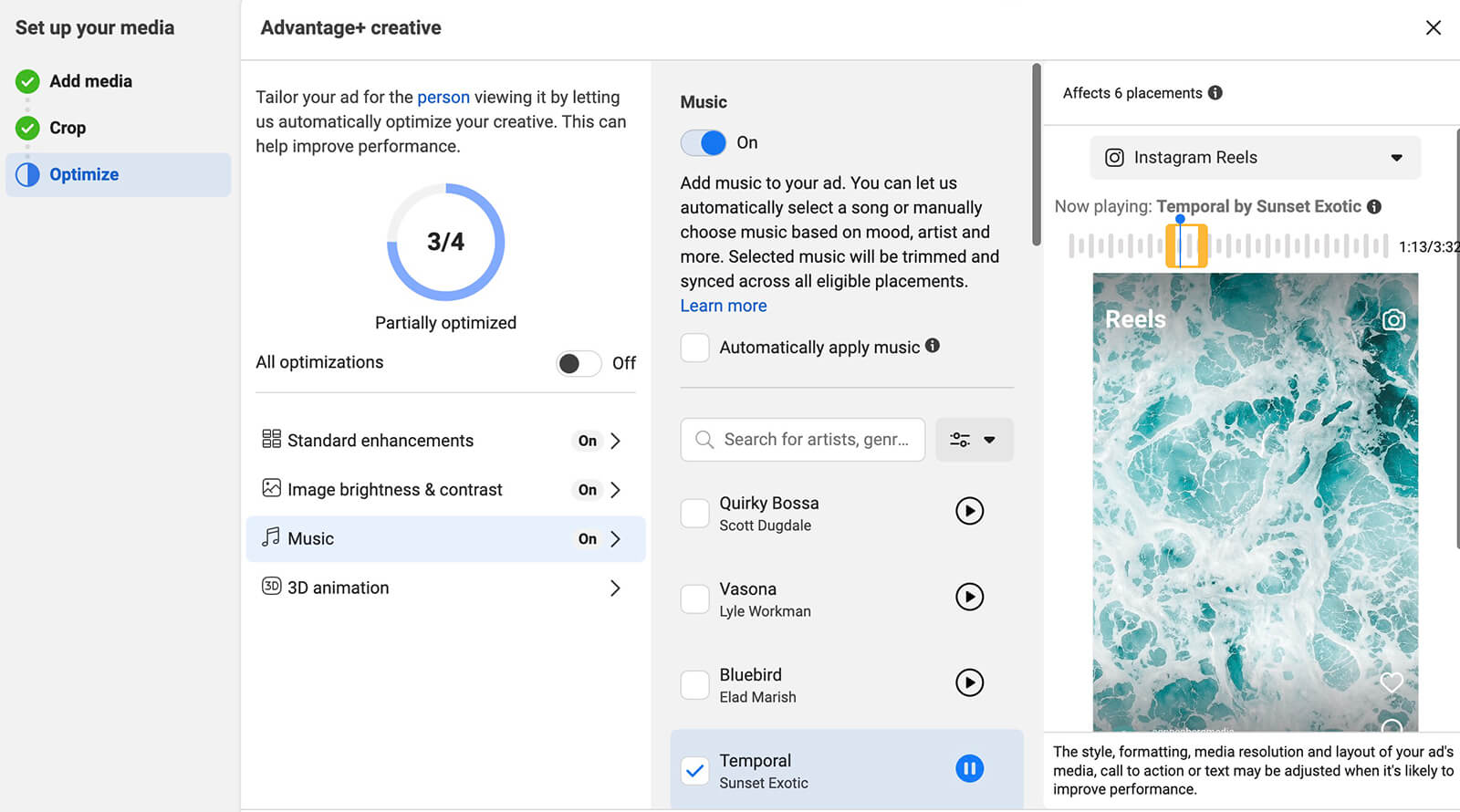
Then select a track and press the Play button. Above the ad preview, an interactive slider will appear, allowing you to adjust which part of the track plays with the ad. You can choose up to five tracks total, adjusting the timing for each to fit the ad exactly how you want.
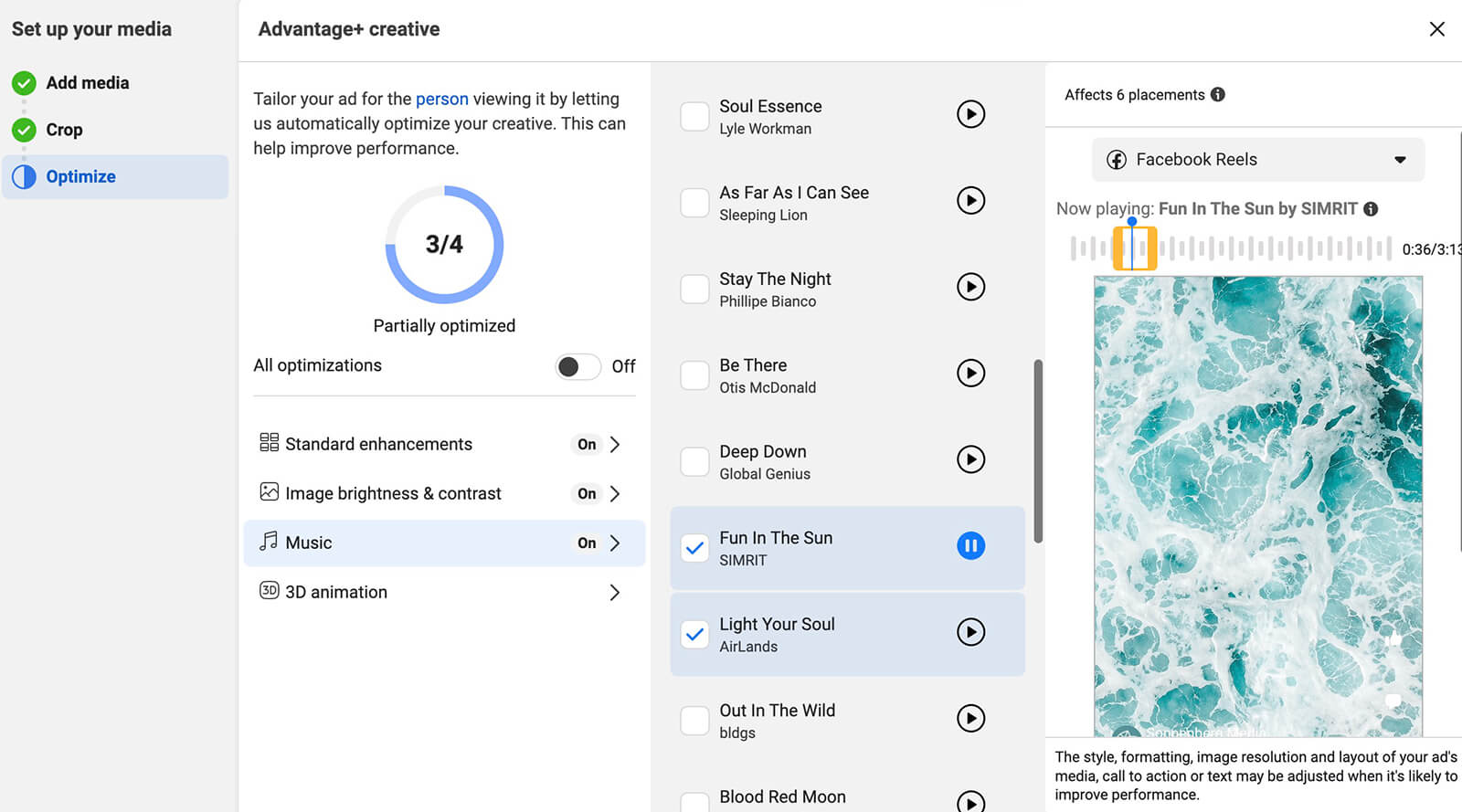
Although Ads Manager doesn't show the audio tracks you've added to your Facebook page or Instagram account favorites, you can pull up the list in the Instagram or Facebook app. Then you can use the search bar in Ads Manager to find and apply tracks you've already identified as good options for your brand.
As of June 2023, this music selection feature works for six placements, including Facebook and Instagram reels. It also adds your selected tracks to Instagram stories, Facebook video feeds, and the Facebook mobile feed. You can't adjust the music selection per placement so choose a Meta Sound Collection track that's likely to work across all of them.
Layer Music and Voiceovers
If you're planning to use a video asset for Reels ads, you probably won't be able to add music automatically in Ads Manager. Instead, you'll need to add audio to the video before uploading to Ads Manager.
Before adding a video asset to a Reels ad, make sure to optimize the audio mix. A MetrixLab study commissioned by Meta found that Reels ads with both music and a voiceover had a 15-point higher average positive response score compared to ads without sound.
#4: How to Edit and Optimize Creatives for Reels Ads
Whether you're planning to advertise on Instagram Reels, in the Facebook Reels feed, or all possible Reels placements, it's a good idea to know your editing and optimization options before you begin.
With Ads Manager's manual and AI-powered tools, you can use all available opportunities to improve creative performance. Let’s look at some of the most common options for Reels ads.
Enable Advantage+ Creative
The easiest way to optimize creatives for Reels ads is to switch on Meta's AI-powered Advantage+ Creative suite. When you upload a video creative, you'll typically see one option: standard enhancements. If you disable this option, you'll usually see a prompt indicating that campaigns using standard enhancements can achieve 3% lower cost per result.
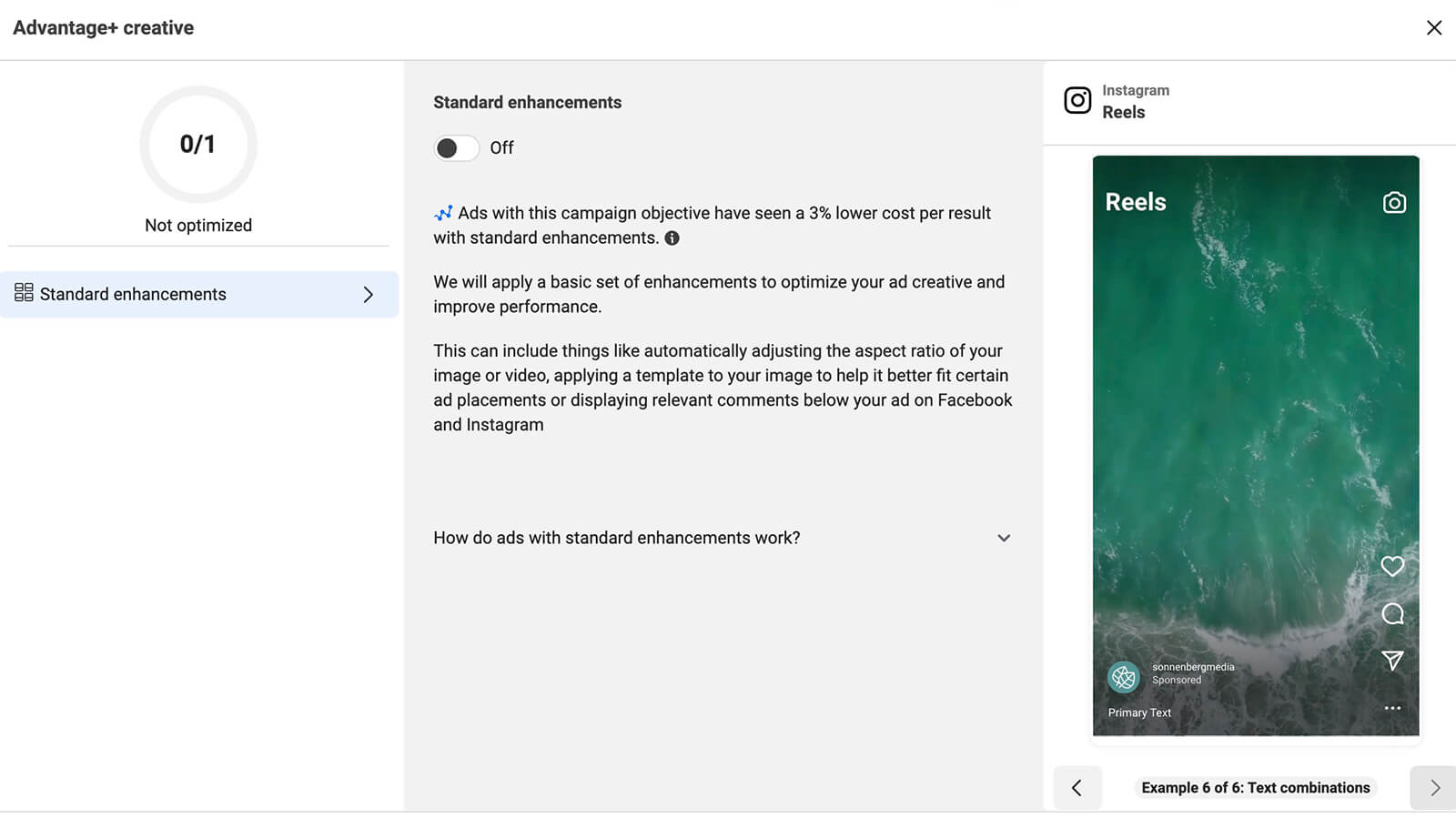
So should you enable standard enhancements? If you do, Meta automatically alters the composition of your creative and the placement of your text to appeal to each viewer. While these automated edits have been proven to improve performance, they can change the appearance of your ad in ways you might not expect.
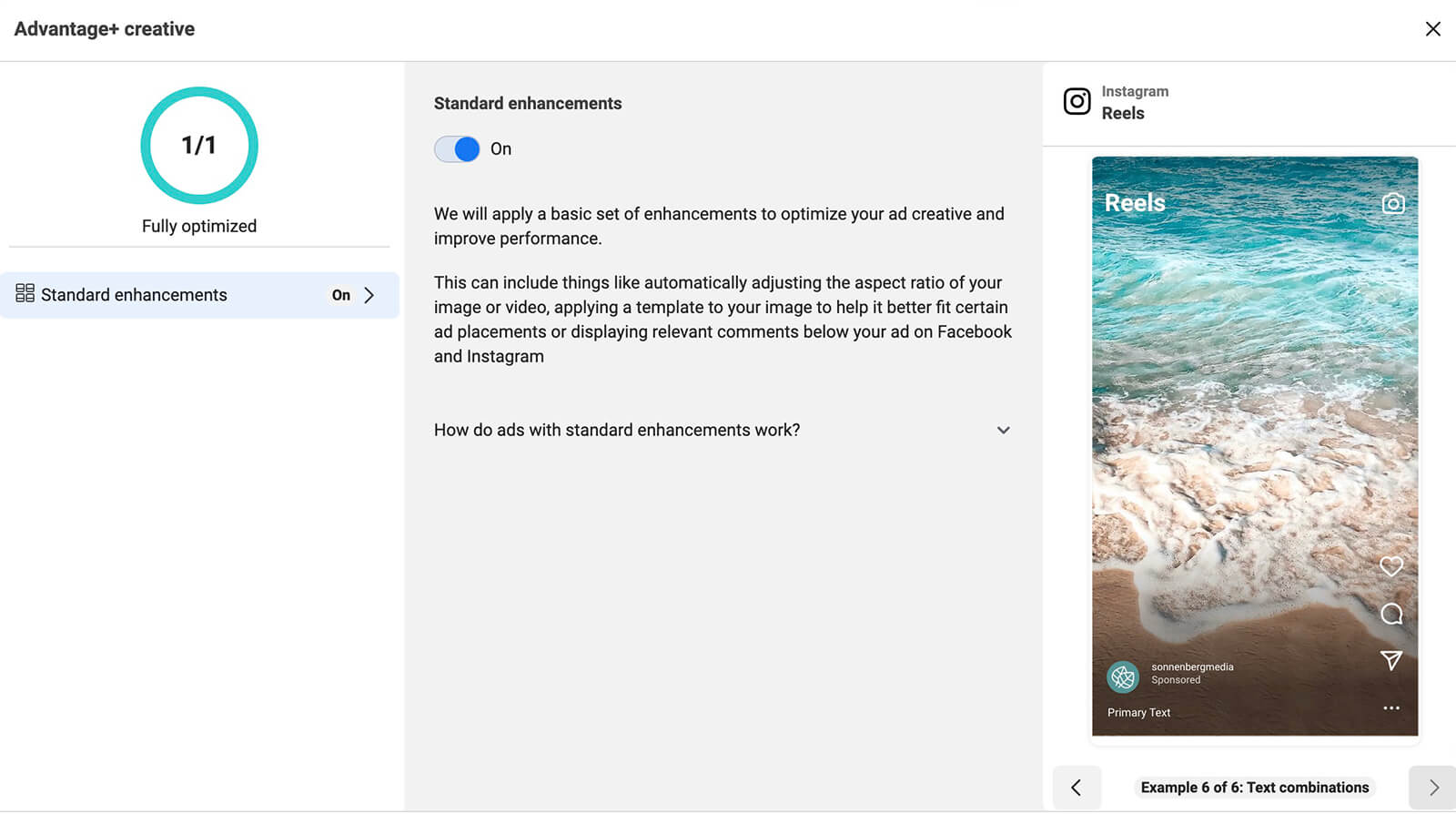
For example, enabling standard enhancements allows Meta to change the aspect ratio of your creatives or display relevant labels (i.e., “free shipping”) on the ad itself. It's worth testing your ads with and without standard enhancements before deciding on the right approach.
When you upload an image asset to a Reels ad, you'll typically see standard enhancements as well as three or four other options. You can toggle the All Optimizations switch to turn them on all at once or review each one separately.
The image brightness and contrast setting can improve the appearance of your ad without making dramatic changes. If you're looking for a way to make images stand out in the Reels feed without altering the ad, this option is a good choice.
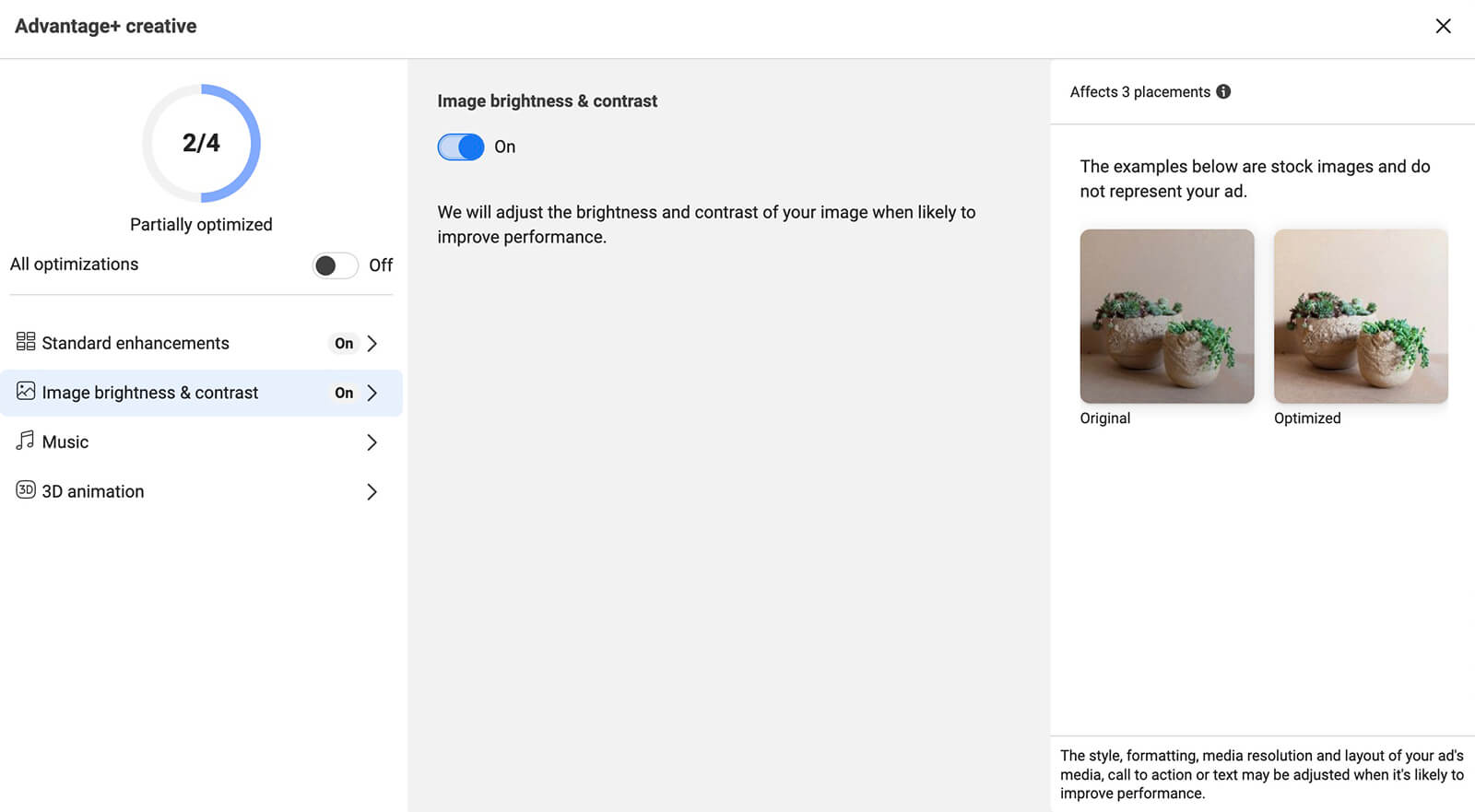
The 3D animation setting automatically adds movement to your creative when it's likely to improve results. Although this setting works for limited placements, it's a good option for making images look more dynamic in the Reels feed.
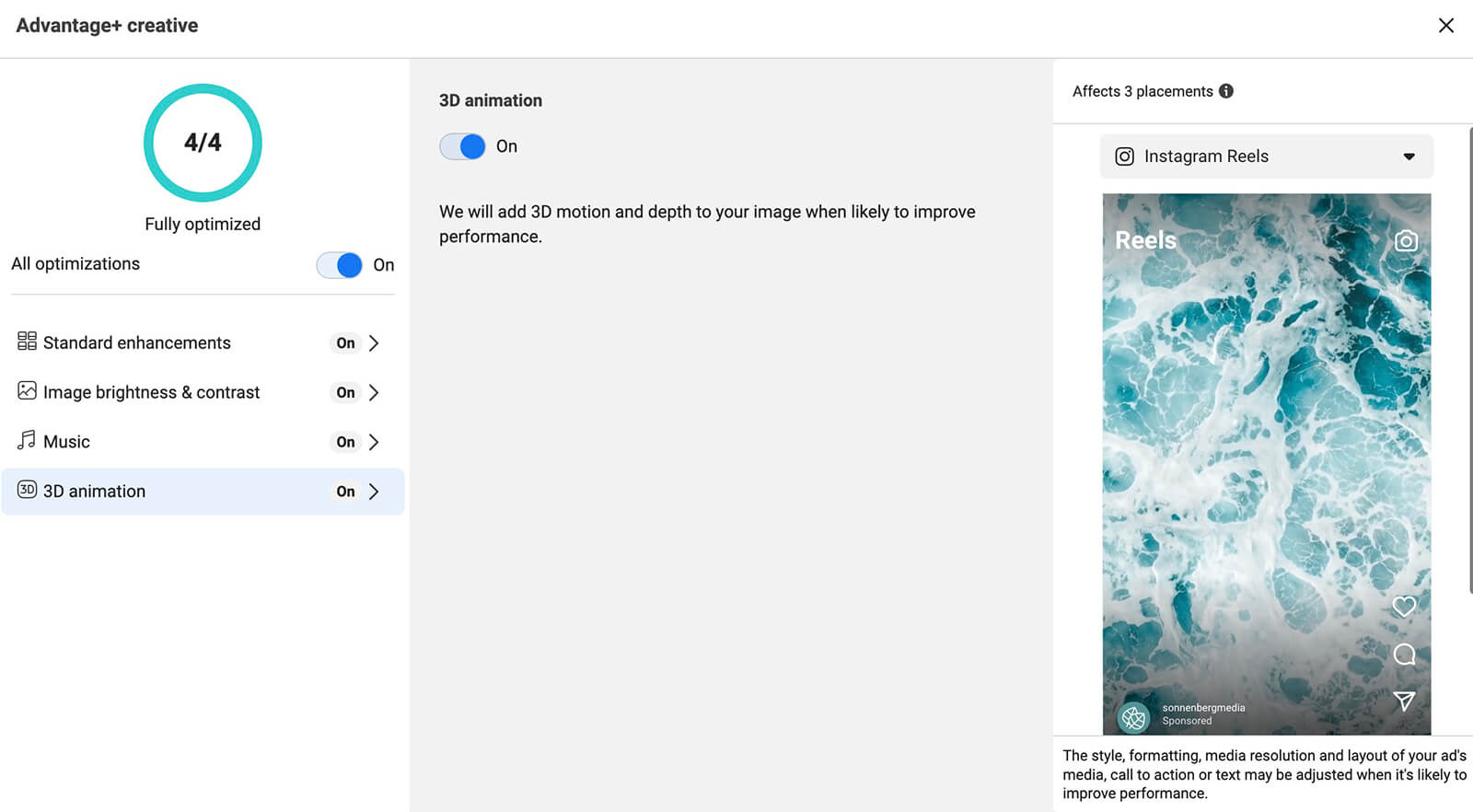
Edit Reels Creatives Manually
In most cases, you’ll want to produce ad-ready creatives in a third-party video editing app. But if you need to make some minor edits or if you want to test small changes, you can make them directly in Ads Manager.
After uploading a video creative at the ad level, click to edit the Facebook or Instagram Reels placement. To place copy on the ad itself, select Text Overlay. You can add up to five different text overlays, each starting and ending at a different timestamp. You can choose from a short list of fonts and colors to align the look with your brand.
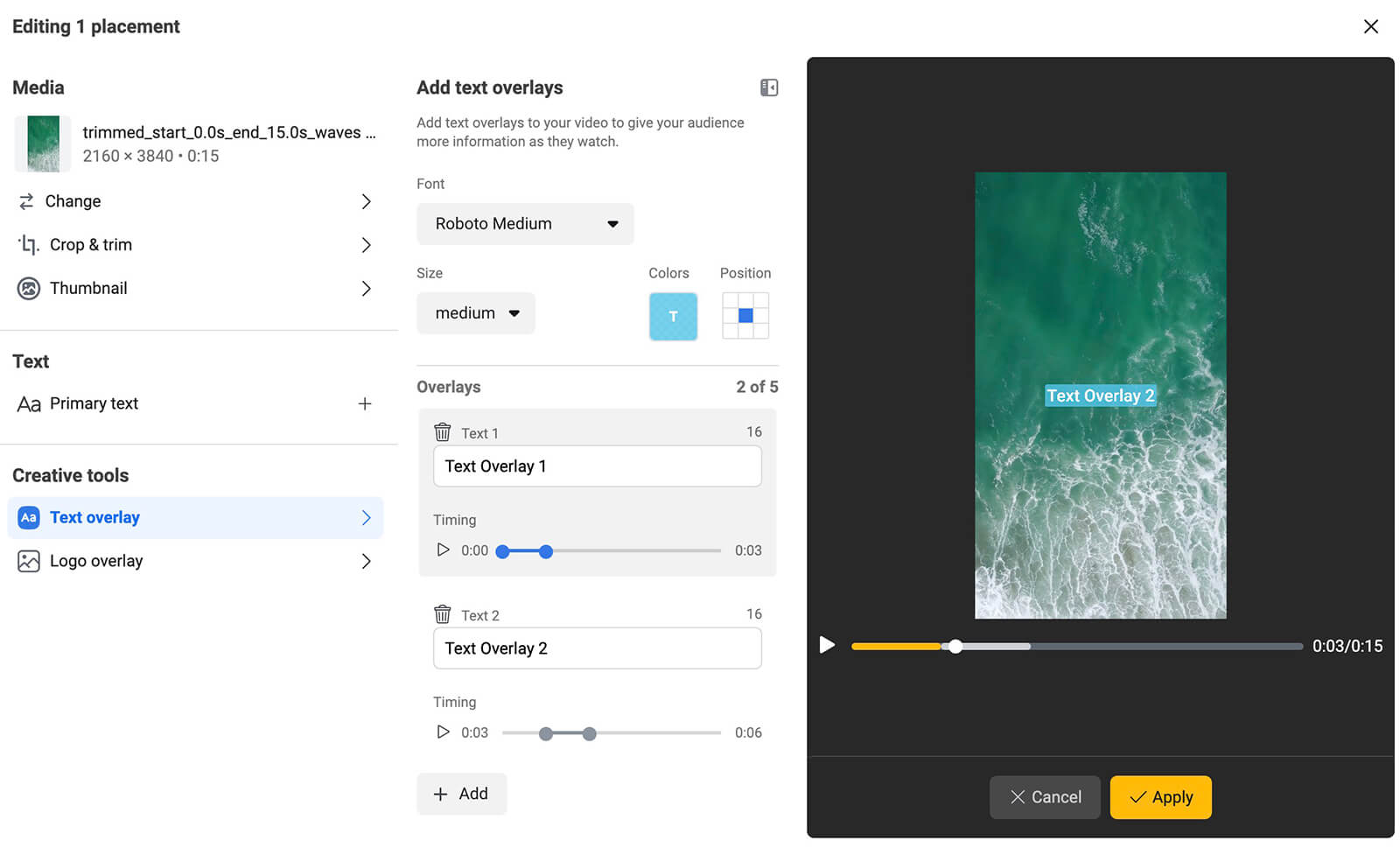
Ads Manager also lets you add logos to your video creatives. Keep in mind that your account's profile and handle will both appear on any Reels placements. But adding a little extra visual branding can be helpful for awareness, especially if you place the logo during the last few seconds of the video.
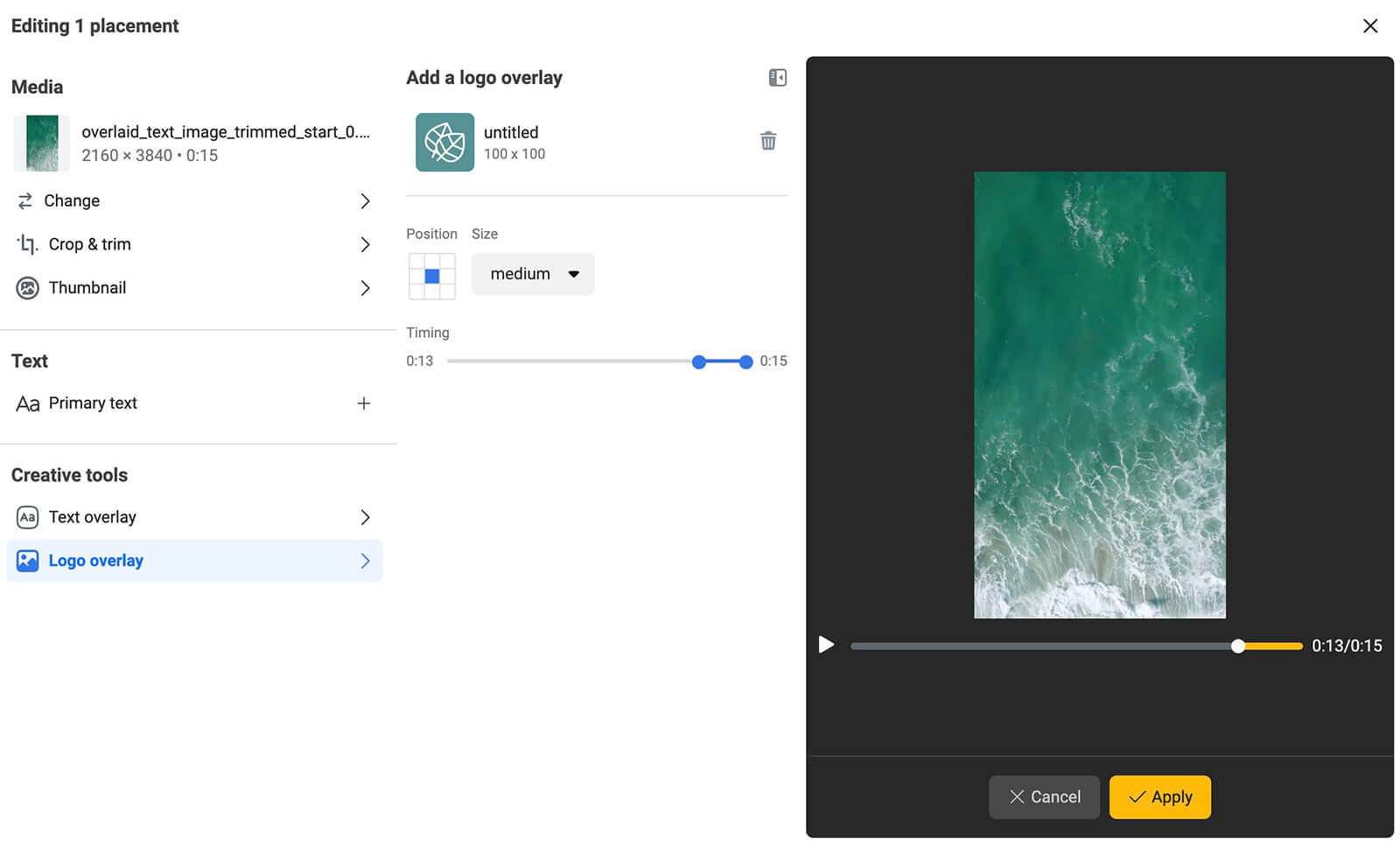
Customize Ad Copy for Reels Placements
Above, we covered optimizing copy for ads on Instagram Reels. But it's just as important to consider customizing copy for other ad placements in the Reels feed.
Ads Manager recommends limiting Reels ad copy to 125 characters but your caption will get cut off way before that point. For ads in the Instagram Reels feed, aim to limit copy to about 75 characters. For the Facebook Reels feed, the cutoff is closer to 25 characters. If you can't squeeze the entire message into such a limited space, start with a strong hook.
To customize ad copy, select each Reels placement individually and open the Primary Text tab. Then edit the copy and use the preview to ensure it displays correctly.
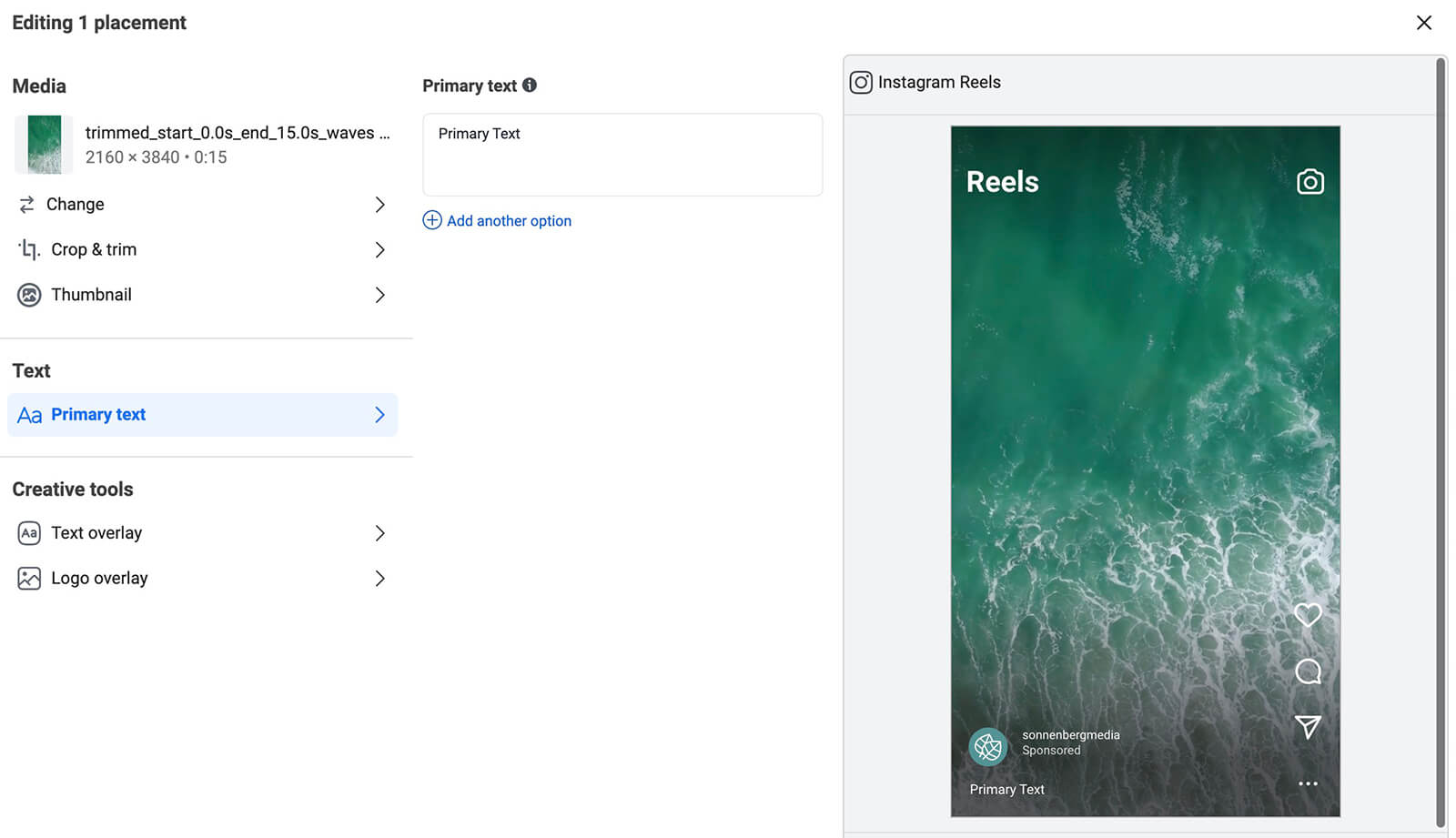
Conclusion
With Meta's new placements and creative tools, Reels ads are more viable than ever for advertisers. Using these new opportunities, advertisers can take advantage of this format and successfully use Reels to meet business goals.
Stay Up-to-Date: Get New Marketing Articles Delivered to You!
Don't miss out on upcoming social media marketing insights and strategies! Sign up to receive notifications when we publish new articles on Social Media Examiner. Our expertly crafted content will help you stay ahead of the curve and drive results for your business. Click the link below to sign up now and receive our annual report!
Attention Agency Owners, Brand Marketers, and Consultants

Introducing the Marketing Agency Show–our newest podcast designed to explore the struggles of agency marketers.
Join show host and agency owner, Brooke Sellas, as she interviews agency marketers and digs deep into their biggest challenges. Explore topics like navigating rough economic times, leveraging AI, service diversification, client acquisition, and much more.
Just pull up your favorite podcast app, search for Marketing Agency Show and start listening. Or click the button below for more information.

