Is your business using LinkedIn? Wondering whether your LinkedIn following is truly interested in your products and services?
In this article, you’ll learn how to do market research on LinkedIn, including reviewing native analytics for important clues.
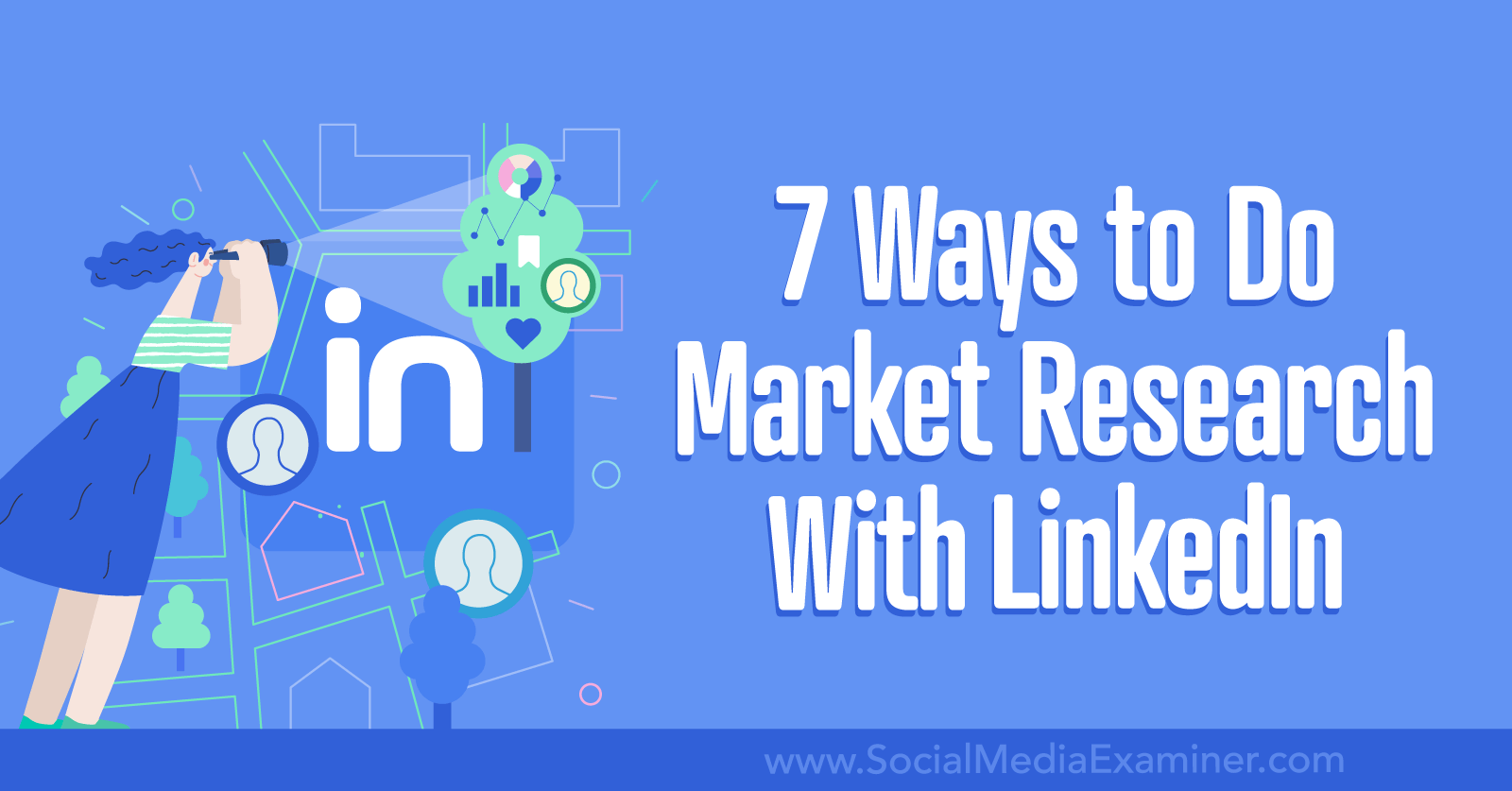
Why Should Marketers Use LinkedIn for Market Research?
When you do LinkedIn market research, using a range of sources can help you gather more comprehensive data. For business-to-business (B2B) marketers, LinkedIn can help access information like:
- Your audience’s location, industry, and professional details
- How well your LinkedIn audience matches your ideal customer profile
- New audience segments to consider pursuing
- How your company’s and your competitors’ LinkedIn presences compare
- How LinkedIn members talk about your brand, products, and services
7 Ways to Do Market Research on LinkedIn
Let’s look at seven built-in tools you can use to do market research with your LinkedIn presence.
#1: Review LinkedIn Company Page Audience Insights
Your marketing team should have a clear idea of the types of prospects your organization wants to attract to its LinkedIn pages. In most cases, you can reference your organization’s buyer persona to guide your team’s content strategy.
But intentions and reality don’t always align. So who actually follows and engages with your company page? LinkedIn offers extensive analytics to help you understand if you’re attracting ideal customers and identify audience segments that could be worth pursuing.
To access this data, go to your company page and click the Analytics drop-down. Then select Visitors or Followers. Here’s what you can glean from these insights:
LinkedIn Company Page Visitor Analytics
LinkedIn visitor analytics offer insight into who’s clicking through to your company page. At a glance, you can see the number of views, unique visitors, and button clicks your page has tallied, and quickly compare current metrics to those from the previous period.

In addition to seeing when people visited your page, it’s helpful to note which devices they tend to use. If your company page visitors are heavily skewed toward desktop or mobile, you may want to adjust your content for the device your audience prefers.
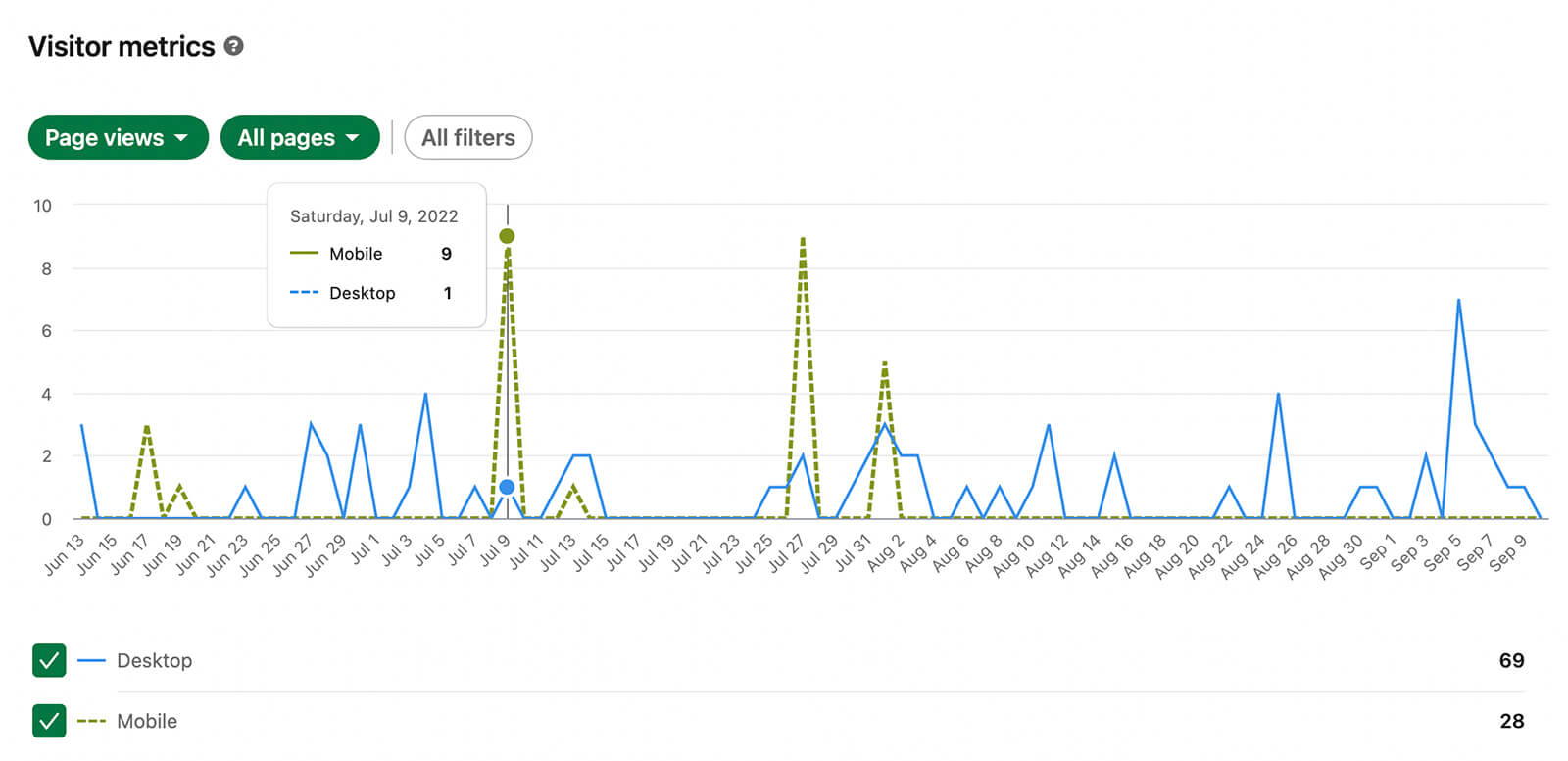
Do your company page visitors match your buyer persona? Scroll down to see visitor demographics data for your page. Use the drop-down menu to change the chart display. You can toggle between job functions, seniority levels, industries, and other categories.
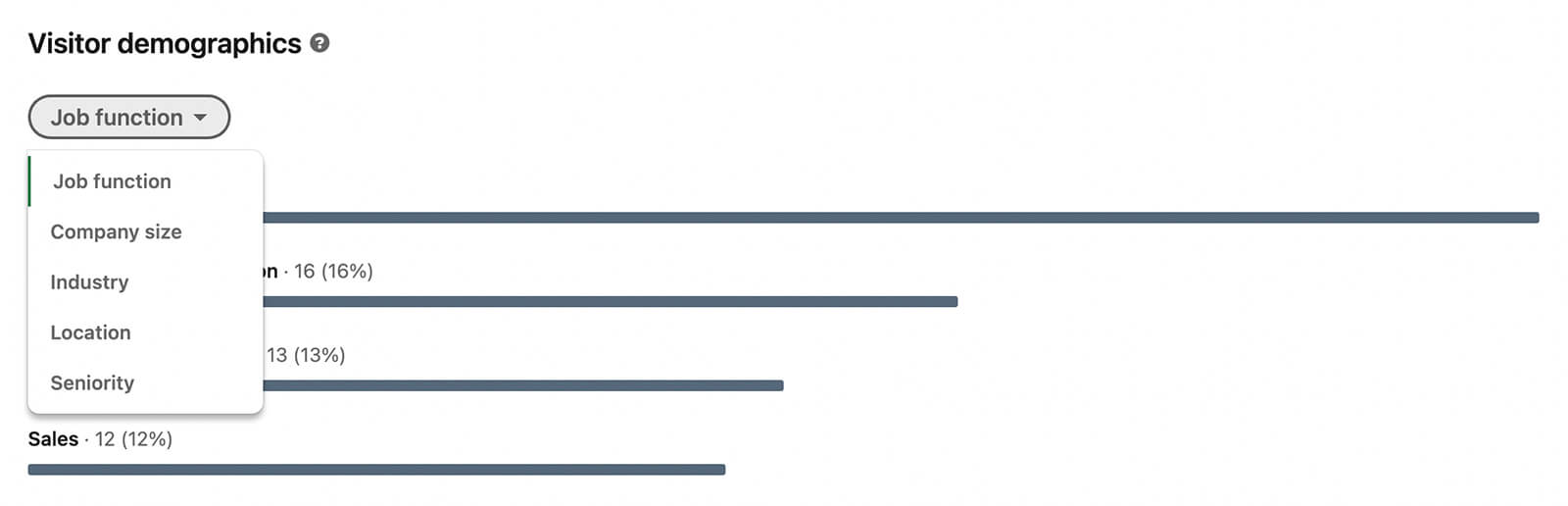
This data is helpful for getting a sense of who’s seeking out your business on LinkedIn. But keep in mind that some of these users may have visited once and found it irrelevant to their needs so the data may not reflect your core audience.
LinkedIn Company Page Follower Analytics
To get a better sense of who opted into receiving your company page updates, select Followers from the Analytics drop-down. At a glance, you can see your total number of followers and the number you’ve gained during the selected period.
Get World-Class Marketing Training — All Year Long!
Are you facing doubt, uncertainty, or overwhelm? The Social Media Marketing Society can help.
Each month, you’ll receive training from trusted marketing experts, covering everything from AI to organic social marketing. When you join, you’ll also get immediate access to:
- A library of 100+ marketing trainings
- A community of like-minded marketers
- Monthly online community meetups
- Relevant news and trends updates
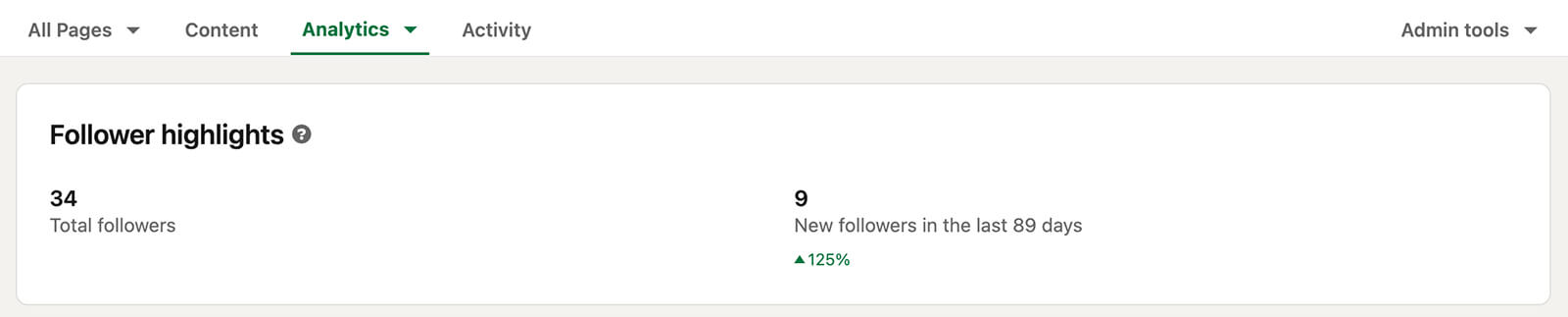
LinkedIn automatically compares current data to the prior period so you can identify trends. Has your follower growth increased dramatically? There may be rising interest in your business due to your products and services, public relations efforts, or marketing campaigns.
Use the follower chart to spot unusual patterns or trends in activity. Toggle between sponsored and organic metrics or view them together to compare how your paid and unpaid efforts have affected company page growth.
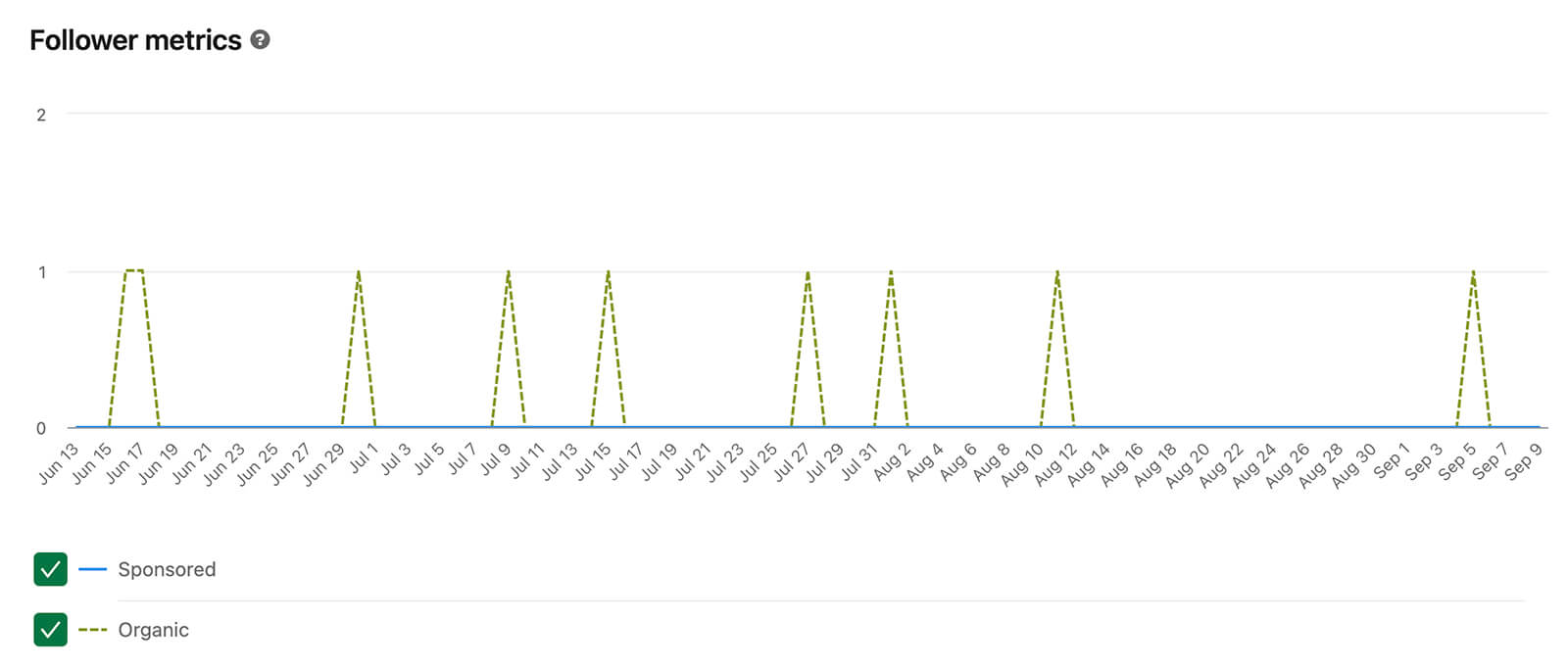
Similar to the platform’s visitor analytics, LinkedIn also provides demographics for followers. Use the drop-down menu to toggle between company size, location, and other metrics to learn more about your company page followers. This information helps you assess how closely they align with your ideal customer profile.
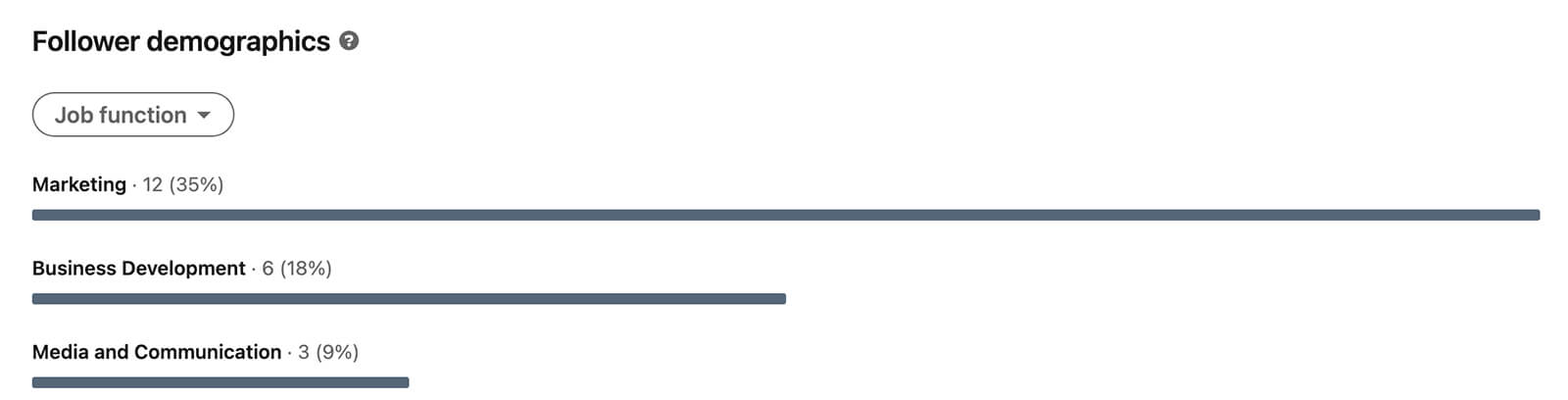
Rather than taking the data at face value, consider what it means for your business. For example, you may notice that the seniority level for your company page followers is much lower than your target customer. That may mean your content is overly basic for your target audience or it may introduce you to an untapped customer segment.
#2: Evaluate LinkedIn Content Analytics
As helpful as company page analytics can be, they tell only part of the story. By checking your content analytics, you can better understand the types of posts that resonate with your audience and the kinds of people (i.e., potential customers) who engage with them.
LinkedIn Company Page Post Analytics
With LinkedIn company page analytics, you can easily track performance for all of the content your team publishes. On the Analytics tab for your company page, select Updates from the drop-down menu to see the Highlights, Metrics and other sections.
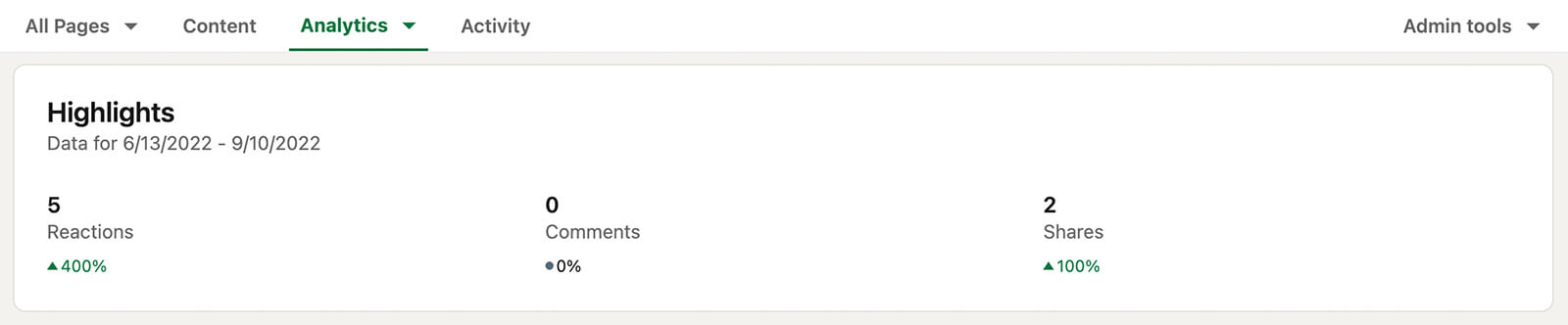
Scroll down to the chart and use the drop-down menu to review metrics like impressions, reactions, engagement rate, and clicks. Look for unusual activity like a huge spike in engagement or a big drop in clicks.
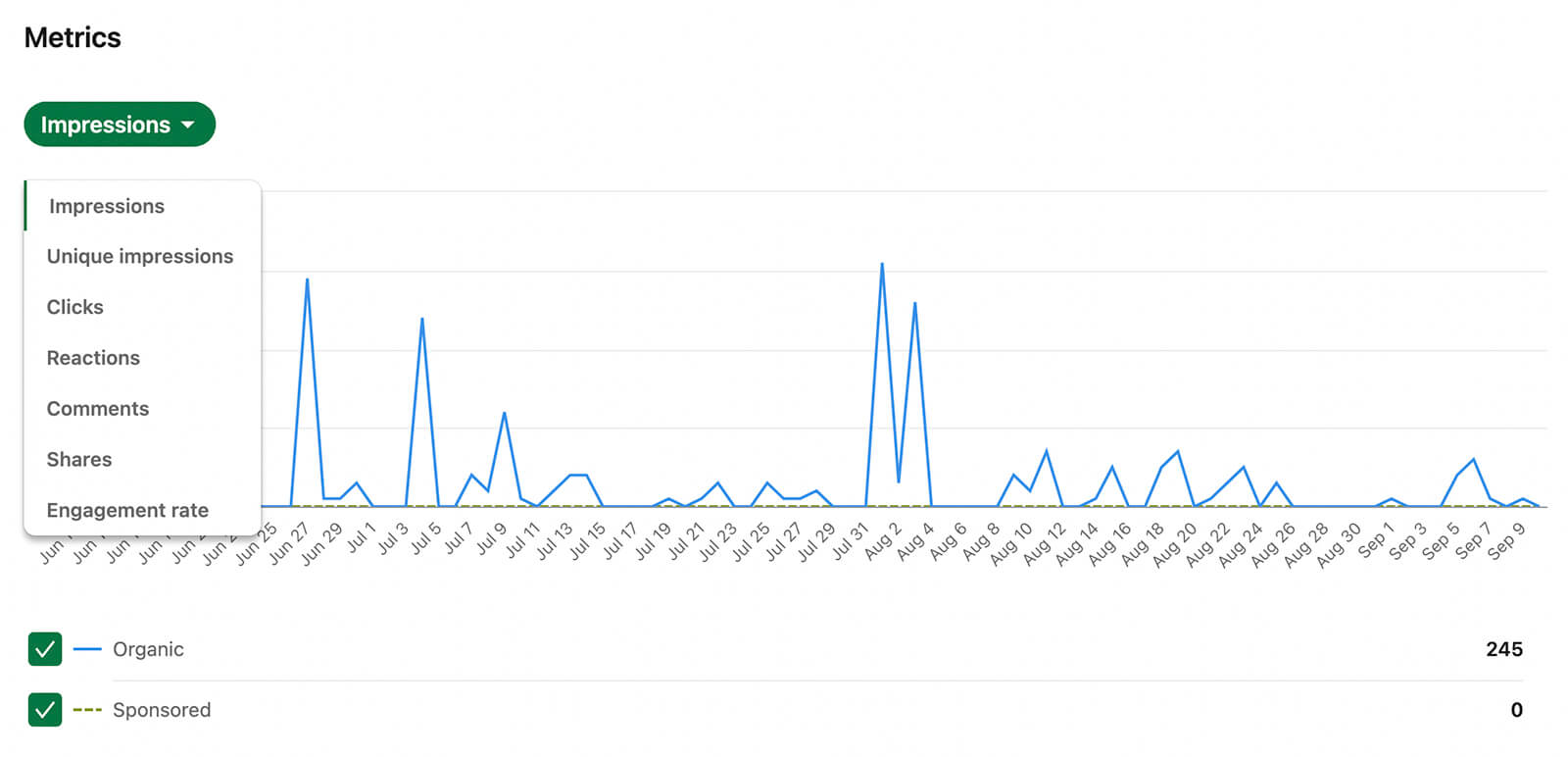
Then scroll down to view metrics for individual posts. You can match up the chart activity with relevant posts to confirm what drives the most engagement and interest from your target audience.
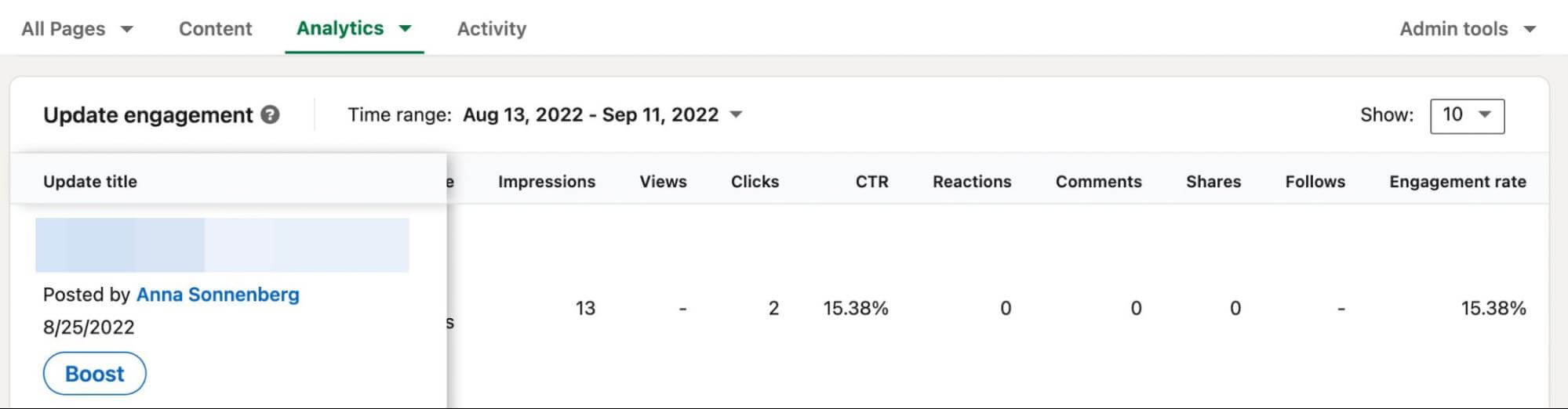
In addition to identifying your most and least popular posts, make note of the topics these posts cover and the approaches they use. Which stage of the marketing funnel do your top-performing posts target?
Does your audience reliably react to content about certain products, services, or offers? If your research indicates a ton of interest in certain topics but your sales numbers don’t align, you may want to reconsider which funnel stages you’re targeting and create more full-funnel content.
LinkedIn Personal Profile Analytics
In most cases, the Updates analytics for your LinkedIn company page are going to be the most useful for market research. After all, the people who follow your company page and engage with its content are the most likely potential or existing customers.
But what if you publish a lot of relevant content to your personal LinkedIn profile, too? For example, you may share company page content to your personal profile or post thought leadership content that’s related to your business.
If you’ve switched on LinkedIn’s Creator Mode, you can access helpful summaries of your personal analytics. If you haven’t enabled this option yet, you can do so in just a few seconds. Go to your LinkedIn profile, scroll down to the Resources section, and turn on the Creator Mode switch.
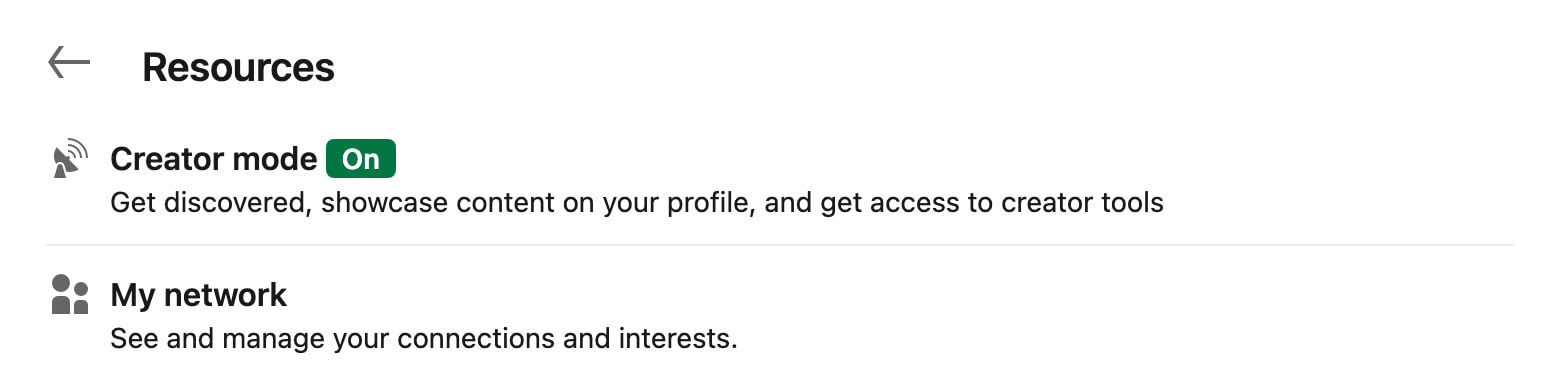
Then return to your profile and scroll down to the Analytics tab. Here you can see an overview of your profile views, search appearances, and post impressions. Click any of these three options to view analytics in greater detail.

Discover Proven Marketing Strategies and Tips
Want to go even deeper with your marketing? Check out the Social Media Marketing Podcast! Publishing weekly since 2012, the Social Media Marketing Podcast helps you navigate the constantly changing marketing jungle, with expert interviews from marketing pros.
But don’t let the name fool you. This show is about a lot more than just social media marketing. With over 600 episodes and millions of downloads each year, this show has been a trusted source for marketers for well over a decade.
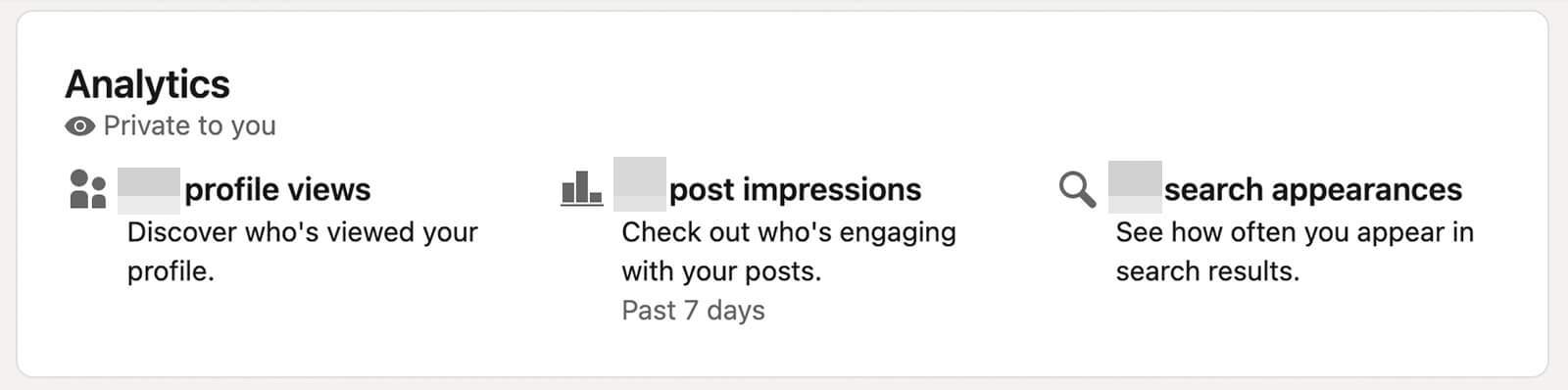
The Content Performance tab is especially helpful for market research, as it summarizes impressions and engagement for your personal posts and provides demographics for users who engaged with your content.
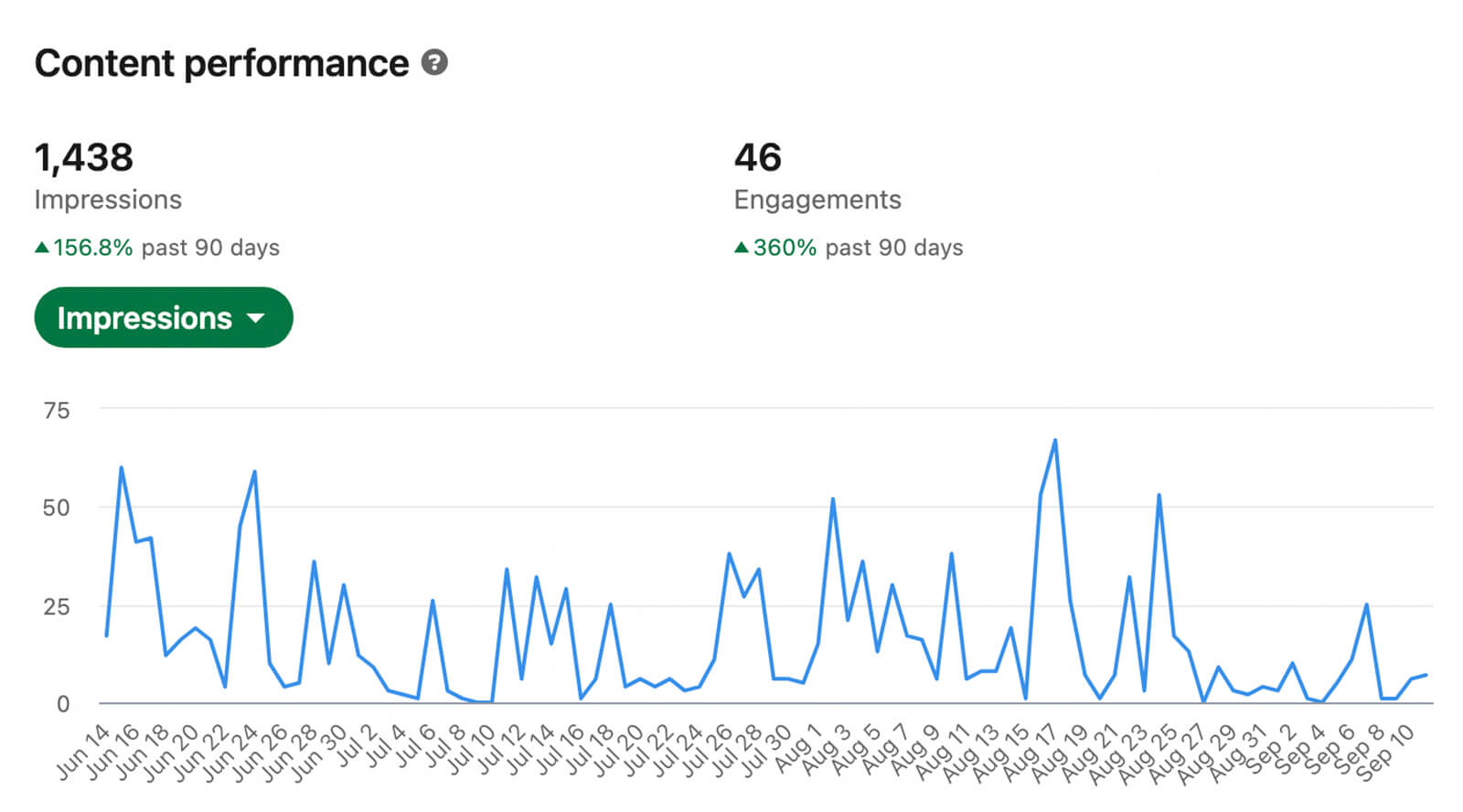
In addition to reviewing the job titles and industries that interact with your content most, you can see the companies where your most engaged followers work. By comparing this data against your company page analytics, you can pinpoint new customer opportunities and identify segments that you may want to target via your company page.
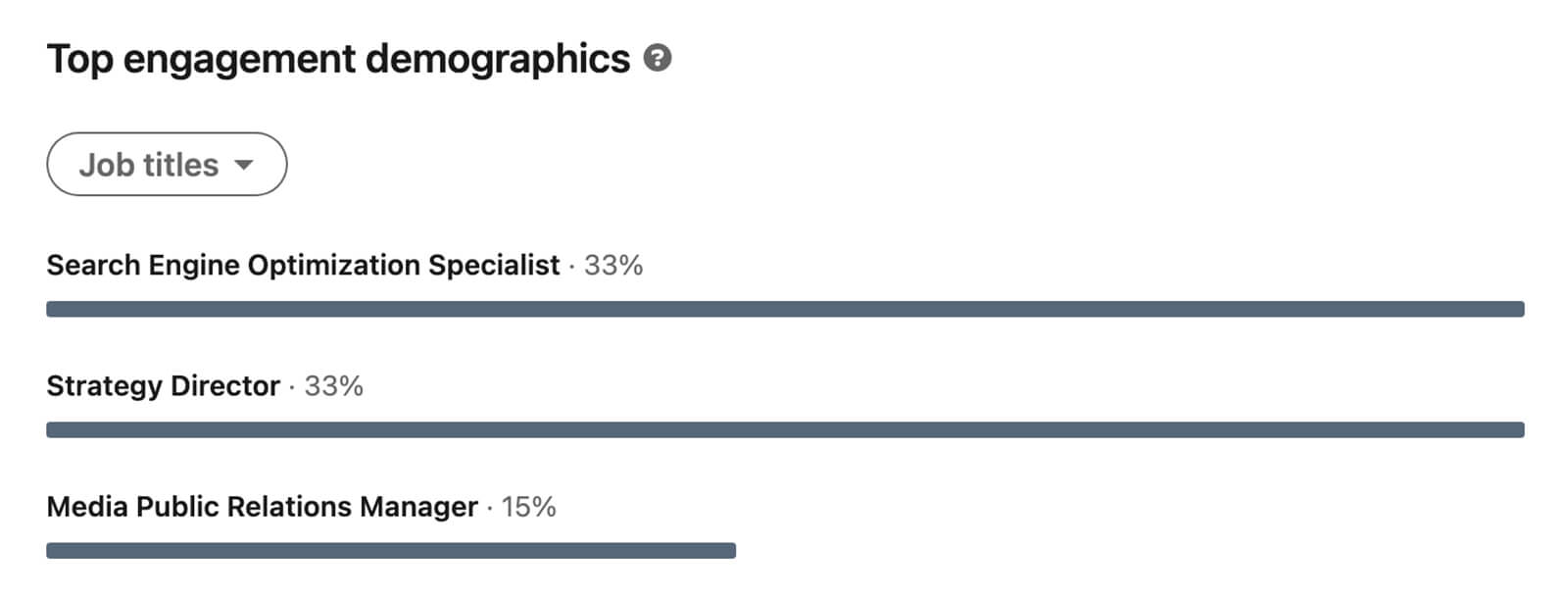
LinkedIn Personal Post Analytics
Wondering what kind of content resonates best with your audience? LinkedIn also offers content performance analytics for personal profiles, making it easy to see what kind of content your audience responds to and what to publish to reach goals efficiently.
To see content analytics, go to your personal profile and scroll down to your Activity tab. Click Show All Activity and select the Articles, Posts, or Documents feed. Then select the content you want to review. Note that you can only see analytics for content you’ve published to your profile, which doesn’t include reposts.
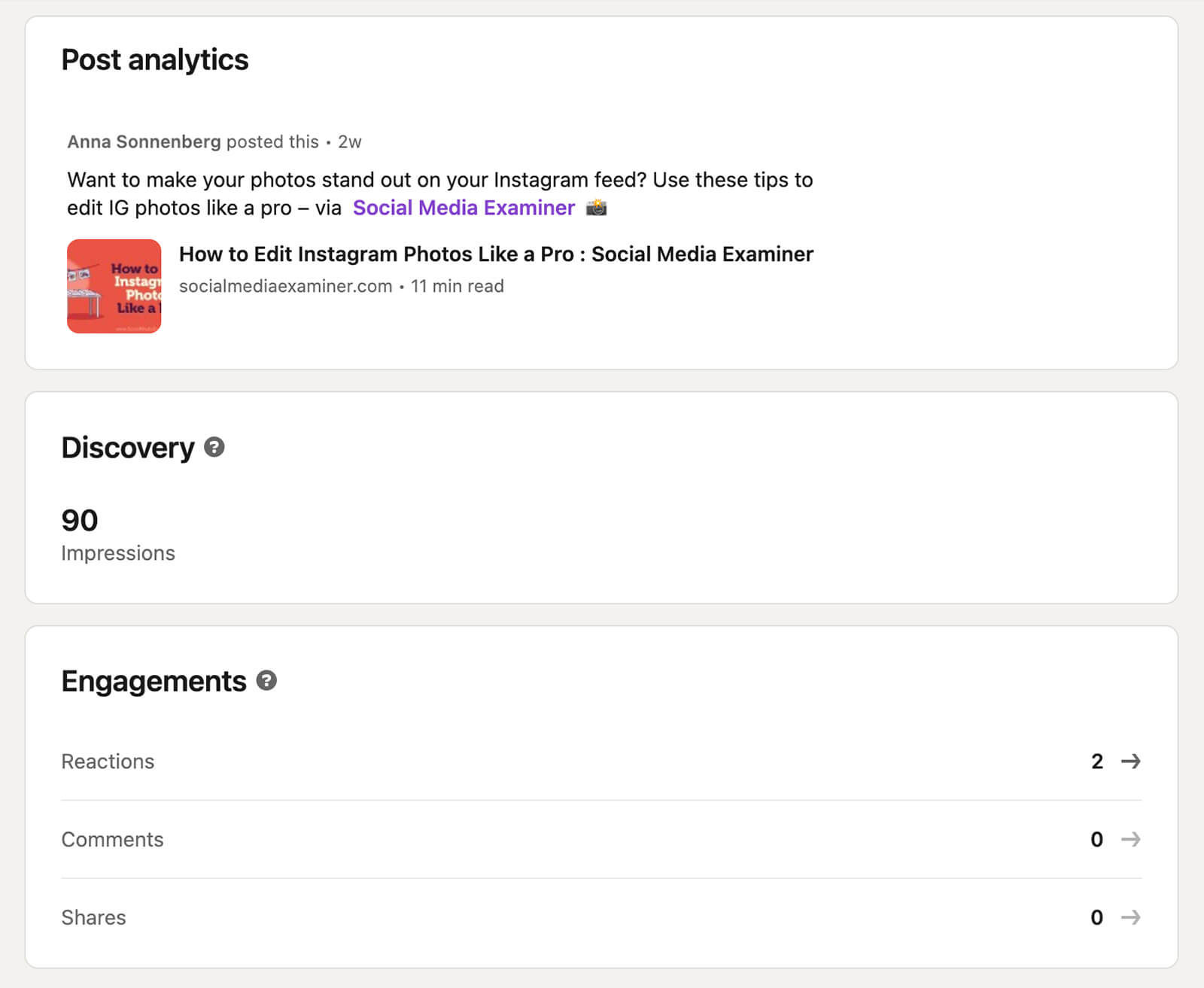
Click View Analytics under any item to see impressions and engagement for any post or article. Select any type of engagement to see detailed insights including top job titles, industries, and locations among engaged users. Spot any interesting titles? Some may be worth targeting with future paid or organic content.
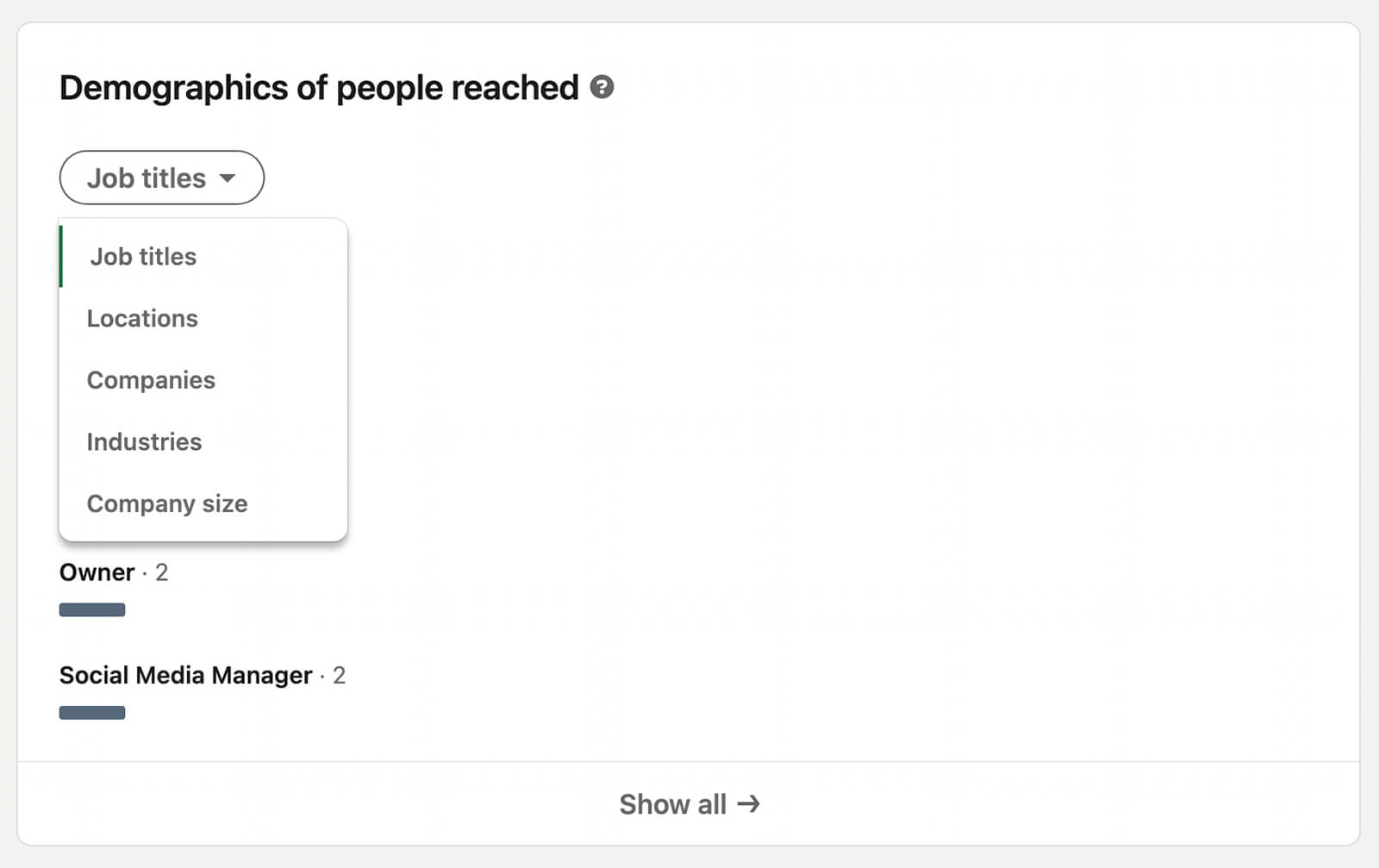
Similar to company page content, you can also view demographics for the people your personal content reached. Go back to the main analytics page for your post and scroll down to toggle through all the demographic options.
#3: Check LinkedIn Mentions
Understanding how LinkedIn users respond to your company page and the content you publish is invaluable for market research. But it’s also helpful to see how customers and prospects talk about your business.
To find your company page mentions, go to the Activity tab and select Mentions. Then review the content to assess sentiment, identify common topics, and pinpoint popular questions. You can use this data to inform your content strategy, improve customer service, and even guide product development.
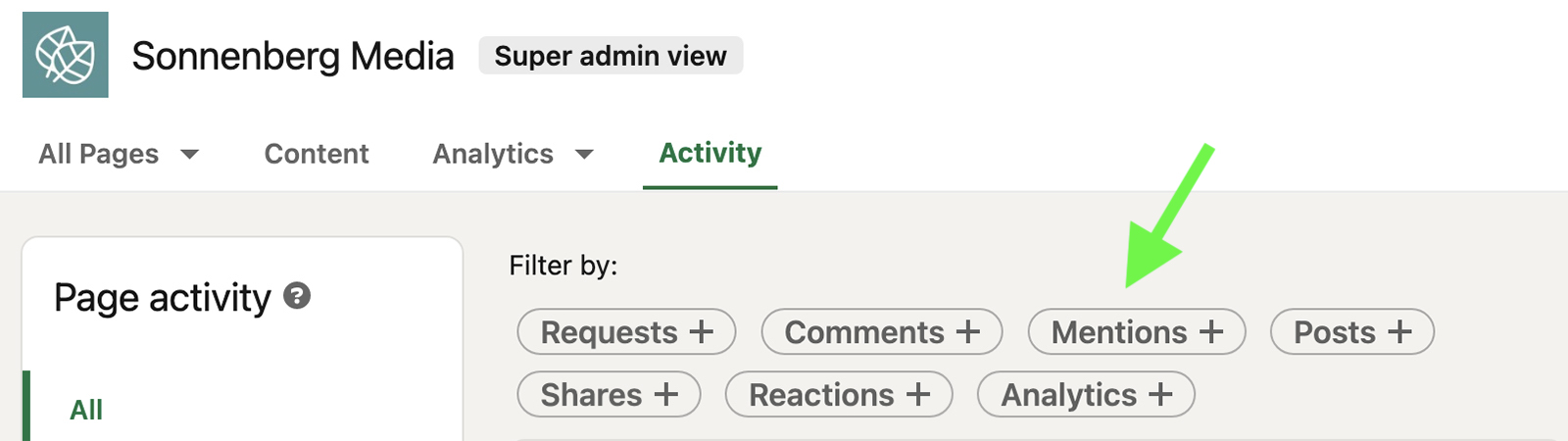
#4: Compare LinkedIn Competitor Analytics
Reviewing analytics for your own company page, audience, and posts is critical for market research. But it’s also important to factor in competitor activities and performance across LinkedIn.
With competitive research, you can get a better idea of how well your business addresses customer needs and publishes helpful content. Using this data, you can also assess whether you’re growing at the same rate as your competitors or if you should increase your efforts.
To access LinkedIn’s built-in competitor analytics, go to your company page and open the Analytics tab. From the drop-down menu, select Competitors and adjust the time range as necessary.
If you haven’t started tracking any other company pages yet, click the Edit Competitors button and search for another business. You can add up to nine company pages to your competitor analytics dashboard.
Use the follower metrics to compare total company page size and audience growth. Review the organic content metrics to compare total engagement and total number of posts.
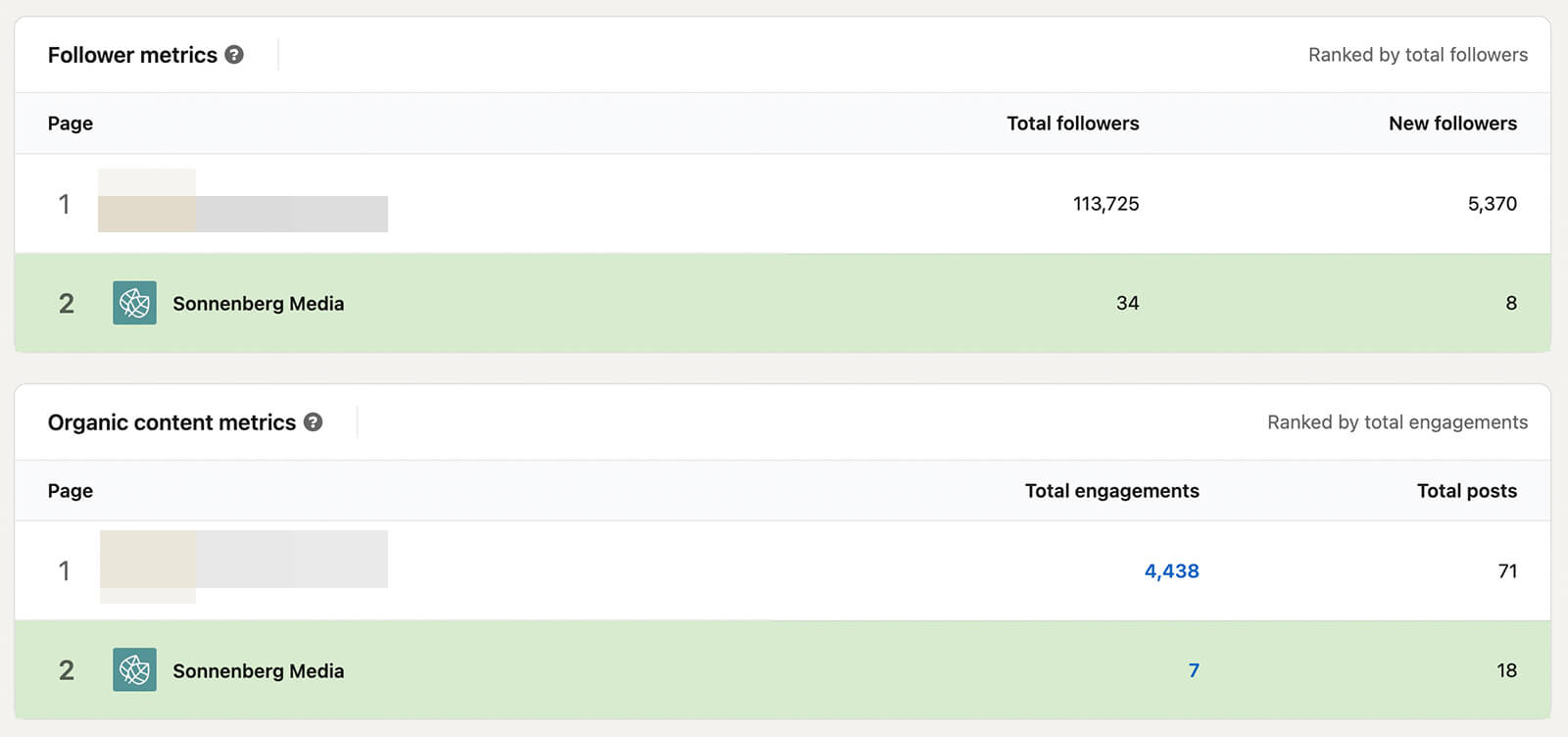
Then consider questions like:
- Have some of your competitors generated much more engagement than your company page has? You can click over to their company pages to review their posts and manually identify those that drive the most reactions and comments.
- Are your competitors growing faster than your company page is? In addition to reviewing organic content, you can browse their paid content to see how they’re attracting followers. On any company page, go to the Posts tab and select Ads.
#5: Host Polls and Ask Questions in LinkedIn Posts
In many cases, the engagement on your LinkedIn content can tell you a lot about what your audience thinks. For example, you may be able to gauge interest in a new product or service based on the comments or clicks on a related post.
But if you don’t ask your audience specific questions, the data you collect may not be very insightful. Fortunately, you can pose questions with LinkedIn’s Poll tool, which lets your audience choose from up to four responses and makes your data much easier to process.
LinkedIn polls can be helpful for:
- Measuring demand for a new product, service, or update
- Assessing your audience’s familiarity with a product, service, or solution
- Understanding use cases and types of users in your audience
- Learning what customers like or dislike about your brand
When you create a post from your company page, click to add a poll. Then give your audience up to four possible responses to consider. You can also invite users to comment with an additional response or extra context. Set a duration between 1 day and 2 weeks and then publish the poll to your page.
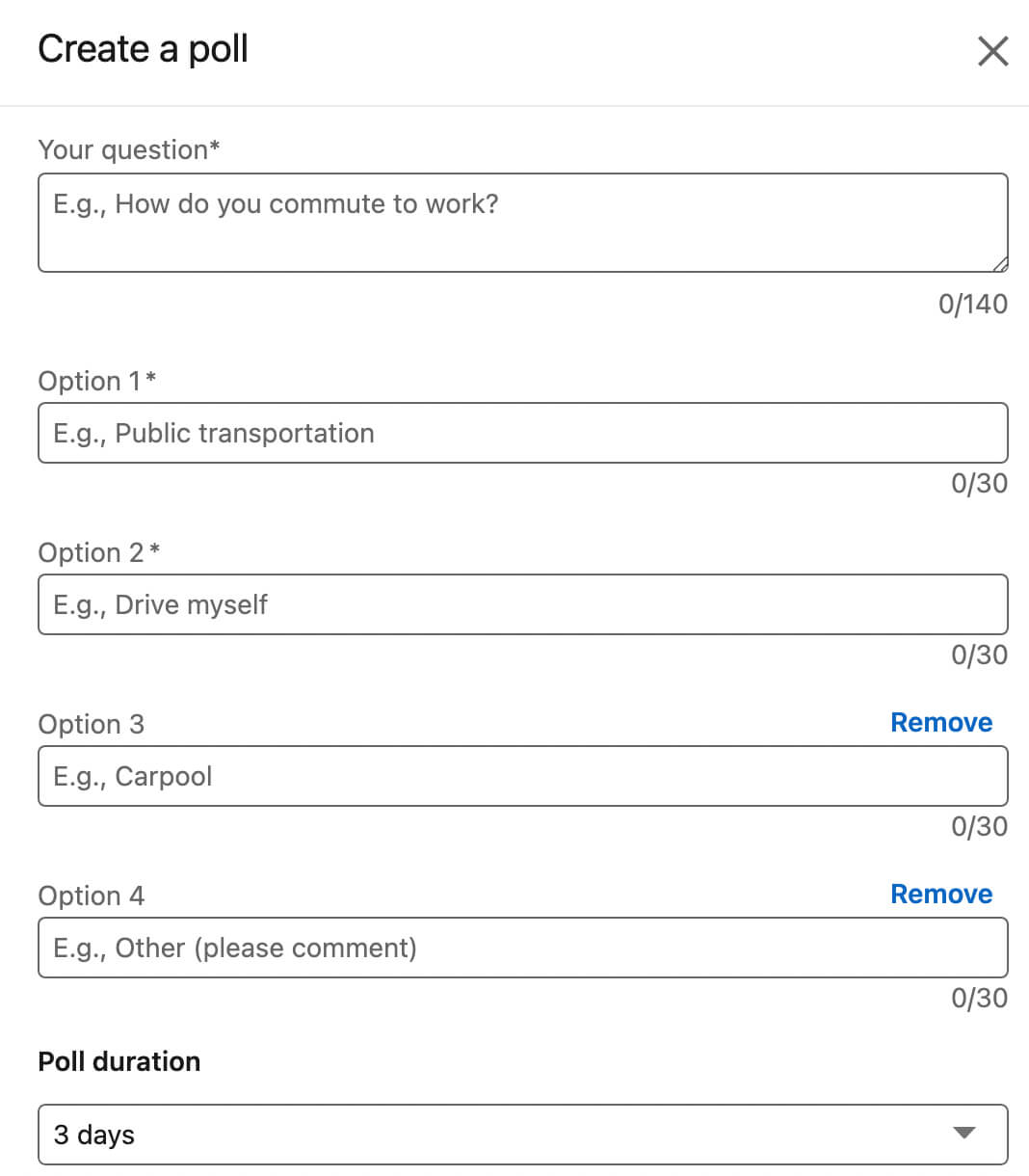
When the poll wraps up, review the results. LinkedIn reveals the number and percentage of votes for each response, as well as the way each participant answered. The results can help guide product development, content strategy, and other marketing efforts.
#6: Participate in LinkedIn Groups
Even though you can’t join LinkedIn groups as your company page, they can still be useful for researching via your personal profile. If you run LinkedIn groups that are relevant to your business or industry, you can create polls using the workflow above.
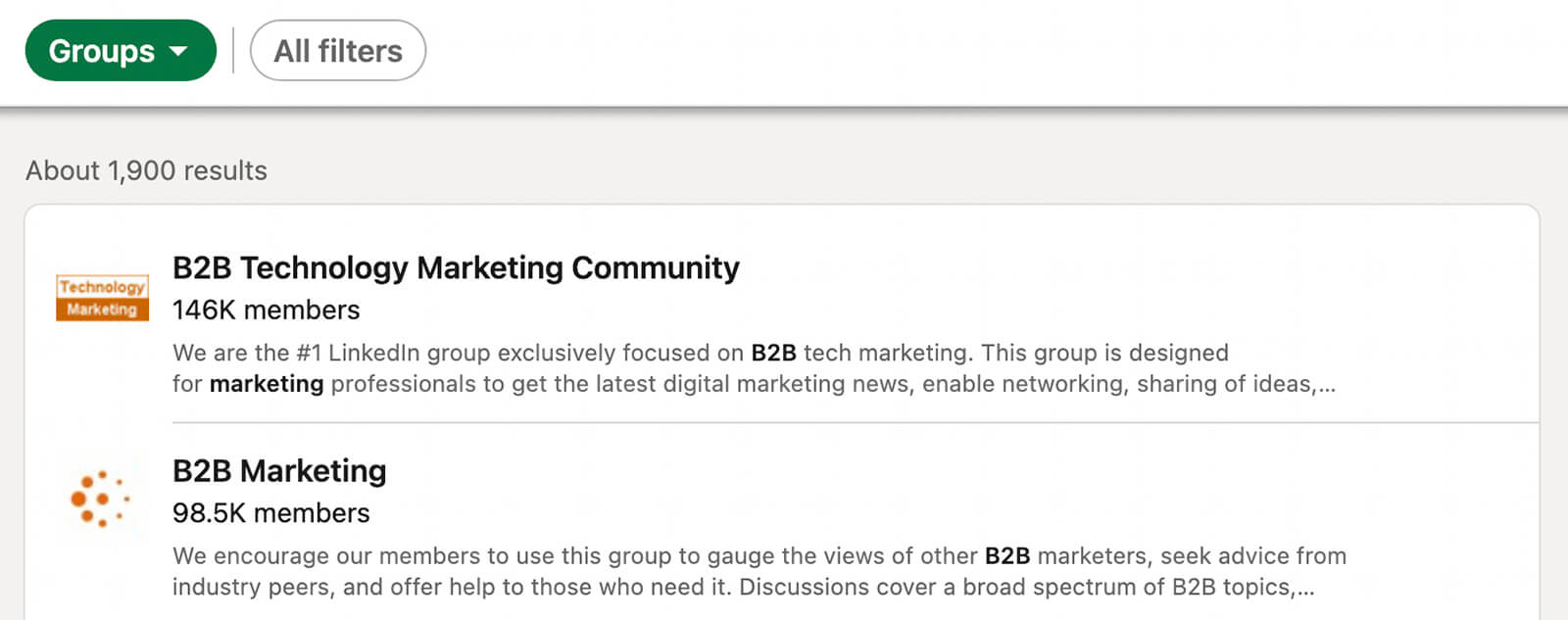
If you aren’t an admin, you can still ask questions and gauge opinions using standard post tools. For example, you might ask group members about their preferred solutions for common problems or their go-to brand in the space. You can also ask more open-ended questions about group members’ most persistent problems or solutions they wish they had.
#7: Analyze LinkedIn Hashtags
Hashtags aren’t as developed on LinkedIn as they are on other platforms like Instagram and Twitter. But they can still be useful for market research, especially if you use hashtags that get a lot of traction.
If your business has a branded hashtag, start there. Search for the hashtag or click through to it from your company page. Then scroll through and review the content. To make this process as easy as possible, sort by Recent and review the content regularly such as every week or month.
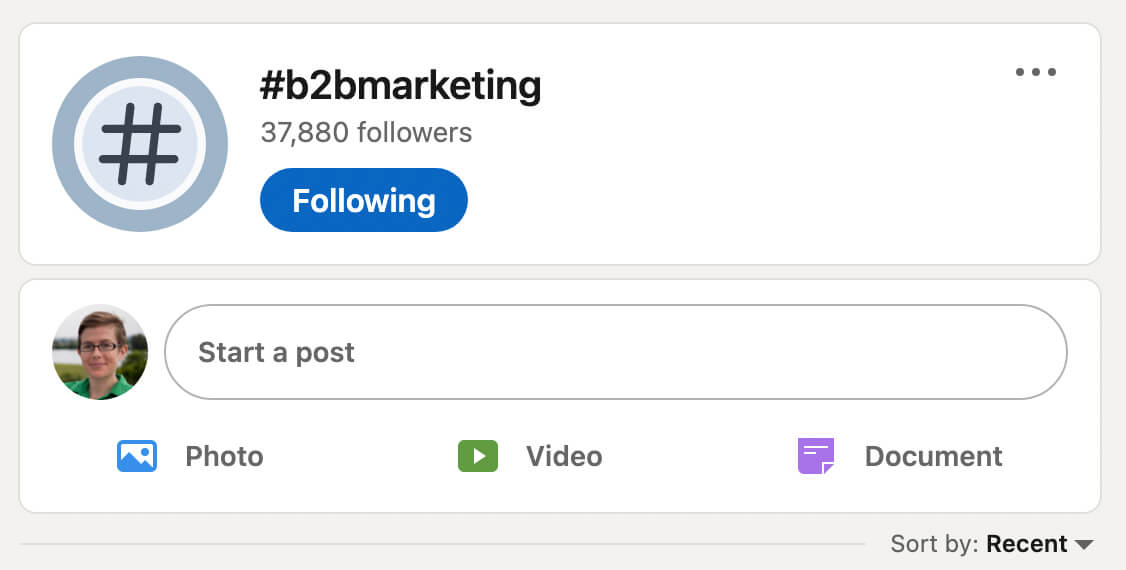
Make a point of identifying sentiment so you can assess how LinkedIn users view your business. If you chart this data over time, you can see how sentiment changes and determine why. It’s also helpful to pinpoint topics and chart trends over time. For example, you might find that LinkedIn users talked about your new product for a month around launch.
You can do similar analyses for other hashtags that relate to your business, products, industry, or competitors. Note that you’ll need to process all of this data manually if you rely on LinkedIn. Alternatively, you can use a third-party tool to automate data collection and processing.
Conclusion
Because you won’t find all of your target customers on LinkedIn, the insights you can collect from this social network are naturally limited in scope. Yet they’re still useful for B2B marketers, especially if you’re seeking a source for validating existing plans, guiding content development, or inspiring new ideas.
Stay Up-to-Date: Get New Marketing Articles Delivered to You!
Don't miss out on upcoming social media marketing insights and strategies! Sign up to receive notifications when we publish new articles on Social Media Examiner. Our expertly crafted content will help you stay ahead of the curve and drive results for your business. Click the link below to sign up now and receive our annual report!
Attention Agency Owners, Brand Marketers, and Consultants

Introducing the Marketing Agency Show–our newest podcast designed to explore the struggles of agency marketers.
Join show host and agency owner, Brooke Sellas, as she interviews agency marketers and digs deep into their biggest challenges. Explore topics like navigating rough economic times, leveraging AI, service diversification, client acquisition, and much more.
Just pull up your favorite podcast app, search for Marketing Agency Show and start listening. Or click the button below for more information.

