 Wondering how to advertise on Snapchat?
Wondering how to advertise on Snapchat?
Have you explored the Snapchat Ad Manager?
Businesses of all sizes can create Snap ads with the platform's self-serve Ad Manager tool.
In this article, you'll discover how to create an ad with Snapchat Ad Manager.
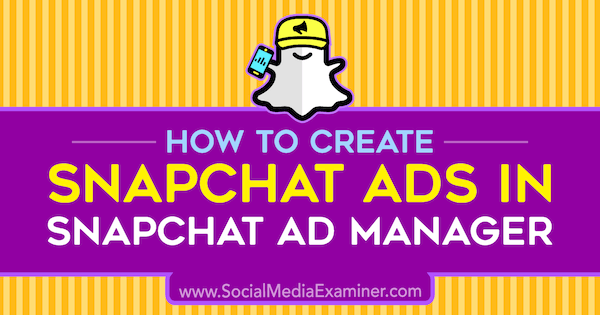
Set Up a Snapchat Advertising Account
Before you can start advertising on Snapchat, you need to set up an ad account. To do this, go to https://forbusiness.snapchat.com/gettingstarted/ and click Get Started.
Log in using your existing Snapchat account. If you don't have a Snapchat account, you'll need to create one to run ads on Snapchat.
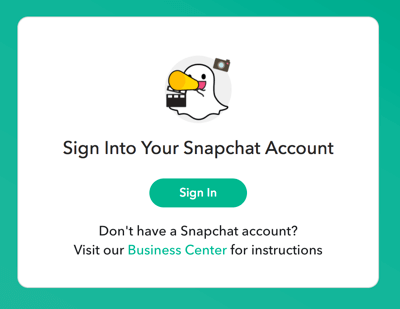
On the next page, fill in your business details and click Get Started.
Snapchat will then ask you to add your payment information. You can link your account to a credit card or establish a line of credit with Snapchat. The line of credit allows Snapchat to invoice on a monthly basis.
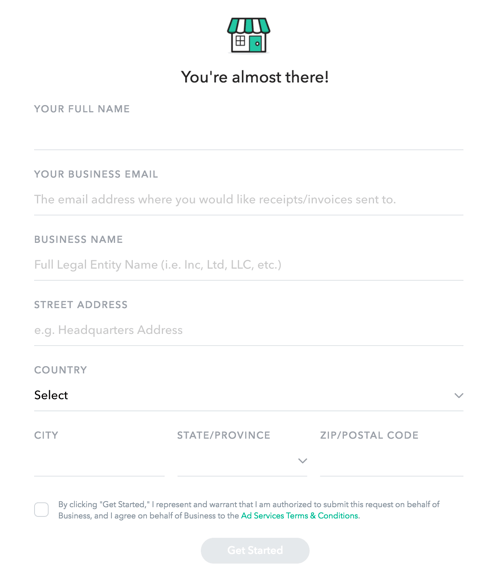
Now that your ad account is set up, let's take a look at the Ad Manager interface and available options.
In the upper-left corner, you'll see buttons for the two main parts of the ad tool. Ad Manager is where you create your campaigns. Business Manager is where you can edit/add a new payment or add members to the account.
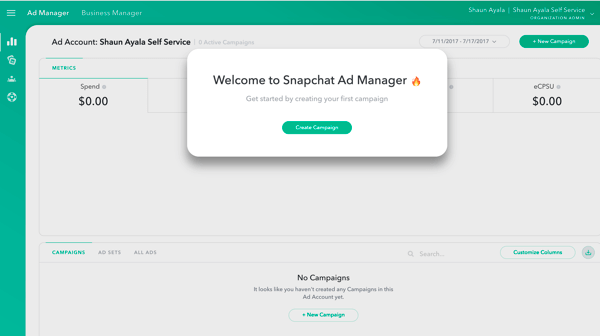
Ad Manager has four main views:
- Dashboard: Start a campaign and/or view the metrics of an existing campaign.
- Creative Library: Add new creative for approval and view past drafts that have been approved or rejected.
- Custom Audience: Create a custom audience to reach specific Snapchatters based on customer data you've gathered.
- Help Center: Learn more about Snapchat Ad Manager.
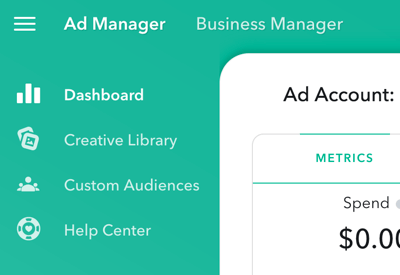
Business Manager has these four sections:
- Ad Account: View billing details.
- Members: See a list of members and roles for your ad account.
- Settings: Add or remove billing and credit card information.
- Support: Learn more about Snapchat Ad Manager.
Now that you have a basic understanding of the Ad Manager layout, you're ready to create your first ad on Snapchat.
Get World-Class Marketing Training — All Year Long!
Are you facing doubt, uncertainty, or overwhelm? The Social Media Marketing Society can help.
Each month, you’ll receive training from trusted marketing experts, covering everything from AI to organic social marketing. When you join, you’ll also get immediate access to:
- A library of 100+ marketing trainings
- A community of like-minded marketers
- Monthly online community meetups
- Relevant news and trends updates
#1: Create Your Campaign
To create your campaign, open the dashboard view (click the top icon on the left) and click + New Campaign.
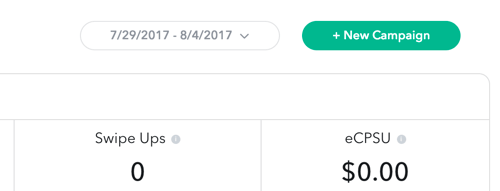
Now choose a campaign objective. Your choices are Drive Traffic to My Website, Drive Installs of My App, Grow Awareness, and Drive Video Views.
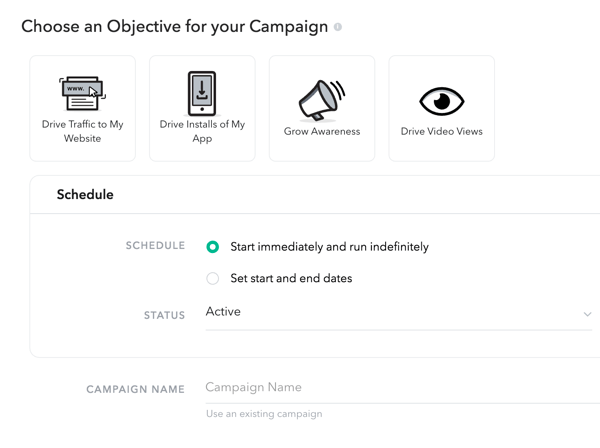
Remember, you can have multiple ad sets in a campaign, which allows you to test different creatives and audiences (and more) to see what works best for your goal. Your minimum daily spend is $100.
Under Schedule, enter a start and end date and give your campaign a name. When you're finished, click Next.
#2: Choose an Audience, Budget, and Schedule
Now you're ready to create the first ad set in your campaign.
Under Geography, enter an ad set name and choose the location you want to target (one country per ad set).
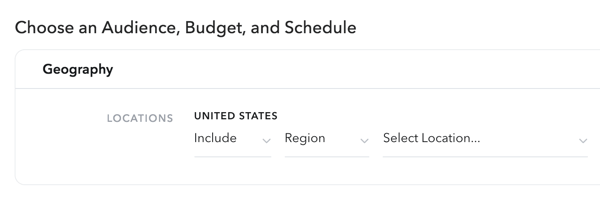
In the Demographics section, Snapchat allows you to define the audience you want to reach. Enter the age ranges and gender(s) of your audience. If you want to reach users who speak a specific language, select it from the Languages drop-down list.
If you're running your campaign in the U.S., you can use demographic data from DLX Advanced Demographics. You get access to advanced targeting options such as Household Income (HHI), Moms, Married People, and so on.
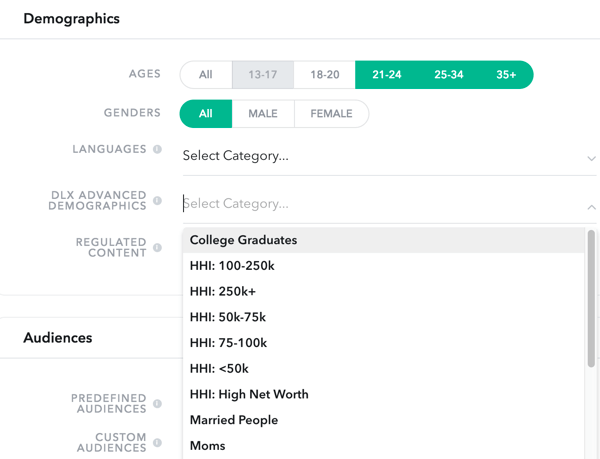
In the Audience section, you can choose from Snap's predefined audience categories:

Discover Proven Marketing Strategies and Tips
Want to go even deeper with your marketing? Check out the Social Media Marketing Podcast! Publishing weekly since 2012, the Social Media Marketing Podcast helps you navigate the constantly changing marketing jungle, with expert interviews from marketing pros.
But don’t let the name fool you. This show is about a lot more than just social media marketing. With over 600 episodes and millions of downloads each year, this show has been a trusted source for marketers for well over a decade.
- Lifestyles: These audiences are based on how people use the Snapchat app (Adventure Seeker, DIY, Fashion, and more).
- Shoppers: These audiences are centered around users' offline and online shopping habits (Apparel, Personal Care, Home & Garden, and more)
- Viewers: These audiences are determined by users' favorite kinds of content to view (Home Movie Viewers, TV Networks, and more).
- Visitors: These audiences are centered around geolocation data provided by PlaceIQ (people who visited a Bank, Retail Store, Dining Establishment, and more).
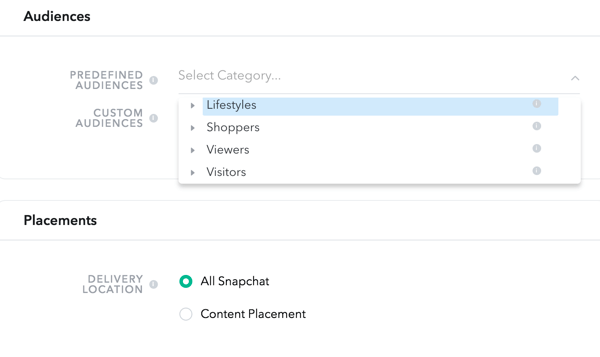
Continue filling in the rest of the details for your ad set. Select a placement and the devices to target. Choose a budget ($100 per day is the minimum) and select a goal to optimize for (Impressions or Swipe Ups). Also specify when you want the ad set to run.
Finally, enter a name for this ad set and click Next.
#3: Create, Upload, or Choose Your Ad Creative
To set up your first ad creative, click + New Creative. Setting up your ad creative is a two-step process: choose your ad type and create your ad.
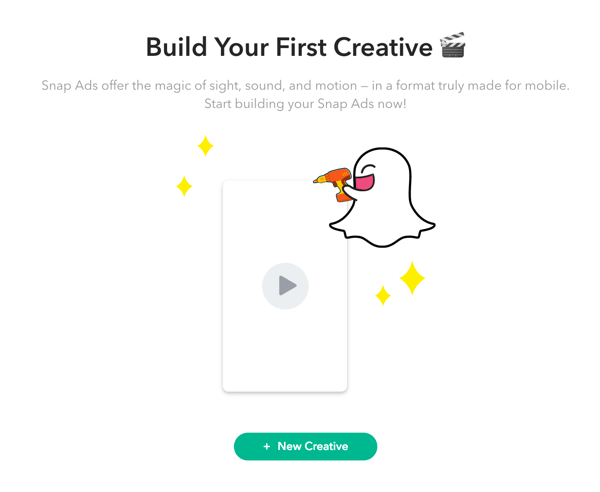
Choose an Ad Type
Under Basic Info, enter a name for your creative and decide whether you want to allow users to share your ad in the app.
Also choose an ad type. All of your ads will begin with what Snapchat calls the “top snap.” This is the ad that's displayed for viewers to see or take action on, depending on the type of ad. You can choose from four types of ads:
- Top Snap Only: This is a standard 10-second commercial without an attachment. The goal is to drive views of your video, still, GIF, or cinemagraph.
- Web View: This is a top snap 10-second commercial plus a swipe-up action with a link. The goal is to drive Snapchatters to your mobile website to take action.
- App Install: This is a top snap 10-second commercial plus a swipe-up action. The goal is to drive users to your app page in the Apple App Store or Google Play Store.
- Long Form Video: This is a top snap 10-second commercial (video teaser) plus a swipe-up action. If users swipe up, they see a version of your video that can be up to 10 minutes in length.
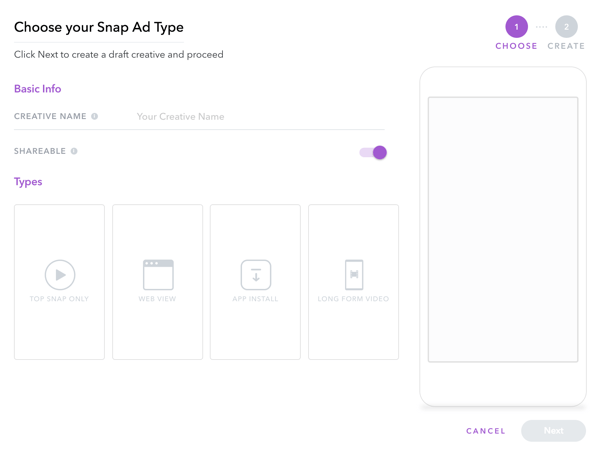
When you're finished making your selection, click Next.
Create Your Snap Ad
On the next page, fill in the required fields to complete your snap ad. The fields you see and the ad specifications will depend on the type of ad you're creating (Top Snap Only, Web View, App Install, or Long Form Video).
Type in your brand name and a headline. If applicable to your ad type, select a call to action and enter the URL.
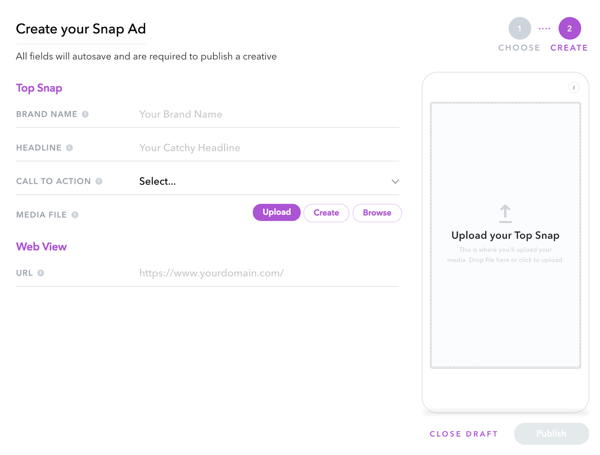
To upload your top snap, click the Upload button or drag your video to the Upload Your Top Snap area on the right.
Your video must be 1080 x 1920 (9:16 aspect ratio), H.264-encoded, and in the MOV or MP4 format. The maximum length is 10 seconds and the maximum file size is 32MB.
If you don't have a video that meets the top snap spec requirements, click Create to use Snap Publisher to create a top snap.
Once you've provided all of the required information for your ad type, click Publish. On the next page, click Launch Campaign to submit your ad set for review.
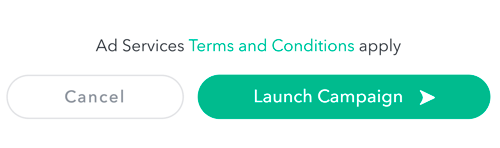
#4: View Ad Performance Metrics
Once your ad is approved, you can view the following attributes in the Snapchat Ad Manager dashboard:
- Spend: total amount spent based on what was delivered
- Impressions: number of times your snap was served
- eCPM: effective cost per thousand impressions
- Swipe Ups: number of swipe-ups on top snap ad
- eCPSU: effective cost per swipe-up
The dashboard shows you total metrics for all of your campaigns in the top section of the page. To see a specific campaign, click on the campaign in the lower part of the screen.
Below is an example of my first campaign test using the Web View Ad Type to link to my website. Targeting a specific group, my goal was to grow awareness. These are the results for the one-day run:
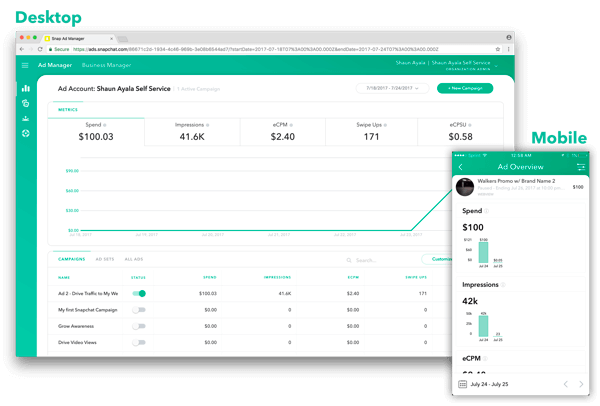
To access these metrics on mobile, go to the camera screen, swipe down, tap on the gear/settings icon, and tap on Snap Ads.
In the app, you can pause or activate an ad, view metrics, and view pending, active, and rejected ads. Unfortunately, you can't create an ad from the app, but you do have access to ad insights on the go.
Conclusion
Reaching Snapchatters through ads is worth trying, especially if your target audience is 13 to 35 years old. Take time to explore the Ad Manager's Audience section and see the impressive advanced demographic targeting options.
The only challenge I see at the moment is the ad time limit. You have only 10 seconds to tell your story, so make it memorable.
What do you think? Have you tried running Snapchat ads for your business? How did they perform? Please share your thoughts in the comments below.
Attention Agency Owners, Brand Marketers, and Consultants

Introducing the Marketing Agency Show–our newest podcast designed to explore the struggles of agency marketers.
Join show host and agency owner, Brooke Sellas, as she interviews agency marketers and digs deep into their biggest challenges. Explore topics like navigating rough economic times, leveraging AI, service diversification, client acquisition, and much more.
Just pull up your favorite podcast app, search for Marketing Agency Show and start listening. Or click the button below for more information.

