 Want to get your pins in front of customers?
Want to get your pins in front of customers?
Have you considered using promoted pins?
Pinterest promoted pins can help you drive referral traffic and increase sales.
In this article you'll discover how to create promoted pins on Pinterest.

Listen to this article:
Where to subscribe: Apple Podcasts | Spotify | YouTube Music | YouTube | Amazon Music | RSS
Why Promoted Pins?
Pinterest's promoted pins, which are now available to all businesses, are designed to increase visibility to a targeted audience. They help you get your products or location in front of people who are far along in the buying process and ready to make a purchase.
Promoted pins are searchable, so you can add keywords to connect with users who are searching for content like yours.
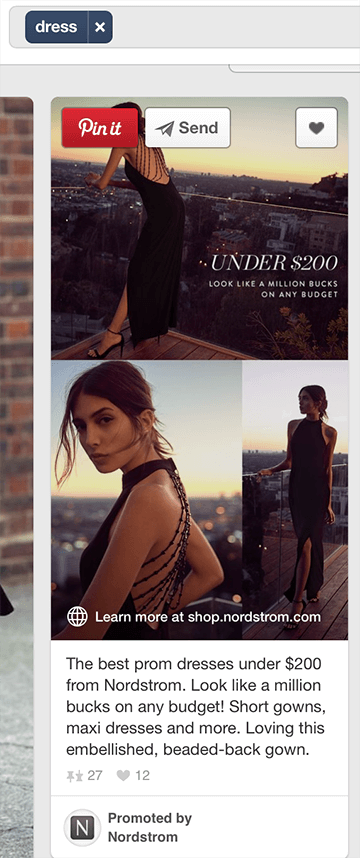
With promoted pins, you're paying to have your pins placed where users are most likely to notice and interact with them. The promoted pins that users see are based on their interests and activity on the site. Users can't turn off promoted pins, but they can hide specific promoted pins that they don't like.
Here's how to get started with promoted pins for your business.
#1: Understand Campaign Objectives
Just like with other types of social media ads, you can run promoted pin campaigns based on specific goals and objectives. There are three objectives you can choose from:
- Engagement: Get engagement on your pins, such as repins, clicks, and close-up views of your pins. You pay per action taken.
- Traffic: Send traffic to your website when users click through your pins. In this case, you pay per click to your site.
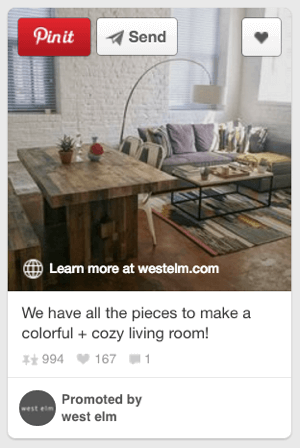
- Awareness: Use promoted pins to introduce and expose your brand to a relevant audience. Awareness pins are currently available only to Fortune 500 companies who have a minimum monthly ad spend, but that may change in the future.
Promoted pins, like other social media ads, work on a bid system, so keep this in mind when setting your budget.
#2: Create a Promoted Pin
To create and use Pinterest's promoted pins, you need to have a business account. If you don't already have one, you can either create a new account or convert your current Pinterest profile to a business account.
Once your account is set up and ready to go, hover over Ads at the top left of the Pinterest home page and select Overview.
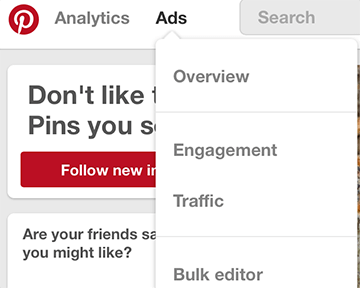
You see an ads dashboard similar to Facebook's Ads Manager, where you can review and create new Pinterest ad campaigns.
Get World-Class Marketing Training — All Year Long!
Are you facing doubt, uncertainty, or overwhelm? The Social Media Marketing Society can help.
Each month, you’ll receive training from trusted marketing experts, covering everything from AI to organic social marketing. When you join, you’ll also get immediate access to:
- A library of 100+ marketing trainings
- A community of like-minded marketers
- Monthly online community meetups
- Relevant news and trends updates
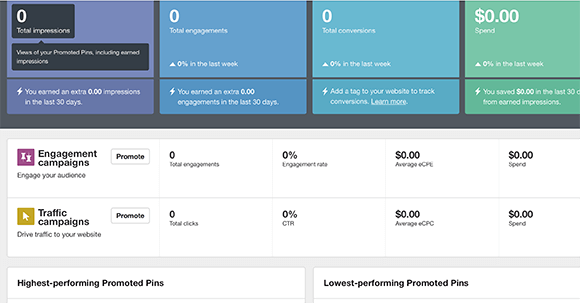
This article walks you through how to create an engagement promoted pin, but traffic promoted pins work exactly the same way. From the Ads Manager, click on the Promote button next to Engagement Campaigns.
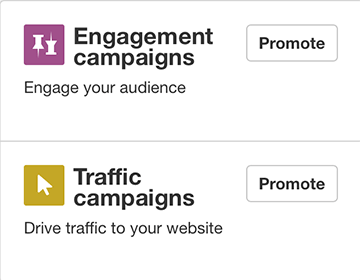
Next, select Boost Engagement With Your Pins. If you want a traffic campaign, you'd choose Get Traffic to Your Website.
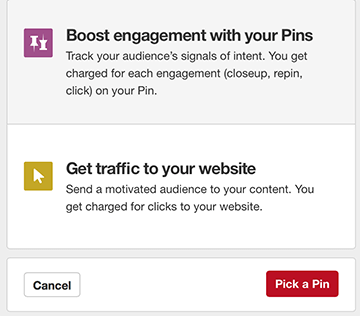
On the next page, name your campaign, select a start and end date (the end date is optional), and choose a daily budget. I recommend setting an end date, since you can only have daily budgets instead of lifetime budgets. If you don't set an end date, make sure you keep an eye on the campaign so you don't spend more than you intended.
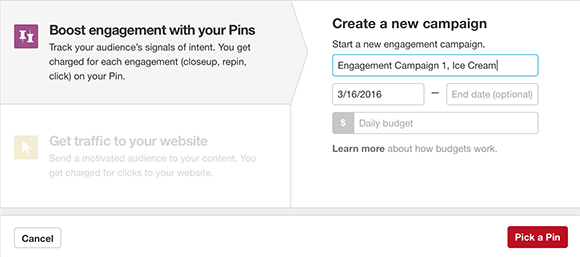
After you click Pick a Pin, you'll see a list of your pins. Select the pin you want to use for your campaign. If you want, you can search for a pin using the search box, or view the pin that's been most clicked or the most repinned in the past 30 days.
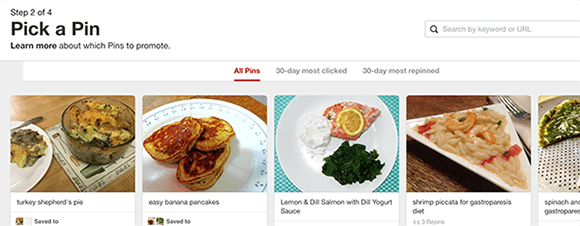
After you select your pin, enter a name for your promoted pin and set a destination URL. Make sure that the URL goes to the specific page where you want users to land, not a generic homepage.

Discover Proven Marketing Strategies and Tips
Want to go even deeper with your marketing? Check out the Social Media Marketing Podcast! Publishing weekly since 2012, the Social Media Marketing Podcast helps you navigate the constantly changing marketing jungle, with expert interviews from marketing pros.
But don’t let the name fool you. This show is about a lot more than just social media marketing. With over 600 episodes and millions of downloads each year, this show has been a trusted source for marketers for well over a decade.
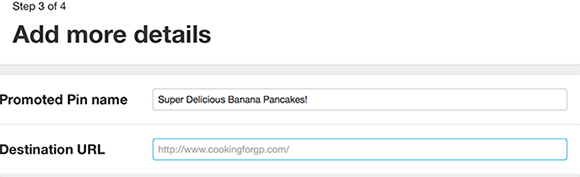
In the next section, select relevant topics that will help you reach your target audience in their home feeds. You want your pin to be placed in the right Pinterest categories so users come across it while browsing. Make sure to choose only relevant interests for your pin, not random interests your audience might have (as you might do on Facebook). This step is about pin placement, so it needs to be accurate.
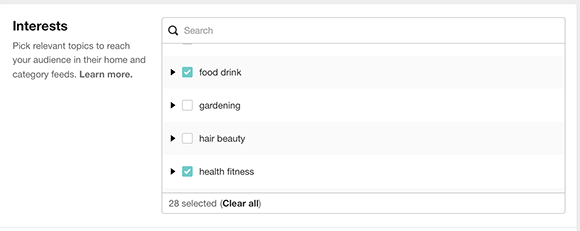
Next, select keywords to add to your promoted pin so your pin will pop up when users search for those keywords. This is important for connecting with users far along in the buying cycle (which they normally are if they're searching for something specific).
When you type a keyword in the search box, Pinterest will show you relevant keywords (and related keywords) you can add to your campaign. Click a specific keyword to add it. The keywords you've added to your campaign are shown in blue.
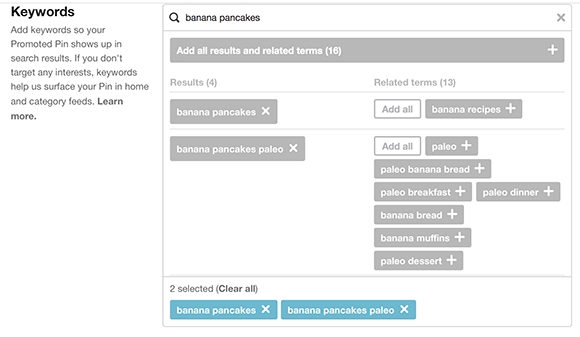
Now choose the geographic locations, languages, devices, and genders you want to target.
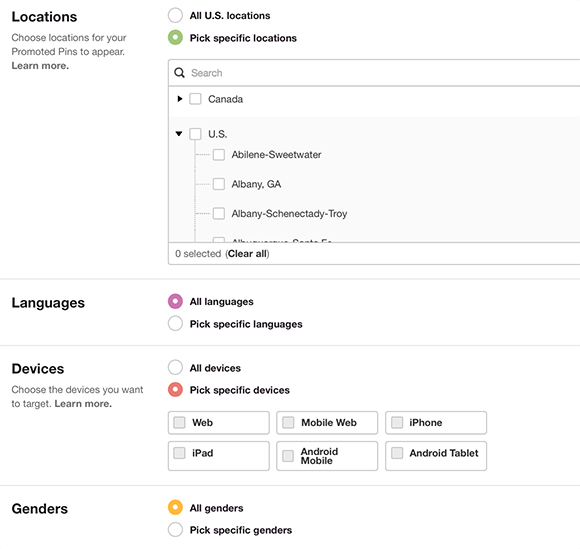
At the bottom of the page, you need to enter a maximum CPE (cost per engagement) bid. This is the maximum amount you're willing to spend on your bid. Pinterest gives you a range of what advertisers are currently bidding to help you make this decision. Pinterest will tell you if your bid is low, good, or strong.

The last step is to enter your payment information and set up your billing if you haven't done so already. Keep in mind that there's no review page, so make sure your campaign is how you want it before you click Submit. You can't change the creative of your ad once you submit it.
You can edit certain details about your campaigns at any time, including the campaign name, end date, and daily spend, as well as pause the campaign. To access the campaign you just created, go to the Ads Manager Overview page and click on View All next to the campaign type.

From the Overview page, you can view your campaign's progress, edit certain details, and export data for the campaign.
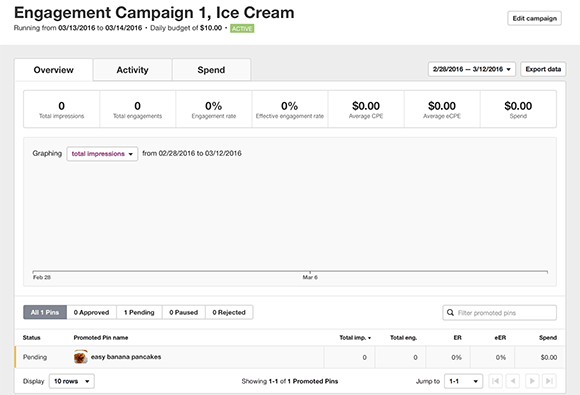
Keep in mind that the campaign won't run while pending approval.
#3: Set Up a Conversion Tag to Track Performance
To see how well your promoted pins are performing, you'll want to set up Pinterest's conversion tracking. To do this, you add a snippet of code, called a conversion tag, to your website to track referral traffic behavior.
To create a conversion tag, select Conversion Tracking from the Ads drop-down menu.
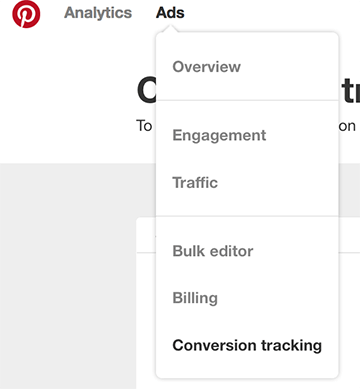
From here, you can review all of the conversion tags you currently have or create new ones.
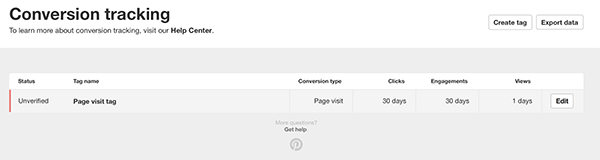
When you create a new tag, add a name for it, choose an objective to track (Page Visit, Sign Up, Check Out, or Custom), and select time frames for clicks, engagements, and views.
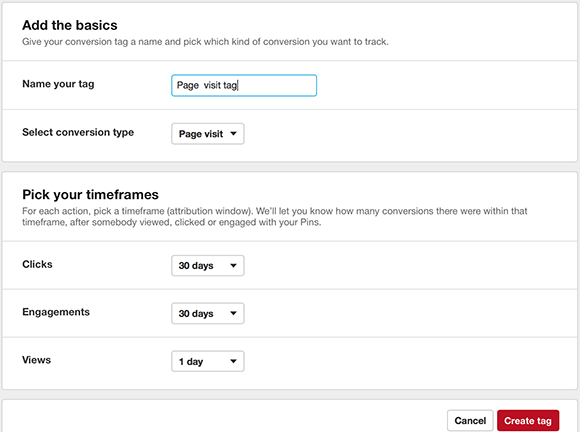
After you click Create Tag, Pinterest displays your conversion tag. Copy this snippet of code and paste it into the webpage or website you want to track.
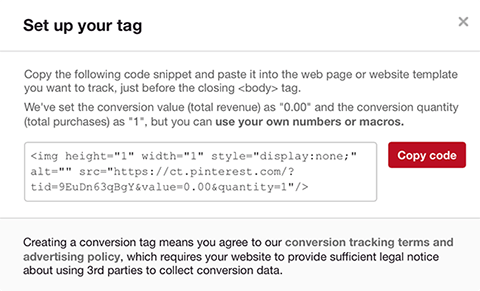
It doesn’t appear that you have to add these tags to specific campaigns, and that they’ll be applied to all of them automatically.
As with individual campaigns, you can export the data from a conversion tag.
Final Thoughts
As Pinterest continues to gain new users who make buying decisions on the site, promoted pins will only increase in value to businesses. Having a well-placed promoted pin, optimized for visibility, can help you connect with a relevant audience that's ready to buy.
What do you think? Are you considering using promoted pins? How have promoted pins worked for your business? Share your thoughts, experience, and knowledge in the comments below!
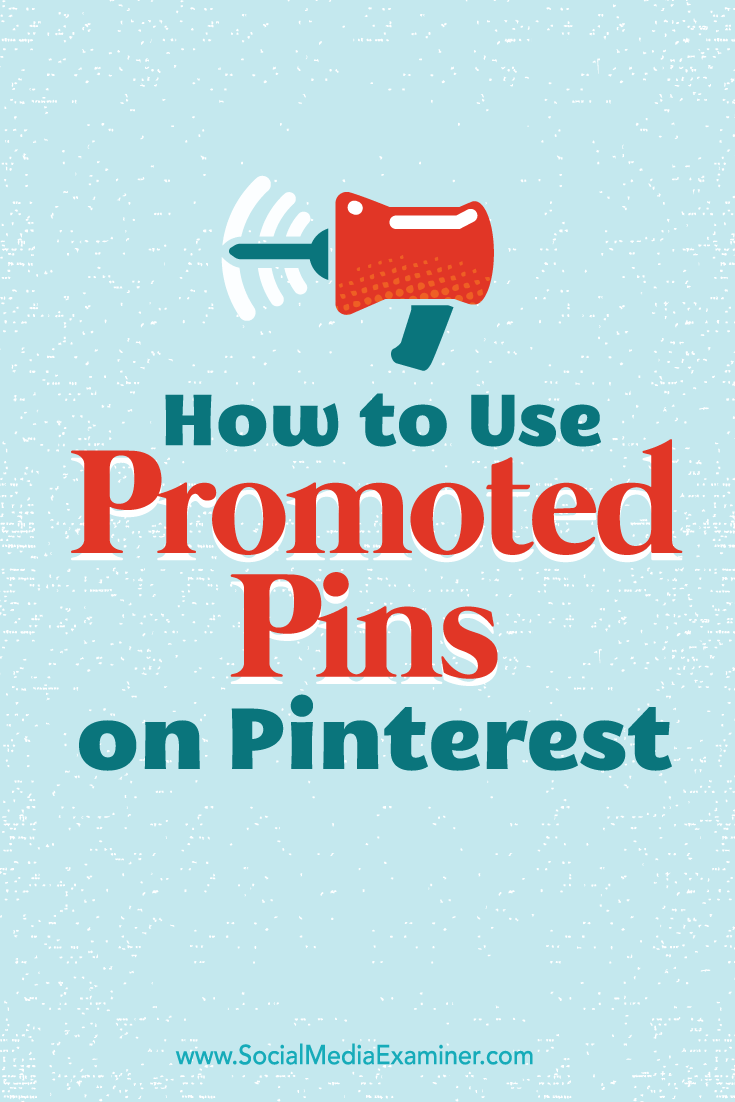
Attention Agency Owners, Brand Marketers, and Consultants

Introducing the Marketing Agency Show–our newest podcast designed to explore the struggles of agency marketers.
Join show host and agency owner, Brooke Sellas, as she interviews agency marketers and digs deep into their biggest challenges. Explore topics like navigating rough economic times, leveraging AI, service diversification, client acquisition, and much more.
Just pull up your favorite podcast app, search for Marketing Agency Show and start listening. Or click the button below for more information.

