Want to save competitors’ social media posts, ads, or comments so you can revisit them later? Curious about the best way to create a social media swipe file?
In this article, you’ll learn how to save social media marketing content for a swipe file so you can revisit and iterate on successful posts more efficiently.
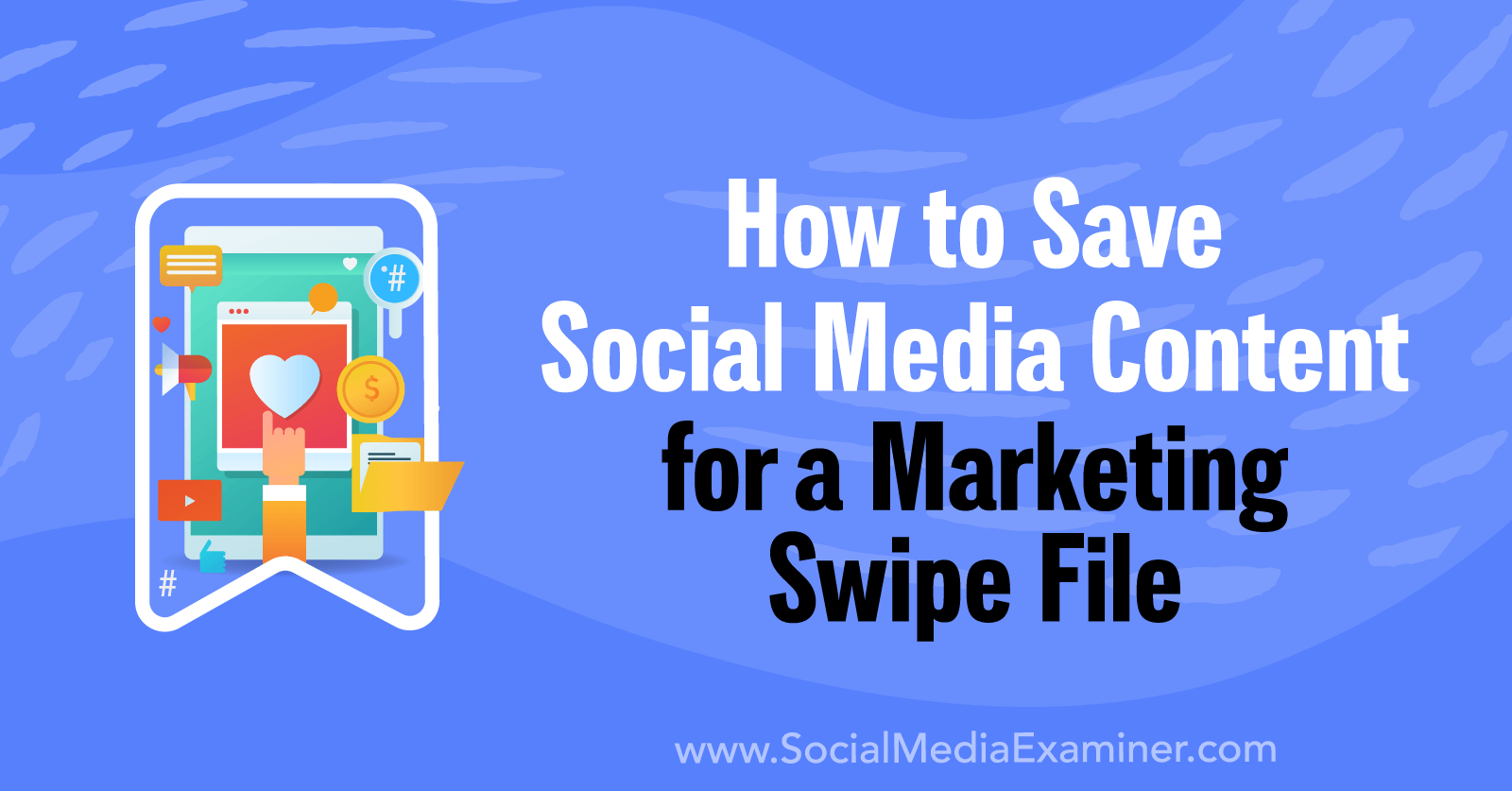
How a Swipe File Can Improve Your Social Media Marketing Campaigns
A social media swipe file is an essential tool for building successful campaigns. By saving your organization's own social media marketing content, you can create a library of all of your top-performing posts. Then you can have proven tactics and formulas at your fingertips and use them to keep creating content your audience loves.
But a good swipe file usually has more than just your organization's own posts. You can also save your competitors' social media marketing content for research or inspiration. That way, you can make note of how your competitors are using new tools and tactics, and you can learn from their wins.
Most social media platforms allow saving on desktop or in the mobile app. But in a couple of cases, the Save function only works on one type of device. I'll walk you through the steps for saving social media marketing content on each of the major platforms below.
#1: How to Save Facebook Content
On Facebook, you can create swipe files for yourself and your team. In the Facebook app, open settings and select Saved. Scroll down to the Collections section and select Create to set up a new folder.
Facebook gives you the option to organize saved posts into folders, each with different permission settings. You can create a personal swipe file or a team collection that allows contributors to add items.
How to Save Organic Facebook Text Posts
To save organic link or text posts on Facebook, click or tap the three dots in the upper-right corner of the post. From the menu, select Save Post and click or tap to select the relevant collection. You can use the same workflow to save both your own and your competitors' posts.
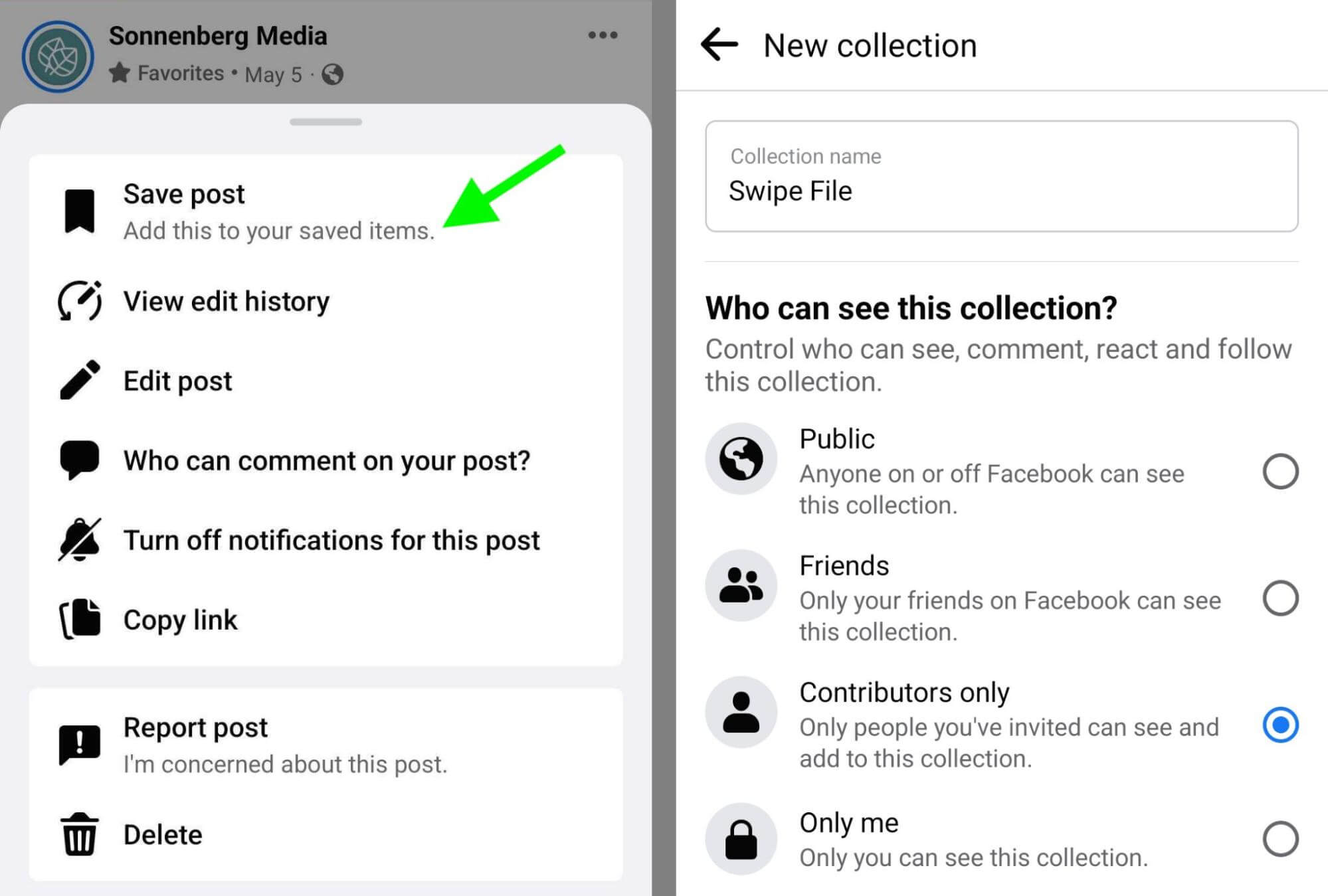
How to Save Organic Facebook Image Posts
Saving organic image posts on Facebook works the same way. Tap or click the three dots on the post and select Save Post. Then choose an existing collection or create a new one.
How to Save Organic Facebook Video Posts
If you want to save organic video posts on Facebook, you have a couple of options. To save the entire post, use the workflow above to add the post to a collection.
Just want to save the video? Open the video and tap or click to view the menu. Select Save Video to bookmark the content. Later, you can find it in your swipe file. You can also access it from Facebook Watch. Open Watch and select Saved from the top menu.
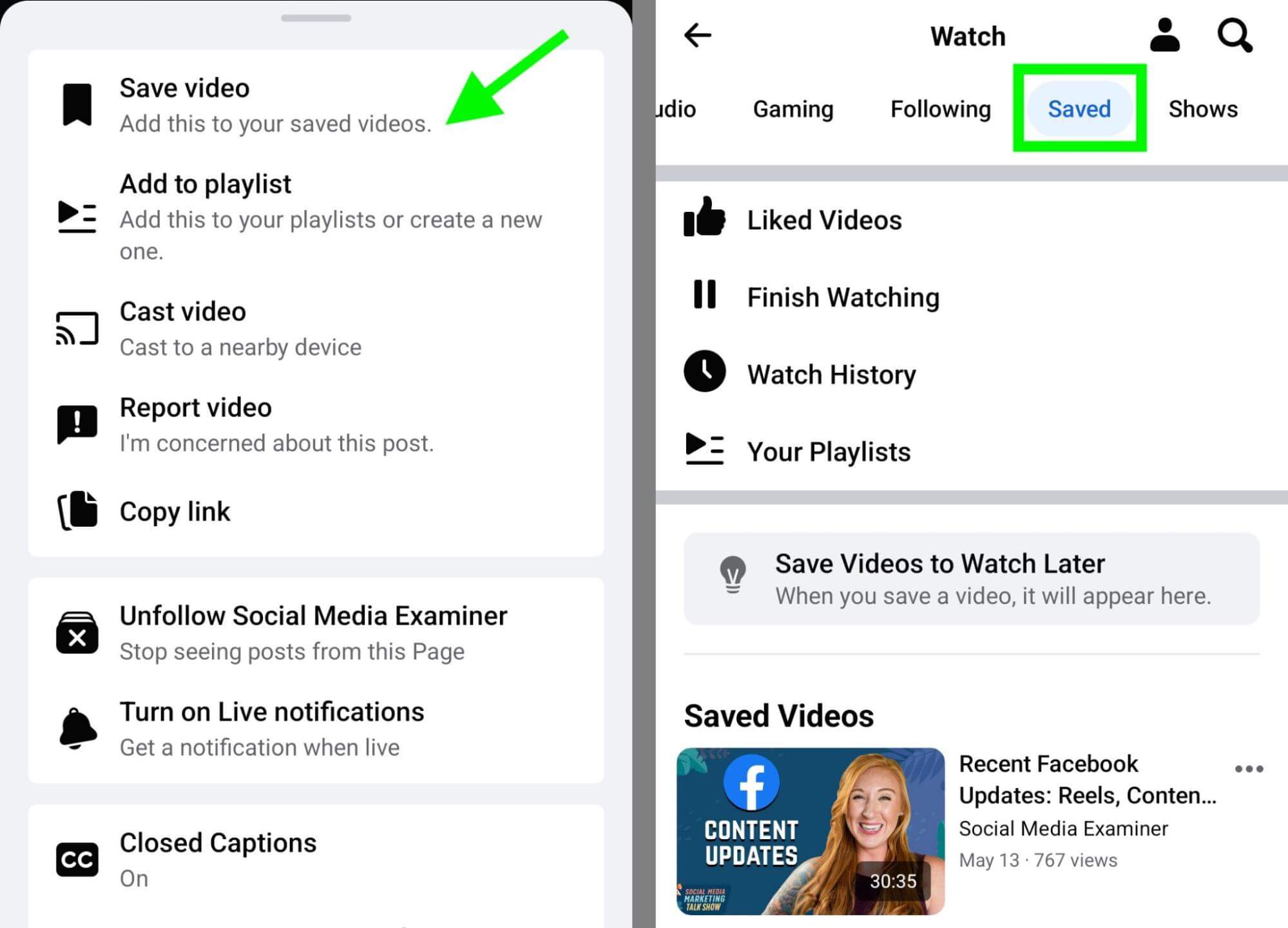
How to Save Organic Facebook Stories
Facebook doesn't support saving stories so you'll need a workaround. Use a screen recording app to capture the story as it plays, and be sure to record the audio.
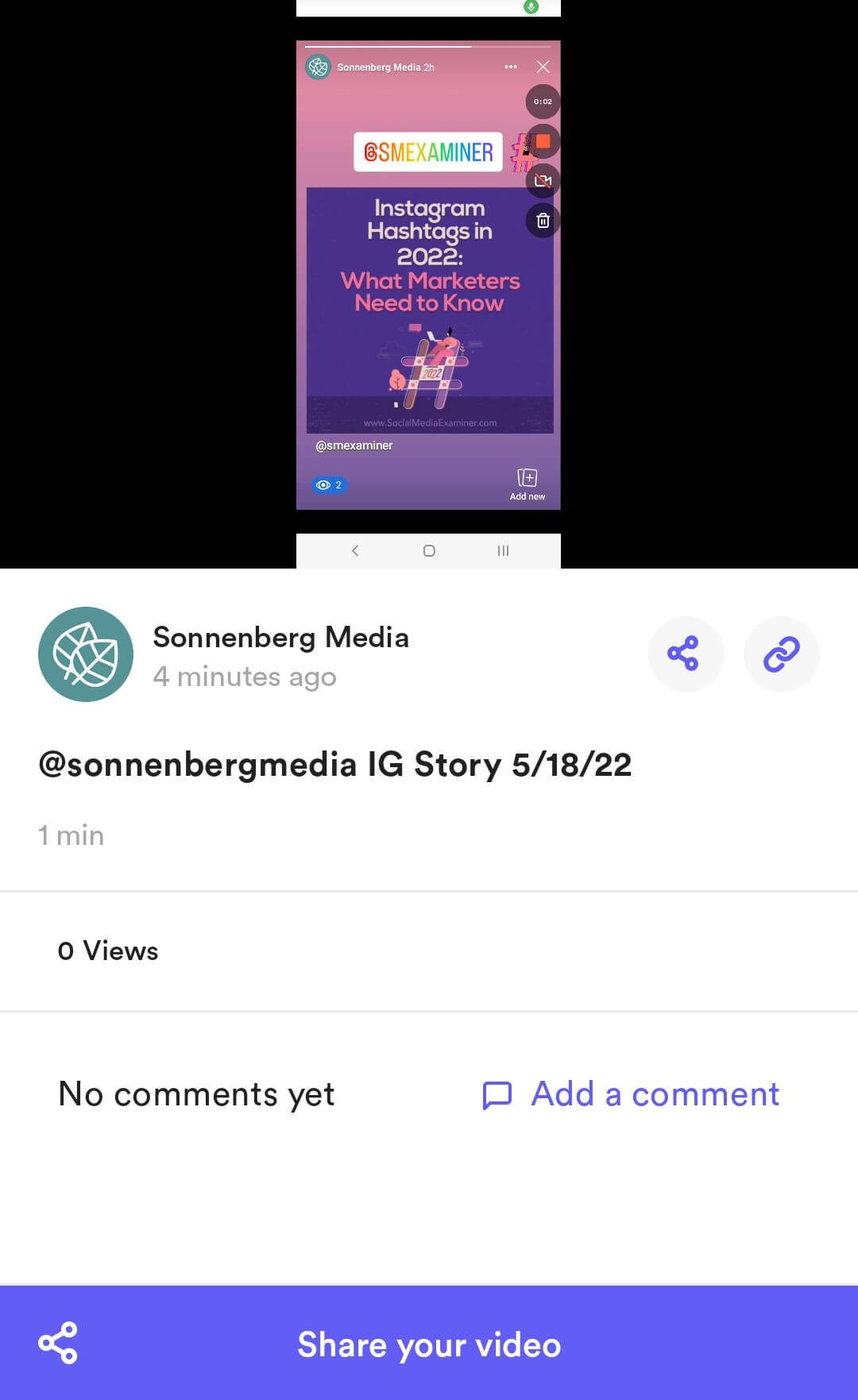
There are tons of options to choose from for Android or iOS. I like Loom because it works equally well with mobile and desktop screen recording, and it makes sharing easy.
How to Save Facebook Ads
To save Facebook ads, follow the same steps outlined above for saving organic content. Tap or click the three dots in the upper-right corner and select Save Post.
Get World-Class Marketing Training — All Year Long!
Are you facing doubt, uncertainty, or overwhelm? The Social Media Marketing Society can help.
Each month, you’ll receive training from trusted marketing experts, covering everything from AI to organic social marketing. When you join, you’ll also get immediate access to:
- A library of 100+ marketing trainings
- A community of like-minded marketers
- Monthly online community meetups
- Relevant news and trends updates
When you save Facebook ads, the call-to-action (CTA) button and formatting both remain intact. That makes it easy to tell organic posts from ads. But it can still be helpful to create a separate swipe file for ads to keep your bookmarks organized.
How to Save Facebook Comments
Save comments on Facebook by adding the post (paid or organic) to a collection using the workflow above. When you save content, you essentially create a permalink back to the post.
Open your collection, find a post you want to review, and click or tap the three dots to the right of any item. Select View Original Post to review the content and all of its comments.
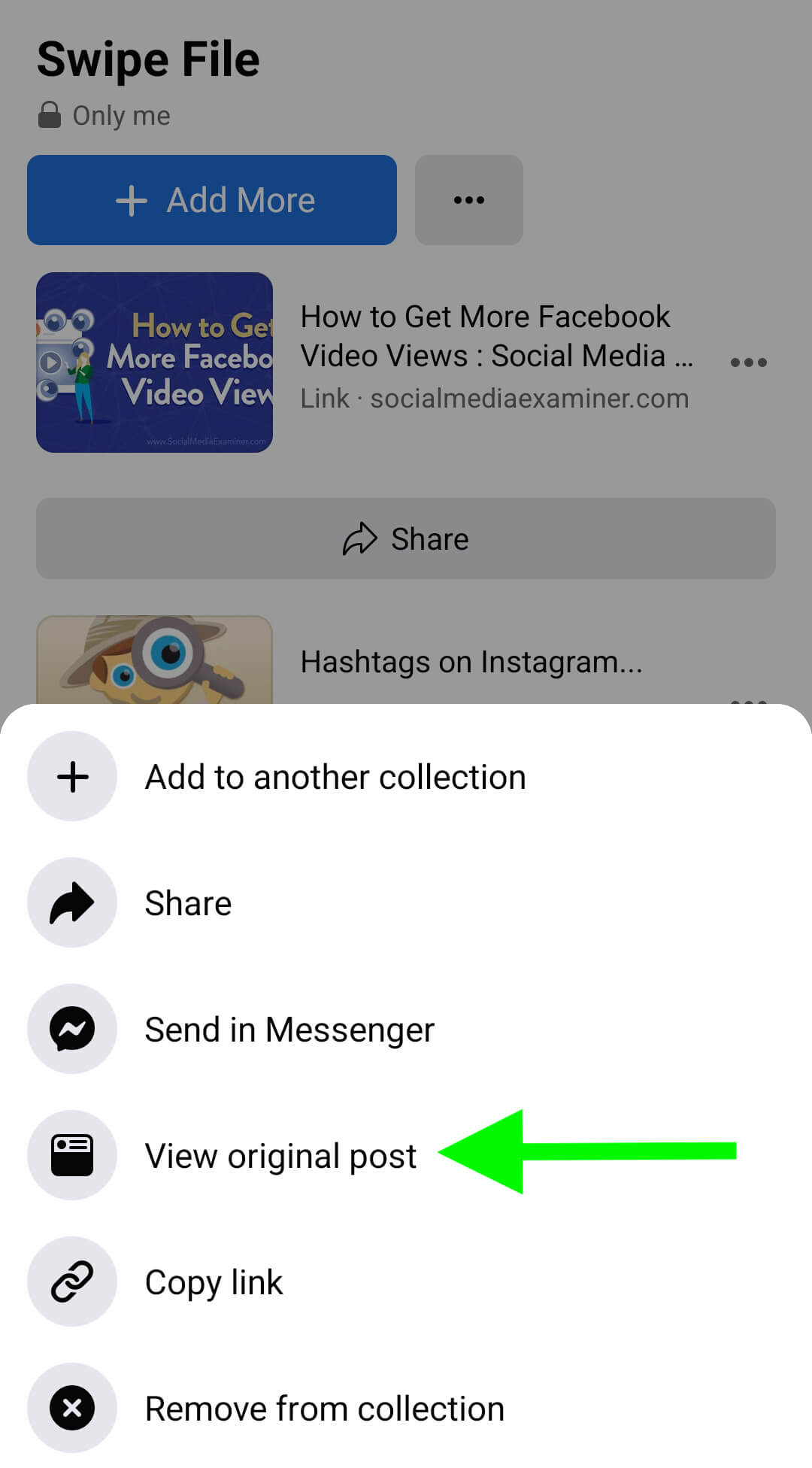
#2: How to Save Instagram Content
Follow the steps below to add paid or organic content to your Instagram swipe file.
How to Save Organic Instagram Image Posts
Saving organic Instagram image posts is easy, whether your organization or your competitors posted them. Find a post you want to save and tap the bookmark icon in the lower-right corner. You have the option to add the post to a collection, which can help you keep swipe file items separate from other saved items.
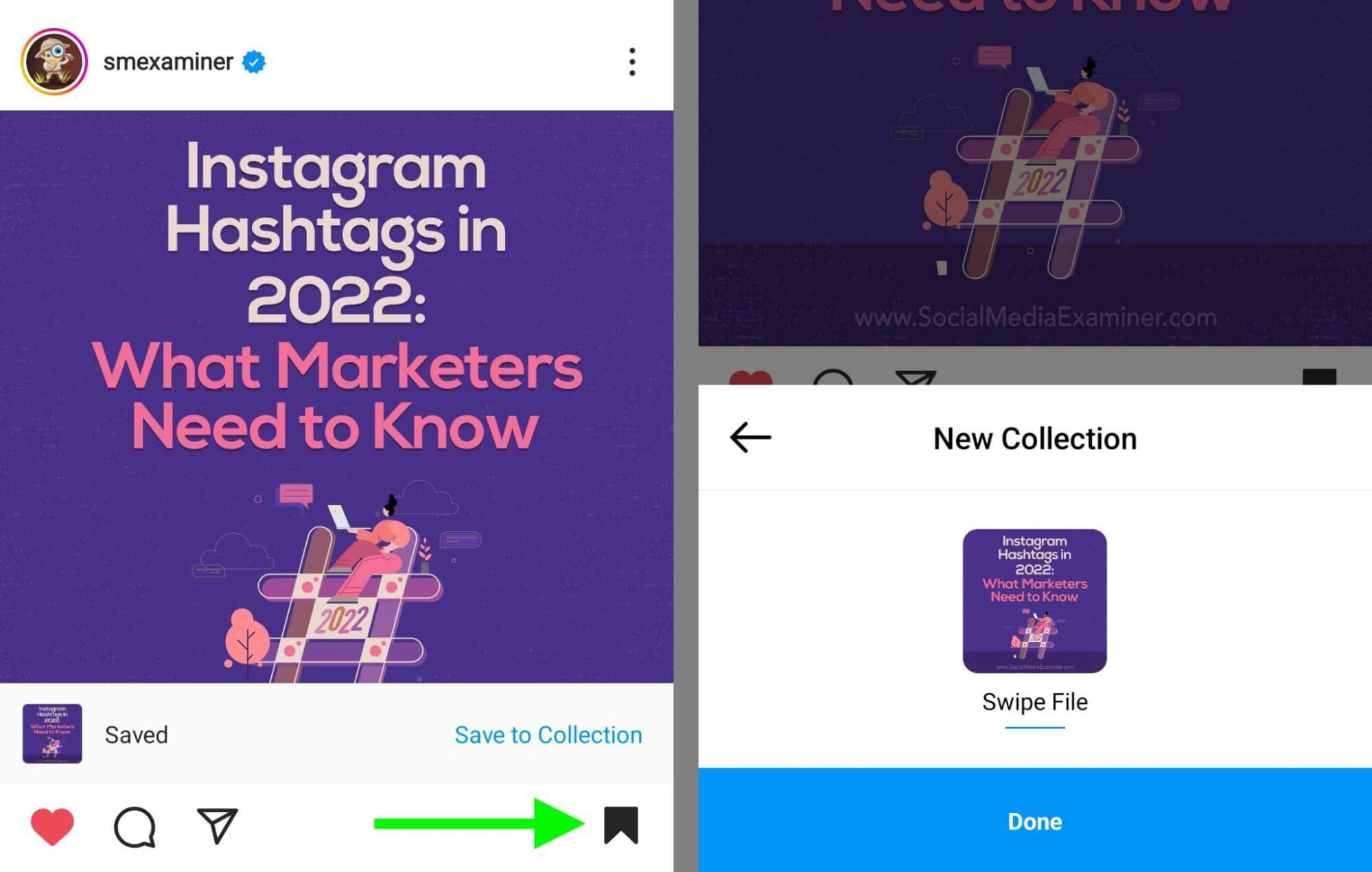
How to Save Organic Instagram Video Posts
When you want to save an organic video post on Instagram, you can follow the steps above to add the post to a collection of your choice. Alternatively, you can open the video and tap the three dots in the lower-right corner. Then select Save to add the video to your saved items.
How to Save Organic Instagram Stories
On Instagram, the options for saving stories differ a bit for your own vs. your competitors'. To save your own organic Instagram stories, tap the three dots in the upper-right corner. Then select Save Video to download it to your camera roll.
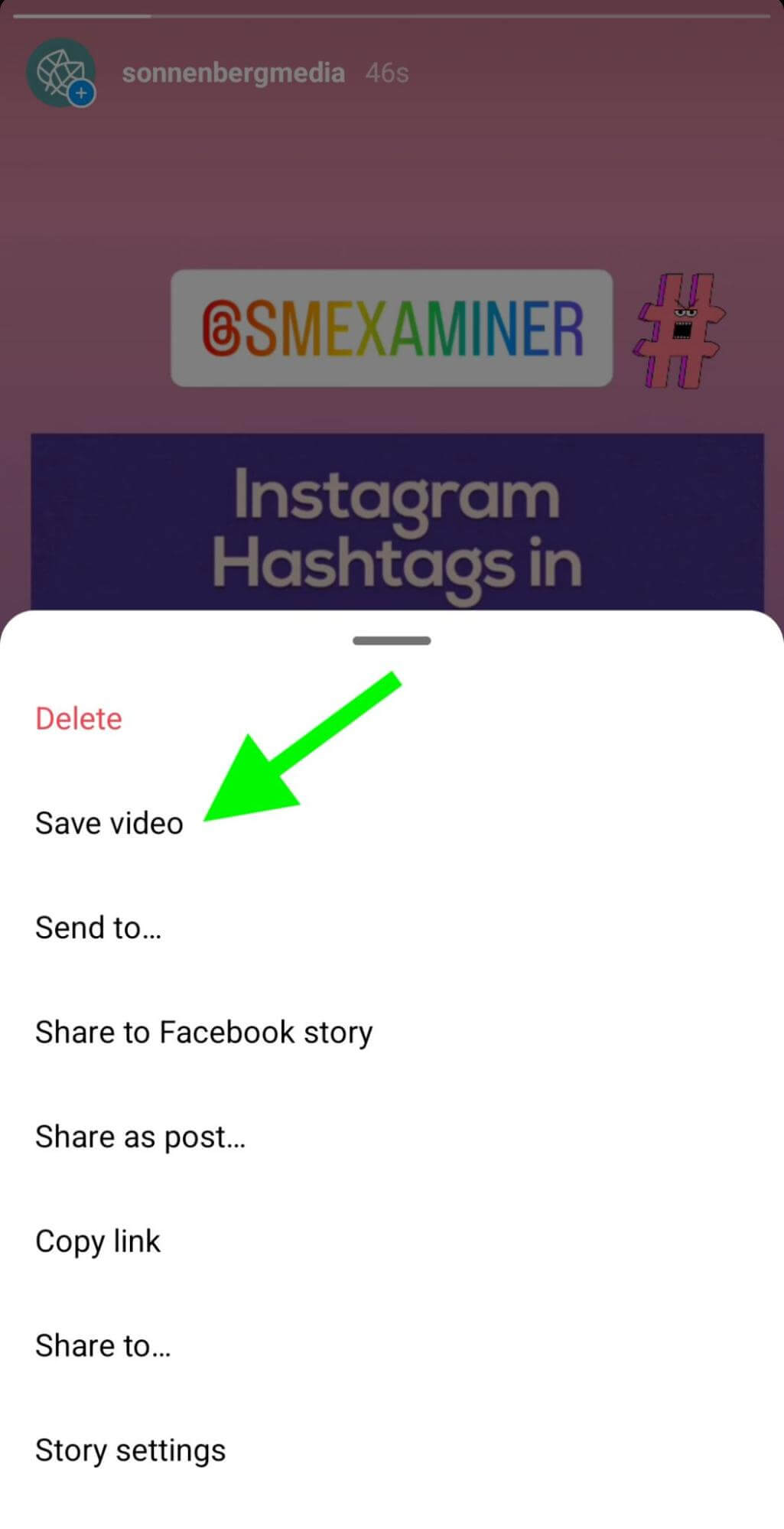
To save a competitor's Instagram story, choose a screen recording app and use the workflow detailed above for Facebook stories. Then share it with your team.
How to Save Organic Instagram Reels
Whether you want to save your own Instagram reel or one published by another account, the workflow is the same. Open a reel and tap the three dots in the lower-right corner. From the menu that appears, select Save to add it to your saved items. Note that reels can't be added to a collection but they do appear in the All Posts feed.
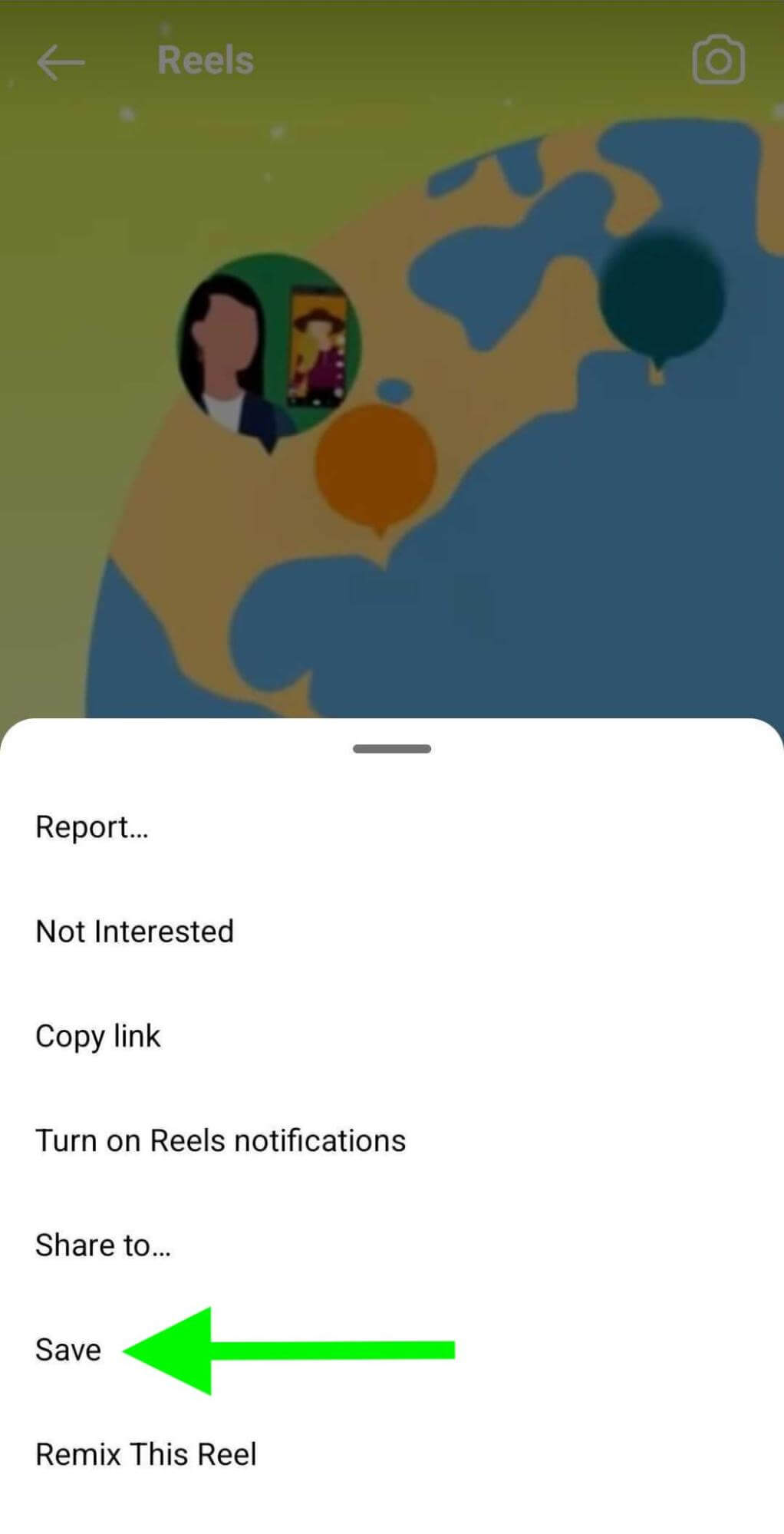
How to Save Instagram Ads
To save Instagram feed ads, use the workflow above. You'll need to screen-record any reels or story ads you want to save.
How to Save Instagram Comments
To save comments on an Instagram feed post or reel, use the workflow above to add it to your list of saved items. Instagram automatically saves the full post or reel with comments intact so you can go back and review them at any time.
To revisit saved items, go to your Instagram profile and open the menu in the upper-right corner. Select Saved to view your full library.
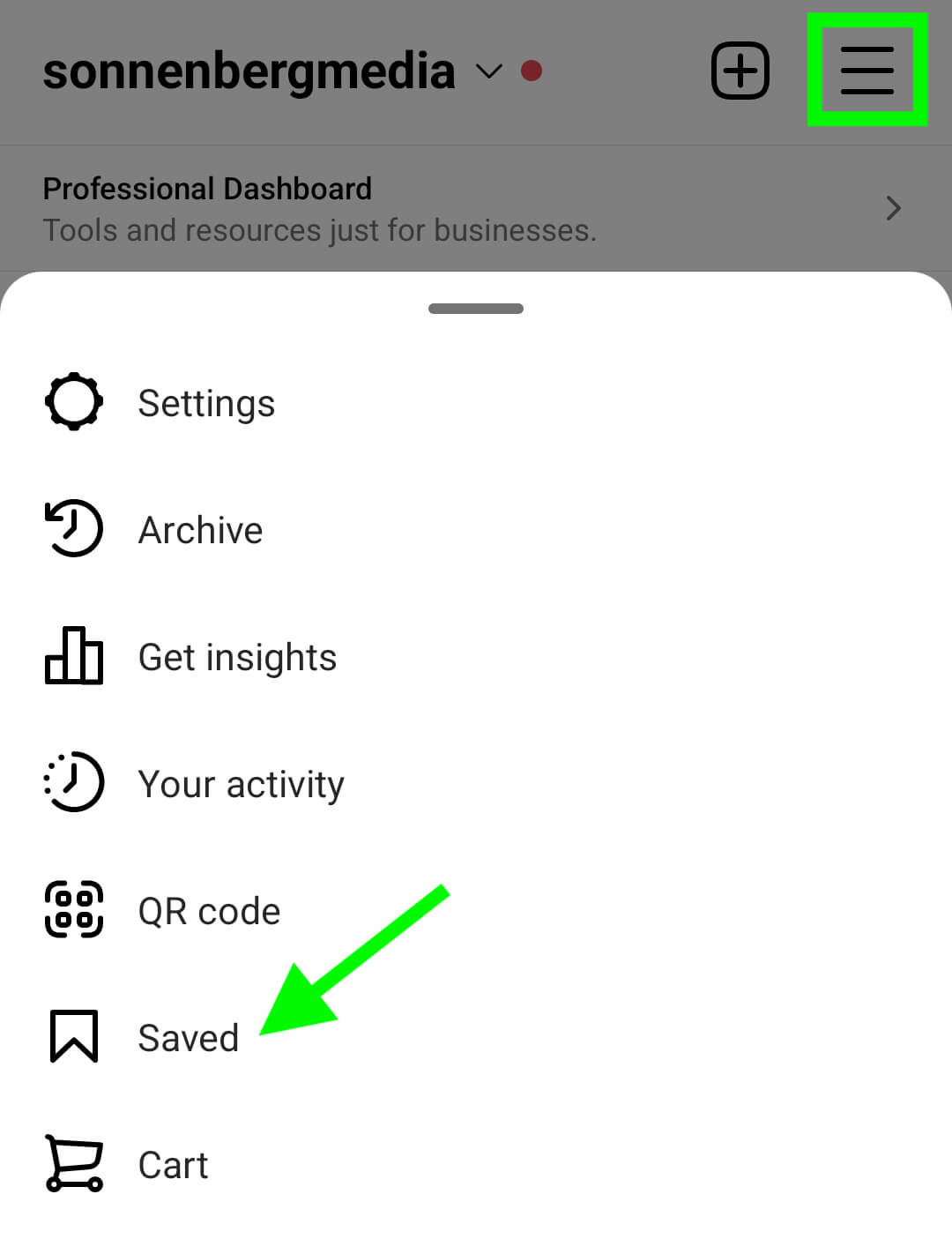
#3: How to Save LinkedIn Content
Whether you want to bookmark paid or organic content, you can add it to the My Items folder on LinkedIn.
How to Save Organic LinkedIn Text Posts
Creating a swipe file for LinkedIn content is similar to the workflow for Facebook posts. To share a text or link post on LinkedIn, click or tap the three dots in the upper-right corner. Then choose Save. You can use these steps to save any content your company or competitors have published.
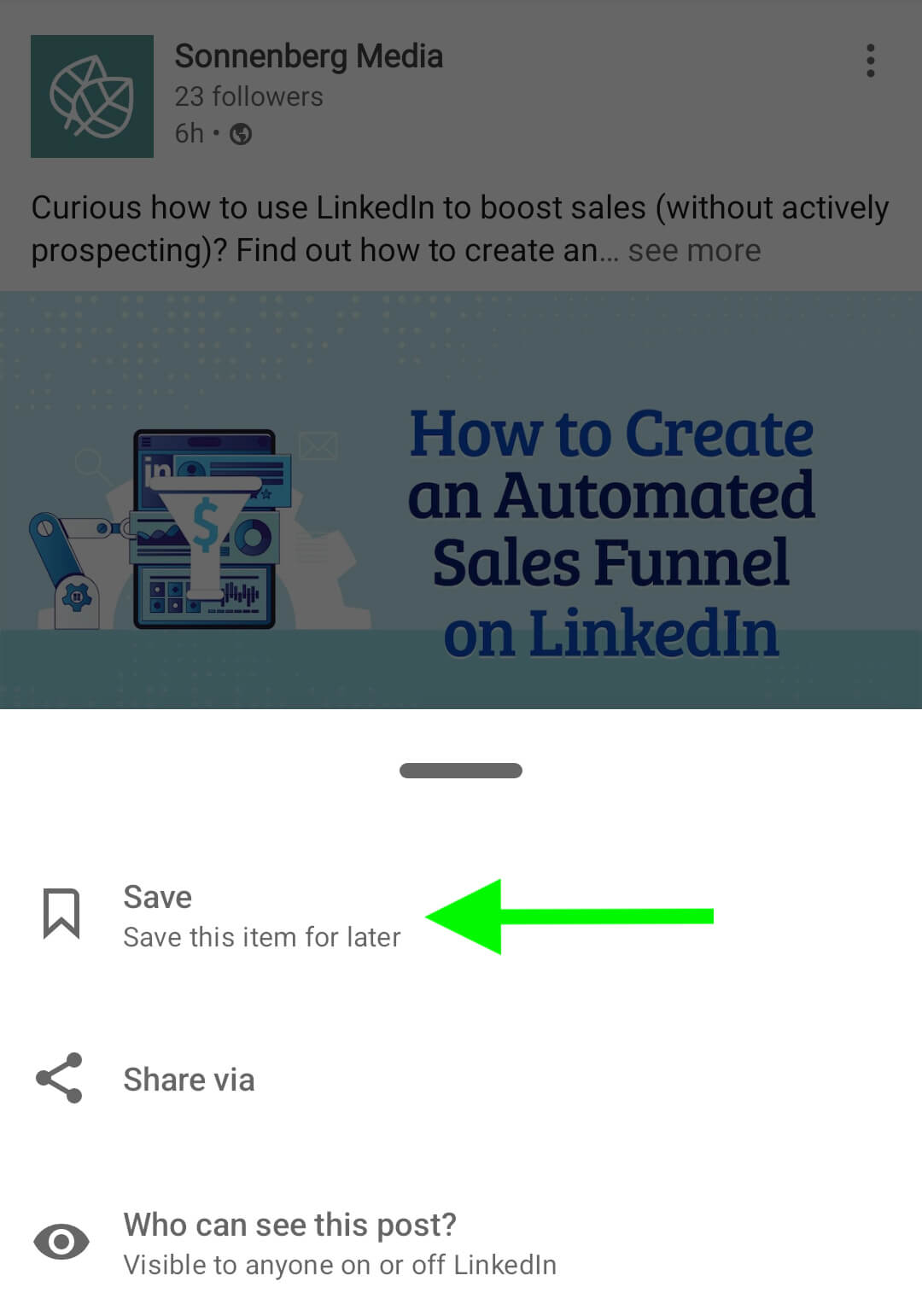
How to Save Organic LinkedIn Image Posts
Add organic image posts to your collection by tapping or clicking the three dots in the upper-right corner of the post. Select Save to bookmark content by your company or your competitors.
How to Save Organic LinkedIn Video Posts
To save LinkedIn videos, you can repeat the workflow above. You can also save videos while you watch them. In the video, tap or click the three dots in the upper-right corner and select Save.

Discover Proven Marketing Strategies and Tips
Want to go even deeper with your marketing? Check out the Social Media Marketing Podcast! Publishing weekly since 2012, the Social Media Marketing Podcast helps you navigate the constantly changing marketing jungle, with expert interviews from marketing pros.
But don’t let the name fool you. This show is about a lot more than just social media marketing. With over 600 episodes and millions of downloads each year, this show has been a trusted source for marketers for well over a decade.
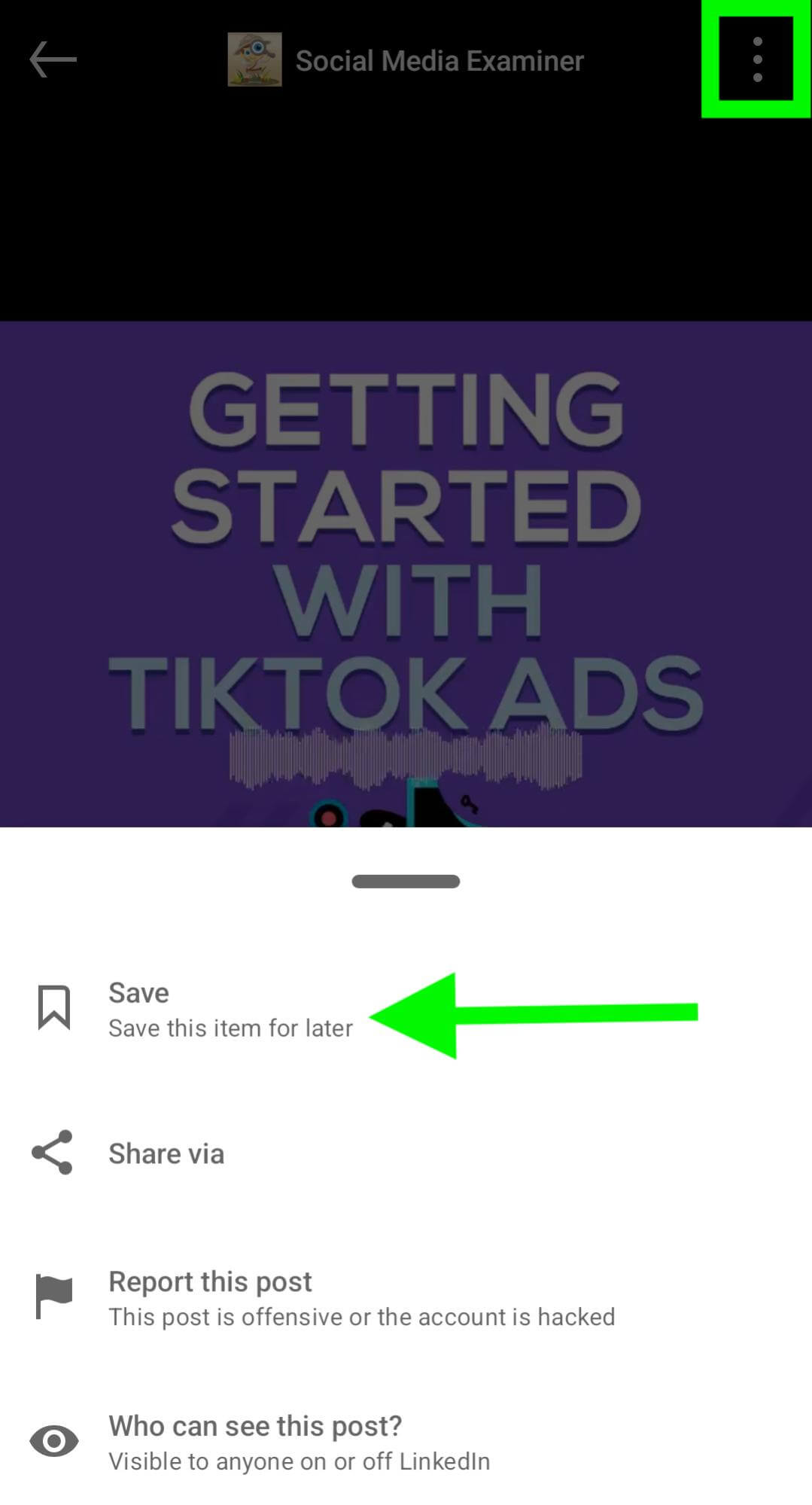
How to Save Organic LinkedIn Articles
The three dots in the upper-right corner are also your ticket to saving LinkedIn articles. Tap to open the menu and select Save Article. These steps work for your own articles and content by competing brands.
How to Save LinkedIn Ads
When you spot a great LinkedIn ad in your feed, you can add it to your saved items. Tap or click the three dots in the upper-right corner and choose Save. Note that when you save ads on LinkedIn, they'll look a lot like organic posts. LinkedIn doesn't save the CTA button or Promoted label so they may blend in with the rest of your saved items.
How to Save LinkedIn Comments
Similar to Facebook and Instagram, LinkedIn preserves the original post every time you add an item to your saved file. That means to save comments, you need to save the post.
To access your saved items, open your profile and navigate to your personal resources. Then select My Items to locate the post and review the comments.
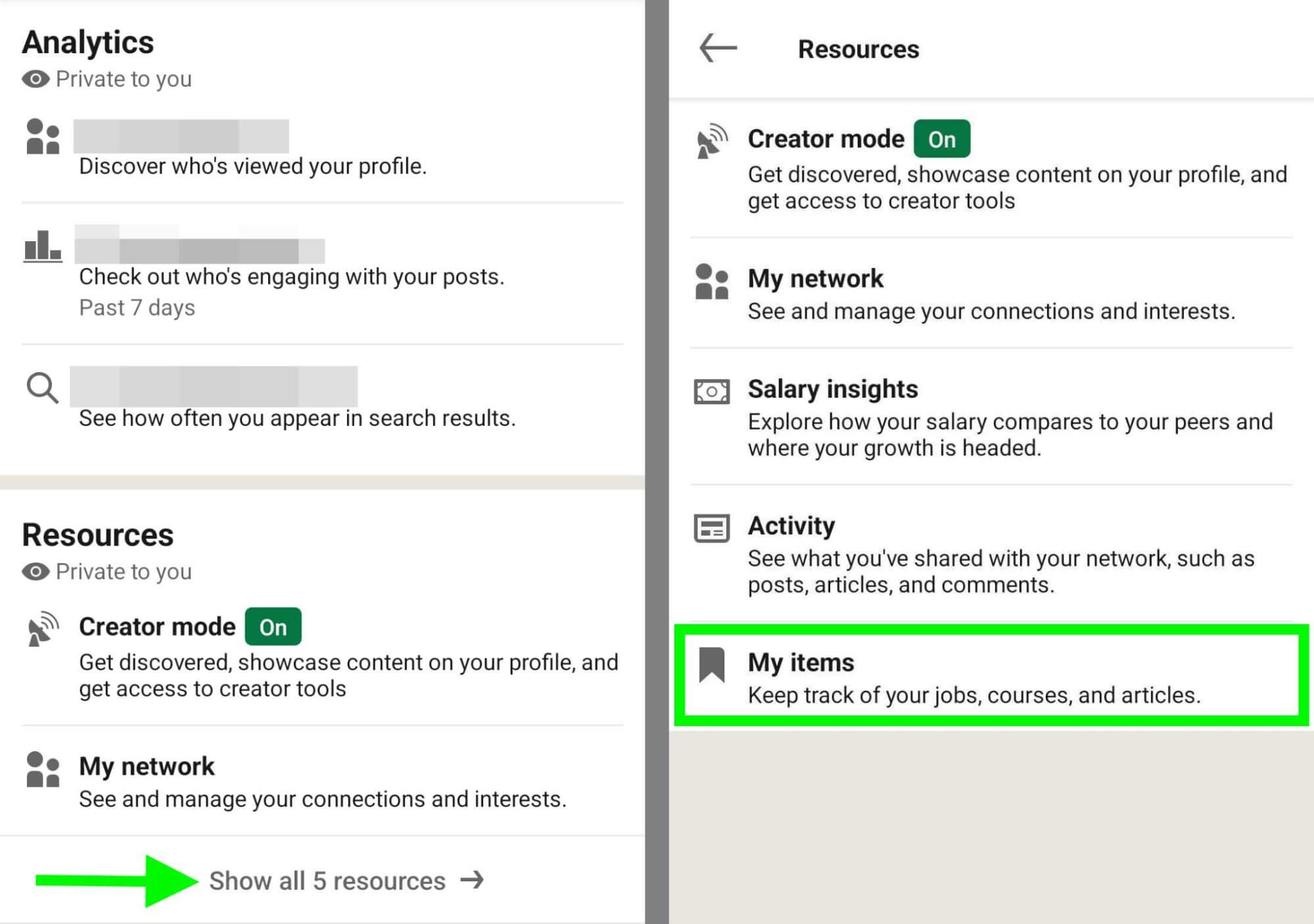
#4: How to Save TikTok Content
TikTok lets you download or bookmark most organic and paid posts so you have two options for saving content. Note that these options only work with the mobile app, not on desktop.
How to Save Organic TikTok Posts
Saving organic TikTok posts couldn't be easier, as long as you're using the mobile app. Find a video you want to save and tap the arrow in the lower-right corner. If you're saving your own video, tap the three dots in the lower-right corner instead. Either way, you can then tap Save Video to download instantly.
TikTok also lets you save videos to a folder. Instead of selecting Save Video, tap Add to Favorites. Then tap Manage to create a separate folder for your swipe file.
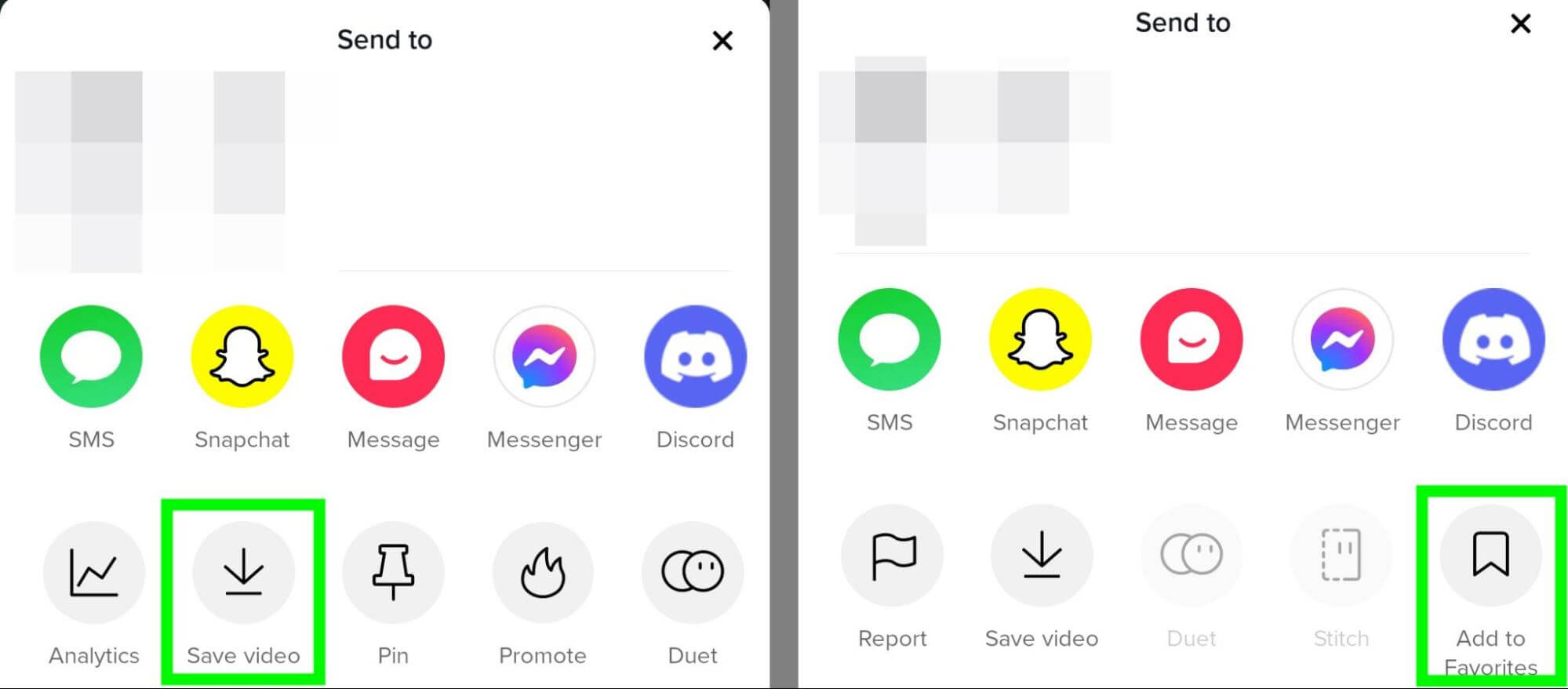
How to Save TikTok Ads
Saving TikTok ads is just like saving organic videos. Tap the arrow in the lower-right corner of the ad and choose whether you want to download the video or save it to your favorites.
The TikTok ads you save won't show the Sponsored label or the CTA button. So if you want to keep them separate from the organic videos you save, create a swipe file just for ads.
How to Save TikTok Comments
If you save TikTok videos to your device, you won't be able to see the comments. Fortunately, you can review comments when you add videos to your favorites.
To see the comments, navigate to your TikTok profile and tap the bookmark icon. Then select a video to view it in its original state including comments and likes.
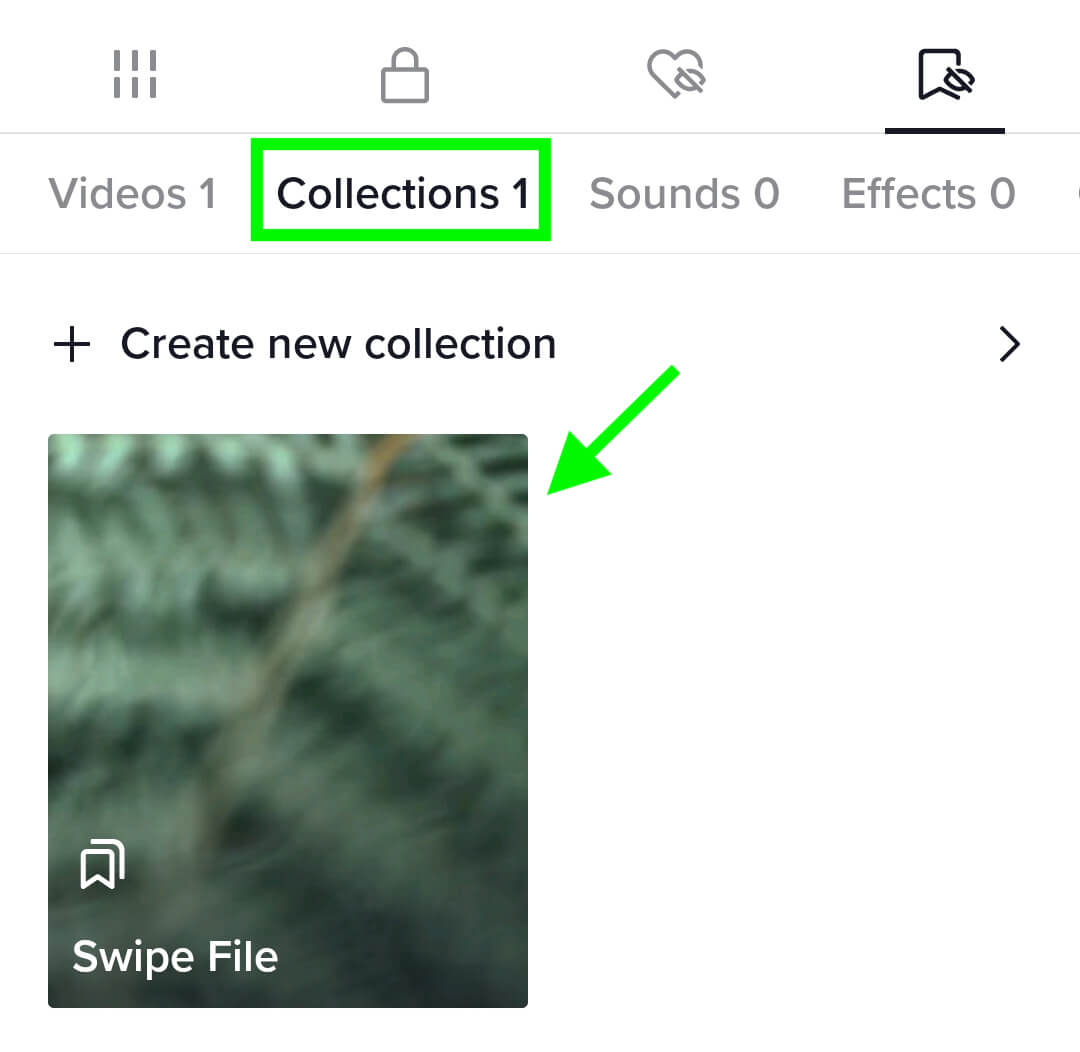
#5: How to Save YouTube Content
Saving organic YouTube videos is relatively simple, but bookmarking ads requires a workaround.
How to Save Organic YouTube Videos
To save organic YouTube videos posted by any account, look for the Save button under the video. Then tap or click to add the video to a playlist. You can create a new playlist just for your swipe file so you can easily find memorable videos.
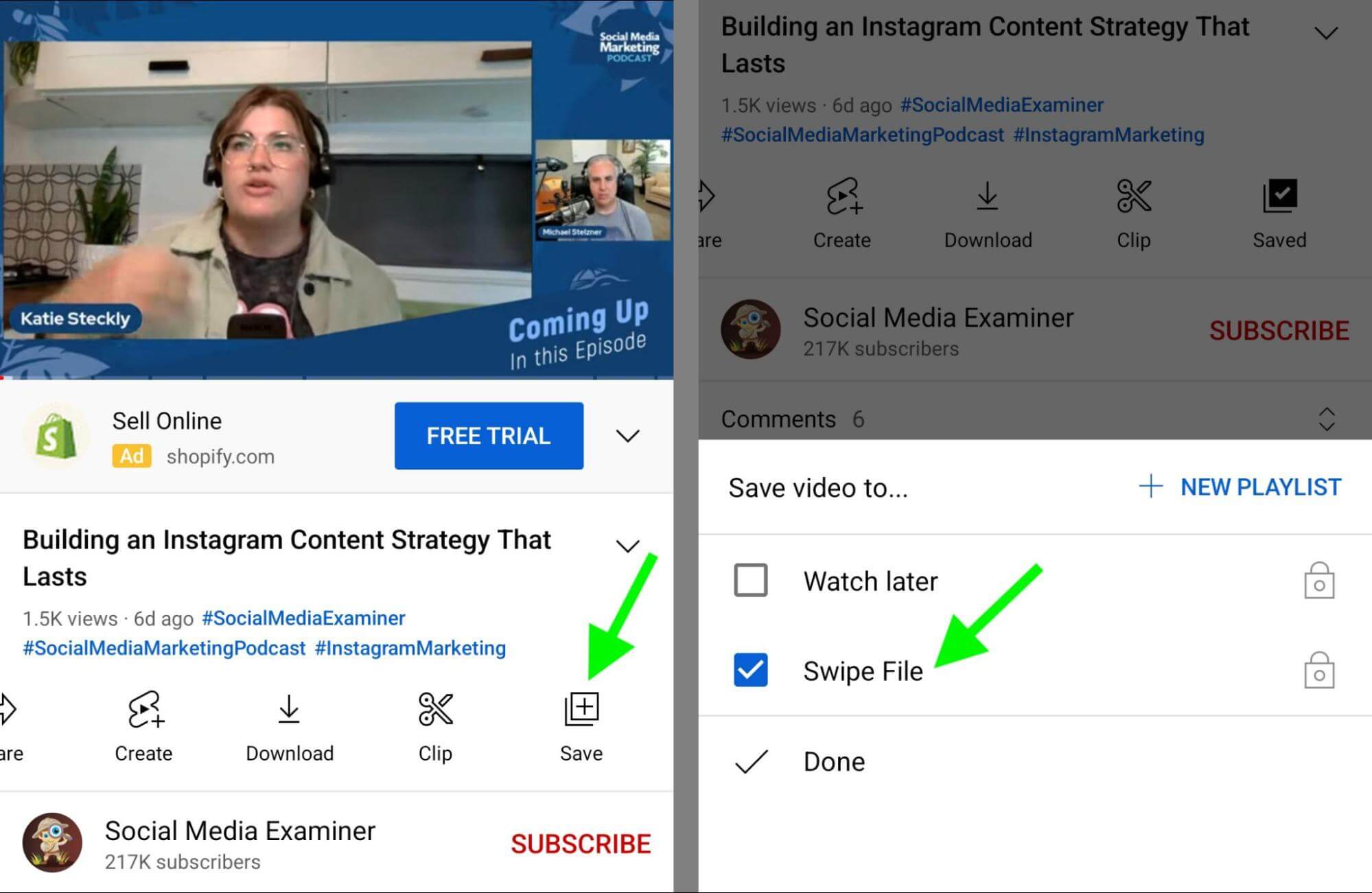
In addition, you can save videos right from your feed. Tap the three dots in the lower-right corner of the post and select Save to Playlist to add it to your swipe file.
How to Save Organic YouTube Shorts
Although you can't add YouTube shorts to a saved playlist, you have a couple of options for saving the content. You can use a screen recording app like Loom to save the video outside of YouTube.
Alternatively, you can create an external list of YouTube shorts links. Find a short you want to save and tap the Share icon in the lower-right corner. Select Copy link and add it to a list of saved Shorts in Google Sheets or a shared database.
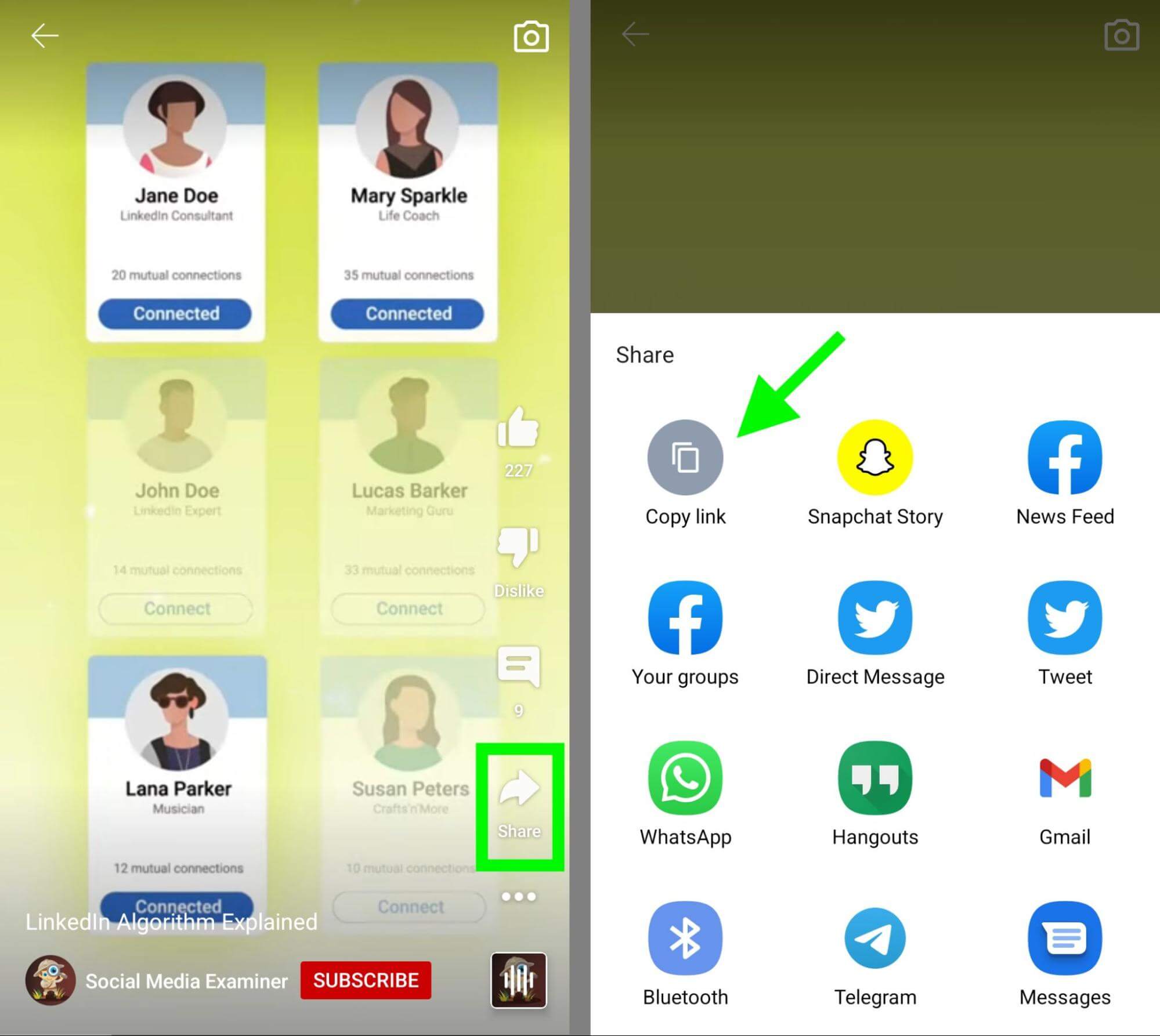
How to Save YouTube Ads
The workflow for saving YouTube ads depends on the placement. If you see a video ad in your feed, for example, you can tap the three dots under the ad and select Save to Playlist.
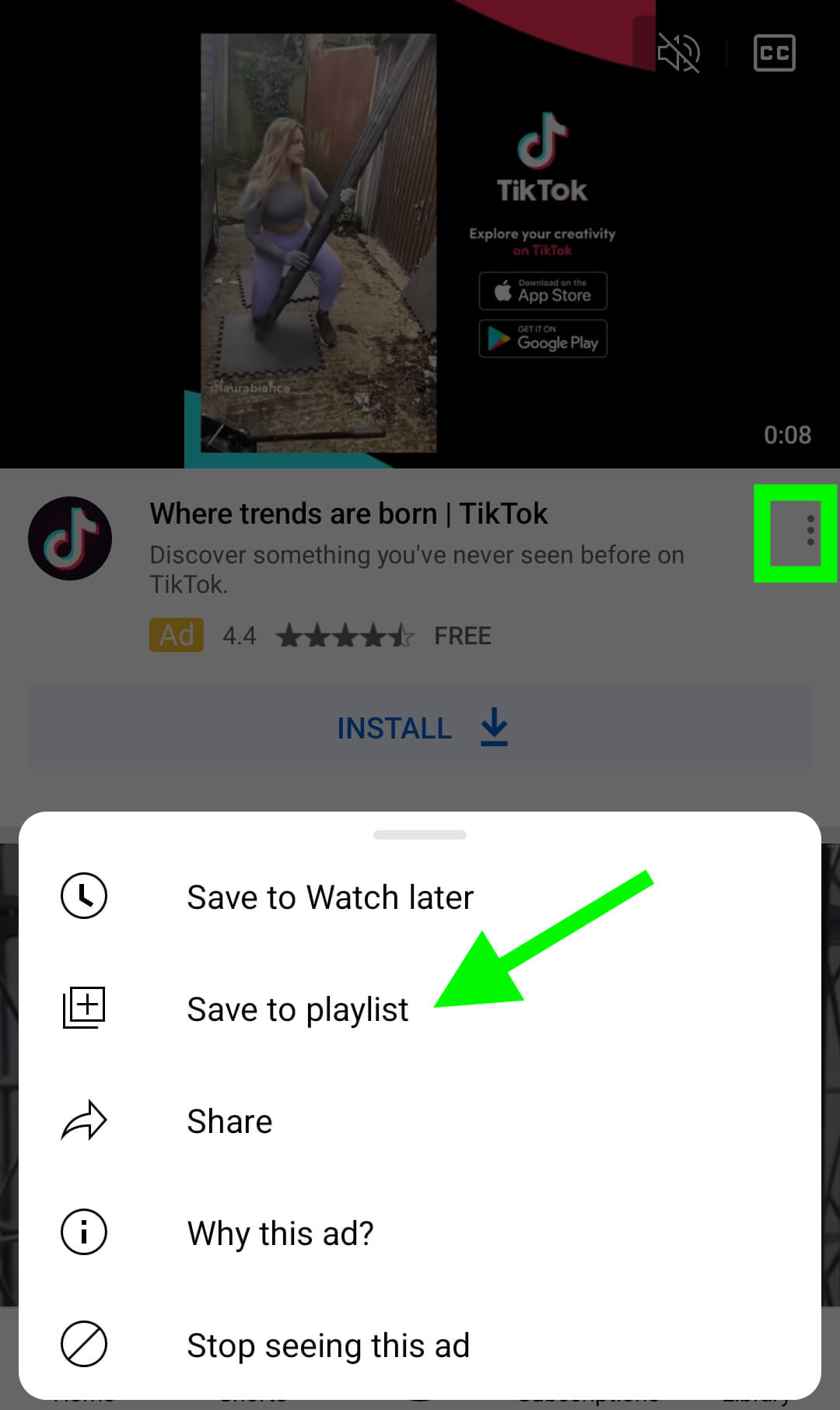
Other types of ads are trickier to save. Some ads allow sharing but others don't. If you spot an image ad you want to save, your best bet is to screenshot it and add it to a database. If you find a pre-roll ad you want to save, use a third-party app to screen-record it.
You also have the option to extract links from non-shareable YouTube ads and add the links to your swipe file database. Note that you have to use a desktop browser for this method.
Right-click on a YouTube ad you want to save and select Stats for Nerds. Then make note of the video ID in the upper-left corner and add it to a standard YouTube URL format like so: https://youtube.com/watch?v=[ID].
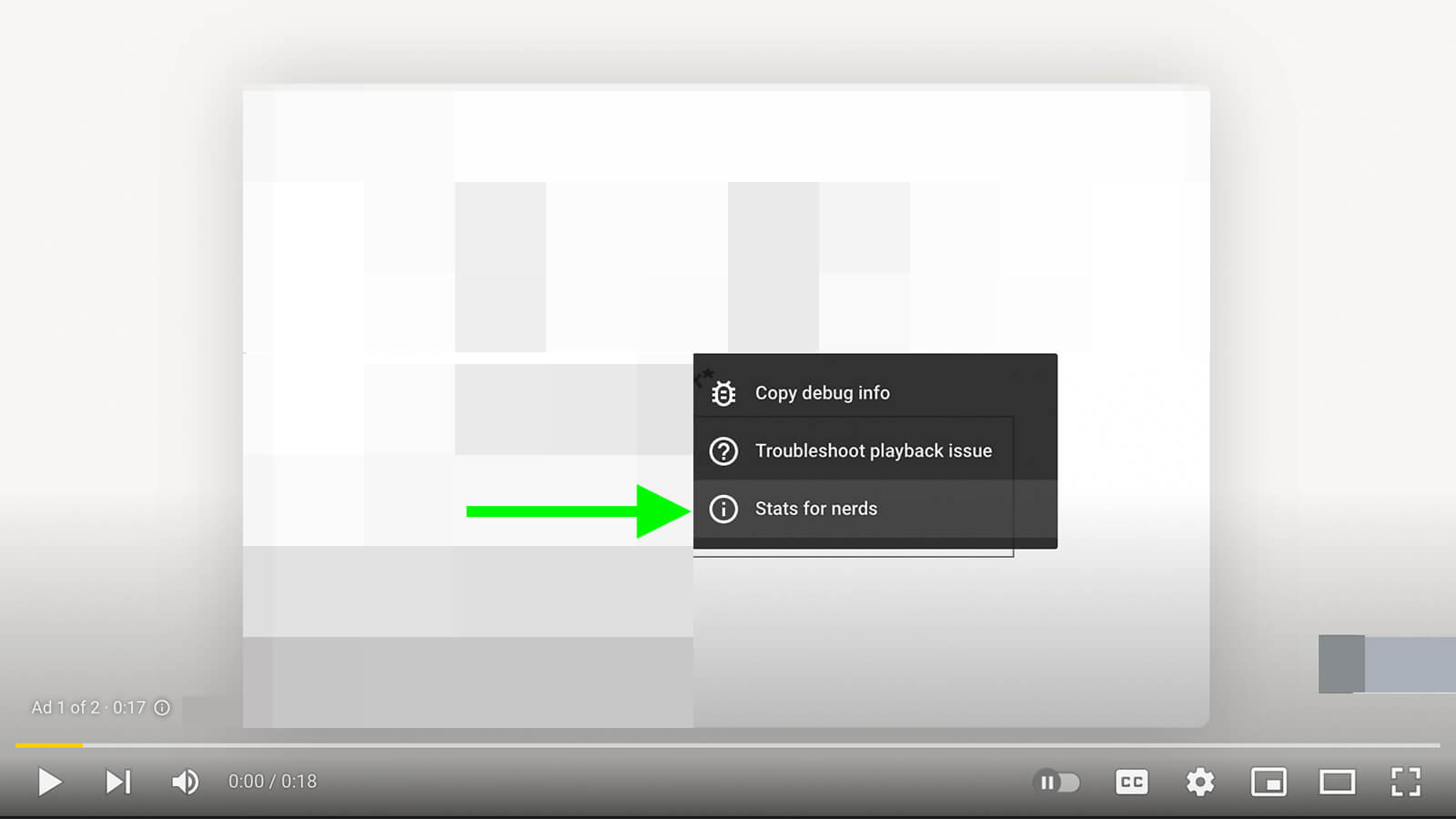
In some cases, you may be able to find sponsored videos on advertisers' YouTube channels. But many ads use unlisted videos so extracting the video ID gives you a reliable way to find them.
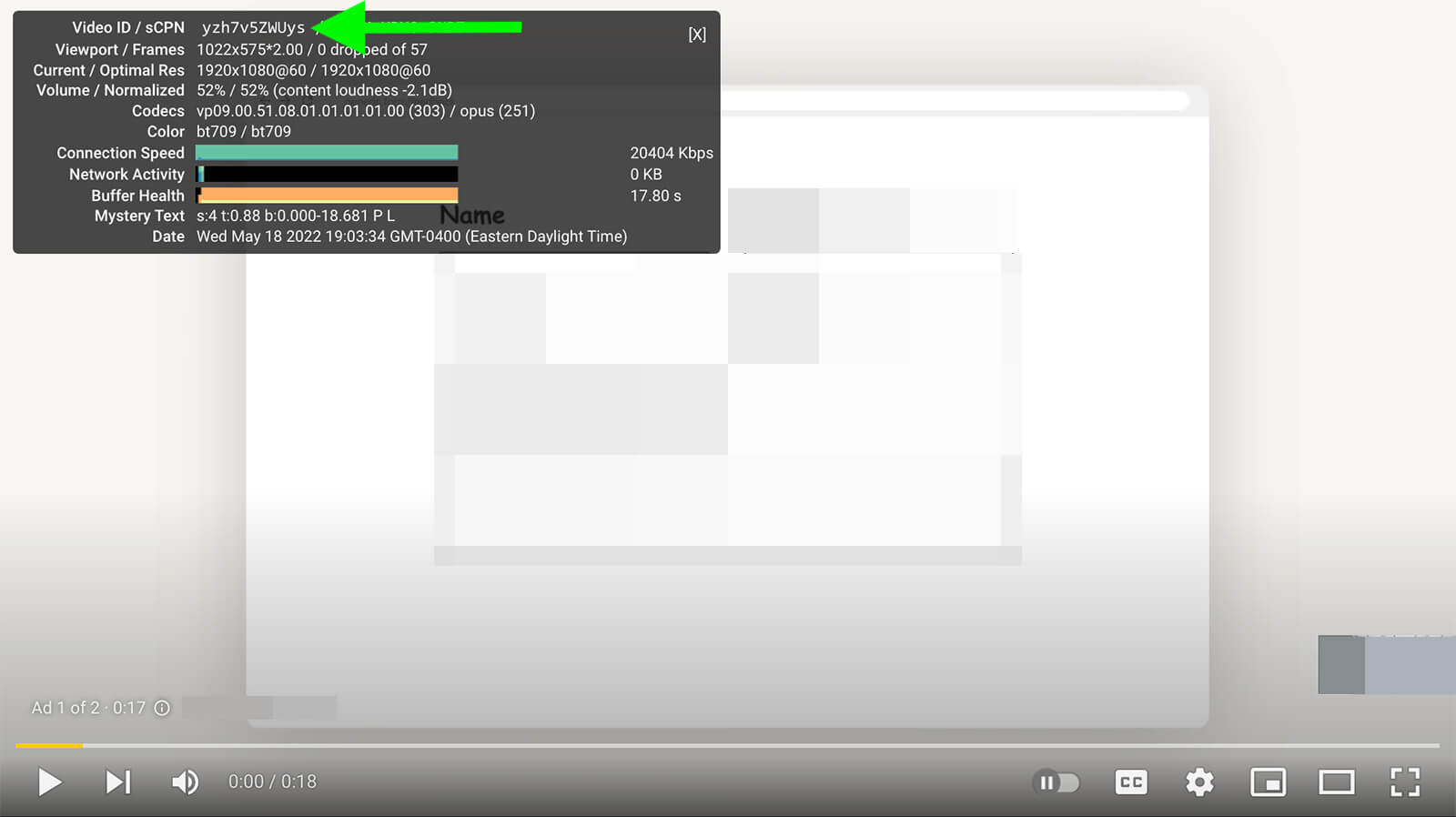
How to Save YouTube Comments
When you save YouTube videos or share links to shorts, you preserve the original content, comments and all. To review comments on the videos you saved, tap the Library icon in the lower-right corner and look for your swipe file playlist.
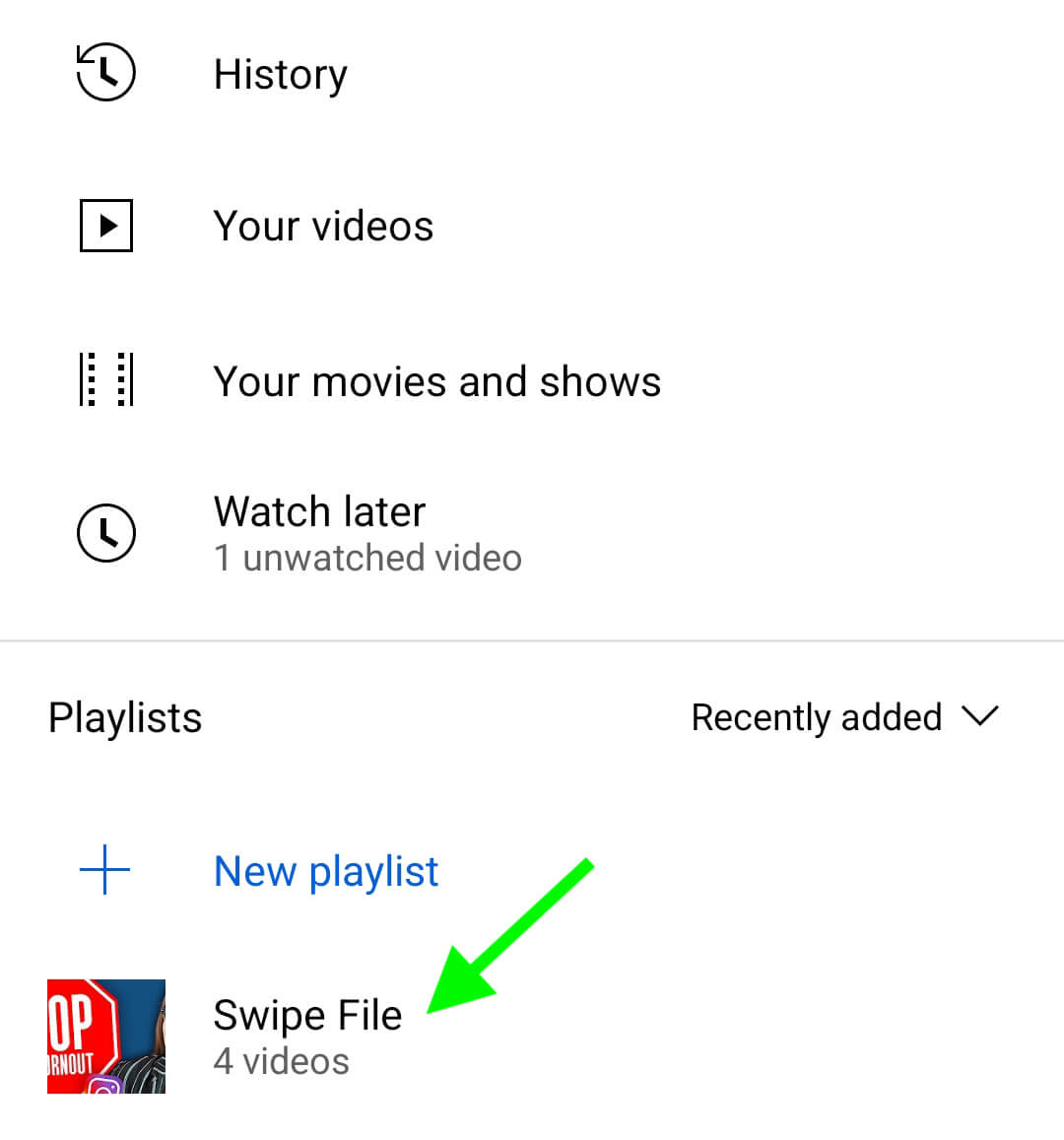
#6: How to Save Twitter Content
Saving Twitter content is relatively straightforward, thanks to the Bookmarks folder.
How to Save Organic Tweets
To save organic tweets, add them to your Bookmarks folder. Tap or click the Share button under any tweet by your business or your competitor.
Then select Bookmark from the list of options. Like most platforms, Twitter preserves the original post so you can see all of the replies and engagement when you review your bookmarked content.
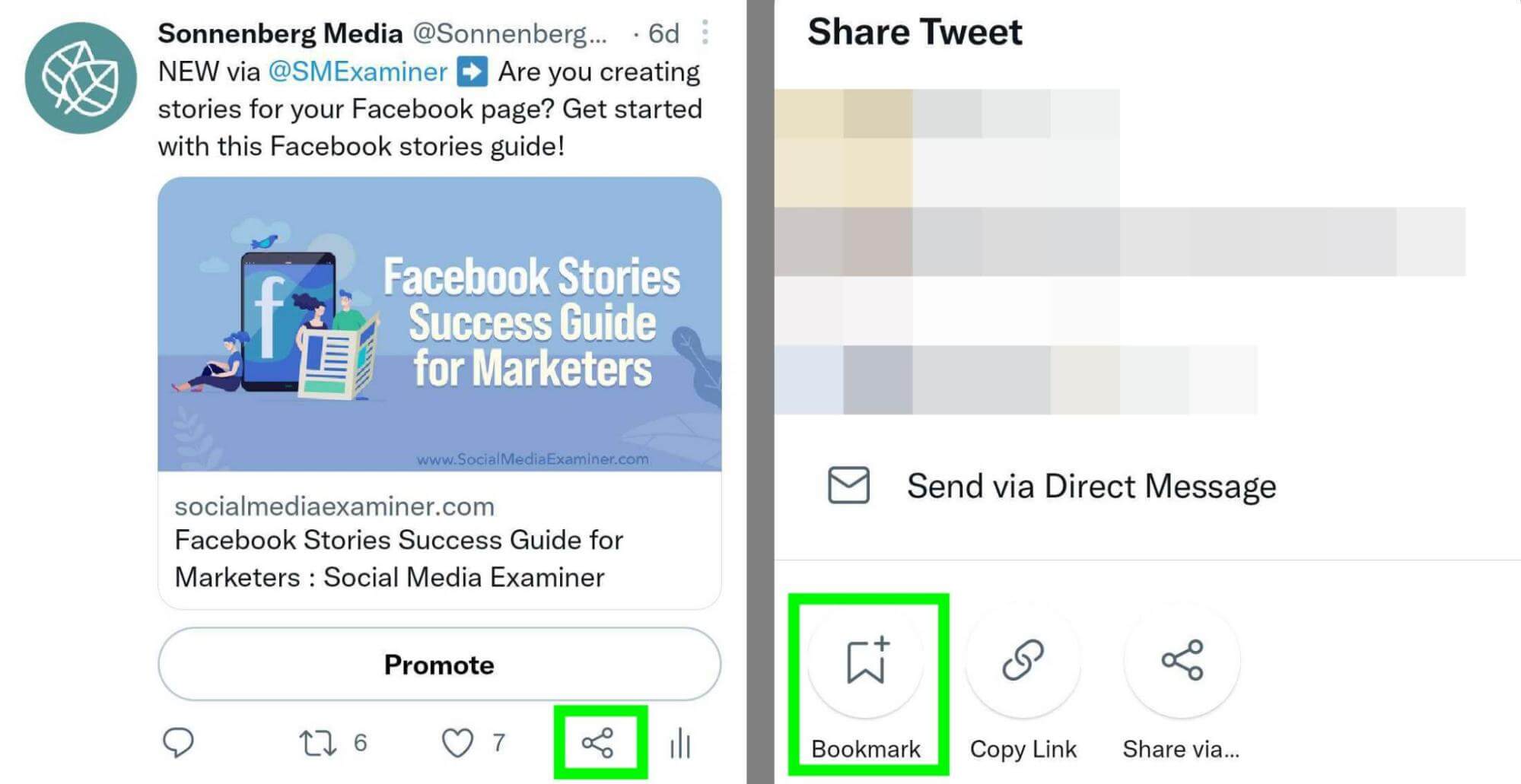
How to Save Twitter Ads
When you see a Twitter ad you want to save, follow the steps above to bookmark it. Note that Twitter does retain CTA buttons for saved ads but it doesn't preserve the Promoted label, which can make it tricky to separate from organic posts in your bookmarks.
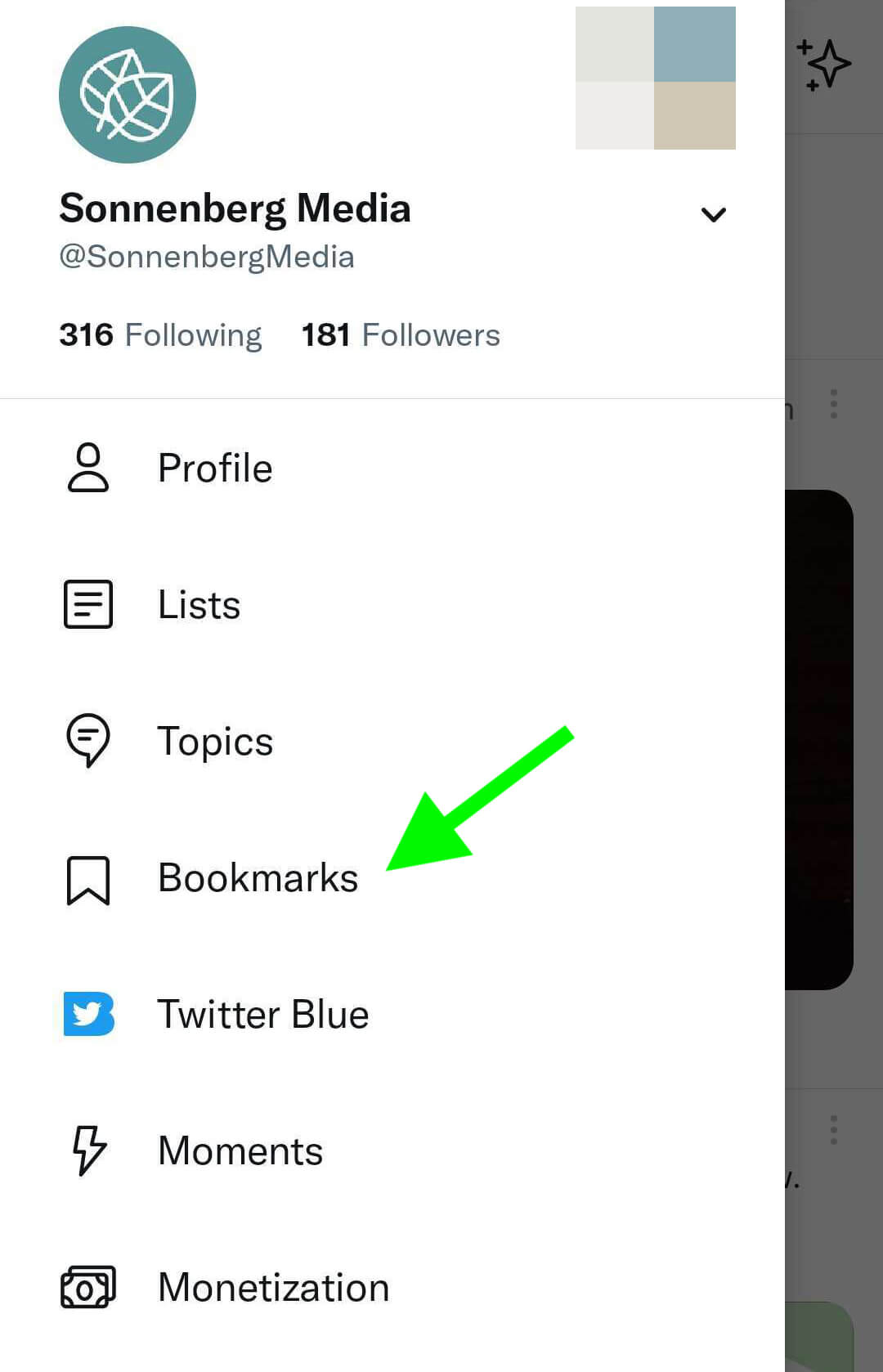
To keep them completely separate, consider investing in Twitter Blue. With this subscription option, you can set up folders to organize your bookmarks.
Conclusion
No matter which social media channels your brand uses most, you can use these workflows to save content. Then you can use your swipe file to fuel inspiration or competitive research.
Get More Advice on Developing Content for Social Marketing:
- Find out what content marketing is and how to create a content marketing strategy that works.
- Discover a repeatable system you can use to develop a pipeline of content ideas that never ends along with a four-part system to create headlines that will guide content creation for multiple social media platforms.
- Learn where to find user-generated content (UGC) and how to share it effectively.
Stay Up-to-Date: Get New Marketing Articles Delivered to You!
Don't miss out on upcoming social media marketing insights and strategies! Sign up to receive notifications when we publish new articles on Social Media Examiner. Our expertly crafted content will help you stay ahead of the curve and drive results for your business. Click the link below to sign up now and receive our annual report!
Attention Agency Owners, Brand Marketers, and Consultants

Introducing the Marketing Agency Show–our newest podcast designed to explore the struggles of agency marketers.
Join show host and agency owner, Brooke Sellas, as she interviews agency marketers and digs deep into their biggest challenges. Explore topics like navigating rough economic times, leveraging AI, service diversification, client acquisition, and much more.
Just pull up your favorite podcast app, search for Marketing Agency Show and start listening. Or click the button below for more information.

