 Do you want to make more efficient use of your time on social media?
Do you want to make more efficient use of your time on social media?
Are you looking for tools that will help you manage your social media efforts?
In this article you’ll discover 3 tools to enable you to become more efficient and effective with social media.
#1: Glyder – Social Media Marketing from Your iPhone
Glyder is an iPhone app that allows you to share well-designed marketing messages as social media updates using predefined templates.
You no longer need a designer to produce imagery to promote your latest contest, offer or status update. With Glyder, you can choose from a wide range of graphic templates that use tried and tested formats and wording to help get the best conversion for your marketing messages.
Glyder helps you improve the quality of the content you share and be more efficient with your mobile device for social media marketing.
Features
- Select one of the templates and personalize it by adding your own text, company name/website address and even change the image.
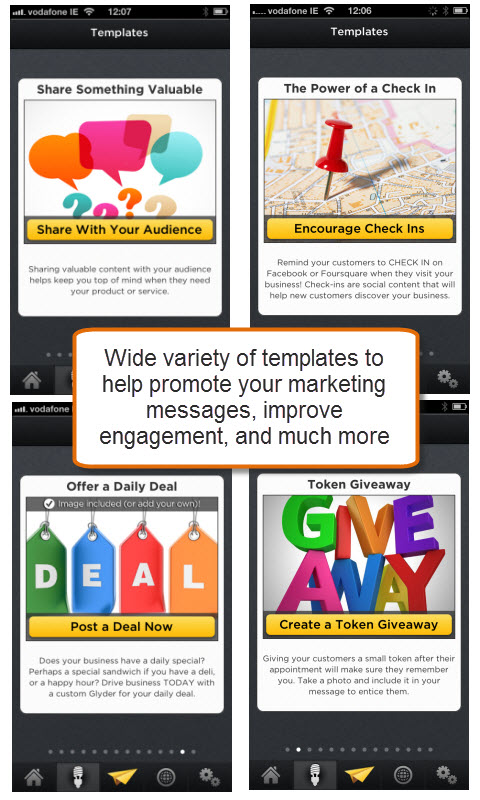
Choose from a wide variety of templates that help increase conversion and sharing.
- Send your posts via Twitter, Pinterest, Facebook, SMS, email, Constant Contact and MailChimp.
- Glyder also supports Apple Passbook. This means Apple iOS 6 users can add an image you send to their passbook. This is where they store other items such as movie tickets and flight boarding cards. This could be useful if you want to share something like a coupon that is redeemable at your shop.
- Create your post/message from scratch using your own text and photos.
- Adjust your images by zooming in and choosing the exact portion of the image you want to include, and applying a filter to enhance the color and tone of your photo.
- New images and templates are added regularly to make sure your messages remain fresh and new.
- Images are formatted to look great on mobiles, tablets and desktops.
Setup
Download the free app from the Apple App Store and connect to your social networks. At the moment, the app is only available for Apple iPhones, but support for other devices is in the works for later this year.
A Glyder is a message you want to share based on a template.
For example, if you want to provide your fans/followers with a free download, you could select the template below. After selecting it, you customize it with whatever words you want to use and even replace the picture.
Your company name and website address are added to the bottom of the message automatically based on what you entered in your settings. You can change this to include a more specific link related to the message such as more details on the offer or the page where they can download the free report.
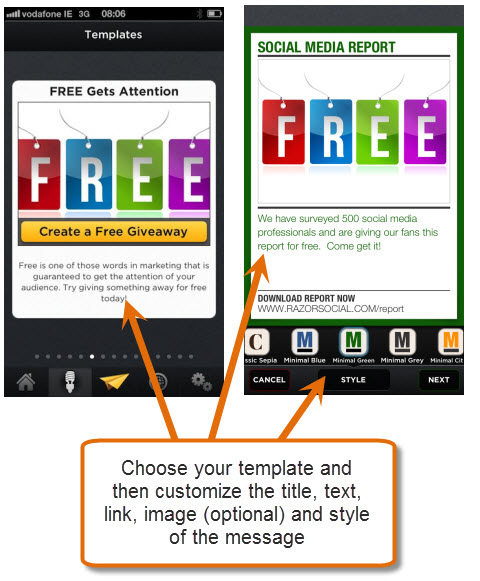
You can also change the style of the message, which controls the visual elements such as the colors for the text and surrounding area, the positioning of the image and text and so on. Choose from 14 styles via the buttons at the bottom of the screen.
Get World-Class Marketing Training — All Year Long!
Are you facing doubt, uncertainty, or overwhelm? The Social Media Marketing Society can help.
Each month, you’ll receive training from trusted marketing experts, covering everything from AI to organic social marketing. When you join, you’ll also get immediate access to:
- A library of 100+ marketing trainings
- A community of like-minded marketers
- Monthly online community meetups
- Relevant news and trends updates
If you’re not happy with the Glyder templates provided, you can contact Glyder directly and pay for a custom-designed template.
Once you’re happy with the content and appearance of your message, you then choose where you want to send the message.
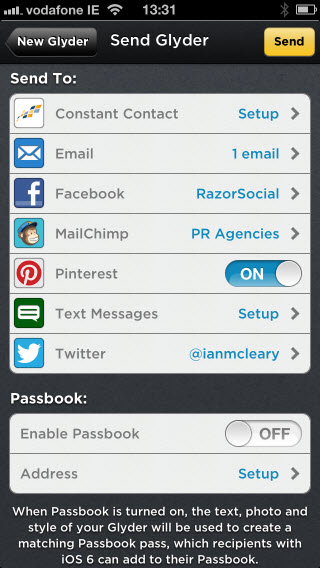
Options include:
- Facebook – once you log into your Facebook account, you can select which page you want to post the message to.
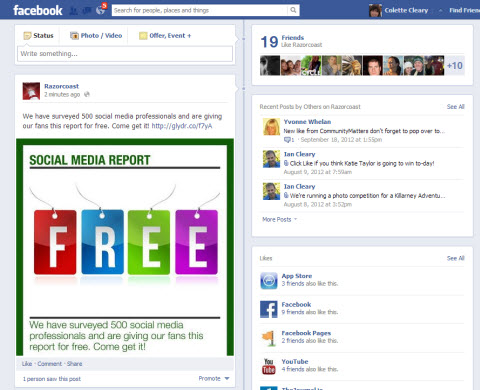
Message as it appears on Facebook.
- Twitter – send a tweet to all of your followers. The tweet will include both a link to the message on the Glyder website and the image of the message itself.
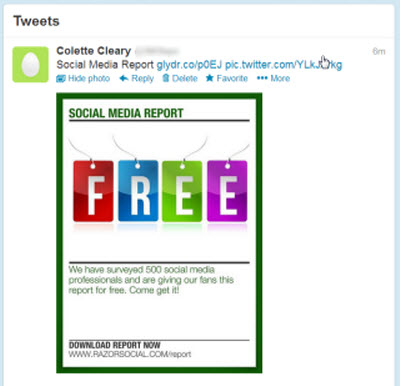
Here’s the same message as it appears on Twitter.
- Pinterest – pin the image of the message to your board. If this option is selected, you're asked to log into Pinterest after the message has been sent. You then enter the text to accompany your image and the board you want to pin it to.
- Email / SMS – send it to any of the phone numbers or email addresses stored in your iPhone’s Contacts list. In the case of SMS, the message will contain a link to view the message on the Glyder website.
- Email marketing lists – send it to one of your email marketing lists stored in either Constant Contact or MailChimp. Once you sign in, you’ll see all of the email lists you have already set up.
Regardless of which methods you choose, the message will contain a link to your message on the Glyder website. From here people can then choose to share it with their network via Twitter, Pinterest or Facebook.
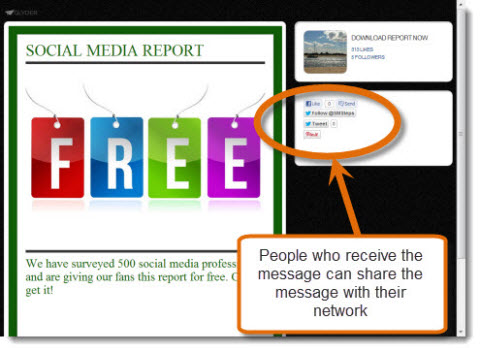
Unfortunately, at the moment there are no analytics to show which method or channel produces the most shares/likes. However, Glyder is tracking this activity and has plans to provide detailed analytics in the future.
Finally, you can see a list of all of the posts you’ve sent via the Home icon. Here you’ll be able to view more details about each of your posts such as where each was posted.
You can also view the post as it appears on some of the channels, and if you like the style of the message, you can choose to duplicate it to save you some work on your next post.
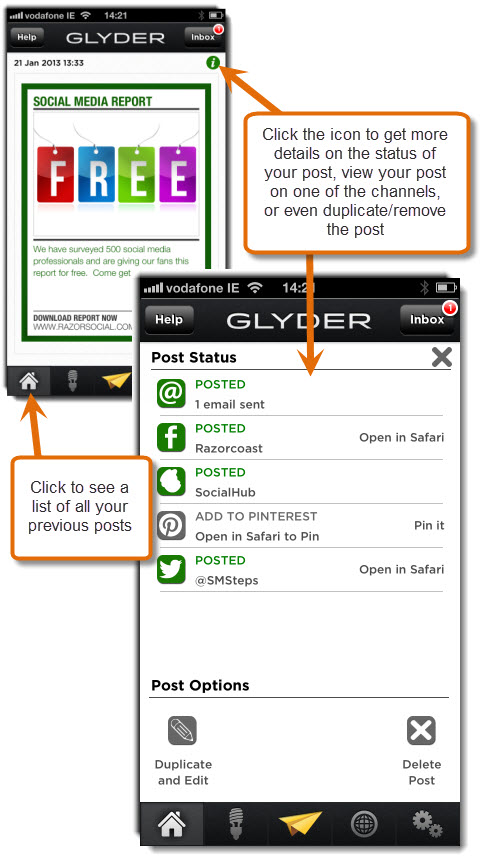
Benefits
There are several reasons to use Glyder:
- Images are very important on the social web, but you may not have time or funds to get them designed professionally. Glyder provides a very simple way to share professional and appealing messages that capture people’s attention.
- Glyder is a mobile application, so you can improve your efficiency by sharing items when you’re not in the office.
- Because of Glyder’s simplicity, you’ll be more inclined to engage with your followers/fans on a more regular basis and the templates may inspire some new ideas on how you can do this.
- Your imagery now includes text, company name and website details so if it’s shared, your branding gets shared with it.
Summary
Glyder is currently a free mobile application that will help improve your social media performance by sharing status updates using nice graphics.
Using predefined templates will save you money. Also, it can improve the chances of more fans/followers seeing your updates because images generally do better than text.
#2: Markerly – Make Content Sharing Easier for Readers
You probably have sharing icons on your blog to Twitter, Facebook and other social media platforms.
But what happens when someone wants to just share an image, a quote or a paragraph with a friend over social media or through email?
What normally happens is that you don’t know when someone does this. Also, the content shared doesn’t always have a link back to your website.
Markerly solves this issue.
Features
- Visitors to your blog can easily share any piece of content to Facebook, Twitter, Pinterest, LinkedIn, email and more. Rather than sharing the entire article, you can just share a snippet of text, or the image that resonated or appealed to you the most.
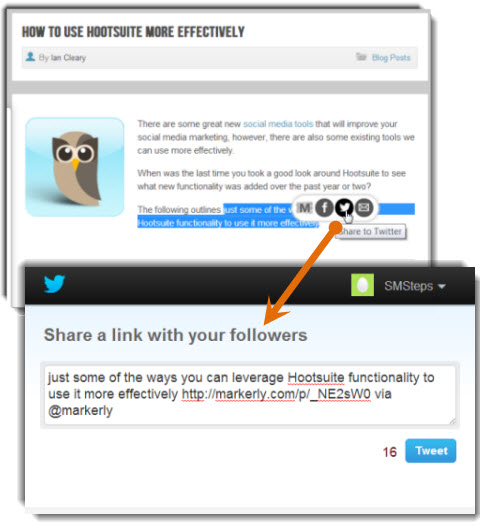
Highlight a piece of text and share it via Twitter.
- Any items shared include a link that directs people back to your blog.
- People can start, or contribute to, a comment thread on an image. Comment threads are generally only available on the entire post, so this can be a great way to encourage more granular and specific comments.
- Analytics are provided on specific content that is highlighted, what is shared and any results from this sharing.
- You get details about the people who shared your content on Twitter and got the most clickbacks to your site. This is a great way to identify your most active followers on Twitter.
- You can also disable the Markerly sharing options that appear when content is highlighted so that only analytics are collected. This is a great way to discreetly track the pieces of your content that your visitors find the most interesting.
Setup
Before you decide to implement Markerly, you can see a quick preview of how it will look and work on your own site. Simply enter your website address in the box and click Go. A pop-up will then appear with a demo of Markerly on your website.
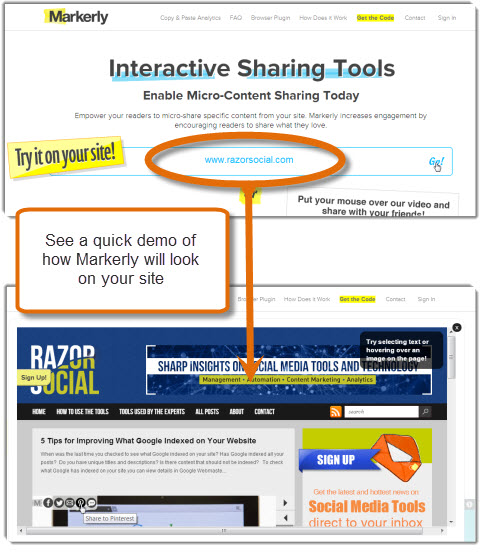
If you like what you see and decide to implement Markerly, then select Get Markerly from the home page.
First you need to customize the Markerly sharing options so that it matches your site’s colors. As you change the options on the left, you’ll see the result on the right.
- Select the ways in which you want visitors to be able to share your content. Some of the options are only applicable to text or images, but not both. For example, you can only share text on LinkedIn and only images on Pinterest.
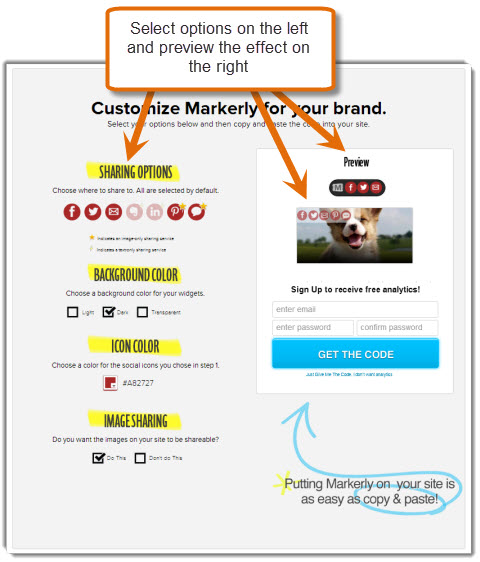
Configuration of Markerly involves only a couple of configuration items.
- Choose the background color for the share toolbar that appears when you highlight text.
- Choose a color for the Share icons that matches your site’s style.
- You can switch off sharing of images if you only want text to be shared.
Once you have set up your configuration, you need to complete the sign-up box on the right in order to get the code that must be placed on your website. Enter your details and click Get the Code.
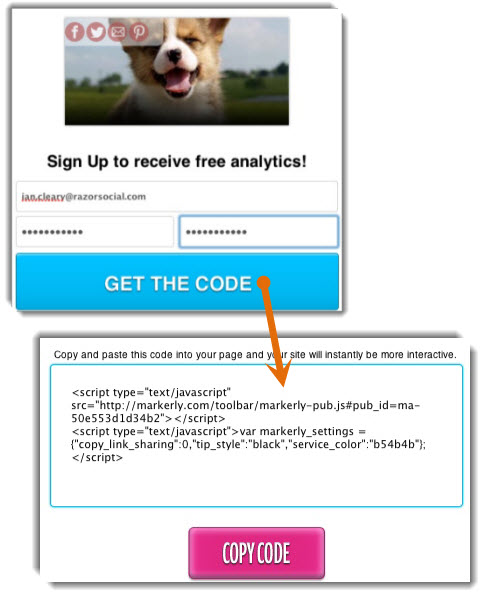
As this code needs to be on every page of your website, you should talk to your developer about putting it in the header section (just before the end of the <head> section).

Discover Proven Marketing Strategies and Tips
Want to go even deeper with your marketing? Check out the Social Media Marketing Podcast! Publishing weekly since 2012, the Social Media Marketing Podcast helps you navigate the constantly changing marketing jungle, with expert interviews from marketing pros.
But don’t let the name fool you. This show is about a lot more than just social media marketing. With over 600 episodes and millions of downloads each year, this show has been a trusted source for marketers for well over a decade.
If your site runs on WordPress, you can install a plugin that does this for you by adding the code to the Header.php for your WordPress install.
Once the code is enabled, you’ll see the sharing options appear on your site when you highlight text or hover over an image.
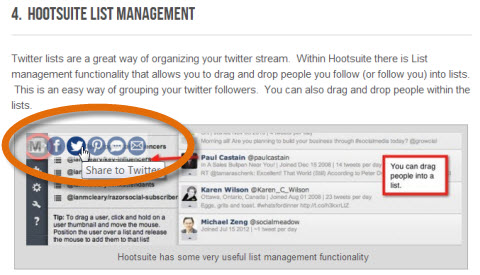
Markerly will then start to collect analytics on all of the content on your site that is highlighted, copied or shared.
To view these analytics, just log into Markerly. The analytics are split across two screens:
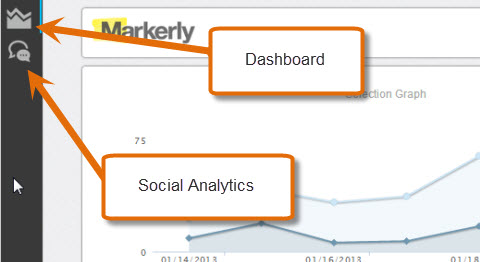
The Dashboard provides stats on how often your content is highlighted and copied but not necessarily shared. It also shows you the most popular content and posts. The content insights are broken down by the actual pieces of text or images that were copied from your site and then by the posts copied the most.
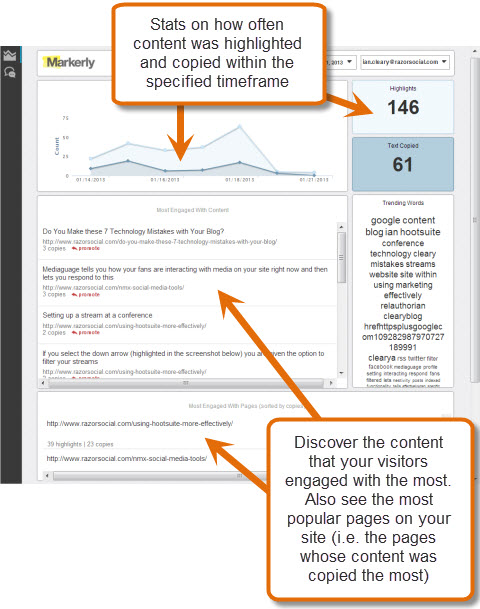
The Sharing Analytics tab contains insights on the type of content that’s shared the most (images or text) and the channels/methods used to share it. It also provides some additional insights on clickbacks.
These are shares on the main social networks that resulted in a click to your website, even if they do not originate from a Markerly share. In particular it focuses on Twitter, showing the top tweets.
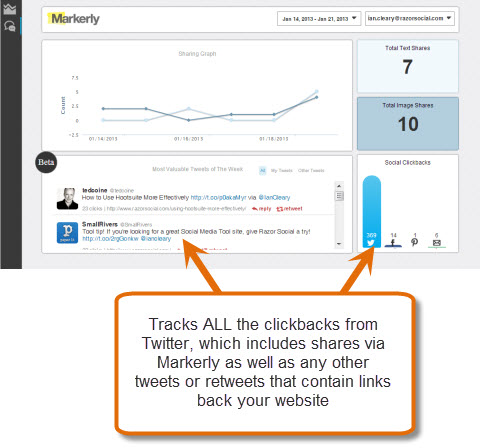
The list of most valuable tweets is great. You can immediately see the tweets with the most clickbacks to your site, thus identifying your most influential users sharing your content.
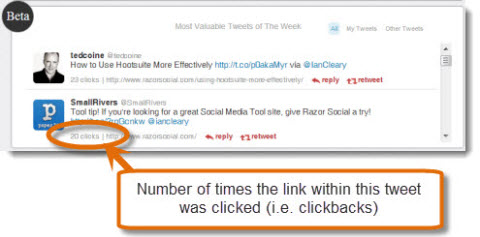
However, while this is a great feature, one drawback is the fact that it doesn’t distinguish between general tweets and tweets that originated from a Markerly share. This would be a useful feature, as it would be good to see the effect Markerly alone is having on website traffic.
As you can see, this feature is in beta at the moment, so they are adjusting it and hopefully this suggestion will be considered.
Benefits
Markerly helps you to:
- Encourage more sharing of your content
- Get a link back to any content shared, no matter how small, rather than losing all of that potential traffic
- Find out what content is the most interesting to people
- Find out general information on sharing, such as the most influential Twitter users who help to spread your content, the most popular channels for sharing content and more.
Summary
Markerly does encourage more sharing of the content on your website and provides you with good analytics to identify your most popular content and your most influential Twitter followers sharing your content.
While Markerly needs some additional functionality, particularly around the area of analytics, it’s still a good product with lots of potential.
Your visitors are already sharing pieces of content on your website, so why not use Markerly to encourage more of this?
#3: ManageWP – Improve the Management of Your WordPress Sites
If you have more than one WordPress site, they can sometimes be difficult and time-consuming to manage.
ManageWP provides an easy way to manage multiple WordPress sites.
Features
- One-click login to access all sites
- Update WordPress and plugin versions at the same time
- Back up services for all of your sites
- Improved security through encryption and security features beyond what is provided by WordPress
- Uptime monitoring so you are notified if your site goes down
- Alerts for important events such as spikes in traffic, a highly ranked website that links to you and alerts for attacks by spambots
- SEO analytic tools to optimize your websites’ performance on search engines
- iPhone app allows you to do all of the above on your iPhone
- A range of functionality for updating content; for example, adding a post to all websites at the same time
Note: Some of the above functionality is provided in the free version and some is part of the paid edition.
Setup
You start by creating a free account. By default you are given access to premium features for 30 days. After this you revert to a free account that allows you to manage up to 5 websites.
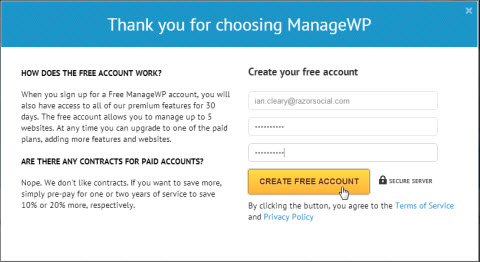
After you create your free account, you will need to install a WordPress plugin on each of the sites you want ManageWP to use. You then add your websites to the ManageWP dashboard and start using ManageWP.
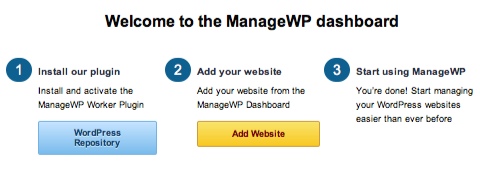
When you click on the WordPress repository to install the ManageWP plugin, you are brought to a page where you download the plugin. You then go to your WordPress install and upload this plugin.
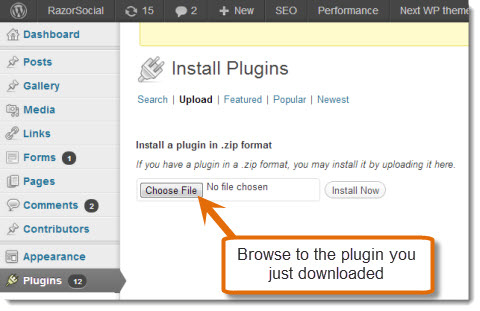
After you upload the plugin, go back to ManageWP and add the details of any websites/blogs you want to manage.
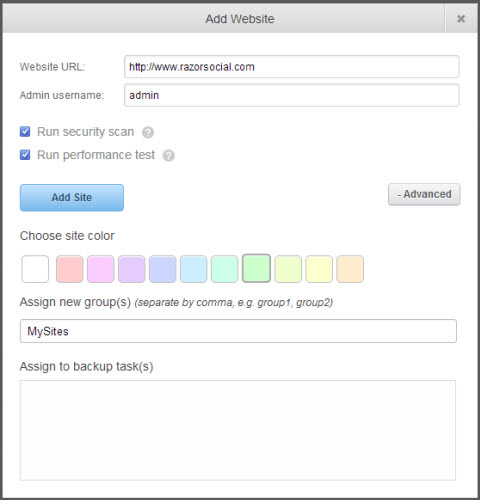
You’ll see there’s an option to run a security scan and a performance test when you add the site. It’s worth doing both of these to highlight any immediate issues you may potentially need to address.
You can also distinguish each website by color and organize websites into groups. In this example, two websites have been added to ManageWP, so when we view the dashboard we can now perform operations at the same time for both WordPress sites.
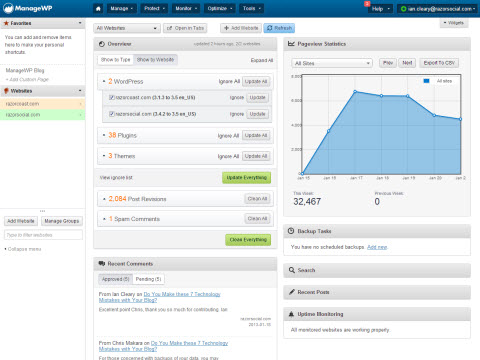
Top Features
ManageWP is a very comprehensive tool, providing you with some great functionality for you to manage, monitor, optimize and protect your WordPress sites. While it won’t be possible to cover all of the functionality in this article, let’s take a look at some of the top features it has to offer.
Install updates with just one click. You can keep your sites up to date with not only the latest WordPress updates, but also with the latest versions of your themes and plugins. This can be a very time-consuming task, and one that generally doesn’t get done as often as it should. So being able to update everything from one place is a great feature.
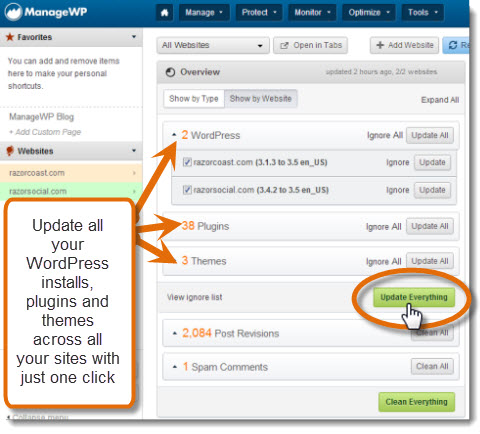
Perform backups on all sites. Backing up your website is one of the most important tasks that you need to be on top of. ManageWP provides a very comprehensive backup feature (paid version only) that allows you to create, run, automate and manage backups for all your websites from one location.
You can also configure the backups to be stored on an external server for added security.
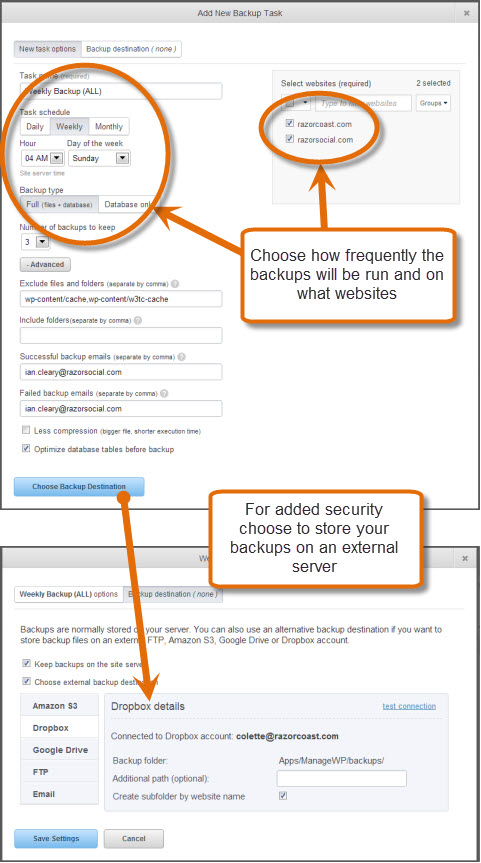
Access individual WordPress admin screens. Within the interface, you also get full access to the WordPress admin dashboard for each website, should you have some specific tasks you need to carry out for a site. No need to login via a separate interface.
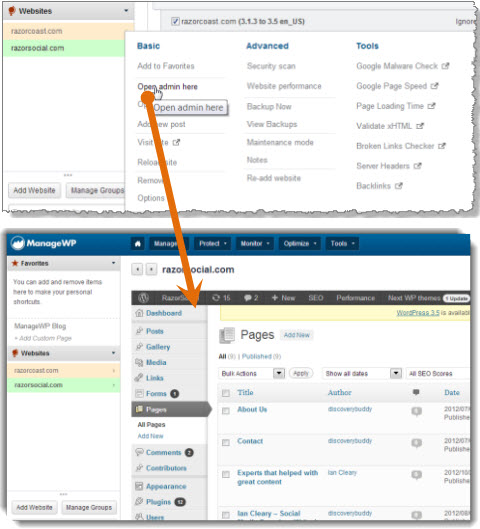
Manage comments. Keeping on top of comments on one site is hard enough, but when you have multiple sites to manage, it can become a painful and time-consuming process. You can respond to comments, mark a set of comments as spam or just approve them all from the one location.
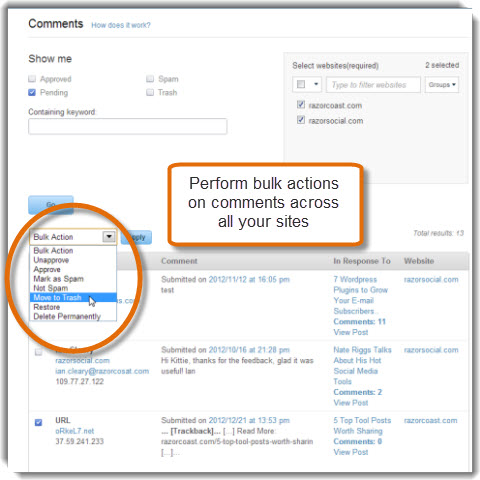
Perform security scans. Keeping your site secure is of the utmost importance, and quite often you may not even know your site has been breached. ManageWP enables you to perform security scans on your sites so that you can identify security breaches and take immediate action.
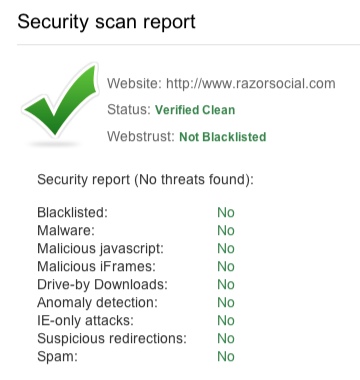
Run a performance scan. There are many reasons why your sites could be running slowly or taking a long time to load.
By running a performance scan, ManageWP identifies where improvements can be made and provides a detailed report on your websites with recommendations on how to resolve issues and improve the performance.
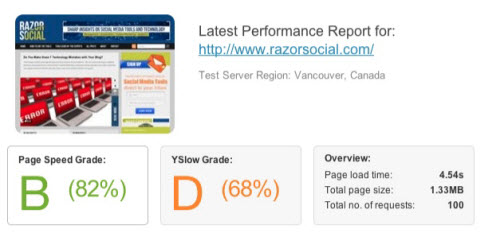
Improve SEO. You can monitor SEO and social media statistics based on various resources available.
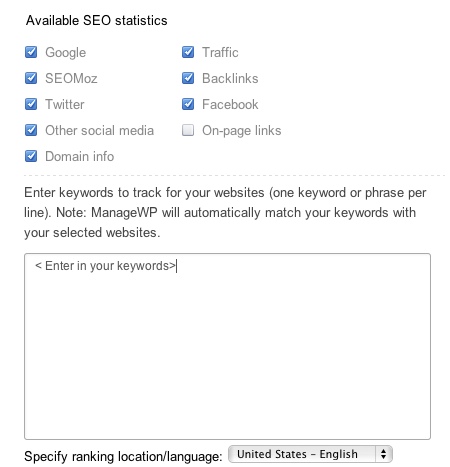
This covers just some of the many features available with ManageWP.
Benefits
ManageWP allows you to:
- Save time by managing all of your sites from one location
- Easily keep up to date with WordPress and plugins if you use the dashboard
- Access a range of top-class monitoring and scanning tools from within the one interface
- Add services such as SEO – this is a paid service, but it’s great to have more services managed within one tool
- Manage all of your WordPress sites from a single management console within ManageWP
Summary
If you have multiple WordPress sites, it’s essential to use some form of management tool to help you keep current with all of the updates and changes and manage your sites more effectively.
The comprehensive functionality provided by ManageWP gives you greater control over your sites. It also ensures that you stay on top of all of the essential tasks needed to protect, optimize and monitor your sites on a regular basis.
ManageWP is a great tool. I was certainly impressed with how easy it was to set up and how useful the functionality was! Even if you’re only managing one WordPress site, I recommend you give ManageWP a try.
Final Thoughts
Social media tools are only part of your social media strategy, but they are important. The right tools can help you become more effective and efficient.
What do you think? We would love to hear your feedback on the tools above. Please let us know in the comments section below.
Attention Agency Owners, Brand Marketers, and Consultants

Introducing the Marketing Agency Show–our newest podcast designed to explore the struggles of agency marketers.
Join show host and agency owner, Brooke Sellas, as she interviews agency marketers and digs deep into their biggest challenges. Explore topics like navigating rough economic times, leveraging AI, service diversification, client acquisition, and much more.
Just pull up your favorite podcast app, search for Marketing Agency Show and start listening. Or click the button below for more information.

