Do you run Twitter ads? Are you sure your Twitter pixel is set up correctly?
In this article, you’ll learn how to set up and optimize the Twitter pixel to target and track website conversions more effectively.
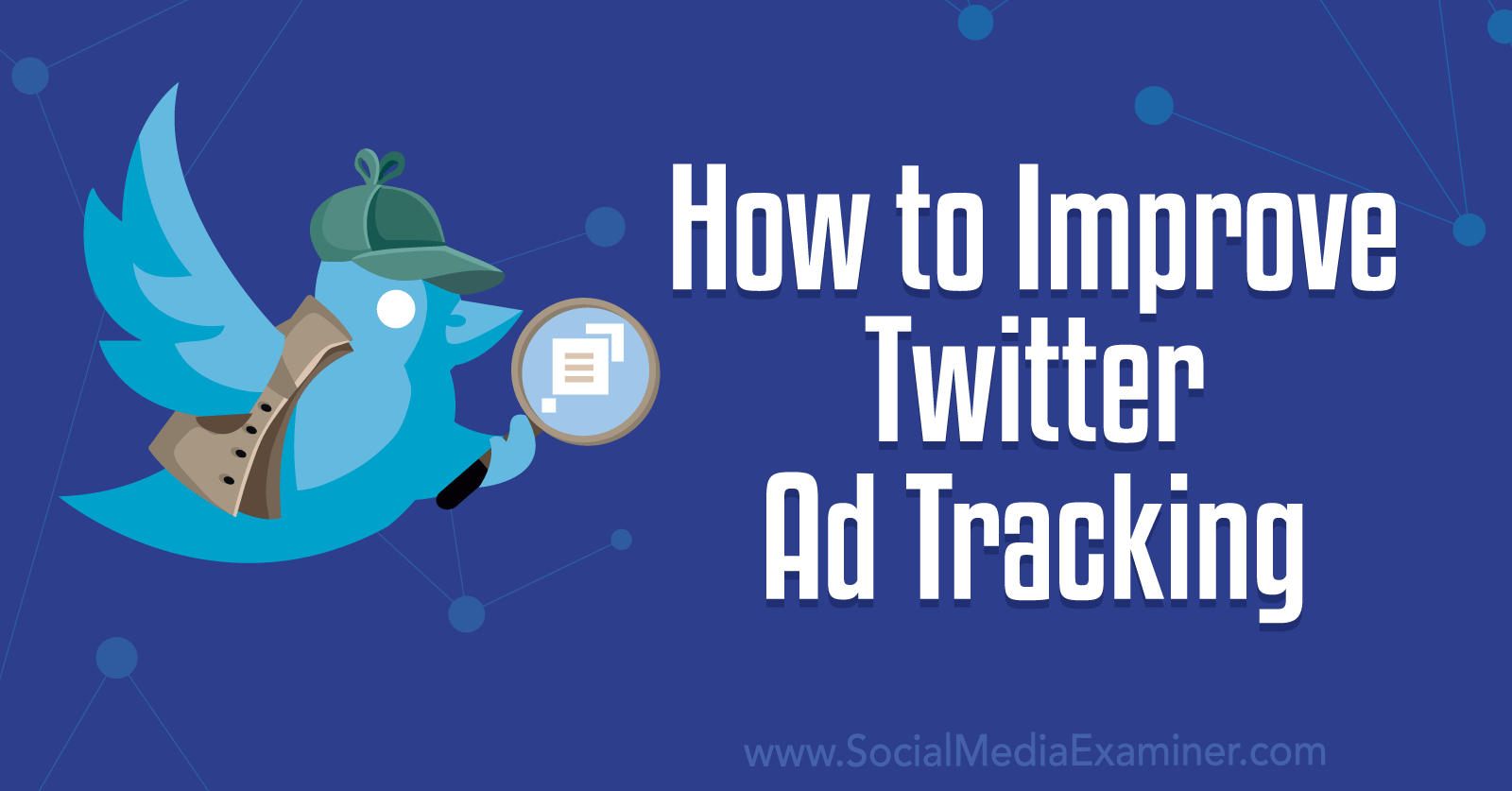
Why Marketers Need to Update Twitter Pixel Code
For years, Twitter has offered a handful of tools—like the Universal Web Tag—to help marketers measure Twitter ad campaign conversions. In August 2022, the platform began rolling out an updated version of its main conversion tracking tool, known simply as the new Twitter pixel.

The new Twitter pixel has two parts. The base code goes on every page of your business’ website to initialize the pixel and gather data. The event code goes anywhere you want to track a specific action like a purchase, subscription, or contact form submission. You’ll need a different event code for each conversion.
The new Twitter pixel appears to be a response to Apple’s AppTrackingTransparency (ATT) system, which allows iOS 14.5 device users to opt out of third-party app tracking. Since these tracking limitations have been affecting digital advertisers since April 2021 and competing platforms like Meta have already introduced solutions, the new Twitter pixel is long overdue.
As of October 2022, anyone with a Twitter ads account should be able to access and configure the new Twitter pixel through Ads Manager. Below, we’ll cover the process for setting up a brand-new Twitter pixel and configuring conversion events.
Historically, Twitter ads haven’t fully optimized for revenue-driven conversions. In fact, the vast majority of objectives available in Twitter Ads focus on consideration, with just one objective for bottom-of-funnel conversions.
Although the platform hasn’t rolled out new objectives as of October 2022, the new Twitter pixel should allow advertisers to target and track conversions more accurately throughout the funnel. Available conversion events range from page views to purchases, giving you plenty of options for monitoring audience behaviors and optimizing funnels accordingly.
If you’ve noticed declining results since the rollout of Apple’s ATT system, the updated Twitter pixel should also address many of these issues. The new pixel should help you measure conversions on websites and apps outside of Twitter, even when you target people who have opted out of Apple’s third-party app tracking.
If you’re planning a Twitter ads campaign for the holiday season, the new pixel should be especially helpful for optimizing paid efforts during a particularly busy time of year. By configuring the new pixel and related conversion events now, you have the potential to get more value from your ad spend during a critical period.
How to Set Up the Twitter Pixel
To set up or update the new Twitter pixel, start by opening the Twitter Ads Manager dashboard. Open the Tools drop-down menu and select Events Manager.

If you’ve never set up a Twitter pixel for conversion tracking before, you won’t see anything in your Events Manager dashboard. Click the Add Event Source button to get started.
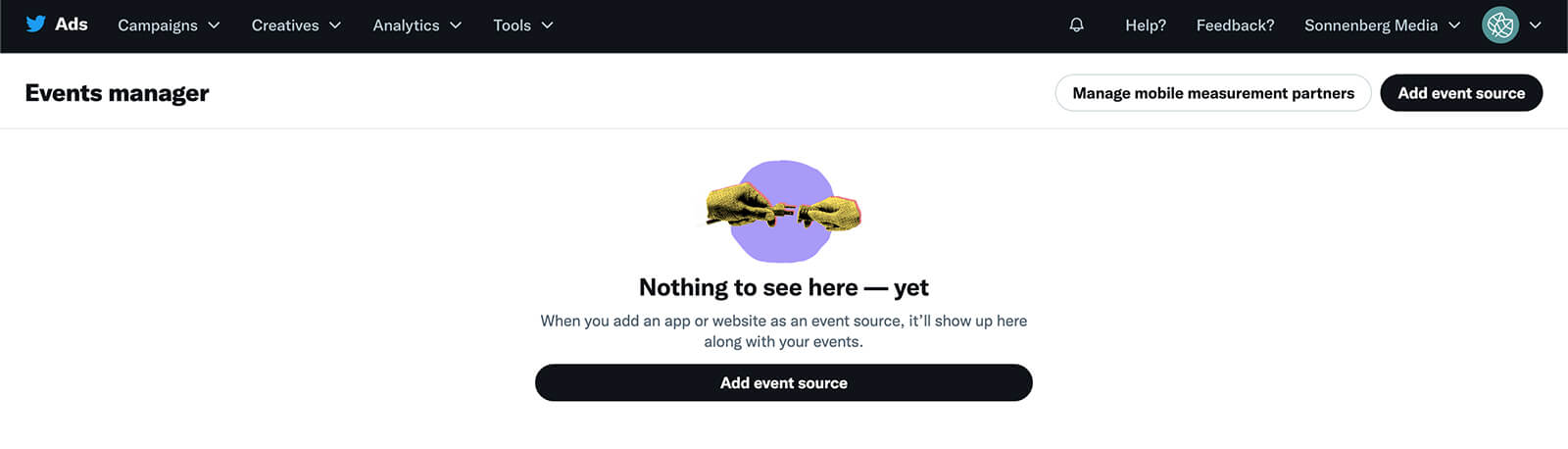
Events Manager will automatically select the Install With Pixel Code option for you. Click the Save button in the lower-right corner to move forward with this option. We’ll cover the Tag Manager and Conversions API options below.

#1: Install the New Twitter Pixel With Code
You can install the new Twitter pixel right away or return later to complete the process. Once you have a pixel in your ad account’s Events Manager, you can access the installation code at any time by selecting the pixel and clicking View Twitter Pixel.
Get World-Class Marketing Training — All Year Long!
Are you facing doubt, uncertainty, or overwhelm? The Social Media Marketing Society can help.
Each month, you’ll receive training from trusted marketing experts, covering everything from AI to organic social marketing. When you join, you’ll also get immediate access to:
- A library of 100+ marketing trainings
- A community of like-minded marketers
- Monthly online community meetups
- Relevant news and trends updates
Make sure you’re on the Install With Pixel Code tab and review the settings before moving forward. The Allow 1st-Party Cookies option is automatically enabled, allowing Twitter to collect data that helps the platform serve ads to people who are likely to be interested in your business. If you can’t or don’t want to allow these cookies, uncheck the option.
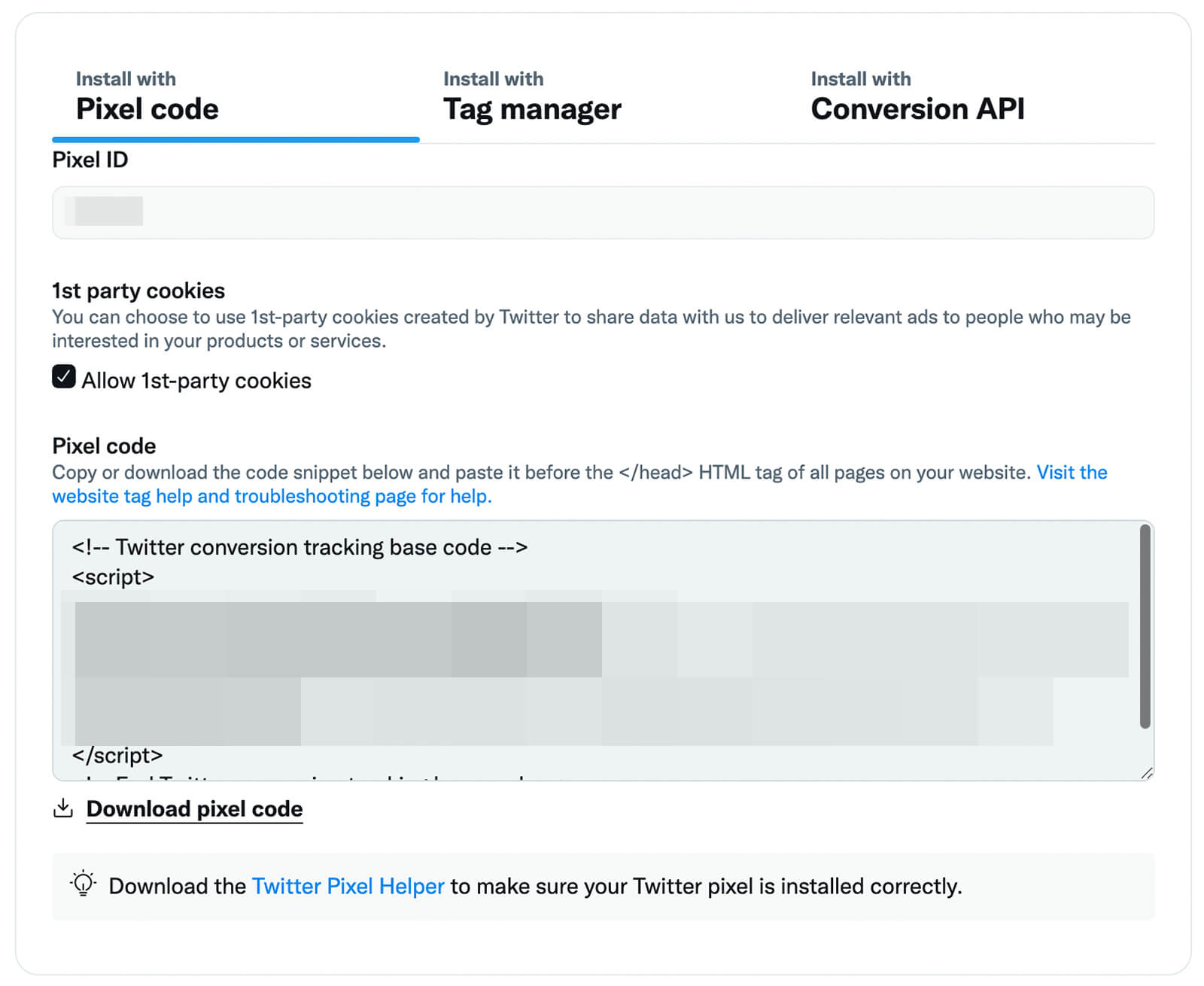
Then copy or download the installation code, using the instructions in Events Manager to install it. Essentially, you’ll need to add the pixel code to the <head> section on all pages of your website. If you already had a Universal Web Tag to monitor Twitter ad conversions on your website, replace it with the new pixel code.
Verify Your Twitter Pixel
Once you’ve installed the new Twitter pixel, you can check whether Events Manager has verified it. In Events Manager, select your Twitter pixel and check the list of events on the Overview tab.
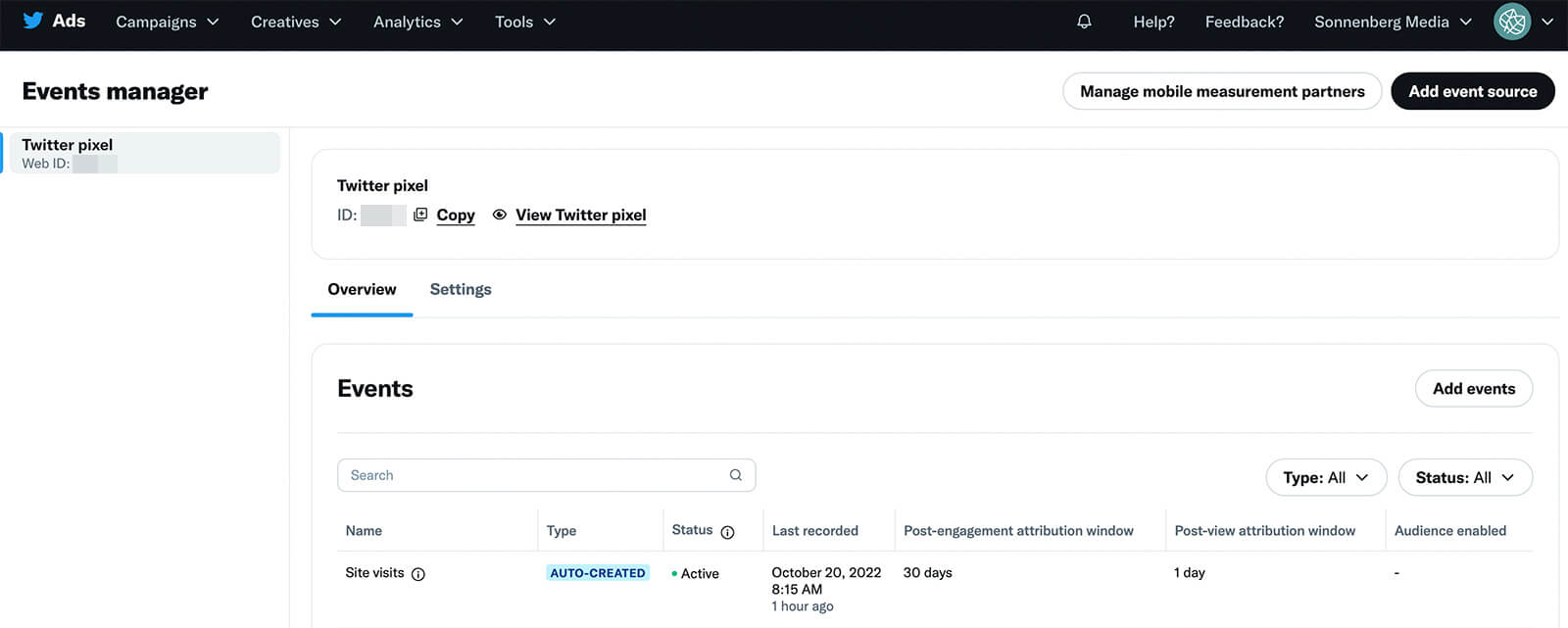
Events Manager automatically creates two default events for your pixel: site visits and landing page views. Since the site visits event reflects visits to your website, the status should show as Active when you’ve successfully installed the pixel.
Choose Conversion Events
In most cases, measuring all site visits is a good start but it’s not a very specific conversion. That’s why the next step to take is setting up events that are important to your business. To add more conversions, select your pixel and click the Add Events button.
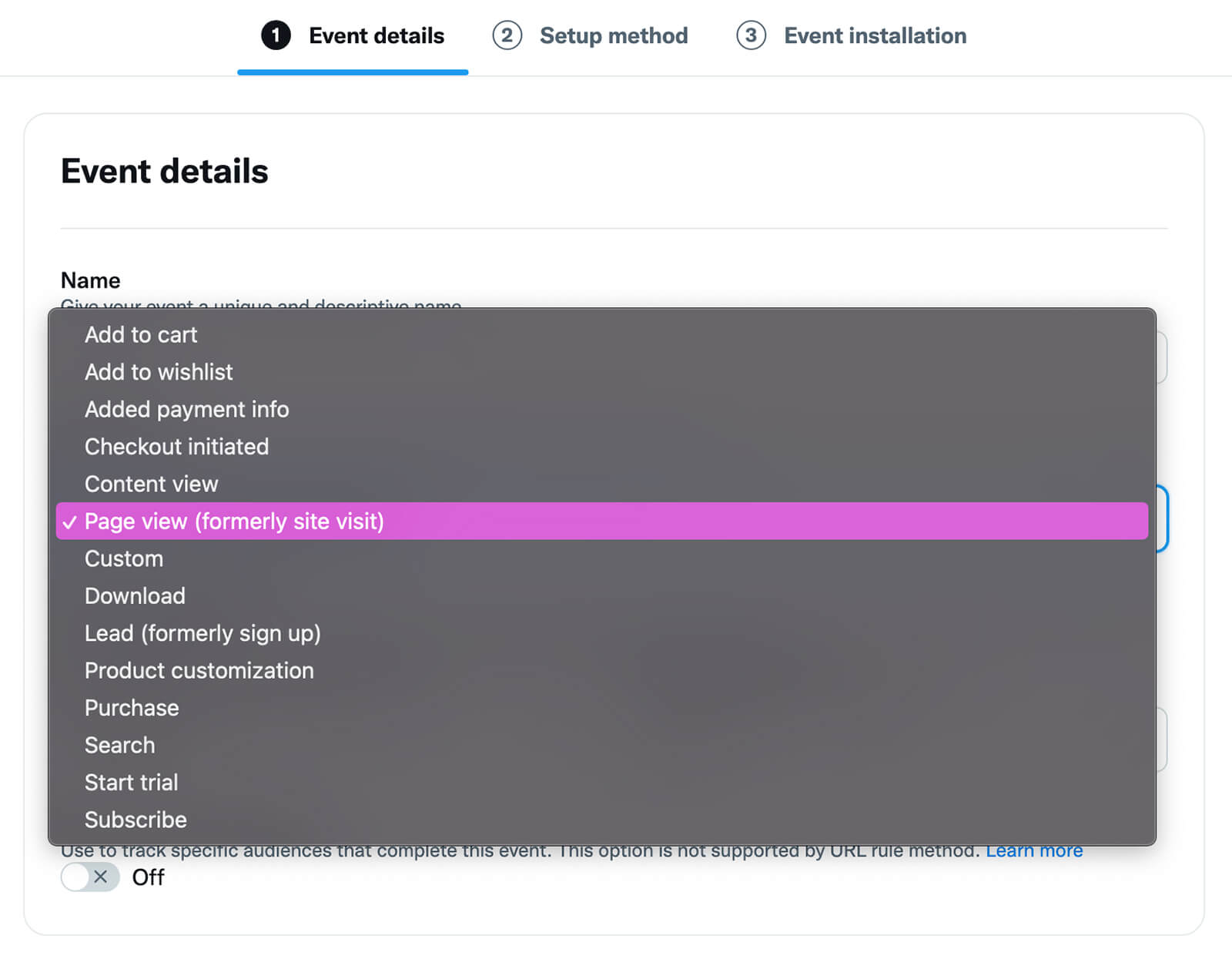
Then click the Event Type drop-down menu to review the available options. Events Manager currently has over a dozen options for tracking conversions so you can set up and send conversion events that span your marketing funnel. Try these ideas:
- Top of funnel: Page view, Content view, or Search
- Middle of funnel: Add to wishlist, Subscribe, or download
- Bottom of funnel: Lead, Purchase, or Start trial
Once you’ve chosen an event type, give it a descriptive name that you can easily understand in your list of events. Then review the attribution window. You can set both the post-engagement and post-view attribution windows to anywhere between 1 and 30 days.
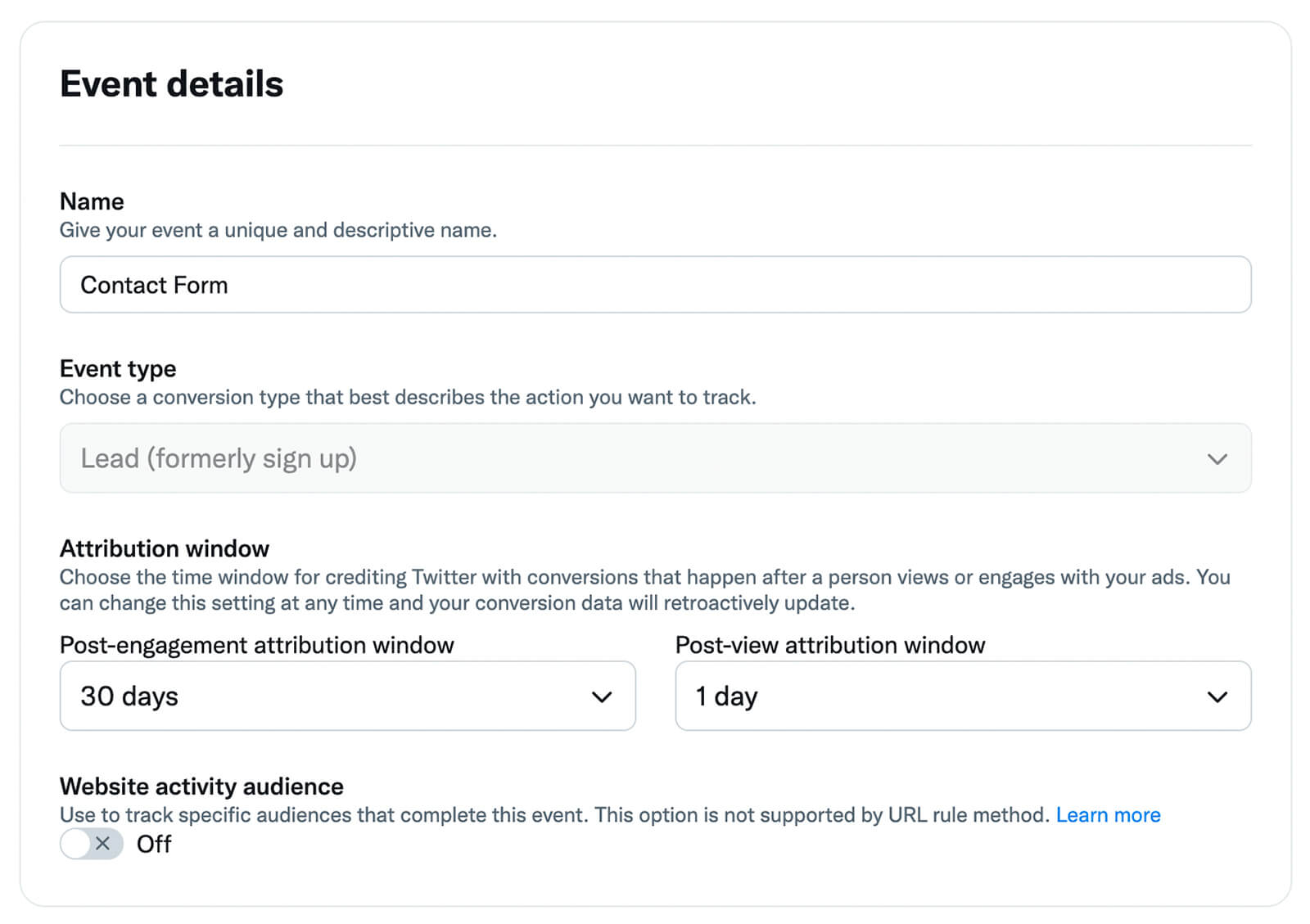
It’s tempting to make attribution windows as wide as possible so you don’t miss any conversions. But when accurate tracking is a priority, it’s a better idea to set attribution windows that fit your customers’ typical behaviors.
Are you thinking about retargeting people who completed one of your conversions with an ad that guides them further down the funnel? Switch on the Website Activity Audience toggle. Your pixel will automatically track them and add them to an audience that you can use with future campaigns.
Install Conversion Events
Next, pick one of the available setup methods. You can either install code on the page you’re planning to track, or you can add URL rules. Twitter recommends using code because it’s the most flexible and also works with Conversion API.
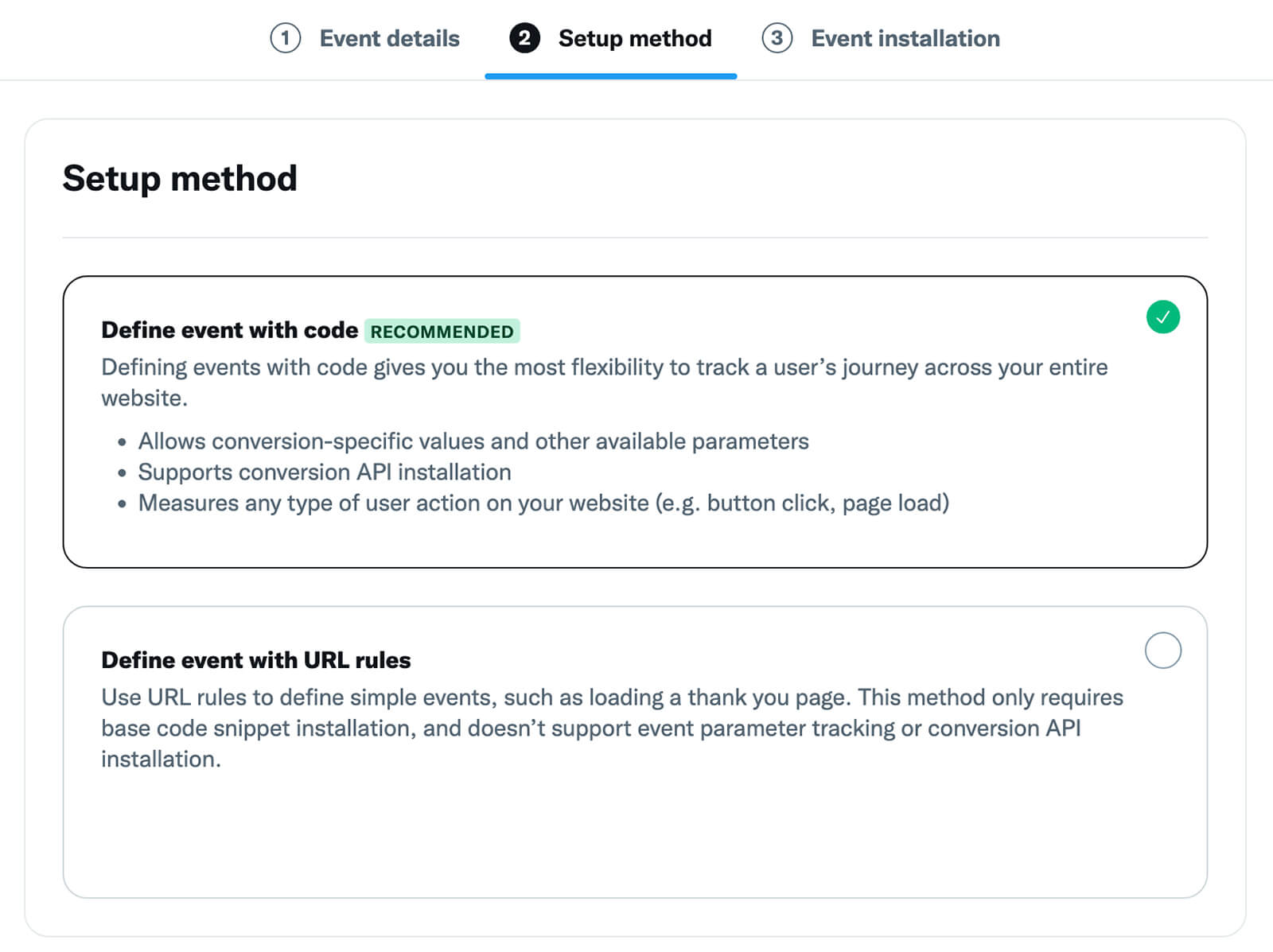
If you choose Define Event With URL Rules, you’ll need to add the URL and any relevant parameters. If you go with Define Event With Code, you can choose from a list of parameters. Then you’ll need to install the event code on any relevant pages of your website.
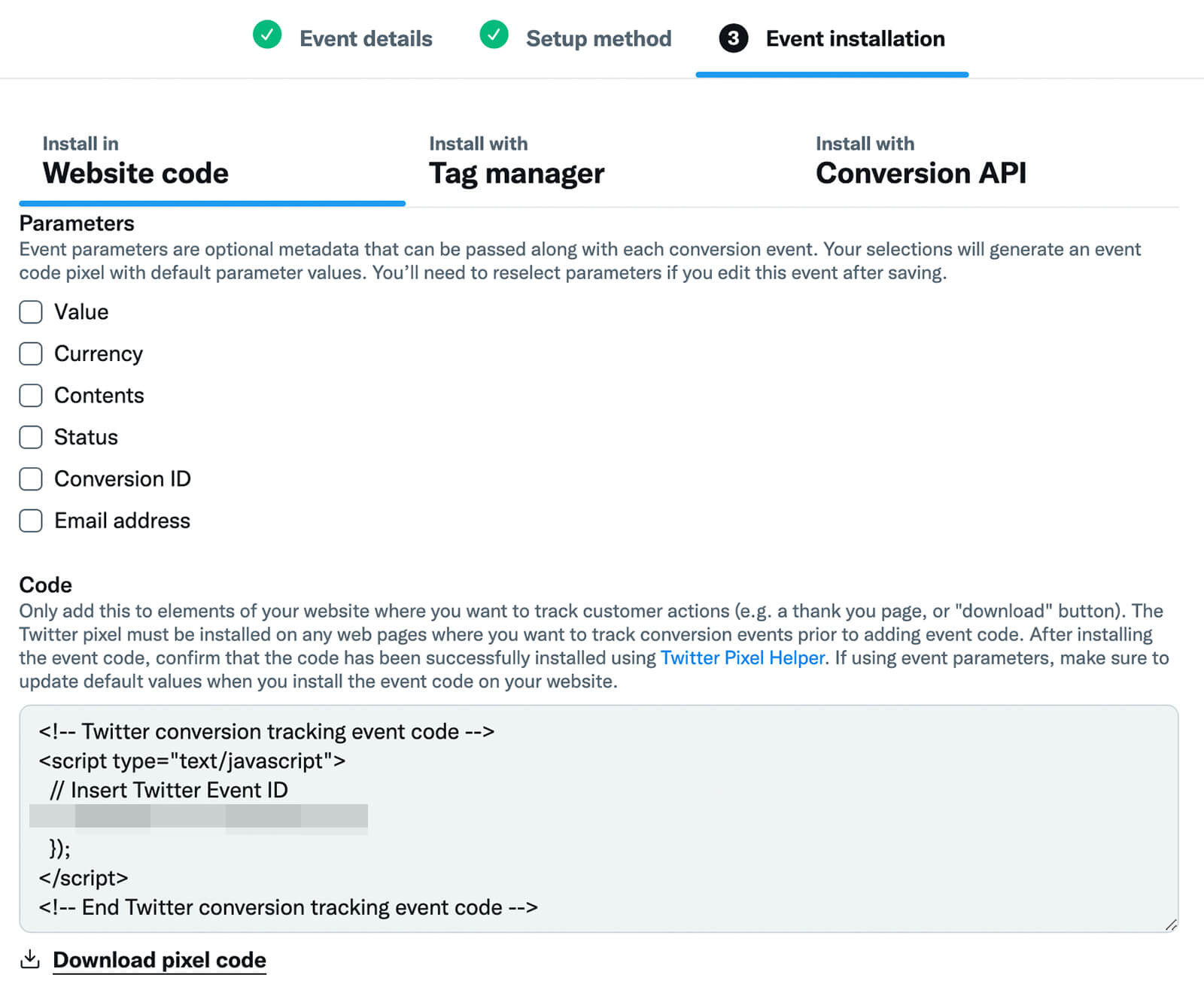
After saving and installing the code, you can check the list of events in your Events Manager dashboard to make sure the event is verified. All events that you’re currently tracking should show an Active status. Continue adding all of the events you want to track through your Twitter ad campaigns.
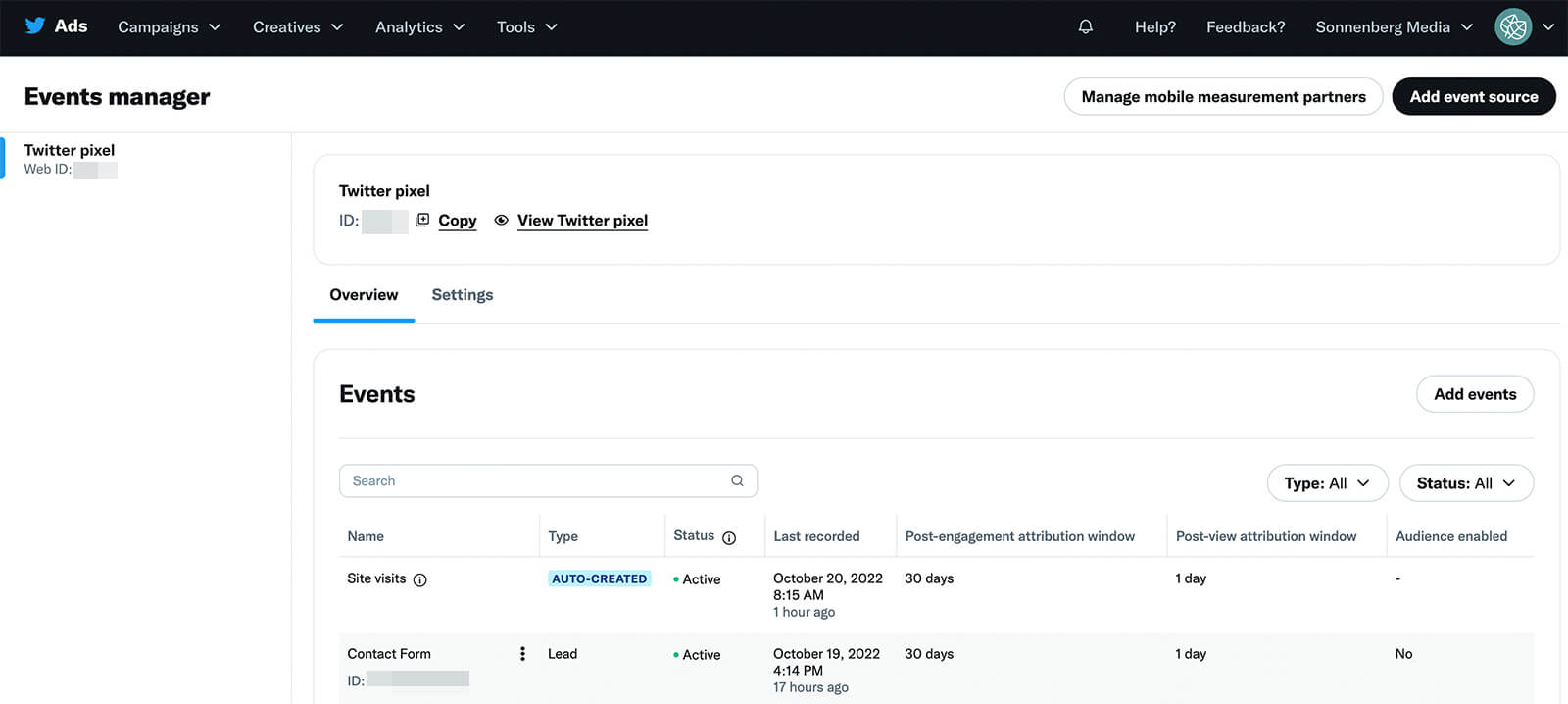
#2: Install the Twitter Pixel With a Tag Manager
Although installing a pixel via website code is the default option for many businesses, it isn’t always the easiest one for marketers. If your website already uses a tool like Google Tag Manager (GTM), then it may help you track Twitter ad conversions and configure events much easier.

Discover Proven Marketing Strategies and Tips
Want to go even deeper with your marketing? Check out the Social Media Marketing Podcast! Publishing weekly since 2012, the Social Media Marketing Podcast helps you navigate the constantly changing marketing jungle, with expert interviews from marketing pros.
But don’t let the name fool you. This show is about a lot more than just social media marketing. With over 600 episodes and millions of downloads each year, this show has been a trusted source for marketers for well over a decade.
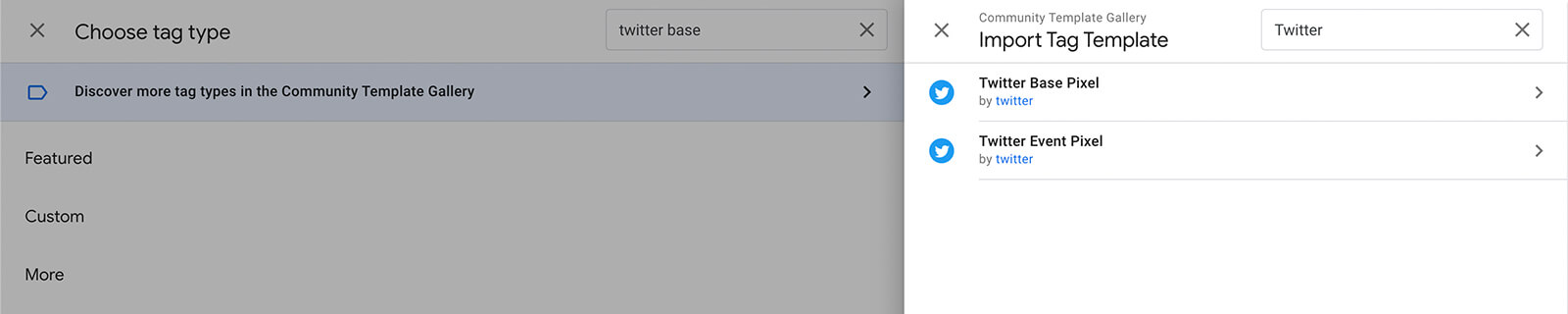
To set up the new Twitter pixel with GTM, open your GTM dashboard. Go to the Tags panel and click the New button. Click Tag Configuration and search for Twitter in the Community Template Gallery. Start by installing the Twitter base pixel.

Then go back to your Twitter Ads Event Manager dashboard and click View Twitter Pixel. Select Install With Tag Manager and copy the pixel ID.
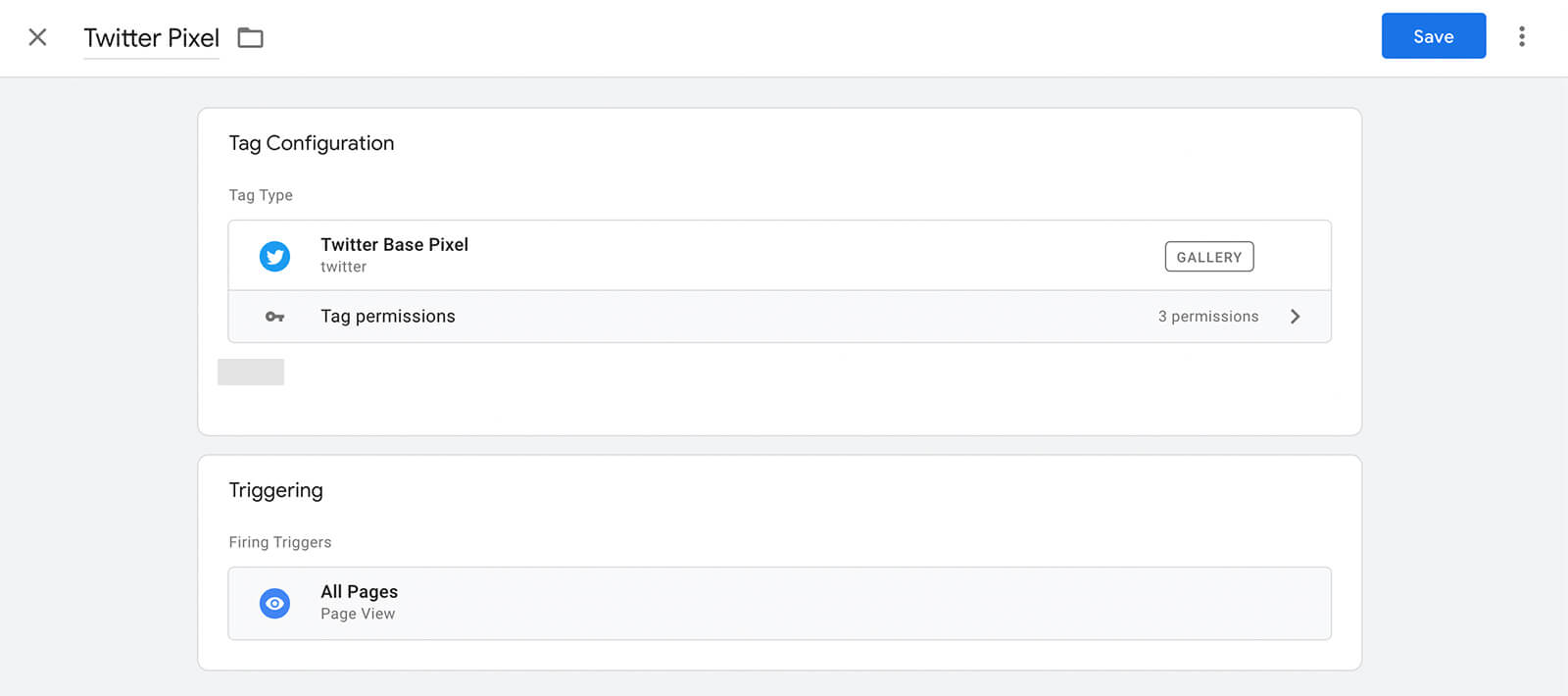
For the trigger, use All Pages. Then give the tag a name and save it to your GTM workspace.
Next, create a new tag using the Twitter Event Pixel template and follow the same steps as above. You’ll need to create a new event tag with a relevant trigger for each conversion event you want to track in Twitter Ads. Fortunately, you’ll be able to easily add or edit event tags as your Twitter ad campaigns evolve.
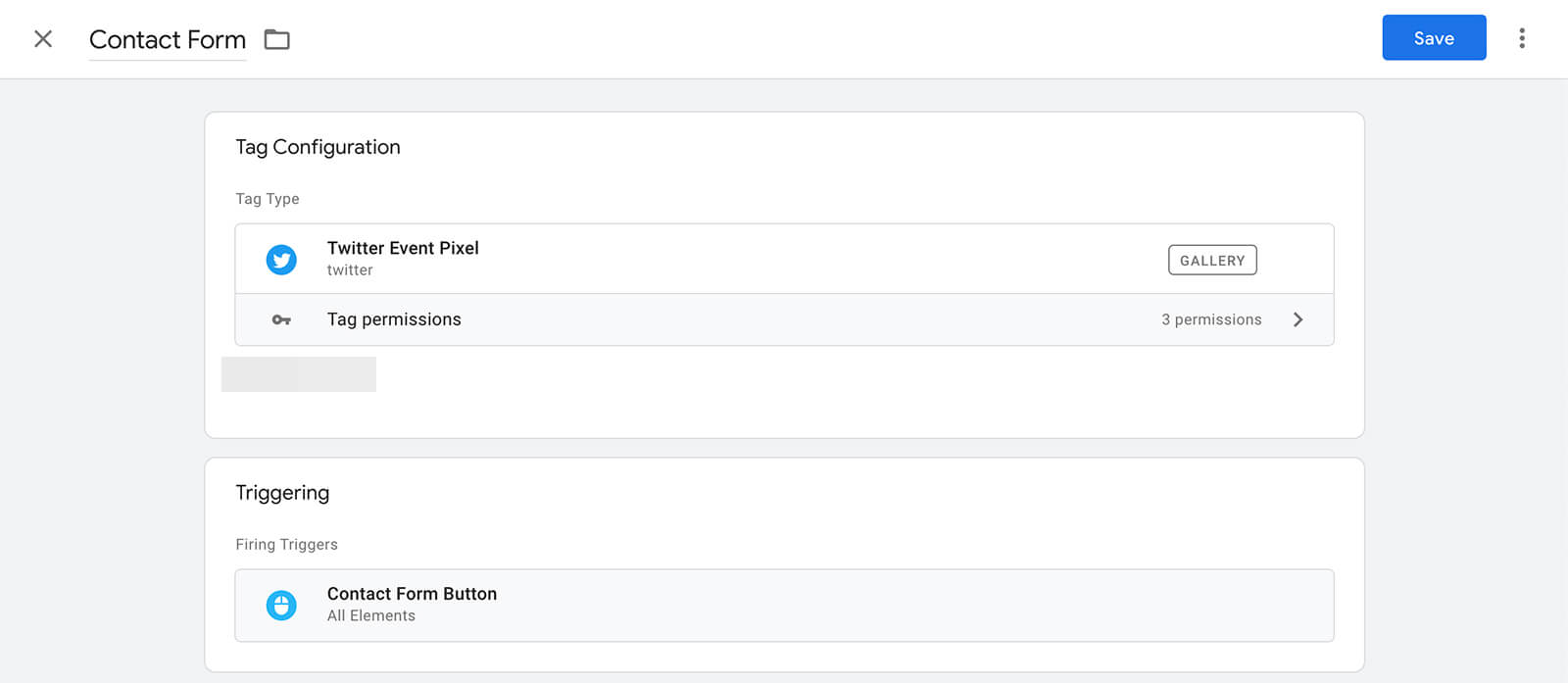
#3: Leverage Conversions API
In some cases, you may need a more customized platform for tracking conversions from Twitter ads. Conversion API is your best bet but you’ll want to work with your web developer to set it up. Twitter requires Conversion API users to have a Developer account and Ads API access.
How to Add Conversion Events to Twitter Ad Campaigns
Once you’ve set up the new Twitter pixel and configured events that fit your marketing goals, you can start adding these events to your ad campaigns. Note that you have to choose Advanced as the campaign type, since going with Simple doesn’t support conversion events.
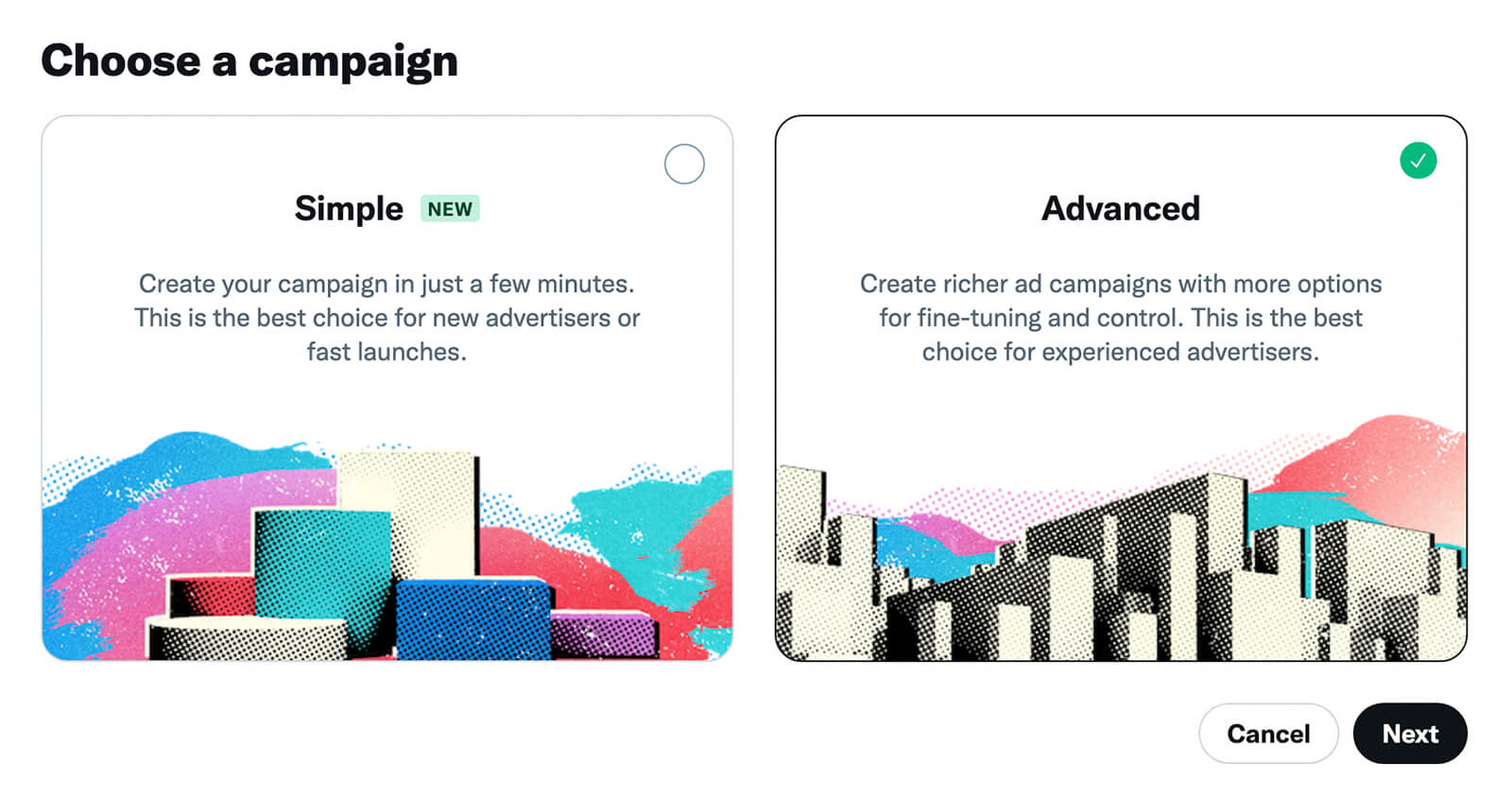
Choose a Campaign Objective and an Ad Group Goal
After selecting Advanced, choose one of the available Twitter ad campaign objectives. When you want your audience to complete an action on your website, it’s typically best to use the website traffic objective.
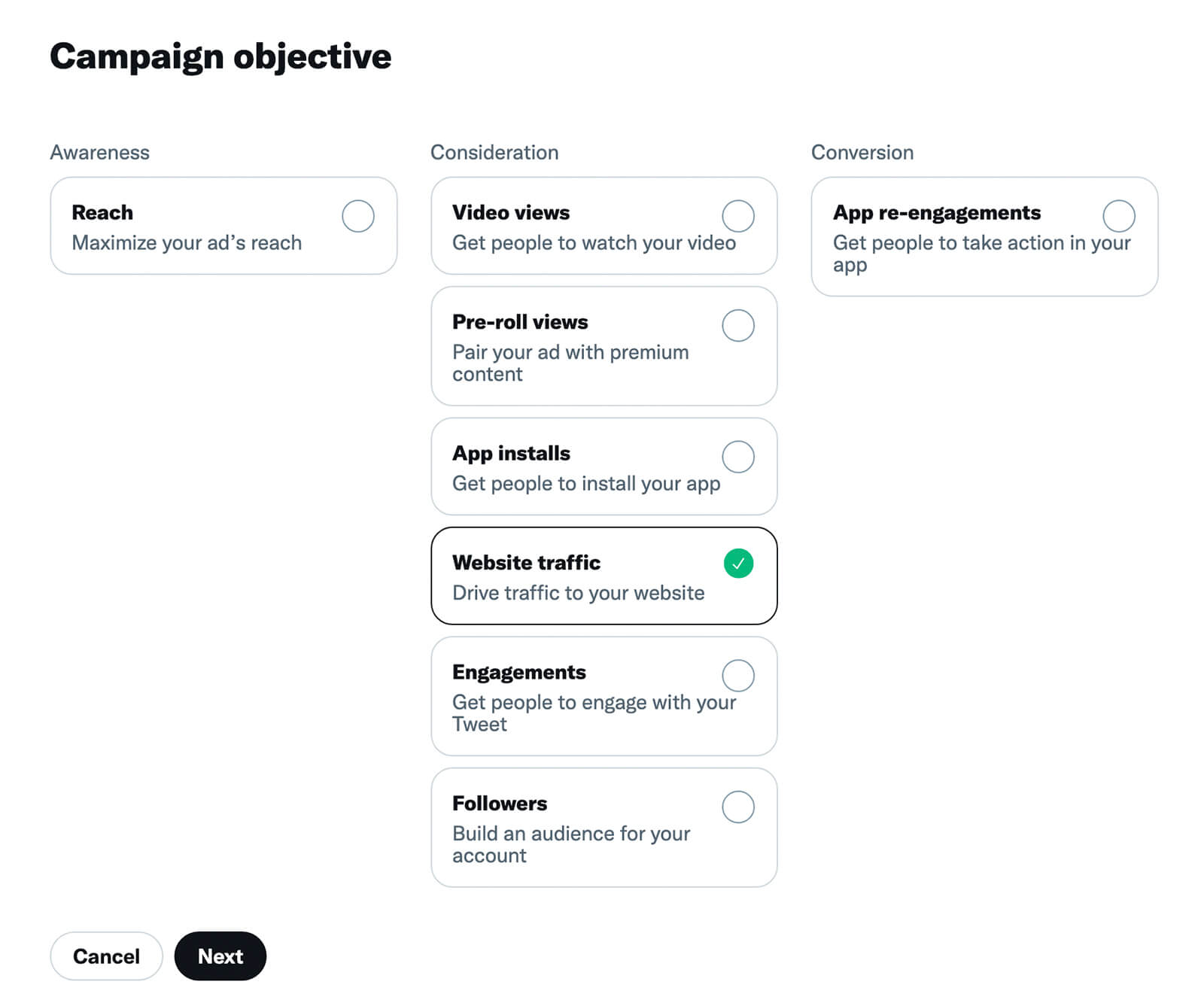
At the ad group level, choose the goal you want to achieve. If you opted for the website traffic objective, Ads Manager automatically recommends Site Visits as the goal. If you stick with this goal, note that you’ll need to choose an event that fits into this category such as the Site visits event that Events Manager automatically created.
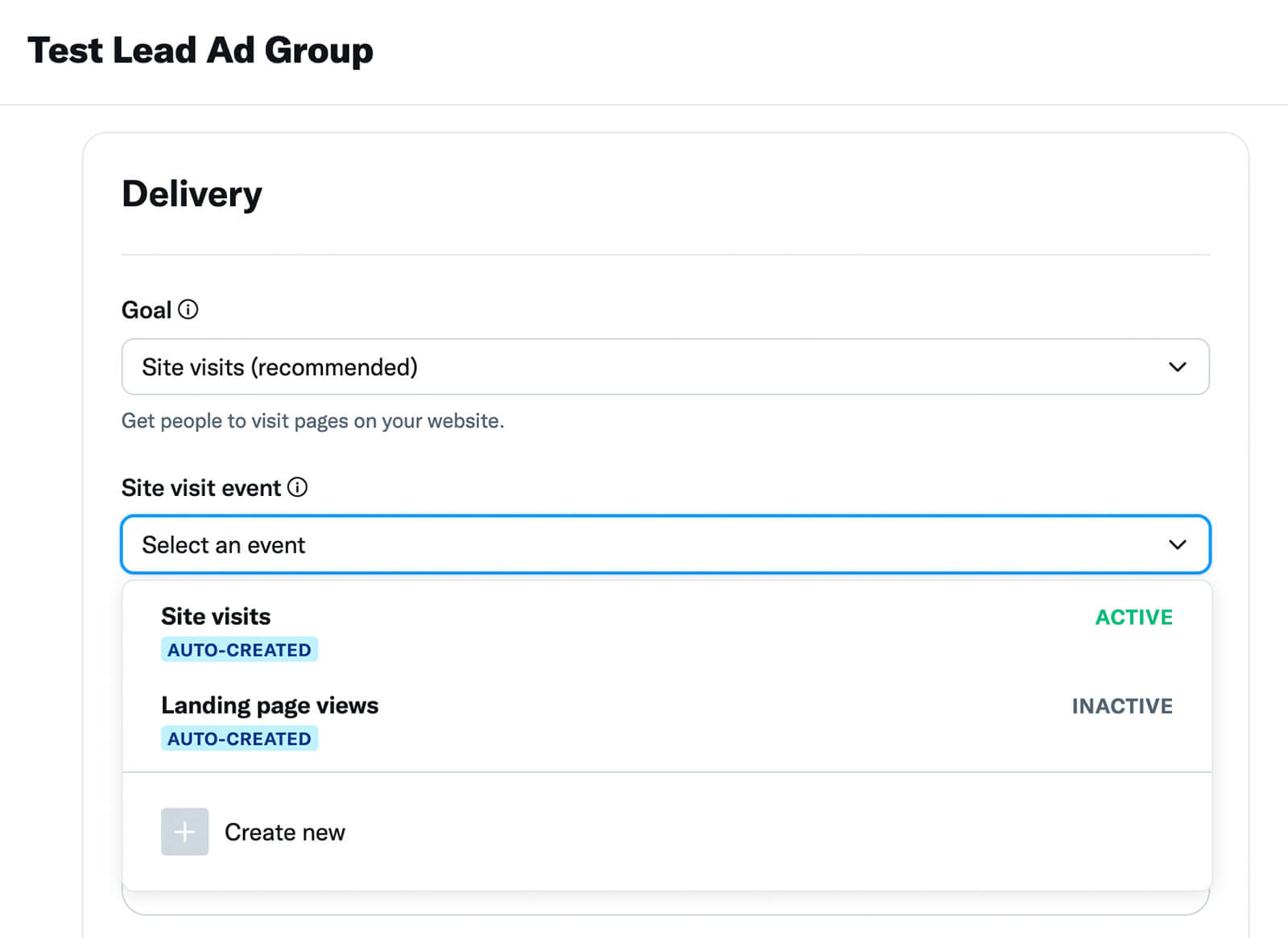
Although a Site Visits goal should help you get as many clicks as possible, it may not help you achieve any of the conversion events you set up manually. If you want to target one of the middle- or lower-funnel conversion events you set up, choose a different goal.
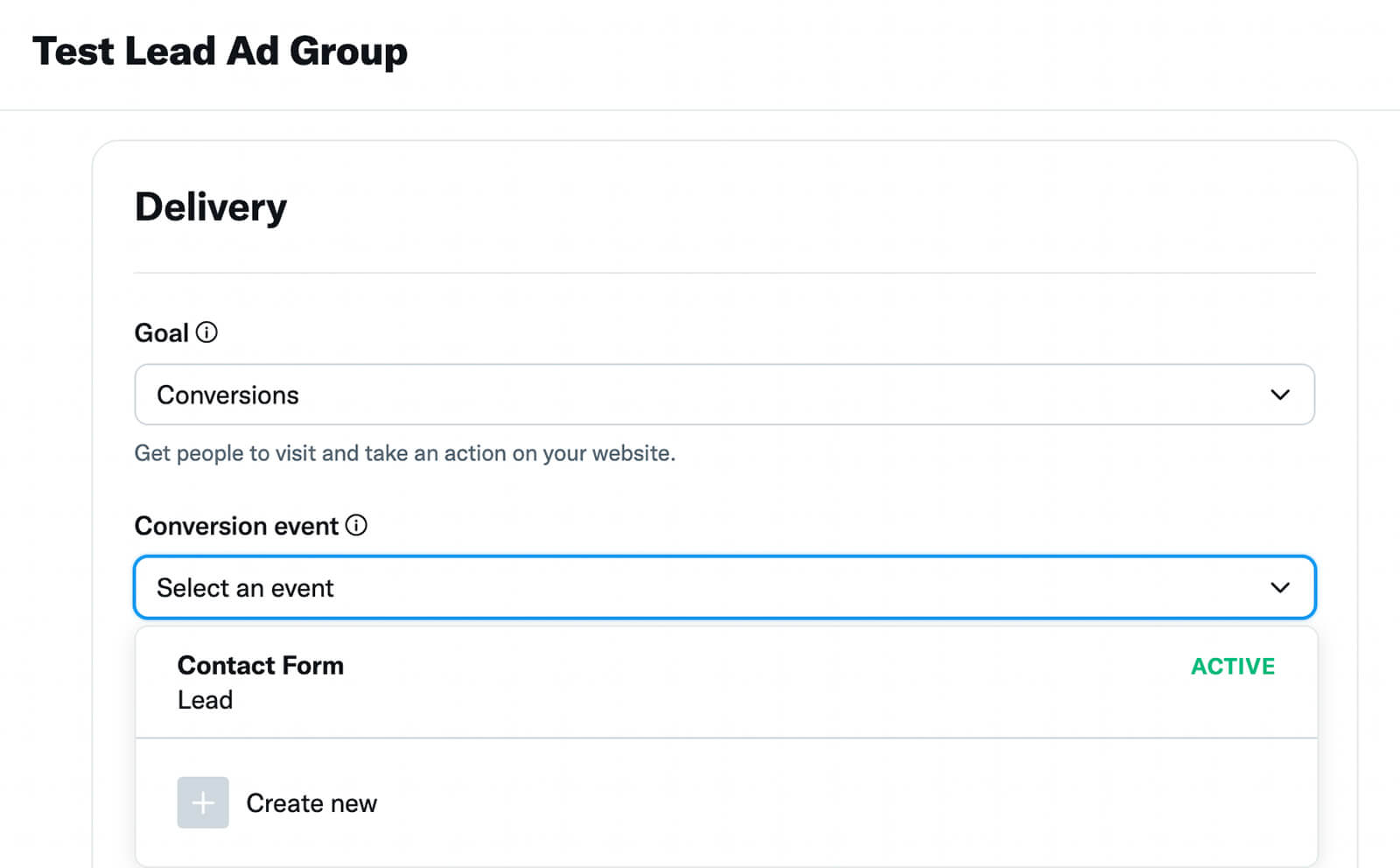
For example, if you choose Conversions as a goal, you can pick from the website conversion events you set up. That way, you can build your campaign around the outcomes that matter most to your business.
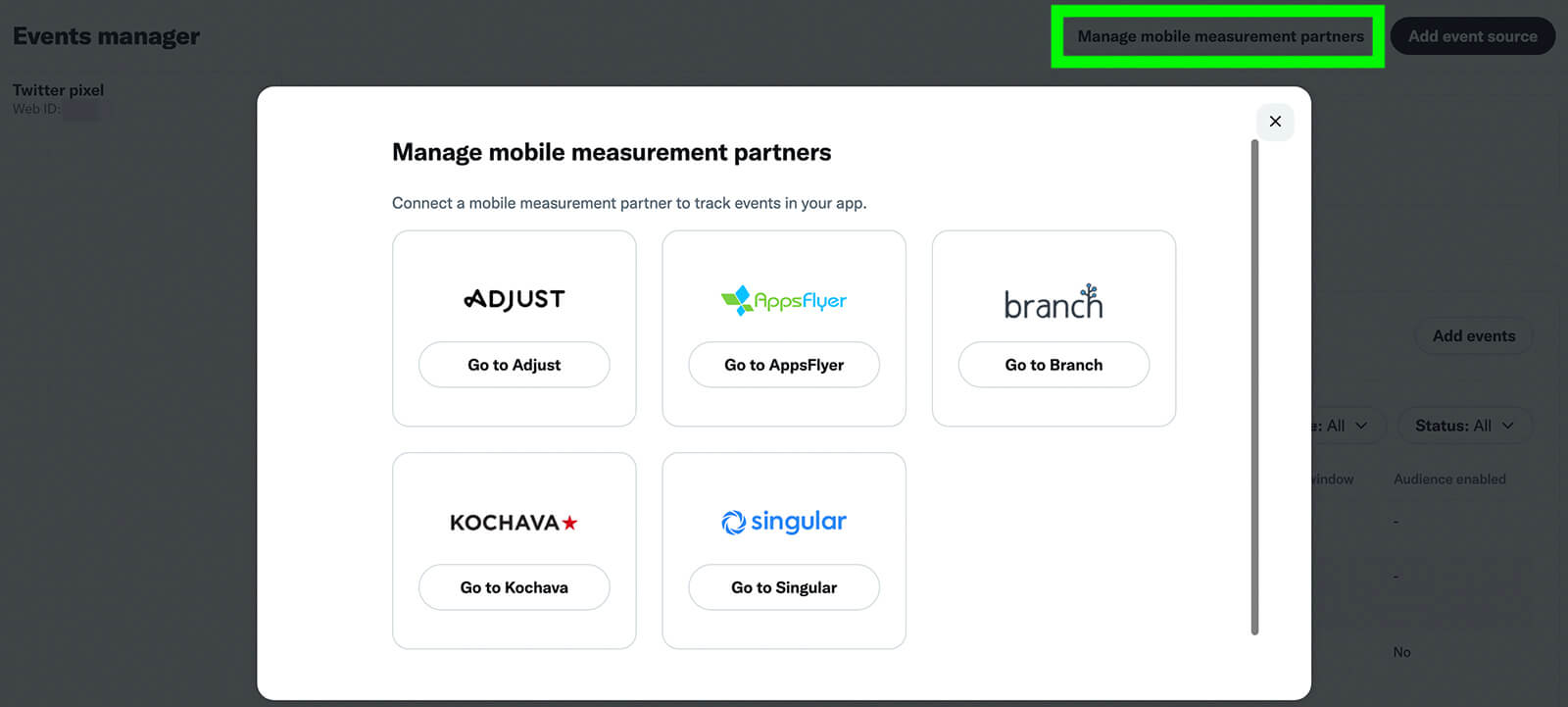
Do you want to target conversions in your company’s app, too? Note that Twitter Ads now supports app conversions for Android apps. You’ll need to link your app in Ads Manager and set up a mobile measurement partner in Events Manager before you can choose this option during campaign setup.
Build a Target Audience
Once you’ve decided on conversion settings, set up the ad group’s target audience. Did you opt to build a website activity audience for one of your conversion events? If the audience is active and large enough to be eligible, you can search for it in the Custom Audiences section or find it under the Website Activity drop-down.
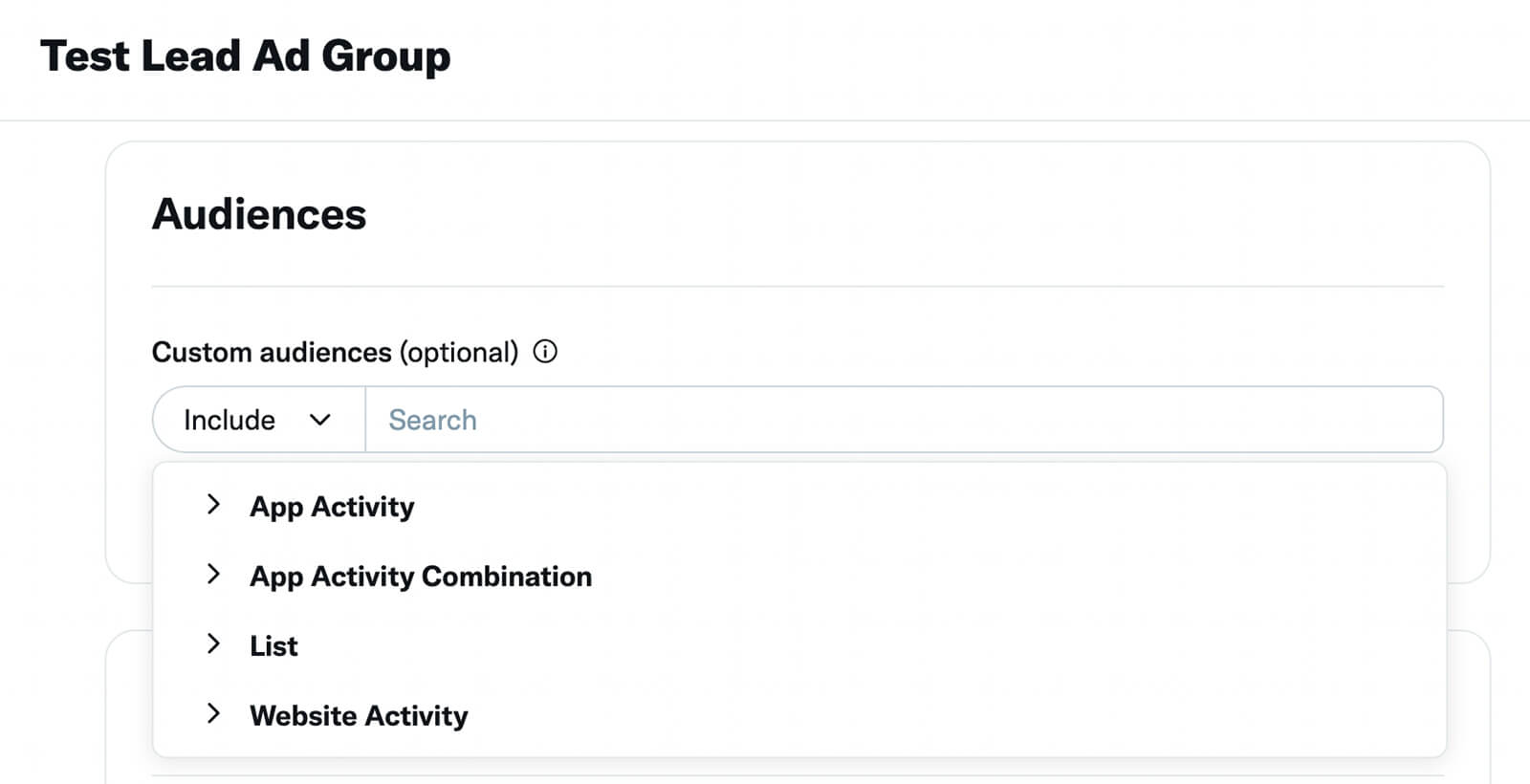
Do you want to use a website activity audience that isn’t related to one of your conversion events? You can set up new custom audiences at any time by selecting Audiences from the Tools menu in Ads Manager.
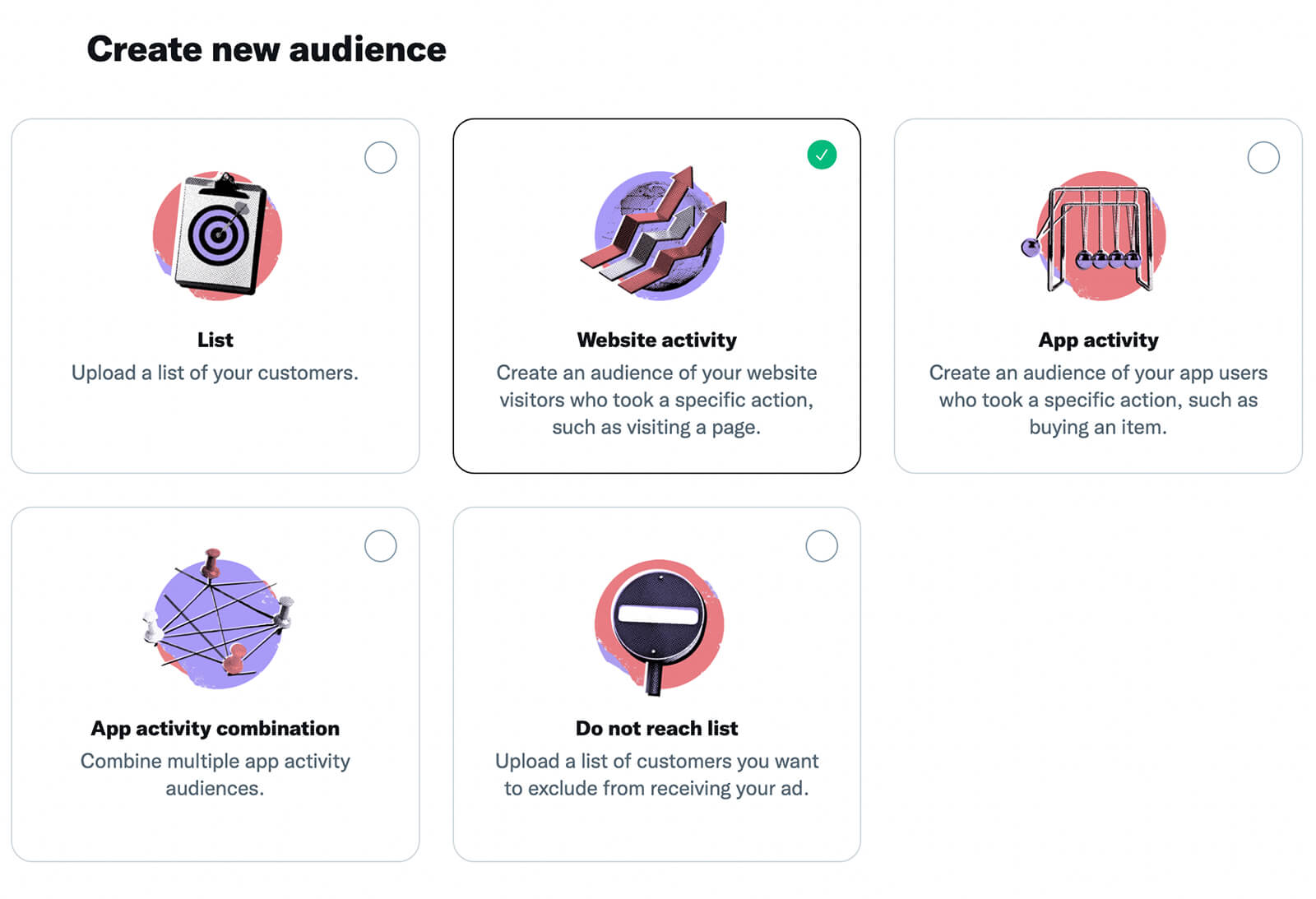
Use either the base code or the event code for your Twitter pixel and enter the URL you want to target.
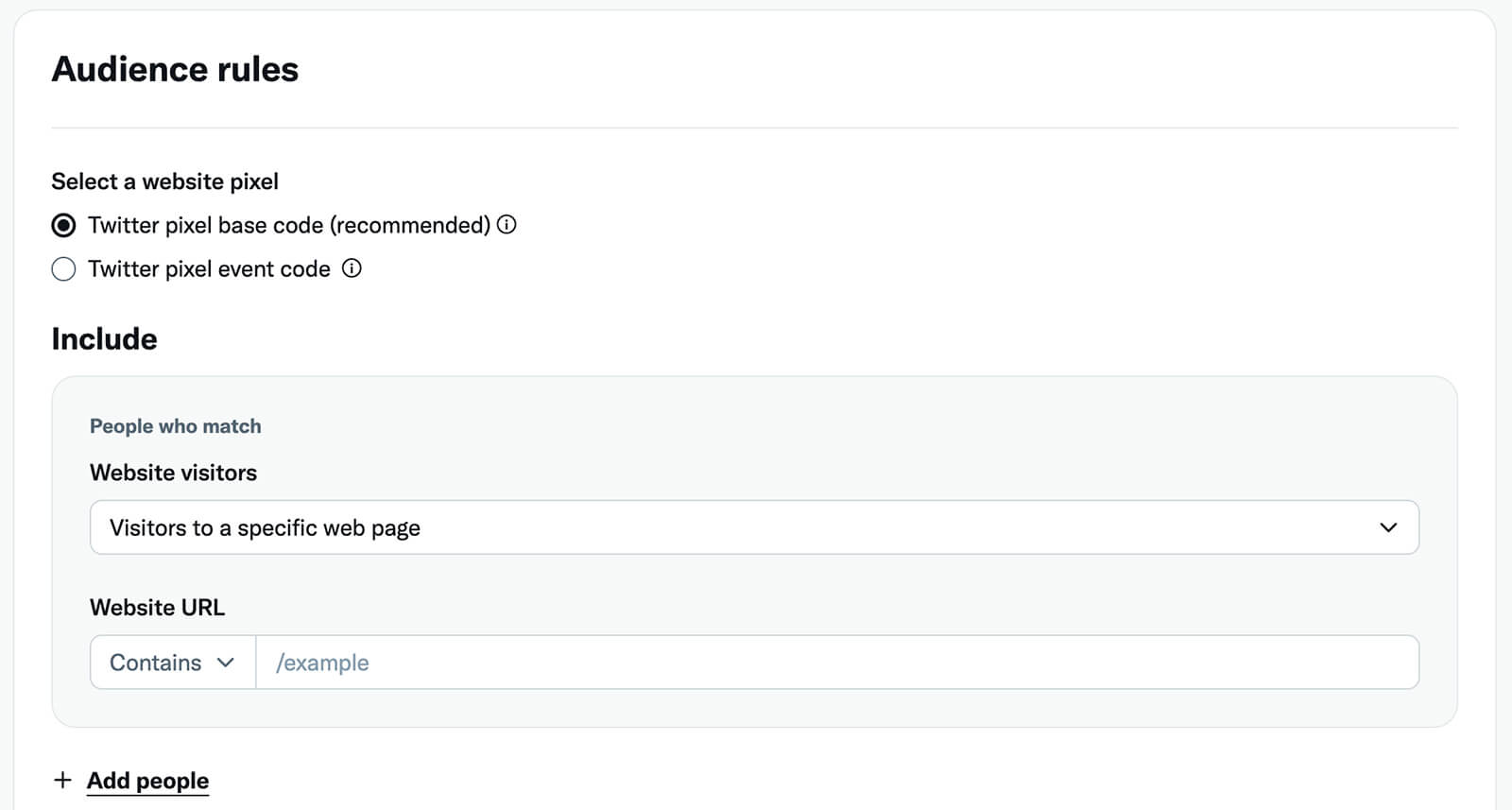
If your website activity audience is on the smaller side or if you’re planning to scale your campaign, consider selecting Include Lookalikes of Your Selected Custom Audiences. That way, you’ll be able to expand a valuable audience, deliver ads efficiently, and make your ad group easy to scale. You can also use Twitter Ads’ targeting features to expand your audience.
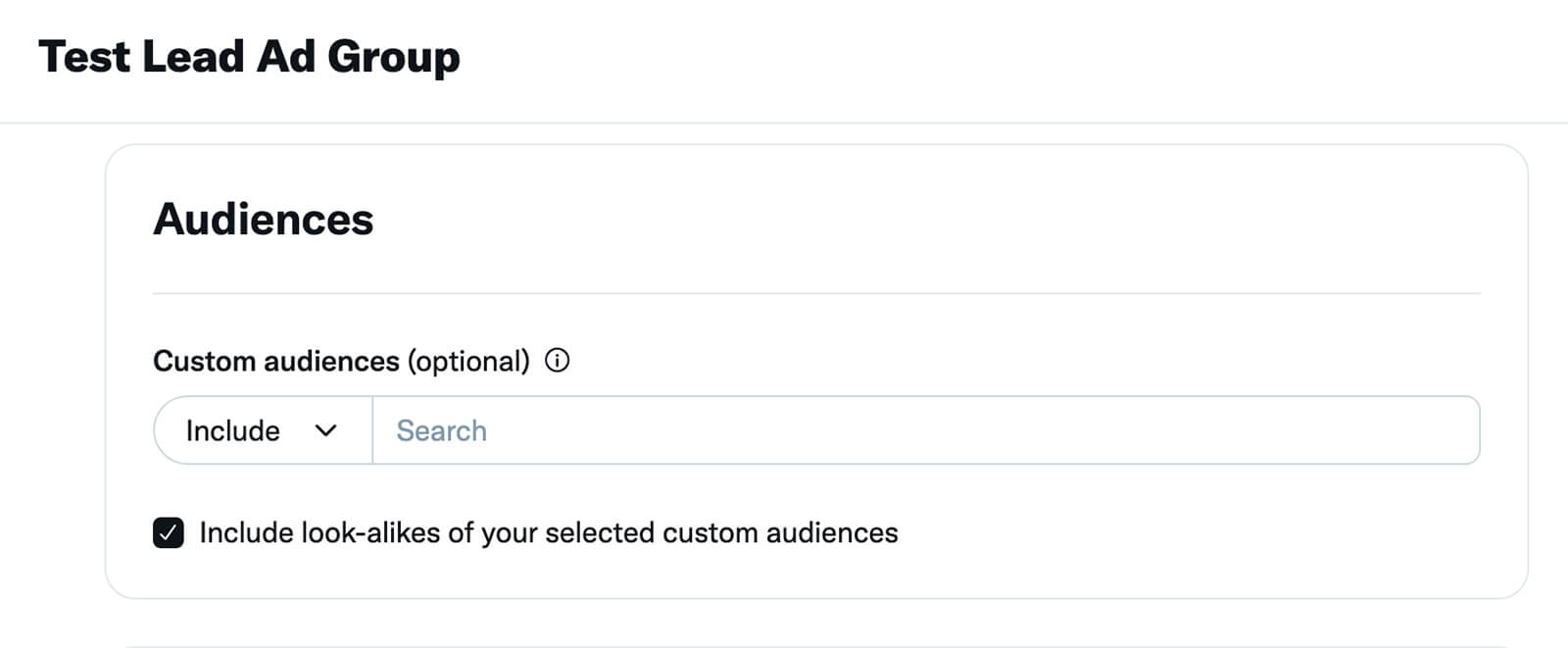
Want to deliver your website traffic campaign beyond Twitter? Use the Twitter Audience Platform to expand the reach of your campaign. You can select the formats that are most likely to deliver value, and you can upload display creatives to help your ads drive even more results outside of Twitter.
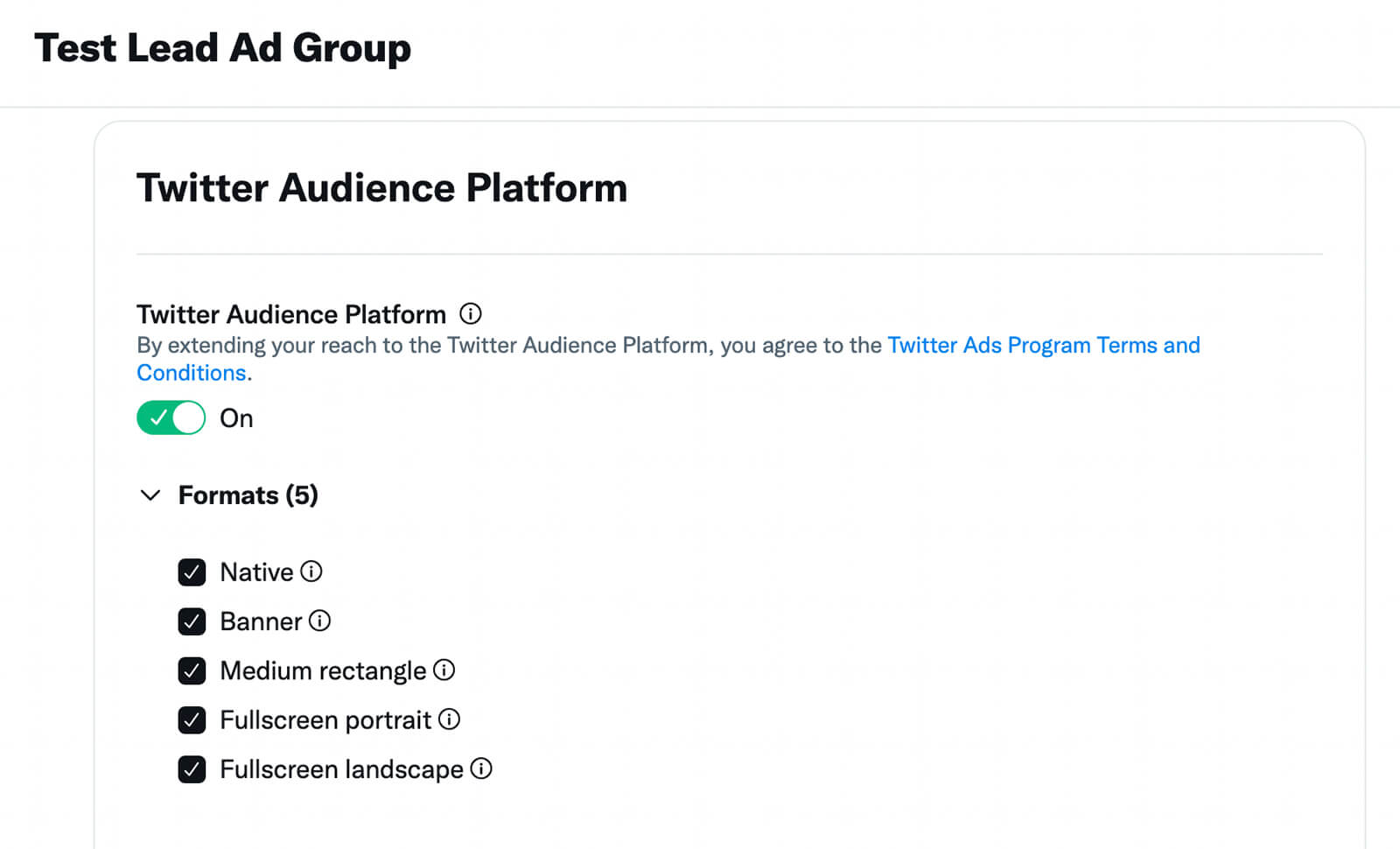
Then create one or more ads for the ad group and consider uploading display creatives for Twitter Audience Platform. Once you launch the campaign, you can monitor the results—including website conversions—in Ads Manager.
Check Conversion Event Analytics
To review conversion events, open the main Ads Manager dashboard. Click the Metrics menu and select Website Conversions to see the number of conversion events per campaign, ad group, or ad. You can opt to make Website Conversions the default metrics view so it’s easier to find results that matter to your business.
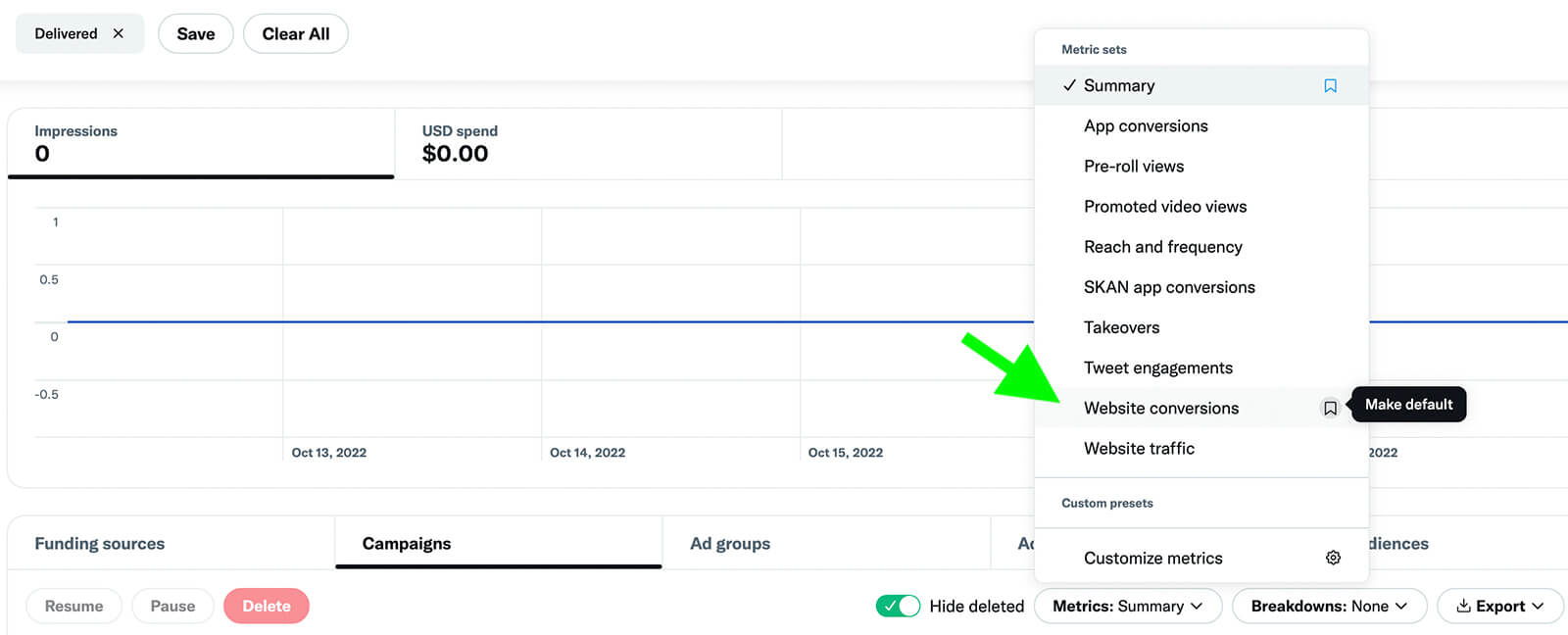
Do you want to focus on specific conversions and other metrics? Open the Metrics menu and select Customize Metrics. Then search for the conversions you want to track and select the ones you want to add to your campaign. You can drag and drop the metrics in the right sidebar to create a dashboard that works for you.
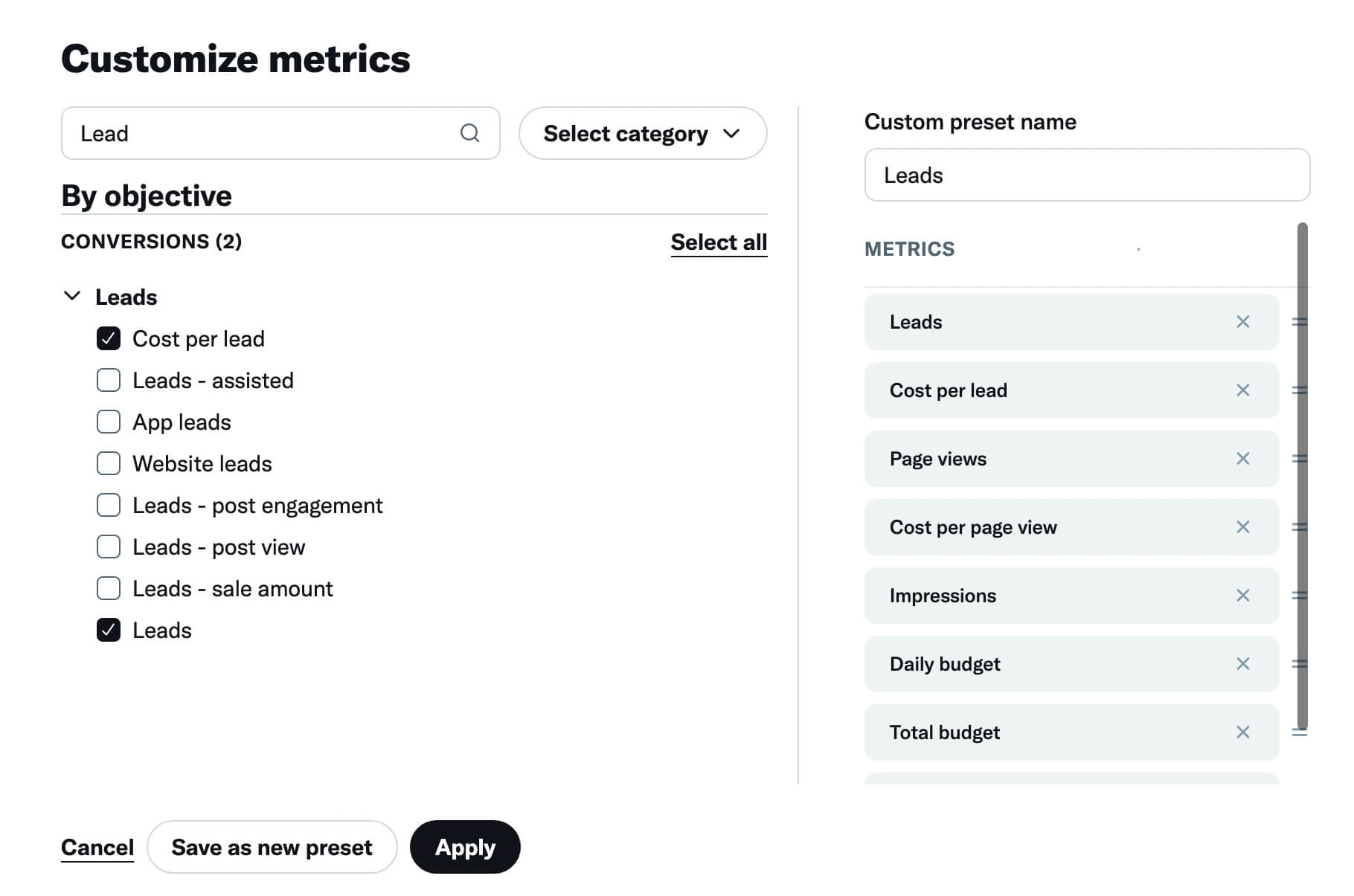
Give the preset a name and save it to your dashboard. Now you can easily find it in the Metrics menu or set it as the default for your Ads Manager dashboard so you can monitor and optimize Twitter ad campaigns much more efficiently.
Conclusion
If website conversions are a key part of your Twitter advertising strategy, the new Twitter pixel could have a significant impact on campaign tracking and results. By setting up the base code and relevant event codes now, you can start tracking conversions and building audiences. That way, you can target more ambitious goals during the most important times of year for your business.
Stay Up-to-Date: Get New Marketing Articles Delivered to You!
Don't miss out on upcoming social media marketing insights and strategies! Sign up to receive notifications when we publish new articles on Social Media Examiner. Our expertly crafted content will help you stay ahead of the curve and drive results for your business. Click the link below to sign up now and receive our annual report!
Attention Agency Owners, Brand Marketers, and Consultants

Introducing the Marketing Agency Show–our newest podcast designed to explore the struggles of agency marketers.
Join show host and agency owner, Brooke Sellas, as she interviews agency marketers and digs deep into their biggest challenges. Explore topics like navigating rough economic times, leveraging AI, service diversification, client acquisition, and much more.
Just pull up your favorite podcast app, search for Marketing Agency Show and start listening. Or click the button below for more information.

