Looking for ways to share your Instagram content in the physical world? Have you considered using Instagram QR codes?
In this article, you’ll learn how to use the Instagram QR code generator to share everything from posts and profiles to business locations and more.
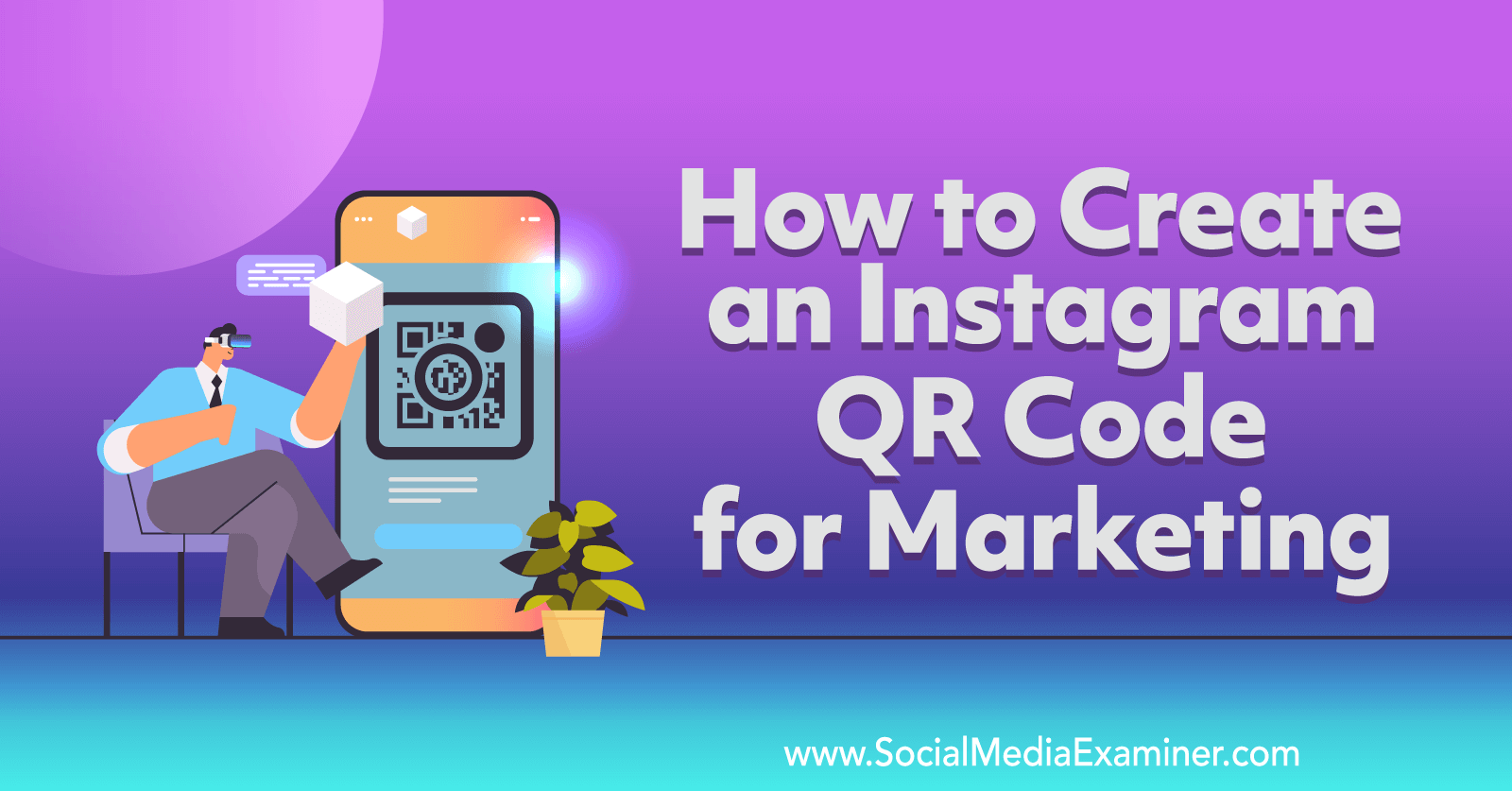
What Is the Instagram QR Code Generator Sharing Feature?
Instagram can now generate a variety of QR (quick response) codes that users can scan with any standard smartphone camera app. When your business’ customers or followers scan your static QR code, their camera app automatically identifies the URL and prompts them to visit the linked destination.
In most cases, the URL automatically opens in the Instagram app, taking users directly to a profile, post, or another kind of content. Because QR codes can direct users to specific in-app destinations, they’re an ideal use of social media in brick-and-mortar spaces and other offline marketing opportunities.

This feature is an expanded version of the QR code option that Instagram launched for profiles in 2020. In August 2022, the social media network began rolling out a QR Code feature that users can now find throughout the app from the feed to the Explore tab.
As of September 2022, it appears as though all users—including business and creator accounts—can access the expanded QR Code feature. It works with both owned and third-party content so you can share almost any destination in the Instagram app.
How to Create Instagram QR Codes
Whether you want to drive traffic to your account or to specific content, there’s a unique QR code for that. In most cases, you can create QR codes right in the mobile app. But you also have the option to create them in a browser by adding “qr” at the very end of any Instagram URL. Let’s run through all of the options.
How to Create an Instagram QR Code to Share a Post
Want to share an image or carousel post that your brand published? Did you spot a shareworthy post in your Instagram feed? Tap the three dots in the upper-right corner of the post and select QR Code from the menu.
When you tap this option, Instagram instantly generates a QR code pop-up for the post. The unique code includes a short description that states the type of content, date, and original creator, which gives users context and helps marketers keep QR codes organized.
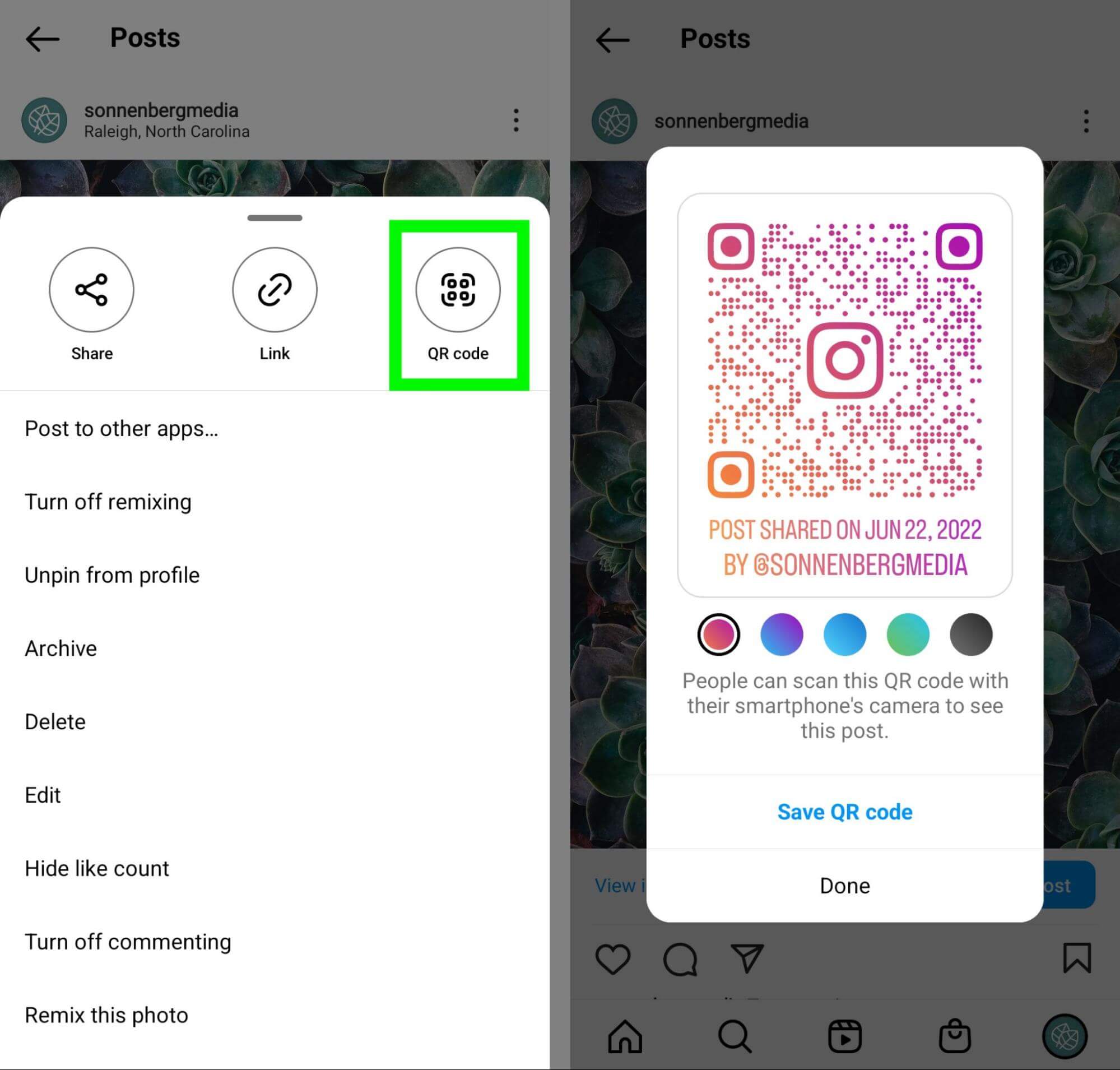
Instagram’s QR code pop-ups also include a color selector tool. You can tap any of the color options to change the appearance of the QR code so it works better for your brand or your marketing materials.
When you’re done modifying the look of the code, tap Save QR Code to download it to your device. From there, you can upload it to a cloud-based storage app or share it with your team in an attachment.
How to Create an Instagram QR Code to Share Reels
The QR code workflow for Reels is basically identical. Find a reel you want to share in your Instagram feed, in the Reels feed, on the Explore tab, or on your account’s own grid. Tap the three dots in the lower-right corner and select QR Code. Then customize the colors and download the code.
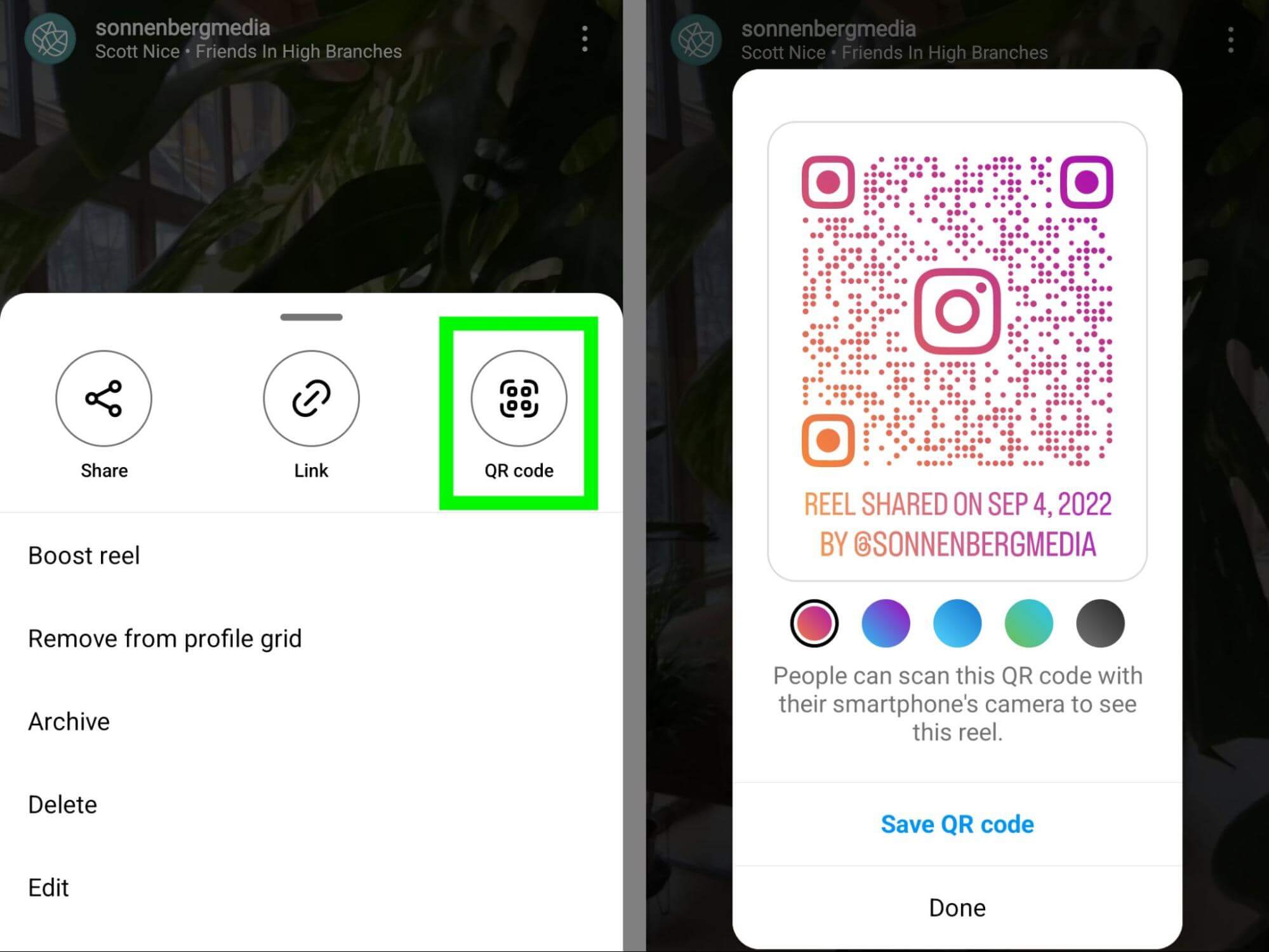
It seems that at this point, QR codes don’t always appear in the Reels menu in the Instagram app. If you don’t see a QR code for a reel you want to share, try opening it in a desktop browser instead. At the very end of the URL, type “qr” to get the code to pop up.
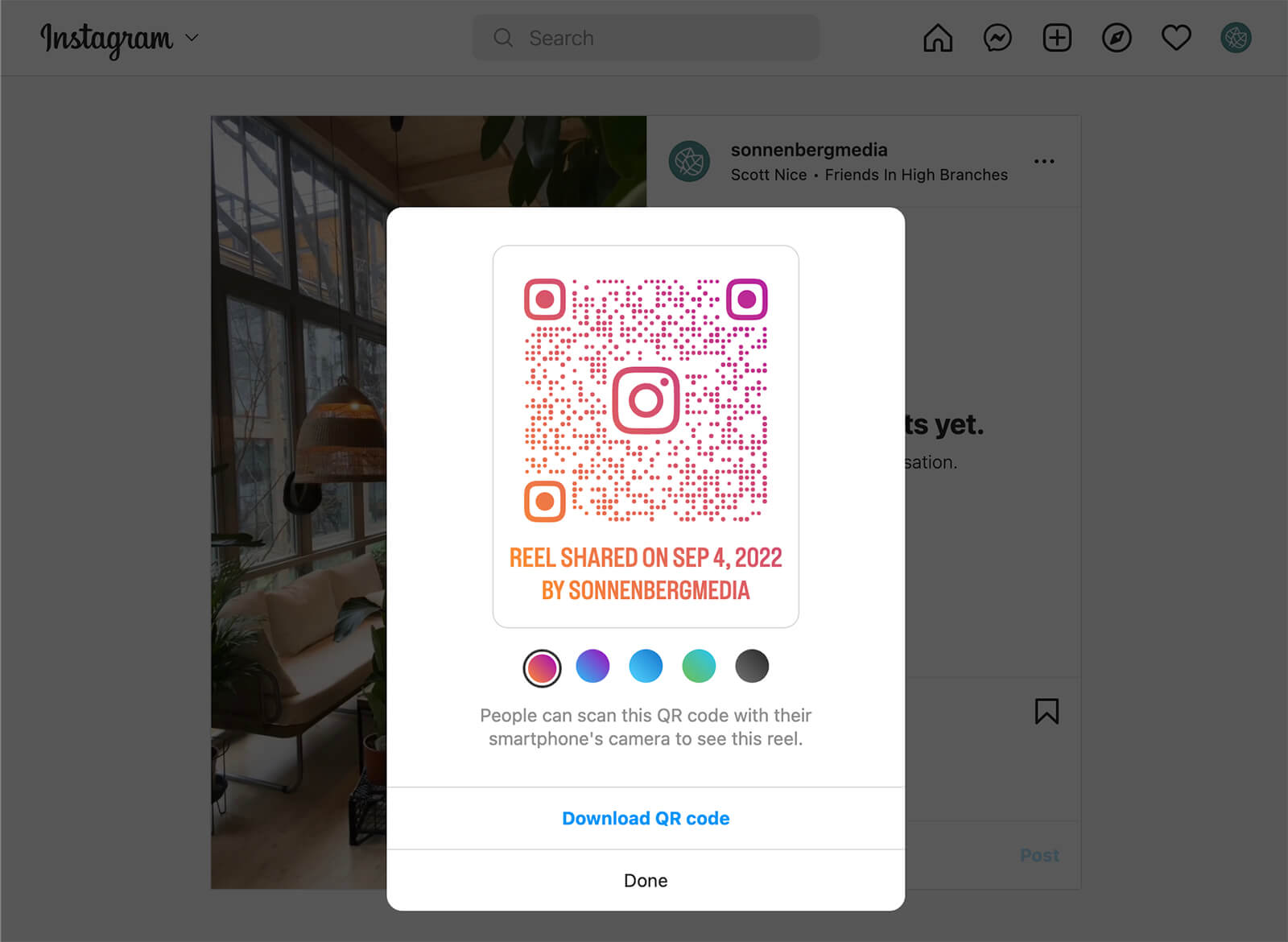
How to Create an Instagram QR Code to Share Stories
Because of their short timespan, sharing stories offline may not be practical in a lot of cases. But when you want to share time-sensitive content, you can certainly create a QR code to share your Instagram stories.
Get World-Class Marketing Training — All Year Long!
Are you facing doubt, uncertainty, or overwhelm? The Social Media Marketing Society can help.
Each month, you’ll receive training from trusted marketing experts, covering everything from AI to organic social marketing. When you join, you’ll also get immediate access to:
- A library of 100+ marketing trainings
- A community of like-minded marketers
- Monthly online community meetups
- Relevant news and trends updates
Theoretically, you can create a QR code from the stories menu. But if you don’t see this option in the Instagram app, try generating the code on desktop by adding “qr” to the end of the story URL.
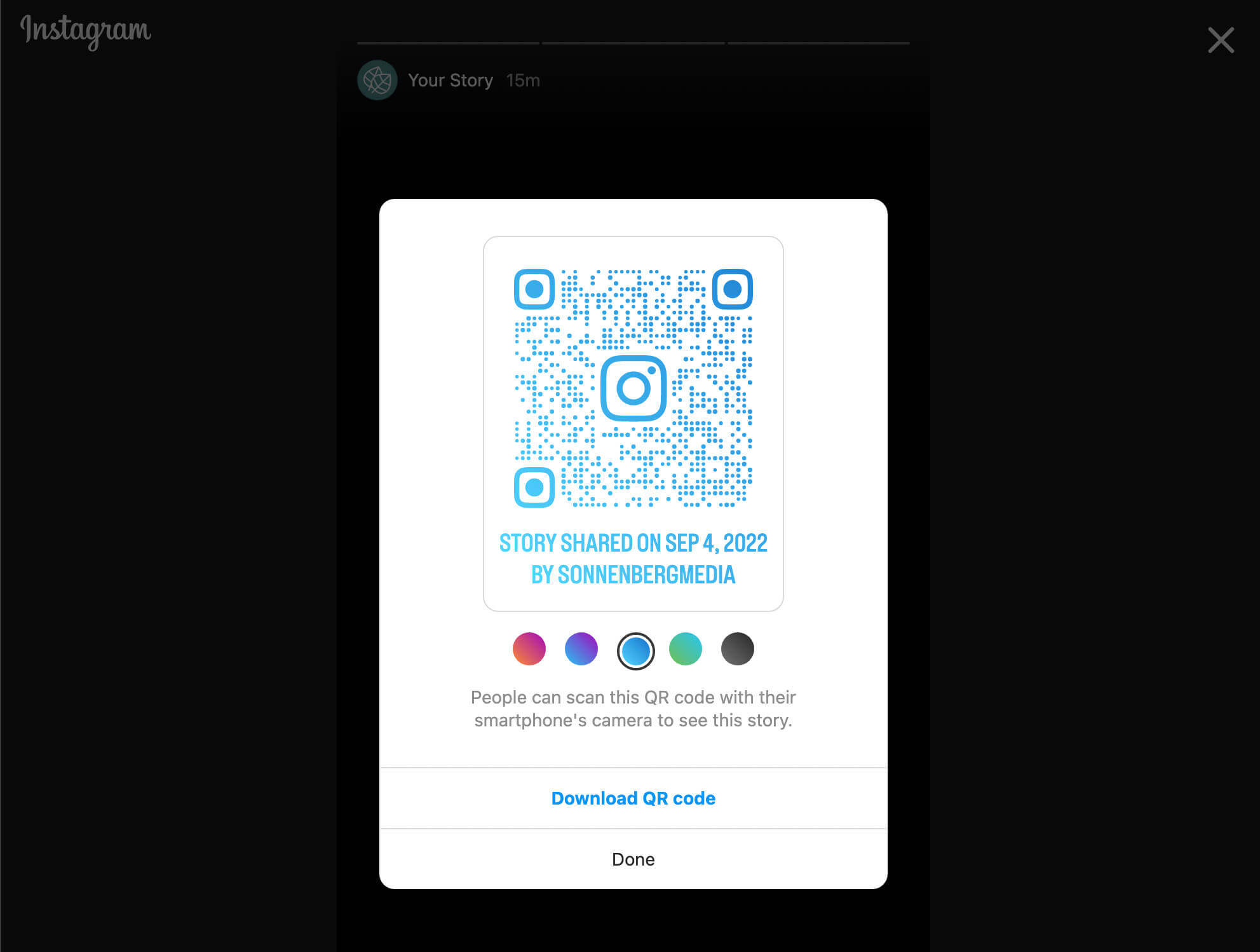
How to Create an Instagram QR Code to Share Story Highlights
Since story highlights last longer than stories and tend to be more evergreen, they’re often a better choice for sharing offline. They’re also much easier to share from the mobile app.
To share a story highlight, tap to open it from your Instagram profile. Select the Show QR Code option from the menu, review the color scheme, and save the code.
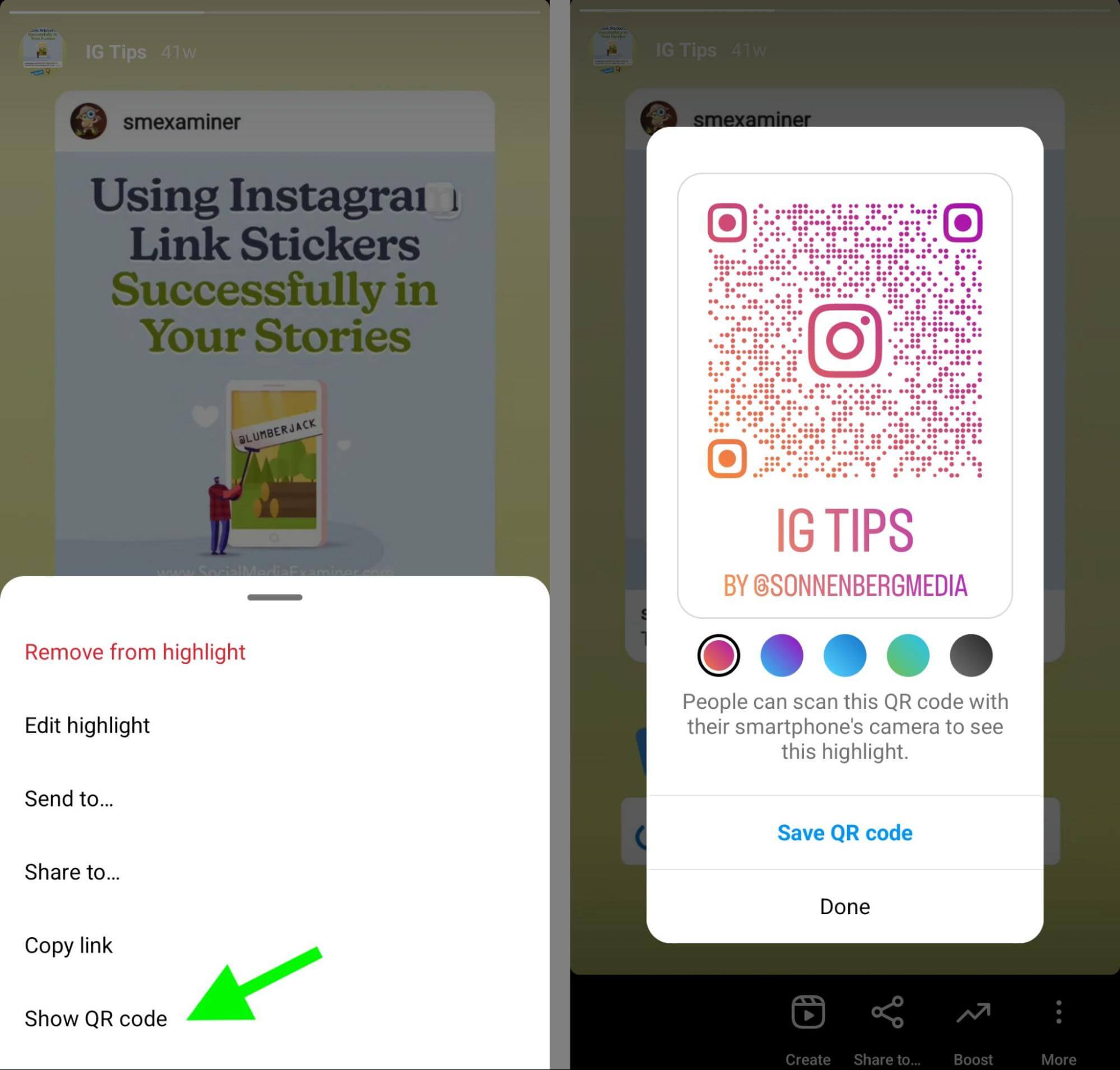
How to Create an Instagram QR Code to Share a Guide
Instagram also has native QR codes for guides that can feature places, products, or posts. To generate a QR code for an Instagram guide, tap the three dots in the upper-right corner and select Show QR Code. Update the colors as needed and download the code for sharing.
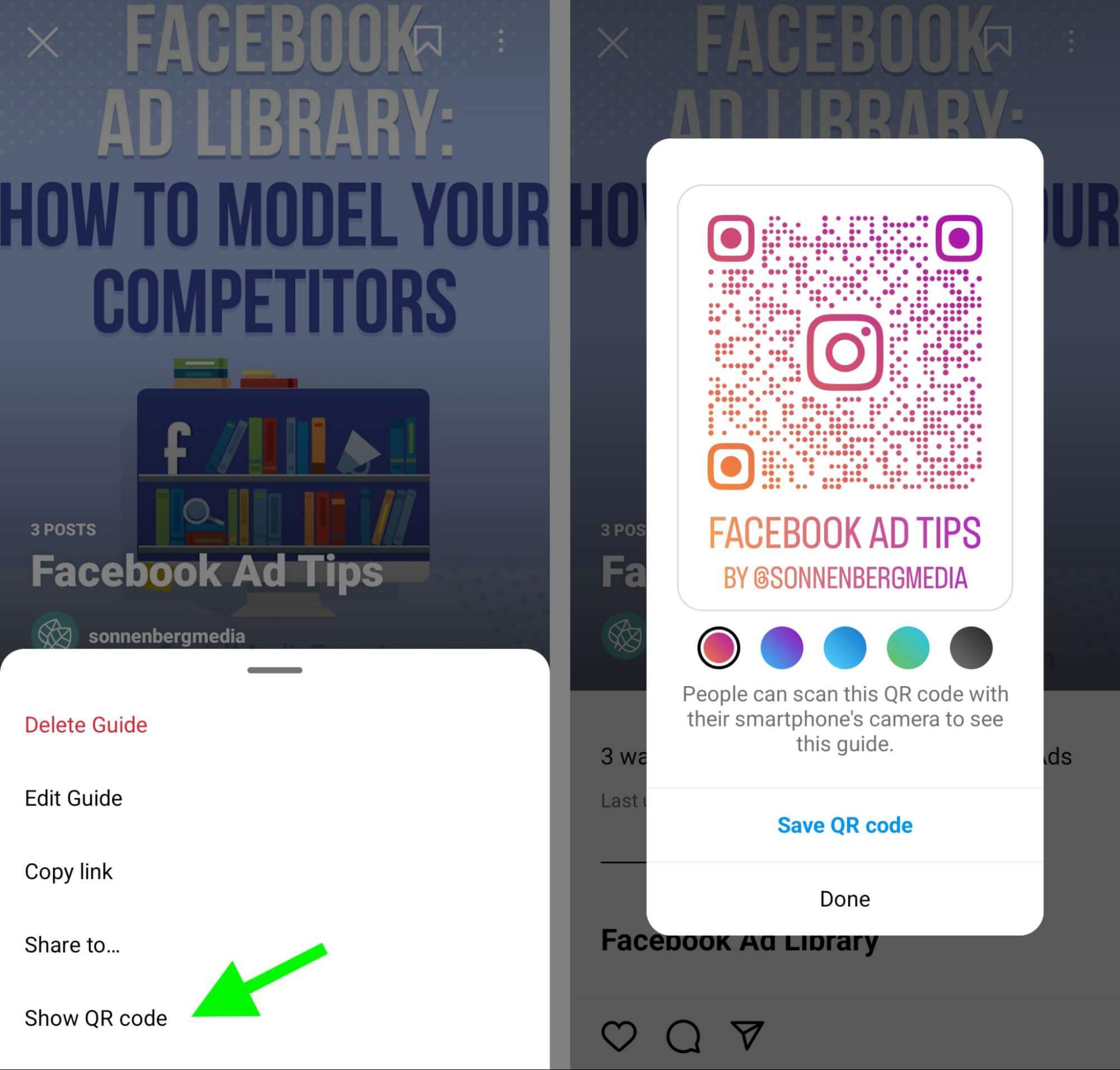
How to Create an Instagram QR Code to Share a Business Location
Location-based QR codes can direct users to any location page in the Instagram app—from cities and regions to neighborhoods and buildings. To find location pages, you have a couple of options.
First, you can tap the location tag on a post or reel to open the location page. Alternatively, you can search for a location on the Explore tab, and then tap the Places tab to select a location.
Once you find a location to share, tap the three dots next to the location name. When the menu pops up, select Show QR Code. Then finalize your color choice and save the QR code to your device.
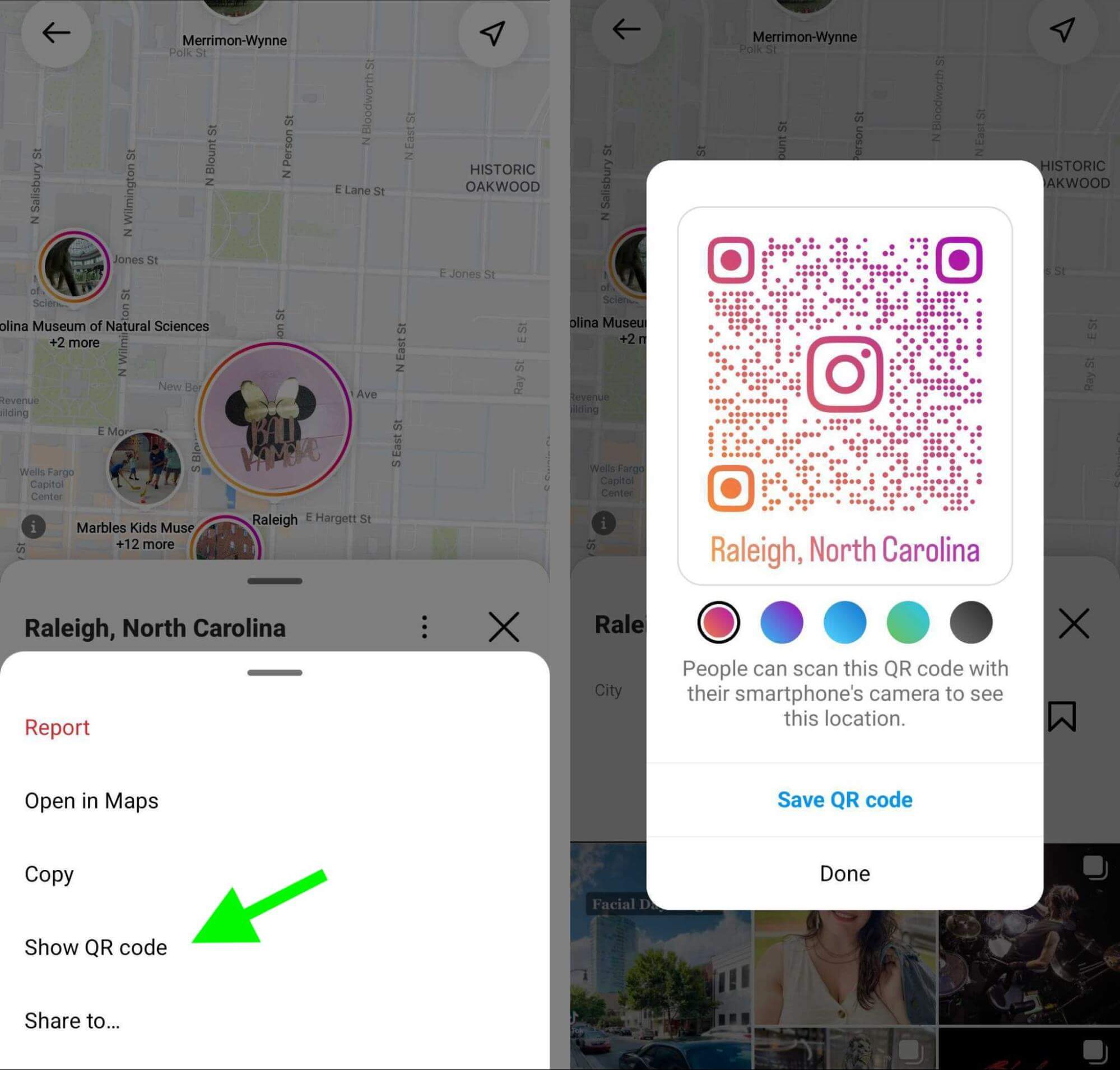
How to Create an Instagram QR Code to Share Hashtag Pages
Hashtags work the same way as locations. You can access a hashtag page by tapping the hashtag directly from a post or reel. Alternatively, you can go to the Explore tab and search for a hashtag directly.

Discover Proven Marketing Strategies and Tips
Want to go even deeper with your marketing? Check out the Social Media Marketing Podcast! Publishing weekly since 2012, the Social Media Marketing Podcast helps you navigate the constantly changing marketing jungle, with expert interviews from marketing pros.
But don’t let the name fool you. This show is about a lot more than just social media marketing. With over 600 episodes and millions of downloads each year, this show has been a trusted source for marketers for well over a decade.
Either way, you can tap the three dots at the top of any hashtag page and open the menu. Tap Show QR Code, customize the color scheme, and save to share it with your audience.
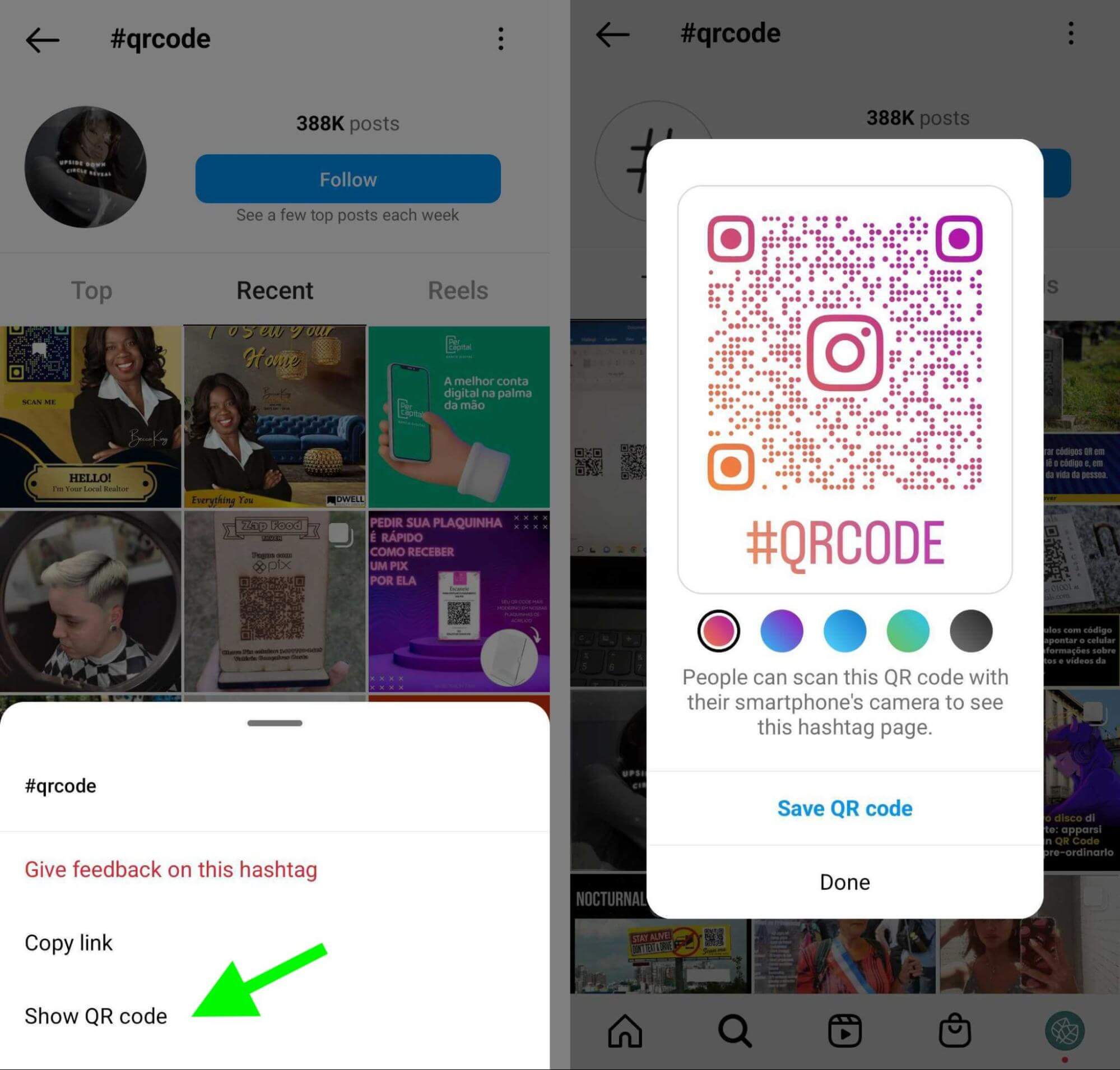
How to Create an Instagram QR Code to Share AR Filters
Has your team designed an AR filter for Instagram? You can grow your user base and get more people to try your filter by sharing it outside of the Instagram app.
Go to your Instagram profile, open the Filter tab, and select the filter you want to share. Then use the same workflow as above. Tap the three dots to open the menu, select QR Code, and customize the code before downloading it.
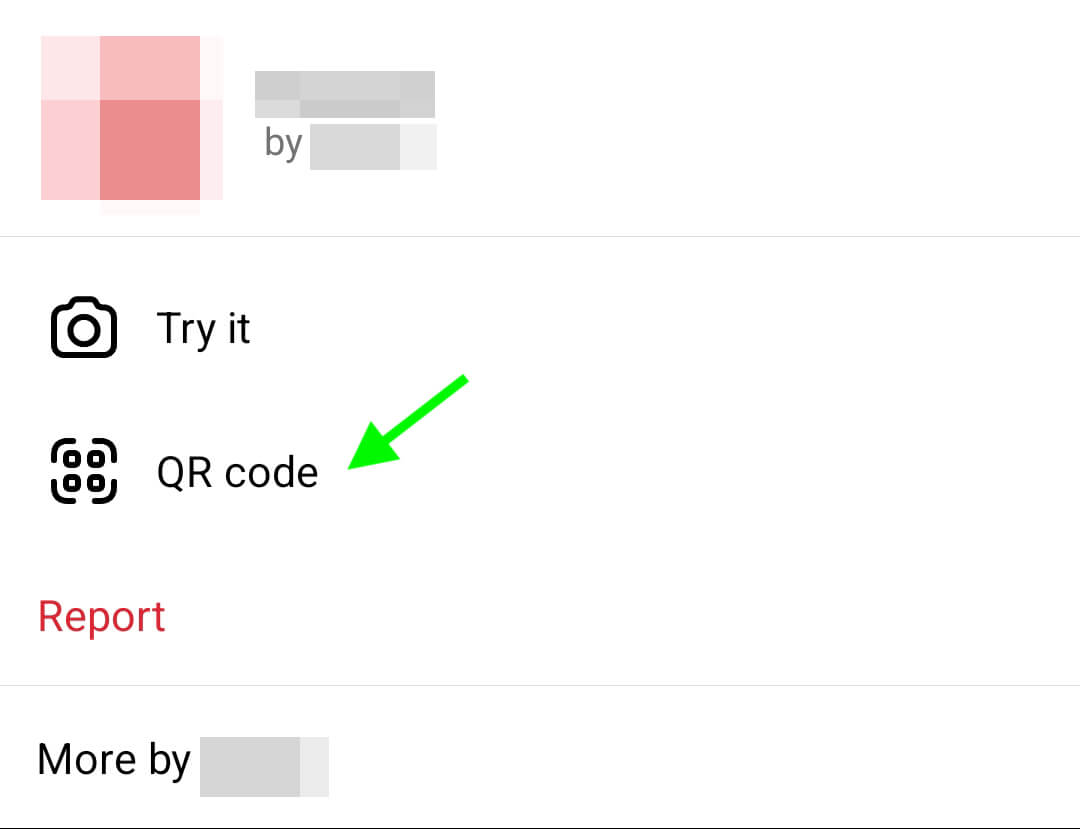
How to Create an Instagram QR Code to Share a Profile
Unlike the many content options above, Instagram’s profile QR codes aren’t new. But if you’re looking for new ways to share your Instagram profile link offline, profile QR codes may be worth a try.
To find your QR code, go to your Instagram profile and tap the three lines in the upper-right corner. From the account menu, select QR Code.
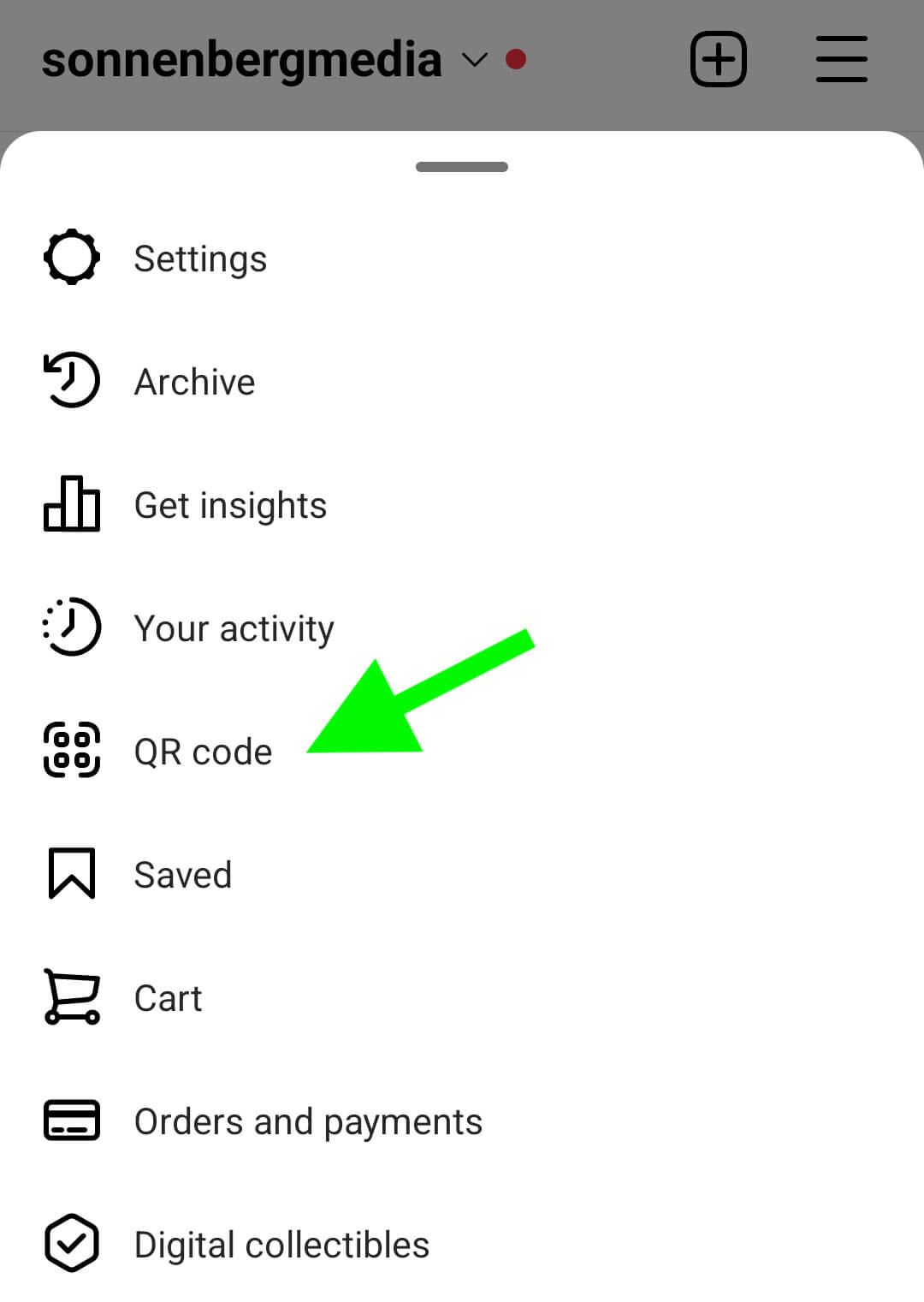
Similar to the other QR codes, you can tap to change the color. You can also tap the Color button at the top of the screen to see other design options.
For example, you can choose an emoji pattern or you can take a selfie and add stickers. After finalizing the design, tap the Share button and choose a destination. For example, you can upload it to your device’s photo app or you can email it to yourself.
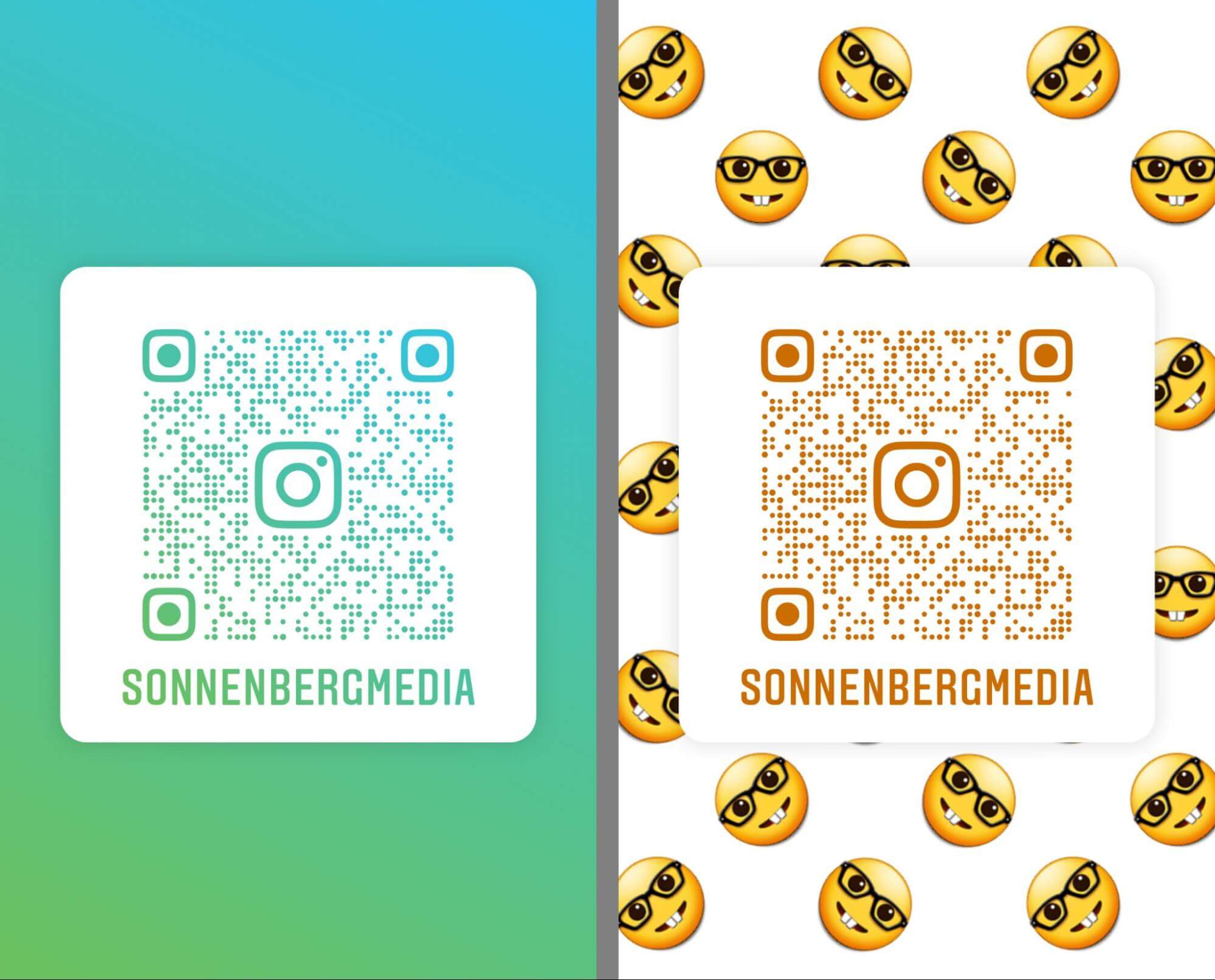
8 Ways to Use Instagram QR Codes in Your Marketing
Curious how you can include Instagram QR codes in your branded marketing efforts? Let’s look at a few ways to use this feature for promoting owned and third-party content.
Share User-Generated Content
Do your customers create content that beautifully showcases your brand’s products or services? Because user-generated content (UGC) generally appears more authentic than branded content, it can help attract and convert new customers.
For example, you can share QR codes that link to UGC alongside in-store products. Then shoppers can follow the QR code to see how customers have enjoyed or benefited from your products and even discover new use cases.
You can create QR codes for any post, story, or reel that features your brand, even if it’s by another account. Just make sure the account is public before sharing the content so everyone can easily view it.
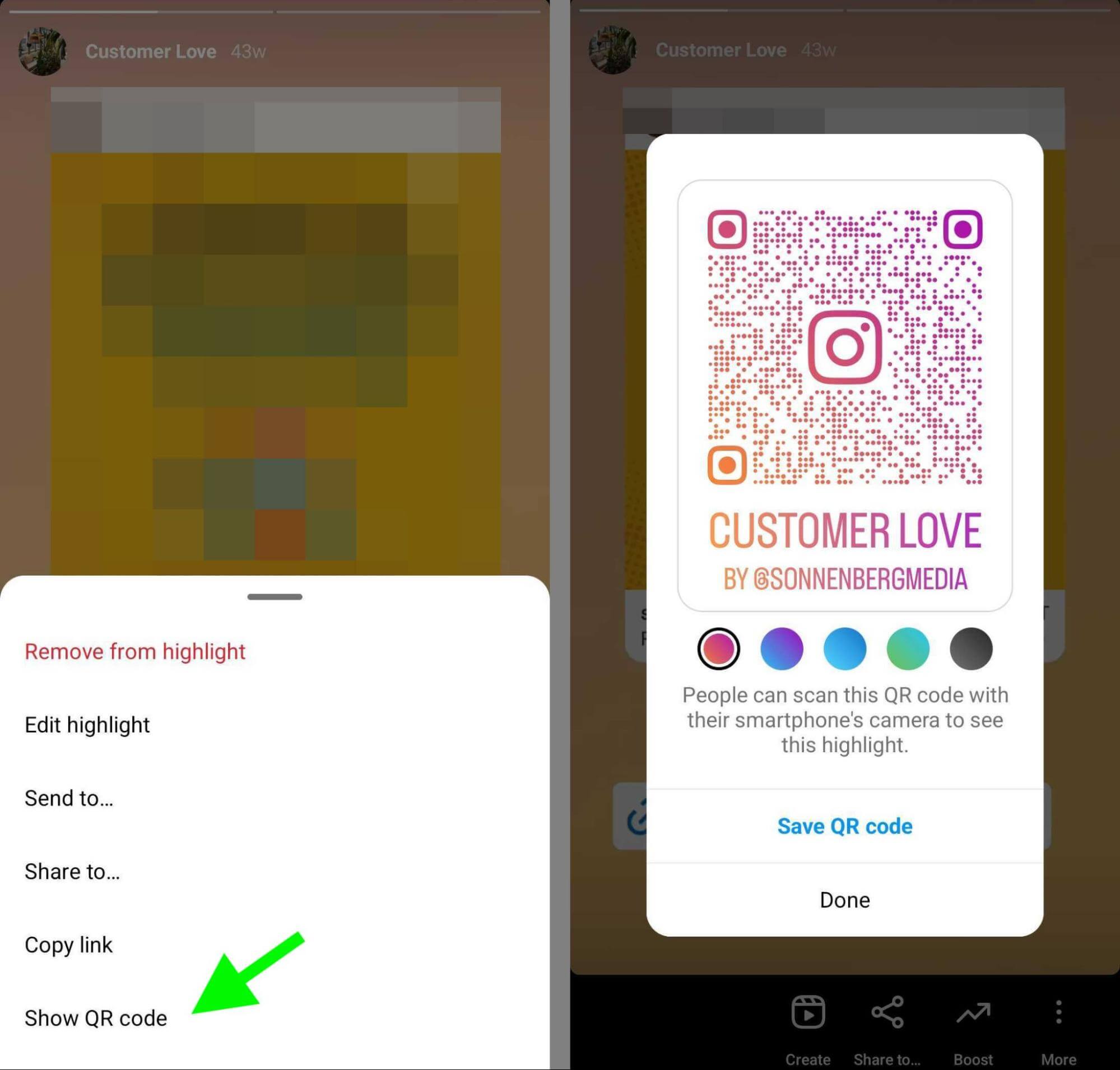
Alternatively, you can share UGC to your own stories and collect them all in a customer-focused story highlight. Then you can share the QR code for the story highlight to point shoppers to an ever-evolving carousel of ideas.
Highlight Reviews and Testimonials
Have your customers left rave reviews for your business or written testimonials that perfectly capture the customer experience? Similar to UGC, you can create QR codes for individual posts, reels, and stories or curate them in your own story highlight and share that QR code.
Showcase Location-Tagged Content
Do customers and staff have a habit of checking into your store, restaurant, or office building? Even if they don’t tag your account on Instagram, you can easily share their content via a QR code.
Go to the location tag for your business, generate a QR code, and share it in a prominent spot in your building. Because you can’t manage tagged content for locations the same way you can curate it for your account, check the location tag regularly to make sure it still features the kind of content you want to promote.
Promote Influencer Partnerships
Along the same lines, you can also share QR codes for content that influencers produce for your brand. Because influencer content provides social proof, it can win over prospects who are new to your brand and accelerate their customer journey.
For example, say you organized an influencer campaign for a product launch. You can display QR codes for the best content next to your in-store products.
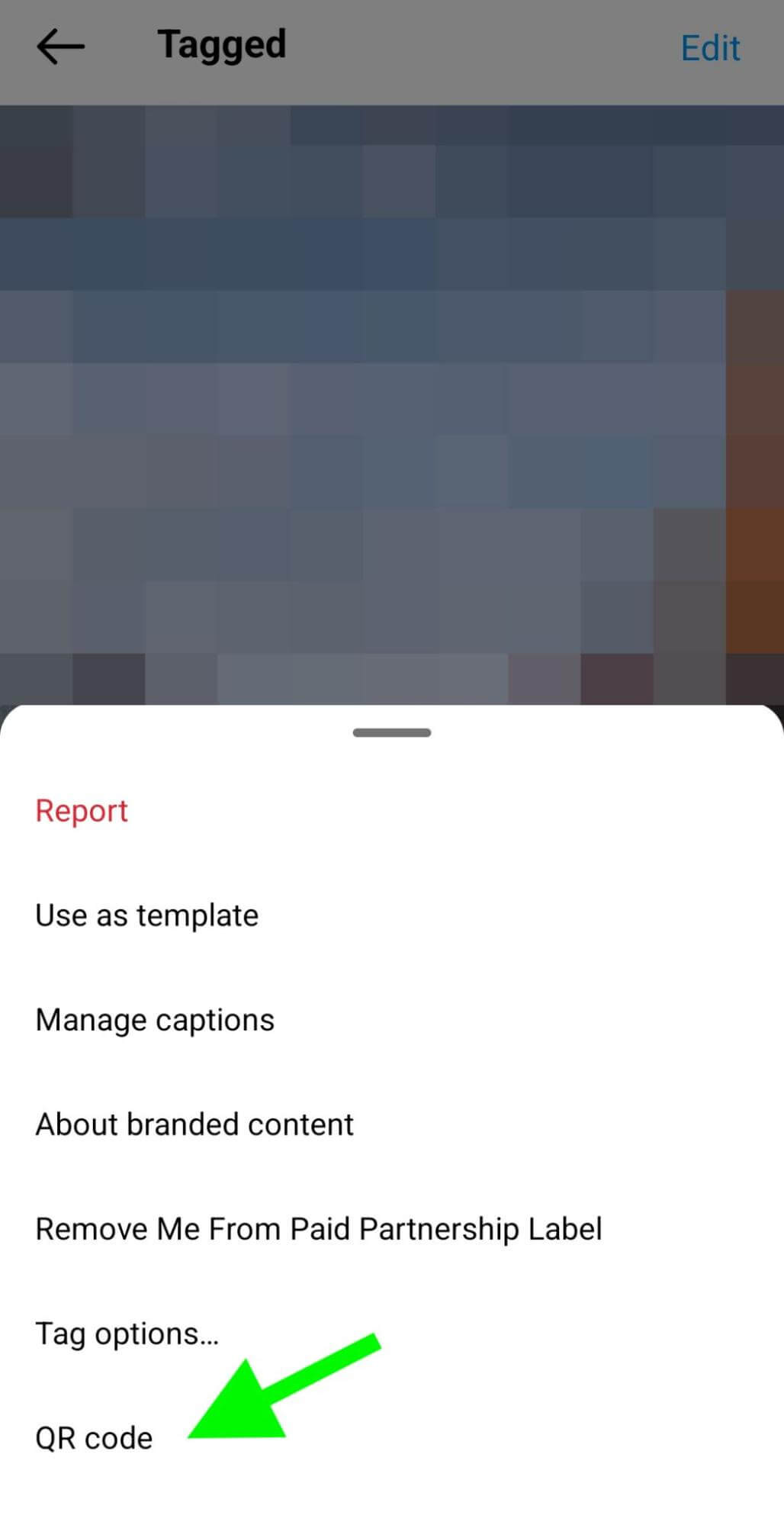
Offer Style Suggestions
Sharing new ideas for enjoying your products can help convert new prospects and convince existing customers to use your products more often. For example, if you published a great carousel post with seasonal style suggestions, you can display the QR code on the shelf next to the product.
Make Food, Beverage, or Services Menus Interactive
You can use a similar concept for restaurant and bar menus. If you’ve published the menu to Instagram, you can share a QR code that links right to it. And if you’ve curated some great photos or videos of your most popular menu items, you can share a QR code that goes right to the post, reel, or story highlight.
Encourage Photo and Reel Remixes
Do you want customers to create more UGC that features your brand? You can fuel creativity with remix prompts. Display a QR code that links to a post or reel and encourage shoppers to tap the Remix button to post their own original content.
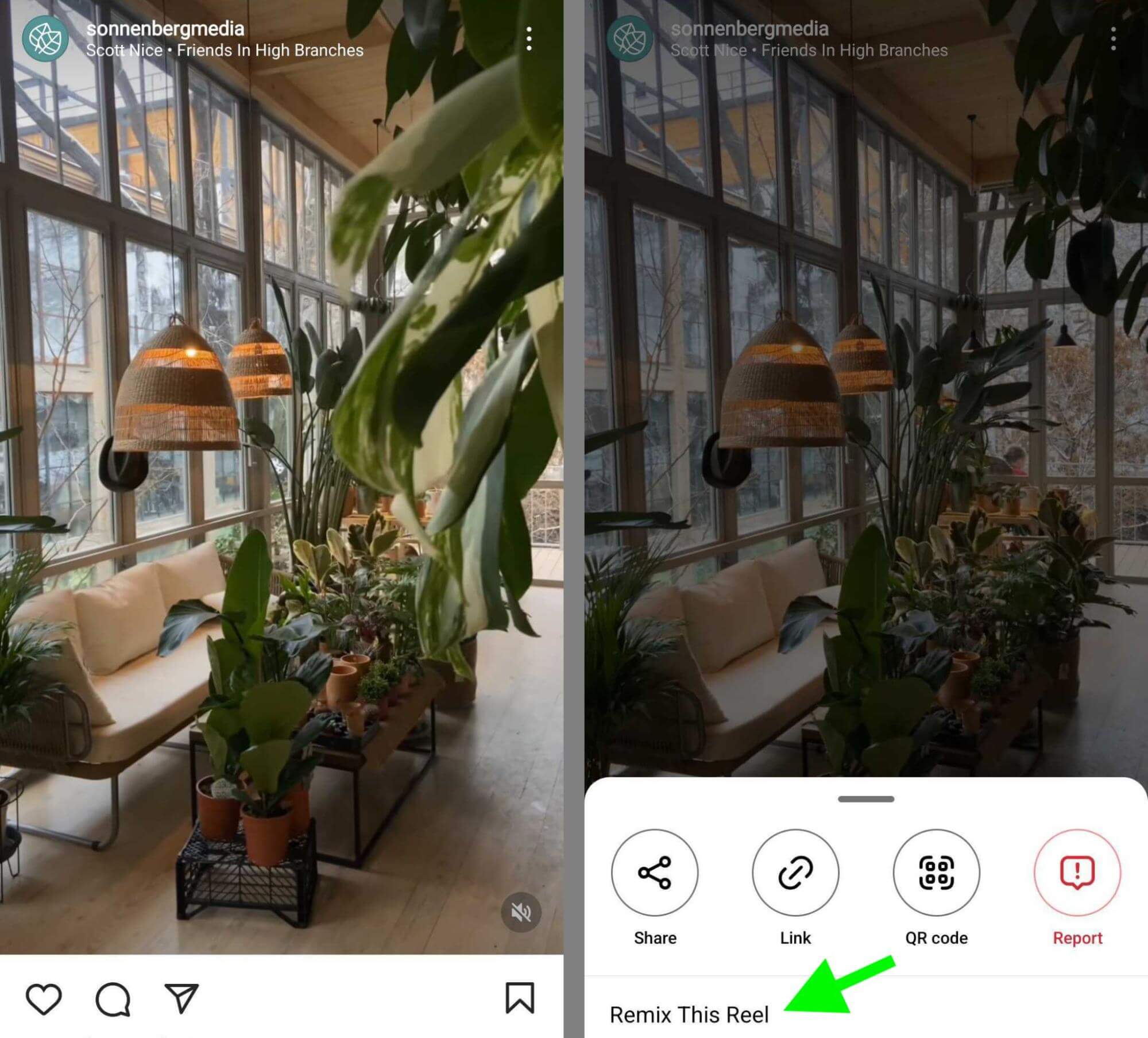
Get More Giveaway Entries
Is your business running a contest on social media? You can turn offline interest into online engagement by sharing a QR code that links to your giveaway post or reel.
Conclusion
Whether your organization has already invested in Instagram marketing or you want to grow followers and engagement, QR codes can be valuable tools. With the workflows and use cases above, you can leverage these codes to share everything from location pages and your account’s best content to customer reviews and style suggestions.
Stay Up-to-Date: Get New Marketing Articles Delivered to You!
Don't miss out on upcoming social media marketing insights and strategies! Sign up to receive notifications when we publish new articles on Social Media Examiner. Our expertly crafted content will help you stay ahead of the curve and drive results for your business. Click the link below to sign up now and receive our annual report!
Attention Agency Owners, Brand Marketers, and Consultants

Introducing the Marketing Agency Show–our newest podcast designed to explore the struggles of agency marketers.
Join show host and agency owner, Brooke Sellas, as she interviews agency marketers and digs deep into their biggest challenges. Explore topics like navigating rough economic times, leveraging AI, service diversification, client acquisition, and much more.
Just pull up your favorite podcast app, search for Marketing Agency Show and start listening. Or click the button below for more information.

