 Are you a service-based business?
Are you a service-based business?
Want to market your services through Facebook?
The Services section on Facebook allows professional service businesses to create a Services tab to highlight their offerings.
In this article, you'll discover how to use the Services section of your Facebook page.
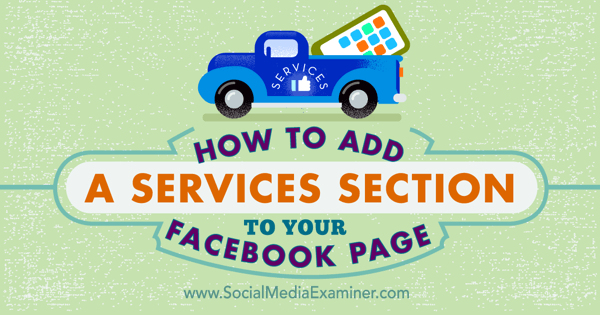
Check if You Have Access to the Services Section
To find out if you have the capability to add a Services tab to your Facebook page, visit your page and look for a Services tab in the menu items below your cover photo.
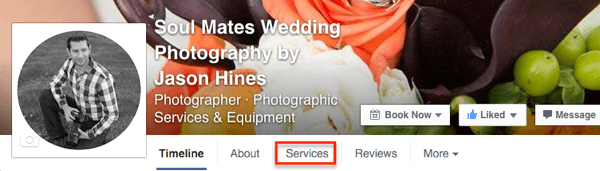
You can see Services tabs in action on Facebook pages such as Blue Door Salon, Live Here Chicago, Thrive360, Kylie Marie Photography, Iva Cleaning Services, SkinSense Dermatology, and Window to the Womb.
These Facebook pages are mostly local business pages, though there has been some success in making the Services tab appear on pages outside of the Local Business category. These categories include People > Business Person and Companies & Organizations > Consulting / Business Services, although this makes your page similar to a local business page.
So it does seem that you can add this option to some pages if you fit into the right category. If you absolutely want to have a Services tab on your page, try experimenting with service-related categories that are relevant to your business to see if you can make the Services tab appear in your page's menu bar.
While experimenting with different page categories, also check your page's left sidebar. If your page category falls into Company & Organization or Local Business, your About box will change from the short description and website link box to the local business information and website link box.
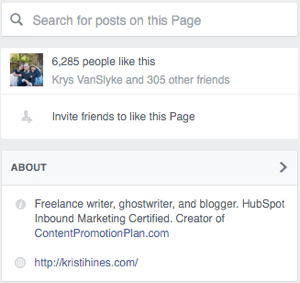
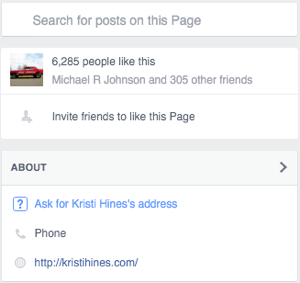
Also, if you change your business to the Local Business category, you open yourself up to check-ins and reviews, which is something to consider. You can learn more about what happens to your page based on its category by visiting the Help Center and clicking on the What Features Are Available Based on My Page's Category link.
Now, let's look at the steps to add services to the Services section of your Facebook page.
#1: Click on the Services Tab
This will take you to a basic version of your Services tab where you can add your services. Visitors will see the local business address, website, and phone number listed on your Facebook page on this tab, as well as each of your services.
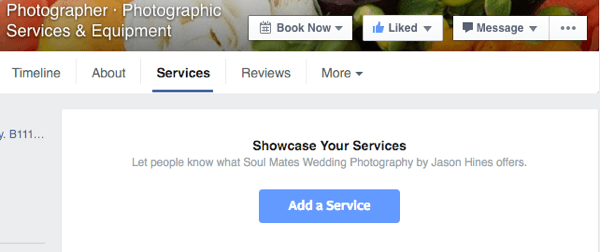
#2: Add a Service
To add a service, click the blue Add a Service button. This will allow you to enter a name, price, description, and photo for your service.
Get World-Class Marketing Training — All Year Long!
Are you facing doubt, uncertainty, or overwhelm? The Social Media Marketing Society can help.
Each month, you’ll receive training from trusted marketing experts, covering everything from AI to organic social marketing. When you join, you’ll also get immediate access to:
- A library of 100+ marketing trainings
- A community of like-minded marketers
- Monthly online community meetups
- Relevant news and trends updates
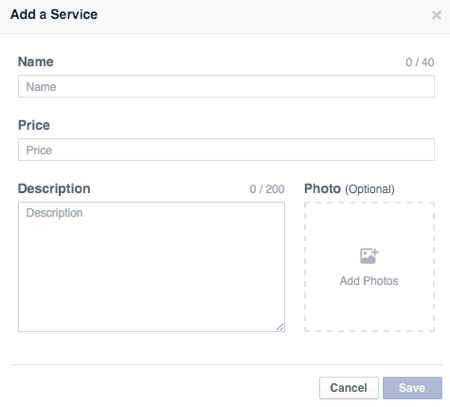
It's important to note that currently there's no way to rearrange your services. They're ordered by how you enter them. Hence, the first service you enter will be at the bottom of the list, and the last service you enter will be at the top of the list. The last three services you enter will be the ones featured on your Facebook page's timeline. These are things to consider when adding your services.
You can add photos from your Facebook page or upload them from your computer.
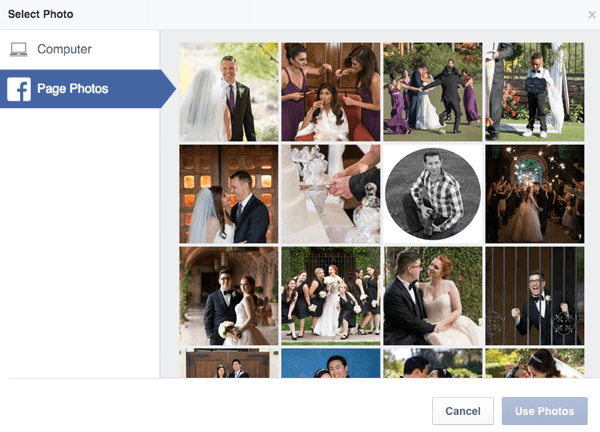
When finished, each service entry will look like this. You can edit or delete your service by clicking on the drop-down next to its name.

Discover Proven Marketing Strategies and Tips
Want to go even deeper with your marketing? Check out the Social Media Marketing Podcast! Publishing weekly since 2012, the Social Media Marketing Podcast helps you navigate the constantly changing marketing jungle, with expert interviews from marketing pros.
But don’t let the name fool you. This show is about a lot more than just social media marketing. With over 600 episodes and millions of downloads each year, this show has been a trusted source for marketers for well over a decade.
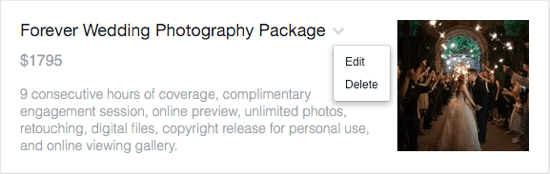
To continue adding services, click on the Add a Service button. As you add more entries, your Services tab will look like this.
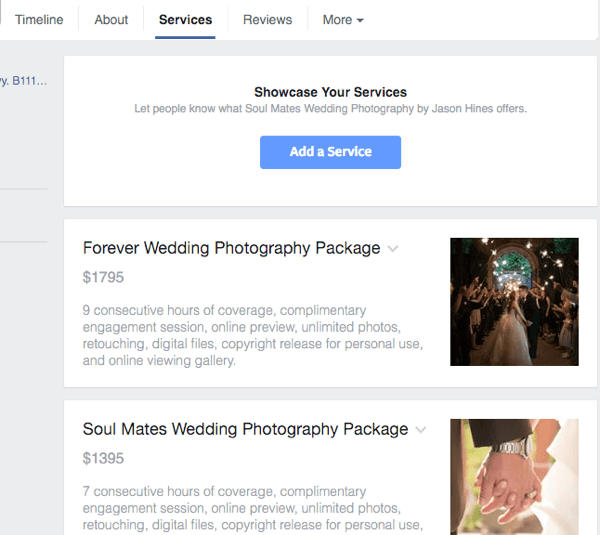
#3: Publish Your Services Tab
Note: Until you click on the Published indicator in the left sidebar, the Services tab will be visible only to you and to other page managers.
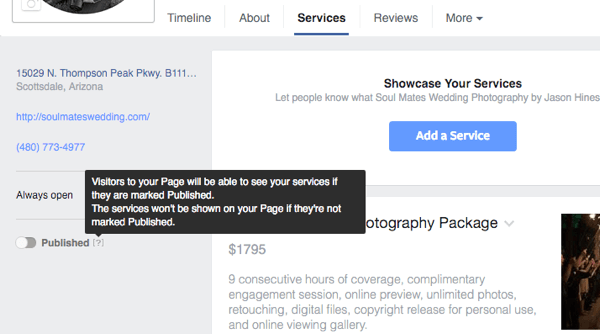
Once you've published your Services tab, your visitors will see your top three services above your page posts.
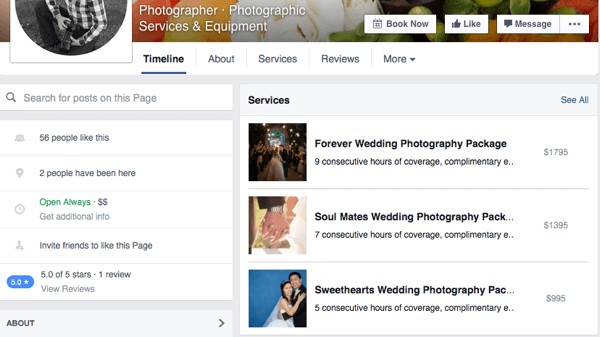
Note: The text strips (shortens) on the service item previews on your timeline, so remember to put the most important information about each service item first. When visitors click on a service, the See All link at the top right of the Services box, or the Services tab, they'll see this.
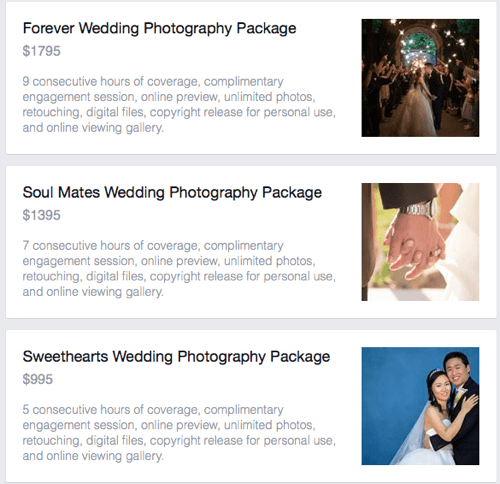
The downside of the Services tab itself is that unlike the Facebook page Shop section, people can't purchase a service from this tab. You can't add links to the service items themselves.
Therefore, the only call to action from this view is the button on your cover photo and the information in the left sidebar, which should include your website and phone number. You could include your phone number and email address in the description of each of your services, but with the 200-character description limit, it will take away from the service description itself.
#4: Use the Pricing Field as an Alternative Call to Action
In many cases, service providers like to get their potential clients on the phone or at an in-person meeting to sell their services. If that's the case with your business, an alternative to actually listing your service prices would be to use the pricing field as an alternative call to action.
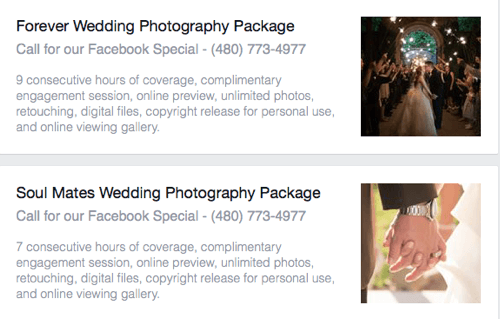
Unlike the Shop section for Facebook pages, there are not many specific terms related to how you can use your Services tab beyond those listed in the general Facebook Pages Terms. This could change in the future, but for now, you can experiment with different calls to action within your service listings themselves to see which ones result in more business from your Facebook page.
#5: Use Each Service Item to Detail One Service
If your business offers only one service, but you want to take advantage of the Services tab, you can utilize each service item to provide in-depth information about the details of your service. For example, a cleaning service could use each service item to do the following.
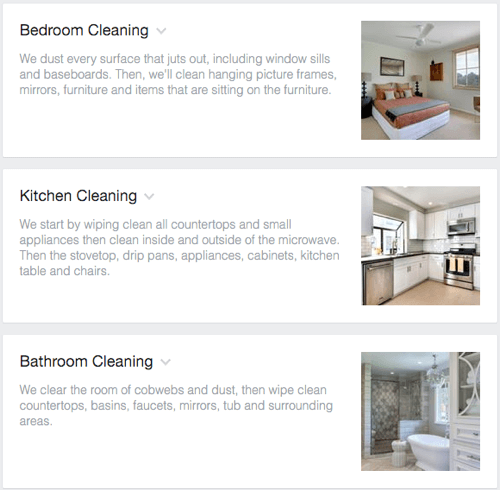
This will allow you to flesh out the details to make your service even more appealing. Even service providers with multiple services could look at it as a way to detail their services in a more appealing way.
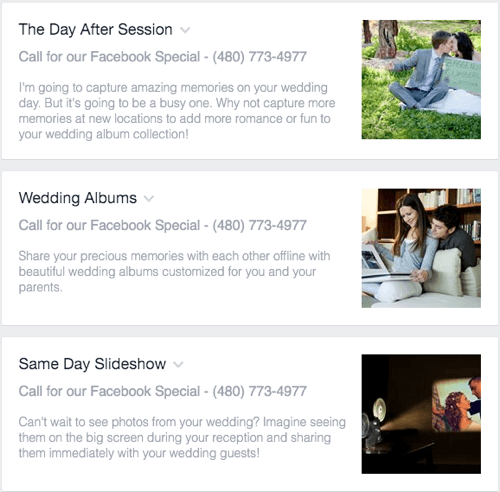
There's really no right or wrong way to use your Services tab. The key is to try different things. See what combinations of service listings, details, and calls to action get the most response.
In Conclusion
For businesses that don't offer physical products, the Services tab for Facebook pages is a great way to feature your business offerings for customers on your main timeline and its own tab. With the right copy and utilization of fields for each service item, you should be able to boost the number of leads you generate from your Facebook page for your business.
What do you think? Do you have access to the Services tab on your Facebook page? Have you noticed an increase in inquiries since publishing it? If so, let us know in the comments!
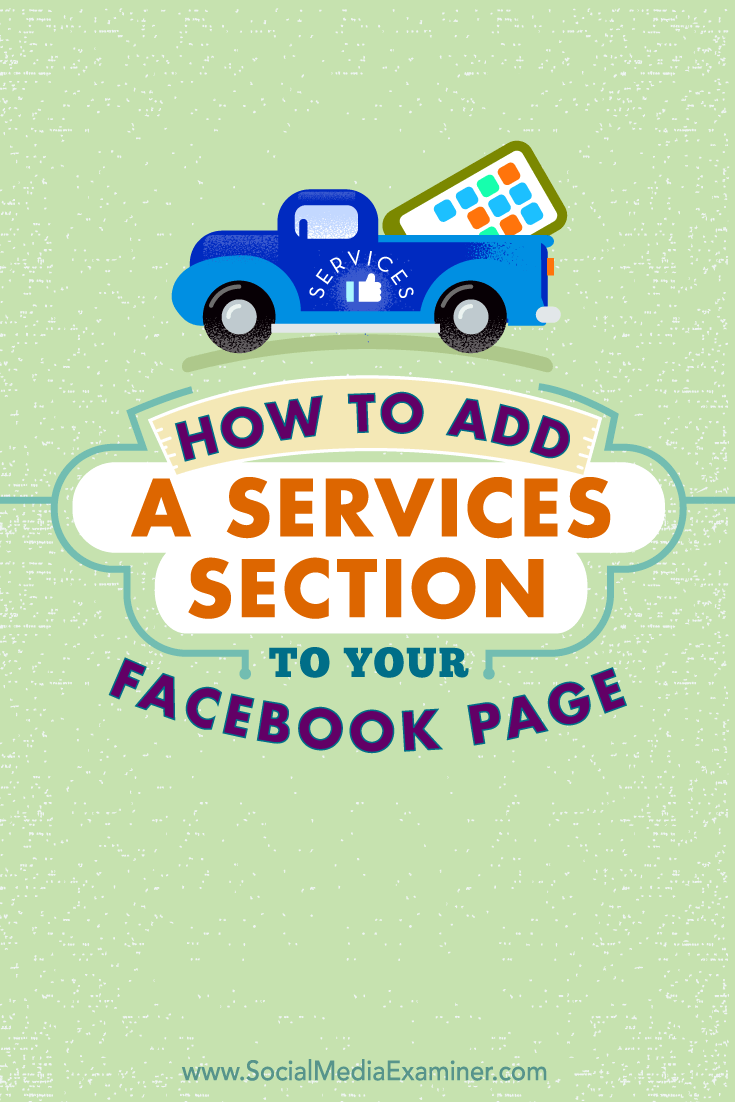
Attention Agency Owners, Brand Marketers, and Consultants

Introducing the Marketing Agency Show–our newest podcast designed to explore the struggles of agency marketers.
Join show host and agency owner, Brooke Sellas, as she interviews agency marketers and digs deep into their biggest challenges. Explore topics like navigating rough economic times, leveraging AI, service diversification, client acquisition, and much more.
Just pull up your favorite podcast app, search for Marketing Agency Show and start listening. Or click the button below for more information.

