 Are you wondering what to do about the new Facebook page changes? This article will explore the important changes and what it means for your business.
Are you wondering what to do about the new Facebook page changes? This article will explore the important changes and what it means for your business.
On Thursday, February 10, Facebook finally pulled the trigger and announced the updated layout of Facebook pages. They made the change to bring them more in line with the recently redesigned personal profiles and to provide a more consistent user experience.
As with any major change to the Facebook user experience, the new design and features were accompanied by complaints, but overall, were well received.
Let's take a closer look at these changes and what they mean for your business.
#1: Many Functions Are Changed
One big improvement is providing one-click access to several admin tasks, rather than having to go through the “Edit page” link.
Managing page admins is now accessible via clicking “See all” in the Admins area in the right column.
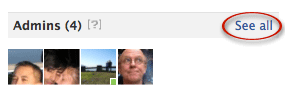
Basic Information can now be edited by clicking the “Edit info” link just below the page name at the top.
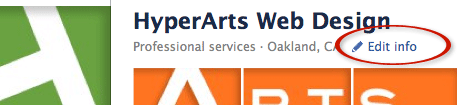
The “Edit page” link is now a button, located in the top right, just below the “Home—Profile—Account” links.
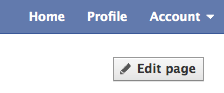
Admins can easily change their page's category by clicking the “Edit info” link under the page name, then selecting the category from the pull-down menu in the edit screen. This is also available by clicking the new “Edit page” button, as shown above.

The Fan Count section in the left navigation has been simplified, with the fan pics eliminated and replaced by a simple count.
Get World-Class Marketing Training — All Year Long!
Are you facing doubt, uncertainty, or overwhelm? The Social Media Marketing Society can help.
Each month, you’ll receive training from trusted marketing experts, covering everything from AI to organic social marketing. When you join, you’ll also get immediate access to:
- A library of 100+ marketing trainings
- A community of like-minded marketers
- Monthly online community meetups
- Relevant news and trends updates
![]()
Clicking “people like this” brings up the familiar popup dialog where admins can remove or ban fans or make them admins.
The “Information” box has been removed entirely, and there's no longer a place where a brief description of the page can be presented when it loads. Visitors will have to click the “Info” link in the new left-column navigation to access more information about the page.
View Insights and Suggest to Friends have both been removed from the left column to the right column, just below the Admins area.
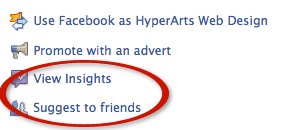
The “n friends like this” section has been moved from the left column to the right column, with smaller thumbnail images but a count of how many of the owner's friends like the page, as well as some other pages that have liked your page.
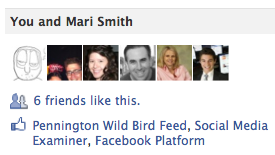
The “Links” section at the bottom of the left column, with a selection of recent links posted to your wall, is gone.
I think these changes are uniformly excellent, resulting in a cleaner, less cluttered interface.
#2: The New Masthead—Expanded Opportunity for Creatives
The new masthead for pages, like the redesigned personal profiles, now features the five most recently added images (Facebook calls this the “Photostrip”) which, when clicked, expand to full size in “lightbox” fashion, keeping users on your page instead of taking them to the photos page.
Although the addition of the Photostrip adds more space for visual branding, admins will be disappointed to learn that, unlike on personal profiles, the order of these images can't be fixed, a feature that spawned some nice creativity on personal profiles.
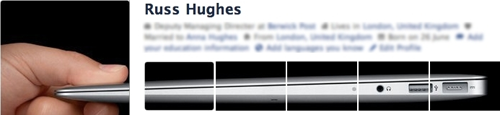
On pages, these Photostrip images are reordered each time the page loads, and this can't be changed. I imagine Facebook enforces this randomness to encourage the social use of this area, showing thumbnails of the five most recently added images, over using it for branding.
Brands are, however, already accepting this randomness and rolling with it, coming up with creative combinations of the profile pic (now reduced from 200 x 600 px to 180 x 540 px) and the image strip, either actively embracing the randomness or incorporating images that aren't dependent on their order.
ShortStack Lab, located in the gambling mecca of Reno, NV, riffs on the random with a slot machine.
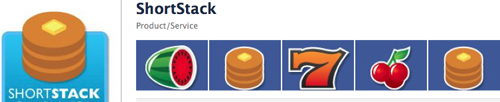
The Vogue magazine page simply incorporates imagery.

And HyperArts has taken a somewhat playful, self-referential approach, with the letters scrambled on each page load.

Creatives should enjoy the opportunities presented by this new masthead.
#3: Bye-Bye Tabs—Now What Do We Call Them?
This is one new feature many admins will view as a downgrade, and with good reason. The ability of brands to present clear tabbed options at the top of the page, in line with how websites present navigation, has been replaced with a less prominent listing of page sections in the left column, just below the profile pic.
This significant change in the user interface will force admins to rethink their page navigation, which is a good thing.
Tips: In order to maximize the visibility of the left-side navigation:
- Keep the profile pic to under 200 px in height, so that your navigation isn't pushed below the fold and is as close to the top of the page as possible.
- Consider incorporating text into your profile pic to highlight “tabs” you don't want visitors to miss (obviously a trade-off with profile pic height!).
- Keep your navigation concise, including only the essential sections of your page. Tabs that are removed via the new navigation Edit function (click “More” to see “Edit” at the bottom of the navigation) can be restored later with their content intact.
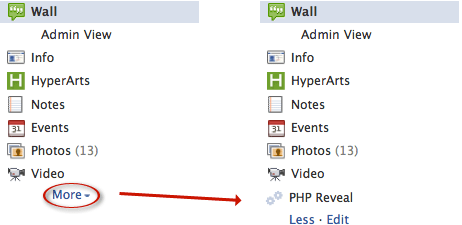
- Reorder your sections/tabs in the navigation so the most important are first. You can easily do this using the “More—Edit” feature, then click and drag each section to achieve the desired order. Note: As before with the top tabs, Wall and Info come first!
Tip: From the page's editing screen, admins can now customize the name of iFrame-based applications/tabs (or legacy FBML apps) they have added to their page, changing the “Custom Tab Name” even if they are not an admin on the app itself. This is great news since the same iFrame app might be used on multiple Fan Pages, but each page can now display its own unique name for the tab.
It's easy. Just click the “Edit page” button; select “Apps”; locate the custom app in the “Added Apps”; click “Edit settings”; rename the tab; click “Save”; viola!:
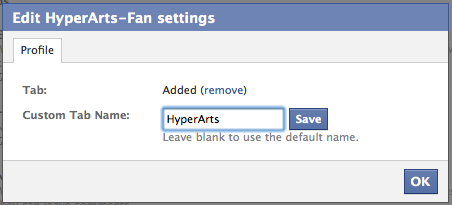
Bug Report:
- Exiting out of Edit mode for the navigation. The only way I've found is to either click on one of the sections (other than the wall) or reload the page. There should be a “Save” or “Exit Editing” link.
- If your list is less than seven sections (including Wall and Info), the “More” link disappears AND the “Edit” function is gone, preventing reordering the sections. In the bug report I filed, Facebook says “This has been added to our wishlist.”
The above should help compensate for the diminished prominence of the top tabs. It's not ideal, but it's the hand we're dealt!

Discover Proven Marketing Strategies and Tips
Want to go even deeper with your marketing? Check out the Social Media Marketing Podcast! Publishing weekly since 2012, the Social Media Marketing Podcast helps you navigate the constantly changing marketing jungle, with expert interviews from marketing pros.
But don’t let the name fool you. This show is about a lot more than just social media marketing. With over 600 episodes and millions of downloads each year, this show has been a trusted source for marketers for well over a decade.
#4: Use Facebook as Your Page or Personal Profile—Shape-Shifting!
This is definitely the most “revolutionary” new feature of the update. Previously, page admins could only comment as page admins on their own pages. Now, page admins can move around Facebook as their page, commenting on other pages' walls (but not on personal profiles), and liking other pages (previously, this was “favoriting” a page).
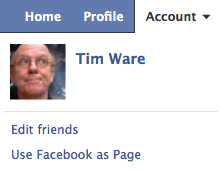
Facebook has made toggling between your identity as a page or as a person easy. You can do it from the “Account” link at the top right (Account—Use Facebook as Page) where you can select which page you'd like to use.
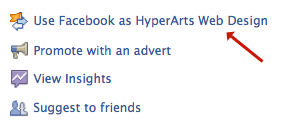
Or, if you want to use Facebook as the page you're currently on, there's a shortcut in the right column. Click “Use Facebook as [your page name]“; that link then becomes “Use Facebook as [your name]” so you can easily switch back.
When you opt to be a page, those two links in the top right of the page—“Home” and “Profile“—change to reflect this, with “Home” displaying only news from pages you've liked and the “Profile” link taking you to your page's wall. And the 3 notification icons to right of “Facebook” in the top left area change to just 2, “Likes” and “Notifications.”
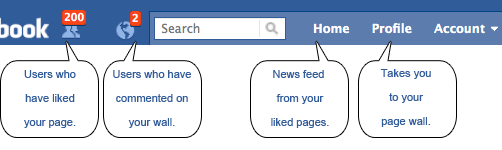
You are now your page and you inhabit a world not of friends, but of pages!
Keep in mind: This is a double-edged sword. Yes, you can now comment on other pages as your brand, increasing exposure/awareness. However, other (perhaps competing) brands can post on your page. This could open the door to a new flavor of spam.
You'll need to be more diligent about checking for posts from your competitors displaying their brand to your fans.
#5: Featured Liked Pages—A Great Opportunity for Promotion and Partnership
As Facebook says, “These pages are shown on the left of your page. Up to five pages are shown at a time, and you can specify which of your liked pages always rotate there by selecting them as featured.”
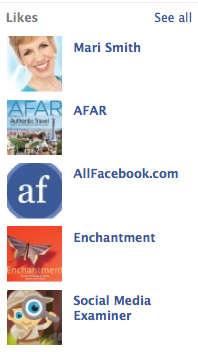
Tip: Although the five featured “likes” are presented in random order on each page load, you can select which pages are included in the mix.
Click the “Edit page” button. Click “Featured,” and then click “Edit Featured Likes.” From the popup you can select the liked pages that will rotate in that area.
With this control, you can use this section to highlight other pages you admin or any other pages, such as partners.
#6: New Wall Filters and Admin View—Improved Page Management
Admins now have two ways of viewing wall posts, accessible via the left-column nav:
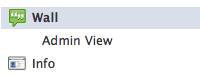
If “Wall” (the default) is selected, you can view posts either by “Everyone” or just by the page.
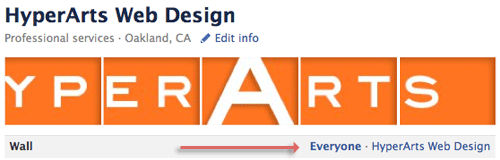
Note that the “Everyone” option is not in chronological order but is presented according to how relevant, shared, interacted with and other criteria (Facebook's algorithm for assessing post quality is called EdgeRank) the posts are. So a more recent post can easily trail behind a more commented-on post, for example.
“Admin View” is a new feature and a convenient way for admins to manage wall content. Select “Recent” to see all—not filtered by Facebook—non-page posts in reverse chronological order. Select “Hidden Posts” (posts by users you've hidden or posts filtered by EdgeRank). Admins can unhide hidden posts as well as perform familiar functions such as banning a user or reporting spam.

Tip: Users now have more control over what appears in their news feed. They can filter their feed to show “Friends and pages you interact with most” or “All of your friends and pages.” The default setting is the former, and given that default settings usually go unchanged, brands may more frequently be filtered from news feeds when users don't interact with their posts in their news feed when the user may actually still want to keep up with the brand's news.
#7: Email Notifications for Page Activity
This has been a frequently requested feature and is now provided by Facebook.
Admins can opt to receive an email alert whenever a comment is made on one of their pages, sent to the email address they use for their account. (Edit page—Your settings)

Click “View all email settings for your pages” to be redirected to the “Pages” section of the Notifications screen.
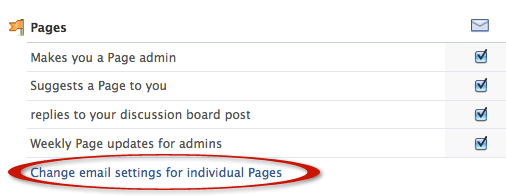
#8: Static FBML App Is Out; iFrame Applications Only—Sort of…
Another big one here. Facebook's Static FBML application brought the ability to create custom tabs utilizing HTML, CSS, FBML and JavaScript (actually FBJS, Facebook's flavor of JS), to the masses. Many thousands of users, from individuals to the largest brands, have used Static FBML tabs to promote their brands and incorporate the viral elements of Facebook via FBML tags.
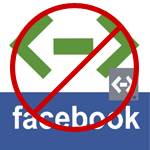
However, as Facebook announced in August 2010, the roadmap was to eventually phase out FBML and migrate to iFrames, and they've now announced that after March 11, 2011, admins will no longer be able to add the Static FBML application to their pages.
Where admins with little coding experience could utilize widely available templates and tutorials to create their custom tabs with Static FBML, creating an iFrame canvas application entails a deeper understanding of web technologies, requiring that you understand how to work with iFrames and HTML, create a Facebook application, upload files to a server, and utilize XFBML (FBML that can be used on websites) and the PHP scripting language to integrate with Facebook. The age of the amateur coder on Facebook may be coming to a close.
The good news for Static FBML fans is that Facebook will continue to support existing installs of the application and the custom tabs, as well as continue to allow admins to add and edit their custom tabs. However, they do urge people to migrate their custom tabs to iFrames sooner rather than later, as they are deprecating FBML (in other words, gradually eliminating it).
It could be many months or even years before Facebook terminates FBML altogether. No one knows and Facebook isn't saying.
But Facebook has added support for iFrames to page tabs (previously, aside from some hacked methods, iFrames wouldn't load on page tabs), and developers are relishing the increased flexibility in developing their applications (iFramed pages are hosted external to Facebook and thus can use standard web coding and scripting) rather than dealing with the quirks of FBML and FBJS.
Conclusion—It's (Almost) All Good!
I think the facelift and feature enhancements are a big improvement across the board, allowing admins to more easily manage their pages and enhance them with applications that can now utilize iFrames on page tabs. I also think the overall appearance of the new layout is cleaner and less cluttered.
Page admins should be pleased with this new upgrade to pages. Aside from the loss of those top tabs, I think it's all good. I say jump in and start working with it.
If you have questions, please ask them. Leave your questions and comments in the box below.
Attention Agency Owners, Brand Marketers, and Consultants

Introducing the Marketing Agency Show–our newest podcast designed to explore the struggles of agency marketers.
Join show host and agency owner, Brooke Sellas, as she interviews agency marketers and digs deep into their biggest challenges. Explore topics like navigating rough economic times, leveraging AI, service diversification, client acquisition, and much more.
Just pull up your favorite podcast app, search for Marketing Agency Show and start listening. Or click the button below for more information.

