 Do you want more people to find your blog posts?
Do you want more people to find your blog posts?
Looking for tools to help?
In this article, you'll discover six tools that will help boost the visibility of your blog posts.
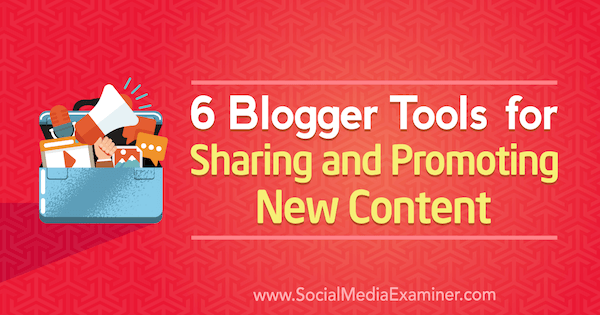
#1: Automate Sharing With SmarterQueue
SmarterQueue is an evergreen scheduling tool that allows you to reshare existing blog posts with new followers. You can also create categories dedicated to new blog posts and set them to post once only.
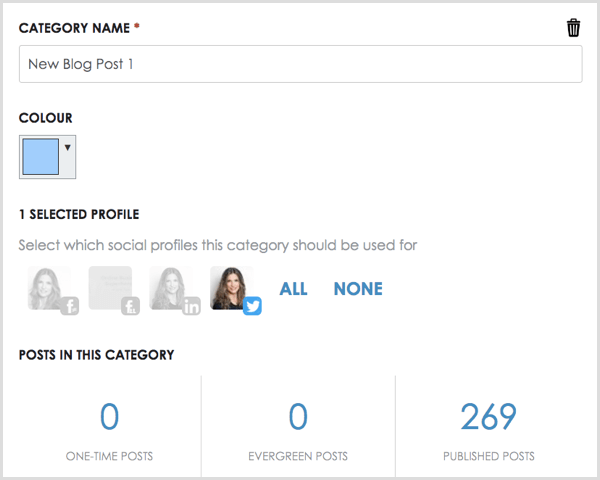
Tip: Create multiple “new post” categories and assign each to its own platform. For instance, schedule tweets using the New Blog Post 2 category and LinkedIn posts using New Blog Post 3.

You can track the number of time slots for each post beneath the calendar.
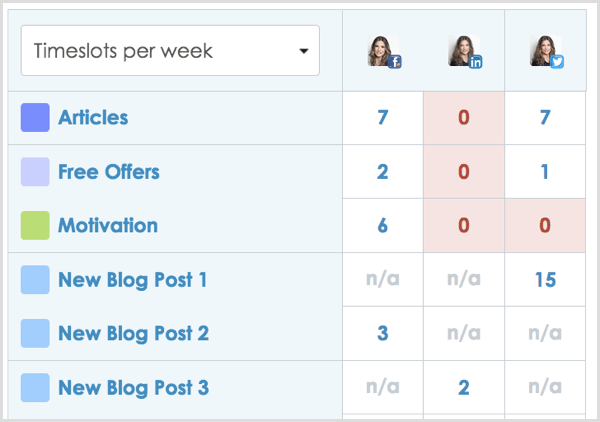
Use a Word doc to create multiple content snippets using variations of the title, quotes from the post, highlights, tips, or engaging questions. Each content snippet should be unique. For every new post, I share 15 tweets, 6 Facebook posts, and 2 LinkedIn posts.
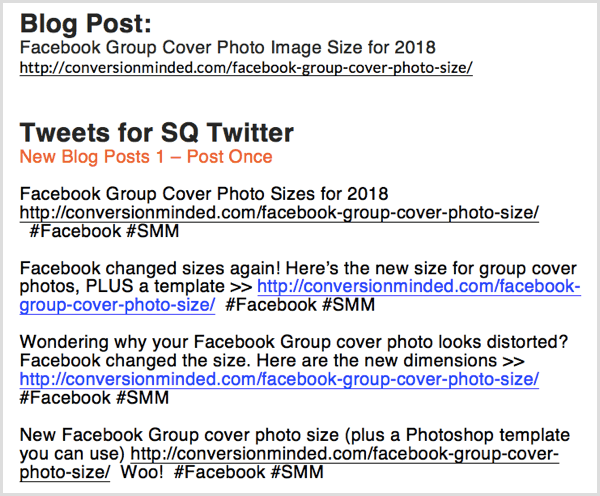
Make sure you check the analytics and reschedule top-performing content as recurring posts.
SmarterQueue offers a free 7-day trial, after which you'll need to upgrade to one of the paid plans that start at $19.99/month.
Get World-Class Marketing Training — All Year Long!
Are you facing doubt, uncertainty, or overwhelm? The Social Media Marketing Society can help.
Each month, you’ll receive training from trusted marketing experts, covering everything from AI to organic social marketing. When you join, you’ll also get immediate access to:
- A library of 100+ marketing trainings
- A community of like-minded marketers
- Monthly online community meetups
- Relevant news and trends updates
#2: Schedule Content Sharing With Buffer
While SmarterQueue's time slots are fully automated, Buffer lets you customize the content in your queue, which makes it a perfect tool for sharing new content. Buffer offers both free and paid plans.
It's easy to rearrange your queue to control what you share and when. To demonstrate, you may want to share eight tweets the first week your post is published, four tweets the second week, and three tweets the third.
Here are three ways to customize your queue in Buffer:
- Click the Shuffle link to randomly shuffle posts.
- Select the Move icon (shown below) and drag your post to a new time slot.
- Click the automated Move to Top link and then adjust time slots from there.
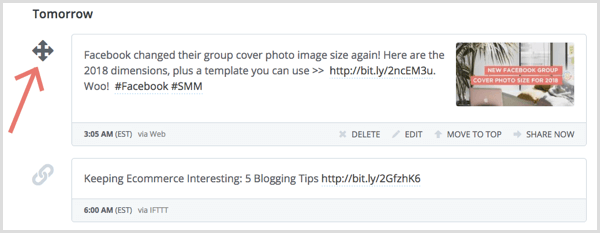
Tip: Add the posts that get the most clicks, likes, and shares to an evergreen scheduling tool like SmarterQueue.
#3: Generate Community Shares via Quuu Promote's Library
Quuu is a social sharing platform that takes content curation to a new level. Rather than create custom source libraries and handpick each post to share, you select interests and categories and let Quuu do the heavy lifting for you. It will curate random articles and share them to your social profiles via Buffer or HubSpot.
The articles are sourced from partner platform Quuu Promote. Quuu Promote allows you to promote content within their network, exposing your new posts to audiences beyond your own.
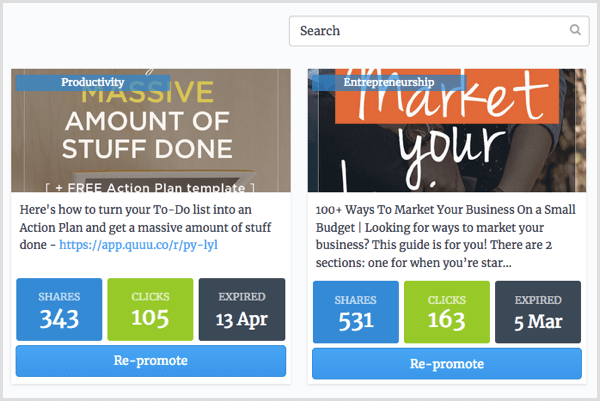
When you submit a URL, it will auto-populate the article's title for Twitter and an excerpt for Facebook. You have the option to customize the text and add relevant hashtags.
If you've connected LinkedIn and Google+, Quuu Promote will use the image and text from the Facebook post.
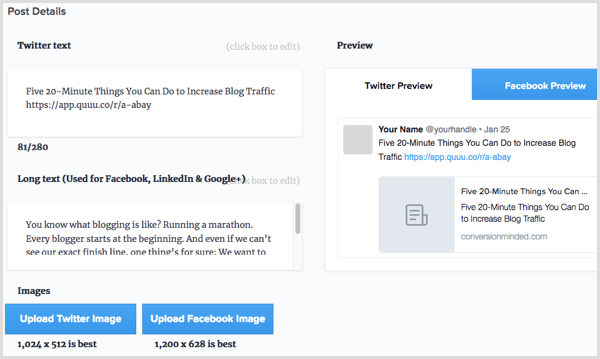
Before you submit it for approval, choose a relevant category for your post.
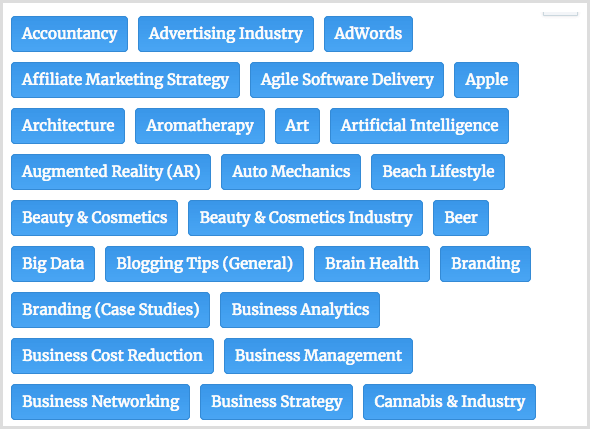
Once you submit a post, the Quuu Promote team will review it to make sure it meets their quality criteria. Don't be alarmed if your post is rejected. Quuu Promote has strict guidelines and holds their content to high standards. One of my posts was rejected because it focused on a single tool and could be interpreted as a sponsorship or promotion in disguise.
Monthly fees start at $40, and each promotion runs for 30 days, after which you can rerun it if your campaign is successful. In my experience, Quuu promotions outperform Pinterest and Twitter ads.
#4: Schedule Multiple Variations of Article Tweets With SocialOomph
SocialOomph is an advanced Twitter scheduling tool with a number of attractive features including tweet intervals and spinning text.
Tweet Intervals
With most evergreen scheduling tools, uploaded posts go to the bottom of the queue and are shared in sequence, which means you have little control over when your content is shared. With SocialOomph, you can share the same tweet at specific intervals (such as every 3 hours or days), making it easy to create a consistent flow of content.
To set up tweet intervals, first choose the date and time you want to share the first tweet. Then select Recurringly Publish and choose a frequency for how long SocialOomph should wait between tweets.
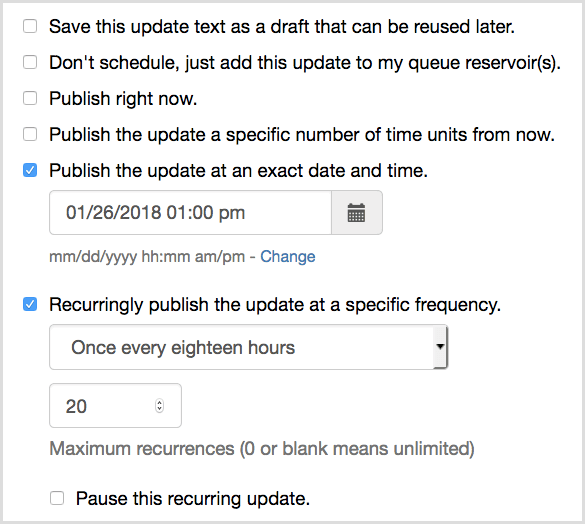
Spinning Text
Spinning Text is a feature that allows you to enter multiple text variations for every tweet. When it comes time to share, SocialOomph will randomly select one of the alternatives.

Discover Proven Marketing Strategies and Tips
Want to go even deeper with your marketing? Check out the Social Media Marketing Podcast! Publishing weekly since 2012, the Social Media Marketing Podcast helps you navigate the constantly changing marketing jungle, with expert interviews from marketing pros.
But don’t let the name fool you. This show is about a lot more than just social media marketing. With over 600 episodes and millions of downloads each year, this show has been a trusted source for marketers for well over a decade.
To create spinning text, start with { and add your first tweet text, including your link and hashtags. Follow that with a prompt and enter a variation of the text. Repeat for as many tweets as you want, ending with }.
Here's an example:
{ Tweet Title URL #hashtag | Title Variation URL #hashtag }
You can enter all of your text in one window using the rotating text validator tool, shown here:
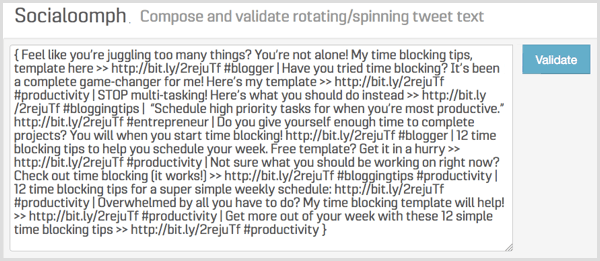
Below the compose window of the validator tool, preview your tweets before scheduling.
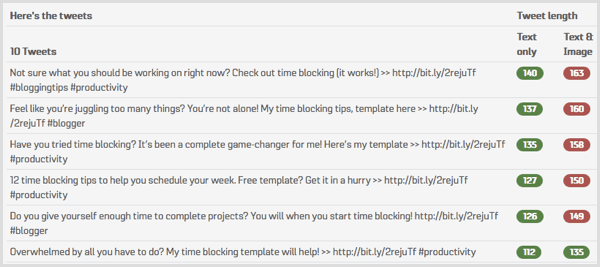
Set a maximum number of shares or let your tweet run continuously, and SmarterQueue will drip-feed it into your Twitter feed on autopilot.
SocialOomph offers both free and paid plans. You can test drive the Professional plan with a 7-day free trial.
#5: Exchange Shares via JustRetweet
JustRetweet is a social sharing platform where members share each other's posts to Facebook, Twitter, and Google+ in exchange for credits. The idea is that you earn credits by sharing other people's content and spend credits by giving them to members who share your content.
The more you share, the more credits you'll earn. You can also purchase credits if you prefer to bypass their credit-for-credit system and share original content only. In my experience, JustRetweet has active members who are happy to share your content.
When you log into JustRetweet, you'll see a list of posts with a prompt to retweet or like. Most members offer 10 to 50 credits for a tweet or a share.
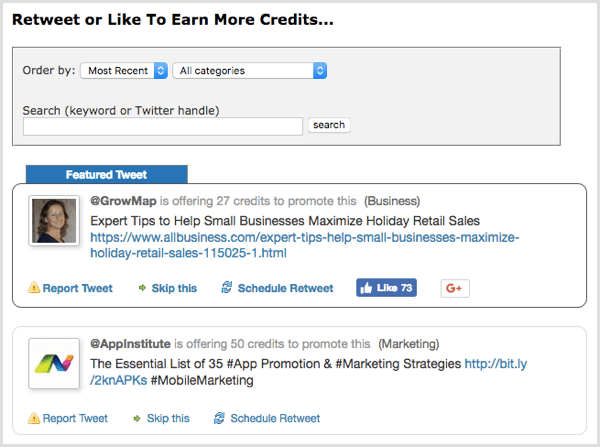
Once you accumulate about 2,500 credits, you can submit a tweet for other members to share. Set the number of times you want it shared and the number of credits you're willing to offer per share. I generally set a limit of 75 shares.
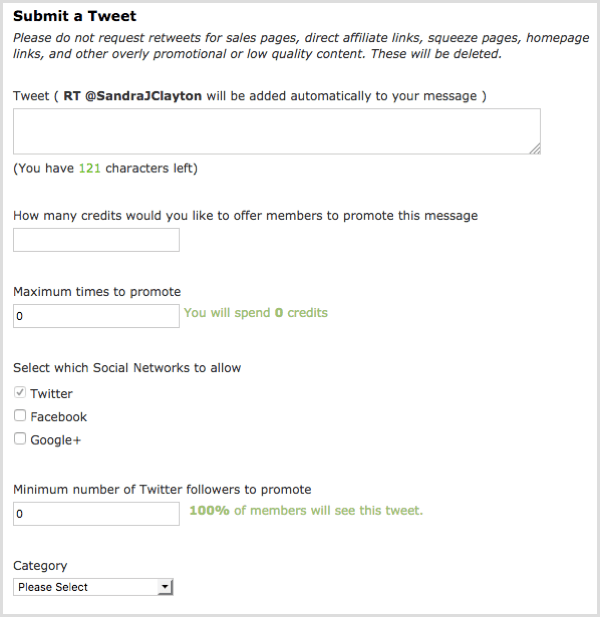
You can also choose which social networks to include and specify a minimum number of Twitter followers to weed out inactive users. Once you've shared your post, you can view the number of shares in the activity dashboard.
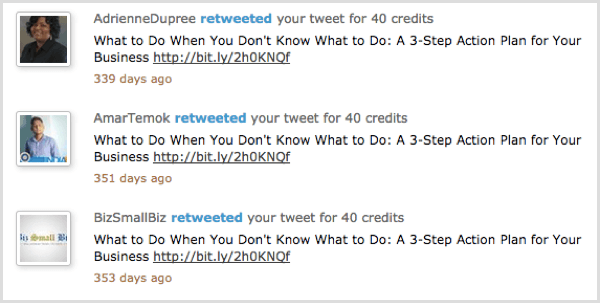
Overall, JustRetweet members are active, engaged, and more than willing to share your tweets.
#6: Integrate Google Calendar With IFTTT to Schedule Posts
Google Calendar is a free tool that you can integrate with IFTTT to schedule posts to Twitter, Facebook, and LinkedIn.
To get started, log into Google Calendar and create a new calendar. Then click on the time slot in which you want to share your post to create a new event. Make sure you select your new calendar from the drop-down menu.
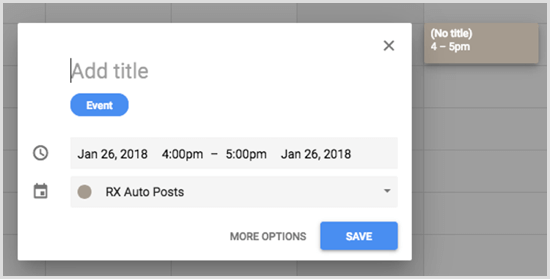
Before you enter a title, select More Options. In the next window, fill out the following fields according to this guide:
- Title: Start with #twitter, followed by your blog post title
- Location: The URL of your blog post
- Description: Your tweet text
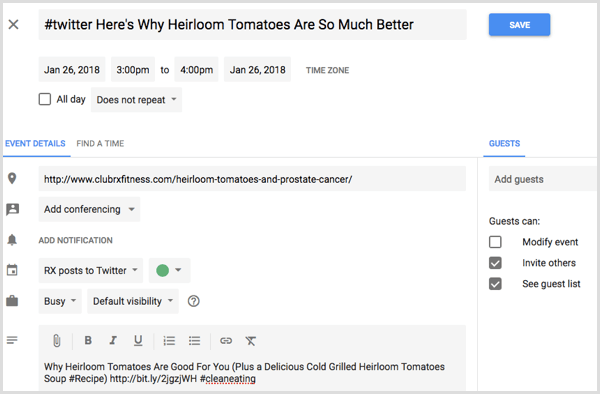
If you want to share the tweet just once, make sure you select Does Not Repeat beneath the date. If you want to create a recurring tweet, use the drop-down menu to set your preferred frequency.
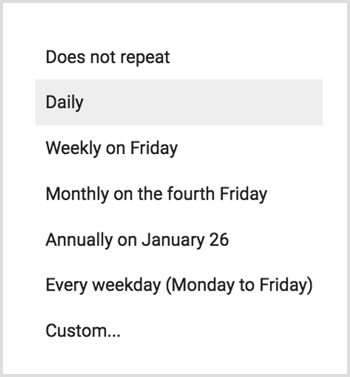
Save the new event and then head over to IFTTT to create an applet that will share the tweet event from your calendar to your Twitter profile.
First, connect Google Calendar to IFTTT and create a new applet. For your applet, choose Google Calendar as the first service and select New Event from Search as the trigger.
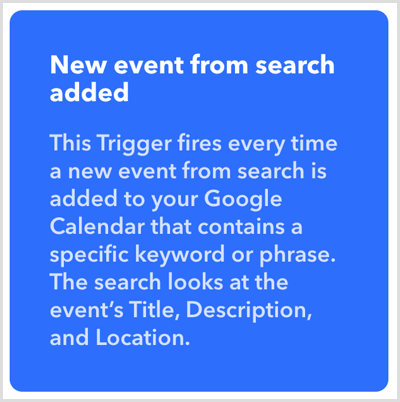
Then select your new calendar, enter #twitter as the keyword, and click Create Trigger.
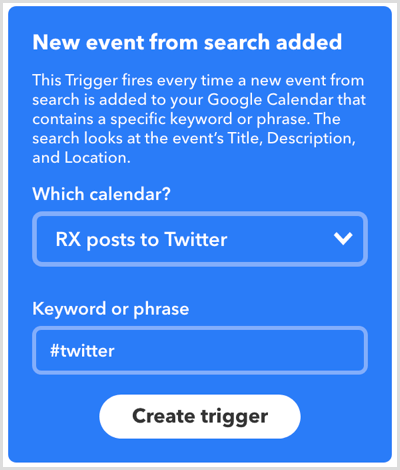
Next, select Twitter for the second service and choose Post a Tweet with an Image as the action.
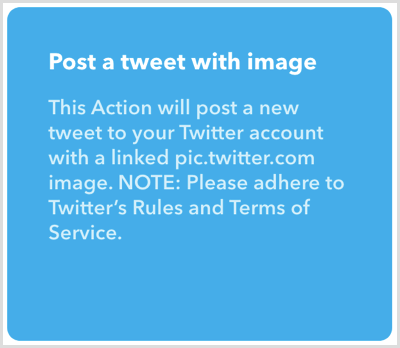
In the next window, set the tweet text ingredient to {{Description}} and the Image URL ingredient to {{Where}}. This action will use the description from your calendar event as the tweet text and pull your blog post image from the URL you entered in the location field.
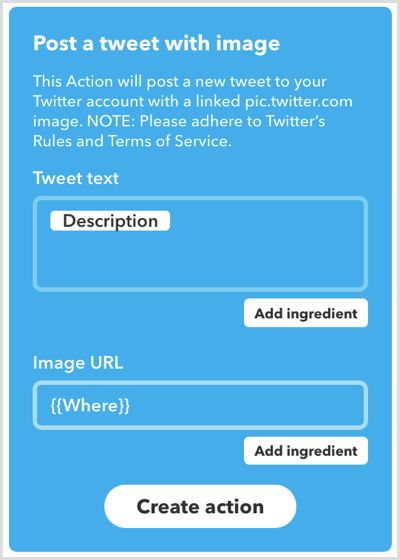
You can create similar applets for Facebook and LinkedIn. For more details on this process, check out this tutorial on how to batch and schedule posts using IFTTT and Google Calendar.
Conclusion
When you put so much time and effort into writing valuable blog posts, it makes sense to put equal time into promoting them. Use these six promotion tools and tactics to increase the visibility of your content and give your blog posts the exposure they deserve.
What do you think? Do you use some of these tools to promote your blog posts? Which tools would you add to this list? Please share your thoughts in the comments below.
Attention Agency Owners, Brand Marketers, and Consultants

Introducing the Marketing Agency Show–our newest podcast designed to explore the struggles of agency marketers.
Join show host and agency owner, Brooke Sellas, as she interviews agency marketers and digs deep into their biggest challenges. Explore topics like navigating rough economic times, leveraging AI, service diversification, client acquisition, and much more.
Just pull up your favorite podcast app, search for Marketing Agency Show and start listening. Or click the button below for more information.

