 Need to add more video to your social media content?
Need to add more video to your social media content?
Looking for affordable and simple DIY video tools?
In this article, you'll discover five easy-to-use tools to bring more video into your social media marketing.

#1: Share Stock or Custom Video to Facebook and YouTube With Biteable
Biteable is a desktop tool that boasts hundreds of video clips and images that are easily integrated into professionally designed templates. In addition to video footage, it also provides simple animation and claymation sequences to help you produce engaging explainer videos in just a few hours.
Start with the Template Selection wizard to find the right template for your goals (Share, Promote, Present, or Update). Biteable will then recommend several templates for you to use. Hover over a template to see a preview of the video.
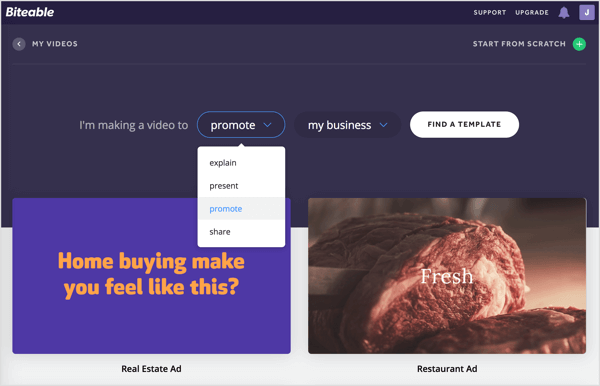
If you want more creative freedom, build your video from scratch. In this case, you can browse multiple options:
- Animation tab: Find a variety of animation elements to add to your videos.
- Footage tab: Access a vast collection of Shutterstock video clips. Many of these clips are included with the free plan.
- Upload tab: Upload images into video upload scenes. The premium plan lets you upload video clips as well.
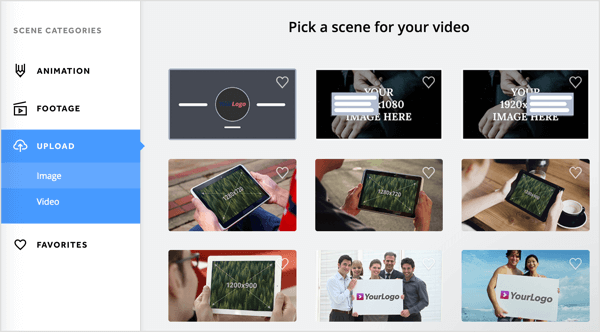
After you select a template, the next step is to edit your video. While the text and branding customization options are fairly limited, the ease of use and the quality of video elements make up for that.
First, you customize the text and scene via the Biteable timeline. When you're satisfied with the flow of your video and the story, choose from the pre-defined color scheme, add copyright-free music, and preview your video.
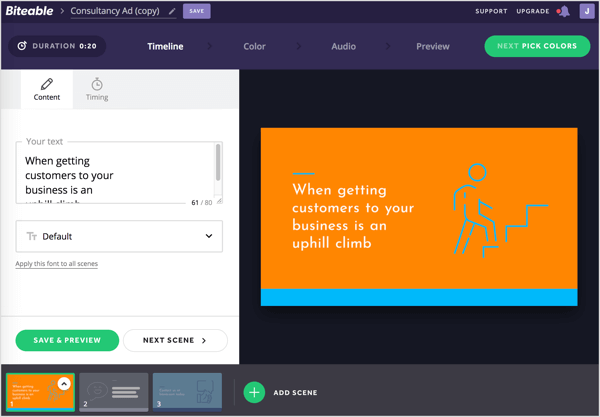
Once you finalize your video, you can download it to your computer.
Biteable's free plan allows you to create five projects per month and publish HD-quality video to YouTube and Facebook. The paid plan ($29/month) offers unlimited videos, 85,000 stock footage clips, and no watermark.
Get World-Class Marketing Training — All Year Long!
Are you facing doubt, uncertainty, or overwhelm? The Social Media Marketing Society can help.
Each month, you’ll receive training from trusted marketing experts, covering everything from AI to organic social marketing. When you join, you’ll also get immediate access to:
- A library of 100+ marketing trainings
- A community of like-minded marketers
- Monthly online community meetups
- Relevant news and trends updates
Biteable is a versatile tool for many different purposes and industries. From explainer videos to ads and inspirational quotes, practically any business will find it useful.
#2: Post Custom Video to Instagram Stories With Quik
Quik was originally designed by GoPro for editing action videos, but it has expanded capacity for high-quality video output. The mobile app (iOS and Android) will work with photos and video you've captured on your phone or with your GoPro.
When you open the app, tap the + icon and select a video, or five or more images to import.
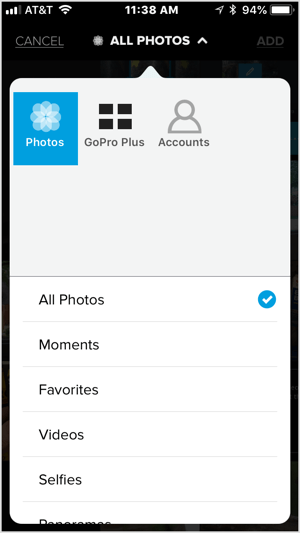
Then choose one of the suggested templates. You can further customize the layout, duration, special effects, text, filters, fonts, dimensions, music, and more.
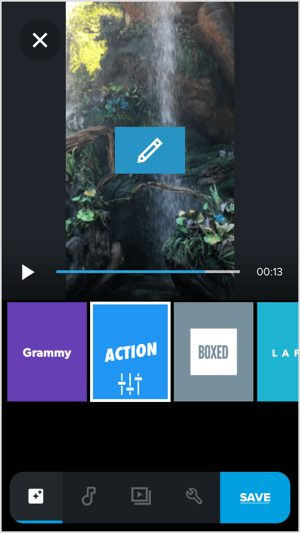
Quik is free to use and allows you to download your finished video, share a link to it, or post it to Instagram Stories. It's best for creating short, simple videos and slideshows that showcase behind-the-scenes stories from your business.
#3: Schedule Social Media Video Posts With Ripl
Ripl is a mobile app (iOS and Android) that lets you create short animated videos with professionally designed templates. It has a social media marketing focus and integrates a social media workflow into its user interface.
After you sign up and connect your social channels, you're ready to create a post. If you're not sure what to post, select one of the engagement ideas such as #TuesdayTreat, Fun Fact, Time-Saving, or Motivational.
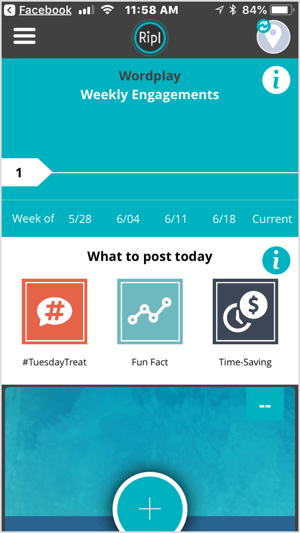
To build a post from scratch, tap the + button and upload your own images or create a post from a specific web page.
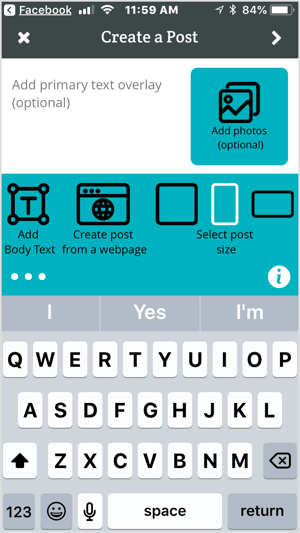
The tool offers a lot of flexibility to customize primary and secondary overlay text, images, and the dimensions of the final video.
You can choose from frequently updated video templates. Once you select a template, customize it by selecting fonts, text, overlay style, color, layout, and music.

Discover Proven Marketing Strategies and Tips
Want to go even deeper with your marketing? Check out the Social Media Marketing Podcast! Publishing weekly since 2012, the Social Media Marketing Podcast helps you navigate the constantly changing marketing jungle, with expert interviews from marketing pros.
But don’t let the name fool you. This show is about a lot more than just social media marketing. With over 600 episodes and millions of downloads each year, this show has been a trusted source for marketers for well over a decade.
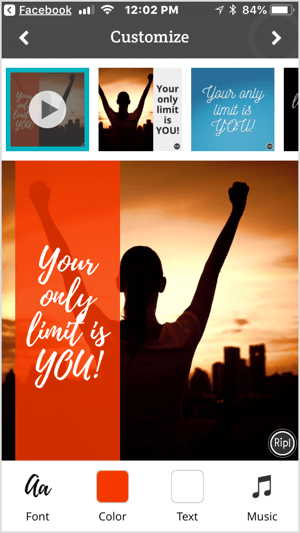
Ripl is integrated with the major social media platforms, so sharing your final video is easy. Once you've connected your social profiles to Ripl, you can post directly to Facebook, Facebook groups, YouTube, LinkedIn, and more. You can export your videos if you want to use them outside of your social media platforms.
Ripl's free plan gives you access to seven basic design templates, three Pro templates, and royalty-free music. By upgrading to the $9.99/month Pro plan, you exponentially expand your customization options, get access to 200+ design templates, get the ability to schedule your posts, and more.
Ripl is best for short announcements such as flash sales and new product launches, brand updates on a new achievement, holiday greetings, or inspirational quotes.
#4: Create Landscape or Square Text-Based Video With Lumen5
Lumen5 is a desktop tool designed for bloggers and storytellers to convert long-form text into video.
To get started, click Create Video. Then decide whether to choose an existing blog or article, copy and paste your content directly into the tool, or start your design from scratch.
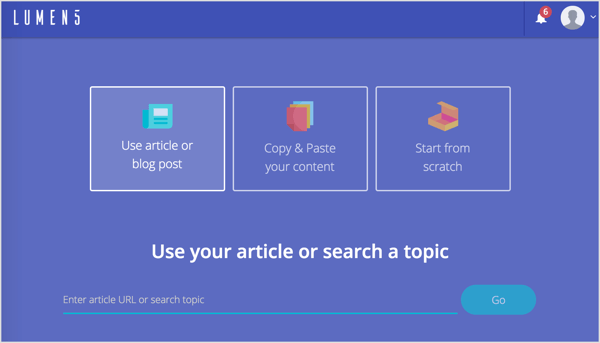
If you opt to use a blog post, enter the URL for it and click Go. Lumen5 will then import the text and images from that post. On the left, select the text you want to add to your video and Lumen5 will add it to slides on the right.
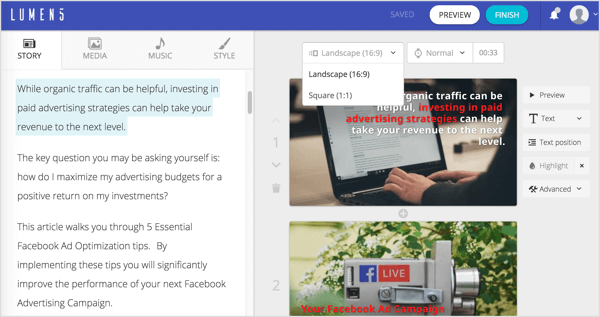
If you want to edit the text on a slide, simply double-click the text and make your changes.
Lumen5's customization options are fairly robust and highly intuitive. Story, media, and style editing are organized onto different tabs:
- Story tab: Edit the text that goes into your videos.
- Media tab: Find millions of copyright-free images.
- Music tab: Search for audio tracks by keyword.
- Style tab: Edit brand colors, fonts, backgrounds, animation style, and positioning. You have a lot of flexibility to create videos in formats consistent with your branding.
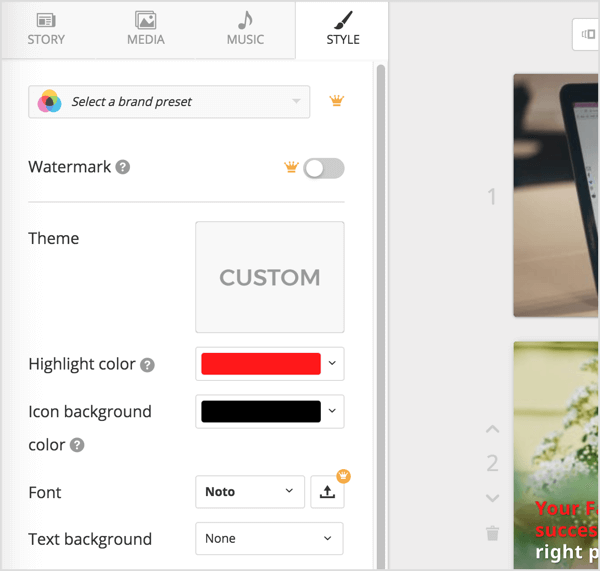
Your final video is available in landscape or square format. The text style and positioning, highlighting, and transitions are unique to each slide and can be easily edited via the dashboard.
Lumen5 will also auto-create a video for you from your blog posts. On your dashboard, click Instant Videos and enter your RSS feed. It will then use the RSS feed to turn your new blog articles into simple videos. Explore the videos and customize them as desired.
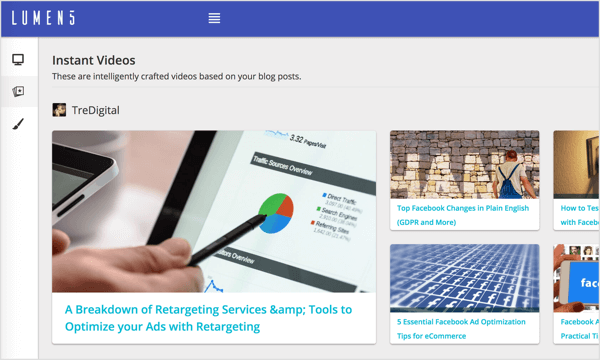
The free plan includes unlimited videos, access to 10 million video files, and 480p-quality video with the Lumen5 watermark. You can also upload your own logo. Upgrading to the Pro plan ($49/month) lets you remove the Lumen5 branding, upload your own watermark and outro, and more.
Lumen5 is one of the best options for influencers who want to get more out of their content.
#5: Publish YouTube and Twitter Video With Adobe Premiere Clip
Adobe Premiere Clip (available for iOS and Android) is a basic creation and editing tool to turn your mobile videos into professional designs. In addition to uploading videos from your mobile device or camera, the app seamlessly integrates with Google Photos, Lightroom, Dropbox, and Creative Cloud.
The app makes it easy to combine multiple video clips into a cohesive story with a soundtrack. Start with the Automatic creation option unless you have specific preferences for trimming and manually editing your videos. You can always convert the video to Freeform later for further edits.
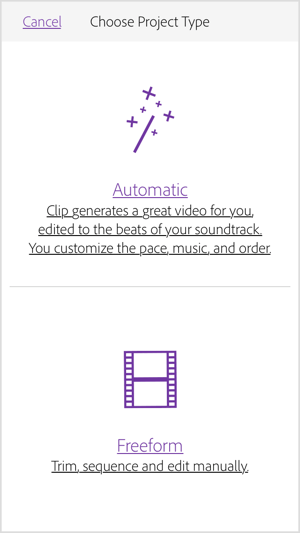
Editing is fairly straightforward with no frills. You can change the music track and duration, exposure, filter, and sequence of the slides.
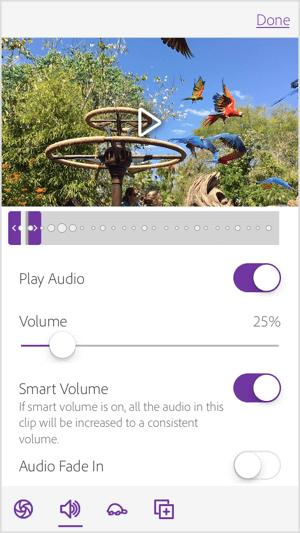
Once your video is ready, you can share it directly to YouTube and Twitter, or save it to your Gallery or Creative Cloud. If you're looking for a more professional look and feel, sending it to the Premiere Pro version of the app may be the logical choice.
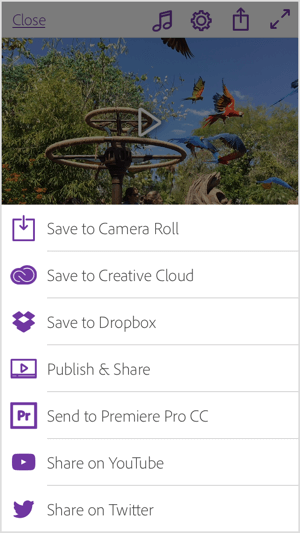
This free tool is ideal for very basic videos you plan to share on YouTube and Twitter.
What do you think? Have you used any of these tools? Do you have your own go-to video creation software? Share with us in the comments!
Attention Agency Owners, Brand Marketers, and Consultants

Introducing the Marketing Agency Show–our newest podcast designed to explore the struggles of agency marketers.
Join show host and agency owner, Brooke Sellas, as she interviews agency marketers and digs deep into their biggest challenges. Explore topics like navigating rough economic times, leveraging AI, service diversification, client acquisition, and much more.
Just pull up your favorite podcast app, search for Marketing Agency Show and start listening. Or click the button below for more information.

