 Do you want to acquire more traffic and leads from LinkedIn?
Do you want to acquire more traffic and leads from LinkedIn?
According to Experian Marketing Services, LinkedIn received 94M total U.S. visits in December 2012, an increase of 40% in traffic compared to December 2011.
So, whether you’re a B2B and/or B2C company, now is a great time to start leveraging LinkedIn to find and attract your target market.
Here are 8 ways to attract high-quality leads with LinkedIn.
#1: Add a Strong Call to Action and Link
Did you know you can add custom banners to your company page for free? And did you know each of these banners can link back to your site?
You can add up to three different linkable product banners (646 pixels x 222 pixels) to the Products & Services section of your company profile. This is a great way to funnel LinkedIn traffic to a webinar, case study or other type of targeted landing page.
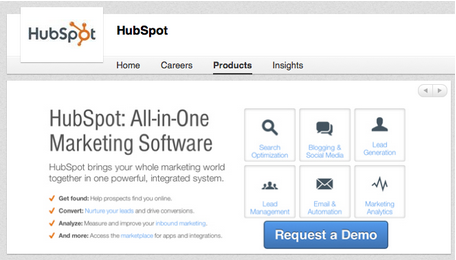
Many businesses are missing this opportunity. If prospective clients make an effort to visit your Products & Services section, you should provide a simple way for them to contact you by linking to your site or targeted landing page with your banner.
Here are some ways to use these product banners:
- Highlight customer testimonials and link to a page on your site with more positive reviews.
- Promote and link to an upcoming webinar.
- Share a new case study.
- Highlight and link to a popular blog post you’ve written to help your target market.
- Showcase and link to a SlideShare deck that would interest your target market.
- Promote a video about your business.
- Drive traffic to a squeeze page to collect leads for a new product.
- Share other social channels where you can be reached.
#2: Add Pictures or Files
LinkedIn has been making it easier for companies to reach their target audience. Last year, they started allowing companies to tailor status updates to specific LinkedIn connections (based on industry, seniority, job function, etc.).
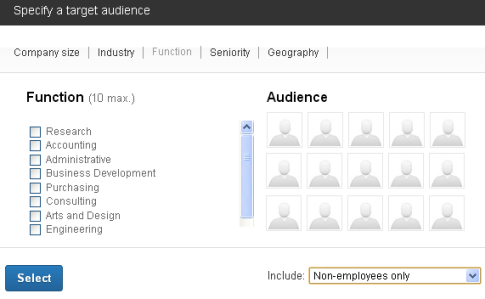
And now, companies can attach files or pictures (along with links) to their status updates. This helps company status updates “pop” out of the stream, which increases visibility and click-throughs with each post.

To do this, first attach your image. This is an important first step because if you type in your status update and add a link, you will no longer be able to add an image.
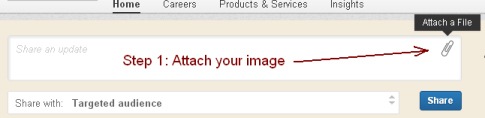
After attaching your image, you’ll have an opportunity to edit the title of the image and description, which can serve as a teaser to get people to click.
Second, choose your targeted audience for your offer. You must have at least 200 connections in the audience list in order to target them with your update.
For example, you may only want to target non-employees with offers.
Get World-Class Marketing Training — All Year Long!
Are you facing doubt, uncertainty, or overwhelm? The Social Media Marketing Society can help.
Each month, you’ll receive training from trusted marketing experts, covering everything from AI to organic social marketing. When you join, you’ll also get immediate access to:
- A library of 100+ marketing trainings
- A community of like-minded marketers
- Monthly online community meetups
- Relevant news and trends updates
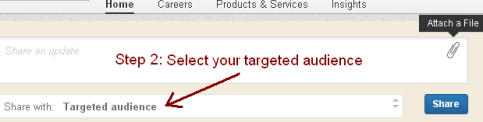
Last, type in your status update and append your URL. By following this sequence, you’ll ensure that both an image and URL will appear twice in your status update.
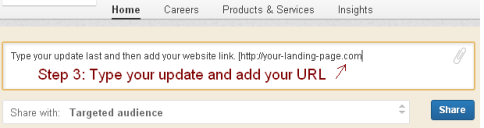
Think about all of the different ways you can leverage these expanded status updates that include an image and two links. You can feature an image of a webinar. You could show off a white paper. You could give a preview image of a YouTube video you want people to watch.
Most companies are not utilizing this new feature, so take advantage of this opportunity to get expanded status updates and more relevant traffic to your website.
Here are some tips to help you provide engaging status updates on LinkedIn:
- Use the Targeted Audience feature to craft custom content for them.
- Share a variety of different types of content (images, links, polls, slides, videos, questions).
- Test long vs. short text updates to see which gets more engagement.
- Post during high-conversion times on your website; especially in the mornings when LinkedIn engagement activity is the highest.
- If you’re linking to your website, remember to optimize it for mobile device traffic.
- Comment on your own post to help boost engagement, and respond quickly to those who engage with your company post.
- Get employees involved and invite them to share your posts to maximize your visibility on important announcements.
#3: Use the LinkedIn Lead Collection Widget
If you decide to test an ad campaign budget on LinkedIn, you owe it to yourself to add the Lead Collection widget to your landing page.
This little box sits at the top of your website and allows people to easily submit their email address to you with one simple click.
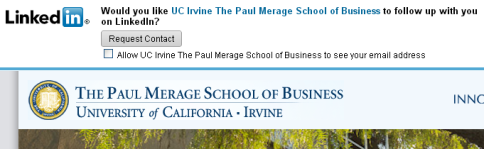
The Lead Collection widget allows you to acquire leads faster, especially for the increasing number of mobile device LinkedIn visitors who don’t want to bother typing into your website’s contact form.
#4: Create Custom Calls to Action and Content
LinkedIn Products & Services pages can serve up different content based on the profile of the user.
Not only does this allow you to use the right language (based on geography), but also feature only the products and services that might interest certain types of people (based on their job function, company size, industry and seniority). It then allows you to provide the right messaging and links.

Discover Proven Marketing Strategies and Tips
Want to go even deeper with your marketing? Check out the Social Media Marketing Podcast! Publishing weekly since 2012, the Social Media Marketing Podcast helps you navigate the constantly changing marketing jungle, with expert interviews from marketing pros.
But don’t let the name fool you. This show is about a lot more than just social media marketing. With over 600 episodes and millions of downloads each year, this show has been a trusted source for marketers for well over a decade.
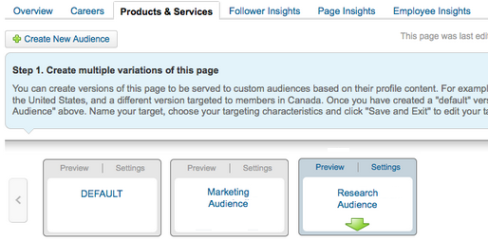
Creating custom content for specific LinkedIn members helps you drive them to appropriate landing pages and/or specific phone numbers to reach specific departments in your organization. Creating unique pages only takes minutes, so the time investment to test this out is minimal.
#5: Post LinkedIn Company Status Updates in the Morning
Aside from posting company status updates during high-conversion periods on your own website, you should also post updates during the times of day you get the most impressions on LinkedIn.
Lana Khavinson, senior product marketing manager at LinkedIn, says, “We find that companies get the greatest engagement from morning posts. That said, we are seeing engagement rates increasing in the evening as our mobile and iPad apps keep gaining massive traction. We encourage companies to test posting at different times of day so that they can find what works for them and their target audience.”
The way you’ll find the best times to post is by watching the post impression numbers in your posts.
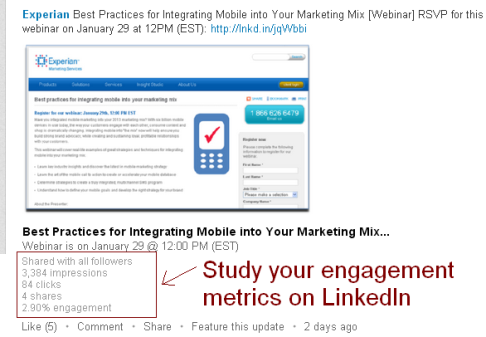
These LinkedIn post engagement numbers (impressions, clicks and shares) can be seen by anyone who manages your company page, and should be analyzed to figure out what types of posts are driving the most relevant traffic and/or leads to your site.
Also pay attention to what type of content gets the most shares, since number of shares means even more visibility for your business in other people’s LinkedIn streams.
#6: Treat LinkedIn Products & Services Pages Like Landing Pages
Sure you can link to your landing page, but why not also allow LinkedIn members a quick way to ask a question or message you without leaving LinkedIn? This is a killer way to make it easy for customers to contact you for a product or service they are interested in.
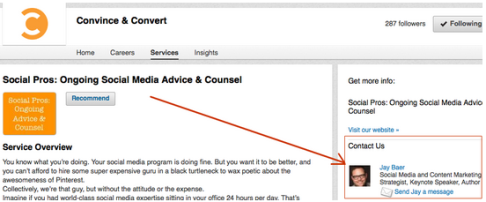
Jay Baer has made it easy for prospects to learn more about his services by linking to his website and allowing people to message him directly from LinkedIn. This is a smart way to pull in prospects and lead information (without people needing to visit your website and complete a form).
Besides, getting a message through LinkedIn and connecting gives you access to prospects’ email addresses. This means they’ll start seeing updates from you, which can help nurture relationships and increase the likelihood of turning prospects into clients.
You can add up to three different people in your organization to receive messages from product pages. To do this, simply go to the Products & Services tab and click on Edit.
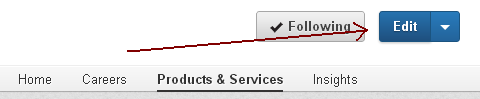
Next, you’ll find a Contact Us section on the right-hand side of the page. This is where you can add the people in your organization who are equipped to handle questions from prospects.
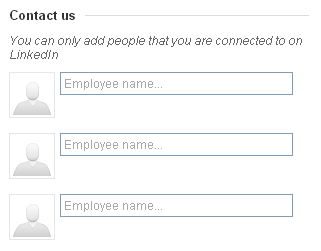
You might feature someone on your sales team, products team and/or a senior manager (depending the product or service offered). Just make sure the person you assign will be frequently checking LinkedIn for any messages.
And make sure he or she regularly posts about your company to keep any potential leads aware of upcoming webinars, case studies or new products/services.
#7: Send Custom Messages to Your Target Market’s Inbox
LinkedIn Sponsored Inmail is like email marketing on steroids. You don’t need your own list because you just work directly with LinkedIn to identify exactly whom you want to email. Craft your message, add your URLs and then let LinkedIn do the rest.
It’s a great way to build your leads and targeted traffic to your website. Yes, this costs money, but the ability to target specific people in organizations can be worth it.
When you launch a Sponsored Inmail campaign (formerly referred to as Partner Messages), the person you’re trying to reach gets a notification about an important message in their inbox. The alert is also visible on certain pages of your LinkedIn account.
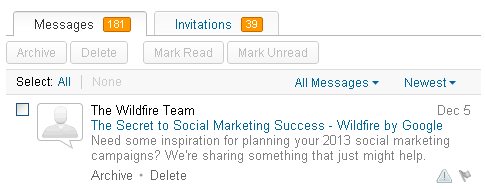
In these Sponsored Inmails, businesses can share their message and link to their website with buttons and images. In the message below, the yellow buttons and Wildfire logo are linked and tracked.
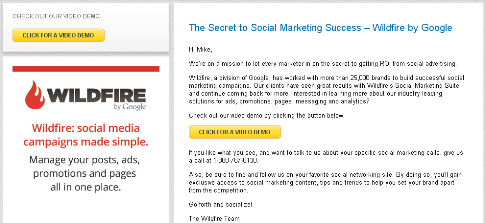
A Sponsored Inmail campaign can be just what your organization needs to get eyeballs on a new product or service you want to promote.
#8: Promote a LinkedIn Group Your Target Market Would Be Interested in Joining
If you want to grow your network and leads, you need to provide your insights and thought leadership in relevant LinkedIn Groups where your target market is talking. This doesn’t mean bombarding groups with redundant content and links back to your website. That just makes you look like a spammer (and desperate for attention).
Instead, use these groups as opportunities to learn more about your target market and share insights. Strive to become a valuable resource and contributor to the community.
Companies can showcase favorite groups on their LinkedIn profile, and it’s a great opportunity to guide your target market into a community you’ll be participating in.
Dell promotes their Business Solutions Exchange group to help build a community around services they provide, which is a great avenue for them to show thought leadership, build relationships and earn new business. And this a perfect example of what more companies should be doing.
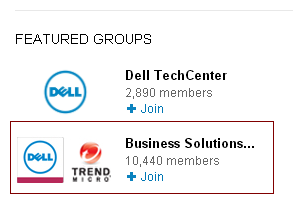
As always, never use groups to spam or share irrelevant, self-promotional blog posts. Be useful and provide insights that will help others. This is how you build relationships, and over time you will earn credibility, new business and more referrals.
So what are you doing on LinkedIn? How are you building relationships, creating new business opportunities and earning referrals? Share your thoughts in the comments section below.
Attention Agency Owners, Brand Marketers, and Consultants

Introducing the Marketing Agency Show–our newest podcast designed to explore the struggles of agency marketers.
Join show host and agency owner, Brooke Sellas, as she interviews agency marketers and digs deep into their biggest challenges. Explore topics like navigating rough economic times, leveraging AI, service diversification, client acquisition, and much more.
Just pull up your favorite podcast app, search for Marketing Agency Show and start listening. Or click the button below for more information.

